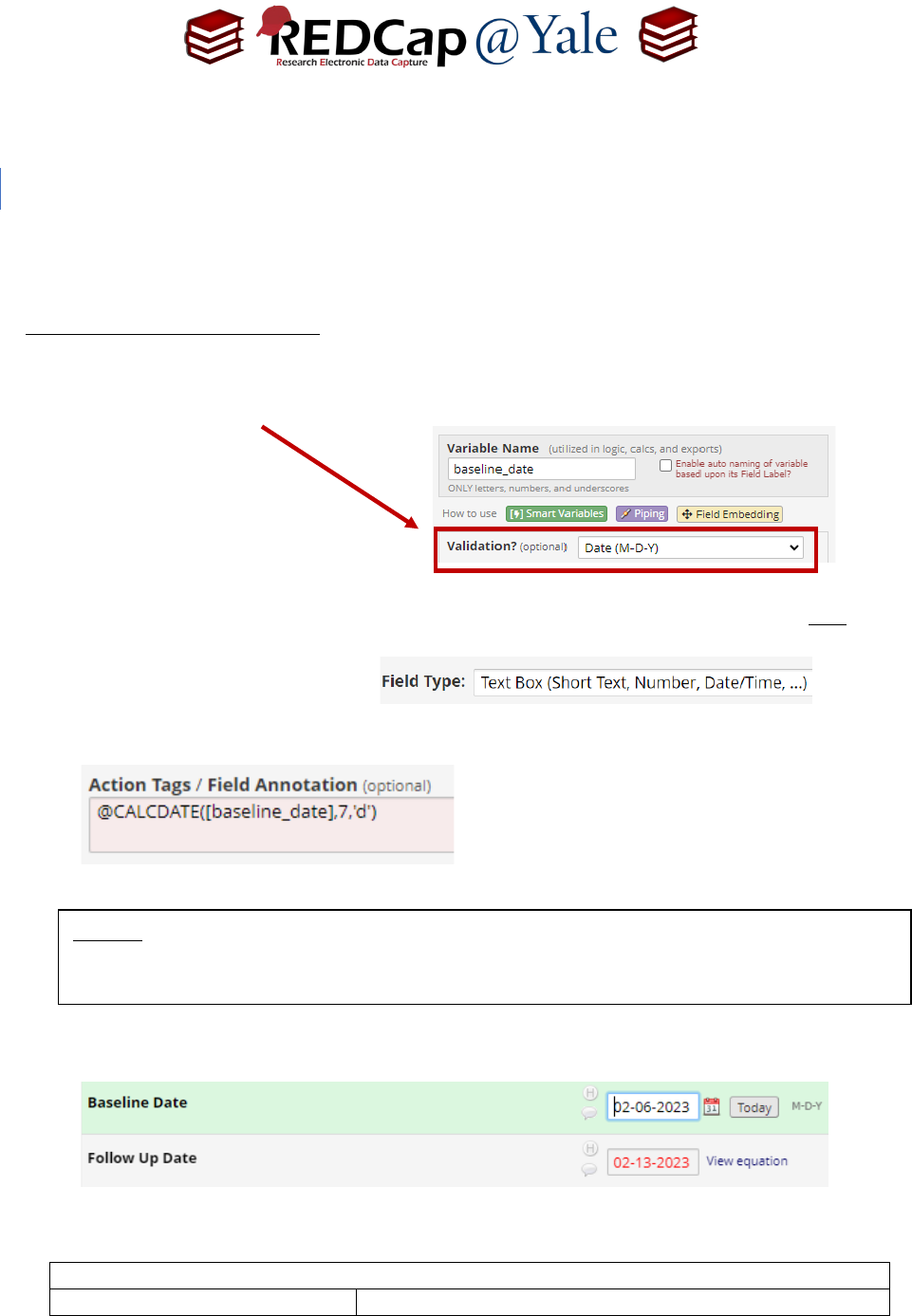
Frequently Asked Question (FAQ) Library
FAQ: Calculate Date (v1.0, 07/21/23)
Page 1 of 1
Tags: Features Basic, Calculations
The @CALCDATE action tag performs a date calculation by adding or subtracting a specified amount of
time from a date or datetime field.
To use the @CALCDATE action tag:
1. Within the ‘Designer’ in the left navigation menu, ensure that the target field you will be using in your
calculation is validated as a ‘date’ or ‘datetime’ field.
a. Create a new ‘text box’ field type with ‘date’ or ‘datetime’ validation. Do not use the
‘calculated field’ type.
b. In the Action Tag box, enter your calculation.
For this example, we used a calculation that displays
a date 7 days after the baseline date. For a
subtraction (7 days before), use a negative number
in the calculation.
2. The calculated field will run in real-time once the target date field has been entered.
How do I calculate a date?
Pro Tip: The variable you are referencing must be inside brackets and the units desired (e.g.
‘y’=years, ‘M’=months, ‘d’-=days, ‘h’=hours, ‘m’=minutes, ‘s’=seconds) must be in quotes or
apostrophes.
