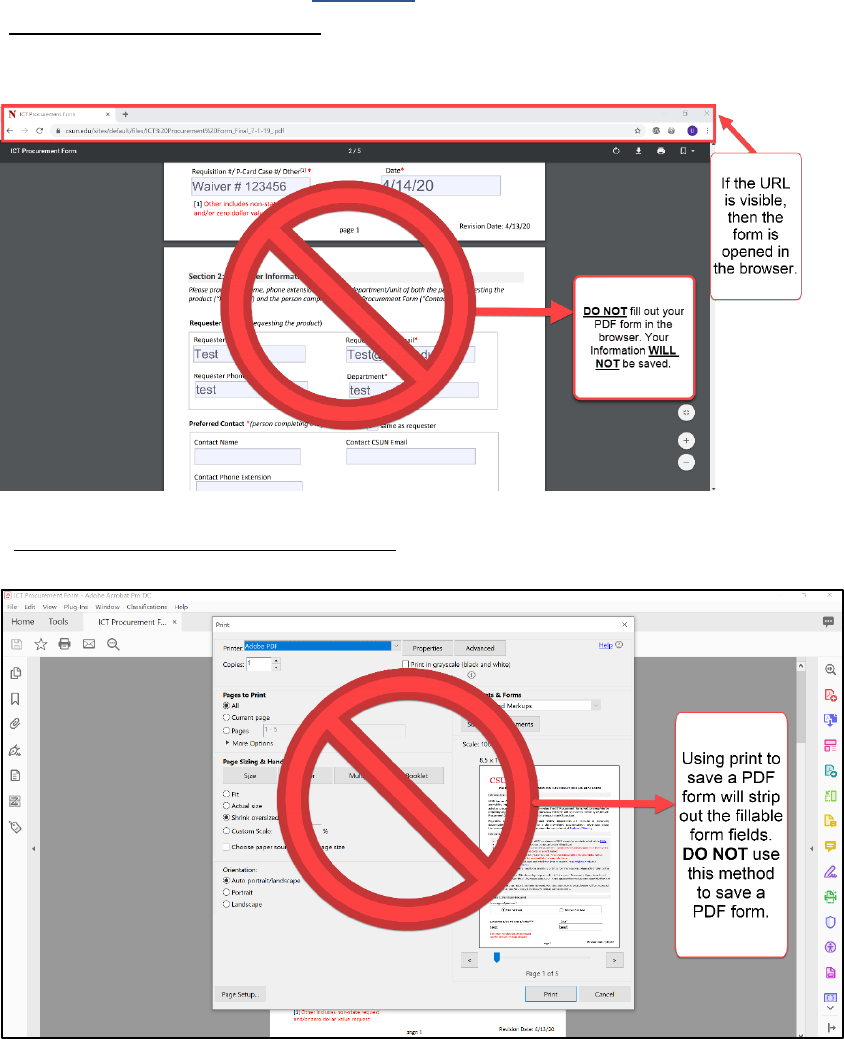
How to Fill Out and Save an PDF Form
When filling out a PDF Form, DO NOT:
1. Fill out the form in the browser. PDF forms are not compatible with browsers,
therefore, when a form is completed and saved in the browser, the form will be saved
as a blank document.
2. Do NOT Print and Save your PDF form. This will result in the form to be saved in ‘read
only’ format and will strip out the fillable fields.
If the PDF form looks like the image below, then the document is not fillable.
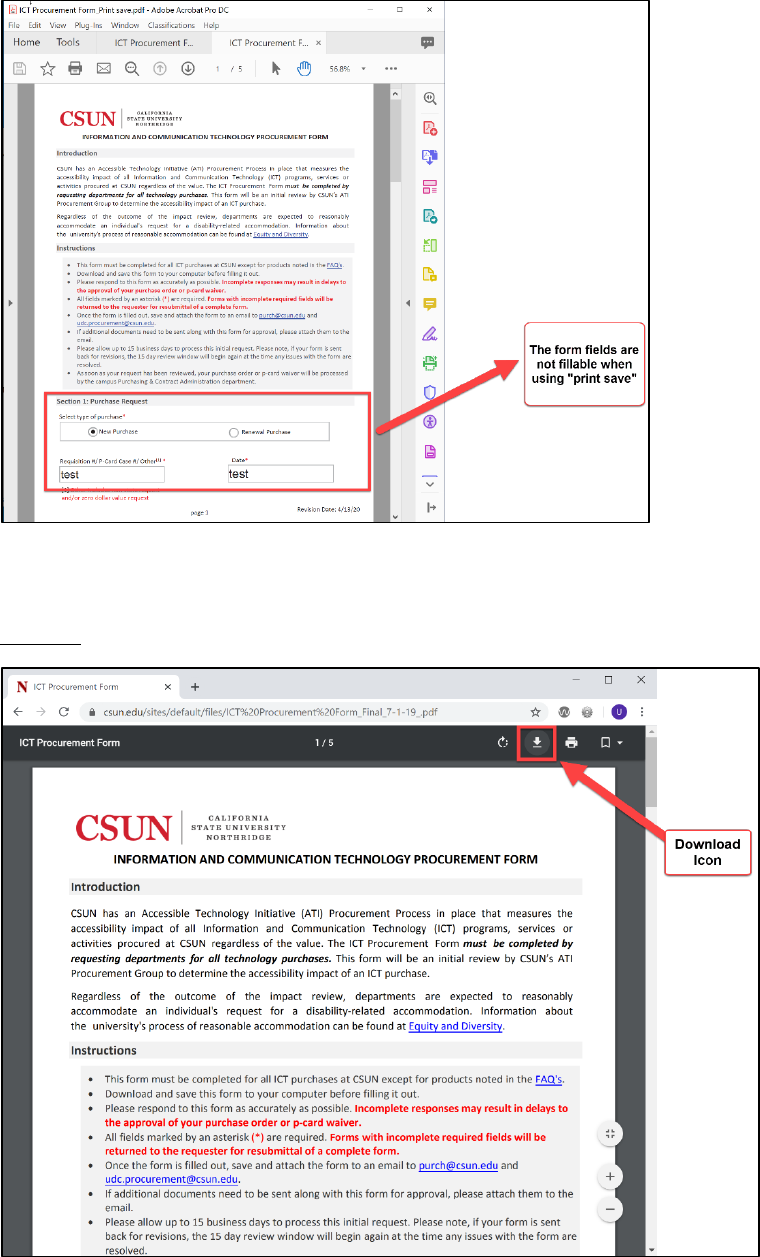
How to save a PDF form
1. Open the PDF form link. If it the PDF opens in the browser, select the Download Icon.
DO NOT fill out the form yet!
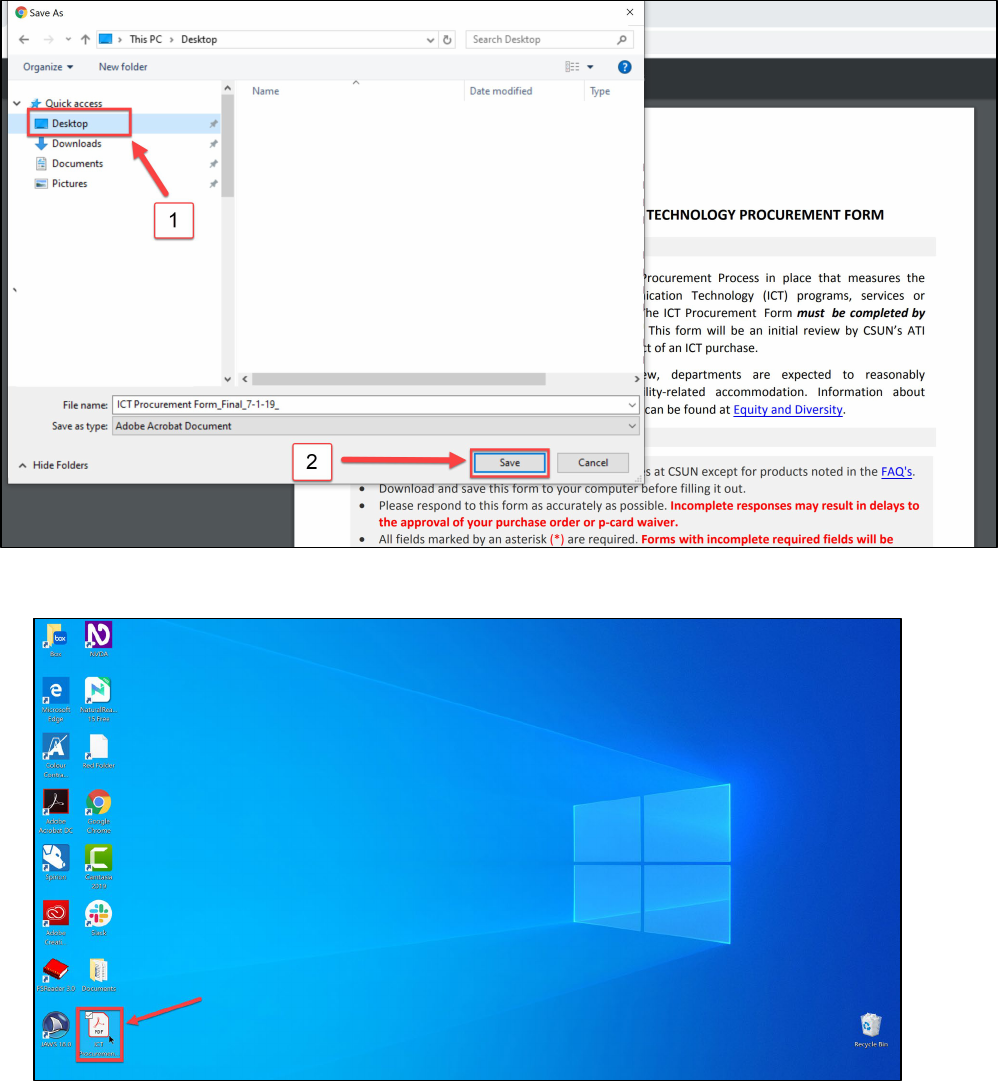
2. When the download icon is selected, the Save As window will appear. Go to your
desktop in the window and then select ‘Save’.
3. Go to your desktop and open the document.
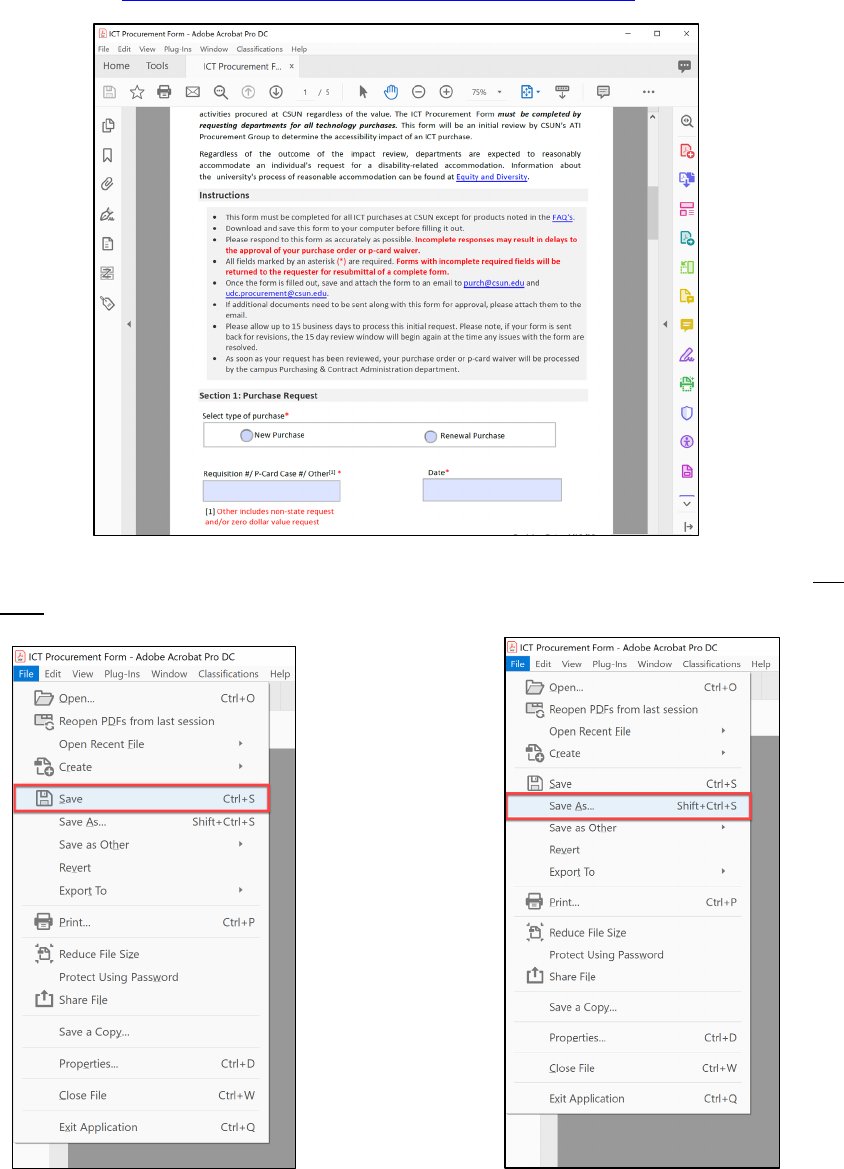
4. Once the form opens in Adobe Acrobat Professional or Adobe Reader, you can begin
filling out the form. If your document still opens in the browser, complete the steps
listed under “What if your PDF form still opens in your browser?”.
5. To save the filled-out form, go to File and Select “Save” or go to File and “Save As”. DO
NOT use Print and Adobe PDF to save the form.
OR
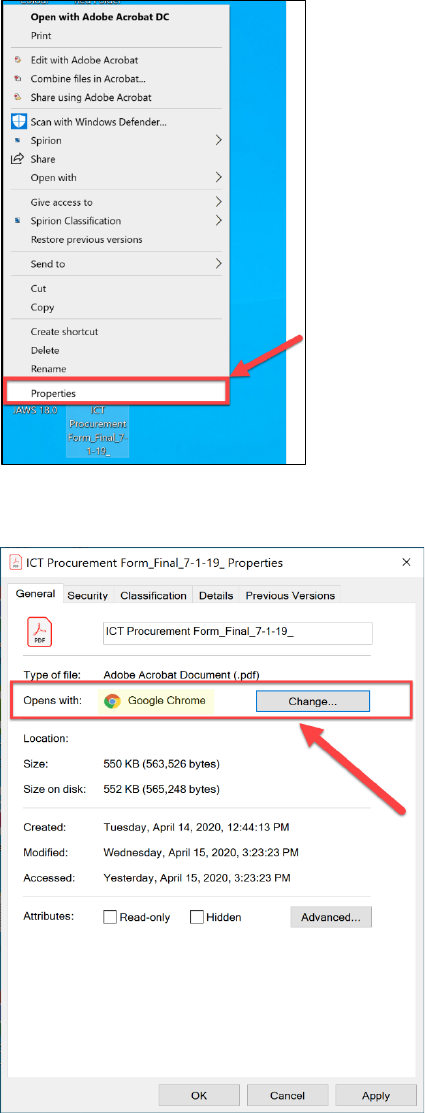
What if your PDF form still opens in your browser?
If your PDF still opens in the browser when you open the file in the desktop, you will need to
adjust your file properties. To do this:
1. Right click on the file in your desktop and go to Properties.
2. Under Properties there is a section called ‘Opens with’. If this section shows a browser,
it must be changed. Select the “Change” button to change this option.
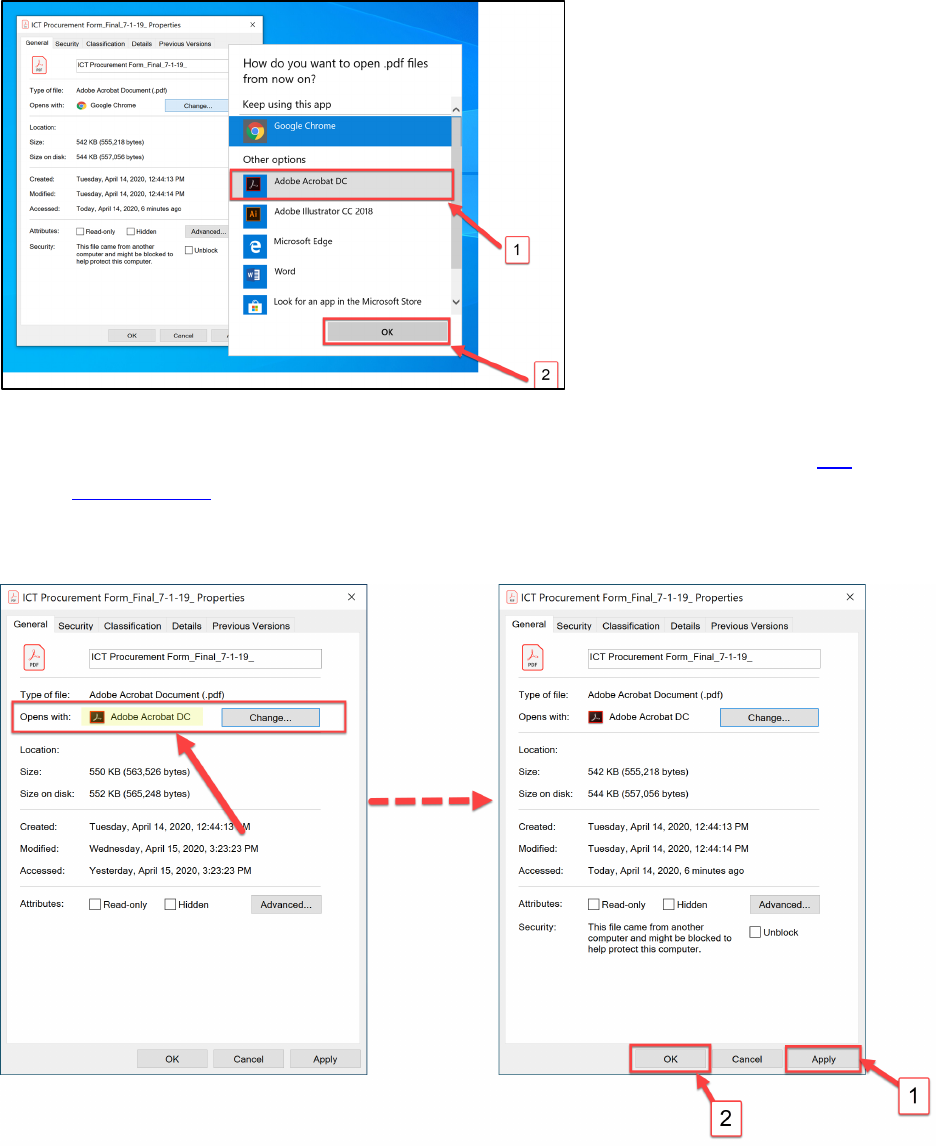
3. A window with the question ‘How do you want to open your .pdf files from now on?’ will
appear with a list of options. Select ‘Adobe Acrobat DC’ or ‘Adobe Acrobat Reader’.
Then select “OK”.
NOTE: If you do not have Adobe Acrobat Professional or Adobe Acrobat Reader,
you can download Adobe Reader for free through the Adobe website. Go to Get
Adobe Reader.
4. The section ‘Opens With’ should now show “Adobe Acrobat” (or Adobe Reader). To save
this option, select the “Apply” button and then select “OK”.
