Amazfit Bip S
User Manual
Contents
Watch Face Functions Navigation and Button Instructions ................................. 3
Functions Navigation .............................................................................................. 3
Physical Button Operations ................................................................................... 5
Wearing and Charging .................................................................................................... 6
Daily Wearing ............................................................................................................ 6
Wearing during Workouts ..................................................................................... 6
Charging ..................................................................................................................... 6
Use of Functions ................................................................................................................ 8
Device Pairing and Unpairing ............................................................................... 8
Watch Face ................................................................................................................. 9
Control Center .......................................................................................................... 9
Notifications ............................................................................................................. 12
Watch App Settings ............................................................................................... 15
Status ......................................................................................................................... 15
Heart Rate ................................................................................................................. 16
PAI ............................................................................................................................... 17
Workout .................................................................................................................... 18
Weather ..................................................................................................................... 19
Alarm Clock .............................................................................................................. 20

Timer .......................................................................................................................... 21
Compass ................................................................................................................... 22
Music .......................................................................................................................... 23
Settings ...................................................................................................................... 24
Watch Status Alerts ............................................................................................... 26
Quick Access Settings ........................................................................................... 28
Introduction to the Workout Function ..................................................................... 28
Start Workouts ........................................................................................................ 28
Workout in Progress ............................................................................................. 29
Alerts during Workouts ........................................................................................ 29
Operations during Workouts.............................................................................. 31
Pause/Continue/End the Workout ................................................................... 33
View Workout Results ........................................................................................... 34
Delete Historical Workout Records .................................................................. 34
Workout Settings ................................................................................................... 35
GPS and AGPS ......................................................................................................... 35
Introduction to Workout Heart Rate Zones ................................................... 36
Daily Maintenance of the Watch ................................................................................ 37
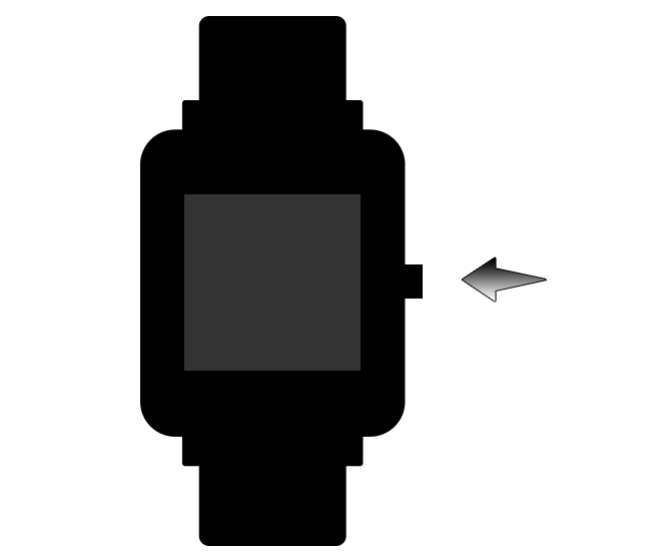
Watch Face Functions Navigation and Button Instructions
Amazfit Bip S features a touch screen with a reflective display and one physical
button.
Functions Navigation
The screen can be navigated by swiping left/right or up/down.
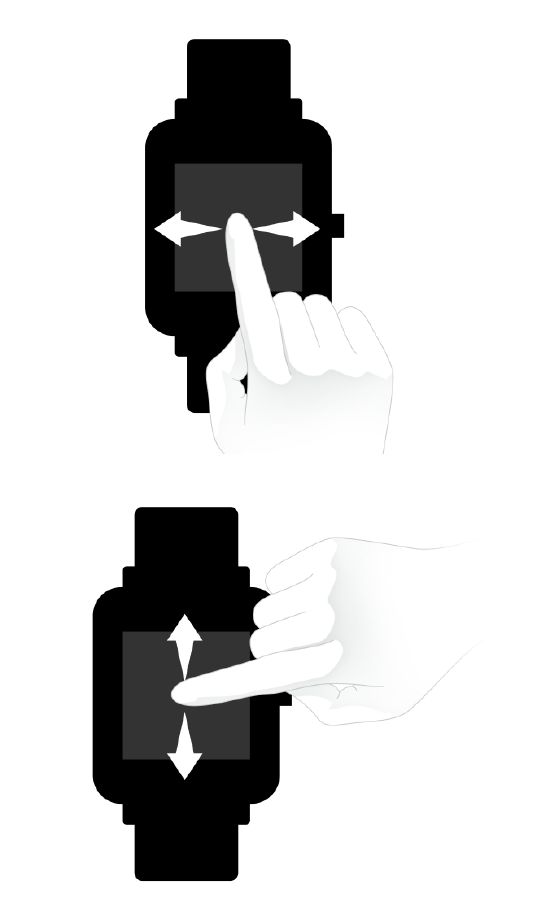
The watch face page is displayed by default, and you may:
1. Swipe up on the watch face page to view historical message notifications.
2. Swipe down on the watch face page, or swipe down on the edge of any other
page (except the settings page) to enter the control center, where you can set
up Do Not Disturb, screen lock, brightness and music playback on your mobile
phone. You can also check the watch's battery level and connection status.
3. Swipe left on the watch face page to view the function list, where you can tap
the corresponding function to enter its details page.
4. Swipe right on the watch face page to quickly access Music control, Status, PAI,
Heart rate, and Weather.
Physical Button Operations
Short press the physical button once to:
① Unlock the screen.
② Turn off the screen if the watch face page is currently displayed.
③ Return to the previous menu level if any other page is currently displayed.
④ Scroll up and down on the page during workout.
⑤ Unlock the page when swimming.
Long press the watch button to:
① Turn on the watch.
② Quickly start a specific workout.
(Users can set the quick start item in "Settings" - "Long press button settings")
③ Pause the workout if you are on the workout page.
④ Long press for 10s to reboot the watch.
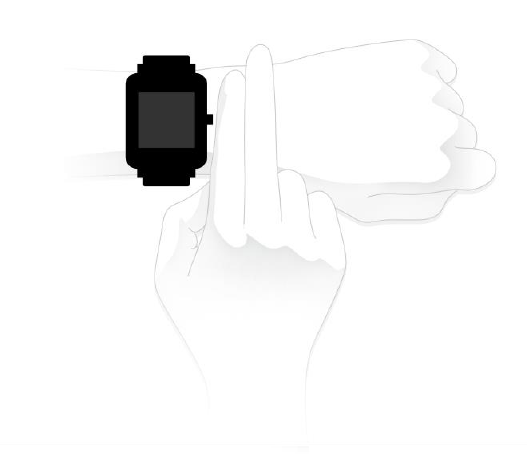
Wearing and Charging
Daily Wearing
During non-workout hours, it is recommended to wear the watch with a moderate
tightness at a distance two fingers far from your wrist to ensure that the optical
heart rate monitor works properly.
Wearing during Workouts
During workouts or other exercises, it is recommended to wear the watch
comfortably and ensure a tight fit without slipping. Don't be too tight, but don't
allow the watch to move freely either.
Charging
1. Plug the charger's USB connector into a mobile phone charger or a computer
USB port to charge the watch.

2. Place the watch onto the charging base. Be sure to align the metal contacts
on the back of the watch with the golden pins of the charging base, and keep
the watch button pressed firmly against the charging base.
3. After the watch is properly put onto the charging base, the charging icon will
appear on the screen, indicating that the watch is being charged.
During charging, you can view the current time and receive incoming call alerts
and app notifications.
It is recommended to use computer USB ports or mobile phone chargers from a
well-known brand to charge the watch. The charger's rated output voltage should
be 5V, with an output current above 1A.
Use of Functions
Download the Amazfit app via the mobile phone before using Amazfit Bip S. You
need to pair the watch using the Amazfit app to enjoy its full functionality. In
addition, a paired watch allows the saving of data generated on the watch to your
personal account in the cloud.
Device Pairing and Unpairing
1. Please download the Amazfit app through the application stores, and register
or log into your account.
2. Open the app, go to "Profile – Add device – Watch – Amazfit Bip S" and scan
the QR code on the watch. This will quickly pair the device.
1. Once paired, it is usually necessary to perform a system upgrade on the watch.
Please wait while this is happening and keep the phone connected to both the
Internet and the watch via Bluetooth, so as to ensure a successful upgrade.
Before updating your device, please fully charge your device or make sure it
has a 10% battery left and make sure your phone screen is on and do not
perform other operations on your phone during the upgrade
2. After the watch is paired and upgraded, its functions are available. The Amazfit
app can also be used to operate or configure watch functions.
3. If you need to unpair your watch, open the Amazfit app and choose "Unpair"
on the device page.
Watch Face
1. To replace the watch face, either long press the watch face or go to "Settings
→ Watch face settings", swipe left and right to browse through the available
watch faces, and tap the new watch face to complete the replacement.
2. Go to the Watch face settings page. If you see a custom button under the
thumbnail, it means the watch face is editable. Use tapping or swiping to
switch the functions displayed in the currently selected box, which is
highlighted. Tapping in a gray area to make that the currently selected area.
3. To replace the watch face from the app: Tap "Profile – Amazfit Bip S – Watch
face settings" to download more watch faces on the Watch Face Store.
Control Center
Swipe down on the watch face page, or swipe down from the edge of any other
non-watch face page (except the settings page) to enter the control center.

1. Do Not Disturb mode
Tap the Do Not Disturb mode icon to go to the Do Not Disturb settings.
When the Do Not Disturb mode is enabled, the watch won't vibrate when it
receives incoming call alerts, SMS, app notifications, e-mail alerts or nudge alerts.
Select "Auto turn on" and the DND mode is automatically enabled after you go
to sleep wearing the watch.

2. Screen lock
Tap the screen lock icon to enable or disable the screen lock feature.
With the screen lock function on, the watch can only be unlocked and operated
by using the watch button. This can prevent any error caused by unintentional
screen touches. Tap the screen lock icon again to turn ff the screen lock function.
3. Brightness adjustment
Tap the brightness adjustment button to go to the brightness adjustment settings.
Tap the "➕" or "➖" buttons to lighten or dim the screen.
4. Music control
Tap the music icon to enter the music control interface. Via its Bluetooth
connection, the watch can pause or resume music playback on the phone, switch
between songs, and adjust the volume.
① Open the music player on your phone first, and then enable the music function
on the watch.
② If you are using an iOS device, you need to pair and connect the watch with
the Amazfit app
③ If you are using an Android device, you need to enable notification reading
permission in the app.
Notes: The compatibility of the Android mobile phone system and the support
available in different music players may to a certain extent affect the music control
capability of the watch.
Notifications
Enable Notifications
To use this, you need to enable the corresponding "App alerts" on the Amazfit
app, and keep the watch and the mobile phone connected.
1. You need to pair the watch with the Bluetooth of the mobile phone before use.
2. If you are using an Android device, you need to include the app into the whitelist
or auto-start list of the mobile phone in settings in order to keep the app running
in the background. This will prevent the app from being detected and killed by
certain processes running in the background, which will close the connection
between the watch and the app, and as a result no reminder will be received. Go
to "Profile" - "Amazfit Bip S" - "Run in the background" to learn how to set this in
different mobile phone OS.
View Notifications
When the watch receives a notification alert, it will vibrate to remind you and
automatically display the notification content. If you do not view the notification
immediately, you may swipe up on the watch face page to check the notification
history.

Delete or Clear Notifications
The watch can hold the last 10 notification messages. When this limit is reached,
the earliest notification will be automatically deleted each time a new notification
is received. If the content of a notification cannot be displayed in one screen, the
second and the third screen will continue to display the remaining content. If there
is still any portion left, it will not be displayed.
1. Swipe left on a notification content page to display the Delete button. Tap it
to delete the notification.
2. Swipe up to the bottom of the notification list to display the Clear button. Tap
it to clear all notifications.
Watch App Settings
Watch app refers to various functions that can be used independently on the
watch, such as Status and Workout
By default, the apps are displayed in the order shown in the following figure. You
can customize the app displayed on the screen based on your personal
preferences. To do this, open the Amazfit app and tap "Profile" -> "Amazfit Bip
S" -> "Watch app settings" and select the app that you wish to display.
Status
In the status details page, you can view today's number of steps updated in real-
time, heart rate measured in the last minute, distance traveled, calories burned,
and idle alerts.
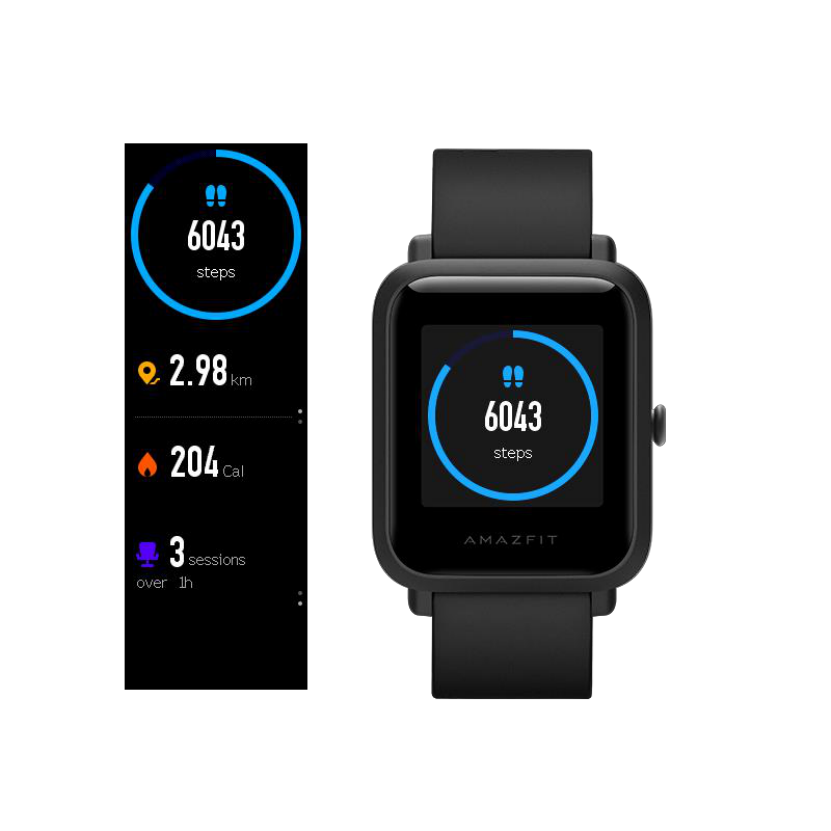
Heart Rate
1. The watch will start heart rate measurement automatically once the heart rate
details page is opened. During measurement, it's required to properly wear
the watch and keep the back of the watch fairly close to your skin until the
watch can measure a stable heart rate.
2. If you want to turn on the all-day measurement function, open the Amazfit
app, go to "Profile – Amazfit Bip S – Heart Rate Measurement" and choose to

turn on the all-day measurement function.
Notes: With the all-day measurement function on, the watch will regularly
measure your heart rate.
PAI
1. Open the PAI details page to view the current PAI score and the PAI range in
which this score is located.
2. Swipe up on the PAI details page to view the PAI trends for the last seven days.
3. Open the PAI page in the Amazfit app to learn more about PAI.

Note: To use the PAI function, you need to enable all-day measurement by
opening the Amazfit app, go to "Profile – Amazfit Bip S – Heart rate detection",
and choose to enable all-day measurement.
Workout
Amazfit supports ten workout modes: outdoor running, indoor running, outdoor
cycling, walking, open water swimming, and pool swimming etc. See the
"Workout" section to learn more about the functions available under different
workout modes.
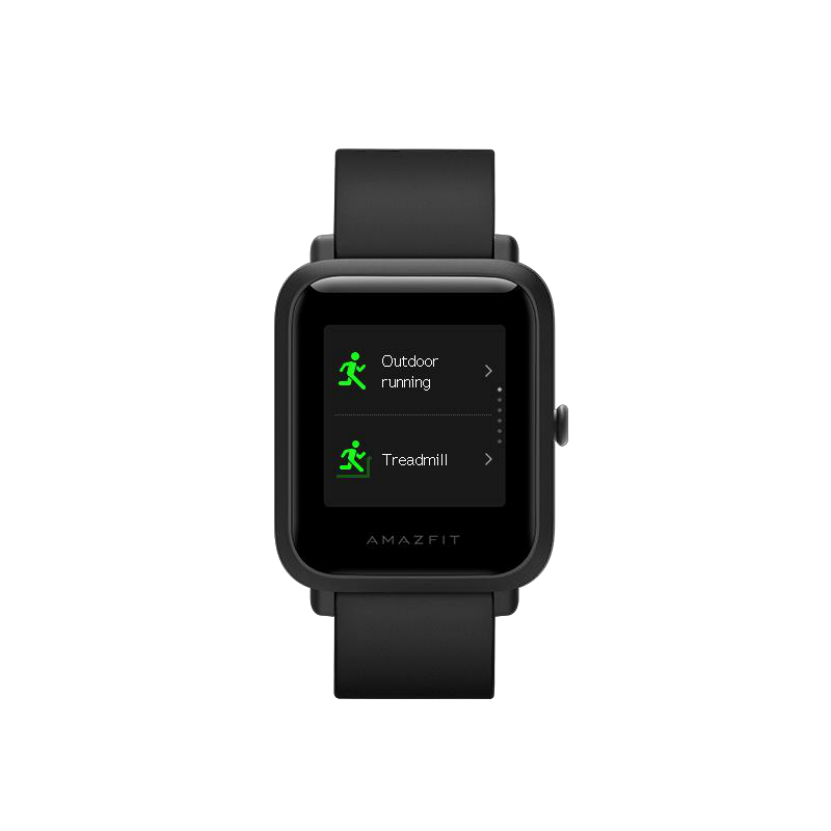
Weather
On the weather page, you can view the weather for the current and next few days.
The weather displayed by the watch comes from updates pushed by the mobile
phone. Therefore, you need to keep the Bluetooth connection between your
mobile phone and the watch active in order to receive the latest weather updates.
In addition, when a weather alert is received, the watch will receive the alert as
well. You may toggle the weather alert on and off in "Profile" -> "Amazfit Bip S"
-> "Weather settings" on the Amazfit app.

Alarm Clock
You can turn on or off the alarm directly on the watch screen, and add and edit
alarms via the Amazfit app. You can set up to 10 alarms on your watch.

Turn on the snooze alarm and the watch will vibrate to remind you when the time
is up. To turn off an alarm, tap the "Turn off" button on the watch. If you need
another reminder after 10 minutes, tap the "Remind later" button on the watch. If
the alarm vibrates six times without any operation, the alarm will be turned off
after the sixth vibration.
Timer
The timer has two options: stopwatch and countdown.
The stopwatch can be used for multiple time records. The countdown function

can be used to set a single time limit, and the watch will vibrate to remind you
when it's reached.
Compass
You need to wear the watch and complete a calibration process when you enter
the compass page for the first time. The latitude and longitude data have to be
obtained via GPS signals in an open space outdoors. It will take some time to
enable GPS positioning. Please wait patiently. To avoid signal interference, please
keep away from any magnetic field when using the compass.

Music
When your mobile phone is playing songs, the watch will display information on
the song that is being played. You may tap the pause button on the watch to
pause the playback, or tap the switch button to switch to the previous or next
song at any time. The volume can be adjusted by clicking on Volume buttons "+"
and "-".
Before you use the music control function you need to pair and connect the watch
with the phone first.
If you are using an Android device, you need to enable the notification reading

permission via the app first. To enable this, go to "Amazfit Bip S" -> "App alerts"
page in the app, and configure this permission in the status bar.
Notes: The compatibility of the Android mobile phone system and the support
available in different music players may to a certain extent affect the music control
capability of the watch.
Settings
The Settings cannot be set to hidden. In the settings page, you can find options
to replace watch face, change the quick start item for long button press, adjust
brightness, find your phone, about and regulatory information, turn off and reset.
Watch face: the watch currently has 4 built-in watch faces, which can be switched
based on your preferences.
Long button press settings: Select a workout item to quickly start when the watch
button is pressed and held.
Brightness adjustment: brightness is divided into 5 grades, and you may press "+"
or "-" button to adjust the screen brightness.
Find phone: you can use the watch to find the mobile phone when the watch is
connected with the Amazfit app . For android mobile phones, the phone can be
found only when the app is running in the background.
About: you can view the firmware's version and Bluetooth address of the watch in
the about page.
Turn off: this is a feature to turn off the watch.
Reset: this is a feature to reset all data, and you can press and hold the watch
button to reset. After a factory reset, you need to re-bind the watch before it can
be used again.
Please note: the watch will lost all the data if you reset your watch to factory
settings.
Watch Status Alerts
Incoming Call Alert
When the watch receives incoming calls, it will vibrate to remind you. In the alerts
page, tap "Hang up" if you need to hang up, and tap "Ignore" or short press to
stop the vibration if you need to ignore the alerts. Before using this function, you
need to enable incoming call alerts on the app.
Idle Alert
When you are sitting for a long time, the watch will vibrate to remind you to get
up for a while. Before using this function, you need to enable idle alerts.
Nudge Alert
When you receive a nudge from your acquaintances, the watch will vibrate to
remind you that someone has nudged you.
Goal Alert
When the number of steps reaches the set goal, the watch will vibrate to remind
you. Before using this function, you need to enable goal alerts.
Red Envelope Alert
When a red envelope is received on WeChat, the watch will vibrate to remind you
to grab the red envelope. Before using this function, you need to enable red
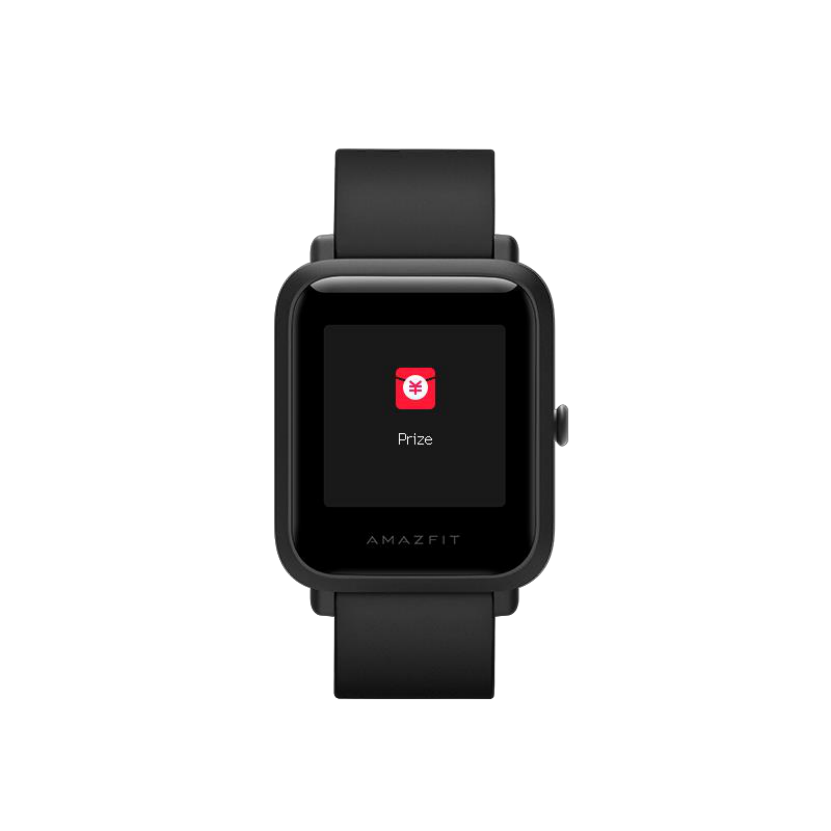
envelope alerts on the app.
Disconnection Alert
When the watch is disconnected from the mobile phone, the watch will vibrate to
remind you that the watch and the mobile phone are disconnected. Before using
this function, you need to enable disconnection alert on the app.
Event Reminder
When there is a reminder event at the set time, the watch will vibrate to remind
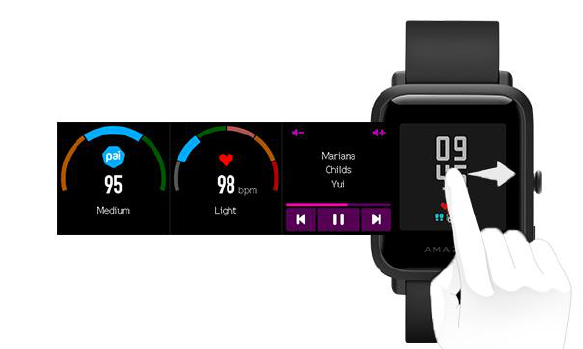
you. Before using this function, you need to enable event reminder
Quick Access Settings
You can set which apps can be quickly viewed by swiping right on the watch face
page. Currently, the apps that can be set are: Music, Status, PAI, Heart rate, and
Weather.
Introduction to the Workout Function
Start Workouts
There are two approaches to starting a workout:
1. Select a workout mode in the workout menu to start;
2. Long press the watch button to quickly start a preset workout.
The watch currently supports the following workout modes: outdoor running,
indoor running, outdoor cycling, walking, open water swimming, pool swimming.
Before starting a workout, the storage space on the watch will be checked. If not
enough space is left, any old workout data that have yet to be synchronized might
be overwritten. In order to ensure this does not happen, we recommend that you
connect with the app to synchronize workout data as soon as possible after the
workout.
The following workout modes require GPS positioning for track recording:
outdoor running, outdoor cycling, walking, and open water swimming. Before you
start an activity, please wait until GPS has full signal. The longer you wait, the
more it will grab and the better your signal will be.
Workout in Progress
The workout in progress page will be displayed after a 3s countdown.
Alerts during Workouts
Heart Rate Alert
During workouts, if your heart rate exceeds the set maximum, the watch will
vibrate to remind you that your heart rate is too high and show the current heart
rate. Before using this function, you need to enable heart rate alert in the workout
settings page.

Pace Alert
When the real-time pace is slower than the set value during a workout, the watch
will vibrate to remind you that your pace is too slow and display your current pace.
Before using this function, you need to enable pace alert in the workout settings
page.
Distance Alert
During workouts, whenever you reach a set mileage, the watch will vibrate to
remind you of the current mileage and the pace or speed during the past one
mile workout. Before using this function, you need to enable lap alert on the
workout settings page.
Insufficient Space Alert
If there is insufficient space during workouts, the watch will vibrate to remind you
whether to continue the workout. If you tap "Continue", unsynchronized workout
data will be overwritten. If you tap "End", you will end the workout.
Storage Space Exhaustion Alert
During workouts, if the storage space is exhausted, the watch will vibrate to
remind you. The current workout record will be automatically saved.
GPS Status Change Alert
During outdoor workouts, if positioning was unsuccessful before, the watch will
vibrate to remind you that GPS positioning is successful after repositioning is
successful for the first time.
Operations during Workouts
For any non-swimming workout mode: Users can view the activity data by
pressing the button and sliding the watch screen up or down.
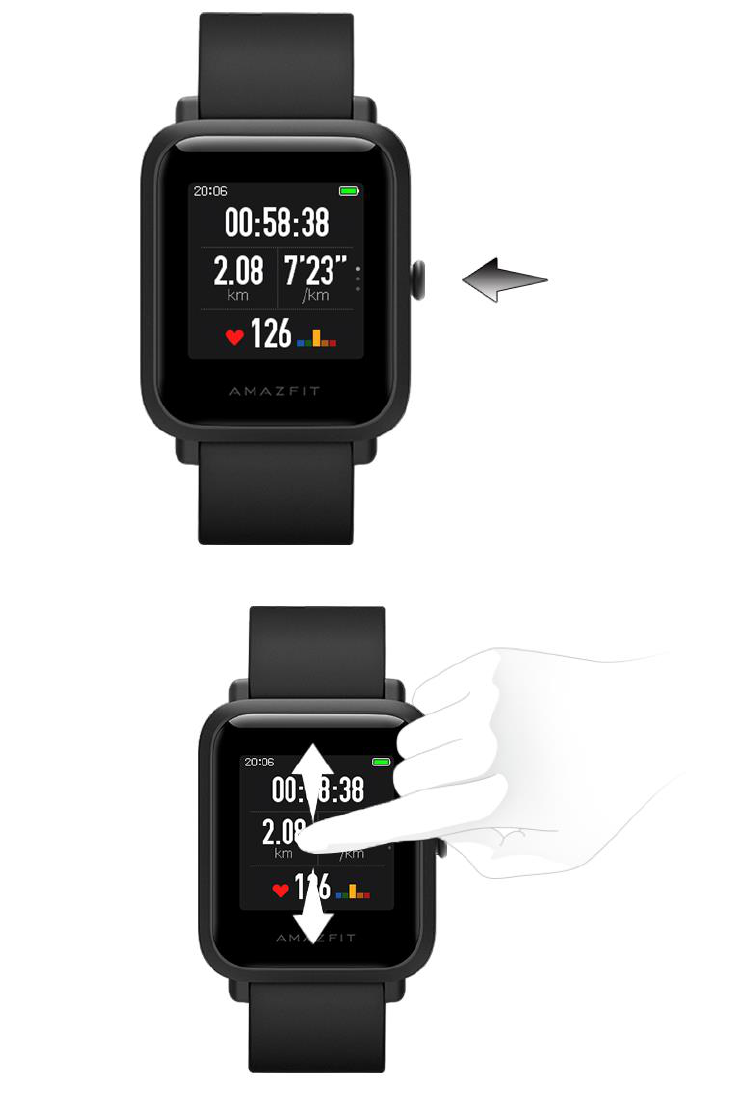
For a swimming workout mode:
The screen will be locked automatically when it is turned off during workout, and
you can’t turn it on by swiping. The screen can only be operated by pressing the
watch button to unlock it.

Pause/Continue/End the Workout
Long press to pause the workout. The paused interface will be displayed. If you
tap "Continue", the workout will continue to be recorded. If you tap "End", a
confirmation prompt will be given based on the current distance. For any non-
swimming workout, the record will not be saved if the distance is less than 50m.
If the distance exceeds 50m, you will need to confirm again whether to end the
workout.
View Workout Results
View Historical Workout Records on the Watch
Tap Workout and swipe up to see the history entry. Tap it to view the latest saved
workout records. If there is any unsynchronized workout record, an
unsynchronized icon will be displayed to the right of the list. This icon will be
removed once a successful synchronization is performed in the app. You may tap
on a workout record to view its details.
View on Amazfit app
You can view all workout records synchronized from the watch in the Amazfit
app's exercise record.
Delete Historical Workout Records
On the detailed workout data display, you can swipe up until the "Delete" button
appears at the bottom. If the data have already been synchronized, you can tap
"Delete" to clear the workout record . If not, you need to confirm whether to delete
it.
Note: Deleting a synchronized historical workout record from the watch will not
affect its display on the app. This record will not be deleted on the app, and you
need to delete it manually from the app.
Workout Settings
Tap Workout and swipe up to see the workout settings entry. You can set whether
auto pause, heart rate alert, pace alert, and lap alert should be enabled during
workouts, as well as the swimming lane length. When these alerts are enabled,
the watch will vibrate to remind you when the set value is reached (see the "Alerts
during Workouts" section for details).
GPS and AGPS
When you enter the workout preparation page for an outdoor exercise such as
outdoor running, the watch will automatically start GPS positioning and alert you
as soon as your location is confirmed. The GPS positioning will be disabled
automatically once you finish your workout.
GPS positioning should be performed in an open area outdoors. Please wait for
the positioning process to complete before starting your workout. If you are in a
crowd, raising your watch to your chest level may speed up the positioning
process.
Assisted Global Positioning System (AGPS) uses the orbital information of the GPS
satellites to help the watch to perform GPS positioning faster. When the watch is
connected with your mobile phone via Bluetooth, the watch will actively
synchronize and update AGPS data with the Amazfit app. The watch needs to
synchronize this data with the app regularly, as otherwise the AGPS data will expire
and the positioning speed may be affected. In this case, the watch will remind you
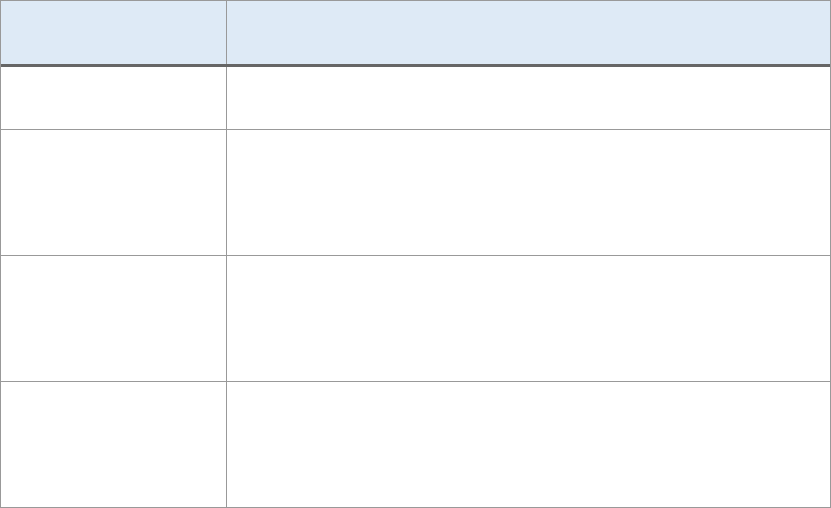
to connect to the app to update AGPS data before you start your workout, so it
can speed up the positioning process.
Introduction to Workout Heart Rate Zones
During workouts, the watch will calculate which zones your heart rate belongs to
base on your personal information. These zones can help you understand the
effectiveness and intensity of your workout. The watch will display your current
heart rate zones in the heart rate data column. When the workout ends, you can
use the app to view the workout duration of each heart rate zone in the "Details"
page for this workout record.
The watch provides six zones by default:
The default heart rate zones are calculated based on the estimated maximum
heart rate. The watch calculates the maximum heart rate by deducting your age
from 220.
Heart rate zone
Calculation rules
Relaxed
Lower than 50% of the maximum heart rate
Light
At or above 50% and below 60% of the maximum heart
rate
Intensive
At or above 60% and below 70% of the maximum heart
rate
Aerobic
At or above 70% and below 80% of the maximum heart
rate
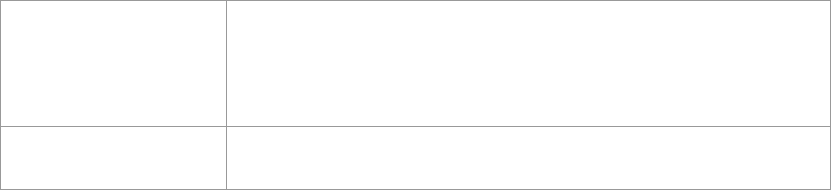
Anaerobic
At or above 80% and below 90% of the maximum heart
rate
VO₂ max
At or above 90% of the maximum heart rate
Daily Maintenance of the Watch
1. The watch is water resistant. It is recommended to clean the watch and watch
strap regularly with clean water and dry them with a soft cloth before wearing.
2. Don't use detergents such as soap, hand sanitizer, or bath foam when cleaning
to avoid chemical residues from irritating the skin or corroding the device.
3. When you wear the watch in a bath (for models that allow this), when swimming
(for models that allow this), or when you are sweating, please clean and dry the
watch as soon as you can.
Precautions
1. The watch can withstand a pressure equivalent to 50 meters underwater.
Therefore, it can be used when swimming in pools and shallow beaches. However,
it can't be used when diving or in a sauna.
2. Do not operate the watch underwater. After contacting water, do not operate
the touch screen or charge the watch until the watch is wiped dry with a soft cloth.
3. The watch is not resistant to corrosive liquids such as acidic and alkaline
solutions and chemical reagents. Damage or defects caused by abuse or improper
use are not covered under our warranty.
