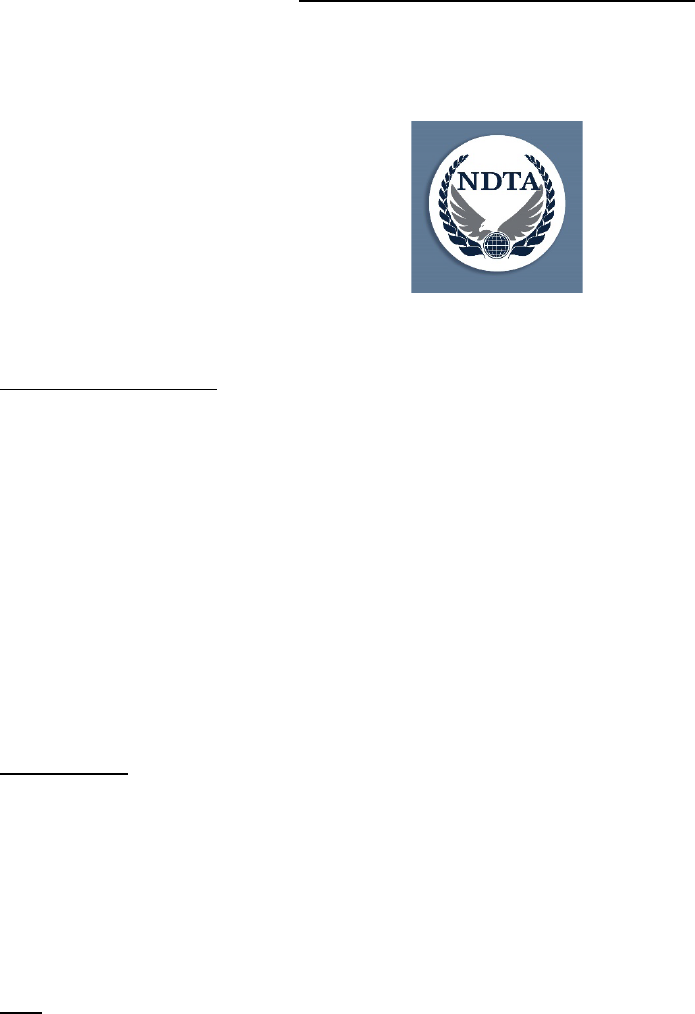
2024 NDTA Events App Instruction Page
The NDTA Events app is your “must-have” tool to view the GovTravels agenda, engage in Q&A
during general sessions, network with attendees, take surveys, post your photos and more.
NDTA Events
Downloading the App
Downloading the free app requires an Android or iOS device.
• Go to your device's app store, search for "NDTA Events" and then download the app.
• To ensure you will receive important GovTravels updates throughout the event, please select
“Allow” on the screen that reads “NDTA Events - Would like to Send You Notifications. If you
do not select “Allow” you must return to adjust the settings within your own personal device
after logging into the app to receive the “NDTA Events” app notifications. Android users may
not always see this message.
• If you have used the app at other NDTA events, and it is already downloaded, select the 2024
NDTA GovTravels Symposium (no event code is required), and skip to the FAQ section of this
message.
Login Details
Once you have downloaded and opened the app, you will be prompted to sign into your account.
• Enter the same email address you provided when registering for the GovTravels Meeting
• The app will send you an email with an OTP code. Enter the OTP code to log into the app.
• You will be prompted to agree to the Terms of Services & Privacy Policy and to select ACCEPT.
• Select the 2024 NDTA-DTMO GovTravels Symposium. (No event code is required.)
• If you cannot log in, send an email to events@ndtahq.com
FAQ
Q: I don’t see my name and info in the Attendees section. How can I add it?
A: If your name does not appear in the list, it means you did not give NDTA permission to
share your info when you registered for GovTravels. To share your name and details, select My
. Select . Under Show in
Directory, change the response from No to Yes.
Q:
A: There are several
1. To search for an attendee, use the search bar at the top of the Attendees page. Tap the
attendee’s name and select “Chats” to send a message through the app.
2. To start a new chat with an individual or a group, select “Chats” icon on the blue navigation
menu and tap “New Chat” or the plus (+) button.
3. Scan an attendee’s QR code by visiting My Profile and tapping the Scan button to add to My
Contacts.
A: Tap the Agenda icon folders will
appear One for the Full M, and one including full details for Travel Academy sessions only.
Q: How can I create my own schedule vel Academy Agenda?
A: In either agenda, select the session you wish to a, then RSVP by ng Yes next to Remind
Me.
• To view your custom schedule, visit My Profile and choose My Sessions.
• You can also view all sessions you have RSVP’d “Yes” to in either agenda by selecting the My
Sessions button tab.
• If you have enabled notifications for the NDTA Events app, you will receive a 15-minute
reminder notification in the app ahead of any session you have RSVP’d “Yes” to.
Q: How do I sort the agenda by track or session type?
A: Tap , select the track(s) you would like to see, and tap Apply. (Please note that if
you have selected My Sessions, only sessions you have RSVP’d “Yes” to will appear, and that the
)
Q: How do I submit a question for Q&A during a Keynote/Roundtable session?
A: Tap the Agenda folder in the bottom blue navigation bar. Select Full Meeting. Tap the session for
which you would like to ask a question. At the top of the screen, tap the encircled question mark.
Type your question in the text field and tap the gold arrow to submit.
Q: How do I display and share my QR Code with others?
A: On the Home page or My Profile, tap My QR code.
Q: Where can I go to share photos and post updates from the conference?
A: Visit the Event Wall, found Tap the plus
Q: Where can I go to compete Event Surveys?
A: The Survey Details folder can be found on the Home Page of the app. Survey l
will be posted there closer to the event start date. NDTA will also reminders with
survey links throughout the event.
GovTravels for years to come.
If you have events@ndtahq.com.
