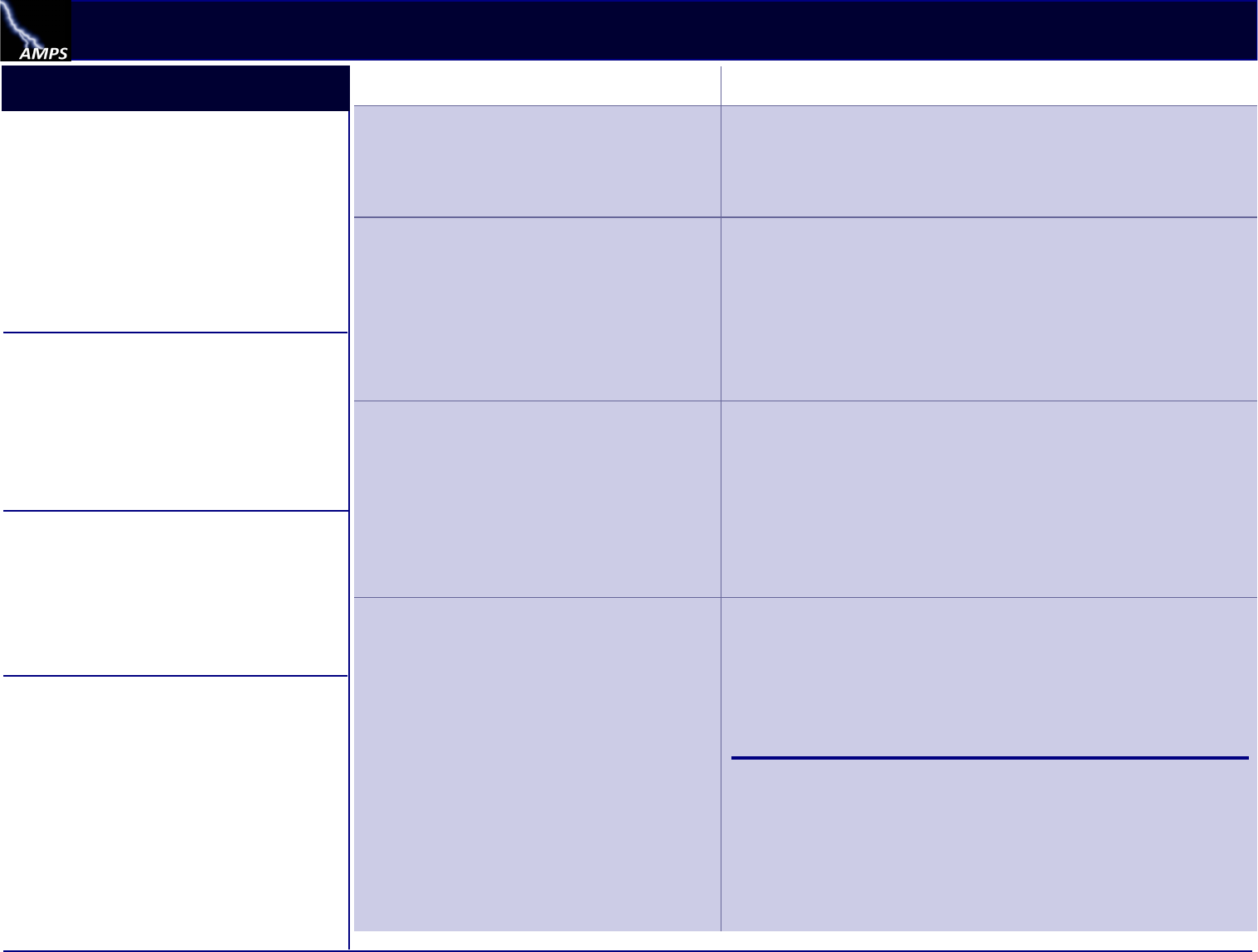
AMPS OIM User Troubleshoong Guide Ver 3.3.pdf -1 of 3- Property of U.S. Government. February, 2018
AMPS: Troubleshoong Guide
Brief Guide to AMPS
What AMPS is...
AMPS is an account provisioning system that can set
up your access to computer applicaon resources or
provide informaon to a provisioner for manual setup.
Access is based on the approval of your request for one
or more applicaon roles (see AMPS Terms, p. 2).
Applicaon users, both internal (civilians, military, and
contractors) and external (vendors, public), can have
AMPS accounts that enable them to submit requests
for these roles. When a role is approved, the user has
access to the applicaon resource.
What AMPS is NOT...
AMPS is NOT a portal to any applicaon. Having an
account in AMPS enables you to request an applicaon
role, submit and track the request, and receive a
nocaon when the request is granted.
Access to any requested applicaon is provided
through the applicaon itself or through the portal
provided by the sponsoring organizaon.
Topics and Quesons Answers
Access to AMPS
What is AMPS and how can I get access to it ?
AMPS stands for Account Management and Provisioning System. AMPS helps you set
up accounts on the computer systems you will use in your job. (See What AMPS is… at
le.)
To launch AMPS, type the following URL into your Internet browser:
hps://amps.dla.mil
Access to AMPS: Browser Problem
Help! I entered the correct URL but AMPS
won’t open!
Are you seeing "This page can’t be displayed" or other error in screen display?
Intermient DLA network issues can cause users to get this message when aempng
to launch AMPS. To resolve the error, try these acons:
Aer this message or anything similar, close your browser and repeat your eort
to open AMPS.
If this message connues to appear, call the EHD and listen to the list of outages
to ensure AMPS is not on the list.
If AMPS is not on the outage list, and restarng and relaunching AMPS doesn’t
resolve the access issue, please call the EHD and report the issue.
How to Delete Browser History in Internet
Explorer
Do you need to clear your browser cache?
Follow these instrucons.
If you do not get the results you need,
report the problem to the Enterprise Help
Desk.
Follow these steps to delete the browsing history:
1. In Internet Explorer, click the Tools command on the main menu.
2. Click the Delete browsing history opon in the Tools menu.
3. In the Delete Browsing History dialog, ensure that the following two opons are checked:
Temporary Internet les and website les
Cookies and website data
4. Click the Delete buon.
5. Click the close icon in the banner to dismiss the message.
6. Close the browser and reopen it to connue work.
How to Refresh Stored Pages in Internet
Explorer.
Do you need to refresh all stored pages in
Internet Explorer?
Either of the two instrucon sets ensure that
Internet Explorer refreshes the selected page
each me you reopen it.
At the end of the instrucons, close the
browser and reopen it to connue work.
To instruct Internet Explorer to refresh the stored pages each me you open them, follow these
steps :
1. In Internet Explorer, click the Tools command on the main menu.
2. Click Internet opons in the Tools menu.
3. In the Internet Opons dialog, click the Sengs buon.
4. In the Website Data Sengs dialog, click the radio buon for this opon: Every me I visit
the webpage.
5. Click the OK buon.
6. In the Internet Opons dialog, click OK to close the dialog.
As an alternave method, follow these instrucons:
1. With Internet Explorer opened, click the gear icon in the upper right corner of the browser
window.
2. Click Internet Opons in the drop-down menu.
3. In the Internet Opons dialog, locate the Browsing History secon and click the Sengs
buon.
4. In the Website Data Sengs dialog, click the radio buon for this opon: Every me I visit
the webpage.
5. Click the OK buon.
6. In the Internet Opons dialog, click OK to close the dialog.
Geng help with AMPS
Contact the Enterprise Help Desk (EHD) to report
AMPS issues or quesons:
Toll-free telephone: 855-352-0001
Email: [email protected]
EHD Online: hps://spoe.dla.mil
Have this informaon ready . . .
What is your telephone number?
What is your email address?
When did the problem start?
Have you had this problem before?
Is anyone around you having the same problem?
Is this problem an applicaon access-related
issue?
Is this problem related to a SAAR? If so, do you
know the SAAR number?
Is this issue related to a role request or a role
expiraon or extension request?
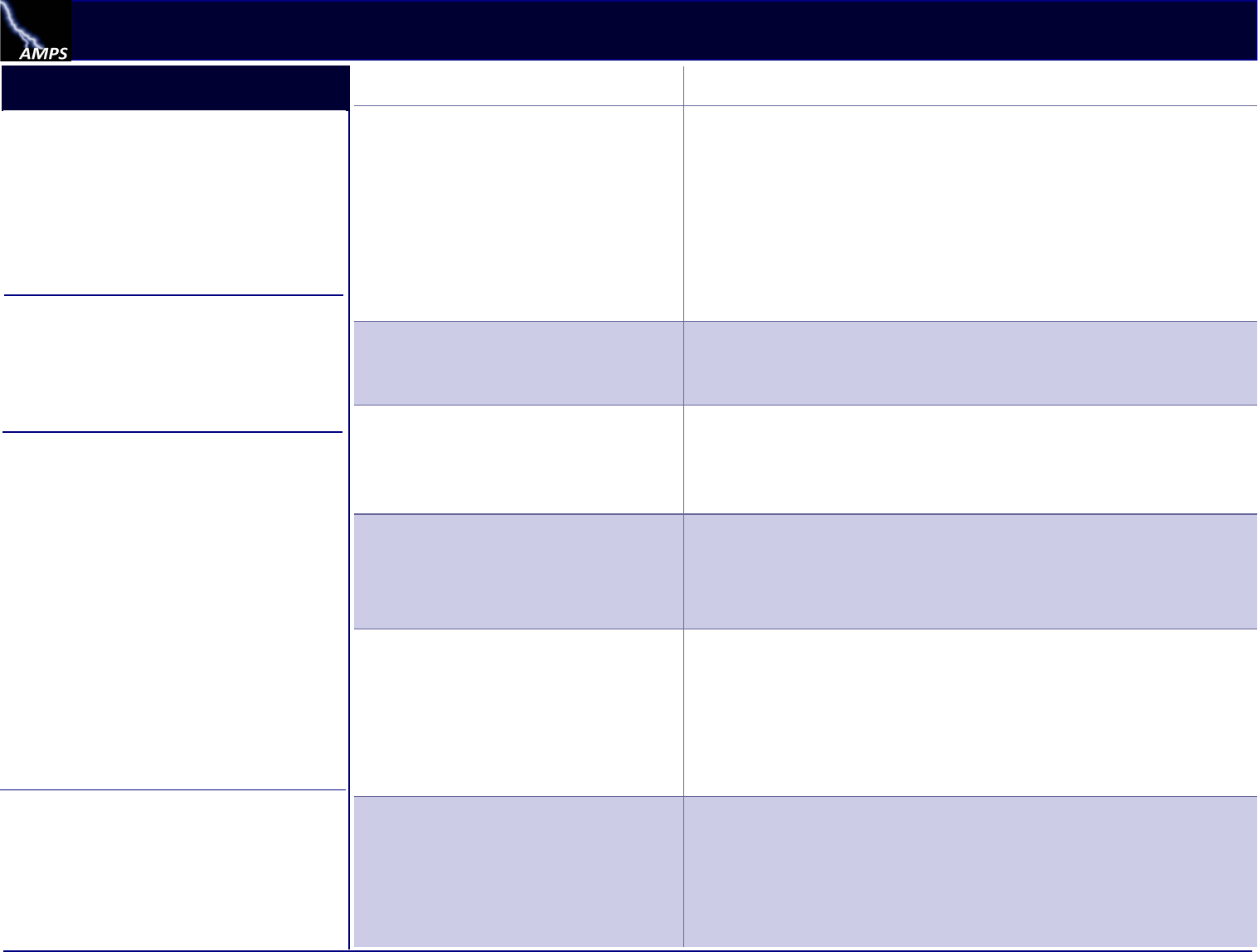
AMPS OIM User Troubleshoong Guide Ver 3.3.pdf -2 of 3- Property of U.S. Government. February, 2018
AMPS: Troubleshoong Guide
Brief Guide to AMPS
Topics and Quesons Answers
Role Request: Date of Birth (DOB) and
Social Security Number (SSN)
Why does the Role Request process require
me to enter my Date of Birth?
Why do I need to add a Social Security
number?
All role requestors must enter a DOB for security check purposes. If you are an
external user who logs in with a user name and password, you must also enter an
SSN.
The Security Ocer who reviews your request needs a DOB to verify that you have
the correct clearance for your request. If an EDIPI is not entered in your AMPS
prole, the system displays elds that require you to enter and conrm your SSN
when you request a role. Your DOB and SSN are displayed only to the Security
Ocer during the approval process, and then discarded. An SSN is required for
certain external user types and only if no EDIPI is on record for the user. AMPS
does not save the DOB or SSN in the user’s prole. All informaon in AMPS is
protected under the Privacy Act. For more informaon, call the EHD.
Role Request: Selecon
Which role should I select for access to a
certain applicaon?
Your best opon is to see your supervisor for guidance in selecng the appropriate
role or roles for your job. Help Desk sta do not maintain lists of roles for dierent
users. Your team resources and supervisor provide the most reliable and accurate
informaon.
Role Request: Approval Process
How much me does the AMPS approval
process take?
The amount of me varies according to each approver’s approach. Each approver
has 20 days from the date of receiving the SAAR nocaon to act on the approval
request. Because the SAAR approval process requires sta interacon, an approval
can take as lile as one day or as long as several weeks to be completed. Ask your
supervisor for further guidance on this process.
Role Request: Error
I submied a role request, but AMPS displayed an
error message without a SAAR number assigned.
How can I correct the error?
A problem in the role’s setup in AMPS could cause an error. Follow these steps to
get the problem resolved:
Note the date and approximate me of the request submission, and the role
you requested.
Nofy the Enterprise Help Desk and report the error message.
Role Request: Sent to the Wrong
Supervisor
I submied a SAAR to a person who is no longer
my supervisor. I then changed the supervisor name
in my prole. Will this change redirect my SAAR to
the correct supervisor?
Yes, you no longer need to cancel SAARs in progress if you submit them to the
wrong Supervisor.
To redirect each pending SAAR, update your Supervisor, follow these steps:
From the AMPS main menu, go to My Prole > My Informaon > User
Informaon, and click the Update Supervisor link.
Aer you make the change, AMPS moves the pending SAAR to the new
Supervisor’s Inbox and noes the new Supervisor about pending SAARs.
Role Request: How to Cancel a Request
I submied a role request in error or just need to
cancel the request and resubmit it. Can I cancel a
role request aer I’ve submied it?
Yes. Current role requests are listed as SAARs in the Pending Requests secon of
the Applicaons & Roles tab page.
Click My Informaon in the AMPS main menu and select the Applicaons & Roles
tab. Locate the Pending Requests secon, select the SAAR you want to cancel, and
click the Cancel Request buon. If the SAAR is not in a TICKETED status, this acon
terminates the SAAR. If the SAAR status is TICKETED, please call the Enterprise Help
Desk to terminate the SAAR.
Access to AMPS: Internal Users
Aer you are issued an account in AMPS, you can
request roles and perform various maintenance
funcons. Internal users get access to AMPS by logging
in with a CAC or other accepted authencaon.
Internal users see secons in prole screens for
maintaining passwords and challenge quesons.
Because internal users don’t need passwords or
challenge quesons, they can disregard these secons.
Problems with Access to AMPS
Occasional problems with CAC cercate registraon
can interfere with access to AMPS. If you cannot
open AMPS or other secured (hps) Web sites,
contact the EHD for assistance with CAC registraon,
browser proxy sengs, and other issues.
AMPS Terms
Account: a system enty that provides access to
that system, along with permissions to perform tasks
or see certain data in the system.
Approvers: users who approve or deny user requests
for roles. Approvers include Supervisors, Security
Ocers, Data Owners, and Informaon Assurance
Ocers (IAOs). IAO approvals are not required for
DLA users.
Provisioners: administrave system users who
provide access for users to their systems aer all role
approvals are complete. Provisioning may be
automac or manual.
Resource: anything a user may have access to, such
as an email account, database access account, or
applicaon.
Role: a set of permissions and a resource. Assigning a
role in AMPS provides informaon necessary to set up
a user’s account in a resource.
AMPS Training
The following documentaon is available through the
AMPS Documentaon link on the Home page:
AMPS User Guide: for all users and approvers.
Snapshots: quick references for specic procedures.
AMPS Release Training Guide: training for newly
released features.
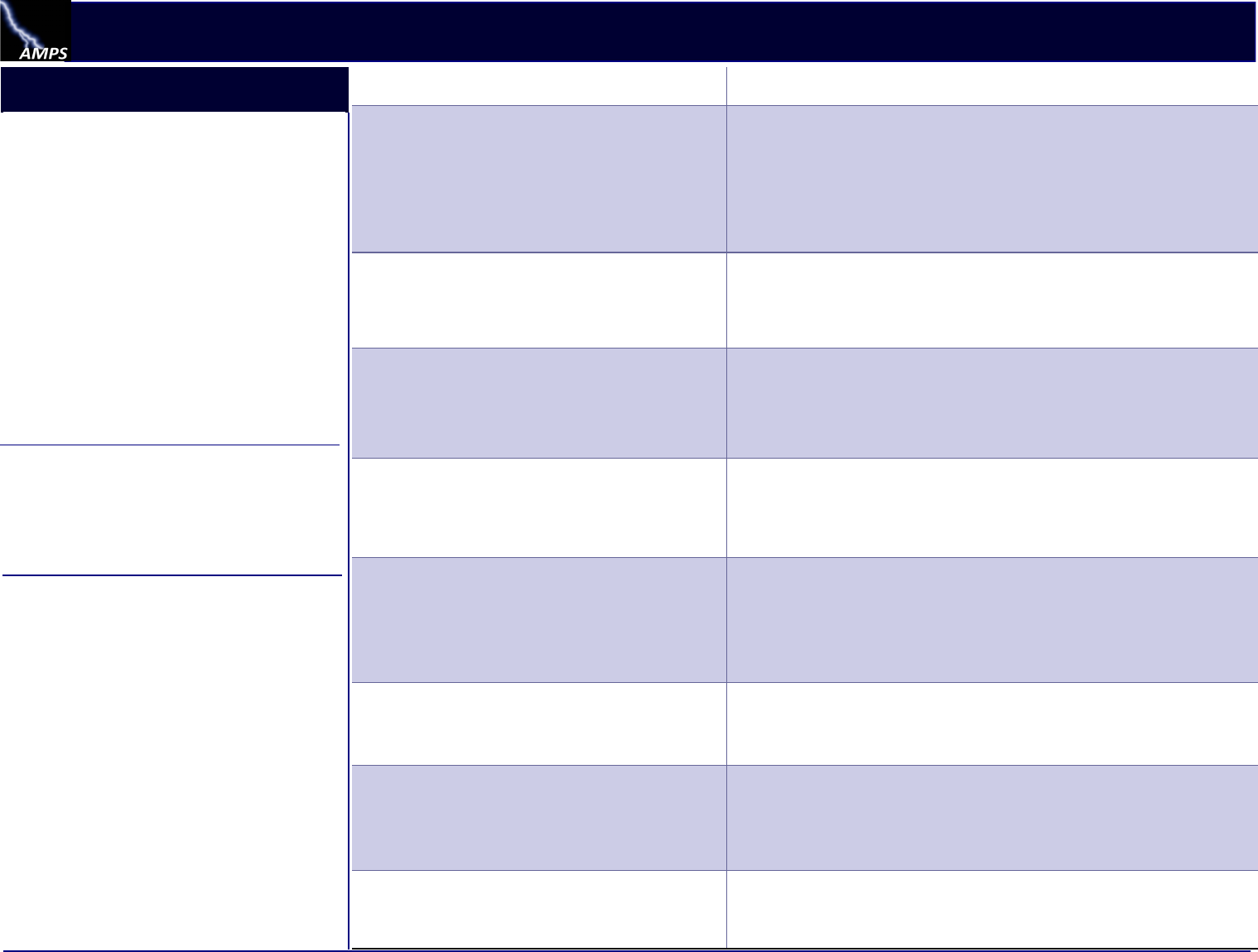
AMPS OIM User Troubleshoong Guide Ver 3.3.pdf -3 of 3- Property of U.S. Government. February, 2018
AMPS: Troubleshoong Guide
Brief Guide to AMPS
Access to AMPS: External Users
. . . Authencaon with an ID and password:
Aer you register for an AMPS account, the system
provides you with an account ID. Use this ID along
with the password you dened during registraon to
log in to AMPS.
. . . Authencaon with a CAC or PIV:
When you register for an account, you can insert a
CAC or PIV in a card reader. AMPS captures and stores
the correct cercates, enabling you to authencate
without an ID and password.
Aer you log in, you can request roles and perform
various account maintenance funcons.
External users see secons in prole screens for
maintaining passwords and security quesons. As an
external user, you can manage this informaon for
your login authencaon credenals.
Problems with Access to AMPS
Occasional problems with CAC cercate registraon
can interfere with access to AMPS. If you cannot
open AMPS or other secured (hps) Web sites,
contact the EHD for assistance with CAC registraon,
browser proxy sengs, and other issues.
Topics and Quesons Answers
Supervisor: Change a Supervisor in AMPS
How can I update my supervisor in AMPS?
You have two opons for changing your AMPS supervisor informaon:
Open My Informaon from the AMPS main menu. In the User Informaon tab
page, locate the Supervisor secon, and click the search icon to open a ulity for
locang and selecng the correct supervisor.
On the User Informaon screen during the role request procedure, click the
Update Supervisor command. Search for and select the name of the correct
supervisor. AMPS saves this change to your prole aer you submit the request.
Supervisor: Role Error
My supervisor does not have the correct role in AMPS to
approve my role request or annual revalidaon. What can
I do?
If your supervisor does not have the correct AMPS Supervisor role, he or she cannot
approve any role requests. During an approval procedure, AMPS tells the supervisor
to suspend the approval temporarily and request the AMPS Supervisor role.
Aer receiving the correct role, the supervisor can complete the approval.
Can’t See Roles due to Incorrect User Type
I registered for a Public account, but I cannot see the roles I
need to request. I am told I should have registered as a
Civilian for User Type. How can I change my User Type?
If you have completed a registraon for the wrong user type, such as Public or
Vendor, you cannot see the correct roles to request, and you cannot change your
user type aer registraon is complete. Ask the Help Desk to disable the incorrect
account; this change enables you to re-register as a Federal Agency User or
Contractor. Aer you complete the new registraon, use the My Informaon page to
select a User Type, as needed, and ll in any required informaon.
Role Expiraon and Extension
My role is about to expire. What can I do?
AMPS noes you by email message when a role is about to expire.
Follow the instrucons in the email message to request an extension of the role
assignment or to expedite a role expiraon request.
My Prole: Supervisor’s Direct Reports
I’m a supervisor. Where can I nd a list of my direct reports
in AMPS?
Users with the Supervisor role in AMPS have a Direct Reports tab page in their My
Informaon screens. This tab page lists all direct reports and provides read-only
access to each person’s User Informaon, Applicaons & Roles, and if applicable,
their Direct Reports. To view this data, click the User ID entry for any direct report.
AMPS displays a Details screen containing the direct report’s User Informaon and
Applicaons & Roles. A Supervisor can request a role, remove a role, update
addional aributes, and cancel a request for a subordinate.
My Prole: Direct Report’s Role Informaon
I’m a supervisor, and I need to know which roles are
assigned to one of my direct reports. Where is this
informaon available?
Users with the Supervisor role in AMPS have a Direct Reports tab page in their My
Informaon screens. To view role informaon for a direct report, select the name of
a direct report; AMPS displays the user’s Current Roles, Pending Requests, and SAAR
History.
My Prole: User Contact Informaon
How do I enter my telephone number, APO, or other
contact informaon in AMPS?
How can I change my email address?
Click My Informaon on the Home page, locate the Contact Informaon secon, and
make changes as needed.
Your ocial email address is modied automacally in AMPS if it changes in your
Acve Directory (AD) lisng. To inquire about an email change or name change,
contact the Enterprise Help Desk.
My Prole: Name Change in AMPS
My name is about to change. Should I request a name
change in AMPS?
No; your name comes from your lisng in the Acve Directory (AD). Aer it is
changed in AD, the change is propagated to AMPS and other AD-related systems.
External Approvers
External approvers can approve or deny external user
requests for roles. External approvers include External
Supervisors, External Security Ocers, and External
Authorizing Ocials, all of which are idened by
the external user during the registraon process.
Applicaon Data Owners and Informaon Assurance
Ocers (IAOs) also approve requests for external
users.
Provisioners are administrave system users who
provide access for external and internal users to
systems aer all role approvals are complete.
Provisioning may be automac or manual.
Resource: anything a user may have access to, such
as an email account, database access account, or
applicaon.
