
New Feature Highlights
Sage X3
2022 R4 & 2023 R1
Raheel khan— 24th May 2023
© 2022 The Sage Group plc, or its licensors. All rights reserved.
Contents
New Feature Highlights 2022 R4
• Attachments
• Attachment security changes
• Enabling security changes
• Simpler file uploads
• Filenames
• New HTML Text Editor
• Functionality Prior to 2022 R4
• Switching to use HTML
• The new editor
• Crystal reports
Page 2
New Feature Highlights 2023 R1
• Syracuse (12.18)
• NodeJS Version 18
• Syracuse password changes
• Syracuse password policy
• OAuth2 Support for Notification server
• Exchange online requirements
• Microsoft Graph Authentication
• HTML Emails with workflow
• New HTML options & Editor
• Sender address
• HTML Examples
• Console Enhancements
• Import & Export
• Multi-thread mode
• Updates function
• Performance
• Display
• SQL Server 2022
© 2022 The Sage Group plc, or its licensors. All rights reserved.
2022 R4 Attachments
Page 3
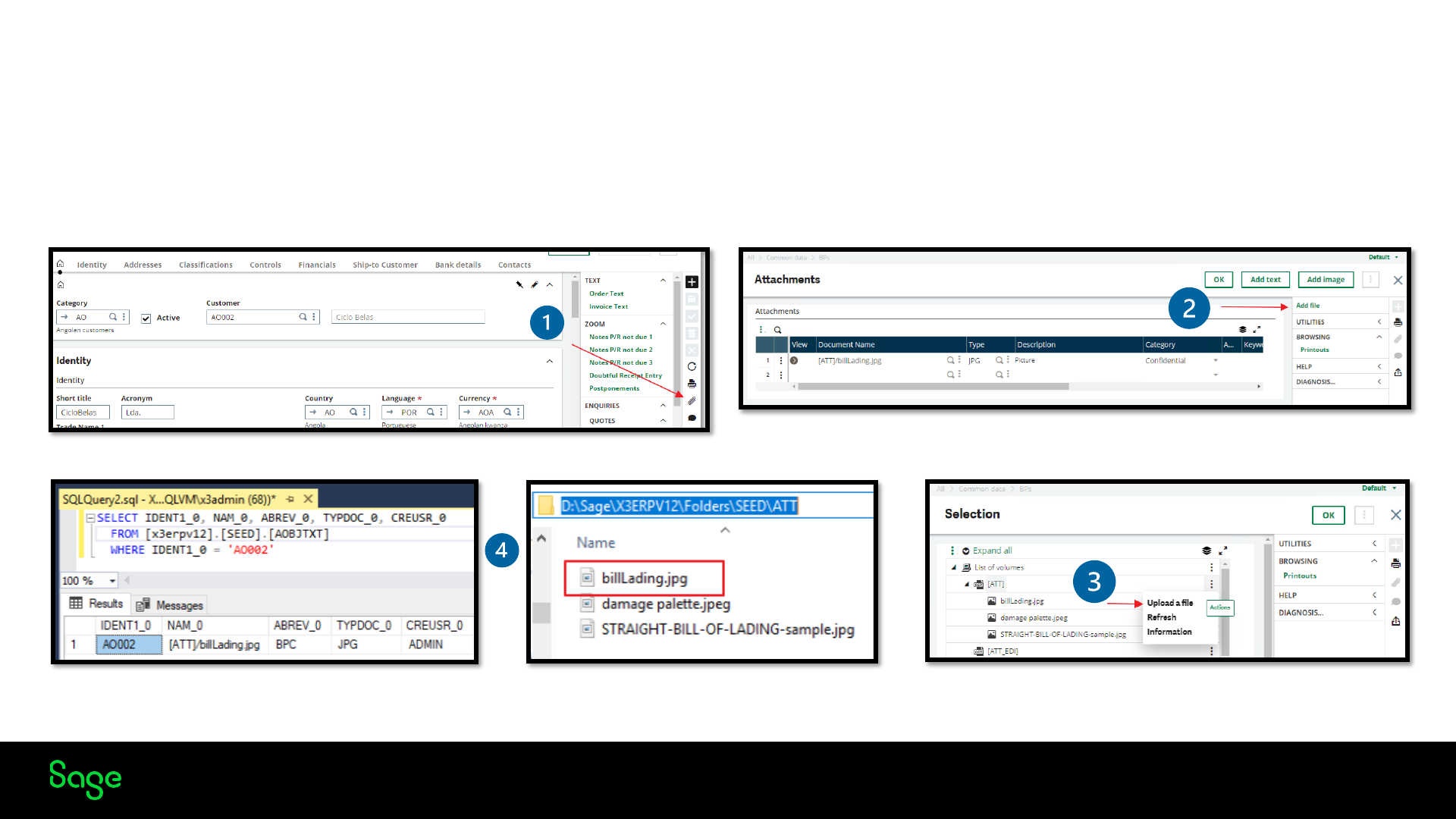
© 2022 The Sage Group plc, or its licensors. All rights reserved.
Attachment in Sage X3
In Sage X3, you have always had the ability to attach files of different types to object-based functions, like Sales orders
(GESSOH), Customers (GESBPC), using the attachments button in the right menu. Using the add file button, you will be
presented with a list of volumes defined in Sage X3. You can then upload your attachment to a volume of your choice using the
action button, for example, ATT and link to your object. The link is saved in the AOBJTXT table.
Page 4
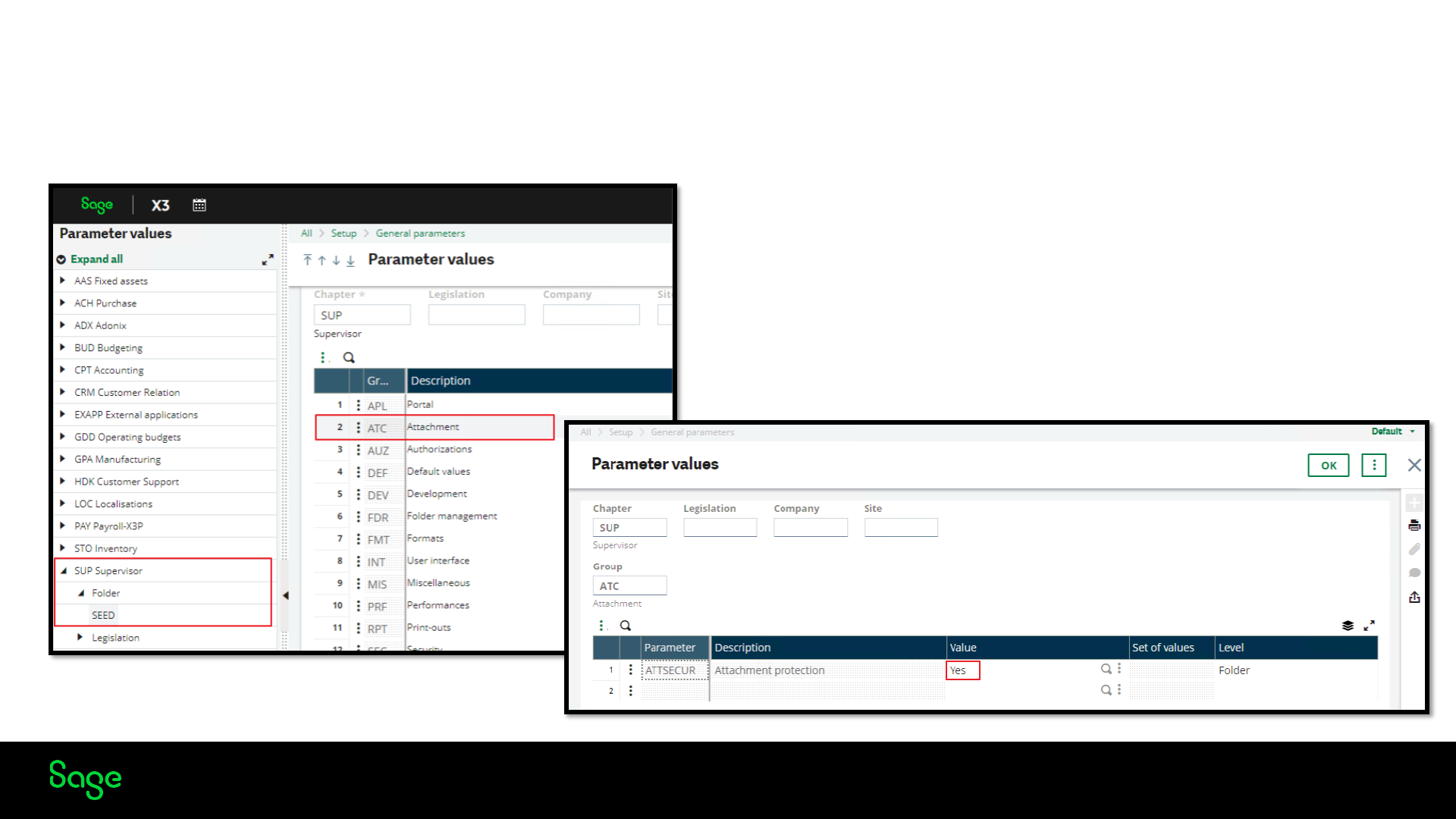
© 2022 The Sage Group plc, or its licensors. All rights reserved.
Enabling Security
From 2022 R4, we have a new parameter which enables the more secure attachments
Page 5
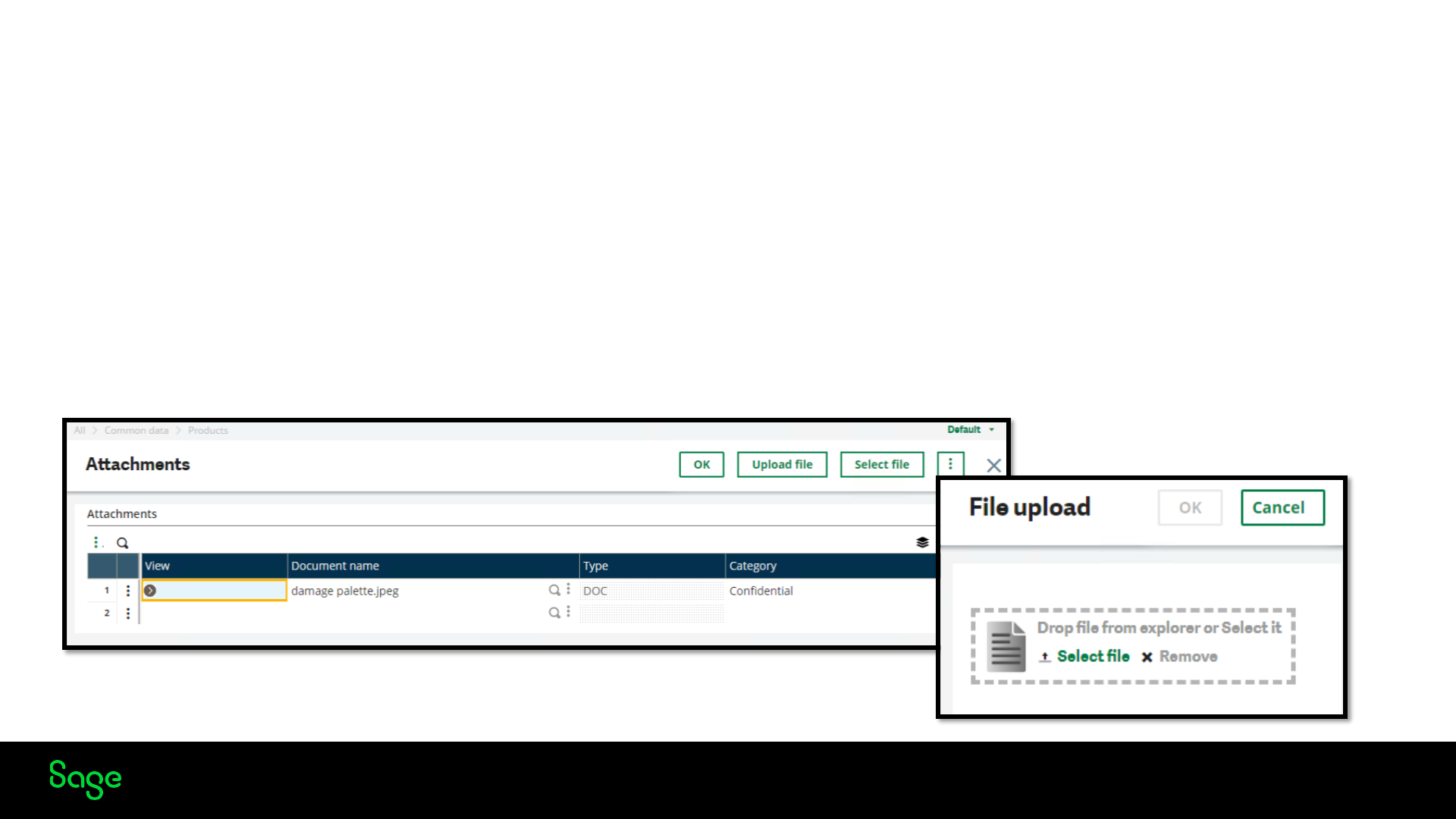
© 2022 The Sage Group plc, or its licensors. All rights reserved.
Simpler File Uploads
Changes to the attachments window
• Upload file: This uploads an attachment directly from the user’s local device and lists it immediately in the attachments table with no
additional user entry required. The user can either select a file through the browser’s selection window, or drag a file onto the upload section
of the screen
• When uploaded, the file appears in the attachments list with its filename (Document name), Type (from the extension if present), and a
default Category set to Confidential (This can be changed by the user and is informative only).
• Select file: This opens an additional window where the user can select a file from an existing volume on the server (or to upload a file from
the local device onto a volume on the server), as with previous Sage X3 releases.
Page 6
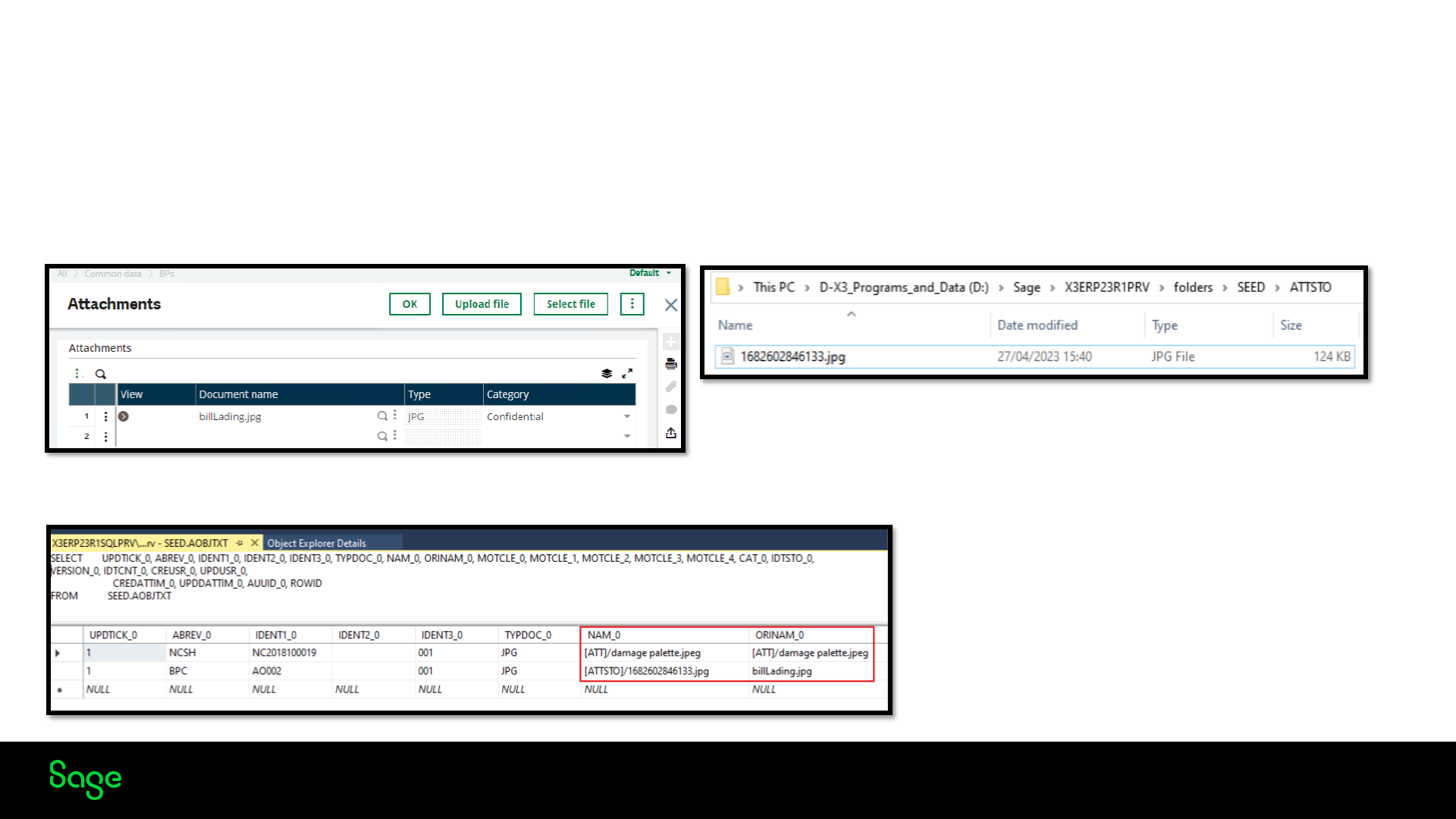
© 2022 The Sage Group plc, or its licensors. All rights reserved.
Attachment Security
One of the main concerns with attachments is that because they are saved in the storage area, the contents of the folders can be accessed
through the Usage > Usage > X3 storage area's function (AVOLUME). No specific access rights can be applied, and users will have access even if
there is no access to the Object the attachment was linked to.
From Sage X3 2022 R4, The attachments linked to the objects are now saved into a new folder ATTSTO Folder with an automatically generated
numeric file name.
AOBJTXT table holds the link to the document and now the original file name (ORINAM_0)
Page 7
• Existing attachments still in ATT Folder
• New attachments now use the ATTSTO Folder
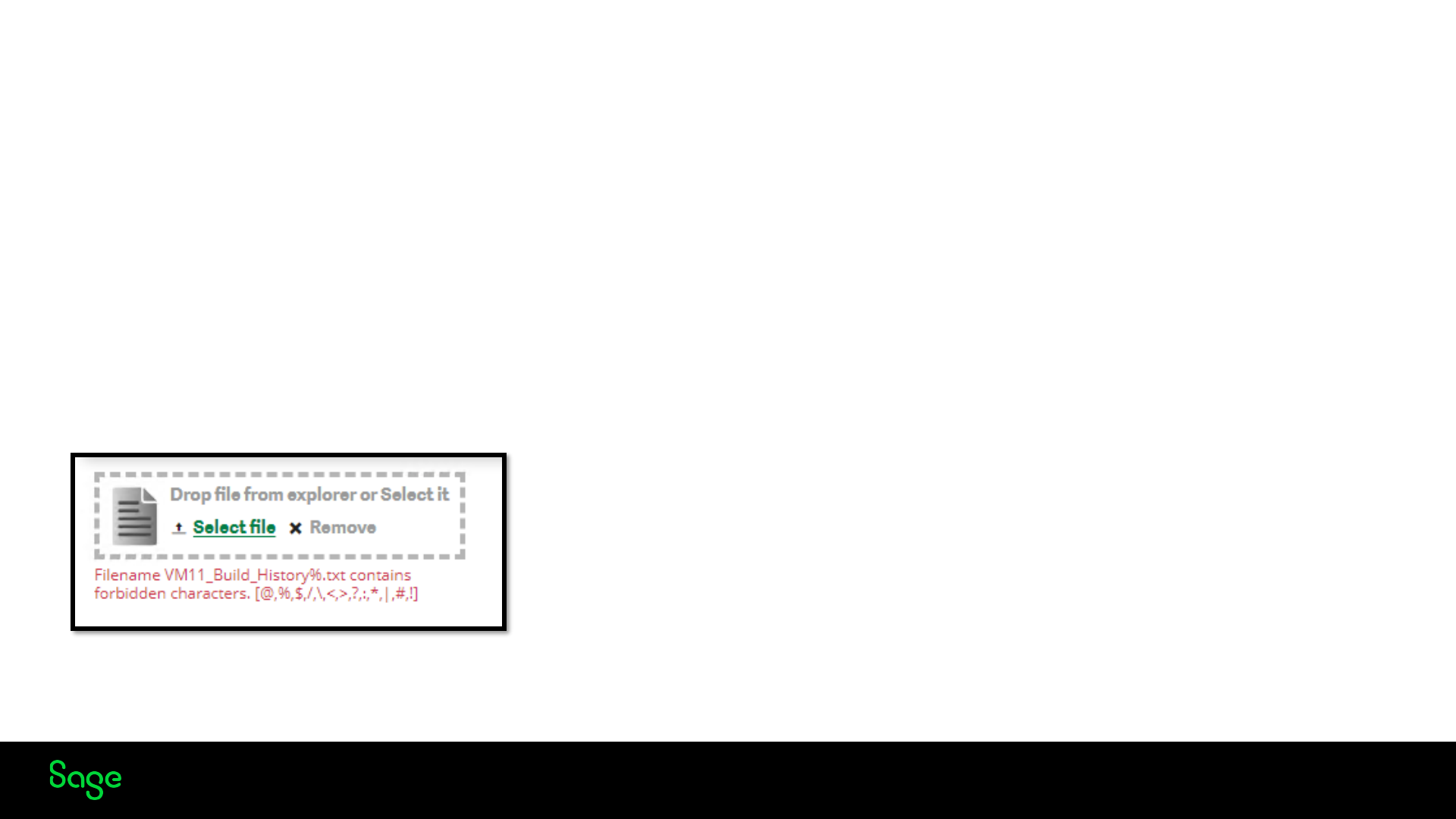
© 2022 The Sage Group plc, or its licensors. All rights reserved.
Filenames
Page 8
When uploading files, the system performs controls to remove unwanted characters and displays clear error messages when the file’s name
cannot be used.
The following characters are not allowed in attachment file names:
• You cannot use @, %, and $ in Sage X3 file names. These are Sage X3-reserved characters.
• You cannot use /, \, <, >, ?, :, *, ", and | in operating system file names. For example, Windows file names.
• You cannot use *, !, #, and ? in any file name because those are used in regular expressions.
© 2022 The Sage Group plc, or its licensors. All rights reserved.
2022R4 New HTML
Text Editor
Page 9
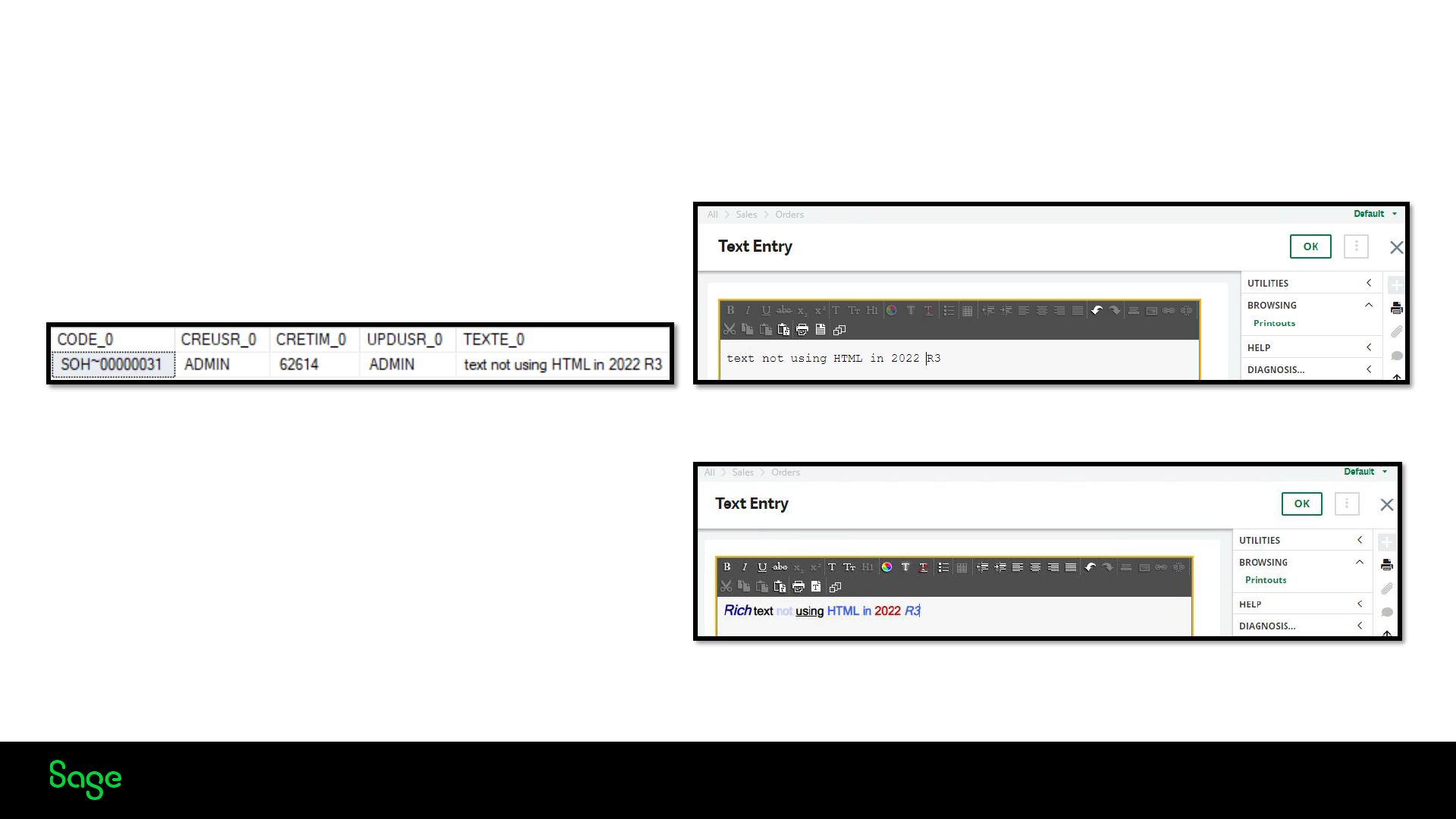
© 2022 The Sage Group plc, or its licensors. All rights reserved.
Text Storage
Prior to 2022 R4 Text is stored in either RTF or plain text format in the TEXCLOB table.
SELECT CODE_0, TEXTE_0
FROM SEED.TEXCLOB
WHERE (CODE_0 LIKE 'SOH~00000031’)
Plain Text
Rich text format (RTF)
Page 10
{\rtf1\ansi{\fonttbl{\f0 MS Sns
Serif;}}{\colortbl;\red0\green0\blue153;\red204\green204\blue255;\red51\green1
02\blue255;\red204\green0\blue0;}\uc0\pard\fs24\pard\ql\pard\ql{\cf1\i\b\fs28
Rich\b0\i0}{\fs24\cf0\b text\b0\cf0}{\fs24\b{\cf2 not}{\cf0\ul
using\ul0\strike0}\b0}\fs24\b{\cf3 HTML in }{\cf4 2022}\cf3\i
R3\i0\cf0\b0\fs24\par}
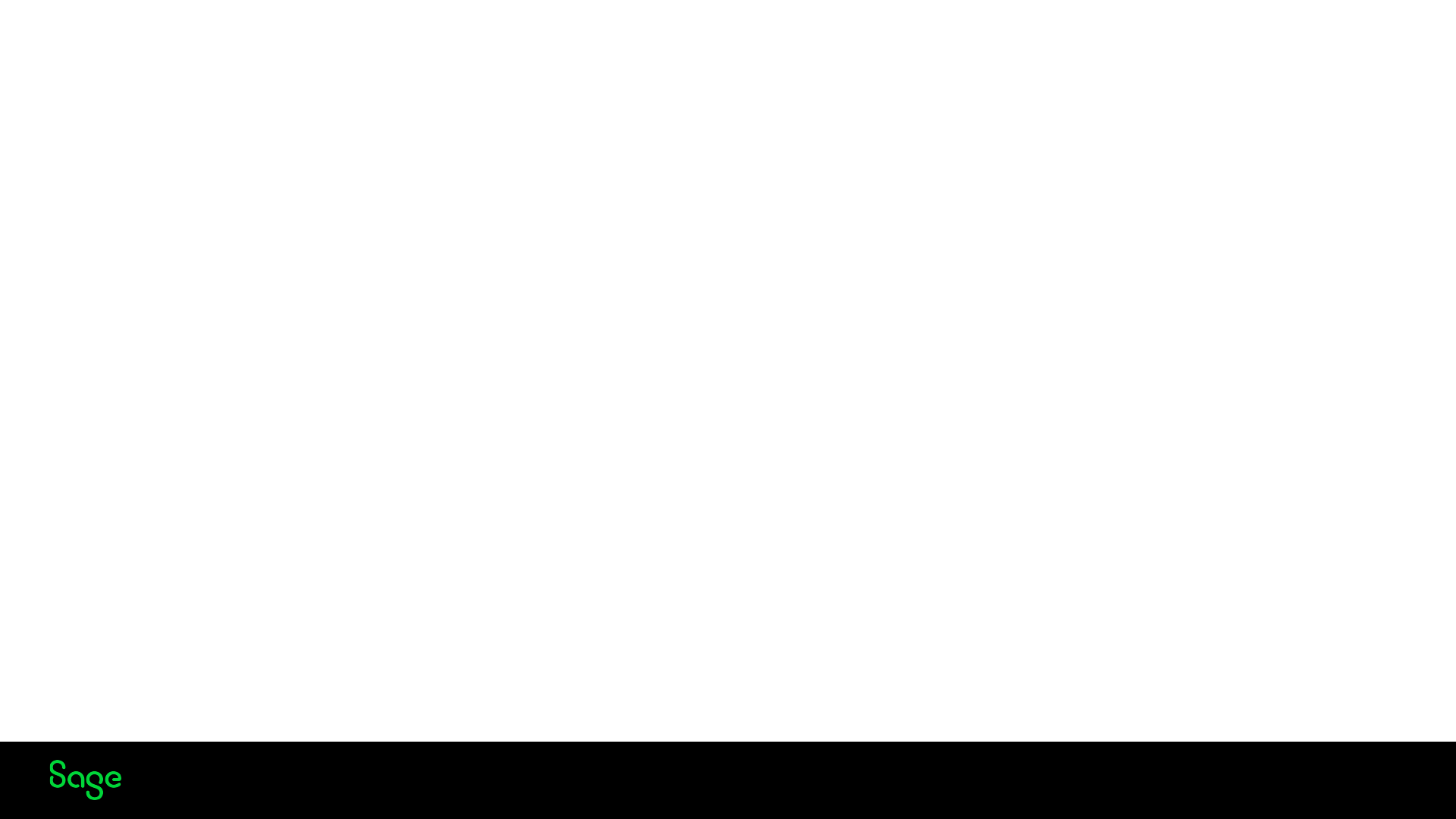
© 2022 The Sage Group plc, or its licensors. All rights reserved.
Prior to 2022 R4
Prior to 2022 R4, Sage X3 used RTF format to embed text in the application for documents like Sales orders,
Invoices and other mainly customer-facing documents.
What is RTF Format
• It was developed by Microsoft in the late 1980s with the purpose of creating documents that could be shared
across different platforms and operating systems without losing formatting or other styling information.
• Rich Text Format (RTF) is a file format that is used to exchange text documents between different word-
processing software applications.
• RTF files can contain text, images, tables, and other objects and can be opened and edited using a variety of
software applications, including Microsoft Word, LibreOffice Writer, and Google Docs.
• Unlike plain text files, which contain only the ASCII text characters, RTF files contain formatting codes that
describe how the text should be displayed, such as font style, size, colour, and alignment.
Page 11
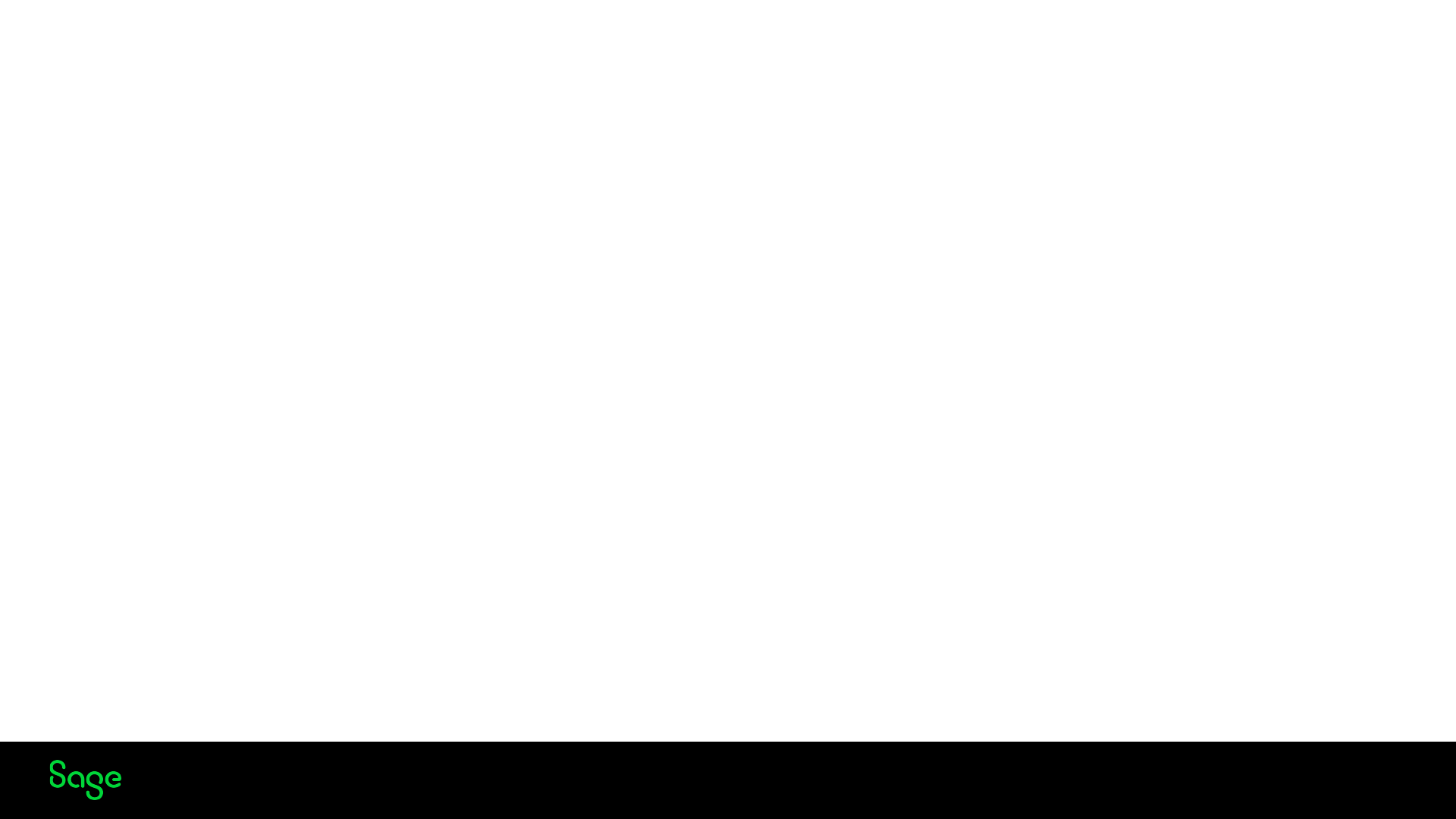
© 2022 The Sage Group plc, or its licensors. All rights reserved.
2022 R4 HTML introduced
From 2022 R4, a new feature has been implemented to allow the use of the HTML format to save rich texts in
Sage X3. This can be enabled from global settings. The advantages include
• Resolve issues that appear when text is translated back and forth from RTF to HTML to be displayed on screen
• You can now move to an open standard HTML format
• Resolve formatting issues with rich texts when printing through Crystal reports
• Sage X3 Environment can progressively move to start using HTML Format
• Existing text continues to use RTF
• New & modified texts use HTML
Page 12
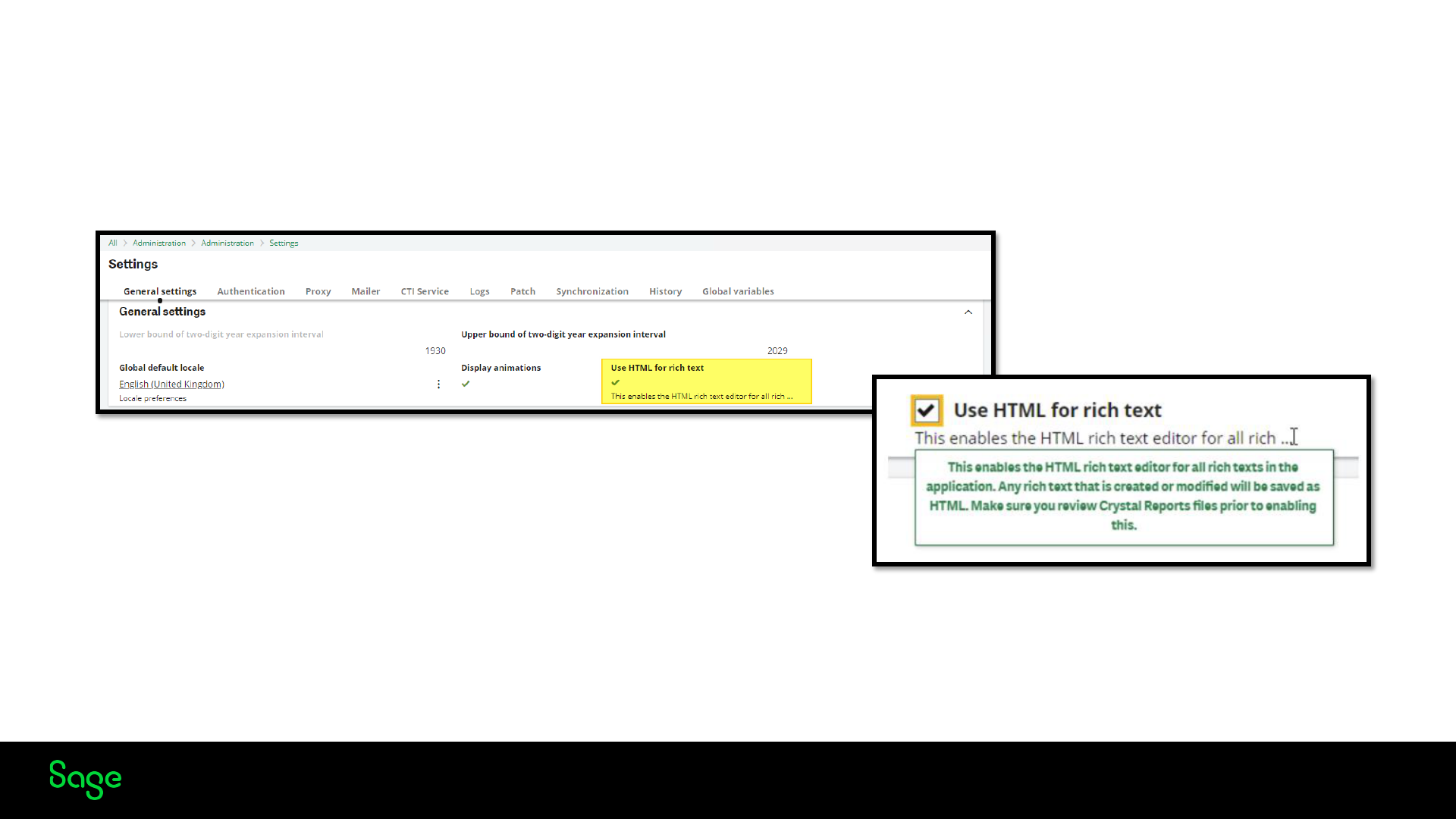
© 2022 The Sage Group plc, or its licensors. All rights reserved.
Switching to use HTML
From Sage X3 2022 R4, you can activate the flag Use HTML for rich texts in Administration > Global Settings.
This enables the new HTML editor in Sage X3. You must log out of the application once the flag is enabled.
Page 13
Sage X3 Environment can progressively move to start using HTML Format. Existing text continues to use RTF New &
modified texts start using HTML
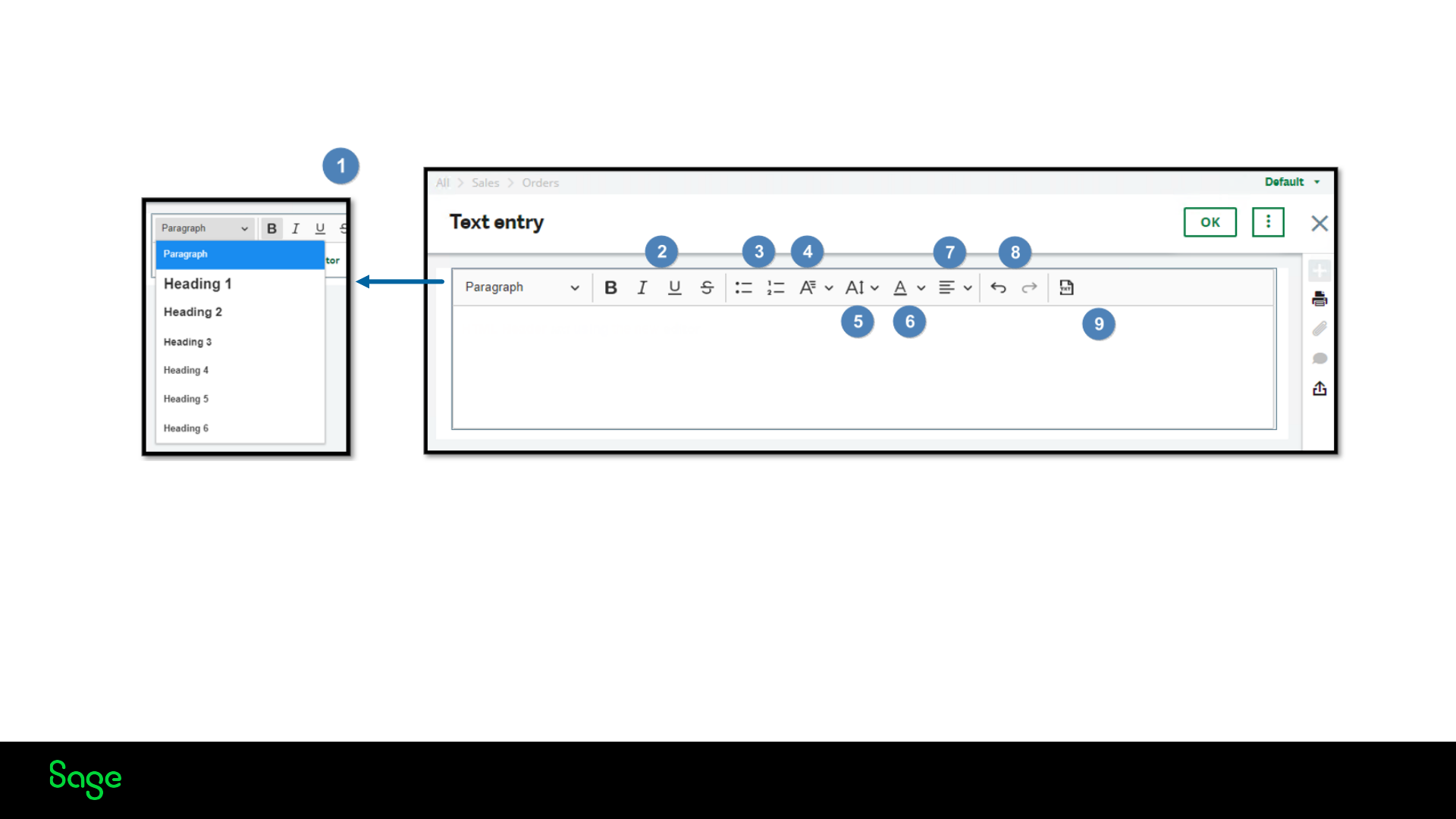
© 2022 The Sage Group plc, or its licensors. All rights reserved.
The New Editor
Page 14
1. Paragraph heading options
2. Font formatting (bold, italic, underline & strikethrough
3. Bullet & numbering options
4. Font Styles
5. Font Size
6. Font colour
7. Text alignment
9. Option to switch to plain text (removes all
formatting)
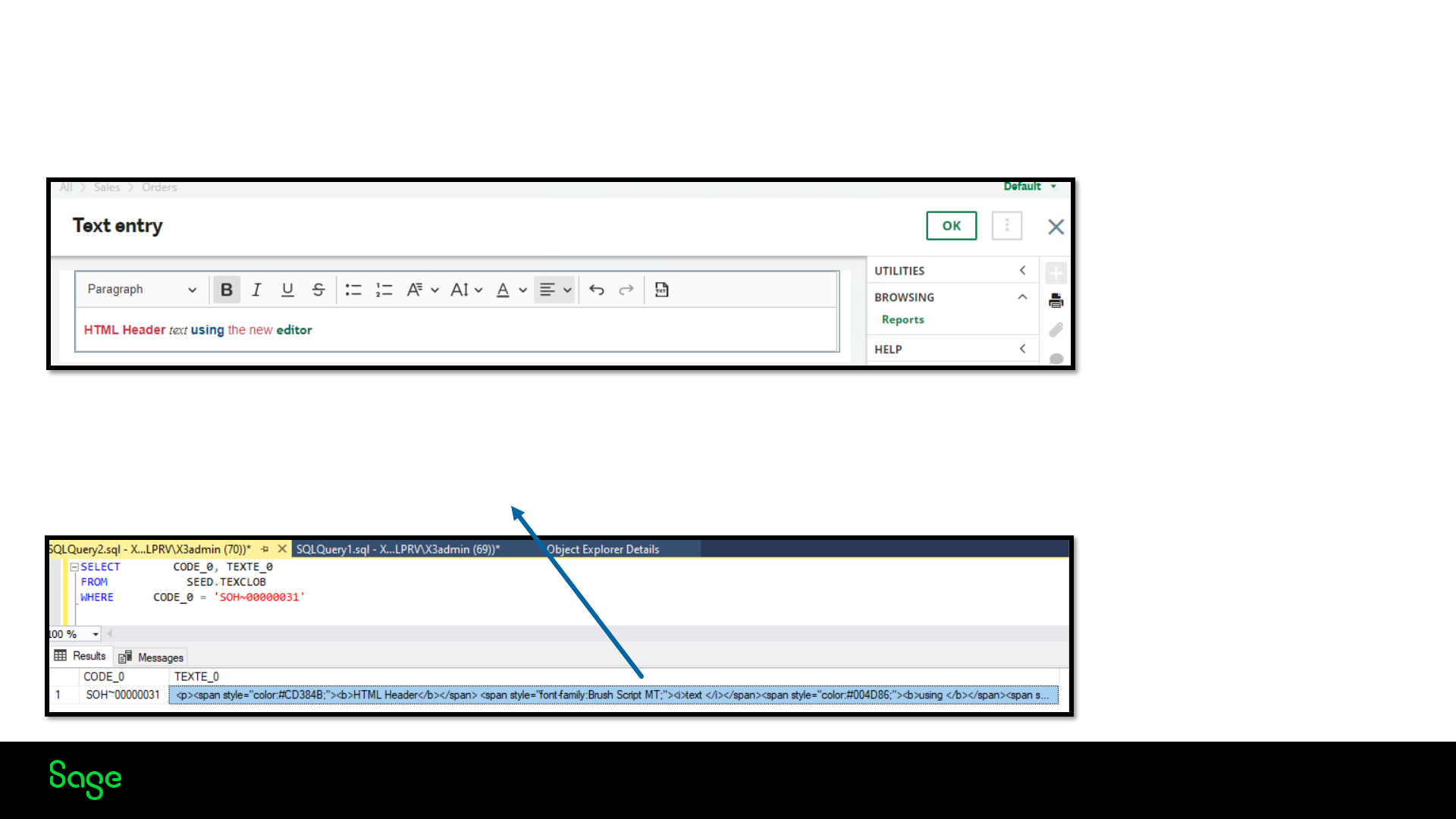
© 2022 The Sage Group plc, or its licensors. All rights reserved.
The New Editor
This is an example of how HTML is now stored in the TEXTE field in this case.
Page 15
<p><span style="color:#CD384B;"><b>HTML Header</b></span> <span
style="font-family:Brush Script MT;"><i>text </i></span><span
style="color:#004D86;"><b>using </b></span><span
style="color:#CD384B;">the new</span> <span style="color:#006738;font-
family:Trebuchet MS;"><b>editor </b></span></p>
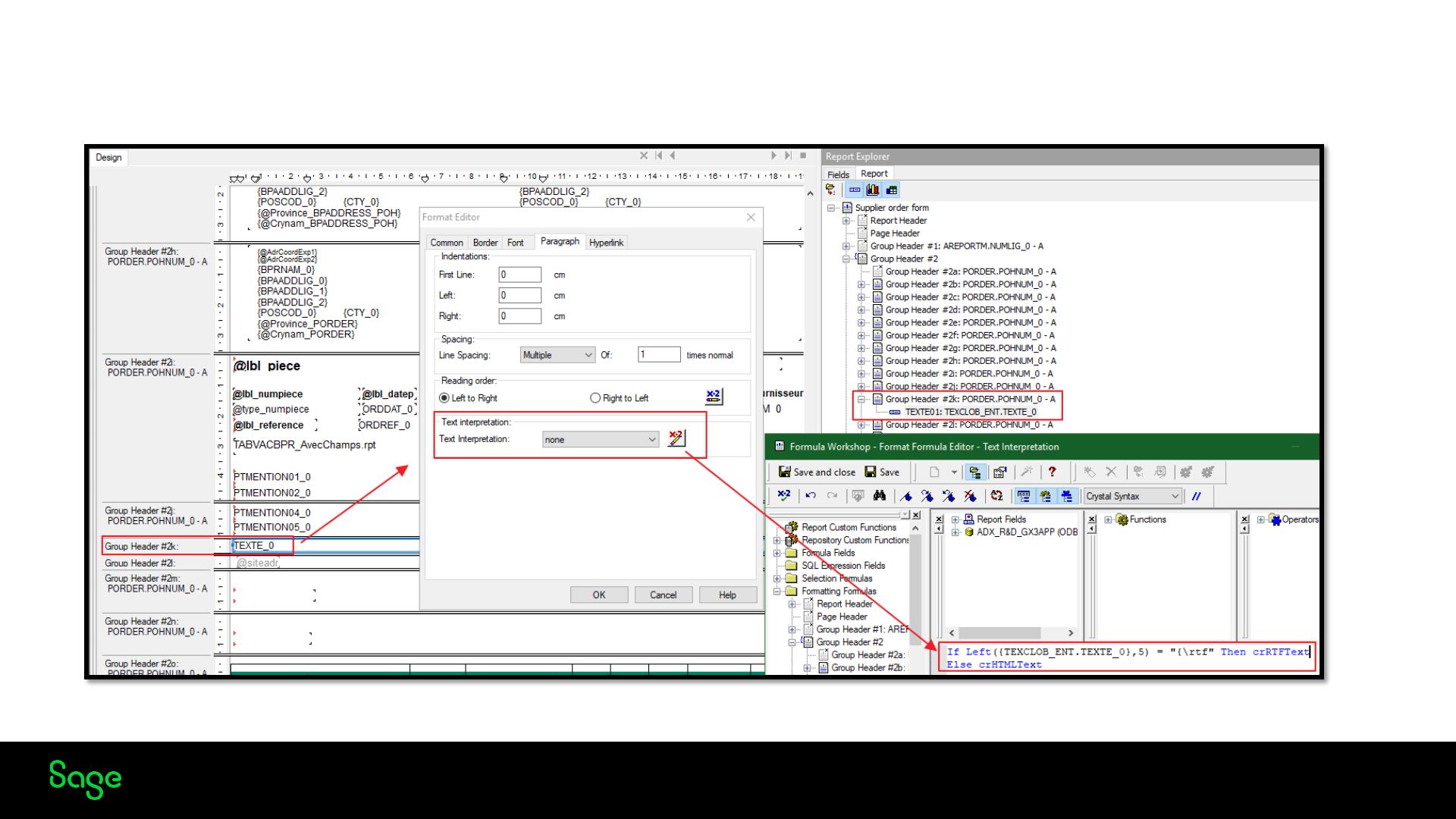
© 2022 The Sage Group plc, or its licensors. All rights reserved.
Crystal Reports
Page 16
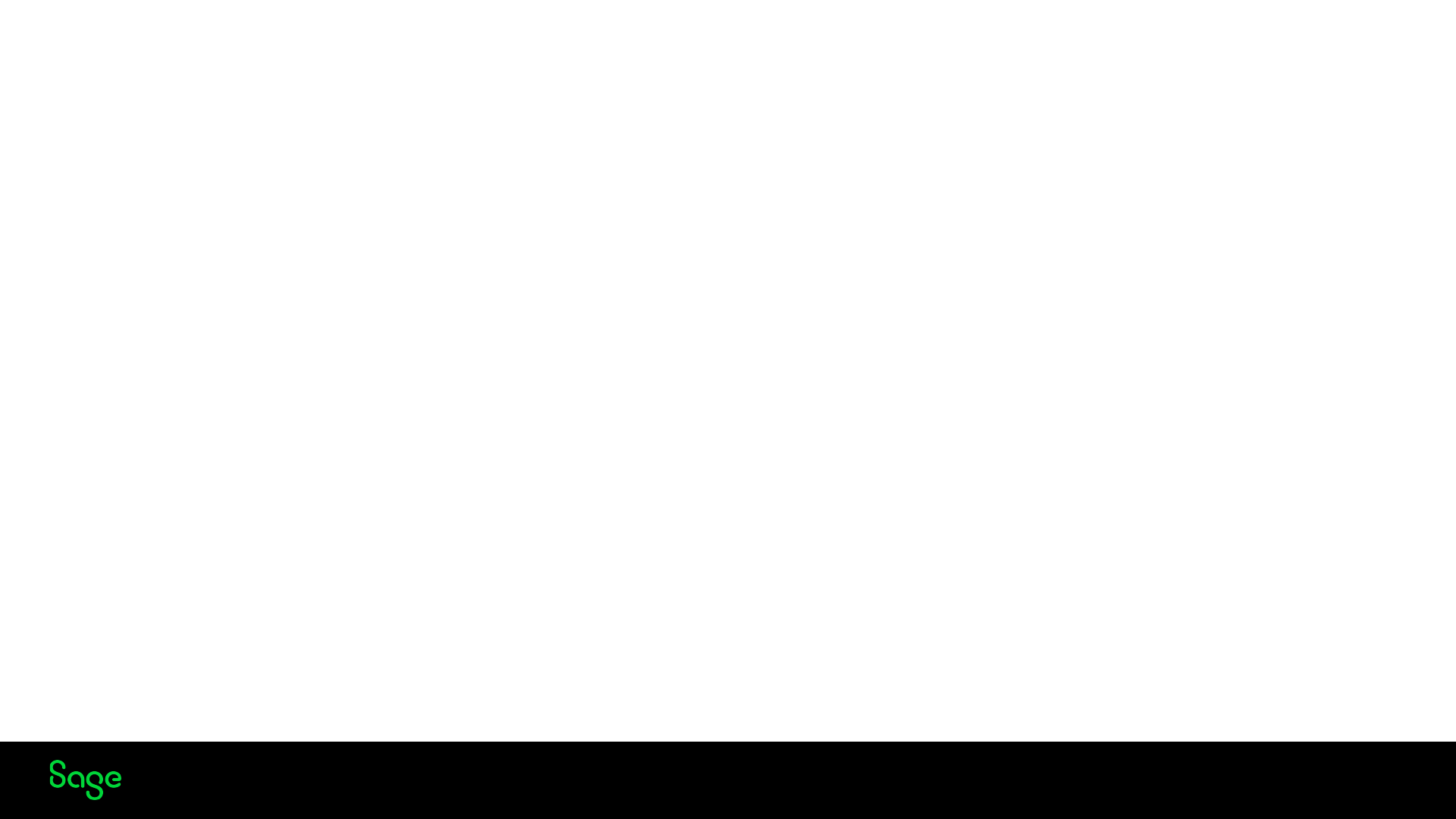
© 2022 The Sage Group plc, or its licensors. All rights reserved.
Crystal Reports
When using HTML, there are some changes that you will have to make to your Crystal Reports so that the HTML can be rendered
correctly. Changes have already been made in the standard reports shipped with Sage X3.
• Modify any custom reports that use rich text fields, for example, the TEXTE_0 field in a Sales order
• Set the field interpretation value from RTF text to none
• In the formula enter If Left({TEXTCLOB_DEB.TEXTE_0},5) = "{\rtf" Then crRTFText Else crHTMLText
The formula instructs Crystal Reports to interpret the text as RTF if formatted as such and HTML otherwise. If the text is raw
(no formatting), the Crystal Reports HTML engine will display it as such
Page 17
© 2022 The Sage Group plc, or its licensors. All rights reserved.
2023R1 Syracuse (12.18)
Page 18
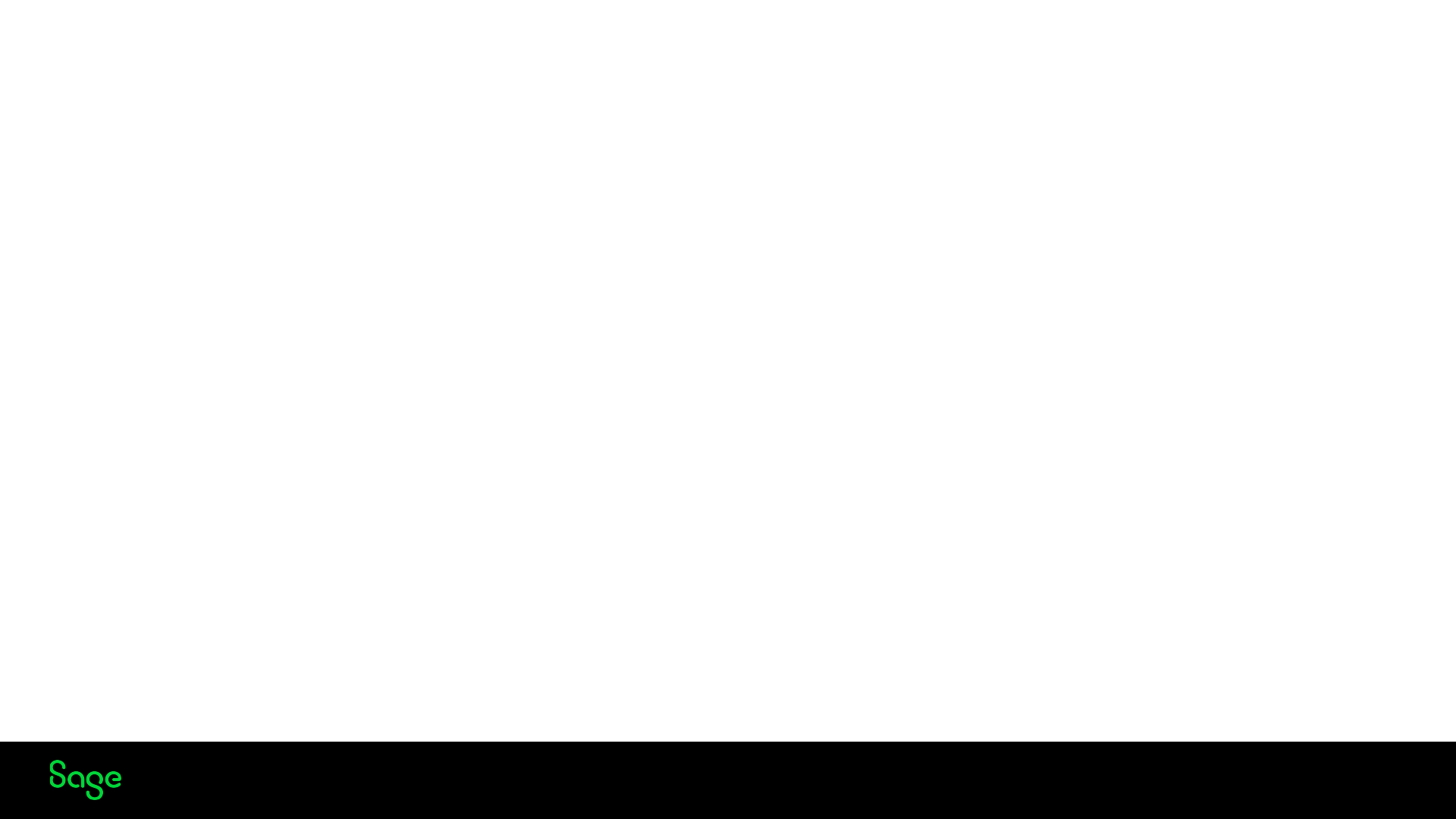
© 2022 The Sage Group plc, or its licensors. All rights reserved.
NodeJS Version 18
Syracuse Server (12.18) delivered with Sage X3 2023 R1 now runs Node.js framework 18.
What is NodeJS Framework
Node.js is an open-source, cross-platform, back-end JavaScript runtime environment that allows developers to write server-
side code using JavaScript.
• Node.js allows developers to use JavaScript not just for client-side scripting in web browsers but also for creating server-
side applications and services that run on the server
• Node.js provides a rich set of built-in modules and libraries, making it easier for developers to build scalable and high-
performance applications
What it means for Sage X3 - This will affect Sage X3 deployments.
• Node.js 18 does not support a specific tool called node-fibres. If you're a developer who has created JavaScript bundles to
work with Syracuse, you need to check if your code uses node fibres. If it does, you may need to find alternatives to node-
fibres to make your code work with Node.js 18.
• Linux 7 is no longer supported (announced in February 2023)
• Controls have been put in place so Syracuse will only deploy on Enterprise Linux 8 platforms (Redhat 8 or Enterprise Linux 8)
if prerequisites are not met, the installation will not continue
Page 19
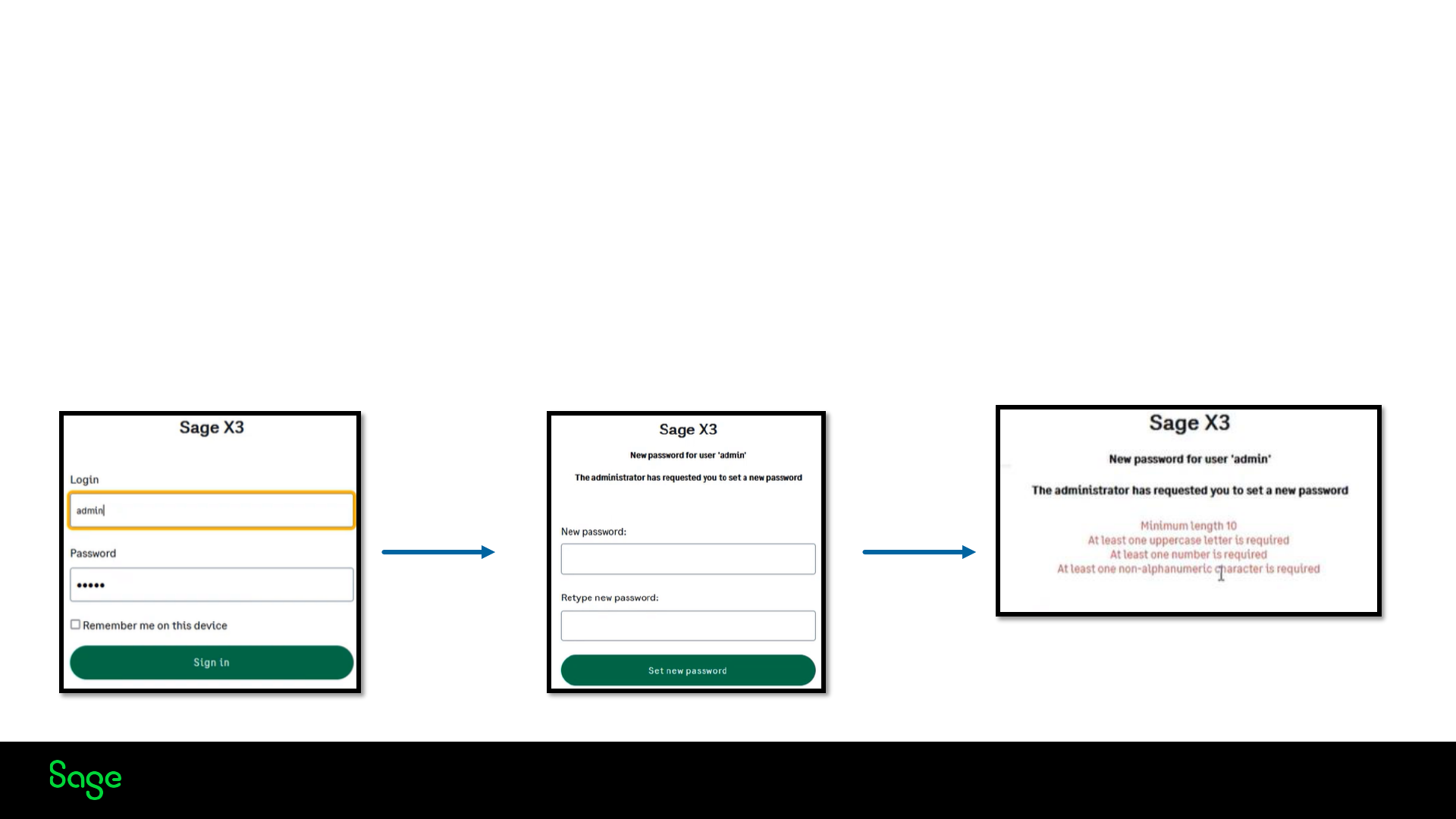
© 2022 The Sage Group plc, or its licensors. All rights reserved.
Syracuse Password
Starting from Syracuse 12.18, a new password policy is automatically applied to all new installation of Syracuse which means that you can no
longer use the simple password.
First login
• After the Successful Syracuse installation on the first login, you are prompted for the admin login credentials, which remain admin & admin.
• On the next screen, you define your new password for the admin user
• The password needs to fulfil the new default ‘SAGE’ password policy
Page 20
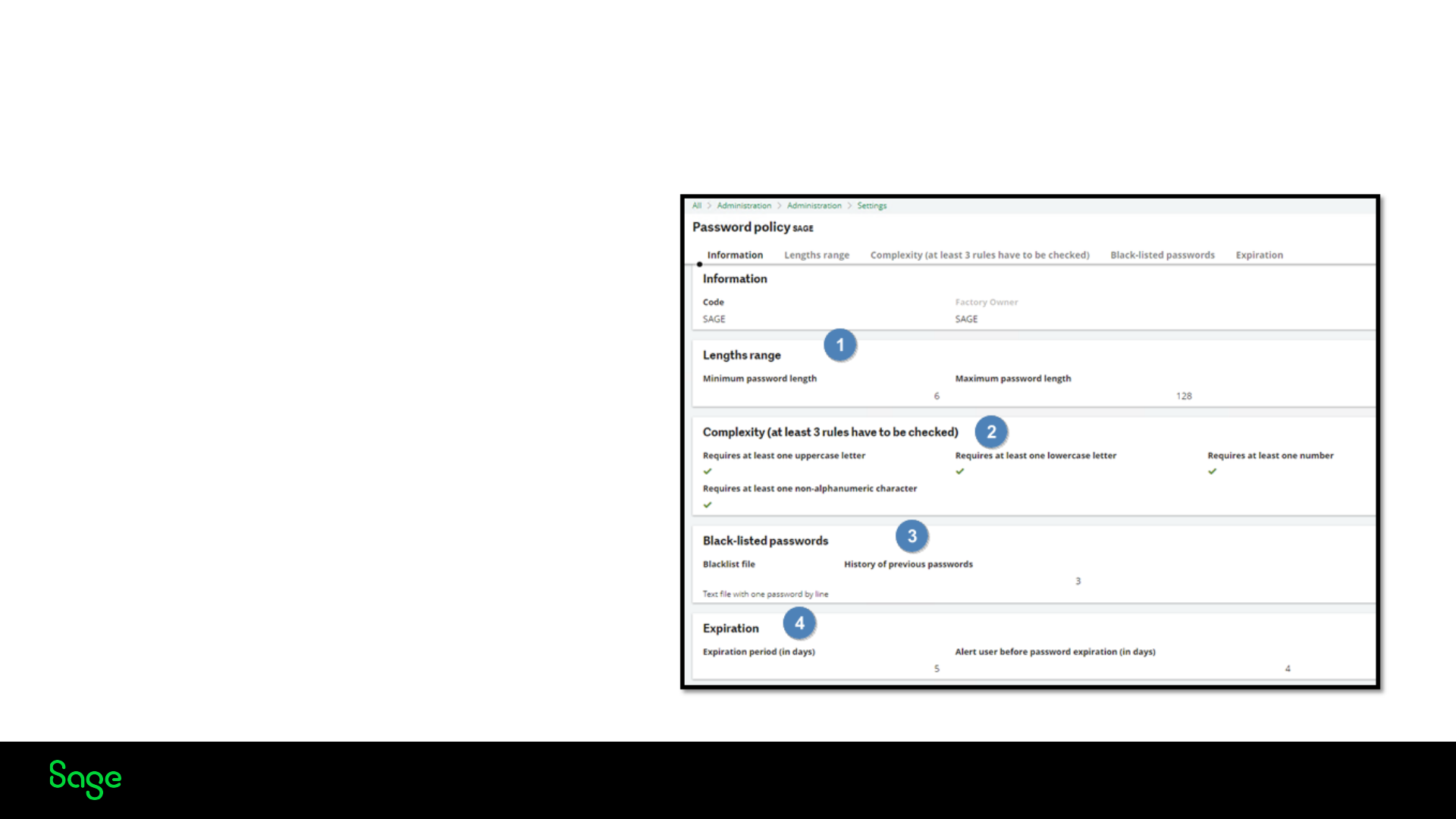
© 2022 The Sage Group plc, or its licensors. All rights reserved.
Password Policy Definition
The new default password policy (SAGE) is defined in Administration < Administration < Settings < Password Policies function. The
policy will exist on updates & migrations but will not be enabled.
Page 21
• Set minimum & maximum password length.
• Assign mandatory complexity rules to all passwords. A
minimum of 3 rules have to be selected.
• You can import a text file with a list of forbidden/weak
passwords.
• Define the number of days before the password expires. It is
also possible to disable the expiration period for a user.
•
Set an expiration for the password. This will override the user
•
setting
• Indicate how many days before the password expires the user
is notified to change.
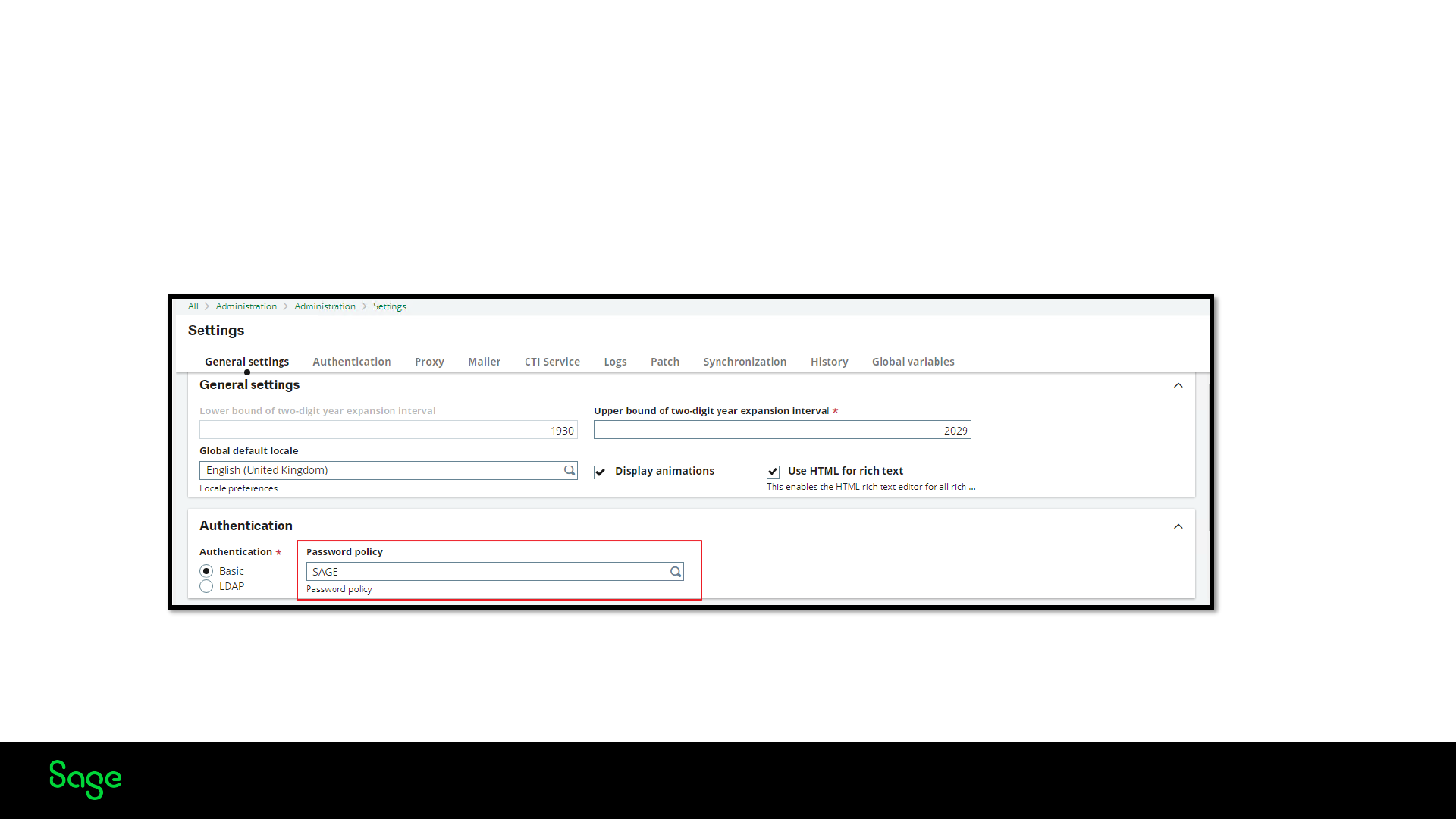
© 2022 The Sage Group plc, or its licensors. All rights reserved.
Applying the Password Policy
The password policy is applied to Syracuse users in Administration > Administration > Settings > Global settings, by default the ‘SAGE
policy is applied to all new installations of Syracuse. There is the ability to create your own password policy.
Page 22
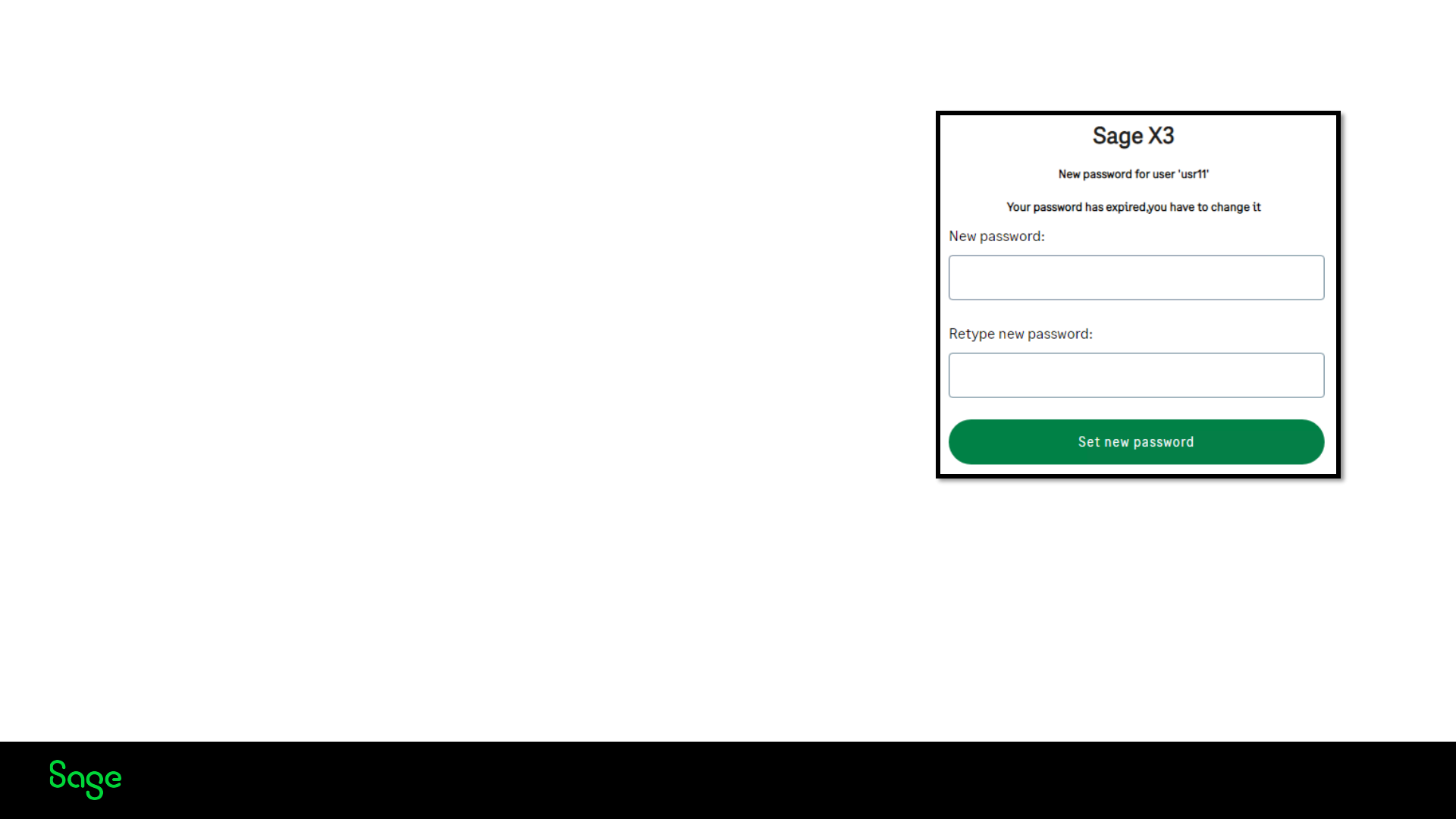
© 2022 The Sage Group plc, or its licensors. All rights reserved.
User Passwords
New installation
• Password policy is automatically enabled
• All Syracuse user passwords need to fulfil the policy requirements
Existing installations (when you enable the password policy)
• New users will need to fulfil the password policy requirements
• Any changes to the password in the Syracuse ‘USERS’ function will enforce the policy
• Existing user passwords will expire & a new password that fulfils the policy requirement needs to be set on login.
• If the password is set to ‘not to expire’ for a user. The password will not expire
Page 23
© 2022 The Sage Group plc, or its licensors. All rights reserved.
2023 R1 Notification server
Page 24
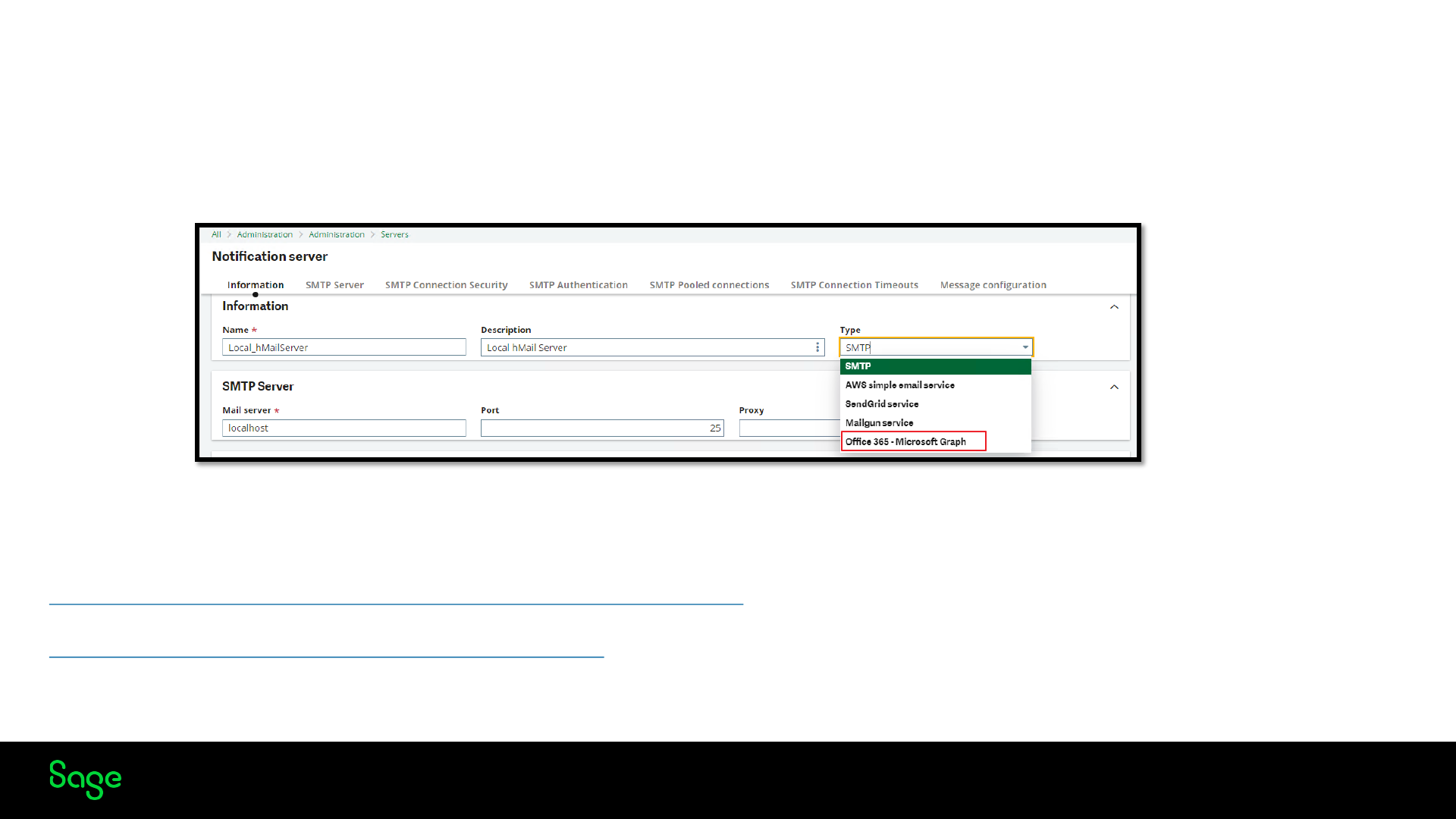
© 2022 The Sage Group plc, or its licensors. All rights reserved.
Notification server
The Sage X3 notification server function, which is used to connect to different predefined email service providers and SMTP
Servers, has been updated to support connections to Microsoft Exchange Online.
Exchange online requirements change, and basic authentication to Microsoft Exchange is no longer supported. Microsoft now
recommends using the Microsoft Graph API to connect to your Exchange Online account using the Azure active directory.
Deprecation of Basic Authentication in Exchange Online | Microsoft Learn
Graph Explorer | Try Microsoft Graph APIs - Microsoft Graph
Page 25
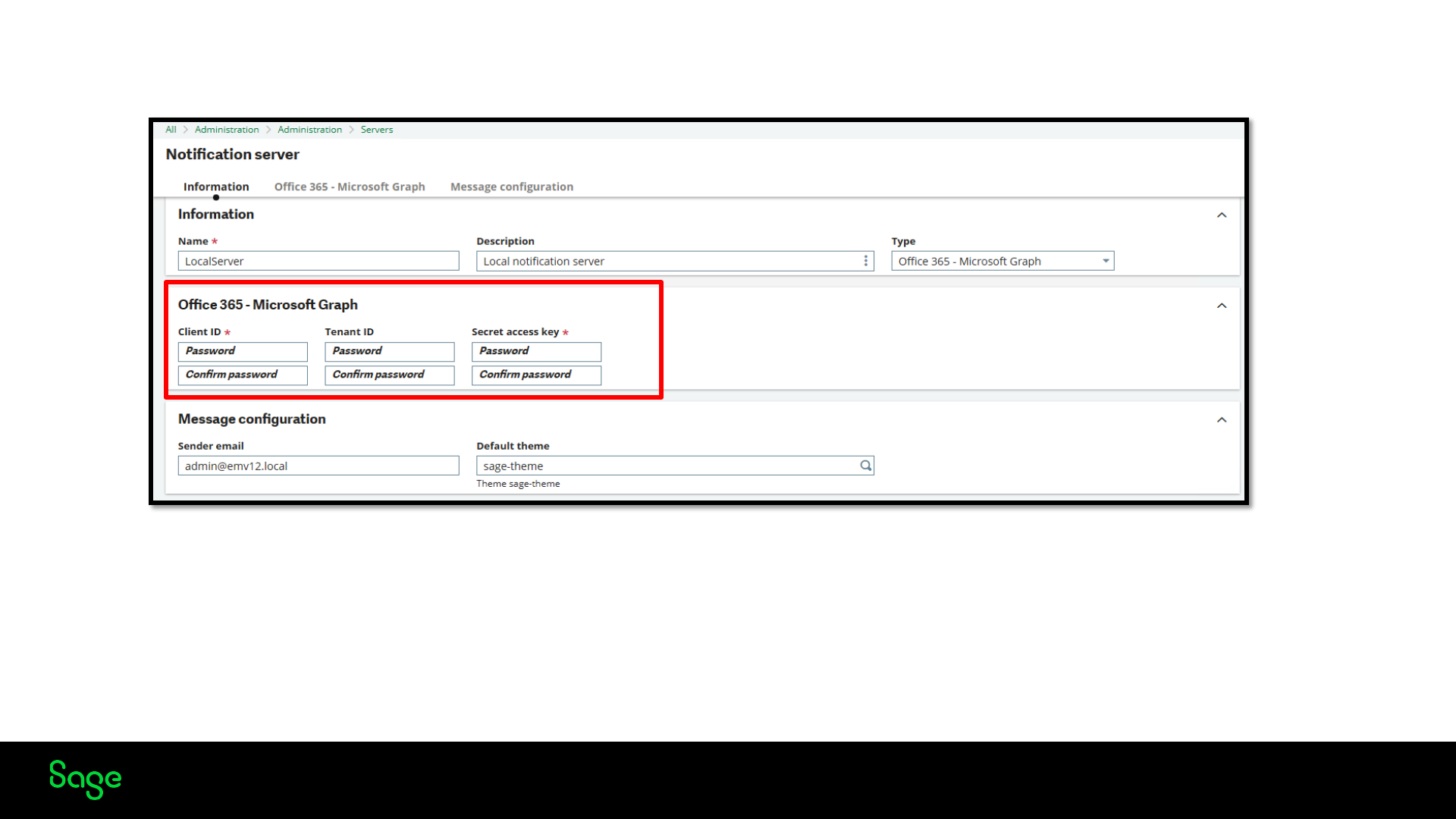
© 2022 The Sage Group plc, or its licensors. All rights reserved.
Microsoft Graph
Page 26
Tenant ID - The Azure Tenant ID is a unique identifier. It is assigned to an Azure AD tenant when it is created and remains the same throughout
the tenant's lifecycle. The Tenant ID is used to differentiate and identify tenants within the Azure ecosystem.
Client ID – A unique identifier assigned to an application or service principal in Azure Active Directory (Azure AD). The Client ID is used to
uniquely identify the application or service principal within the Azure AD tenant.
Secret Key –Credential used for authenticating and authorizing access to various Azure services and resources
© 2022 The Sage Group plc, or its licensors. All rights reserved.
2023 R1 HTML Emails with
Workflow
Page 27
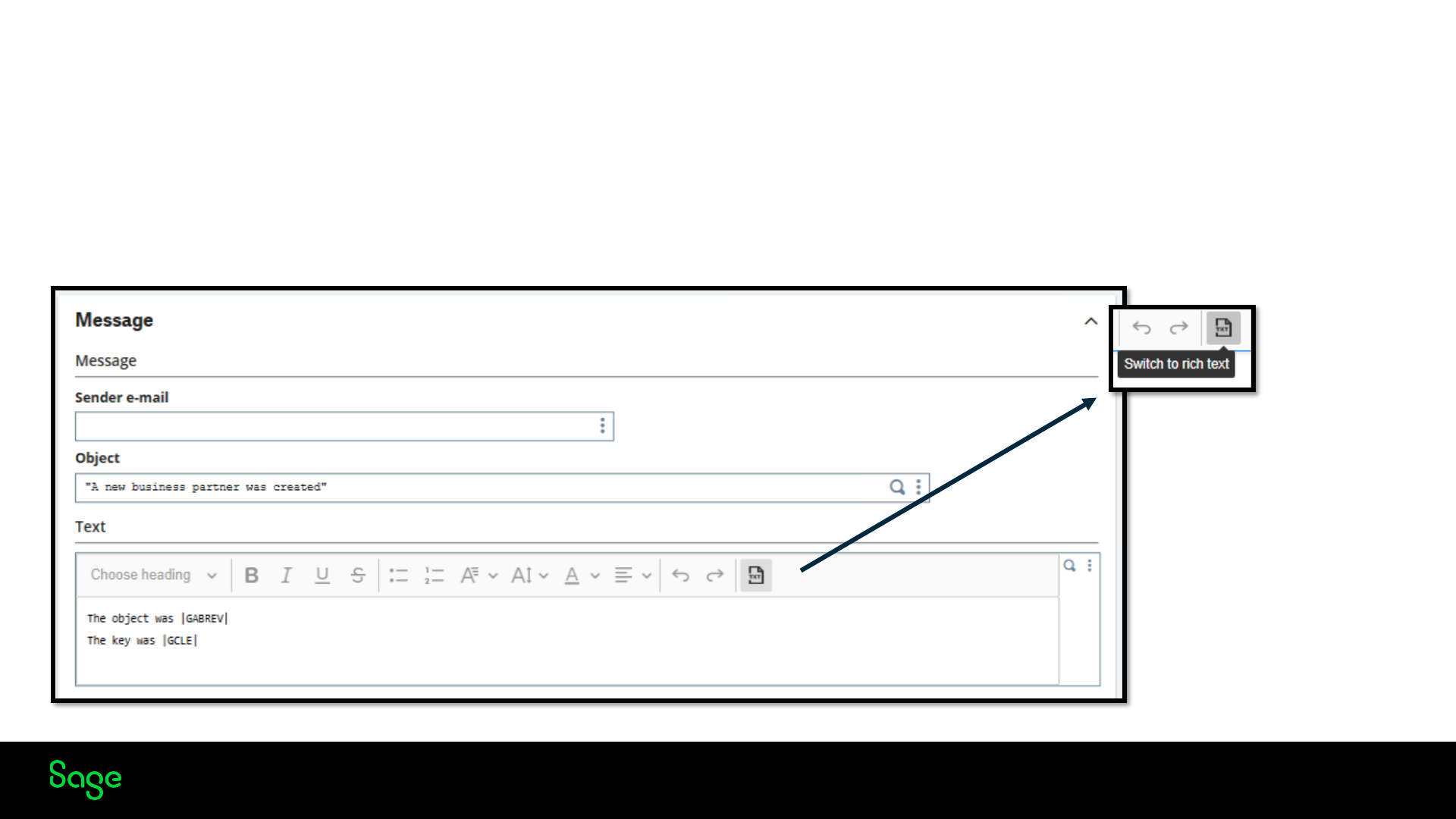
© 2022 The Sage Group plc, or its licensors. All rights reserved.
HTML Emails with Workflow
2023 R1 Introduces the ability to send HTML emails instead of plain text from workflow rules when using the
notification server to send emails.
A new HTML editor for workflow rules is available in the GESAWA Functions (Workflow rules)
Page 28
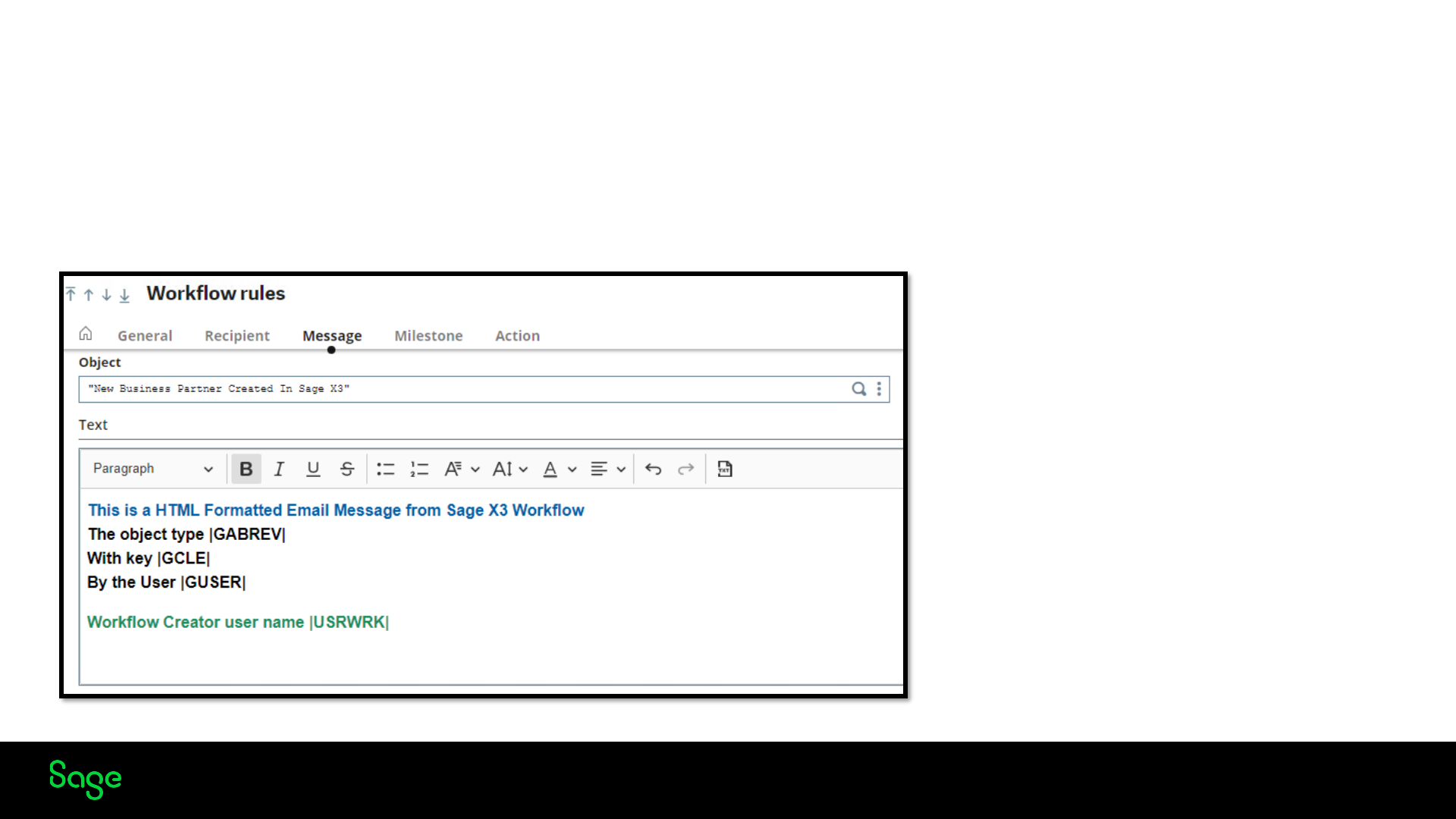
© 2022 The Sage Group plc, or its licensors. All rights reserved.
HTML Emails with Workflow
2023 R1 Introduces the ability to send HTML emails instead of plain text from workflow rules.
New HTML editor for workflow rules
Page 29
•When applying HTML formatting, any
formatting change that covers an
expression (formula) in the text needs to
apply to the entire expression (formula),
including the pipe separators.
•This requires using the Notification
server and does not work with the legacy
email client meladx.
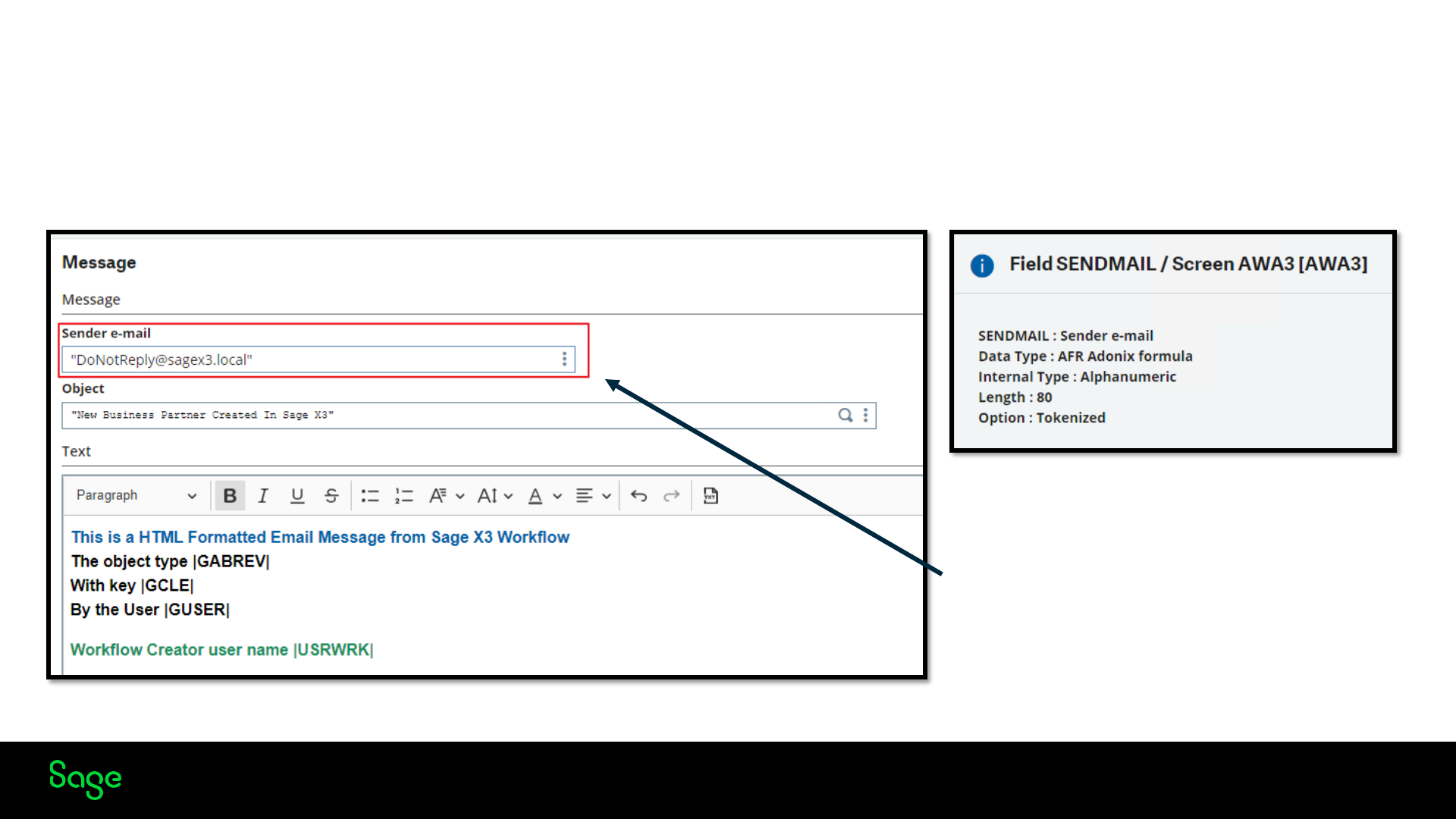
© 2022 The Sage Group plc, or its licensors. All rights reserved.
Sender Address
The sender email has been added to the workflow rule definition because, with the notification server functionality, the entry
points used historically to change the sender are no longer available.
Page 30
The sender email value can be a function
or constant & will override the
notification server sender email.
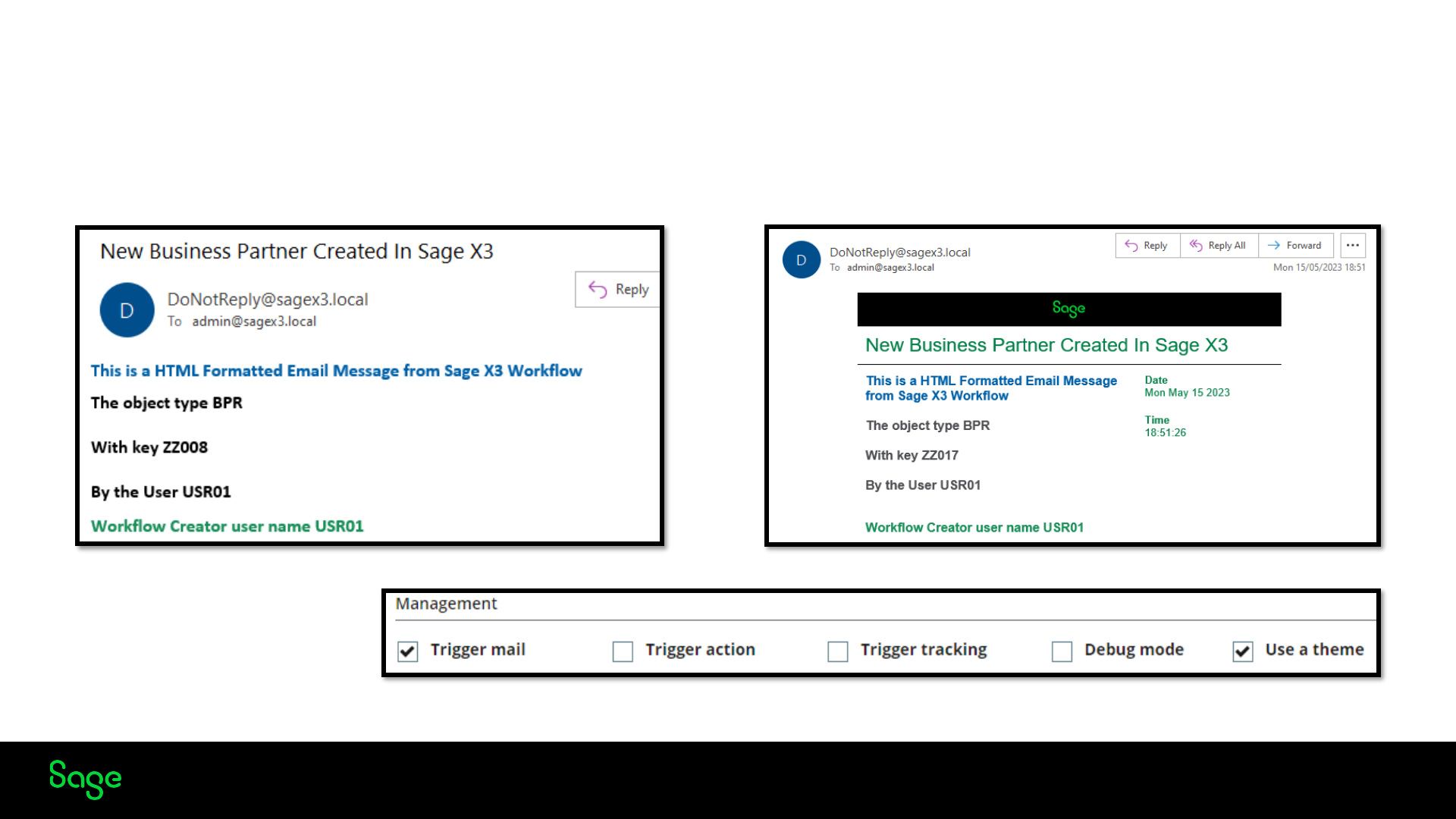
© 2022 The Sage Group plc, or its licensors. All rights reserved.
HTML Email Example
Page 31
HTML Email Examples with & without the Sage theme applied
© 2022 The Sage Group plc, or its licensors. All rights reserved.
Sage X3 Console (2.57)
Enhancements
Page 32
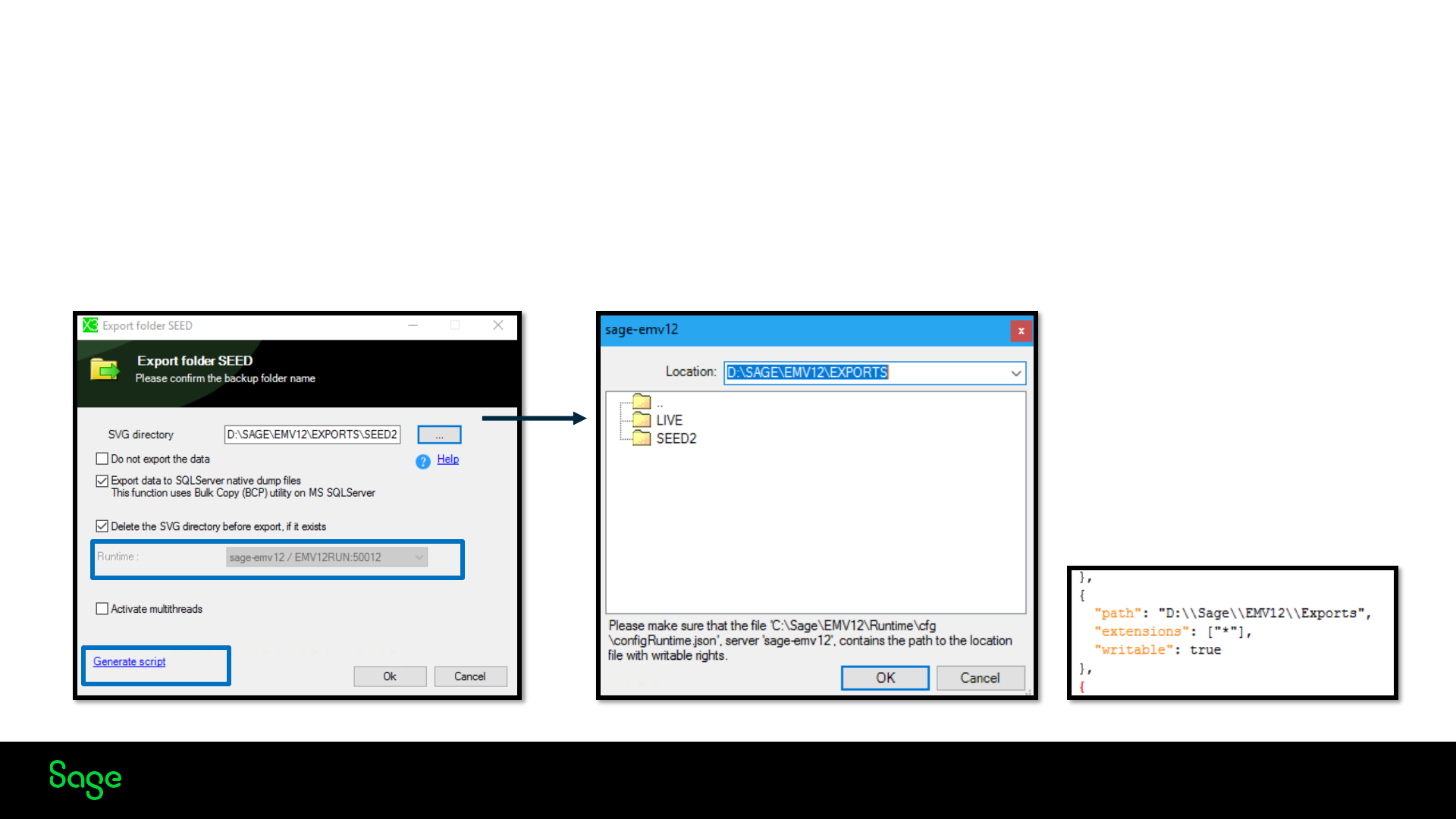
© 2022 The Sage Group plc, or its licensors. All rights reserved.
Folder Exporting
Console version 2.57, released with 2023 R1, has some new features to help handle large datasets. These improvements have been introduced to
help with the migration of environments where the datasets have grown over time (V6).
SVG Directory no longer has to be a subfolder of the data folder. We can now export the folder data to an absolute path which could be another
drive.
Page 33
The location has to be configured
in the configRuntime.json file
found in the runtime\cfg
directory.
Although not a new feature there
is also the option to specify a
runtime for the process

© 2022 The Sage Group plc, or its licensors. All rights reserved.
Importing
The importing functionality has also been improved, as with exporting, the SVG directory no longer has to be a subdirectory of the folder, so we
can now import from an absolute path.
Page 34
• Database tables are sorted and imported
based on the sizes of the
"tablename.dat" files, starting from the
largest and descending to the smallest.
• The program creates HardLink or
Symbolic links to the data files (.dat)
and does not copy or duplicate the data
files from the SVG directory to the "FIL"
directory. The new process saves space
and time during the import.
• As with export, there is also the
possibility to generate a script which
can be used to initiate the import with
the same settings
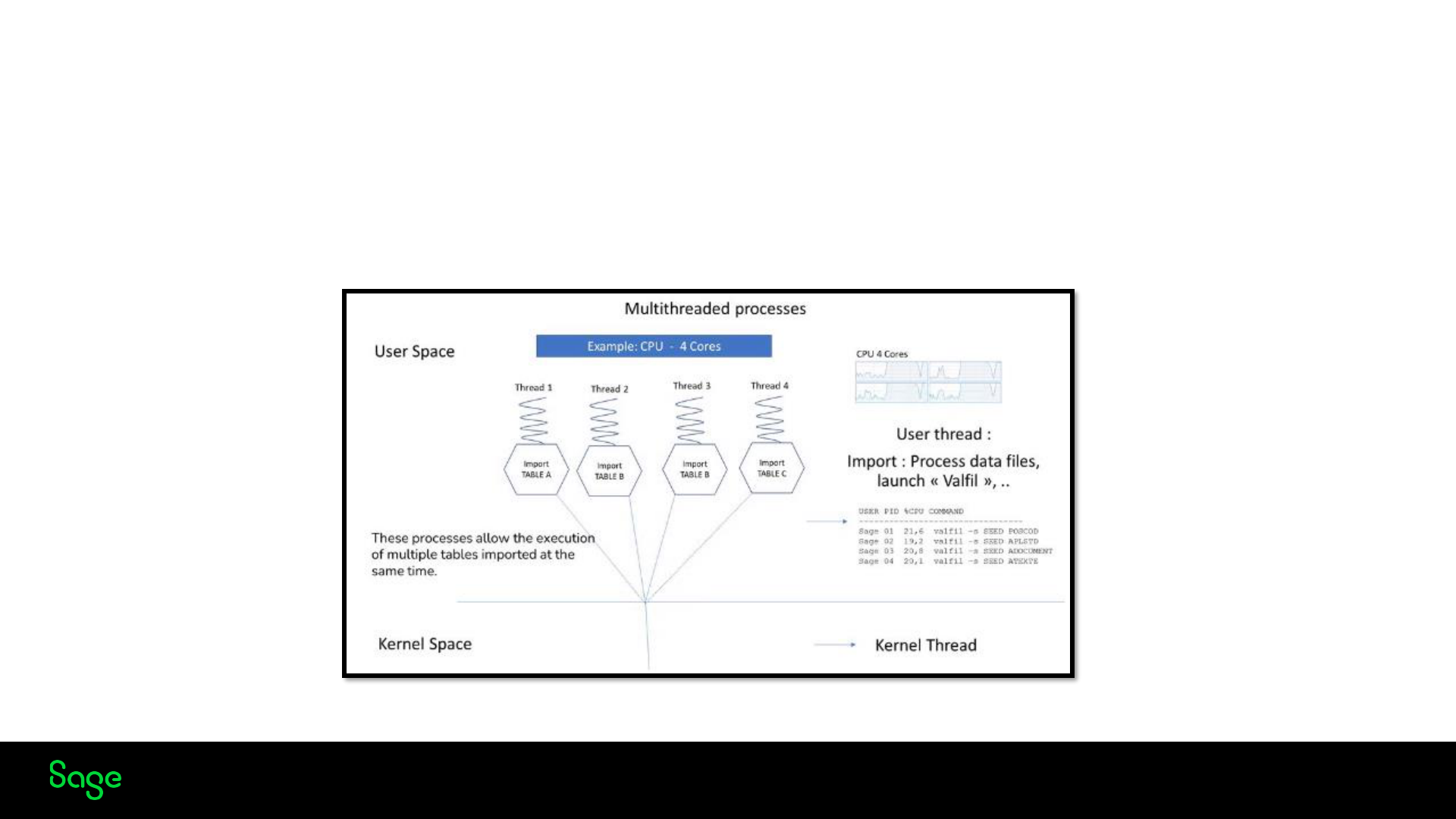
© 2022 The Sage Group plc, or its licensors. All rights reserved.
Multi-Threading
The folder import and export now support multi-threading.
The import process can now handle multiple tables simultaneously. Each table import is started on a particular thread. The program launches at
least 8 threads / 8 tables import at the same time, and more if the number of CPU cores is greater than 8. In testing this improvement showed a
50% reduction in the time taken.
Page 35
More details available in the console 2.57 help
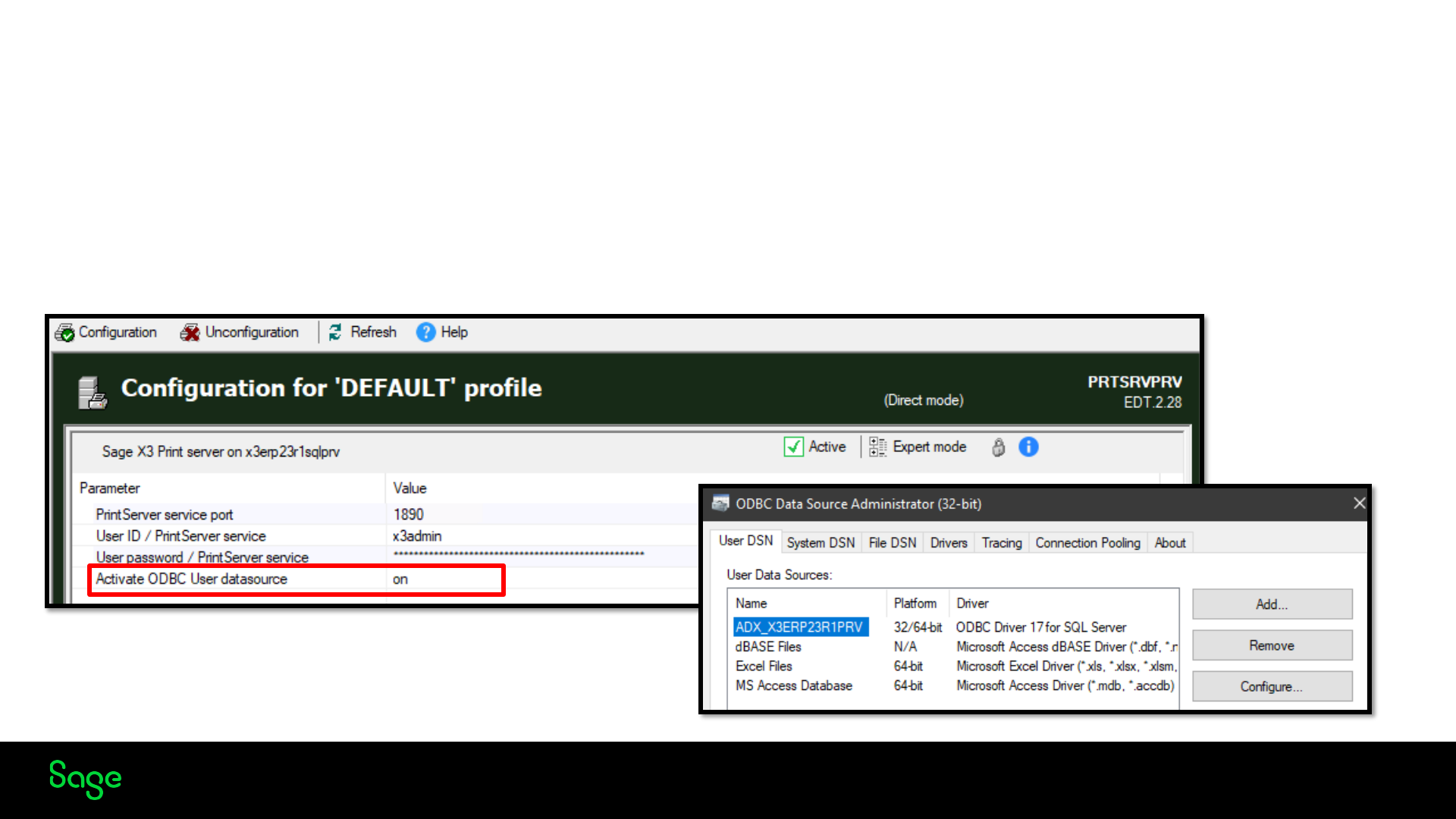
© 2022 The Sage Group plc, or its licensors. All rights reserved.
Print server
Parameter ‘Activate ODBC User data source’ is now available in the print server configuration, not just in expert mode.
When configuring the Print Server service, the default type for the ODBC data source is "System," assuming that the Windows user associated
with the logon account for this service has administrator rights. If the user does not have administrator rights, the creation of the System DSN
will fail. If the user has restricted rights, you can set the value to "On" in order to create a User ODBC data source exclusively for that particular
Windows user.
Page 36
© 2022 The Sage Group plc, or its licensors. All rights reserved.
2023 R1 Updates Function
Page 37
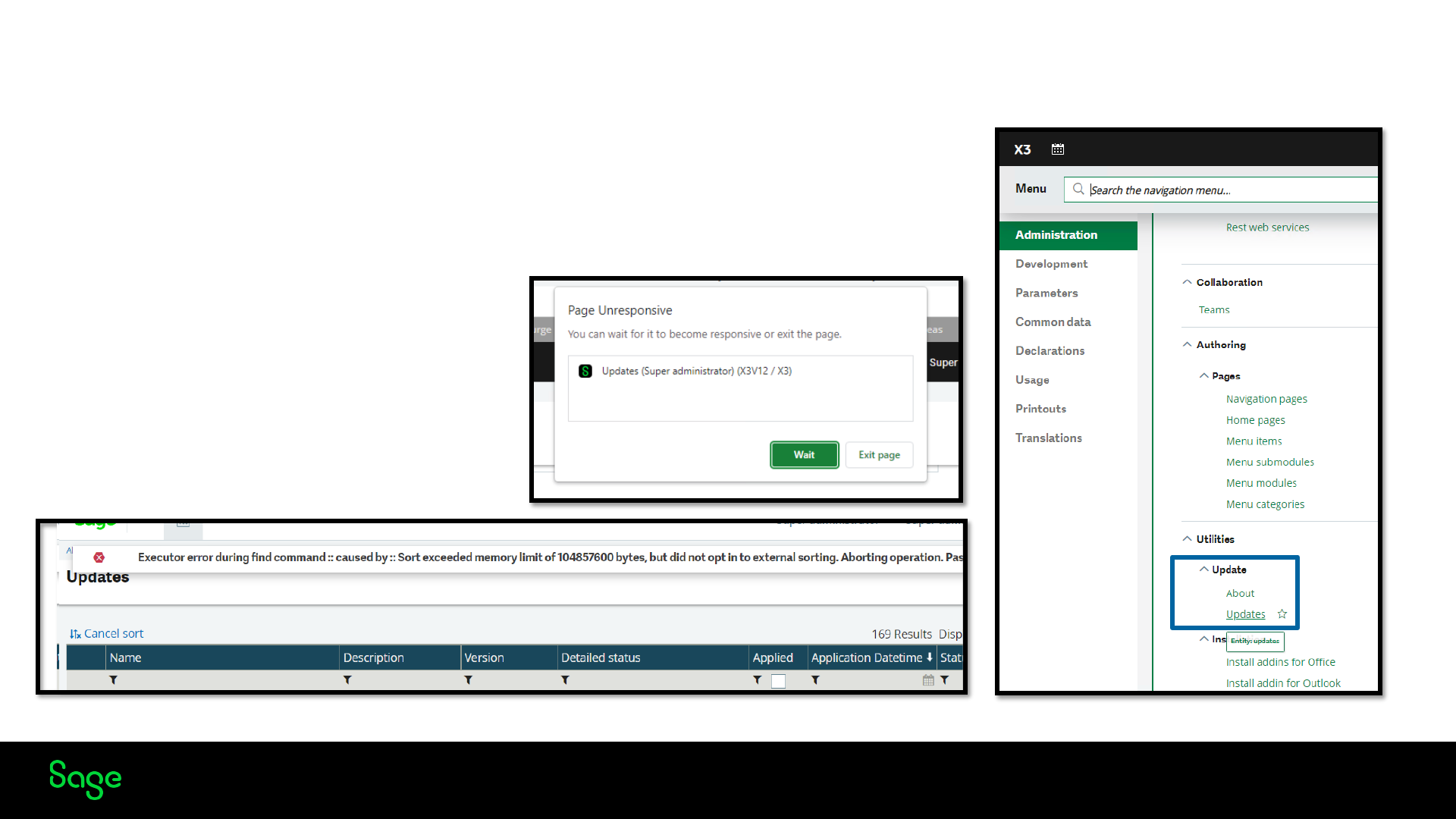
© 2022 The Sage Group plc, or its licensors. All rights reserved.
Update’s Function Performance
The performance of uploading and managing large updates has been improved; you may
have seen this in the past with
• Page unresponsive message saving updates
• Error messages when sorting applied updates
• Error messages when selecting folders
Page 38
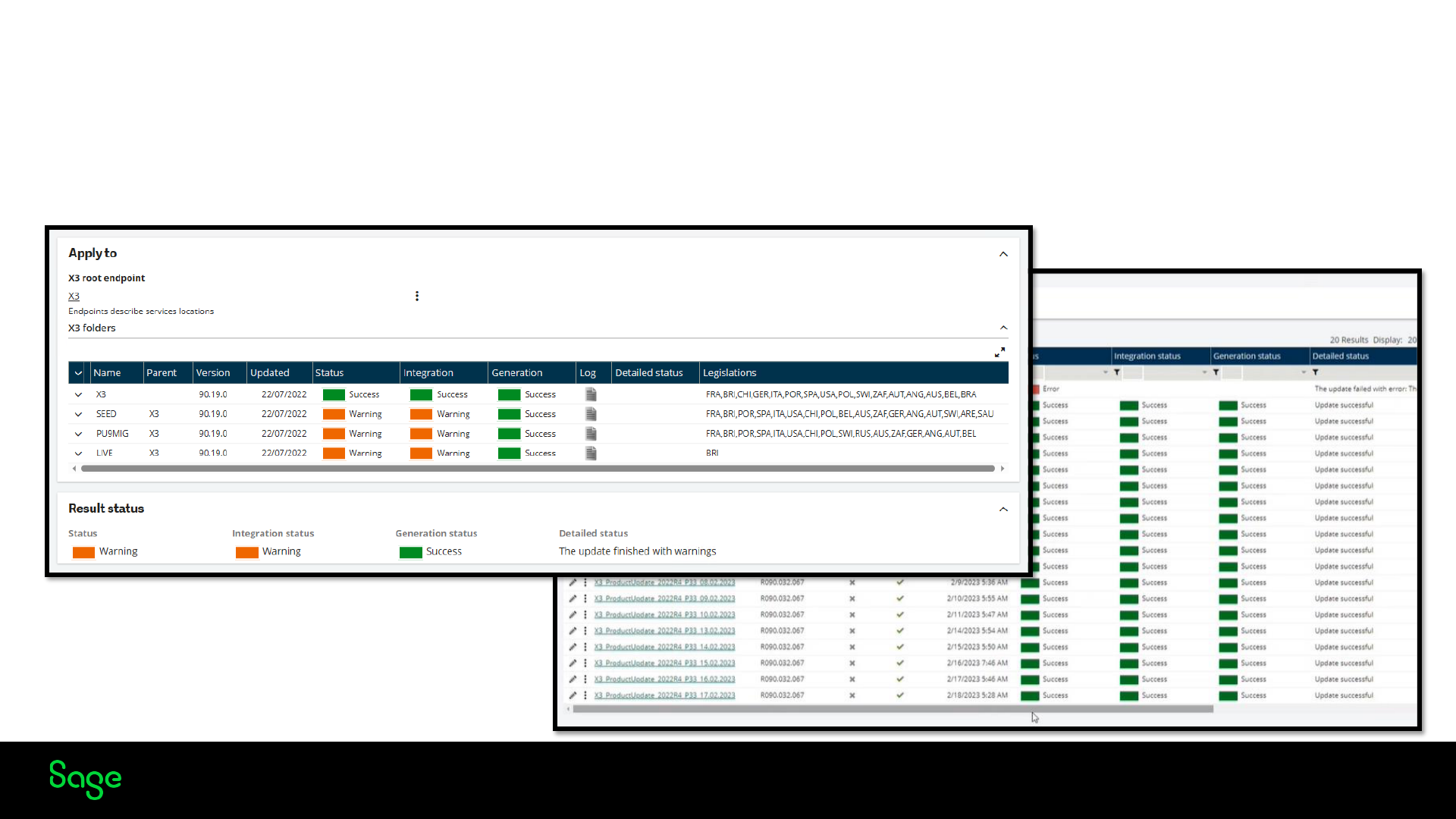
© 2022 The Sage Group plc, or its licensors. All rights reserved.
Updates Function Display
The update’s function display has been improved with colour coding added to the patch results columns
making it easier to identify the results.
Page 39

© 2022 The Sage Group plc, or its licensors. All rights reserved.
2023 R1 OS & SQL Server
Page 40
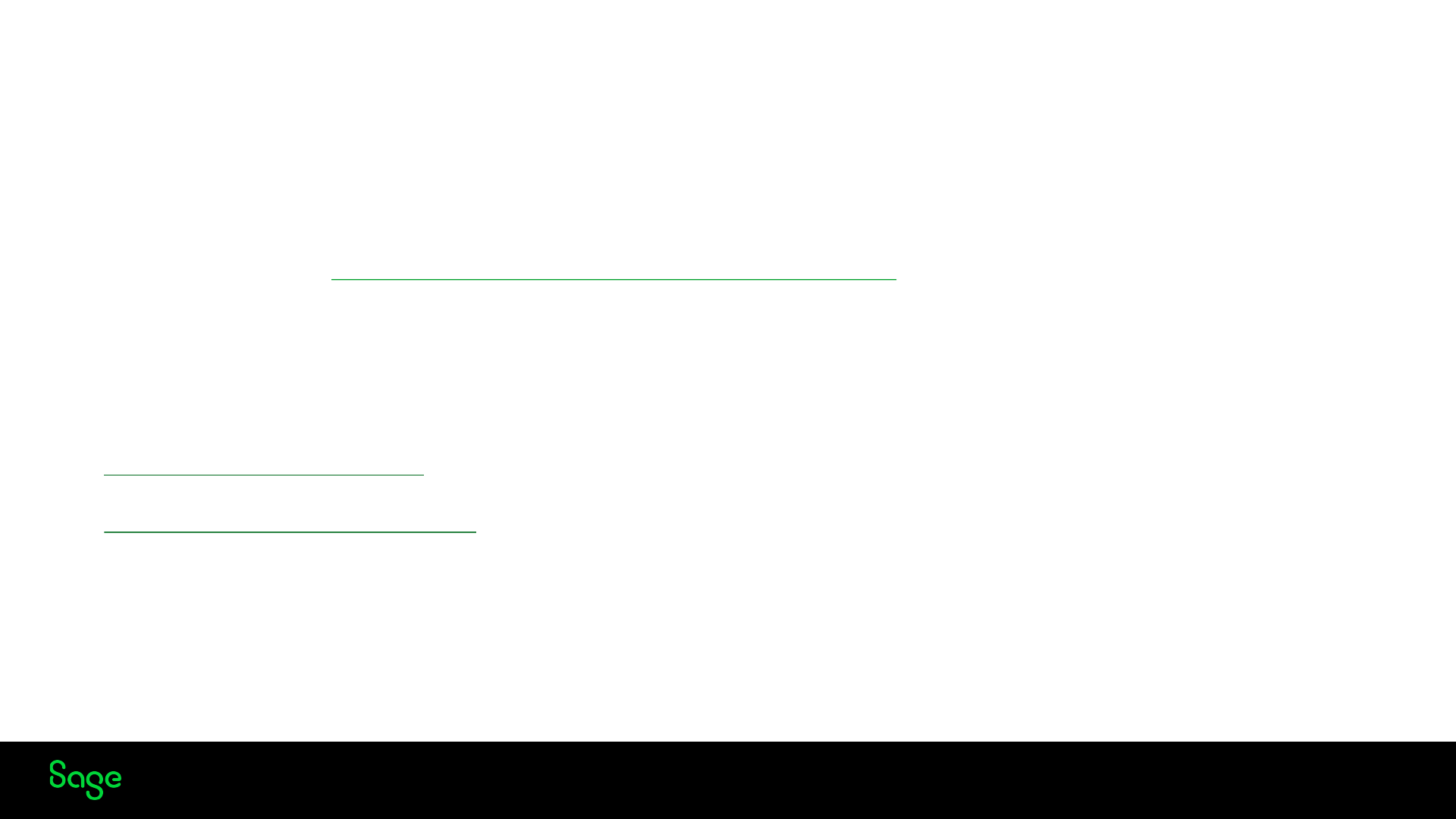
© 2022 The Sage Group plc, or its licensors. All rights reserved.
SQL Server changes
• Sage X3 2022 R4 has been certified with Windows Server 2022
• Sage X3 2023 R1 is certified with both Windows Server 2022 and SQL Server 2022
• SQL 2022 New features What's new in SQL Server 2022 - SQL Server | Microsoft Learn
• In order to take advantage of new features, make sure customers have the latest compatibility level, if they have migrated
from older versions of SQL Server.
• Detailed prerequisite information can be found online
• V12 prerequisites (sageerpx3.com)
• Prerequisites overview (sageerpx3.com)
Page 41
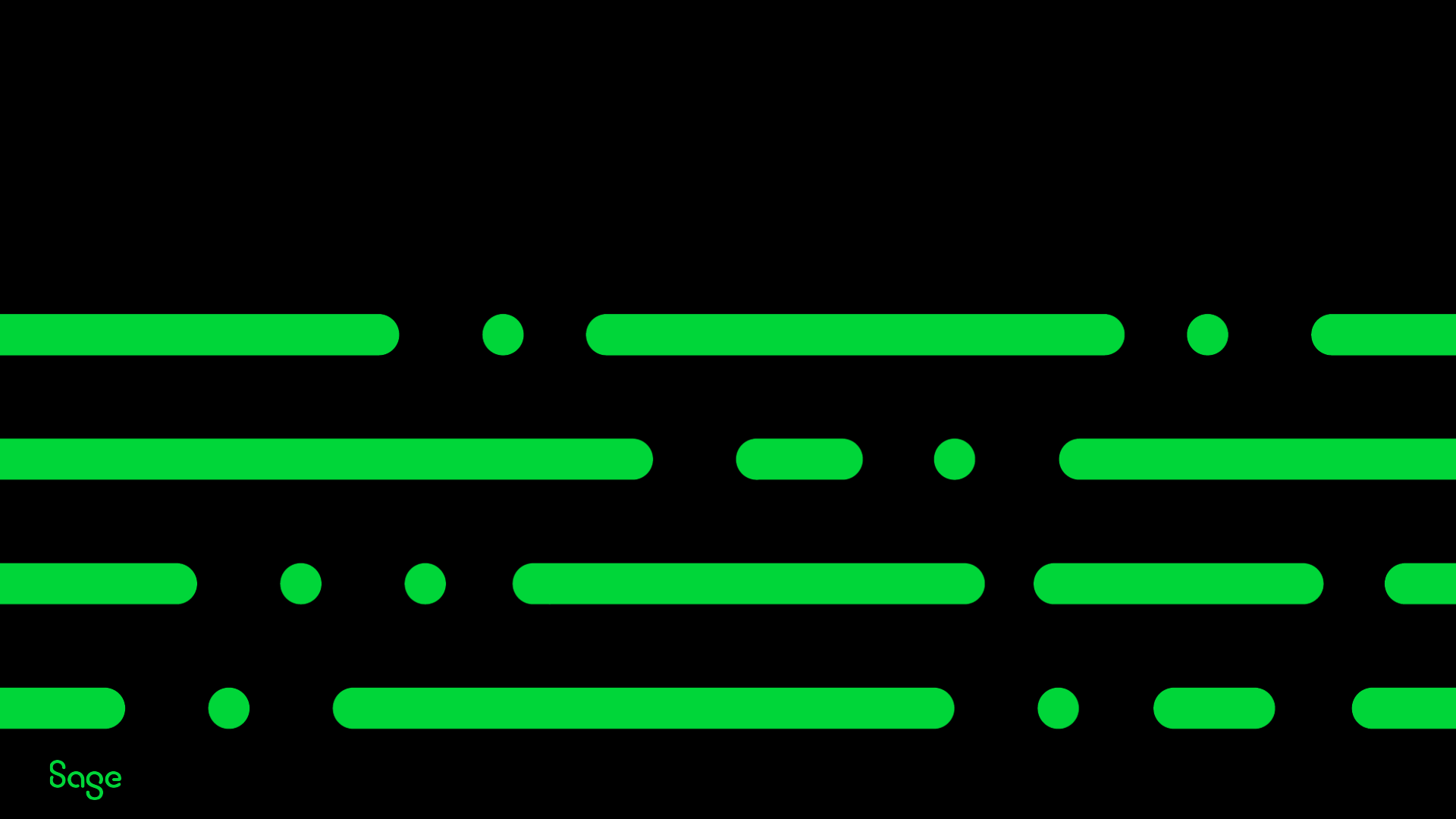
© 2022 The Sage Group plc, or its licensors. All rights reserved.
Appendices
Page 42
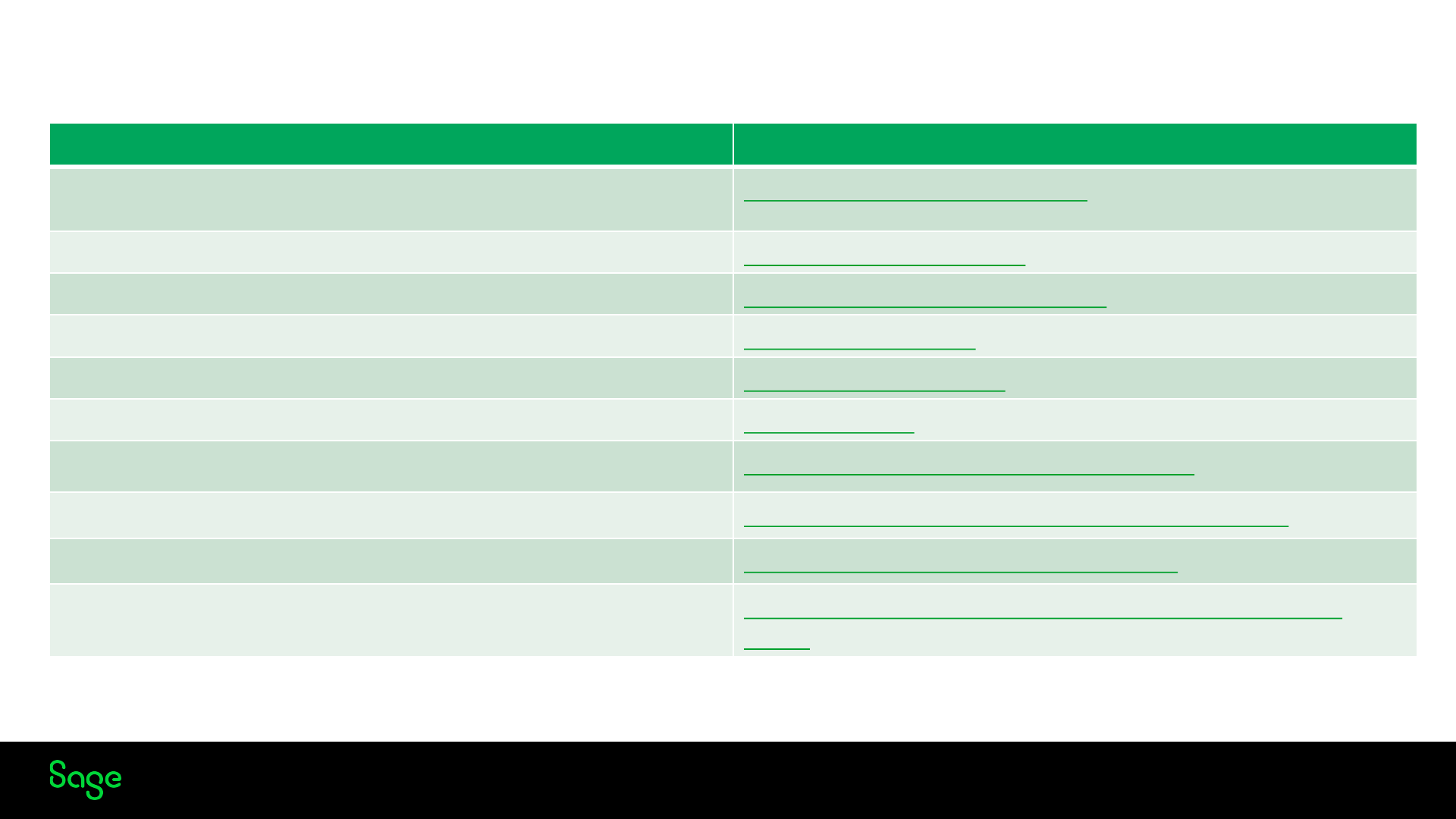
© 2022 The Sage Group plc, or its licensors. All rights reserved.
Useful Links
Page 43
Resource
Link
What's new info available on Sage University 1
st
of June
CoEx
New Features Highlights
Attachments online help
Attachments online help
Node.js version 18 support update
Sage X3 Red Hat & Linux Update
Sage X3 Release notes
All V12 release notes
Prerequisites information for V12
Prerequisites overview
Technical online help
Technical help
SAP Online help
Supported HTML tags in Crystal reports
SQL Server 2022 what's new
What's new in SQL Server 2022
- Microsoft Learn
Microsoft Graph API Help & tools
Microsoft Graph APIs
- Microsoft learn
Exchange basic authentication update from Microsoft
Basic Authentication in Exchange Online
- Microsoft
Learn

© 2022 The Sage Group plc or its licensors. All rights reserved. Sage,
Sage logos, and Sage product and service names mentioned herein
are the trademarks of Sage Global Services Limited or its licensors.
All other trademarks are the property of their respective owners.
Thank you!
