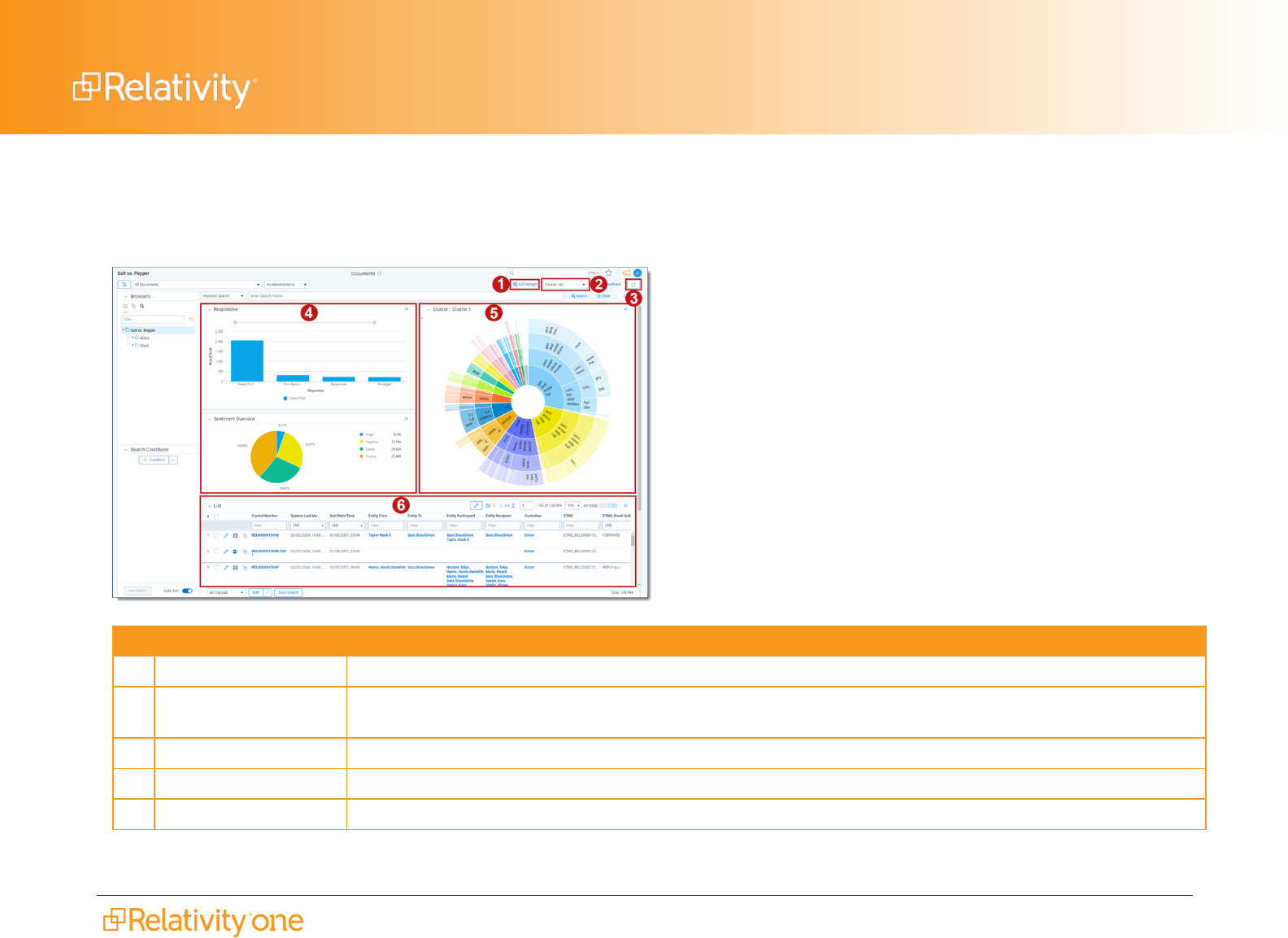
Dashboard and pivot quick reference guide 1
Dashboard and pivot quick reference guide
Use this guide to navigate, create, and edit your dashboard and pivot tables.
Dashboard areas
1 Add Widget button Adds a pivot or cluster widget to the dashboard.
2 Dashboard drop-down
menu
Click to change dashboards or create a new one. An icon displays on the left side of the menu if your dashboard has
unsaved changes.
3
Export Dashboard button
Click to export this dashboard's charts to Excel for further customization.
4 Pivot widget Displays a bar graph, stacked bar graph, pie chart, line chart, or table.
5 Cluster widget Displays the selected cluster.
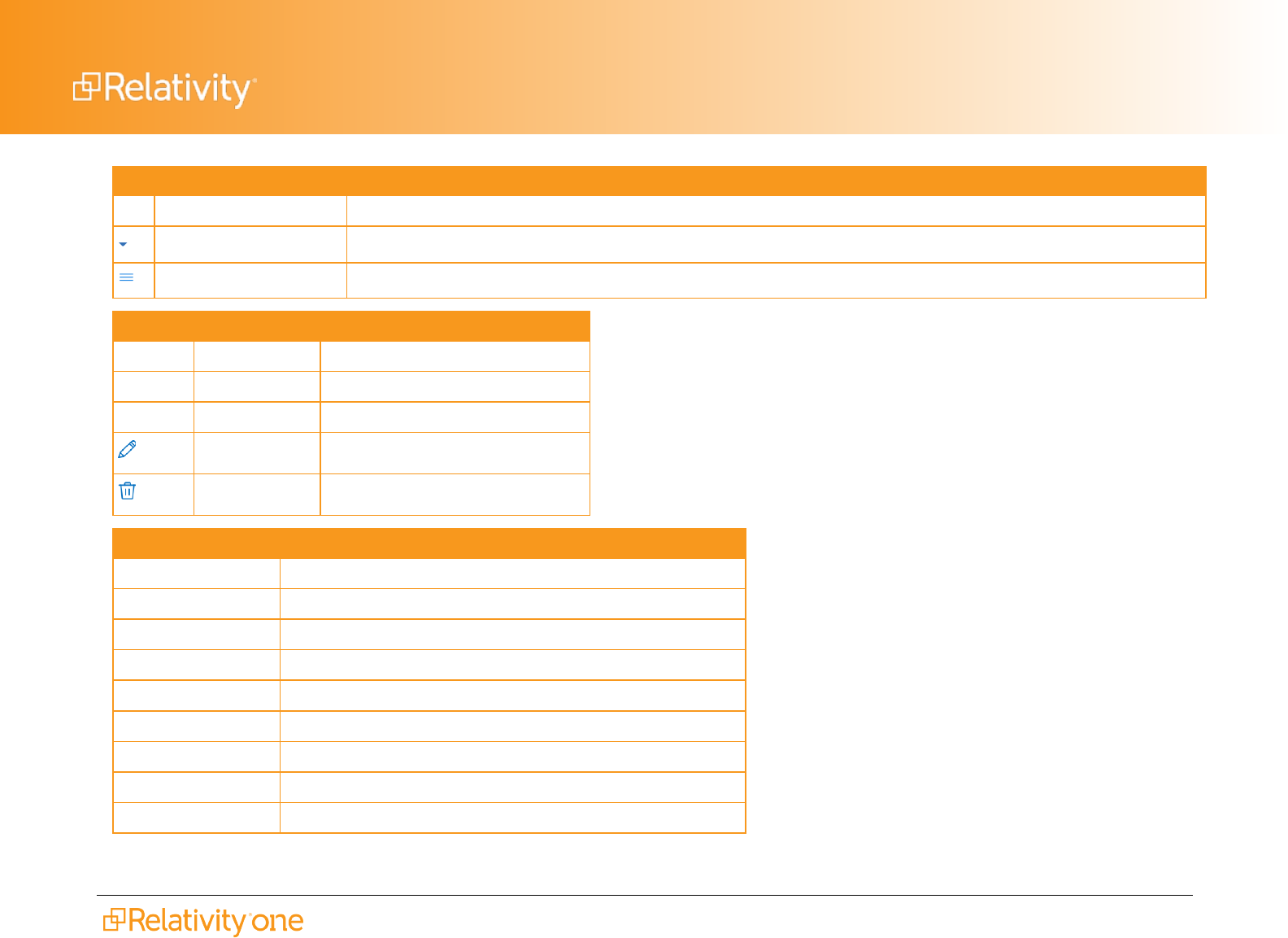
Dashboard and pivot quick reference guide 2
Dashboard areas
6 List Displays the item list.
Collapse toggle Minimizes the widget.
Menu Provides options for working with the displayed widget.
Dashboard drop-down options
New Dashboard Creates a new blank dashboard.
Save Saves the current dashboard
Save as Saves changes to a new dashboard.
Edit Edits the selected dashboard.
Delete Deletes the selected dashboard.
Widget menu options
Edit / Edit Pivot Edits the Pivot or lets you choose the cluster for a cluster widget.
Save Pivot profile Saves a new pivot profile from the current one.
Maximize Maximizes the widget.
Close Removes the widget.
Display Type Choose Bar Chart, Stacked Bar Chart, Line Chart, or Table.
Export PNG Exports the widget as a .png image file
Export XLSX Exports the widget as a .xlsx Excel file.
Show (blank) Shows or hides totals in the chart to improve readability.
Show Legend Toggles the display of the Pivot chart legend.

Dashboard and pivot quick reference guide 3
Widget menu options
Horizontal Orientation Arranges the information horizontally
Vertical Orientation Arranges the information vertically.
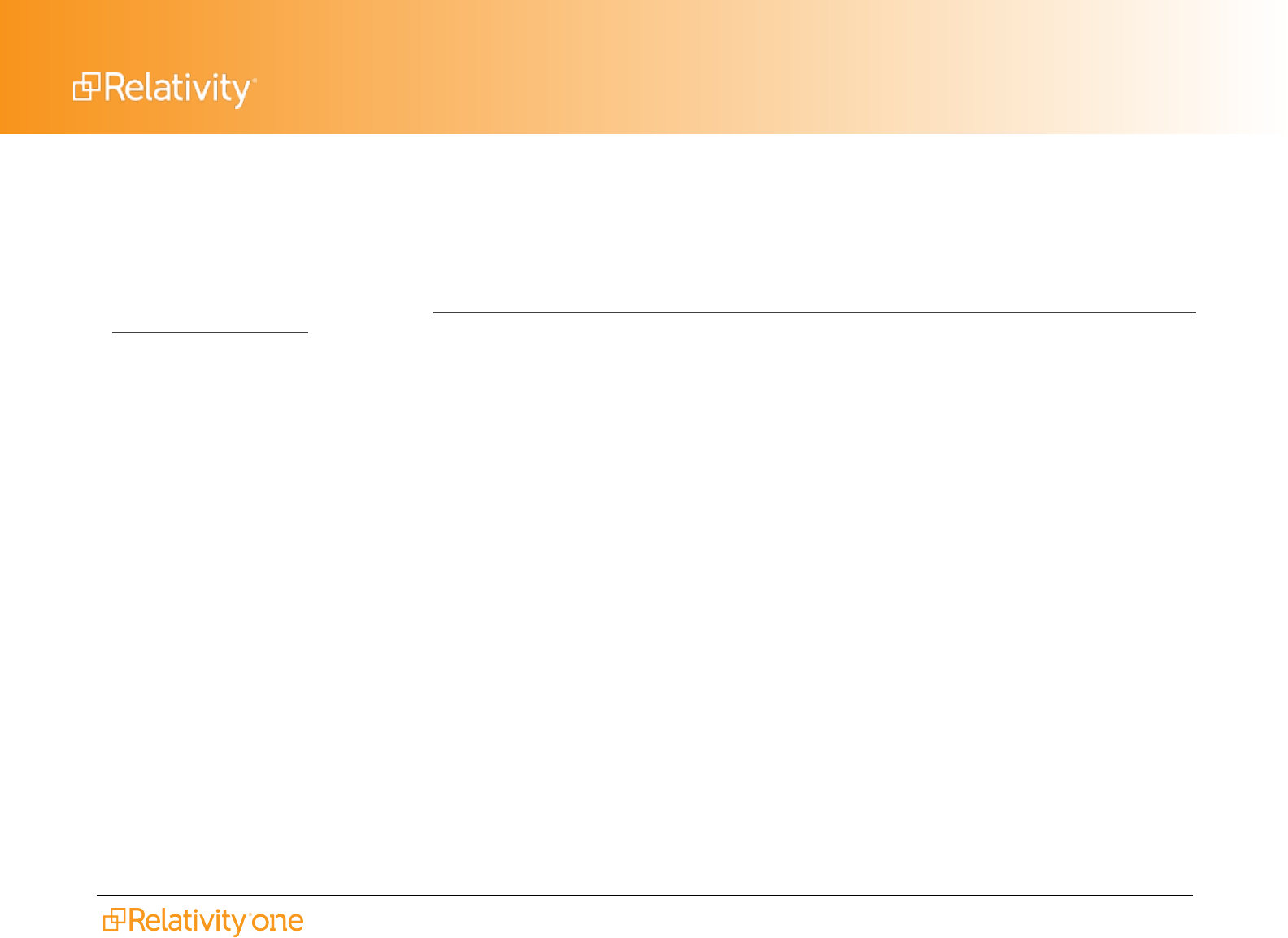
Dashboard and pivot quick reference guide 4
Proprietary Rights
This documentation (“Documentation”) and the software to which it relates (“Software”) belongs to Relativity ODA LLC and/or Relativity’s third party
software vendors. Relativity grants written license agreements which contain restrictions. All parties accessing the Documentation or Software must:
respect proprietary rights of Relativity and third parties; comply with your organization’s license agreement, including but not limited to license restrictions
on use, copying, modifications, reverse engineering, and derivative products; and refrain from any misuse or misappropriation of this Documentation or
Software in whole or in part. The Software and Documentation is protected by the Copyright Act of 1976, as amended, and the Software code is
protected by the Illinois Trade Secrets Act. Violations can involve substantial civil liabilities, exemplary damages, and criminal penalties, including fines
and possible imprisonment.
©2024. Relativity ODALLC. All rights reserved. Relativity® is a registered trademark of Relativity ODA LLC.
