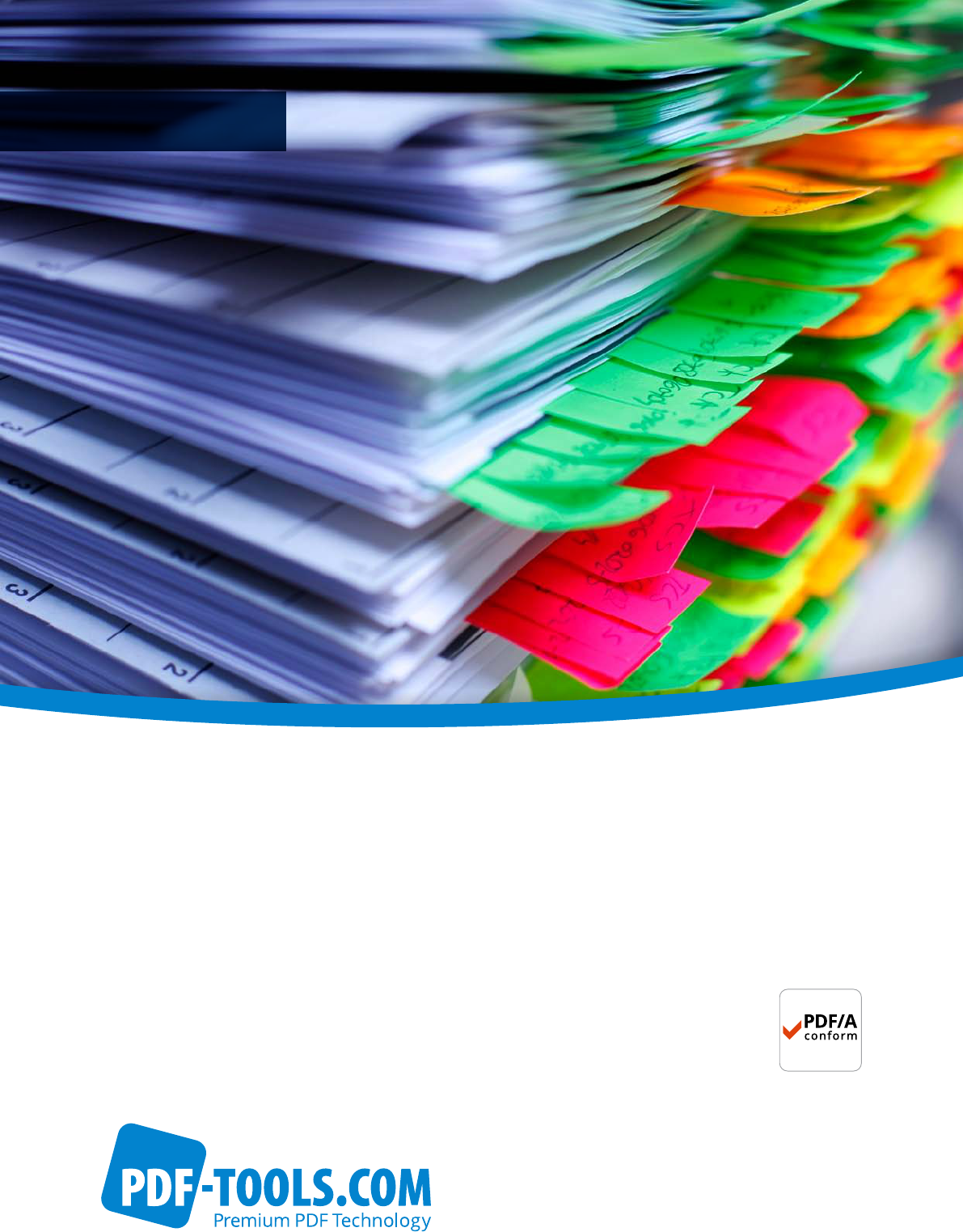
User Manual
3-Heights®
Document Converter
Enterprise Edition
Version 6.27.2
© PDF Tools AG – Premium PDF Technology 3-Heights® Document Converter, September 4, 2024 | 1/161
Contents
1 Introduction . . . . . . . . . . . . . . . . . . . . . . . . . . . . . . . . . . . . . . . . . . . . . . . . . . . . . . . . . . . . . . . . . . . . . . 11
1.1 Description . . . . . . . . . . . . . . . . . . . . . . . . . . . . . . . . . . . . . . . . . . . . . . . . . . . . . . . . . . . . . . . . . . . . . . . . 11
1.2 Product editions . . . . . . . . . . . . . . . . . . . . . . . . . . . . . . . . . . . . . . . . . . . . . . . . . . . . . . . . . . . . . . . . . . . . 12
1.2.1 Enterprise Edition . . . . . . . . . . . . . . . . . . . . . . . . . . . . . . . . . . . . . . . . . . . . . . . . . . . . . . . . . . . . . . . 12
1.2.2 SmallMedium Enterprise Edition (SME) . . . . . . . . . . . . . . . . . . . . . . . . . . . . . . . . . . . . . . . . . . . . . 13
1.3 Features . . . . . . . . . . . . . . . . . . . . . . . . . . . . . . . . . . . . . . . . . . . . . . . . . . . . . . . . . . . . . . . . . . . . . . . . . . . 13
1.4 Applications . . . . . . . . . . . . . . . . . . . . . . . . . . . . . . . . . . . . . . . . . . . . . . . . . . . . . . . . . . . . . . . . . . . . . . . 14
2 Requirements . . . . . . . . . . . . . . . . . . . . . . . . . . . . . . . . . . . . . . . . . . . . . . . . . . . . . . . . . . . . . . . . . . . . . 16
2.1 Platform requirements . . . . . . . . . . . . . . . . . . . . . . . . . . . . . . . . . . . . . . . . . . . . . . . . . . . . . . . . . . . . . . . 16
2.1.1 Complementary information . . . . . . . . . . . . . . . . . . . . . . . . . . . . . . . . . . . . . . . . . . . . . . . . . . . . . . 17
2.2 Operating systems . . . . . . . . . . . . . . . . . . . . . . . . . . . . . . . . . . . . . . . . . . . . . . . . . . . . . . . . . . . . . . . . . . 17
2.3 Oce versions . . . . . . . . . . . . . . . . . . . . . . . . . . . . . . . . . . . . . . . . . . . . . . . . . . . . . . . . . . . . . . . . . . . . . 17
3 Installation . . . . . . . . . . . . . . . . . . . . . . . . . . . . . . . . . . . . . . . . . . . . . . . . . . . . . . . . . . . . . . . . . . . . . . . 18
3.1 Platform preparations . . . . . . . . . . . . . . . . . . . . . . . . . . . . . . . . . . . . . . . . . . . . . . . . . . . . . . . . . . . . . . . 18
3.2 Service installation . . . . . . . . . . . . . . . . . . . . . . . . . . . . . . . . . . . . . . . . . . . . . . . . . . . . . . . . . . . . . . . . . . 18
3.2.1 Installation steps . . . . . . . . . . . . . . . . . . . . . . . . . . . . . . . . . . . . . . . . . . . . . . . . . . . . . . . . . . . . . . . . 18
3.3 Service conguration . . . . . . . . . . . . . . . . . . . . . . . . . . . . . . . . . . . . . . . . . . . . . . . . . . . . . . . . . . . . . . . . 20
3.3.1 License . . . . . . . . . . . . . . . . . . . . . . . . . . . . . . . . . . . . . . . . . . . . . . . . . . . . . . . . . . . . . . . . . . . . . . . 20
3.3.2 Service conguration . . . . . . . . . . . . . . . . . . . . . . . . . . . . . . . . . . . . . . . . . . . . . . . . . . . . . . . . . . . . 20
3.3.3 Worker sessions . . . . . . . . . . . . . . . . . . . . . . . . . . . . . . . . . . . . . . . . . . . . . . . . . . . . . . . . . . . . . . . . 21
3.3.4 Worker oce . . . . . . . . . . . . . . . . . . . . . . . . . . . . . . . . . . . . . . . . . . . . . . . . . . . . . . . . . . . . . . . . . . . 21
3.3.5 Watched folder . . . . . . . . . . . . . . . . . . . . . . . . . . . . . . . . . . . . . . . . . . . . . . . . . . . . . . . . . . . . . . . . . 22
3.3.6 Finish the service conguration . . . . . . . . . . . . . . . . . . . . . . . . . . . . . . . . . . . . . . . . . . . . . . . . . . . . 23
3.3.7 Conguration details . . . . . . . . . . . . . . . . . . . . . . . . . . . . . . . . . . . . . . . . . . . . . . . . . . . . . . . . . . . . 23
Worker conguration details . . . . . . . . . . . . . . . . . . . . . . . . . . . . . . . . . . . . . . . . . . . . . . . . . . . 24
Oce conguration details . . . . . . . . . . . . . . . . . . . . . . . . . . . . . . . . . . . . . . . . . . . . . . . . . . . . 24
Outlook conguration details . . . . . . . . . . . . . . . . . . . . . . . . . . . . . . . . . . . . . . . . . . . . . . . . . . 24
3.4 Updating an existing installation . . . . . . . . . . . . . . . . . . . . . . . . . . . . . . . . . . . . . . . . . . . . . . . . . . . . . . . 25
3.4.1 Uninstallation . . . . . . . . . . . . . . . . . . . . . . . . . . . . . . . . . . . . . . . . . . . . . . . . . . . . . . . . . . . . . . . . . . 26
4 User guide . . . . . . . . . . . . . . . . . . . . . . . . . . . . . . . . . . . . . . . . . . . . . . . . . . . . . . . . . . . . . . . . . . . . . . . . 27
4.1 Terms and abbreviations . . . . . . . . . . . . . . . . . . . . . . . . . . . . . . . . . . . . . . . . . . . . . . . . . . . . . . . . . . . . . 27
4.2 Security considerations . . . . . . . . . . . . . . . . . . . . . . . . . . . . . . . . . . . . . . . . . . . . . . . . . . . . . . . . . . . . . . 27
4.3 Service conguration editor . . . . . . . . . . . . . . . . . . . . . . . . . . . . . . . . . . . . . . . . . . . . . . . . . . . . . . . . . . 28
4.3.1 General tab . . . . . . . . . . . . . . . . . . . . . . . . . . . . . . . . . . . . . . . . . . . . . . . . . . . . . . . . . . . . . . . . . . . . 28
4.3.2 Service conguration tab . . . . . . . . . . . . . . . . . . . . . . . . . . . . . . . . . . . . . . . . . . . . . . . . . . . . . . . . . 28
License key . . . . . . . . . . . . . . . . . . . . . . . . . . . . . . . . . . . . . . . . . . . . . . . . . . . . . . . . . . . . . . . . . 29
Additional workers . . . . . . . . . . . . . . . . . . . . . . . . . . . . . . . . . . . . . . . . . . . . . . . . . . . . . . . . . . . 29
Logging . . . . . . . . . . . . . . . . . . . . . . . . . . . . . . . . . . . . . . . . . . . . . . . . . . . . . . . . . . . . . . . . . . . 29
4.3.3 Document conversion settings tab . . . . . . . . . . . . . . . . . . . . . . . . . . . . . . . . . . . . . . . . . . . . . . . . . 29
4.4 Watched folders . . . . . . . . . . . . . . . . . . . . . . . . . . . . . . . . . . . . . . . . . . . . . . . . . . . . . . . . . . . . . . . . . . . . 30
4.4.1 Watched folders conguration . . . . . . . . . . . . . . . . . . . . . . . . . . . . . . . . . . . . . . . . . . . . . . . . . . . . 30
4.4.2 Control watched folder job . . . . . . . . . . . . . . . . . . . . . . . . . . . . . . . . . . . . . . . . . . . . . . . . . . . . . . . 31
4.4.3 Implementation limits . . . . . . . . . . . . . . . . . . . . . . . . . . . . . . . . . . . . . . . . . . . . . . . . . . . . . . . . . . . 32
4.5 Mail folders service . . . . . . . . . . . . . . . . . . . . . . . . . . . . . . . . . . . . . . . . . . . . . . . . . . . . . . . . . . . . . . . . . . 32
4.5.1 Mail folder conguration . . . . . . . . . . . . . . . . . . . . . . . . . . . . . . . . . . . . . . . . . . . . . . . . . . . . . . . . . 32
Requirements and limitations . . . . . . . . . . . . . . . . . . . . . . . . . . . . . . . . . . . . . . . . . . . . . . . . . . 33
© PDF Tools AG – Premium PDF Technology 3-Heights® Document Converter, September 4, 2024 | 2/161
4.6 Web service . . . . . . . . . . . . . . . . . . . . . . . . . . . . . . . . . . . . . . . . . . . . . . . . . . . . . . . . . . . . . . . . . . . . . . . . 33
4.6.1 Using MTOM with the web service . . . . . . . . . . . . . . . . . . . . . . . . . . . . . . . . . . . . . . . . . . . . . . . . . 37
4.7 Client application . . . . . . . . . . . . . . . . . . . . . . . . . . . . . . . . . . . . . . . . . . . . . . . . . . . . . . . . . . . . . . . . . . . 37
4.7.1 Features . . . . . . . . . . . . . . . . . . . . . . . . . . . . . . . . . . . . . . . . . . . . . . . . . . . . . . . . . . . . . . . . . . . . . . . 38
4.7.2 Options . . . . . . . . . . . . . . . . . . . . . . . . . . . . . . . . . . . . . . . . . . . . . . . . . . . . . . . . . . . . . . . . . . . . . . . 39
Connection Mode . . . . . . . . . . . . . . . . . . . . . . . . . . . . . . . . . . . . . . . . . . . . . . . . . . . . . . . . . 39
Window Mode . . . . . . . . . . . . . . . . . . . . . . . . . . . . . . . . . . . . . . . . . . . . . . . . . . . . . . . . . . . . . . 39
Output directory . . . . . . . . . . . . . . . . . . . . . . . . . . . . . . . . . . . . . . . . . . . . . . . . . . . . . . . . 40
Override . . . . . . . . . . . . . . . . . . . . . . . . . . . . . . . . . . . . . . . . . . . . . . . . . . . . . . . . . . . . . . . . . 40
Selected profile . . . . . . . . . . . . . . . . . . . . . . . . . . . . . . . . . . . . . . . . . . . . . . . . . . . . . . . . 40
4.7.3 Explorer shell extension . . . . . . . . . . . . . . . . . . . . . . . . . . . . . . . . . . . . . . . . . . . . . . . . . . . . . . . . . . 40
Conguration . . . . . . . . . . . . . . . . . . . . . . . . . . . . . . . . . . . . . . . . . . . . . . . . . . . . . . . . . . . . . . . 41
4.7.4 Oce add-in . . . . . . . . . . . . . . . . . . . . . . . . . . . . . . . . . . . . . . . . . . . . . . . . . . . . . . . . . . . . . . . . . . . 41
4.8 Command line tool . . . . . . . . . . . . . . . . . . . . . . . . . . . . . . . . . . . . . . . . . . . . . . . . . . . . . . . . . . . . . . . . . . 41
5 Processing guide . . . . . . . . . . . . . . . . . . . . . . . . . . . . . . . . . . . . . . . . . . . . . . . . . . . . . . . . . . . . . . . . . . 43
5.1 PDFA . . . . . . . . . . . . . . . . . . . . . . . . . . . . . . . . . . . . . . . . . . . . . . . . . . . . . . . . . . . . . . . . . . . . . . . . . . . . . 43
5.2 Stamping . . . . . . . . . . . . . . . . . . . . . . . . . . . . . . . . . . . . . . . . . . . . . . . . . . . . . . . . . . . . . . . . . . . . . . . . . . 43
5.2.1 Preinstalled stamp les . . . . . . . . . . . . . . . . . . . . . . . . . . . . . . . . . . . . . . . . . . . . . . . . . . . . . . . . . . 43
5.2.2 Passing entire stamp les via API . . . . . . . . . . . . . . . . . . . . . . . . . . . . . . . . . . . . . . . . . . . . . . . . . . . 44
5.2.3 References to fonts and images . . . . . . . . . . . . . . . . . . . . . . . . . . . . . . . . . . . . . . . . . . . . . . . . . . . . 44
5.3 Document transformations . . . . . . . . . . . . . . . . . . . . . . . . . . . . . . . . . . . . . . . . . . . . . . . . . . . . . . . . . . . 44
5.4 Optimization . . . . . . . . . . . . . . . . . . . . . . . . . . . . . . . . . . . . . . . . . . . . . . . . . . . . . . . . . . . . . . . . . . . . . . . 45
5.5 OCR . . . . . . . . . . . . . . . . . . . . . . . . . . . . . . . . . . . . . . . . . . . . . . . . . . . . . . . . . . . . . . . . . . . . . . . . . . . . . . 45
5.5.1 Use cases . . . . . . . . . . . . . . . . . . . . . . . . . . . . . . . . . . . . . . . . . . . . . . . . . . . . . . . . . . . . . . . . . . . . . . 46
How to make text extractable . . . . . . . . . . . . . . . . . . . . . . . . . . . . . . . . . . . . . . . . . . . . . . . . . . 46
How to detect and embed barcodes into metadata . . . . . . . . . . . . . . . . . . . . . . . . . . . . . . . . 47
5.6 Plugins . . . . . . . . . . . . . . . . . . . . . . . . . . . . . . . . . . . . . . . . . . . . . . . . . . . . . . . . . . . . . . . . . . . . . . . . . . . . 47
5.6.1 ScriptPlugin DLL . . . . . . . . . . . . . . . . . . . . . . . . . . . . . . . . . . . . . . . . . . . . . . . . . . . . . . . . . . . . . . . . 47
5.6.2 NetPlugin DLL . . . . . . . . . . . . . . . . . . . . . . . . . . . . . . . . . . . . . . . . . . . . . . . . . . . . . . . . . . . . . . . . . . 47
6 Interface reference . . . . . . . . . . . . . . . . . . . . . . . . . . . . . . . . . . . . . . . . . . . . . . . . . . . . . . . . . . . . . . . . . 49
6.1 Document type index . . . . . . . . . . . . . . . . . . . . . . . . . . . . . . . . . . . . . . . . . . . . . . . . . . . . . . . . . . . . . . . . 49
6.2 Document extension index . . . . . . . . . . . . . . . . . . . . . . . . . . . . . . . . . . . . . . . . . . . . . . . . . . . . . . . . . . . 49
6.3 Application options . . . . . . . . . . . . . . . . . . . . . . . . . . . . . . . . . . . . . . . . . . . . . . . . . . . . . . . . . . . . . . . . . 50
6.3.1 Common to all external applications . . . . . . . . . . . . . . . . . . . . . . . . . . . . . . . . . . . . . . . . . . . . . . . . 51
disabled . . . . . . . . . . . . . . . . . . . . . . . . . . . . . . . . . . . . . . . . . . . . . . . . . . . . . . . . . . . . . . . . . 51
Extensions . . . . . . . . . . . . . . . . . . . . . . . . . . . . . . . . . . . . . . . . . . . . . . . . . . . . . . . . . . . . . . . 51
MaxCallDuration . . . . . . . . . . . . . . . . . . . . . . . . . . . . . . . . . . . . . . . . . . . . . . . . . . . . . . . . . 52
preload . . . . . . . . . . . . . . . . . . . . . . . . . . . . . . . . . . . . . . . . . . . . . . . . . . . . . . . . . . . . . . . . . . 52
RestartAfterConversions . . . . . . . . . . . . . . . . . . . . . . . . . . . . . . . . . . . . . . . . . . . . . . . . 52
RestrictToExtension . . . . . . . . . . . . . . . . . . . . . . . . . . . . . . . . . . . . . . . . . . . . . . . . . . . . 52
WorkingSet . . . . . . . . . . . . . . . . . . . . . . . . . . . . . . . . . . . . . . . . . . . . . . . . . . . . . . . . . . . . . . . 52
6.3.2 [MSWord] INIFile Section . . . . . . . . . . . . . . . . . . . . . . . . . . . . . . . . . . . . . . . . . . . . . . . . . . . . . . . . 53
BFFValidate . . . . . . . . . . . . . . . . . . . . . . . . . . . . . . . . . . . . . . . . . . . . . . . . . . . . . . . . . . . . . . 53
BitmapMissingFonts . . . . . . . . . . . . . . . . . . . . . . . . . . . . . . . . . . . . . . . . . . . . . . . . . . . . . . 53
CreateBookmarks . . . . . . . . . . . . . . . . . . . . . . . . . . . . . . . . . . . . . . . . . . . . . . . . . . . . . . . . . 53
DocStructureTags . . . . . . . . . . . . . . . . . . . . . . . . . . . . . . . . . . . . . . . . . . . . . . . . . . . . . . . . 53
EmbeddedDocuments . . . . . . . . . . . . . . . . . . . . . . . . . . . . . . . . . . . . . . . . . . . . . . . . . . . . . . . 53
LockFields . . . . . . . . . . . . . . . . . . . . . . . . . . . . . . . . . . . . . . . . . . . . . . . . . . . . . . . . . . . . . . . 54
UpdateFieldsAtPrint . . . . . . . . . . . . . . . . . . . . . . . . . . . . . . . . . . . . . . . . . . . . . . . . . . . . 54
PW . . . . . . . . . . . . . . . . . . . . . . . . . . . . . . . . . . . . . . . . . . . . . . . . . . . . . . . . . . . . . . . . . . . . . . . . 54
© PDF Tools AG – Premium PDF Technology 3-Heights® Document Converter, September 4, 2024 | 3/161
ShowComments . . . . . . . . . . . . . . . . . . . . . . . . . . . . . . . . . . . . . . . . . . . . . . . . . . . . . . . . . . . . . 54
SAVEASPDF . . . . . . . . . . . . . . . . . . . . . . . . . . . . . . . . . . . . . . . . . . . . . . . . . . . . . . . . . . . . . . . . 55
UseISO19005_1 . . . . . . . . . . . . . . . . . . . . . . . . . . . . . . . . . . . . . . . . . . . . . . . . . . . . . . . . . . . 55
VBAOFF . . . . . . . . . . . . . . . . . . . . . . . . . . . . . . . . . . . . . . . . . . . . . . . . . . . . . . . . . . . . . . . . . . . 55
Overriding settings . . . . . . . . . . . . . . . . . . . . . . . . . . . . . . . . . . . . . . . . . . . . . . . . . . . . . . . . . . 55
PageHeight . . . . . . . . . . . . . . . . . . . . . . . . . . . . . . . . . . . . . . . . . . . . . . . . . . . . . . . . . . . 56
PaperMargins . . . . . . . . . . . . . . . . . . . . . . . . . . . . . . . . . . . . . . . . . . . . . . . . . . . . . . . . . 56
PageOrientation . . . . . . . . . . . . . . . . . . . . . . . . . . . . . . . . . . . . . . . . . . . . . . . . . . . . . 56
PaperSize . . . . . . . . . . . . . . . . . . . . . . . . . . . . . . . . . . . . . . . . . . . . . . . . . . . . . . . . . . . . 56
PageWidth . . . . . . . . . . . . . . . . . . . . . . . . . . . . . . . . . . . . . . . . . . . . . . . . . . . . . . . . . . . . 56
PRINTMARKUPS . . . . . . . . . . . . . . . . . . . . . . . . . . . . . . . . . . . . . . . . . . . . . . . . . . . . . . . . . 56
SoftErrFail . . . . . . . . . . . . . . . . . . . . . . . . . . . . . . . . . . . . . . . . . . . . . . . . . . . . . . . . . . . . . . 57
LoadAllPages . . . . . . . . . . . . . . . . . . . . . . . . . . . . . . . . . . . . . . . . . . . . . . . . . . . . . . . . . . . . . 57
6.3.3 [Excel] INIFile Section . . . . . . . . . . . . . . . . . . . . . . . . . . . . . . . . . . . . . . . . . . . . . . . . . . . . . . . . . 57
SAVEASPDF . . . . . . . . . . . . . . . . . . . . . . . . . . . . . . . . . . . . . . . . . . . . . . . . . . . . . . . . . . . . . . . . 57
BFFValidate . . . . . . . . . . . . . . . . . . . . . . . . . . . . . . . . . . . . . . . . . . . . . . . . . . . . . . . . . . . . . . 57
FailPageCount . . . . . . . . . . . . . . . . . . . . . . . . . . . . . . . . . . . . . . . . . . . . . . . . . . . . . . . . . . . 58
FitToPage . . . . . . . . . . . . . . . . . . . . . . . . . . . . . . . . . . . . . . . . . . . . . . . . . . . . . . . . . . . . . . . . 58
ForceLetter . . . . . . . . . . . . . . . . . . . . . . . . . . . . . . . . . . . . . . . . . . . . . . . . . . . . . . . . . . . . . . 58
MaxPages . . . . . . . . . . . . . . . . . . . . . . . . . . . . . . . . . . . . . . . . . . . . . . . . . . . . . . . . . . . . . . . . . 58
PaperSize . . . . . . . . . . . . . . . . . . . . . . . . . . . . . . . . . . . . . . . . . . . . . . . . . . . . . . . . . . . . . . . . 59
Orientation . . . . . . . . . . . . . . . . . . . . . . . . . . . . . . . . . . . . . . . . . . . . . . . . . . . . . . . . . . . . . . 59
PrintArea . . . . . . . . . . . . . . . . . . . . . . . . . . . . . . . . . . . . . . . . . . . . . . . . . . . . . . . . . . . . . . . . 59
PW . . . . . . . . . . . . . . . . . . . . . . . . . . . . . . . . . . . . . . . . . . . . . . . . . . . . . . . . . . . . . . . . . . . . . . . . 59
SHEET . . . . . . . . . . . . . . . . . . . . . . . . . . . . . . . . . . . . . . . . . . . . . . . . . . . . . . . . . . . . . . . . . . . . . 60
TIFF.DPI . . . . . . . . . . . . . . . . . . . . . . . . . . . . . . . . . . . . . . . . . . . . . . . . . . . . . . . . . . . . . . . . . 60
6.3.4 [PowerPoint] INIFile Section . . . . . . . . . . . . . . . . . . . . . . . . . . . . . . . . . . . . . . . . . . . . . . . . . . . 60
BFFValidate . . . . . . . . . . . . . . . . . . . . . . . . . . . . . . . . . . . . . . . . . . . . . . . . . . . . . . . . . . . . . . 60
BitmapMissingFonts . . . . . . . . . . . . . . . . . . . . . . . . . . . . . . . . . . . . . . . . . . . . . . . . . . . . . . 60
DocStructureTags . . . . . . . . . . . . . . . . . . . . . . . . . . . . . . . . . . . . . . . . . . . . . . . . . . . . . . . . 61
FitToPage . . . . . . . . . . . . . . . . . . . . . . . . . . . . . . . . . . . . . . . . . . . . . . . . . . . . . . . . . . . . . . . . 61
OutputType . . . . . . . . . . . . . . . . . . . . . . . . . . . . . . . . . . . . . . . . . . . . . . . . . . . . . . . . . . . . . . . 61
PrintComments . . . . . . . . . . . . . . . . . . . . . . . . . . . . . . . . . . . . . . . . . . . . . . . . . . . . . . . . . . . 61
SAVEASPDF . . . . . . . . . . . . . . . . . . . . . . . . . . . . . . . . . . . . . . . . . . . . . . . . . . . . . . . . . . . . . . . . 61
UseISO19005_1 . . . . . . . . . . . . . . . . . . . . . . . . . . . . . . . . . . . . . . . . . . . . . . . . . . . . . . . . . . . 62
6.3.5 [Visio] INIFile Section . . . . . . . . . . . . . . . . . . . . . . . . . . . . . . . . . . . . . . . . . . . . . . . . . . . . . . . . . 62
SAVEASPDF . . . . . . . . . . . . . . . . . . . . . . . . . . . . . . . . . . . . . . . . . . . . . . . . . . . . . . . . . . . . . . . . 62
SetActivePrinter . . . . . . . . . . . . . . . . . . . . . . . . . . . . . . . . . . . . . . . . . . . . . . . . . . . . . . . . 62
USEEMF . . . . . . . . . . . . . . . . . . . . . . . . . . . . . . . . . . . . . . . . . . . . . . . . . . . . . . . . . . . . . . . . . . . 62
VisioPrintAll . . . . . . . . . . . . . . . . . . . . . . . . . . . . . . . . . . . . . . . . . . . . . . . . . . . . . . . . . . . 63
6.3.6 [Outlook] INIFile Section . . . . . . . . . . . . . . . . . . . . . . . . . . . . . . . . . . . . . . . . . . . . . . . . . . . . . . 63
access_grant . . . . . . . . . . . . . . . . . . . . . . . . . . . . . . . . . . . . . . . . . . . . . . . . . . . . . . . . . . . . . 63
button_yes . . . . . . . . . . . . . . . . . . . . . . . . . . . . . . . . . . . . . . . . . . . . . . . . . . . . . . . . . . . . . . . 63
OUTLOOKEXE . . . . . . . . . . . . . . . . . . . . . . . . . . . . . . . . . . . . . . . . . . . . . . . . . . . . . . . . . . . . . . . 63
SELECTFILES . . . . . . . . . . . . . . . . . . . . . . . . . . . . . . . . . . . . . . . . . . . . . . . . . . . . . . . . . . . . . . 63
SKIPFILES . . . . . . . . . . . . . . . . . . . . . . . . . . . . . . . . . . . . . . . . . . . . . . . . . . . . . . . . . . . . . . . . 64
UseHtmlBody . . . . . . . . . . . . . . . . . . . . . . . . . . . . . . . . . . . . . . . . . . . . . . . . . . . . . . . . . . . . . . 64
6.3.7 [MSProject] INIFile Section . . . . . . . . . . . . . . . . . . . . . . . . . . . . . . . . . . . . . . . . . . . . . . . . . . . . 64
Chart . . . . . . . . . . . . . . . . . . . . . . . . . . . . . . . . . . . . . . . . . . . . . . . . . . . . . . . . . . . . . . . . . . . . . 64
DocStructureTags . . . . . . . . . . . . . . . . . . . . . . . . . . . . . . . . . . . . . . . . . . . . . . . . . . . . . . . . 64
PercentScale . . . . . . . . . . . . . . . . . . . . . . . . . . . . . . . . . . . . . . . . . . . . . . . . . . . . . . . . . . . . . 64
PjPaperSize . . . . . . . . . . . . . . . . . . . . . . . . . . . . . . . . . . . . . . . . . . . . . . . . . . . . . . . . . . . . . . 65
© PDF Tools AG – Premium PDF Technology 3-Heights® Document Converter, September 4, 2024 | 4/161
Portrait . . . . . . . . . . . . . . . . . . . . . . . . . . . . . . . . . . . . . . . . . . . . . . . . . . . . . . . . . . . . . . . . . 65
UseISO19005_1 . . . . . . . . . . . . . . . . . . . . . . . . . . . . . . . . . . . . . . . . . . . . . . . . . . . . . . . . . . . 65
SAVEASPDF . . . . . . . . . . . . . . . . . . . . . . . . . . . . . . . . . . . . . . . . . . . . . . . . . . . . . . . . . . . . . . . . 65
6.3.8 [OO] INIFile Section . . . . . . . . . . . . . . . . . . . . . . . . . . . . . . . . . . . . . . . . . . . . . . . . . . . . . . . . . . . . 65
SAVEASPDF . . . . . . . . . . . . . . . . . . . . . . . . . . . . . . . . . . . . . . . . . . . . . . . . . . . . . . . . . . . . . . . . 65
6.3.9 [Eml] INIFile Section . . . . . . . . . . . . . . . . . . . . . . . . . . . . . . . . . . . . . . . . . . . . . . . . . . . . . . . . . . . 66
HeaderTemplate . . . . . . . . . . . . . . . . . . . . . . . . . . . . . . . . . . . . . . . . . . . . . . . . . . . . . . . . . . 66
Styles . . . . . . . . . . . . . . . . . . . . . . . . . . . . . . . . . . . . . . . . . . . . . . . . . . . . . . . . . . . . . . . . . . . 66
SELECTFILES . . . . . . . . . . . . . . . . . . . . . . . . . . . . . . . . . . . . . . . . . . . . . . . . . . . . . . . . . . . . . . 66
SKIPFILES . . . . . . . . . . . . . . . . . . . . . . . . . . . . . . . . . . . . . . . . . . . . . . . . . . . . . . . . . . . . . . . . 66
SkipUnusedInline . . . . . . . . . . . . . . . . . . . . . . . . . . . . . . . . . . . . . . . . . . . . . . . . . . . . . . . . 67
DateFormat . . . . . . . . . . . . . . . . . . . . . . . . . . . . . . . . . . . . . . . . . . . . . . . . . . . . . . . . . . . . . . . 67
6.3.10 [TXT2PDF] INIFile Section . . . . . . . . . . . . . . . . . . . . . . . . . . . . . . . . . . . . . . . . . . . . . . . . . . . . . . 67
TEXT.BORDER . . . . . . . . . . . . . . . . . . . . . . . . . . . . . . . . . . . . . . . . . . . . . . . . . . . . . . . . . . . . . . 67
TEXT.FONTNAME . . . . . . . . . . . . . . . . . . . . . . . . . . . . . . . . . . . . . . . . . . . . . . . . . . . . . . . . . . . 68
TEXT.FONTSIZE . . . . . . . . . . . . . . . . . . . . . . . . . . . . . . . . . . . . . . . . . . . . . . . . . . . . . . . . . . . 68
TEXT.HEIGHT . . . . . . . . . . . . . . . . . . . . . . . . . . . . . . . . . . . . . . . . . . . . . . . . . . . . . . . . . . . . . . 68
TEXT.WIDTH . . . . . . . . . . . . . . . . . . . . . . . . . . . . . . . . . . . . . . . . . . . . . . . . . . . . . . . . . . . . . . . 68
TEXT.WRAP . . . . . . . . . . . . . . . . . . . . . . . . . . . . . . . . . . . . . . . . . . . . . . . . . . . . . . . . . . . . . . . . 68
TEXT.LANG . . . . . . . . . . . . . . . . . . . . . . . . . . . . . . . . . . . . . . . . . . . . . . . . . . . . . . . . . . . . . . . . 68
TEXT.TITLE . . . . . . . . . . . . . . . . . . . . . . . . . . . . . . . . . . . . . . . . . . . . . . . . . . . . . . . . . . . . . . . 69
6.3.11 [EMF] INIFile Section . . . . . . . . . . . . . . . . . . . . . . . . . . . . . . . . . . . . . . . . . . . . . . . . . . . . . . . . . . . 69
AutoRotate . . . . . . . . . . . . . . . . . . . . . . . . . . . . . . . . . . . . . . . . . . . . . . . . . . . . . . . . . . . . . . . 69
Border . . . . . . . . . . . . . . . . . . . . . . . . . . . . . . . . . . . . . . . . . . . . . . . . . . . . . . . . . . . . . . . . . . . 69
PaperSize . . . . . . . . . . . . . . . . . . . . . . . . . . . . . . . . . . . . . . . . . . . . . . . . . . . . . . . . . . . . . . . . 69
6.3.12 [PDF] INIFile Section . . . . . . . . . . . . . . . . . . . . . . . . . . . . . . . . . . . . . . . . . . . . . . . . . . . . . . . . . . . 69
PDFAPRECONVERT . . . . . . . . . . . . . . . . . . . . . . . . . . . . . . . . . . . . . . . . . . . . . . . . . . . . . . . . . 69
URLPerms . . . . . . . . . . . . . . . . . . . . . . . . . . . . . . . . . . . . . . . . . . . . . . . . . . . . . . . . . . . . . . . . . 70
RenderXFA . . . . . . . . . . . . . . . . . . . . . . . . . . . . . . . . . . . . . . . . . . . . . . . . . . . . . . . . . . . . . . . . 70
6.3.13 [Image] INIFile Section . . . . . . . . . . . . . . . . . . . . . . . . . . . . . . . . . . . . . . . . . . . . . . . . . . . . . . . . . 70
IMG2PDF.EXE . . . . . . . . . . . . . . . . . . . . . . . . . . . . . . . . . . . . . . . . . . . . . . . . . . . . . . . . . . . . . . 70
FitImage . . . . . . . . . . . . . . . . . . . . . . . . . . . . . . . . . . . . . . . . . . . . . . . . . . . . . . . . . . . . . . . . . 70
Border . . . . . . . . . . . . . . . . . . . . . . . . . . . . . . . . . . . . . . . . . . . . . . . . . . . . . . . . . . . . . . . . . . . 71
CMPRQUAL . . . . . . . . . . . . . . . . . . . . . . . . . . . . . . . . . . . . . . . . . . . . . . . . . . . . . . . . . . . . . . . . . 71
ResolutionDPI . . . . . . . . . . . . . . . . . . . . . . . . . . . . . . . . . . . . . . . . . . . . . . . . . . . . . . . . . . . 71
ThresholdDPI . . . . . . . . . . . . . . . . . . . . . . . . . . . . . . . . . . . . . . . . . . . . . . . . . . . . . . . . . . . . . 71
FailSize . . . . . . . . . . . . . . . . . . . . . . . . . . . . . . . . . . . . . . . . . . . . . . . . . . . . . . . . . . . . . . . . . 71
6.3.14 [JPM] INIFile Section . . . . . . . . . . . . . . . . . . . . . . . . . . . . . . . . . . . . . . . . . . . . . . . . . . . . . . . . . . . 72
REPAIRSTREAMS . . . . . . . . . . . . . . . . . . . . . . . . . . . . . . . . . . . . . . . . . . . . . . . . . . . . . . . . . . . 72
6.3.15 [XPS] INIFile Section . . . . . . . . . . . . . . . . . . . . . . . . . . . . . . . . . . . . . . . . . . . . . . . . . . . . . . . . . . . 72
MaxCallDuration . . . . . . . . . . . . . . . . . . . . . . . . . . . . . . . . . . . . . . . . . . . . . . . . . . . . . . . . . 72
6.3.16 [PdfPrinter] INIFile Section . . . . . . . . . . . . . . . . . . . . . . . . . . . . . . . . . . . . . . . . . . . . . . . . . . . 72
Match . . . . . . . . . . . . . . . . . . . . . . . . . . . . . . . . . . . . . . . . . . . . . . . . . . . . . . . . . . . . . . . . . . . . . 72
PaperSize . . . . . . . . . . . . . . . . . . . . . . . . . . . . . . . . . . . . . . . . . . . . . . . . . . . . . . . . . . . . . . . . 72
Resolution . . . . . . . . . . . . . . . . . . . . . . . . . . . . . . . . . . . . . . . . . . . . . . . . . . . . . . . . . . . . . . . 73
Quality . . . . . . . . . . . . . . . . . . . . . . . . . . . . . . . . . . . . . . . . . . . . . . . . . . . . . . . . . . . . . . . . . . 73
6.3.17 [TIFFPrinterBW] INIFile Section . . . . . . . . . . . . . . . . . . . . . . . . . . . . . . . . . . . . . . . . . . . . . . . 73
PaperSize . . . . . . . . . . . . . . . . . . . . . . . . . . . . . . . . . . . . . . . . . . . . . . . . . . . . . . . . . . . . . . . . 73
Compression . . . . . . . . . . . . . . . . . . . . . . . . . . . . . . . . . . . . . . . . . . . . . . . . . . . . . . . . . . . . . . 73
ResolutionX . . . . . . . . . . . . . . . . . . . . . . . . . . . . . . . . . . . . . . . . . . . . . . . . . . . . . . . . . . . . . . 73
ResolutionY . . . . . . . . . . . . . . . . . . . . . . . . . . . . . . . . . . . . . . . . . . . . . . . . . . . . . . . . . . . . . . 73
Quality . . . . . . . . . . . . . . . . . . . . . . . . . . . . . . . . . . . . . . . . . . . . . . . . . . . . . . . . . . . . . . . . . . 74
© PDF Tools AG – Premium PDF Technology 3-Heights® Document Converter, September 4, 2024 | 5/161
6.3.18 [TIFFPrinterColor] INIFile Section . . . . . . . . . . . . . . . . . . . . . . . . . . . . . . . . . . . . . . . . . . . . 74
PaperSize . . . . . . . . . . . . . . . . . . . . . . . . . . . . . . . . . . . . . . . . . . . . . . . . . . . . . . . . . . . . . . . . 74
Compression . . . . . . . . . . . . . . . . . . . . . . . . . . . . . . . . . . . . . . . . . . . . . . . . . . . . . . . . . . . . . . 74
ResolutionX . . . . . . . . . . . . . . . . . . . . . . . . . . . . . . . . . . . . . . . . . . . . . . . . . . . . . . . . . . . . . . 74
ResolutionY . . . . . . . . . . . . . . . . . . . . . . . . . . . . . . . . . . . . . . . . . . . . . . . . . . . . . . . . . . . . . . 74
Quality . . . . . . . . . . . . . . . . . . . . . . . . . . . . . . . . . . . . . . . . . . . . . . . . . . . . . . . . . . . . . . . . . . 74
6.3.19 [HTML] INIFile Section . . . . . . . . . . . . . . . . . . . . . . . . . . . . . . . . . . . . . . . . . . . . . . . . . . . . . . . . . . 75
IEPRINT . . . . . . . . . . . . . . . . . . . . . . . . . . . . . . . . . . . . . . . . . . . . . . . . . . . . . . . . . . . . . . . . . . 75
HTMLMAXLOADTIME . . . . . . . . . . . . . . . . . . . . . . . . . . . . . . . . . . . . . . . . . . . . . . . . . . . . . . . . . 75
PageSetup . . . . . . . . . . . . . . . . . . . . . . . . . . . . . . . . . . . . . . . . . . . . . . . . . . . . . . . . . . . . . . . . 75
HTMOPT . . . . . . . . . . . . . . . . . . . . . . . . . . . . . . . . . . . . . . . . . . . . . . . . . . . . . . . . . . . . . . . . . . . 76
6.3.20 [ZIP] INIFile Section . . . . . . . . . . . . . . . . . . . . . . . . . . . . . . . . . . . . . . . . . . . . . . . . . . . . . . . . . . . 76
SKIPFILES . . . . . . . . . . . . . . . . . . . . . . . . . . . . . . . . . . . . . . . . . . . . . . . . . . . . . . . . . . . . . . . . 76
SELECTFILES . . . . . . . . . . . . . . . . . . . . . . . . . . . . . . . . . . . . . . . . . . . . . . . . . . . . . . . . . . . . . . 76
PROVIDER . . . . . . . . . . . . . . . . . . . . . . . . . . . . . . . . . . . . . . . . . . . . . . . . . . . . . . . . . . . . . . . . . 77
6.3.21 [Job] INIFile Section . . . . . . . . . . . . . . . . . . . . . . . . . . . . . . . . . . . . . . . . . . . . . . . . . . . . . . . . . . . 77
6.3.22 [PdfOptimize] INIFile Section . . . . . . . . . . . . . . . . . . . . . . . . . . . . . . . . . . . . . . . . . . . . . . . . . . 77
Standard PDF optimization proles . . . . . . . . . . . . . . . . . . . . . . . . . . . . . . . . . . . . . . . . . . . . . 77
custom . . . . . . . . . . . . . . . . . . . . . . . . . . . . . . . . . . . . . . . . . . . . . . . . . . . . . . . . . . . . . . . . . . . 77
exepath . . . . . . . . . . . . . . . . . . . . . . . . . . . . . . . . . . . . . . . . . . . . . . . . . . . . . . . . . . . . . . . . . . 77
6.3.23 [Options] INIFile Section . . . . . . . . . . . . . . . . . . . . . . . . . . . . . . . . . . . . . . . . . . . . . . . . . . . . . . 78
AllowedTransforms . . . . . . . . . . . . . . . . . . . . . . . . . . . . . . . . . . . . . . . . . . . . . . . . . . . . . . . 78
MAXTRANSFORMTIME . . . . . . . . . . . . . . . . . . . . . . . . . . . . . . . . . . . . . . . . . . . . . . . . . . . . . . . . 78
ForceClose . . . . . . . . . . . . . . . . . . . . . . . . . . . . . . . . . . . . . . . . . . . . . . . . . . . . . . . . . . . . . . . 78
plugins . . . . . . . . . . . . . . . . . . . . . . . . . . . . . . . . . . . . . . . . . . . . . . . . . . . . . . . . . . . . . . . . . . 78
TerminateApps . . . . . . . . . . . . . . . . . . . . . . . . . . . . . . . . . . . . . . . . . . . . . . . . . . . . . . . . . . . 78
6.3.24 [ACRORD] INIFile Section . . . . . . . . . . . . . . . . . . . . . . . . . . . . . . . . . . . . . . . . . . . . . . . . . . . . . . . . 79
MaxCallDuration . . . . . . . . . . . . . . . . . . . . . . . . . . . . . . . . . . . . . . . . . . . . . . . . . . . . . . . . . 79
6.3.25 [PDFOCR] INIFile Section . . . . . . . . . . . . . . . . . . . . . . . . . . . . . . . . . . . . . . . . . . . . . . . . . . . . . . . . 79
MaxCallDuration . . . . . . . . . . . . . . . . . . . . . . . . . . . . . . . . . . . . . . . . . . . . . . . . . . . . . . . . . 79
6.4 Job options . . . . . . . . . . . . . . . . . . . . . . . . . . . . . . . . . . . . . . . . . . . . . . . . . . . . . . . . . . . . . . . . . . . . . . . . 79
6.4.1 ALIVECHECK . . . . . . . . . . . . . . . . . . . . . . . . . . . . . . . . . . . . . . . . . . . . . . . . . . . . . . . . . . . . . . . . . . 79
6.4.2 CERTNAME . . . . . . . . . . . . . . . . . . . . . . . . . . . . . . . . . . . . . . . . . . . . . . . . . . . . . . . . . . . . . . . . . . . . 79
6.4.3 COLLCOMP . . . . . . . . . . . . . . . . . . . . . . . . . . . . . . . . . . . . . . . . . . . . . . . . . . . . . . . . . . . . . . . . . . . . 80
6.4.4 CONVERTALWAYS . . . . . . . . . . . . . . . . . . . . . . . . . . . . . . . . . . . . . . . . . . . . . . . . . . . . . . . . . . . . . . . 80
6.4.5 EMBEDSOURCE . . . . . . . . . . . . . . . . . . . . . . . . . . . . . . . . . . . . . . . . . . . . . . . . . . . . . . . . . . . . . . . . . 80
6.4.6 ERRSUMMARY . . . . . . . . . . . . . . . . . . . . . . . . . . . . . . . . . . . . . . . . . . . . . . . . . . . . . . . . . . . . . . . . . . 80
6.4.7 ERRPAGE . . . . . . . . . . . . . . . . . . . . . . . . . . . . . . . . . . . . . . . . . . . . . . . . . . . . . . . . . . . . . . . . . . . . . . 80
6.4.8 FlattenSignatures . . . . . . . . . . . . . . . . . . . . . . . . . . . . . . . . . . . . . . . . . . . . . . . . . . . . . . . . . . 80
6.4.9 FlattenFormFields . . . . . . . . . . . . . . . . . . . . . . . . . . . . . . . . . . . . . . . . . . . . . . . . . . . . . . . . . . 81
6.4.10 FORMAT . . . . . . . . . . . . . . . . . . . . . . . . . . . . . . . . . . . . . . . . . . . . . . . . . . . . . . . . . . . . . . . . . . . . . . . 81
6.4.11 HTMLPRINTRESOLUTION . . . . . . . . . . . . . . . . . . . . . . . . . . . . . . . . . . . . . . . . . . . . . . . . . . . . . . . . 81
6.4.12 LINEARIZE . . . . . . . . . . . . . . . . . . . . . . . . . . . . . . . . . . . . . . . . . . . . . . . . . . . . . . . . . . . . . . . . . . . 81
6.4.13 MAILHEADER . . . . . . . . . . . . . . . . . . . . . . . . . . . . . . . . . . . . . . . . . . . . . . . . . . . . . . . . . . . . . . . . . . 81
6.4.14 OCR . . . . . . . . . . . . . . . . . . . . . . . . . . . . . . . . . . . . . . . . . . . . . . . . . . . . . . . . . . . . . . . . . . . . . . . . . . 81
6.4.15 OCR.BITONAL . . . . . . . . . . . . . . . . . . . . . . . . . . . . . . . . . . . . . . . . . . . . . . . . . . . . . . . . . . . . . . . . . 82
6.4.16 OCR.EMBEDBARCODES . . . . . . . . . . . . . . . . . . . . . . . . . . . . . . . . . . . . . . . . . . . . . . . . . . . . . . . . . . 82
6.4.17 OCR.ENGINE . . . . . . . . . . . . . . . . . . . . . . . . . . . . . . . . . . . . . . . . . . . . . . . . . . . . . . . . . . . . . . . . . . 82
6.4.18 OCR.LANGUAGE . . . . . . . . . . . . . . . . . . . . . . . . . . . . . . . . . . . . . . . . . . . . . . . . . . . . . . . . . . . . . . . . 82
6.4.19 OCR.IMAGEMODE . . . . . . . . . . . . . . . . . . . . . . . . . . . . . . . . . . . . . . . . . . . . . . . . . . . . . . . . . . . . . . . 82
6.4.20 OCR.TEXTMODE . . . . . . . . . . . . . . . . . . . . . . . . . . . . . . . . . . . . . . . . . . . . . . . . . . . . . . . . . . . . . . . . 83
6.4.21 OCR.PAGEMODE . . . . . . . . . . . . . . . . . . . . . . . . . . . . . . . . . . . . . . . . . . . . . . . . . . . . . . . . . . . . . . . . 83
© PDF Tools AG – Premium PDF Technology 3-Heights® Document Converter, September 4, 2024 | 6/161
6.4.22 OCR.PARAMETERS . . . . . . . . . . . . . . . . . . . . . . . . . . . . . . . . . . . . . . . . . . . . . . . . . . . . . . . . . . . . . 83
6.4.23 OCR.REEMBEDIMAGE . . . . . . . . . . . . . . . . . . . . . . . . . . . . . . . . . . . . . . . . . . . . . . . . . . . . . . . . . . . 84
6.4.24 OCR.ROTATEPAGE . . . . . . . . . . . . . . . . . . . . . . . . . . . . . . . . . . . . . . . . . . . . . . . . . . . . . . . . . . . . . 84
6.4.25 OCR.TAGGING . . . . . . . . . . . . . . . . . . . . . . . . . . . . . . . . . . . . . . . . . . . . . . . . . . . . . . . . . . . . . . . . . 84
6.4.26 PASSTHROUGH . . . . . . . . . . . . . . . . . . . . . . . . . . . . . . . . . . . . . . . . . . . . . . . . . . . . . . . . . . . . . . . . . 85
6.4.27 PDFA . . . . . . . . . . . . . . . . . . . . . . . . . . . . . . . . . . . . . . . . . . . . . . . . . . . . . . . . . . . . . . . . . . . . . . . . . 85
6.4.28 PDFA.ERROR . . . . . . . . . . . . . . . . . . . . . . . . . . . . . . . . . . . . . . . . . . . . . . . . . . . . . . . . . . . . . . . . . . 85
6.4.29 PDFA.LOGDETAILS . . . . . . . . . . . . . . . . . . . . . . . . . . . . . . . . . . . . . . . . . . . . . . . . . . . . . . . . . . . . 85
6.4.30 PDFA.LOGSUMMARY . . . . . . . . . . . . . . . . . . . . . . . . . . . . . . . . . . . . . . . . . . . . . . . . . . . . . . . . . . . . 85
6.4.31 PDFA.OCRMODE . . . . . . . . . . . . . . . . . . . . . . . . . . . . . . . . . . . . . . . . . . . . . . . . . . . . . . . . . . . . . . . . 85
6.4.32 PDFA.EMBEDALLFONTS . . . . . . . . . . . . . . . . . . . . . . . . . . . . . . . . . . . . . . . . . . . . . . . . . . . . . . . . . 86
6.4.33 PDFA.SUBSET . . . . . . . . . . . . . . . . . . . . . . . . . . . . . . . . . . . . . . . . . . . . . . . . . . . . . . . . . . . . . . . . . 86
6.4.34 PDFA.WARNCOLL . . . . . . . . . . . . . . . . . . . . . . . . . . . . . . . . . . . . . . . . . . . . . . . . . . . . . . . . . . . . . . . 86
6.4.35 PDFA.WARNDOWNGRADE . . . . . . . . . . . . . . . . . . . . . . . . . . . . . . . . . . . . . . . . . . . . . . . . . . . . . . . . . 86
6.4.36 PDFA.WARNUPGRADE . . . . . . . . . . . . . . . . . . . . . . . . . . . . . . . . . . . . . . . . . . . . . . . . . . . . . . . . . . . 87
6.4.37 PDFA.WARNNOTPDFA . . . . . . . . . . . . . . . . . . . . . . . . . . . . . . . . . . . . . . . . . . . . . . . . . . . . . . . . . . . 87
6.4.38 PDFA.WARNFONTSUBST . . . . . . . . . . . . . . . . . . . . . . . . . . . . . . . . . . . . . . . . . . . . . . . . . . . . . . . . . 87
6.4.39 PDFA.WARNVISDIFF . . . . . . . . . . . . . . . . . . . . . . . . . . . . . . . . . . . . . . . . . . . . . . . . . . . . . . . . . . . 87
6.4.40 PDFA.XMPWARNINGS . . . . . . . . . . . . . . . . . . . . . . . . . . . . . . . . . . . . . . . . . . . . . . . . . . . . . . . . . . . 87
6.4.41 PDFA.CONVERTEMBPDF . . . . . . . . . . . . . . . . . . . . . . . . . . . . . . . . . . . . . . . . . . . . . . . . . . . . . . . . . 87
6.4.42 PDF.COMPLIANCE . . . . . . . . . . . . . . . . . . . . . . . . . . . . . . . . . . . . . . . . . . . . . . . . . . . . . . . . . . . . . 87
6.4.43 PDF.DATE . . . . . . . . . . . . . . . . . . . . . . . . . . . . . . . . . . . . . . . . . . . . . . . . . . . . . . . . . . . . . . . . . . . . 88
6.4.44 PDF.Embed . . . . . . . . . . . . . . . . . . . . . . . . . . . . . . . . . . . . . . . . . . . . . . . . . . . . . . . . . . . . . . . . . . . 88
6.4.45 PDF.Info . . . . . . . . . . . . . . . . . . . . . . . . . . . . . . . . . . . . . . . . . . . . . . . . . . . . . . . . . . . . . . . . . . . . 88
6.4.46 PDF.InitialView . . . . . . . . . . . . . . . . . . . . . . . . . . . . . . . . . . . . . . . . . . . . . . . . . . . . . . . . . . . . 88
6.4.47 PDF.OWNERPASS . . . . . . . . . . . . . . . . . . . . . . . . . . . . . . . . . . . . . . . . . . . . . . . . . . . . . . . . . . . . . . . 89
6.4.48 PDF.PERMISSION . . . . . . . . . . . . . . . . . . . . . . . . . . . . . . . . . . . . . . . . . . . . . . . . . . . . . . . . . . . . . 89
6.4.49 PDF.Producer . . . . . . . . . . . . . . . . . . . . . . . . . . . . . . . . . . . . . . . . . . . . . . . . . . . . . . . . . . . . . . . . 90
6.4.50 PDF.USERPASS . . . . . . . . . . . . . . . . . . . . . . . . . . . . . . . . . . . . . . . . . . . . . . . . . . . . . . . . . . . . . . . . 90
6.4.51 PDFOPTIMIZE . . . . . . . . . . . . . . . . . . . . . . . . . . . . . . . . . . . . . . . . . . . . . . . . . . . . . . . . . . . . . . . . . 90
6.4.52 SIGEMBEDOCSP . . . . . . . . . . . . . . . . . . . . . . . . . . . . . . . . . . . . . . . . . . . . . . . . . . . . . . . . . . . . . . . . 91
6.4.53 SIGFIELDS . . . . . . . . . . . . . . . . . . . . . . . . . . . . . . . . . . . . . . . . . . . . . . . . . . . . . . . . . . . . . . . . . . . 91
6.4.54 SIGISSUER . . . . . . . . . . . . . . . . . . . . . . . . . . . . . . . . . . . . . . . . . . . . . . . . . . . . . . . . . . . . . . . . . . . 91
6.4.55 SIGPAGE . . . . . . . . . . . . . . . . . . . . . . . . . . . . . . . . . . . . . . . . . . . . . . . . . . . . . . . . . . . . . . . . . . . . . . 91
6.4.56 SIGPROFILE . . . . . . . . . . . . . . . . . . . . . . . . . . . . . . . . . . . . . . . . . . . . . . . . . . . . . . . . . . . . . . . . . . 91
6.4.57 SIGPROVIDER . . . . . . . . . . . . . . . . . . . . . . . . . . . . . . . . . . . . . . . . . . . . . . . . . . . . . . . . . . . . . . . . . 92
6.4.58 SIGPROXYCRED . . . . . . . . . . . . . . . . . . . . . . . . . . . . . . . . . . . . . . . . . . . . . . . . . . . . . . . . . . . . . . . . 92
6.4.59 SIGPROXYURL . . . . . . . . . . . . . . . . . . . . . . . . . . . . . . . . . . . . . . . . . . . . . . . . . . . . . . . . . . . . . . . . . 92
6.4.60 SIGREASON . . . . . . . . . . . . . . . . . . . . . . . . . . . . . . . . . . . . . . . . . . . . . . . . . . . . . . . . . . . . . . . . . . . 92
6.4.61 SIGRECT . . . . . . . . . . . . . . . . . . . . . . . . . . . . . . . . . . . . . . . . . . . . . . . . . . . . . . . . . . . . . . . . . . . . . . 92
6.4.62 SIGSTORE . . . . . . . . . . . . . . . . . . . . . . . . . . . . . . . . . . . . . . . . . . . . . . . . . . . . . . . . . . . . . . . . . . . . 92
6.4.63 SIGSTORELOCATION . . . . . . . . . . . . . . . . . . . . . . . . . . . . . . . . . . . . . . . . . . . . . . . . . . . . . . . . . . . 93
6.4.64 SIGTSCRED . . . . . . . . . . . . . . . . . . . . . . . . . . . . . . . . . . . . . . . . . . . . . . . . . . . . . . . . . . . . . . . . . . . 93
6.4.65 SIGTSURL . . . . . . . . . . . . . . . . . . . . . . . . . . . . . . . . . . . . . . . . . . . . . . . . . . . . . . . . . . . . . . . . . . . . 93
6.4.66 WARNSIGNATURES . . . . . . . . . . . . . . . . . . . . . . . . . . . . . . . . . . . . . . . . . . . . . . . . . . . . . . . . . . . . . 93
6.4.67 STAMP . . . . . . . . . . . . . . . . . . . . . . . . . . . . . . . . . . . . . . . . . . . . . . . . . . . . . . . . . . . . . . . . . . . . . . . . 93
6.4.68 TEXTBODY . . . . . . . . . . . . . . . . . . . . . . . . . . . . . . . . . . . . . . . . . . . . . . . . . . . . . . . . . . . . . . . . . . . . 94
6.4.69 THUMBS . . . . . . . . . . . . . . . . . . . . . . . . . . . . . . . . . . . . . . . . . . . . . . . . . . . . . . . . . . . . . . . . . . . . . . . 94
6.4.70 TIFF.BPI . . . . . . . . . . . . . . . . . . . . . . . . . . . . . . . . . . . . . . . . . . . . . . . . . . . . . . . . . . . . . . . . . . . . 94
6.4.71 TIFF.COMPR . . . . . . . . . . . . . . . . . . . . . . . . . . . . . . . . . . . . . . . . . . . . . . . . . . . . . . . . . . . . . . . . . . 94
6.4.72 TIFF.COMPR.BITON . . . . . . . . . . . . . . . . . . . . . . . . . . . . . . . . . . . . . . . . . . . . . . . . . . . . . . . . . . . 94
6.4.73 TIFF.COMPR.CONTINOUS . . . . . . . . . . . . . . . . . . . . . . . . . . . . . . . . . . . . . . . . . . . . . . . . . . . . . . . 94
© PDF Tools AG – Premium PDF Technology 3-Heights® Document Converter, September 4, 2024 | 7/161
6.4.74 TIFF.COMPR.INDEXED . . . . . . . . . . . . . . . . . . . . . . . . . . . . . . . . . . . . . . . . . . . . . . . . . . . . . . . . . 94
6.4.75 TIFF.COMPR.MRC . . . . . . . . . . . . . . . . . . . . . . . . . . . . . . . . . . . . . . . . . . . . . . . . . . . . . . . . . . . . . 95
6.4.76 TIFF.COMPR.PDF . . . . . . . . . . . . . . . . . . . . . . . . . . . . . . . . . . . . . . . . . . . . . . . . . . . . . . . . . . . . . 95
6.4.77 TIFF.DITHERINGMODE . . . . . . . . . . . . . . . . . . . . . . . . . . . . . . . . . . . . . . . . . . . . . . . . . . . . . . . . . 95
6.4.78 TIFF.DPI . . . . . . . . . . . . . . . . . . . . . . . . . . . . . . . . . . . . . . . . . . . . . . . . . . . . . . . . . . . . . . . . . . . . 95
6.4.79 TIFF.RENDERINGMODE . . . . . . . . . . . . . . . . . . . . . . . . . . . . . . . . . . . . . . . . . . . . . . . . . . . . . . . . . 95
6.4.80 TIFF.ROTATE . . . . . . . . . . . . . . . . . . . . . . . . . . . . . . . . . . . . . . . . . . . . . . . . . . . . . . . . . . . . . . . . . 95
6.4.81 TIFF.UNPACK . . . . . . . . . . . . . . . . . . . . . . . . . . . . . . . . . . . . . . . . . . . . . . . . . . . . . . . . . . . . . . . . . 96
6.4.82 TIFF.XDPI, TIFF.YDPI . . . . . . . . . . . . . . . . . . . . . . . . . . . . . . . . . . . . . . . . . . . . . . . . . . . . . . . . . . . . . . 96
6.4.83 ZIPPED . . . . . . . . . . . . . . . . . . . . . . . . . . . . . . . . . . . . . . . . . . . . . . . . . . . . . . . . . . . . . . . . . . . . . . . 96
6.4.84 ZUGFeRDinvoice.xml:ADD . . . . . . . . . . . . . . . . . . . . . . . . . . . . . . . . . . . . . . . . . . . . . . . . . . . 96
6.4.85 factur-x.xml:ADD . . . . . . . . . . . . . . . . . . . . . . . . . . . . . . . . . . . . . . . . . . . . . . . . . . . . . . . . . . . 96
6.4.86 Special key . . . . . . . . . . . . . . . . . . . . . . . . . . . . . . . . . . . . . . . . . . . . . . . . . . . . . . . . . . . . . . . . . . . . 96
6.5 Document options . . . . . . . . . . . . . . . . . . . . . . . . . . . . . . . . . . . . . . . . . . . . . . . . . . . . . . . . . . . . . . . . . . 97
6.5.1 ADD . . . . . . . . . . . . . . . . . . . . . . . . . . . . . . . . . . . . . . . . . . . . . . . . . . . . . . . . . . . . . . . . . . . . . . . . . . 97
6.5.2 ATT.Name . . . . . . . . . . . . . . . . . . . . . . . . . . . . . . . . . . . . . . . . . . . . . . . . . . . . . . . . . . . . . . . . . . . . 97
6.5.3 ATT.Description . . . . . . . . . . . . . . . . . . . . . . . . . . . . . . . . . . . . . . . . . . . . . . . . . . . . . . . . . . . . 97
6.5.4 CMPRQUAL . . . . . . . . . . . . . . . . . . . . . . . . . . . . . . . . . . . . . . . . . . . . . . . . . . . . . . . . . . . . . . . . . . . . 97
6.5.5 CODEPAGE . . . . . . . . . . . . . . . . . . . . . . . . . . . . . . . . . . . . . . . . . . . . . . . . . . . . . . . . . . . . . . . . . . . . 98
6.5.6 COLLCOMP . . . . . . . . . . . . . . . . . . . . . . . . . . . . . . . . . . . . . . . . . . . . . . . . . . . . . . . . . . . . . . . . . . . . 98
6.5.7 FAILFILES . . . . . . . . . . . . . . . . . . . . . . . . . . . . . . . . . . . . . . . . . . . . . . . . . . . . . . . . . . . . . . . . . . . 98
6.5.8 FORCEAPP . . . . . . . . . . . . . . . . . . . . . . . . . . . . . . . . . . . . . . . . . . . . . . . . . . . . . . . . . . . . . . . . . . . . 98
6.5.9 HTZDOCS . . . . . . . . . . . . . . . . . . . . . . . . . . . . . . . . . . . . . . . . . . . . . . . . . . . . . . . . . . . . . . . . . . . . . . 99
6.5.10 Include Visio properties . . . . . . . . . . . . . . . . . . . . . . . . . . . . . . . . . . . . . . . . . . . . . . . . . . . . . . . . . . 99
6.5.11 MAILPARTS . . . . . . . . . . . . . . . . . . . . . . . . . . . . . . . . . . . . . . . . . . . . . . . . . . . . . . . . . . . . . . . . . . . 99
6.5.12 ORIGINALNAME . . . . . . . . . . . . . . . . . . . . . . . . . . . . . . . . . . . . . . . . . . . . . . . . . . . . . . . . . . . . . . . . 99
6.5.13 AlternateText . . . . . . . . . . . . . . . . . . . . . . . . . . . . . . . . . . . . . . . . . . . . . . . . . . . . . . . . . . . . . . 100
6.5.14 LanguageTag . . . . . . . . . . . . . . . . . . . . . . . . . . . . . . . . . . . . . . . . . . . . . . . . . . . . . . . . . . . . . . . . 100
6.5.15 Outline . . . . . . . . . . . . . . . . . . . . . . . . . . . . . . . . . . . . . . . . . . . . . . . . . . . . . . . . . . . . . . . . . . . . . 100
6.5.16 OutputType . . . . . . . . . . . . . . . . . . . . . . . . . . . . . . . . . . . . . . . . . . . . . . . . . . . . . . . . . . . . . . . . . 100
6.5.17 PRINTCOLOR . . . . . . . . . . . . . . . . . . . . . . . . . . . . . . . . . . . . . . . . . . . . . . . . . . . . . . . . . . . . . . . . . 100
6.5.18 PRINTDM . . . . . . . . . . . . . . . . . . . . . . . . . . . . . . . . . . . . . . . . . . . . . . . . . . . . . . . . . . . . . . . . . . . . . 101
6.5.19 PW . . . . . . . . . . . . . . . . . . . . . . . . . . . . . . . . . . . . . . . . . . . . . . . . . . . . . . . . . . . . . . . . . . . . . . . . . . 101
6.5.20 SAVEASPDF . . . . . . . . . . . . . . . . . . . . . . . . . . . . . . . . . . . . . . . . . . . . . . . . . . . . . . . . . . . . . . . . . . 101
6.5.21 RemoveVBA . . . . . . . . . . . . . . . . . . . . . . . . . . . . . . . . . . . . . . . . . . . . . . . . . . . . . . . . . . . . . . . . . . 101
6.5.22 AcroRdEnableJS . . . . . . . . . . . . . . . . . . . . . . . . . . . . . . . . . . . . . . . . . . . . . . . . . . . . . . . . . . . . 102
6.5.23 TIFF.COMPR.BITONAL . . . . . . . . . . . . . . . . . . . . . . . . . . . . . . . . . . . . . . . . . . . . . . . . . . . . . . . . 102
6.5.24 TIFF.COMPR.CONTINOUS . . . . . . . . . . . . . . . . . . . . . . . . . . . . . . . . . . . . . . . . . . . . . . . . . . . . . . 102
6.5.25 TIFF.COMPR.INDEXED . . . . . . . . . . . . . . . . . . . . . . . . . . . . . . . . . . . . . . . . . . . . . . . . . . . . . . . . 102
6.5.26 TIFF.COMPR.MRC . . . . . . . . . . . . . . . . . . . . . . . . . . . . . . . . . . . . . . . . . . . . . . . . . . . . . . . . . . . . 102
6.5.27 TIFF.UNPACK . . . . . . . . . . . . . . . . . . . . . . . . . . . . . . . . . . . . . . . . . . . . . . . . . . . . . . . . . . . . . . . . 102
6.5.28 TRANSFORM . . . . . . . . . . . . . . . . . . . . . . . . . . . . . . . . . . . . . . . . . . . . . . . . . . . . . . . . . . . . . . . . . . 103
6.6 Watched folder conguration . . . . . . . . . . . . . . . . . . . . . . . . . . . . . . . . . . . . . . . . . . . . . . . . . . . . . . . . 103
6.6.1 [O2PWFS] INIFile Section . . . . . . . . . . . . . . . . . . . . . . . . . . . . . . . . . . . . . . . . . . . . . . . . . . . . . . . 103
AutoDelete . . . . . . . . . . . . . . . . . . . . . . . . . . . . . . . . . . . . . . . . . . . . . . . . . . . . . . . . . . . . . . 103
AutoDeleteAll . . . . . . . . . . . . . . . . . . . . . . . . . . . . . . . . . . . . . . . . . . . . . . . . . . . . . . . . . . 103
JobPrefix . . . . . . . . . . . . . . . . . . . . . . . . . . . . . . . . . . . . . . . . . . . . . . . . . . . . . . . . . . . . . . . 104
KeepTimeForFailed . . . . . . . . . . . . . . . . . . . . . . . . . . . . . . . . . . . . . . . . . . . . . . . . . . . . . . 104
KeepTimeForSucceeded . . . . . . . . . . . . . . . . . . . . . . . . . . . . . . . . . . . . . . . . . . . . . . . . . . 104
LogLevel . . . . . . . . . . . . . . . . . . . . . . . . . . . . . . . . . . . . . . . . . . . . . . . . . . . . . . . . . . . . . . . . 104
LogPath . . . . . . . . . . . . . . . . . . . . . . . . . . . . . . . . . . . . . . . . . . . . . . . . . . . . . . . . . . . . . . . . . 104
PollingInterval . . . . . . . . . . . . . . . . . . . . . . . . . . . . . . . . . . . . . . . . . . . . . . . . . . . . . . . . 104
© PDF Tools AG – Premium PDF Technology 3-Heights® Document Converter, September 4, 2024 | 8/161
ServiceHost . . . . . . . . . . . . . . . . . . . . . . . . . . . . . . . . . . . . . . . . . . . . . . . . . . . . . . . . . . . . . 105
ServicePort . . . . . . . . . . . . . . . . . . . . . . . . . . . . . . . . . . . . . . . . . . . . . . . . . . . . . . . . . . . . . 105
Threads . . . . . . . . . . . . . . . . . . . . . . . . . . . . . . . . . . . . . . . . . . . . . . . . . . . . . . . . . . . . . . . . . 105
Thread . . . . . . . . . . . . . . . . . . . . . . . . . . . . . . . . . . . . . . . . . . . . . . . . . . . . . . . . . . . . . . . . . . 105
WorkerThreads . . . . . . . . . . . . . . . . . . . . . . . . . . . . . . . . . . . . . . . . . . . . . . . . . . . . . . . . . . 105
6.7 Watched folder thread options . . . . . . . . . . . . . . . . . . . . . . . . . . . . . . . . . . . . . . . . . . . . . . . . . . . . . . . 105
6.7.1 -b Set document options . . . . . . . . . . . . . . . . . . . . . . . . . . . . . . . . . . . . . . . . . . . . . . . . . . . . . . . 105
6.7.2 -di Delete input les . . . . . . . . . . . . . . . . . . . . . . . . . . . . . . . . . . . . . . . . . . . . . . . . . . . . . . . . . . 106
6.7.3 -j Set converter job options . . . . . . . . . . . . . . . . . . . . . . . . . . . . . . . . . . . . . . . . . . . . . . . . . . . . 106
6.7.4 -l Create error log . . . . . . . . . . . . . . . . . . . . . . . . . . . . . . . . . . . . . . . . . . . . . . . . . . . . . . . . . . . . 106
6.7.5 -o Specify output directory . . . . . . . . . . . . . . . . . . . . . . . . . . . . . . . . . . . . . . . . . . . . . . . . . . . . . 106
6.7.6 -of Specify failed directory . . . . . . . . . . . . . . . . . . . . . . . . . . . . . . . . . . . . . . . . . . . . . . . . . . . . . 107
6.7.7 -op Unprex output . . . . . . . . . . . . . . . . . . . . . . . . . . . . . . . . . . . . . . . . . . . . . . . . . . . . . . . . . . . 107
6.7.8 -os Specify directory for succeeded jobs . . . . . . . . . . . . . . . . . . . . . . . . . . . . . . . . . . . . . . . . . . 107
6.7.9 -ow Ignore warnings . . . . . . . . . . . . . . . . . . . . . . . . . . . . . . . . . . . . . . . . . . . . . . . . . . . . . . . . . . 107
6.7.10 -owf Warnings output folder . . . . . . . . . . . . . . . . . . . . . . . . . . . . . . . . . . . . . . . . . . . . . . . . . . . . 107
6.7.11 -ox IDX name . . . . . . . . . . . . . . . . . . . . . . . . . . . . . . . . . . . . . . . . . . . . . . . . . . . . . . . . . . . . . . . . 108
6.7.12 -o0 Keep output . . . . . . . . . . . . . . . . . . . . . . . . . . . . . . . . . . . . . . . . . . . . . . . . . . . . . . . . . . . . . . 108
6.7.13 -o1 Second output directory . . . . . . . . . . . . . . . . . . . . . . . . . . . . . . . . . . . . . . . . . . . . . . . . . . . . 108
6.7.14 -o2 Force succeeded . . . . . . . . . . . . . . . . . . . . . . . . . . . . . . . . . . . . . . . . . . . . . . . . . . . . . . . . . . 108
6.7.15 -R Search for dropped les . . . . . . . . . . . . . . . . . . . . . . . . . . . . . . . . . . . . . . . . . . . . . . . . . . . . . 108
6.7.16 -u Unzip output to folder . . . . . . . . . . . . . . . . . . . . . . . . . . . . . . . . . . . . . . . . . . . . . . . . . . . . . . . 108
6.7.17 -w Specify the path to the root directory . . . . . . . . . . . . . . . . . . . . . . . . . . . . . . . . . . . . . . . . . . 109
6.7.18 -wd Specify the drop path . . . . . . . . . . . . . . . . . . . . . . . . . . . . . . . . . . . . . . . . . . . . . . . . . . . . . . 109
6.7.19 -wfi Ignore les with certain extensions . . . . . . . . . . . . . . . . . . . . . . . . . . . . . . . . . . . . . . . . . . 110
6.7.20 -wfs Process only les with certain extensions . . . . . . . . . . . . . . . . . . . . . . . . . . . . . . . . . . . . . 110
6.7.21 -1 Single page output . . . . . . . . . . . . . . . . . . . . . . . . . . . . . . . . . . . . . . . . . . . . . . . . . . . . . . . . . 110
6.7.22 -1l Single page output . . . . . . . . . . . . . . . . . . . . . . . . . . . . . . . . . . . . . . . . . . . . . . . . . . . . . . . . 110
6.8 Dispatcher service - O2PSRV.exe.cong . . . . . . . . . . . . . . . . . . . . . . . . . . . . . . . . . . . . . . . . . . . . . . . . 110
6.9 Worker session control - O2PWSC.exe.cong . . . . . . . . . . . . . . . . . . . . . . . . . . . . . . . . . . . . . . . . . . . . 114
6.10 Error codes . . . . . . . . . . . . . . . . . . . . . . . . . . . . . . . . . . . . . . . . . . . . . . . . . . . . . . . . . . . . . . . . . . . . . . . 115
7 Debugging . . . . . . . . . . . . . . . . . . . . . . . . . . . . . . . . . . . . . . . . . . . . . . . . . . . . . . . . . . . . . . . . . . . . . . . 119
7.1 Debugging of the dispatcher service . . . . . . . . . . . . . . . . . . . . . . . . . . . . . . . . . . . . . . . . . . . . . . . . . . 119
7.1.1 Debugging of worker sessions . . . . . . . . . . . . . . . . . . . . . . . . . . . . . . . . . . . . . . . . . . . . . . . . . . . . 119
7.2 Options . . . . . . . . . . . . . . . . . . . . . . . . . . . . . . . . . . . . . . . . . . . . . . . . . . . . . . . . . . . . . . . . . . . . . . . . . . 120
7.2.1 [Debug] INIFile Section . . . . . . . . . . . . . . . . . . . . . . . . . . . . . . . . . . . . . . . . . . . . . . . . . . . . . . . . 120
DELAYEDCLOSE . . . . . . . . . . . . . . . . . . . . . . . . . . . . . . . . . . . . . . . . . . . . . . . . . . . . . . . . . . . . 120
CLOSECRASHBOXES . . . . . . . . . . . . . . . . . . . . . . . . . . . . . . . . . . . . . . . . . . . . . . . . . . . . . . . . 120
7.2.2 Debug job option . . . . . . . . . . . . . . . . . . . . . . . . . . . . . . . . . . . . . . . . . . . . . . . . . . . . . . . . . . . . . . 120
KeepTempFiles . . . . . . . . . . . . . . . . . . . . . . . . . . . . . . . . . . . . . . . . . . . . . . . . . . . . . . . . . . 120
8 Troubleshooting . . . . . . . . . . . . . . . . . . . . . . . . . . . . . . . . . . . . . . . . . . . . . . . . . . . . . . . . . . . . . . . . . . 121
9 Version history . . . . . . . . . . . . . . . . . . . . . . . . . . . . . . . . . . . . . . . . . . . . . . . . . . . . . . . . . . . . . . . . . . . 123
9.1 Changes in versions 6.19–6.27 . . . . . . . . . . . . . . . . . . . . . . . . . . . . . . . . . . . . . . . . . . . . . . . . . . . . . . . . 123
9.2 Changes in versions 6.13–6.18 . . . . . . . . . . . . . . . . . . . . . . . . . . . . . . . . . . . . . . . . . . . . . . . . . . . . . . . . 123
9.3 Changes in versions 6.1–6.12 . . . . . . . . . . . . . . . . . . . . . . . . . . . . . . . . . . . . . . . . . . . . . . . . . . . . . . . . . 123
9.4 Changes in version 5 . . . . . . . . . . . . . . . . . . . . . . . . . . . . . . . . . . . . . . . . . . . . . . . . . . . . . . . . . . . . . . . 124
9.5 Changes in version 4.12 . . . . . . . . . . . . . . . . . . . . . . . . . . . . . . . . . . . . . . . . . . . . . . . . . . . . . . . . . . . . . 124
9.6 Changes in version 4.11 . . . . . . . . . . . . . . . . . . . . . . . . . . . . . . . . . . . . . . . . . . . . . . . . . . . . . . . . . . . . . 124
9.7 Changes in version 4.10 . . . . . . . . . . . . . . . . . . . . . . . . . . . . . . . . . . . . . . . . . . . . . . . . . . . . . . . . . . . . . 125
9.8 Changes in version 4.9 . . . . . . . . . . . . . . . . . . . . . . . . . . . . . . . . . . . . . . . . . . . . . . . . . . . . . . . . . . . . . . 125
© PDF Tools AG – Premium PDF Technology 3-Heights® Document Converter, September 4, 2024 | 9/161
9.9 Changes in version 4.8 . . . . . . . . . . . . . . . . . . . . . . . . . . . . . . . . . . . . . . . . . . . . . . . . . . . . . . . . . . . . . . 125
10 Licensing, copyright, and contact . . . . . . . . . . . . . . . . . . . . . . . . . . . . . . . . . . . . . . . . . . . . . . . . . . . 126
A Background information . . . . . . . . . . . . . . . . . . . . . . . . . . . . . . . . . . . . . . . . . . . . . . . . . . . . . . . . . . . 127
A.1 Conguration background information . . . . . . . . . . . . . . . . . . . . . . . . . . . . . . . . . . . . . . . . . . . . . . . . 127
A.1.1 TIFF output format . . . . . . . . . . . . . . . . . . . . . . . . . . . . . . . . . . . . . . . . . . . . . . . . . . . . . . . . . . . . . 127
A.1.2 Conversion of Internet mail messages . . . . . . . . . . . . . . . . . . . . . . . . . . . . . . . . . . . . . . . . . . . . . 128
A.2 Architecture background . . . . . . . . . . . . . . . . . . . . . . . . . . . . . . . . . . . . . . . . . . . . . . . . . . . . . . . . . . . . 129
A.2.1 Processing paradigm . . . . . . . . . . . . . . . . . . . . . . . . . . . . . . . . . . . . . . . . . . . . . . . . . . . . . . . . . . . 129
A.2.2 Architecture . . . . . . . . . . . . . . . . . . . . . . . . . . . . . . . . . . . . . . . . . . . . . . . . . . . . . . . . . . . . . . . . . . 129
Adhoc Converter Service . . . . . . . . . . . . . . . . . . . . . . . . . . . . . . . . . . . . . . . . . . . . . . . . . . . . . 130
A.3 Windows policies and registry settings . . . . . . . . . . . . . . . . . . . . . . . . . . . . . . . . . . . . . . . . . . . . . . . . . 130
A.3.1 Legal notice caption . . . . . . . . . . . . . . . . . . . . . . . . . . . . . . . . . . . . . . . . . . . . . . . . . . . . . . . . . . . . 130
A.3.2 Prompt for password . . . . . . . . . . . . . . . . . . . . . . . . . . . . . . . . . . . . . . . . . . . . . . . . . . . . . . . . . . . 130
A.3.3 Security layer . . . . . . . . . . . . . . . . . . . . . . . . . . . . . . . . . . . . . . . . . . . . . . . . . . . . . . . . . . . . . . . . . 131
A.3.4 Disabled allow list . . . . . . . . . . . . . . . . . . . . . . . . . . . . . . . . . . . . . . . . . . . . . . . . . . . . . . . . . . . . . . 131
A.3.5 Remote Desktop Connection settings . . . . . . . . . . . . . . . . . . . . . . . . . . . . . . . . . . . . . . . . . . . . . . 131
MaxDisconnectionTime . . . . . . . . . . . . . . . . . . . . . . . . . . . . . . . . . . . . . . . . . . . . . . . . . . . . . . 131
MaxConnectionTime . . . . . . . . . . . . . . . . . . . . . . . . . . . . . . . . . . . . . . . . . . . . . . . . . . . . . . . . 131
MaxIdleTime . . . . . . . . . . . . . . . . . . . . . . . . . . . . . . . . . . . . . . . . . . . . . . . . . . . . . . . . . . . . . . . 132
RemoteAppLogoTimeLimit . . . . . . . . . . . . . . . . . . . . . . . . . . . . . . . . . . . . . . . . . . . . . . . . . . 132
fResetBroken . . . . . . . . . . . . . . . . . . . . . . . . . . . . . . . . . . . . . . . . . . . . . . . . . . . . . . . . . . . . . . 132
A.4 Installation parameters . . . . . . . . . . . . . . . . . . . . . . . . . . . . . . . . . . . . . . . . . . . . . . . . . . . . . . . . . . . . . 132
A.5 Stamp le . . . . . . . . . . . . . . . . . . . . . . . . . . . . . . . . . . . . . . . . . . . . . . . . . . . . . . . . . . . . . . . . . . . . . . . . 133
A.5.1 Stamp le syntax . . . . . . . . . . . . . . . . . . . . . . . . . . . . . . . . . . . . . . . . . . . . . . . . . . . . . . . . . . . . . . 133
Stamp . . . . . . . . . . . . . . . . . . . . . . . . . . . . . . . . . . . . . . . . . . . . . . . . . . . . . . . . . . . . . . . . . . . . 133
Coordinates . . . . . . . . . . . . . . . . . . . . . . . . . . . . . . . . . . . . . . . . . . . . . . . . . . . . . . . . . . . 136
Modify content of existing stamps . . . . . . . . . . . . . . . . . . . . . . . . . . . . . . . . . . . . . . . . . 136
Stamp content . . . . . . . . . . . . . . . . . . . . . . . . . . . . . . . . . . . . . . . . . . . . . . . . . . . . . . . . . . . . . 136
Text . . . . . . . . . . . . . . . . . . . . . . . . . . . . . . . . . . . . . . . . . . . . . . . . . . . . . . . . . . . . . . . . . . 136
Images and geometric shapes . . . . . . . . . . . . . . . . . . . . . . . . . . . . . . . . . . . . . . . . . . . . . 140
Transformations . . . . . . . . . . . . . . . . . . . . . . . . . . . . . . . . . . . . . . . . . . . . . . . . . . . . . . . . 141
A.5.2 Examples . . . . . . . . . . . . . . . . . . . . . . . . . . . . . . . . . . . . . . . . . . . . . . . . . . . . . . . . . . . . . . . . . . . . . 142
Example 1: Simple stamps . . . . . . . . . . . . . . . . . . . . . . . . . . . . . . . . . . . . . . . . . . . . . . . . . . . . 142
Example 2: Modify “Simple Stamp” . . . . . . . . . . . . . . . . . . . . . . . . . . . . . . . . . . . . . . . . . . . . . 142
Example 3: Add watermark text diagonally across pages . . . . . . . . . . . . . . . . . . . . . . . . . . . 143
Example 4: Apply stamp to long edge of all pages . . . . . . . . . . . . . . . . . . . . . . . . . . . . . . . . 144
Example 5: Stamp links . . . . . . . . . . . . . . . . . . . . . . . . . . . . . . . . . . . . . . . . . . . . . . . . . . . . . . 144
A.6 Samples . . . . . . . . . . . . . . . . . . . . . . . . . . . . . . . . . . . . . . . . . . . . . . . . . . . . . . . . . . . . . . . . . . . . . . . . . . 145
A.6.1 C . . . . . . . . . . . . . . . . . . . . . . . . . . . . . . . . . . . . . . . . . . . . . . . . . . . . . . . . . . . . . . . . . . . . . . . . . . . 145
A.6.2 C# .NET . . . . . . . . . . . . . . . . . . . . . . . . . . . . . . . . . . . . . . . . . . . . . . . . . . . . . . . . . . . . . . . . . . . . . . 146
A.6.3 Visual Basic Script . . . . . . . . . . . . . . . . . . . . . . . . . . . . . . . . . . . . . . . . . . . . . . . . . . . . . . . . . . . . . . 146
A.6.4 Java . . . . . . . . . . . . . . . . . . . . . . . . . . . . . . . . . . . . . . . . . . . . . . . . . . . . . . . . . . . . . . . . . . . . . . . . . 147
Microsoft.NET based Java API . . . . . . . . . . . . . . . . . . . . . . . . . . . . . . . . . . . . . . . . . . . . . . . . . 147
Web service interface . . . . . . . . . . . . . . . . . . . . . . . . . . . . . . . . . . . . . . . . . . . . . . . . . . . . . . . . 147
A.6.5 Web service . . . . . . . . . . . . . . . . . . . . . . . . . . . . . . . . . . . . . . . . . . . . . . . . . . . . . . . . . . . . . . . . . . . 149
WSDL denition . . . . . . . . . . . . . . . . . . . . . . . . . . . . . . . . . . . . . . . . . . . . . . . . . . . . . . . . . . . . 149
Web.cong . . . . . . . . . . . . . . . . . . . . . . . . . . . . . . . . . . . . . . . . . . . . . . . . . . . . . . . . . . . . . . . . 153
A.7 Terminalserver . . . . . . . . . . . . . . . . . . . . . . . . . . . . . . . . . . . . . . . . . . . . . . . . . . . . . . . . . . . . . . . . . . . . 155
A.7.1 Platform requirements . . . . . . . . . . . . . . . . . . . . . . . . . . . . . . . . . . . . . . . . . . . . . . . . . . . . . . . . . . 155
A.7.2 Conguration of Terminal Services on Windows 2008 Server . . . . . . . . . . . . . . . . . . . . . . . . . . . 156
© PDF Tools AG – Premium PDF Technology 3-Heights® Document Converter, September 4, 2024 | 10/161
A.7.3 Troubleshooting . . . . . . . . . . . . . . . . . . . . . . . . . . . . . . . . . . . . . . . . . . . . . . . . . . . . . . . . . . . . . . . 160
A.8 Authorization of Exchange Online access . . . . . . . . . . . . . . . . . . . . . . . . . . . . . . . . . . . . . . . . . . . . . . . 160
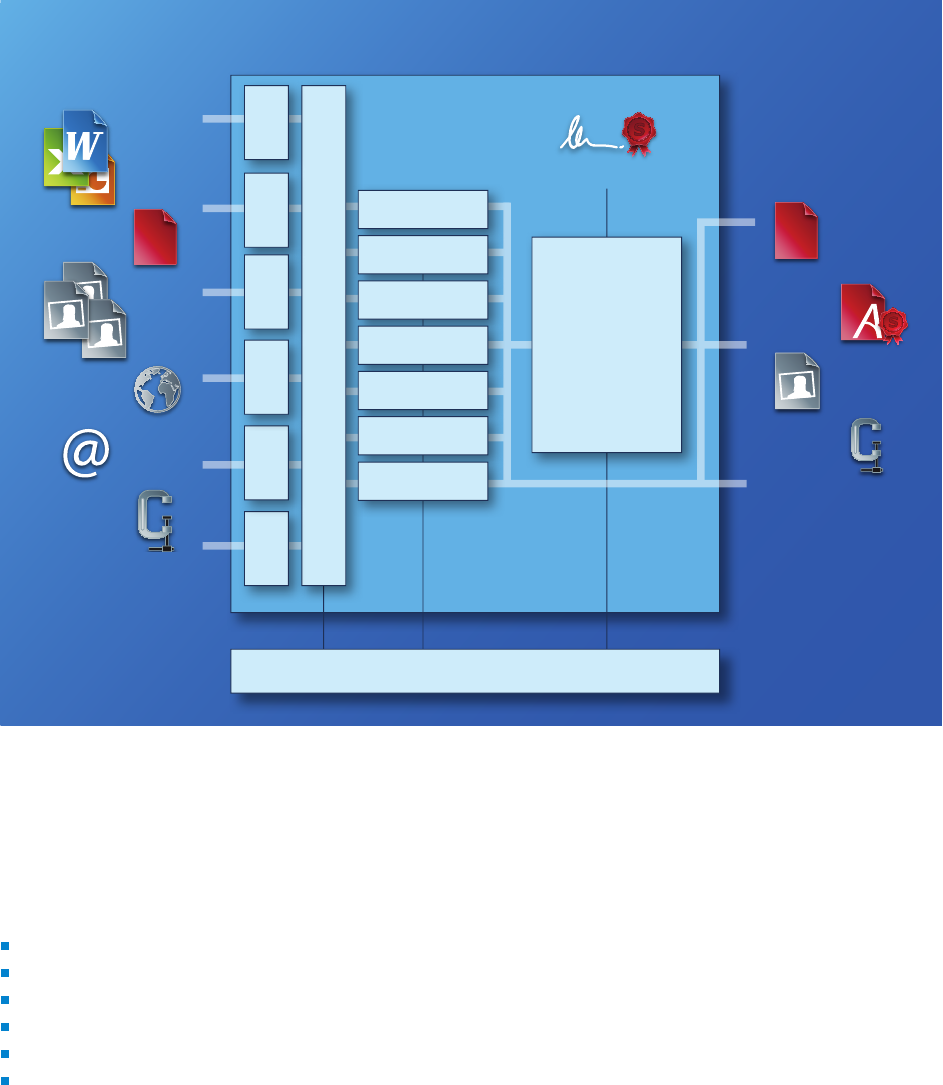
© PDF Tools AG – Premium PDF Technology 3-Heights® Document Converter, September 4, 2024 | 11/161
1 Introduction
1.1 Description
The 3-Heights® Document Converter Enterprise Edition constitutes a solution for converting a wide range of docu
ment formats to PDF or TIFF. It can create PDF/A-1, PDF/A-2 and PDF/A-3 conforming les from oce documents,
images, or just simple text les.
Parameters
Document Converter Enterprise
ZIP
TIFF
PDF/A
PDF
PDF
PDF
Certicates
OCR
Merging
Digital Signature
Stamping
Validation
Optimizing*
E-Mail
Web
Container
Image
PDF
PDF
Oce
Dispatcher
GUIAPI
Oce
Add-In
Web
service
IMAP
Watched
Folders
* optional
pdf2pdf
pdf2ti
MS Oce
img2pdf
html2pdf
Open Oce
Plugin any2any
The Document Converter supports various document formats and also includes support for unpacking and process
ing email attachments and ZIP or RAR archives that may be nested in arbitrary depth as well as various plugins for
Microsoft applications.
The main purpose of the Document Converter is to help you
Make documents archivable (especially MS Oce documents).
Migrate existing archives.
Exchange documents.
Fullling standards (ISO) and security requirements.
Archive websites and email.
Standardize the variety of formats across the corporation.
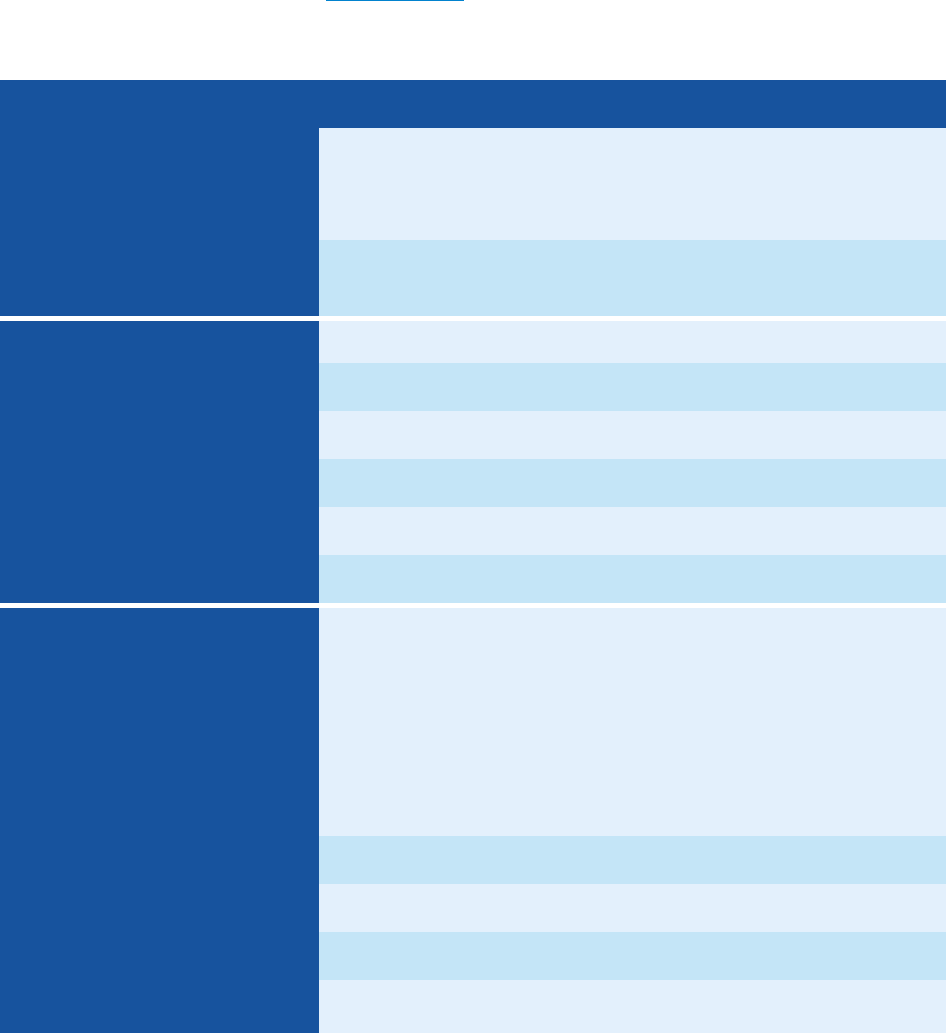
© PDF Tools AG – Premium PDF Technology 3-Heights® Document Converter, September 4, 2024 | 12/161
1.2 Product editions
The 3-Heights® Document Converter comes in two dierent editions. Each edition is intended for a certain purpose.
Contact the Pdftools sales team on the
Pdftools website for concerns regarding the suitable 3-Heights® Document
Converter edition.
Quick Document Converter edition overview
Enterprise Edition SME Edition
Operation Systems
Service Components Windows Server 2008 R2, 2012 or
newer
Windows Server 2008 R2, 2012
Windows 7 or newer
Client Applications Windows 7 or newer Windows 7 or newer
Formats
Oce, Text Yes Yes
PDF, Images Yes Yes
Emails with Attachments Yes Yes
Website Yes Yes
Containers (e.g. ZIP) Yes Yes
Custom (e.g. CAD) Yes
Features
Application/Interfaces Watched Folders
Explorer Shell Extension
API
Shell
Watched Mail folders
WebService
Watched Folders
Explorer Shell Extension
API
Shell
PDF/A-1, PDF/A-2, PDF/A-3 Yes Yes
TIFF Output Yes Yes
LoadBalancing Yes
OCR Optional Optional
1.2.1 Enterprise Edition
The Enterprise Edition of the 3-Heights® Document Converter not only oers the conversion of the common work
documents, such as Oce documents, but also the conversion of entire websites and emails. This makes it especially
suitable for processing incoming mail, for archiving emails with attachments and Oce documents in the long term.
Additional formats can be added thanks to its plugin architecture. Moreover it is possible to execute a completion
action after converting a document.
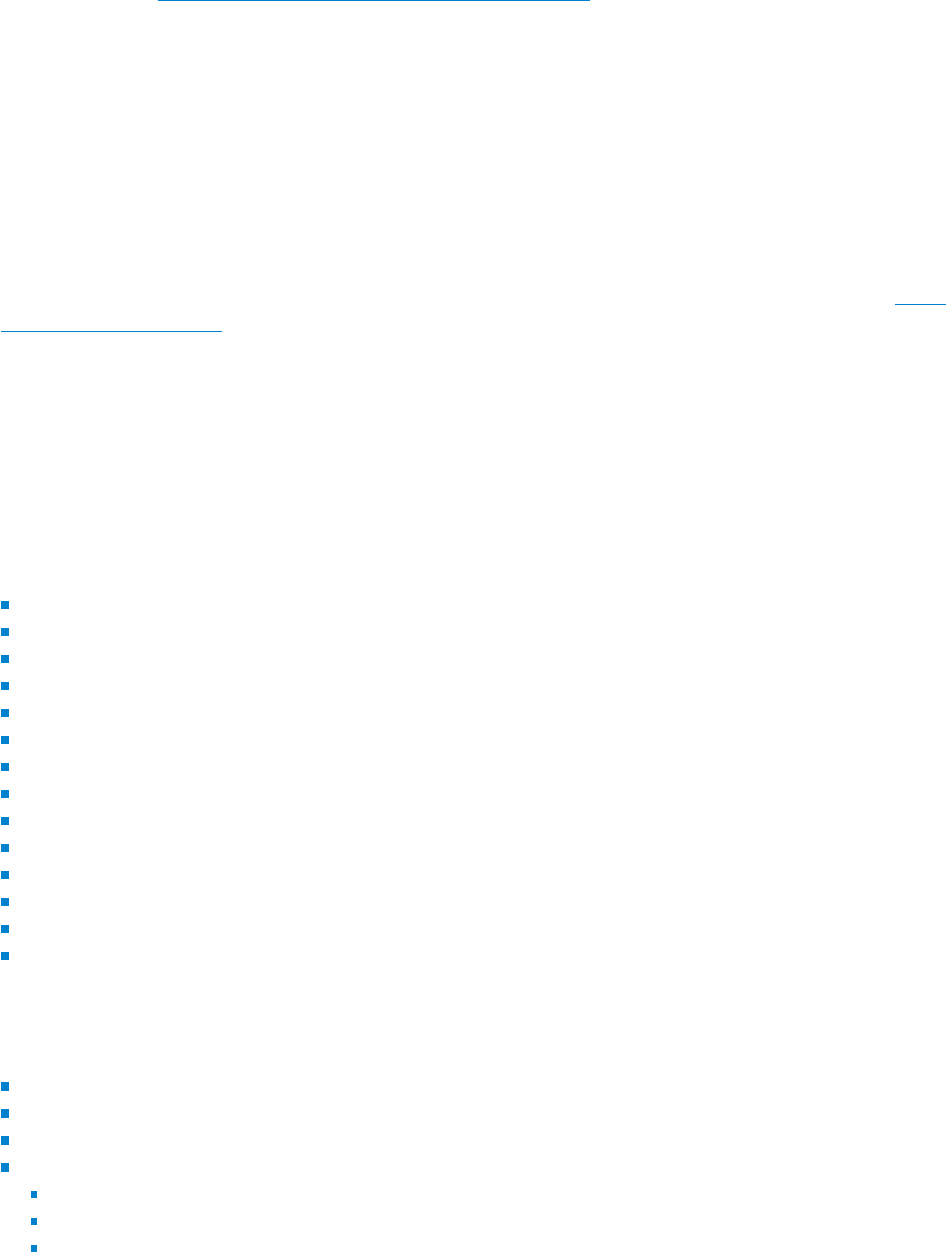
© PDF Tools AG – Premium PDF Technology 3-Heights® Document Converter, September 4, 2024 | 13/161
The Enterprise Edition features an API and a webservice, which allows a simple and quick integration in existing
environments. Due to its high speed, availability and scalability it can be implemented as a ready-to-use solution
in companies of any size.
There is a separate
3-Heights® Document Converter API documentation available for the .NET interface.
1.2.2 SmallMedium Enterprise Edition (SME)
The SmallMedium Enterprise Edition oers all essential features that are required for the conversion of common
Oce documents to PDF/A or TIFF. Besides Oce documents, all common image formats can be converted and
there is an option to integrate an OCR engine as in the Enterprise Edition. The outstanding features of this edition
are its uncomplicated installation and its applicability on Windows Clients.
The SmallMedium Enterprise Edition is a perfect solution for small and medium companies, which do not maintain
their own IT department.
There is a separate installation and conguration documentation available on the Pdftools website for the
Small
Medium Enterprise Edition, which can be used as a quickstart.
1.3 Features
The 3-Heights® Document Converter combines the features of the 3-Heights® PDF Producer driver for Windows and
the various document authoring applications such as Microsoft Word, Excel, PowerPoint, Visio, etc.
The most signicant features include
Conversion of a variety of formats, such as Oce documents or emails, to PDF/A and TIFF
Merge documents
Robust client/server architecture
Quick and easy installation (MSI Installer)
Conguration application for easy management of conversion settings
Minimal platform and resources requirements for clients
Convenient integration into user environment via explorer pop-up menu
Automatic conversion processing from watched folders
Apply digital signatures
Scalability for high throughput by parallel processing
Automatic processing also from folders on an email server
Additional input document formats available via plugins
Web service (IIS) interface
Application Programming Interfaces available (C/C++, Java, COM)
The supported document applications and input formats are
Microsoft Oce, including Word, Excel, PowerPoint, Visio, Outlook
Document formats corresponding to the installed MS Oce version
MS Word accepts nonnative formats, such as plain text (ASCII and UNICODE), WordPerfect, HTML and others
PDF (Portable Document Format)
PDF 1.x (PDF 1.0, …, PDF 1.7)
PDF 2.0
PDF/A-1a, PDF/A-1b

© PDF Tools AG – Premium PDF Technology 3-Heights® Document Converter, September 4, 2024 | 14/161
PDF/A-2a, PDF/A-2u, PDF/A-2b
PDF/A-3a, PDF/A-3u, PDF/A-3b
EML und MSG (Internet Mail Message format)
Image Documents (TIFF, JPEG, BMP, PNG, GIF, JBIG2, JP2, JPM, HEIC/HEIF)
ZIP or RAR les containing documents corresponding to any supported format
The supported output formats are
PDF
PDF 1.x (PDF 1.0, …, PDF 1.7)
PDF 2.0
PDF/A-1a, PDF/A-1b
PDF/A-2a, PDF/A-2b, PDF/A-2u
PDF/A-3a, PDF/A-3b, PDF/A-3u
TIFF: Bi-tonal, Monochrome, Color; with CCITT G4, JPEG, ate, LZW or no compression
Conformance
ISO 32000-1 (PDF 1.7)
ISO 32000-2 (PDF 2.0)
ISO 19005-1 (PDF/A-1)
ISO 19005-2 (PDF/A-2)
ISO 19005-3 (PDF/A-3)
PAdES (ETSI EN 319 142) signature levels B-B, B-T, CMS
Legacy PAdES (ETSI TS 103 172) Part 2 and Part 4 (LongTerm Validation, LTV)
Cryptographic Suites (ETSI TS 119 312)
TIFF V6
ZUGFeRD 1.0, Factur-X V1.0
1.4 Applications
The 3-Heights® Document Converter addresses applications that are in need of automated document conversion.
Archiving
The 3-Heights® Document Converter is a great tool for archiving mixed collections of oce documents, including
email with attachments. It also accepts ZIP or RAR archives, and produces a single PDF/A-1, PDF/A-2 or PDF/A-3
conforming document containing the whole collection of input documents converted to PDF.
Document assembly and publishing
The capability to convert and assemble documents can also serve to assemble multiple documents into one and
prepare it for distribution.
Integration in operation processes
To include the Document Converter in operation processes is supported in several ways. A convenient way to handle
this, is via the
“Watched Folders” service. Input documents just need to be copied into a dedicated folder to be
automatically processed, with the output documents created in the congured output folder.
© PDF Tools AG – Premium PDF Technology 3-Heights® Document Converter, September 4, 2024 | 15/161
Even more exibility is available by integrating the service into applications via the Document Converter API. Several
interfaces such as a C, COM, and .NET are available.
The web service completes this list of features, it provides an additional interface of the Document Converter En
terprise Edition. This can be made accessible via the World Wide Web and is very easy to integrate with various
technologies.
Interactive use
The Document Converter accessible via interactive clients by several features, documents are converted on-they.
Typical documents are processed in only a few seconds to be presented to the client users.
There is no need to set up any infrastructure on the client side, making deployment as easy as possible.

© PDF Tools AG – Premium PDF Technology 3-Heights® Document Converter, September 4, 2024 | 16/161
2 Requirements
2.1 Platform requirements
The required hardware resources for a proper operation of the Document Converter depend on the type and amount
of input documents and on the processing options used. Select progressively one of the following scenarios for a
recommendation.
Of course the Hard Disk and Memory requirements are values which are used for the Document Converter only. For
example, additional hard disk space is need to be considered for any Oce applications to support the correspond
ing document formats.
Note: A straightforward way to verify if your platform meets the requirements
for the Document Converter is that a session login and initialization should not
take more than 20 - 30 seconds.
For small Oce documents; low throughput (less than one page per second on average)
Free hard disk space Minimum 100 MB
Available memory Minimum 512 MB
# CPU cores Minimum 2
For small Oce documents; high throughput (several pages per second on average)
Free hard disk space Minimum 200 MB
Available memory Minimum 1-2 GB
# CPU cores Minimum 4
For complex documents
Free hard disk space Minimum 200 MB
Available memory Minimum 1-2 GB
# CPU cores Minimum 2
For raster imagebased documents and conversion with OCR recognition; moderate throughput; OCR Ser
vice on separate computer
Free hard disk space Minimum 200 MB
Available memory Minimum 512 MB
# CPU cores Minimum 2
For an OCR service platform

© PDF Tools AG – Premium PDF Technology 3-Heights® Document Converter, September 4, 2024 | 17/161
Free hard disk space Minimum 200 MB
Available memory Minimum 512 MB
# CPU cores Minimum 2
2.1.1 Complementary information
Hard disk space Is usually not an issue. The 3-Heights® Document Converter installation is small and disk space
is determined mainly by space requirements for storing log and temporary les.
Memory Requirements are mostly determined by the type of conversions involved. Oce applications may
demand a signicant amount of memory when source documents are large or complex.
Another reason for high memory demand can be high resolution conversion, e.g. PDF to TIFF, that is performed
natively by the Document Converter. Using multiple worker sessions will also require more memory, as each
session will occupy a certain amount of memory (which can vary from a few MB to several 100 MB depending
on the type of documents being processed).
# CPUs The CPU load depends on one hand on the congured degree of concurrency (number of worker sessions)
and the conversion load on the service. On the other hand, certain types of processing impose excessive CPU
load by their nature, such as OCR processing and image (re-)compression.
As a rule of thumb, one extra CPU per additional worker session is sucient, because most oce applications
will not make use of more than one CPU core in any circumstances.
2.2 Operating systems
The 3-Heights® Document Converter is available for the following operating systems:
Windows Server 2008 R2, 2012, 2012 R2, 2016, 2019, 2022 | x64
2.3 Oce versions
The 3-Heights® Document Converter is supported for use with the following Microsoft Oce Versions and congu
rations:
Microsoft Oce 2016, 2019, 2021
Oce 365
English, 64-bit version
add language packs to support languagedependent features such as hyphenation
A product key (device license) must be installed and activated.
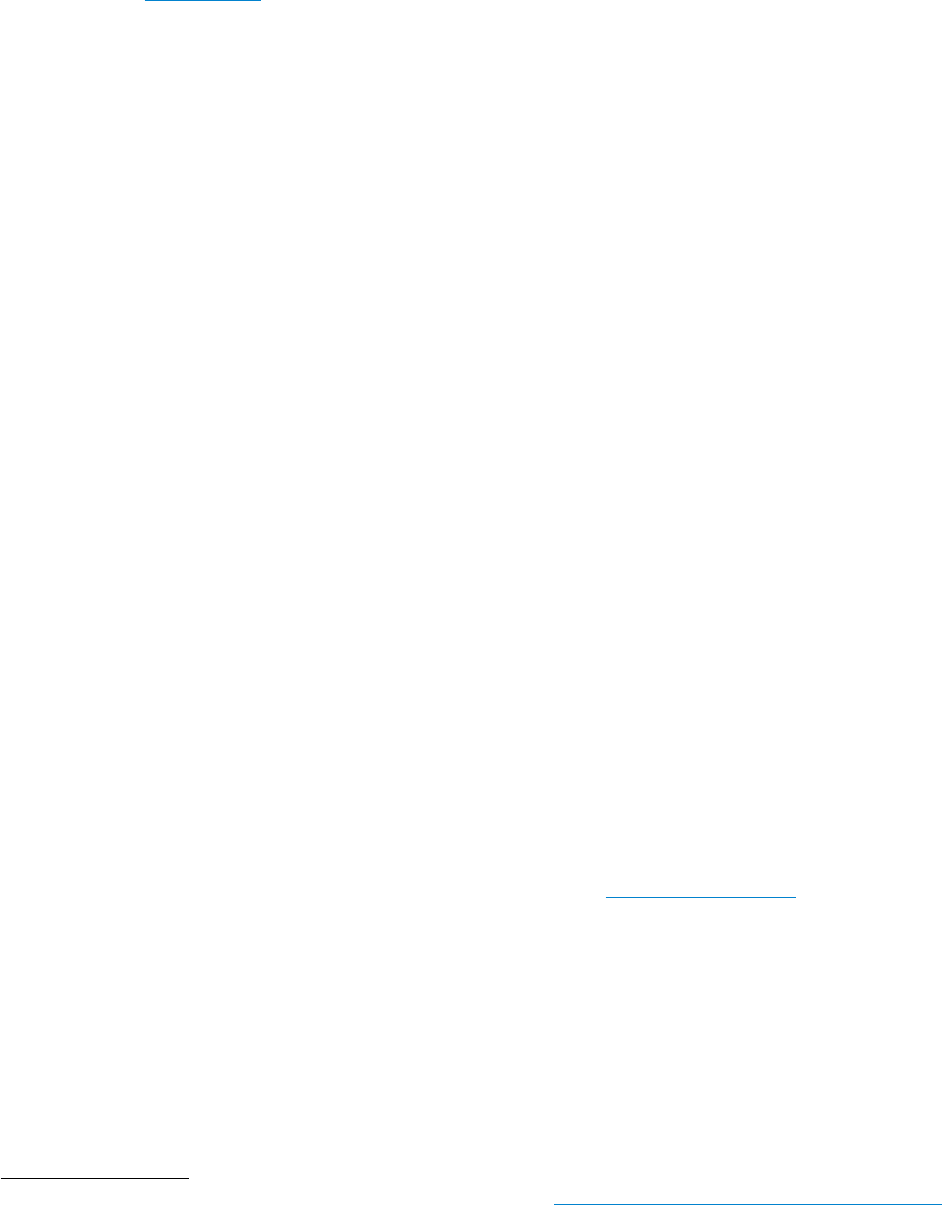
© PDF Tools AG – Premium PDF Technology 3-Heights® Document Converter, September 4, 2024 | 18/161
3 Installation
This chapter guides you through the installation of the 3-Heights® Document Converter Service. For information
about Document Converter Client installation, see the Client manual.
For a successful installation it is important to meet certain platform and operating system requirements (see the
previous chapter
Requirements) and to prepare the platform accordingly.
3.1 Platform preparations
To prepare a platform for the installation of the 3-Heights® Document Converter, the following steps have to be
done in advance:
1
1. Install Windows OS
Install one of the supported Operating Systems and make sure the Spooler Service is enabled.
2. Install Microsoft .NET Framework 4.7
The Microsoft .NET Framework 4.7 or newer needs to be installed.
3. Install Universal CRT
The Universal C Runtime is installed by default on newer Windows platforms (Server 2016 and later). It is option
ally distributed via Windows Update on older Windows versions.
Verify that ucrtbase.dll is located in the Windows System32 folder. If it is missing, you may download and
install the Microsoft Visual C++ Redistributable for Visual Studio 2015, 2017 and 2019 (vc_redist*.exe) from
download.microsoft.com. We recommend to install both variants, x86 and x64.
4. Install Microsoft Oce
a. Select features according to the les that are intended to convert (i.e. Excel for .xls documents)
b. Install Service Packs
5. Install Adobe Reader 10 or higher To enable the converter service to process PDF forms based on XFA that
need rendering.
6. Install Internet Explorer If the web site archiving feature shall be used or to convert HTML bodies of emails.
3.2 Service installation
Install the 3-Heights® Document Converter with assistance of the Microsoft Installer package
DocumentConverterEnterprise-‹version›-Windows-(‹platform›).msi
, where ‹version› is the version number and ‹platform› is either 32bit or 64bit. The 32-bit version runs on
both, 32 and 64-bit platforms. The 64-bit version runs on 64-bit platforms only. Install only one version, on 64-bit
systems preferably the 64-bit version.
Moreover, public properties of the installer package can be specied, see
Installation parameters.
3.2.1 Installation steps
1. Run the DocumentConverterEnterprise-‹version›-Windows-(‹platform›).msi.
2. After going through the initial setup page, accept the terms in the “License Agreement”.
3. Continue to the Installation Options via the “Next” button.
1
If the 3-Heights® Document Converter is used in a “Terminal Server Environment” see Conguration of Terminal Services on Windows 2008 Server
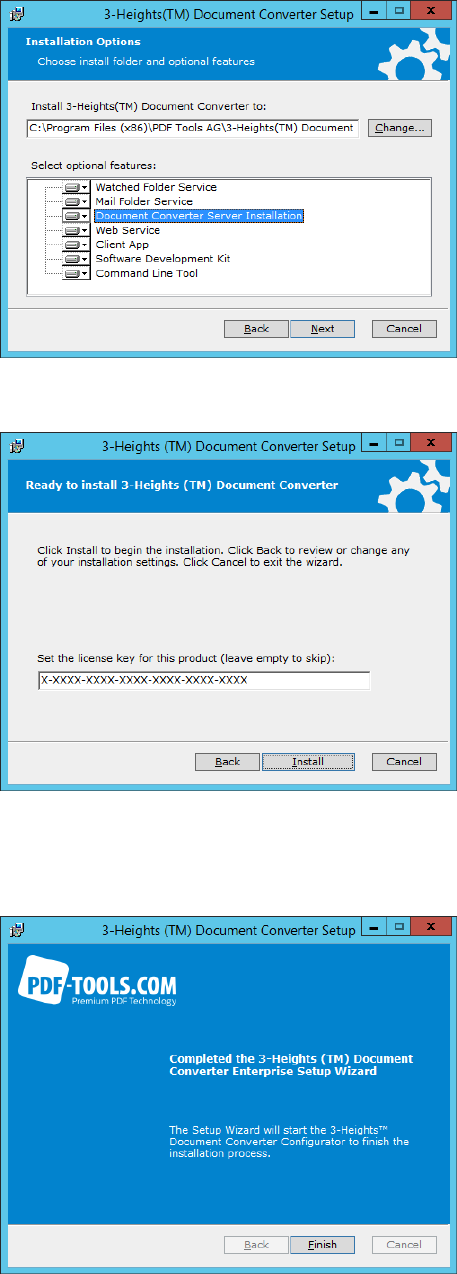
© PDF Tools AG – Premium PDF Technology 3-Heights® Document Converter, September 4, 2024 | 19/161
a. Change the destination folder, if desired.
b. Select the features to be installed.
c. Click on “Next”.
4. The license key can be specied before the installation process.
5. Trigger the installation by clicking on the “Install” button.
6. After the installation is completed, click on the “Finish” button to close the Setup Wizard and start the Document
Converter Congurator.
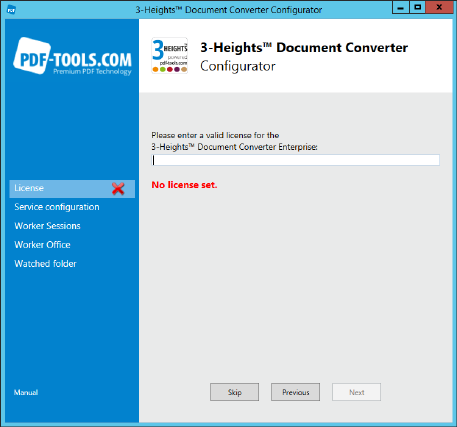
© PDF Tools AG – Premium PDF Technology 3-Heights® Document Converter, September 4, 2024 | 20/161
3.3 Service conguration
The 3-Heights® Document Converter Congurator is started automatically when the Document Converter was in
stalled for the rst time. It eases and guides through the Service Conguration process.
3.3.1 License
A valid license for the 3-Heights® Document Converter Enterprise Edition is required. To maintain multiple licenses
please use the 3-Heights® License Manager that was installed with the server components.
3.3.2 Service conguration
3-Heights® Document Converter Clients can access the Document Converter Service if they are located in the same
network.
Therefore the service needs a hostname that is available for the clients, localhost can be used if both installations
are on the same machine. If the access is through a network connection, the rewalls on the route between the
service and the client machines must be congured to permit inbound connections on the congured port (default
is 7981).
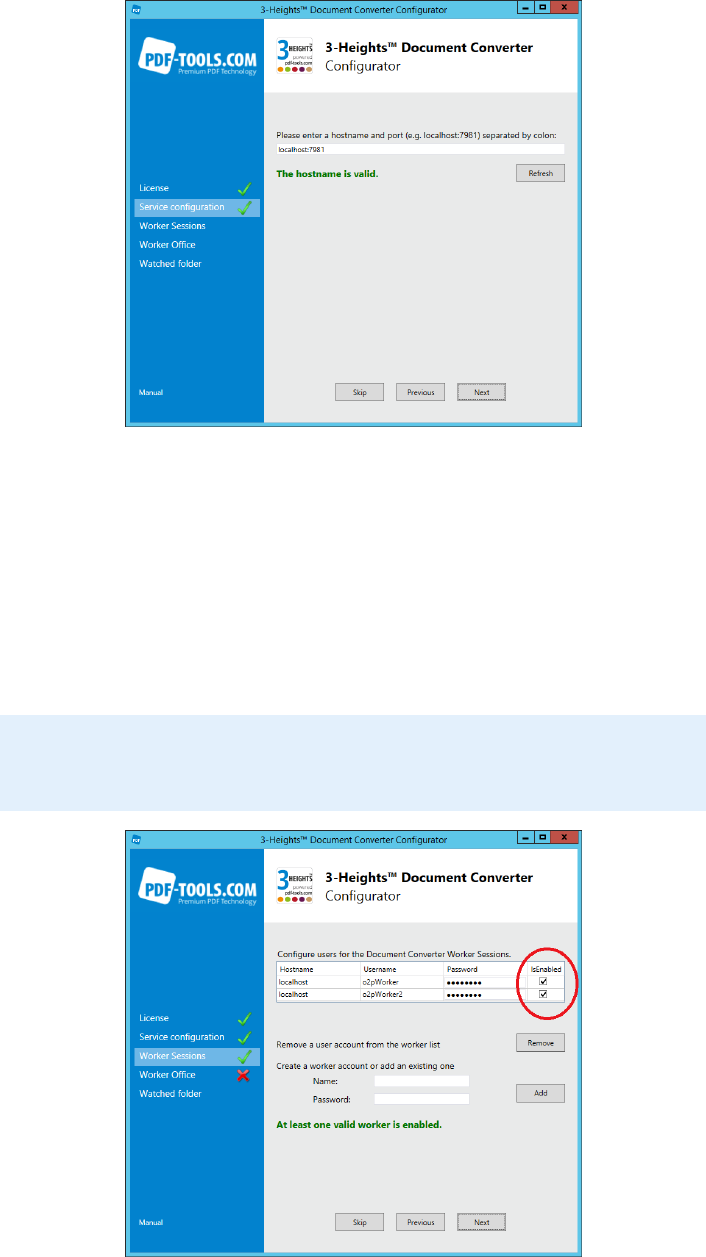
© PDF Tools AG – Premium PDF Technology 3-Heights® Document Converter, September 4, 2024 | 21/161
3.3.3 Worker sessions
For a full etched use of the Document Converter Enterprise Edition it is necessary to congure Worker Accounts.
On the page “Worker Sessions” you can create new accounts or use an existing one as Worker Account. If the server
is a domain member, make sure to fully qualify the user name (e.g. CONVSRV\o2p).
It is important that for each Worker Session there is a separate Worker Account and moreover that every Worker
Account is not used for other purposes. A Worker Account is used by the Document Converter if it is on the Worker
list and marked as
“IsEnabled”.
Note: Worker Accounts are user or domain accounts which cannot be deleted
with the Congurator.
3.3.4 Worker oce
After suciently Worker Accounts are added to the Document Converter conguration, for every Worker Account
the Oce applications need to be congured too. Therefore click the button “Congure All” on the “Worker Oce”
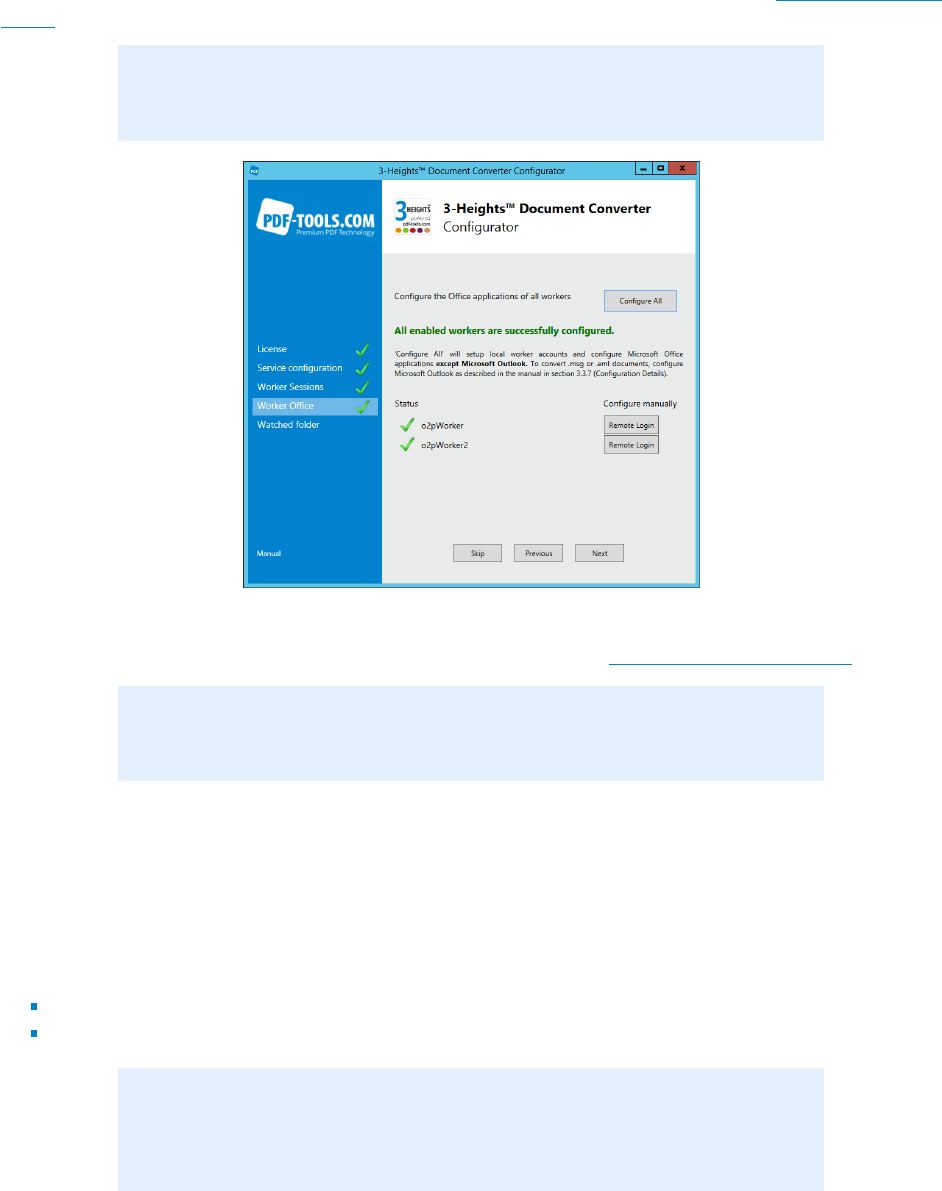
© PDF Tools AG – Premium PDF Technology 3-Heights® Document Converter, September 4, 2024 | 22/161
page of the Congurator. This starts for every Worker Account the conguration process separately and takes up to
90 seconds for every worker.
If the Oce conguration fails for certain Worker Accounts it is possible to do this manually via the
“Remote Login”
button next to the corresponding Worker Account name. This starts an interactive remote desktop session in a
new window. In which the user can congure the Oce applications according to the section Oce conguration
details.
Note: The conguration status does not change after a manual conguration
of the Oce applications.
If you want to use Microsoft Outlook to convert .msg documents, Microsoft Outlook needs to be congured man
ually in any case via a remote desktop session and as described in section Outlook conguration details.
Note: The default value in this Document Converter version is NOT to use Out
look to convert .msg.
3.3.5 Watched folder
The directories of a Watched Folders Service can be specied and created with the Congurator on the next page.
1. Mark the corresponding checkbox.
2. Set an existing root directory.
3. Click on the button “Create” to automatically create the directories as shown in the preview:
an empty Work Folder
the folder Public with the subfolders Failed, Output and Pickup
Note: It is highly recommended to use local folders for the watched folder
service, network folders can be temporary unavailable and disturb the conversion
process.
The watched folder service is installed using the LOCAL SYSTEM account. Ensure that this user has read and write
access to all folders (
Pickup, Output, Failed, Work).
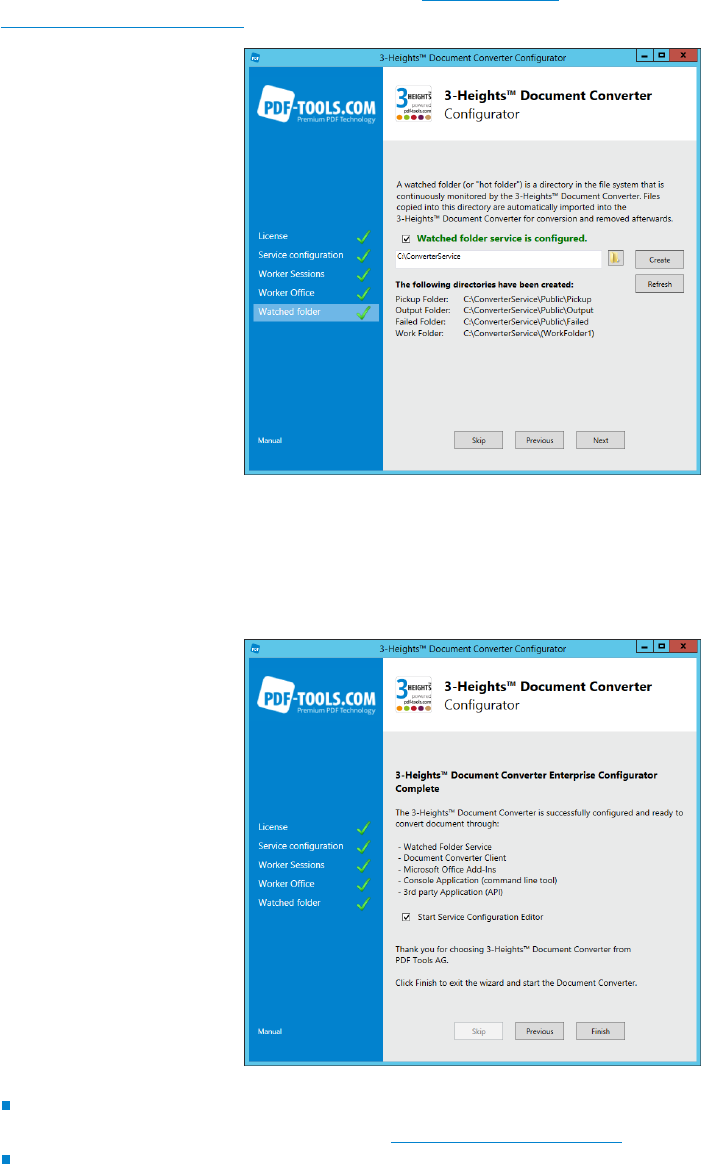
© PDF Tools AG – Premium PDF Technology 3-Heights® Document Converter, September 4, 2024 | 23/161
For information regarding the usage see section Watched folders and regarding the conguration see section
Watched folder conguration.
3.3.6 Finish the service conguration
To run a reasonable Document Converter Service the last page of the Congurator should look like on the screenshot
below:
Mark the checkbox “Start Service Conguration Editor” to start the Document Converter Editor to congure the
conversion process afterwards. See section Service conguration editor for guidance.
Click on the button “Finish” to close the Congurator and start Document Converter service.
3.3.7 Conguration details
This section provides supplementary details for conguration tasks not covered by the 3-Heights® Document Con
verter Congurator.
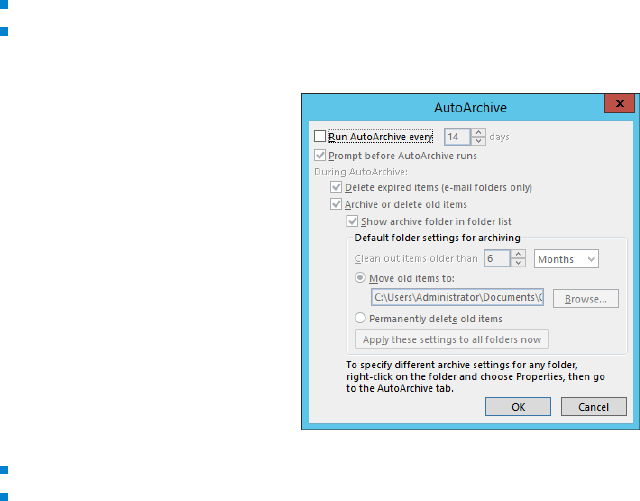
© PDF Tools AG – Premium PDF Technology 3-Heights® Document Converter, September 4, 2024 | 24/161
Worker conguration details
Create worker accounts Congure at least one worker account for the Document Converter. A worker account
needs either a local Windows user account or an domain user account.
It is strongly recommended to use a separate, dedicated Windows user accounts for each worker session. De
pending on CPU and memory resources available, reasonable numbers of sessions are two to four.
Enable remote desktop Under “Control Panel” →“System and Security” →“System” →“Remote Settings” →“Re
mote” Tab verify that Remote Desktop connections on the server are enabled.
On the same Tab click on
“Select Users…” and add all service accounts which are used for worker sessions.
Log in For each Windows Account that is linked to a Worker account, log in via Remote Desktop (mstsc.exe) on
the server, where the installation took place. Start each of the MS Oce applications once.
Make sure to open a document of each format you need support for (e.g. a .WPD document from Word, a SVG
document from Visio, etc.). This procedure is required to complete the Oce installation and to verify its com
pleteness.
Oce conguration details
1. Activate the license of the Oce application.
2. Set the format options in the Oce application.
3. Open a sample document for each format that should be converted with the Document Converter. Ensure that
there are no po-pup dialog boxes that must be closed manually.
Outlook conguration details
Ensure that there are no pop-up dialog boxes that must be closed manually.
Disable automatic features, such as “AutoArchive”.
“Options” →“Advanced” →“AutoArchive” →“AutoArchiveSettings…”
Disable automatic printing of mail attachments.
Disable reception conrmations or prompting for these.
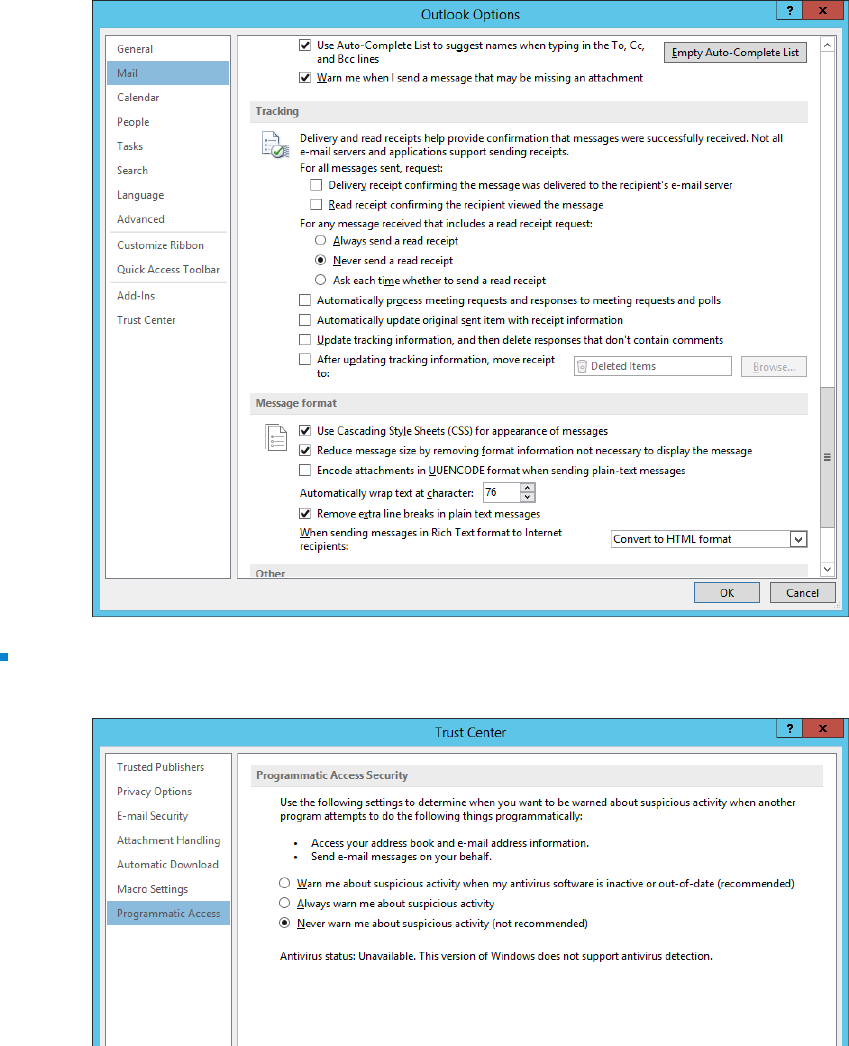
© PDF Tools AG – Premium PDF Technology 3-Heights® Document Converter, September 4, 2024 | 25/161
Disable notications for programmatic access.
as Administrator: “Options” →“Trust Center Settings” →“Programmatic Access” →“Never warn…”
A specic user can start Outlook only once on a server, because it exclusively locks the user’s Outlook.pst. Thus,
a dierent user account must be specied for each worker session.
3.4 Updating an existing installation
To update a 3-Heights® Document Converter Enterprise Edition version
1. Stop the Document Converter Service (all services).
2. Make sure no other users are logged into the server. Force any other sessions to terminate.
3. Make sure the Print Spooler is (still) running.
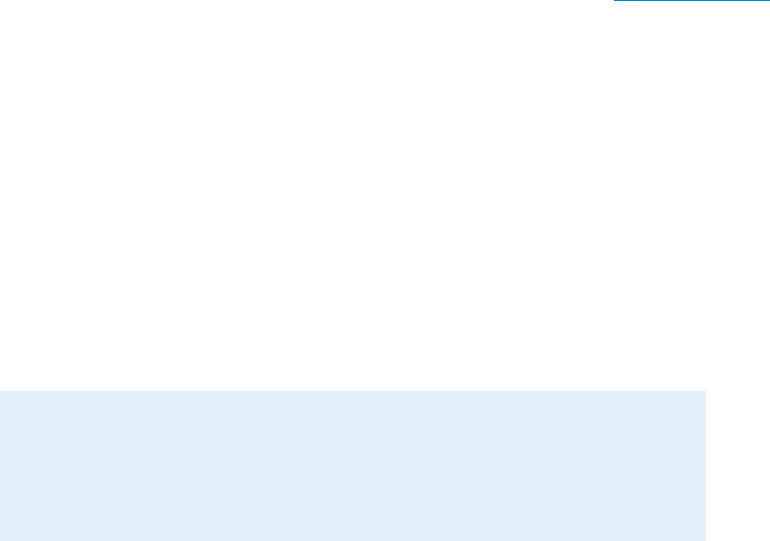
© PDF Tools AG – Premium PDF Technology 3-Heights® Document Converter, September 4, 2024 | 26/161
4. Terminate any oce applications or other programs having a “print” function and might have loaded a printer
driver DLL. In case you have created a share for one of the PDF or TIFF printers, remove that share. Otherwise,
uninstallation of the printer drivers will fail.
5. Execute the MSI of the newest release and follow the steps as described in the section Service installation. If this
yells an error, an uninstallation must be performed before installing the newest Document Converter Enterprise
Edition release.
3.4.1 Uninstallation
1. Stop the Document Converter Service (all services).
2. Stop the Web Service if installed and remove from IIS.
3. Make sure no other users are logged into the server. Force any other sessions to terminate.
4. Restart the Print Spooler service (at least, be sure this service is running).
5. Terminate any oce applications or other programs having a “print” function and might have loaded a printer
driver DLL. In case you have created a share for one of the PDF or TIFF printers, remove that share. Otherwise,
uninstallation of the printer drivers will fail.
6. Perform the uninstallation (from the “programs and features” control panel or using the MSI kit).
Note: The uninstallation does not remove the conguration data contained
in *.config, *.xml and *.ini les. These les remain in the installation direc
tory, and will not be changed when performing the installation of the new version
into the same installation directory.
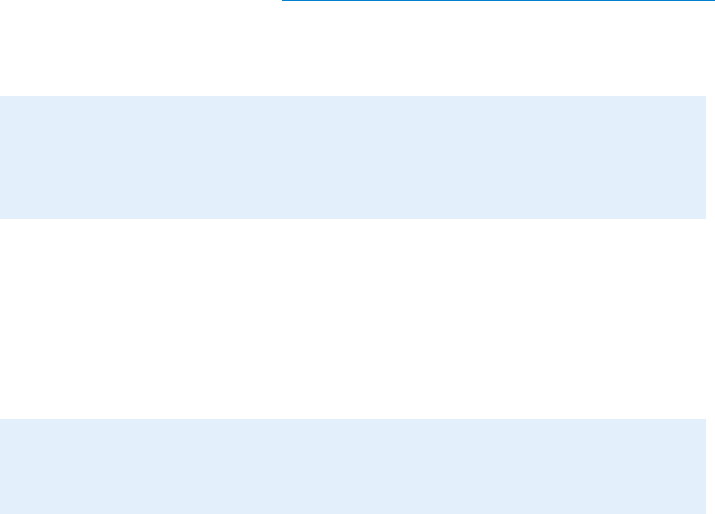
© PDF Tools AG – Premium PDF Technology 3-Heights® Document Converter, September 4, 2024 | 27/161
4 User guide
This section gives an overview of the usage and conguration for the 3-Heights® Document Converter Enterprise
Edition standard features.
4.1 Terms and abbreviations
The described terms below are important for the comprehensibility of the Document Converter.
Application options These options control the corresponding application (e.g. MS Word). Application options
are set with the 3-Heights® Document Converter Service Conguration Editor on the “Document Conversion
Settings” tab or directly in the O2PWSC.ini le.
Job This term stands for a conversion job, which is the common paradigm for the Watched Folder Service
(O2PWFS.exe) and the Command Line Tool (o2pclient.exe).
The two executables actually build on top of the API DLL
O2PProxyAPI.DLL, for detailed information one is
referred to the section “Job Structure” in the 3-Heights® Document Converter API documentation.
Job options Are used to congure the general conversion process. Job options can be set analogous to application
options or can be specied individually for the dierent features.
Note: If job options are set at dierent points, within the conversion process, all
job options are merged together. In case of conicts, those job options which are
set for the feature in use, override those of the Service Conguration.
All available document options can be set as job options, but not vice versa. Moreover, settings specied at the
document level have priority over settings specied at the job level.
Document options These options are set to process a particular document and are set “on the job” (i.e. set individ
ually for each feature). The distinction between document options in job options is due to dierent methods in
the O2PProxyAPI.dll.
Note: Certain document options can control an application also (i.e. override
application options).
4.2 Security considerations
The Document Converter is not designed for use in a hostile environment such as the Internet.
The service port should be protected by a rewall to protect it from unauthorized use or malicious attacks. Client
components accessing the service need not to provide any credentials. Make sure to install these components only
on computers on which users are permitted to use them.
Log directories and les on the computer hosting the server components are not secured. You may want to restrict
access from unauthorized users by tailoring the security settings of the
log and Temp folders.
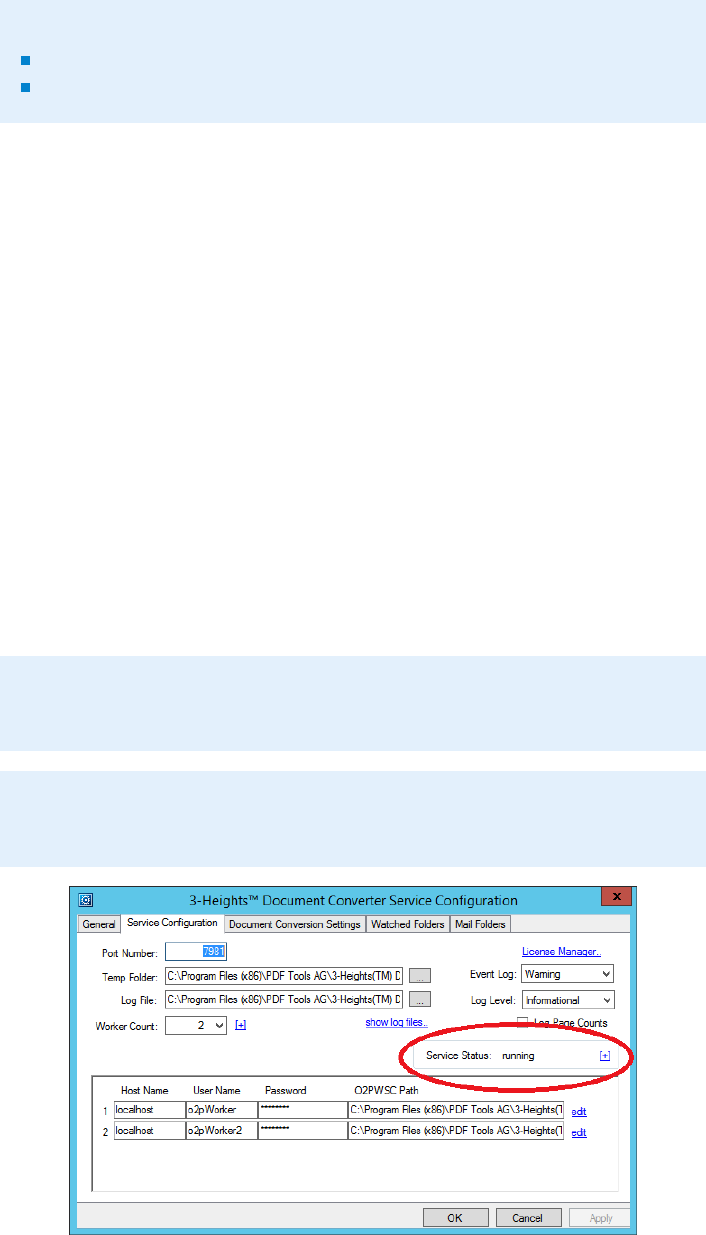
© PDF Tools AG – Premium PDF Technology 3-Heights® Document Converter, September 4, 2024 | 28/161
Note: Write access must be granted to the following accounts:
The account congured for the dispatcher service (O2PSRV).
The account(s) congured for the worker sessions
Similar considerations apply to the directories used by the Watched Folder Service, if installed.
4.3 Service conguration editor
The document converting congurations are conveniently set with the 3-Heights® Document Converter Service
Conguration Editor (O2PConfigure.exe). This editor is an intuitive tool to set a very broad range of options.
To set and maintain general service congurations use the rst three tabs of the editor.
4.3.1 General tab
The rst tab on the Conguration Editor provides standard information about the 3-Heights® Document Converter
Service, such as the Document Converter version, status and the path to its installation directory.
4.3.2 Service conguration tab
This tab controls the Document Converter Service.
Important: After changes are made, click the “Apply” button and restart the
service
Hint: Hold the “Ctrl” key and rightclick on this tab to display the number of
processed document conversions.
Start and stop the service Start and stop the service with the [+] next to “Service Status”.
If the service is started in
“(debug)” mode, the Dispatcher connects visible one by one to all congured workers
via a remote desktop connection.
[+] Adjust printers

© PDF Tools AG – Premium PDF Technology 3-Heights® Document Converter, September 4, 2024 | 29/161
Remove all entries Remove all printers associated to the Document Converter Workers.
create PDF and TIFF printers Create an accurate number of new printers.
License key
The message “License key missing” is printed in red in the upper right corner of this tab, if there was no valid license
key specied. Open the “License Manager..” and enter a valid license key.
Additional workers
Note: The simplest way to add more Worker Accounts is to run the Document
Converter Congurator again and congure those as described in the sections
Worker sessions and Worker oce.
Nevertheless it is possible to add (not create) Worker Accounts directly on the “Service Conguration” tab:
1. Increase the “Worker Count” on the “Service Conguration” tab.
2. Update the “User Name” and “Password” elds according to the settings of the service accounts that shall be
used by the worker sessions. If the server is a domain member, make sure to fully qualify the user name (e.g.
CONVSRV\o2p).
3. Run the service in “debug” mode to log in the accounts automatically.
4. When increasing the number of workers, the number of PDF Producer printer entries may need to be adjusted,
see [+] Adjust printers. The Conguration Editor will automatically attempt to do so upon saving the updated
settings.
If this adjustment fails, a message box saying “The PDF Producer conguration update failed” will pop up; the
settings have been saved, but the PDF Producer printer entries for any additional worker sessions may be missing.
If you encounter this problem, restore the previous worker count and contact Pdftools support.
Logging
Set a level for the “Event Log” and “Log Level”. Common log settings are “Warning” or “Error”.
Logging of page counts can be enabled by checking the “Log Page Counts” box on the Service Conguration
tab. An entry consisting of date time and number of pages is appended for each conversion job.
Additional, accounting relevant information can be passed through to the log le from the job options (any job
level key/value pair setting with a key prex of ACCOUNTING. will be passed).
The name of these log les consists of the prex ac followed by the current year and month.
The log information is stored in text les that are located in the Document Converter’s log directory.
4.3.3 Document conversion settings tab
Adjust on this tab the service document conversion settings according to specic needs. Therefore select rst the
“Scope” and then the according settings. Common settings are already listed in the editor. See the section Appli
cation options as well as Job options and Document options for a description of the available options. Moreover,
consider the section Terms and abbreviations to comprehend the hierarchy of options set on this tab or at a dierent
point in the conversion process.
The conversion settings are saved in the
O2PWSC.ini le.
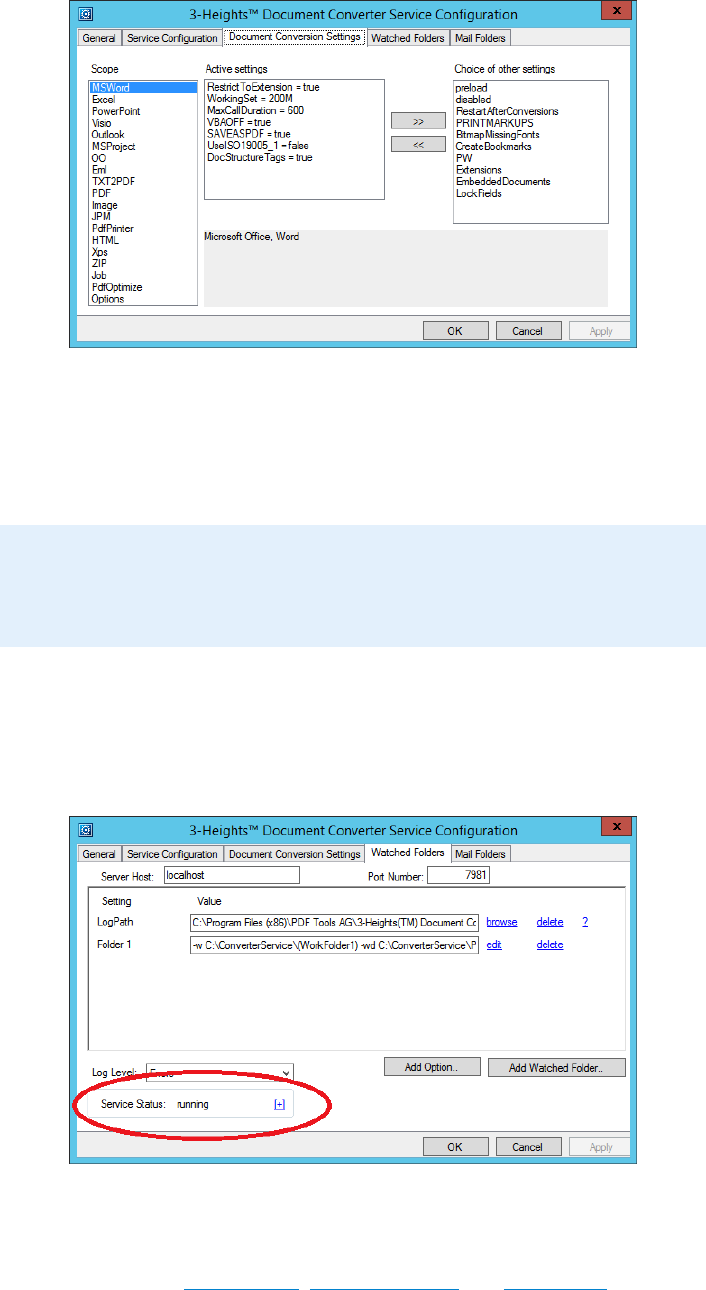
© PDF Tools AG – Premium PDF Technology 3-Heights® Document Converter, September 4, 2024 | 30/161
4.4 Watched folders
Once you have a Watched Folders Service congured, it is very simple and straightforward to use. Documents can
simply be moved into the pickup folder, and later the conversion results can be retrieved from the output folder.
Note: The input le will be moved to the Failed folder in case of a failed
conversion. An output le may still be stored in case of nonfatal errors (such as
PDF/A conversion issues).
Use the “Service Conguration Editor” to set up and control the Watched Folders Service. The corresponding INI le
O2PWFS.ini is located in the installation directory.
Start watched folders service This Service needs to be started and stopped separately with the [+], see screen
shot below.
4.4.1 Watched folders conguration
“Add option..” Set the options AutoDelete, AutoDeleteAll and JobPrefix directly on the “Watched
Folders” tab. In order to move input les rather than delete them, AutoDelete and AutoDeleteAll settings
must be set to false.
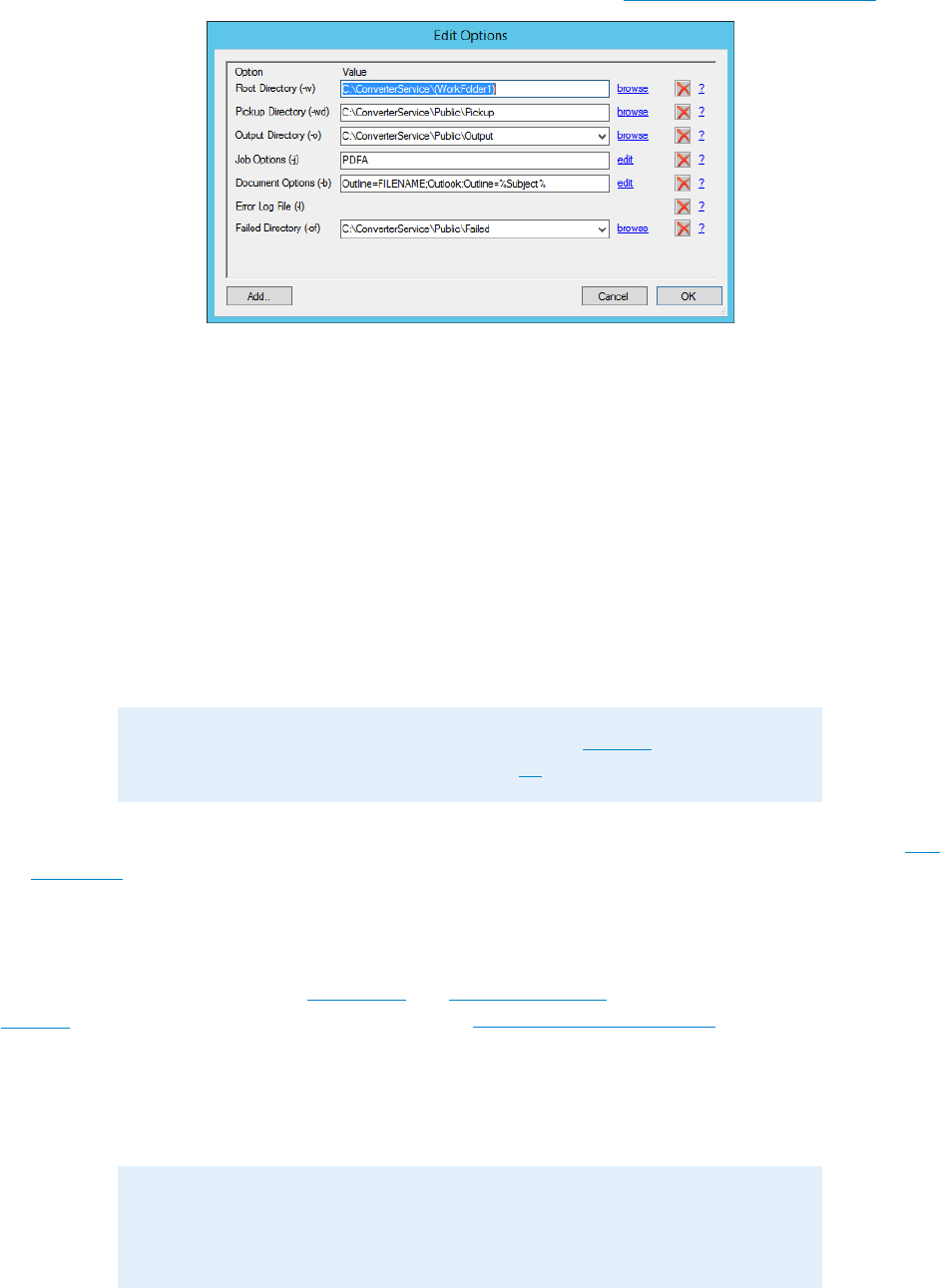
© PDF Tools AG -- Premium PDF Technology 3-Heights® Document Converter, September 4, 2024 | 31/161
edit “Folder #” Enter the specic options directly into the value eld, or open the pop-up box by clicking on “edit”.
Directories can be specied as an absolute path or prexed by a colon as a subfolder of the pickup directory.
For a detailed description of the watched folder settings see the section
Watched folder thread options.
The service creates the following subfolders within the specied root directory
Failed Dropped les are moved to this folder when a failure is encountered.
InProgress Dropped les are moved to this folder while being processed.
Jobs Dropped les are moved here; they are renamed to contain a prex consisting of date and time, so they will
be processed in the order they were dropped.
Logs Log les for les that failed during processing are stored here; the log le name consists of the original le’s
name and the extension .txt.
PDFs/TIFFs This directory contains the PDF/TIFF output of successfully processed les.
Note: The name of this directory depends on the FORMAT setting in the job
options specied for the folder (unless option -o is specied.
Succeeded This directory contains dropped input les that have been successfully processed (when Au
toDelete=false is specied in the INI le).
4.4.2 Control watched folder job
The Watched Folder Service accepts Job options and Document options that are specied in the corresponding
Thread declaration in the O2PWFS.ini le (see section Watched folder conguration), or in a job control le.
A job control le is a text le that is dropped into the watched folder, having the le extension .control. Each
line of the text le either consists of an option setting, or a document le path. The documents referenced in the
control le are left untouched.
Note: Each thread uses a single converter job; since job options are reset be
fore beginning processing of a new conversion, settings in a control le will be
conned to the scope of the control le.
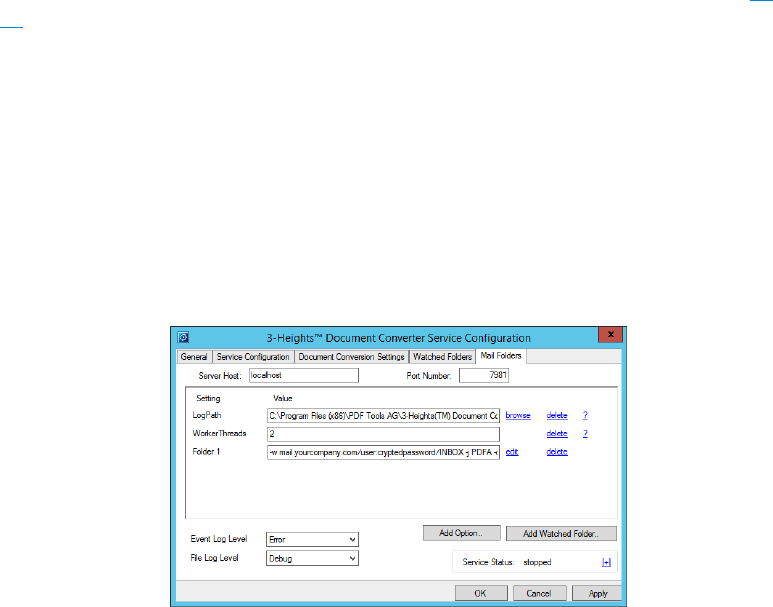
© PDF Tools AG – Premium PDF Technology 3-Heights® Document Converter, September 4, 2024 | 32/161
Example: Job control le
-b Outline=FILENAME;Outlook:Outline=%Subject%
\\ComputerName\ShareName\document1.rtf
\\ComputerName\ShareName\document2.xls
\\ComputerName\ShareName\document3.msg
The watched folder service will move the control le to the succeeded folder (or delete it) on job completion.
4.4.3 Implementation limits
The Watched Folder Service has the following implementation limits:
Maximum full path name length for input documents Limited by Windows (260 characters).
Maximum full path name length of output documents Limited to 160 characters, unless option -u is specied.
With -u, there is a limit of 80 characters for the output folder, and 80 characters for the names of les stored in
that folder (le extensions included; the signicant part of the names will be less).
Maximum number of watched folders There is no hard limit for the maximum number of watched folders;
however, le search overhead will increase with the number of watched folders. The number may exceed a few
hundred for folders on a local disk, but should be signicantly less for network shares.
Processing of documents from a specic folder is performed sequentially. If you need to increase throughput,
create multiple folders and distribute documents equally.
4.5 Mail folders service
When selected during MSI based installation, the Mail Folders service “O2PMFS” is installed. This service features
the conversion of email messages to PDF/A or TIFF – directly from mail folders on a mail server.
Use the
“Service Conguration Editor” (O2Pconfigure.exe) to set up and control the Mail Folders Service. The
corresponding INI le o2pmfs.ini is located in the installation directory. Its syntax and options are similar to the
O2PWFS.ini le.
Start mail folders service This Service needs to be started and stopped separately with the [+], analogue to the
Watched Folders Service.
4.5.1 Mail folder conguration
edit “Folder #” Select the “Mail Folders” tab on the “Conguration Editor” and enter either the specic options
directly into the value eld, or open the pop-up box by clicking on
“edit”.
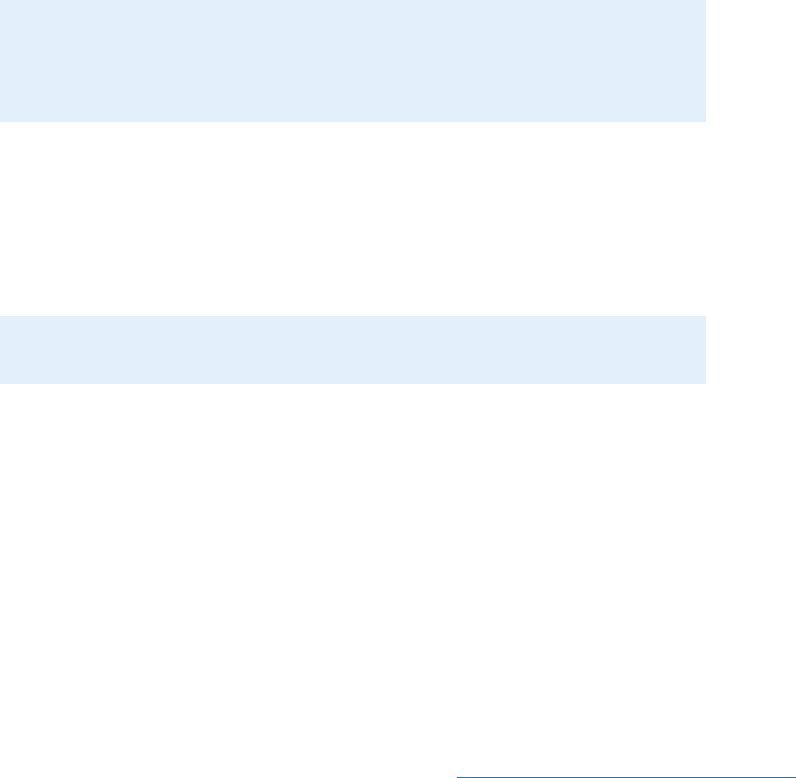
© PDF Tools AG – Premium PDF Technology 3-Heights® Document Converter, September 4, 2024 | 33/161
Enter all necessary mail credentials to login the desired mail account for the “Pickup”, “Output”, “Failed” and
“Succeeded Folder”. Each folder can be specied as type “File System Directory” also.
Note: If the Output Folder is of type “File System Directory” it is possible to
specify a “Completion Action”, i.e. you can choose an executable which is called
when a document is processed in this directory.
To congure nonstandard ports for IMAP or SMTP connections as well as SSL/TLS, append a colon followed by
the port number to the server name. For SSL, add a small letter s; to congure SSL with STARTTLS, add a capital
letter S.
To congure Microsoft’s Live Mail server for example, specify "smtp.live.com:587S" (smtp.live.com is the
network name, 587 the port number, and S indicates that
“StartTLS” shall be used).
Note: Passwords for mail accounts are encrypted in the conguration le.
“Add option..”
FileNameTemplate Use this option to construct the le name from email contents. Possible place holders
are %SUBJ, %DATE, %FROM, %TO and %GUID.
MaxAttachmentNameLength (default: 240 characters) Maximum length for naming mail attachments
containing conversion results; the name is derived from the value of FileNameTemplate.
WorkerThreads Assign the number of worker threads to the Mail Folders Service.
Requirements and limitations
The only protocol to access a mail server directly is via IMAP. SSL is supported. For authentication, plain text and
OAuth2 with Microsoft Exchange Online is supported. See appendix Authorization of Exchange Online access for
information about conguring the Exchange Online client application.
As IMAP does not support locking, make sure that folders watched by the service are not simultaneously accessed
and modied by users or another instance of the service.
4.6 Web service
A web service component provides document conversion services to SOAP based client applications. When this
feature is selected for installation, the installation directory will contain a folder named WebService.
The postinstallation procedure for the web service consists of adding the
“WebService” directory as a virtual folder
to an Internet Information Services (IIS), and dening this folder as an application. Make sure ASP.NET is enabled,
and Microsoft.NET V4.7 is congured. The following screen shots illustrate these steps on a Windows Server 2019
platform with IIS 10.
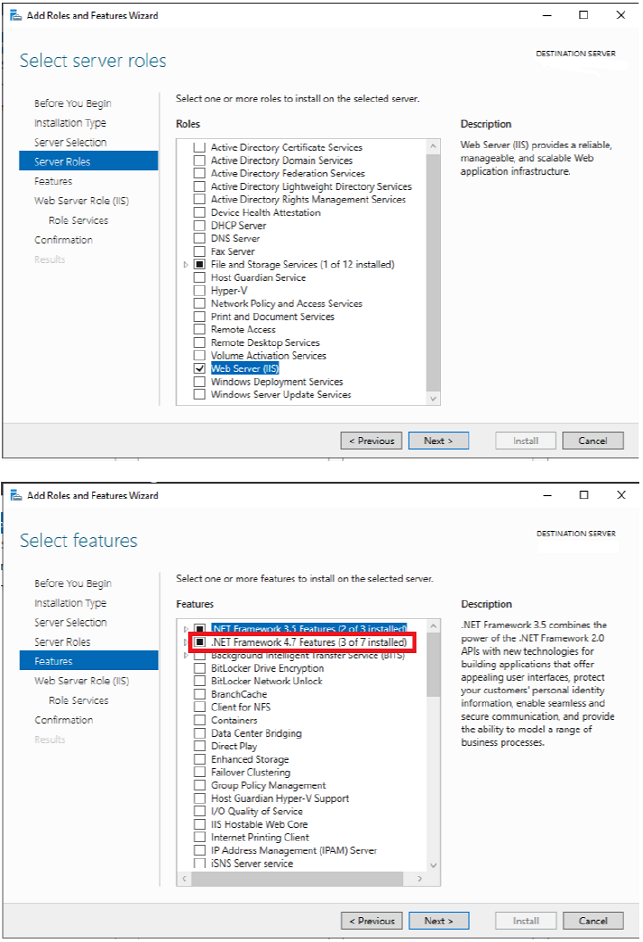
© PDF Tools AG – Premium PDF Technology 3-Heights® Document Converter, September 4, 2024 | 34/161
Make sure Internet Information Services (IIS) is installed with the necessary features (ASP.NET 4.7).
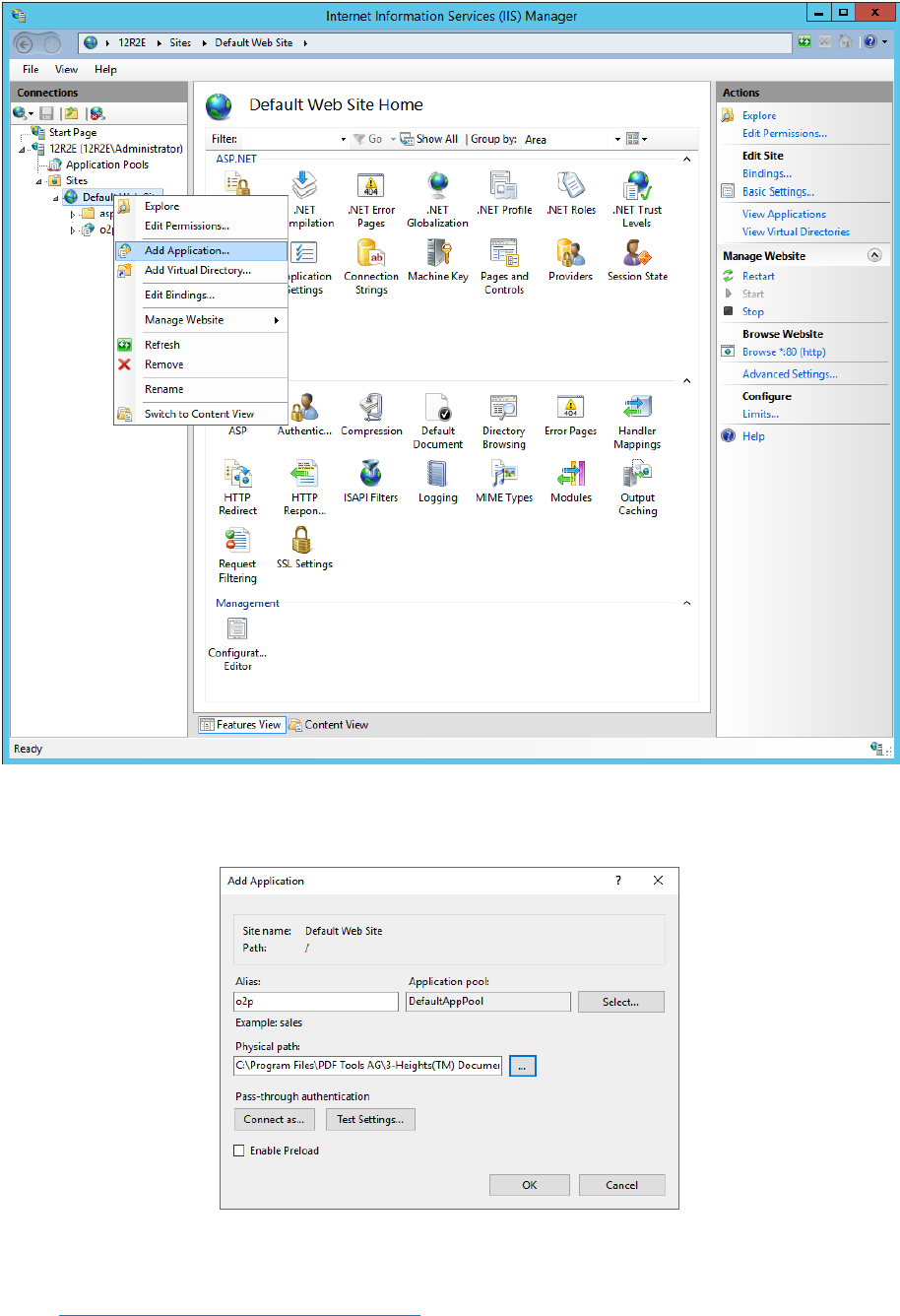
© PDF Tools AG – Premium PDF Technology 3-Heights® Document Converter, September 4, 2024 | 35/161
Open “Internet Information Services (IIS) Manager” from the “Administrative Tools” Menu; then use “Add Applica
tion
”.
You can choose an arbitrary alias name (here o2p). The application pool you select must be congured for the
Microsoft.NET 4.0 framework. On a Windows Server 2008, the default “DefaultAppPool” satises this requirement.
(Consult .NET Framework Versions and Dependencies for more information.)
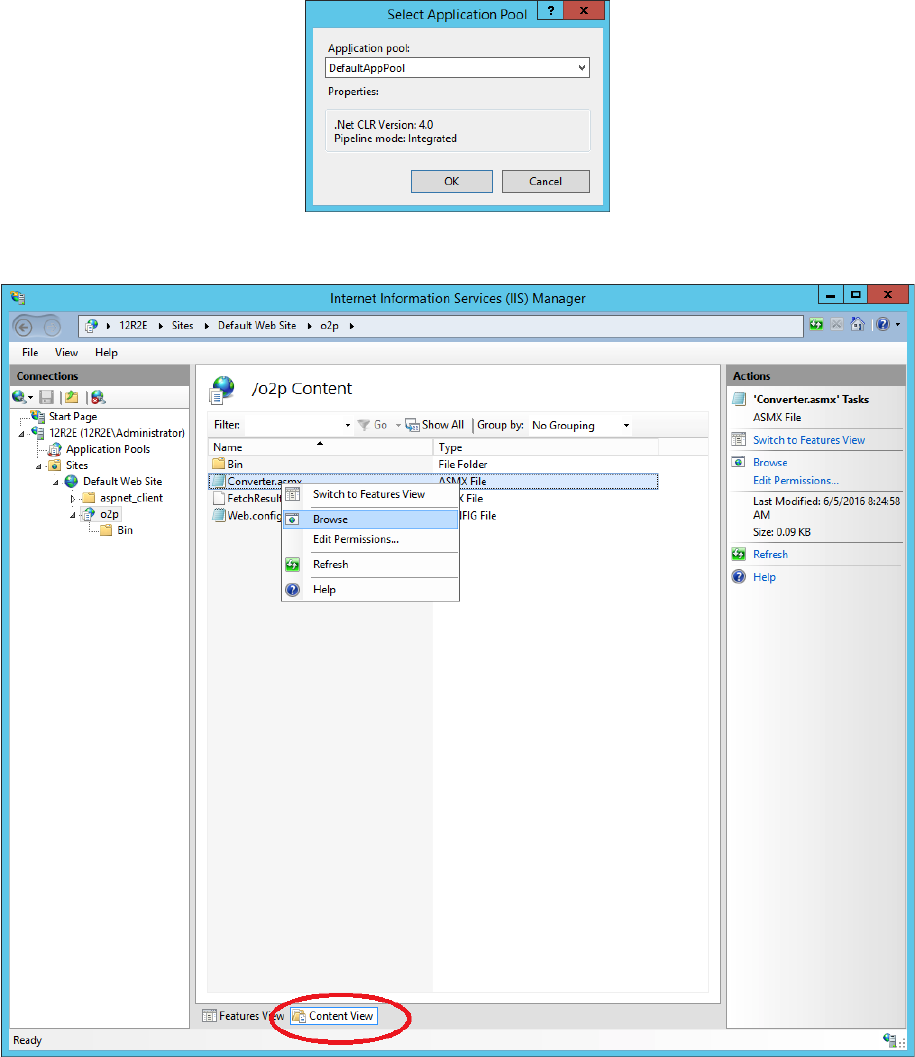
© PDF Tools AG – Premium PDF Technology 3-Heights® Document Converter, September 4, 2024 | 36/161
The web service is now ready for use. You can verify this by browsing Converter.asmx.
This should open a browser window as the one shown below.
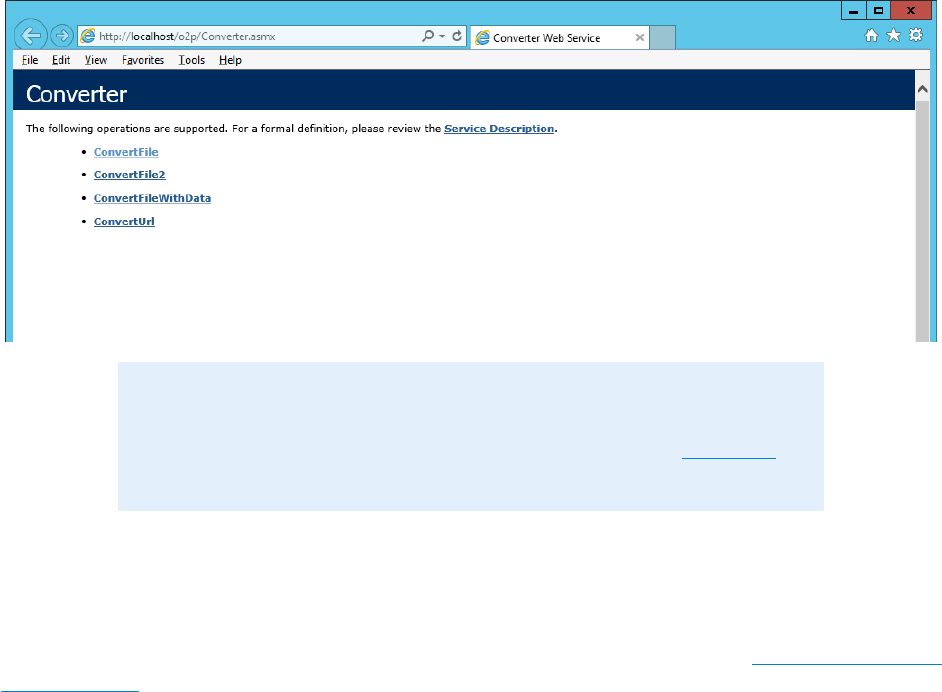
© PDF Tools AG – Premium PDF Technology 3-Heights® Document Converter, September 4, 2024 | 37/161
Note: Being ASP.NET based, many parameters that are relevant to the web ser
vice are controlled via the web.config le. You may want to inspect this cong
uration le and make adjustments as required. See the appendix Web.cong for
a detailed sample.
4.6.1 Using MTOM with the web service
The web service provided with the Document Converter installation can be enabled to support MTOM (“Message
Transmission Optimization Mechanism”). The relevant information can be found on the Microsoft support and
download pages related to “Web Services Enhancement (WSE) 3.0 for Microsoft.NET”.
Essentially, enabling of MTOM consist of installing
Microsoft.Web.Services3.dll and entering the appropri
ate entries into the Web.config le.
4.7 Client application
The 3-Heights® Document Converter Client oers a Graphical User Interface application which will send input doc
ument(s) to the 3-Heights® Document Converter service, either through the congured network port or using the
Webservice interface. The output document can then be stored and/or displayed in the Client Application.
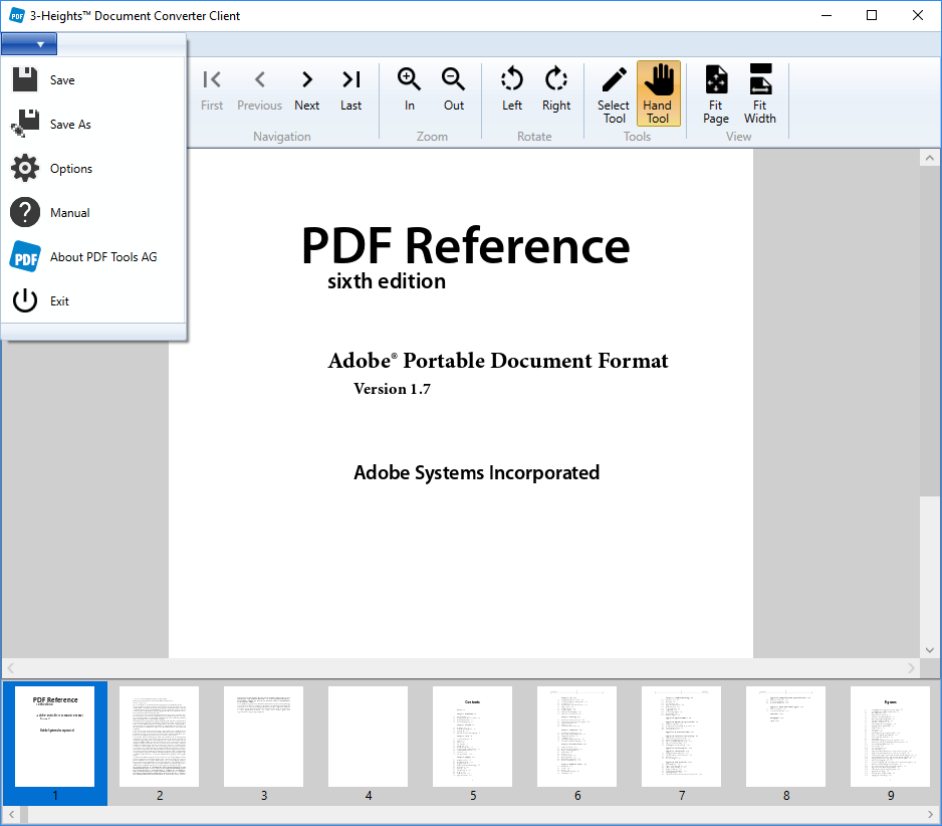
© PDF Tools AG – Premium PDF Technology 3-Heights® Document Converter, September 4, 2024 | 38/161
4.7.1 Features
Viewer features The built-in PDF viewer provides these features:
Navigation Using the arrow key, the navigation buttons or by selecting a page in the Thumbnails preview, a user
can easily navigate through a document.
Zoom The viewer oers zoom in and out as well as FitPage and FitWidth modes, were the page size is automatically
adjusted.
Selection Text can be selected an copied to the clipboard.
Manipulation features The Thumbnail Page Preview oers these manipulation features:
Page order One or several pages can be rearranged using Drag&Drop.
Rotation One or several pages can be selected and rotated either clockwise or counterclockwise.
Delete page One or several pages can be removed from the document.
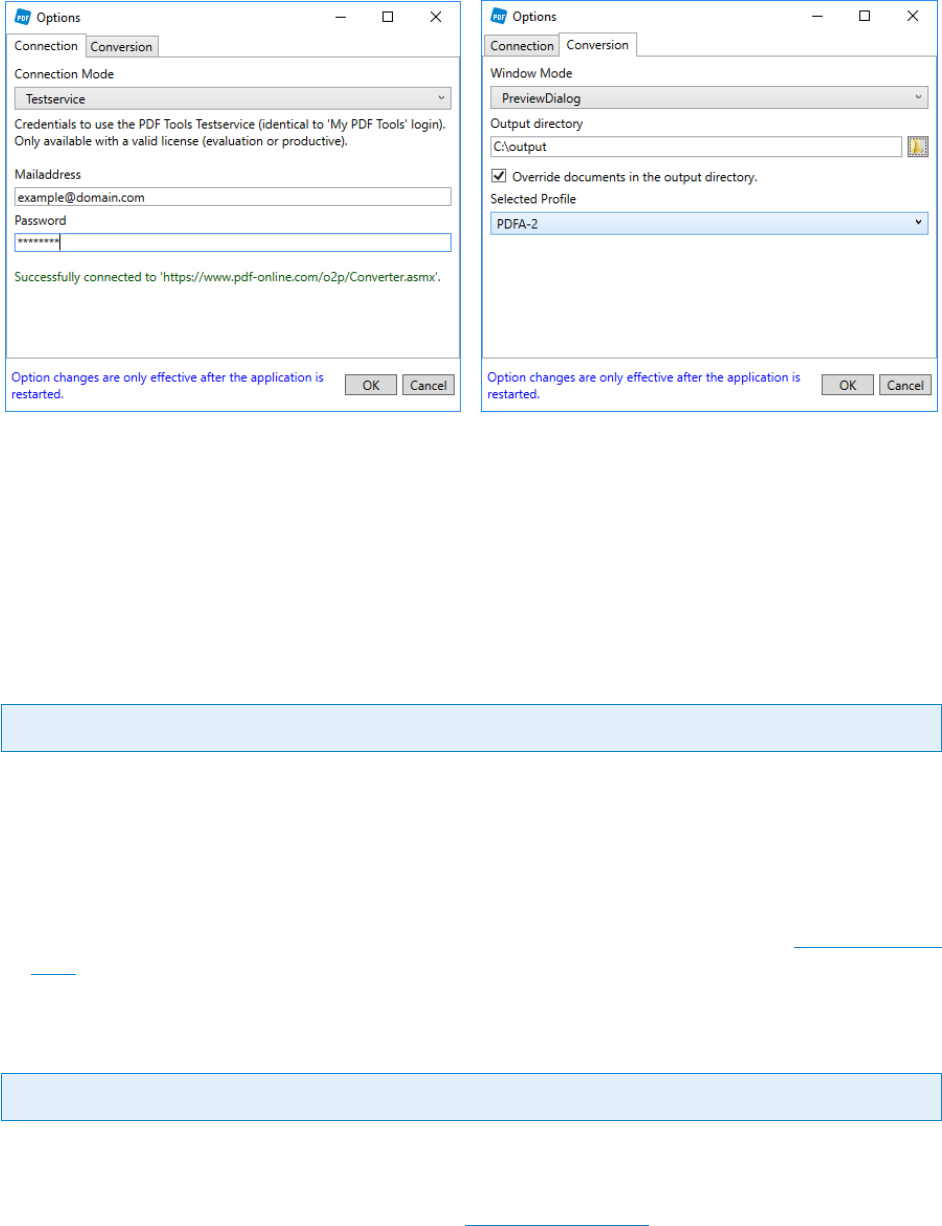
© PDF Tools AG – Premium PDF Technology 3-Heights® Document Converter, September 4, 2024 | 39/161
4.7.2 Options
The Options window allows to congure the connection to the 3-Heights® Document Converter service (Connec
tion tab) and set the conversion options (Conversion tab). In the Connection tab, the connection status is dis
played. Documents can only be converted if the client can successfully connect to a Document Converter service.
Connection options as well as the window mode are persisted on a perinstallation basis, and are stored in a cong
uration le that is located in the installation folder. This conguration le also contains defaults for output directory,
output override and selected prole that can be changed by users. These settings are persisted in the user prole.
Connection Mode
Key: Connection Mode
Network Connect to your local server where the Document Converter Service is running using the network
hostname of the server and the congured port. Ensure that no rewall blocks TCP trac between the client
and the server.
Webservice Connect to your server where the Document Converter Webservice is running.
Testservice Connect to the Pdftools Testservice. The credentials to use the Pdftools Testservice are identical to
the “My PDF Tools” account information which you received after the registration process on www.pdf-tools
.com. To access the Testservice, a valid license (evaluation or productive) needs to be available in your account.
Window Mode
Key: Window Mode
To change the Window Mode or other options, open the Client from the Windows Start Menu without initializing
any conversion.
NoDialog Documents will be saved in the congured Output directory without any dialog window. If a le
with the same name already exists in the directory, the current time is added to the lename.
OutputDialog Only a Windows Save Dialog window is shown so that the user can decide where to save to output
document.
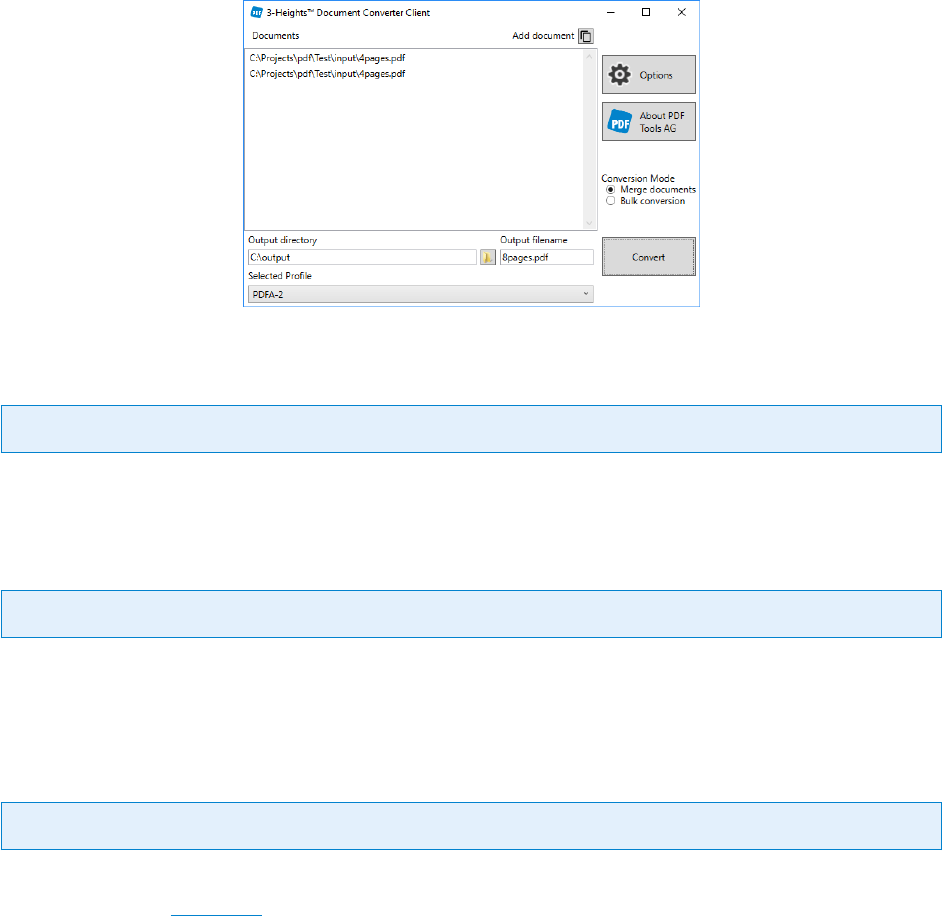
© PDF Tools AG – Premium PDF Technology 3-Heights® Document Converter, September 4, 2024 | 40/161
PreviewDialog A document preview is shown after the conversion so that the output document can be reviewed
and manipulations are possible.
CollectDialog Documents can be assembled and then be sent to the conversion service. This allows to easily
merge documents or bulk process les.
Output directory
Key: Output directory
Select the default output directory for converted documents.
Override
Key: Override
If this option is selected, existing documents in the output directory will be overridden. Otherwise, the output
document name will be adjusted (e.g. appended with the current time) to ensure unique le names.
Selected profile
Key: Selected profile
The prole for the conversion can be selected. Changes are only eective after a restart. Proles and their options
sets (as described in Section 6.4) can be edited and added in the conguration le DocConvDialog.xml
Predened Proles:
PDFA-2 Convert documents to PDF/A-2 for archiving and longterm preservation.
PDFA-3 Convert documents to PDF/A-3 for archiving and longterm preservation (with support for embedded
les).
PDF Convert documents to PDF.
OCR Convert documents to PDF/A-2 and perform text recognition (OCR), recommended for scanned documents.
Needs a congured OCR service to work.
4.7.3 Explorer shell extension
Another way to use the Shell Pop-up is by the Explorer Shell Extension.
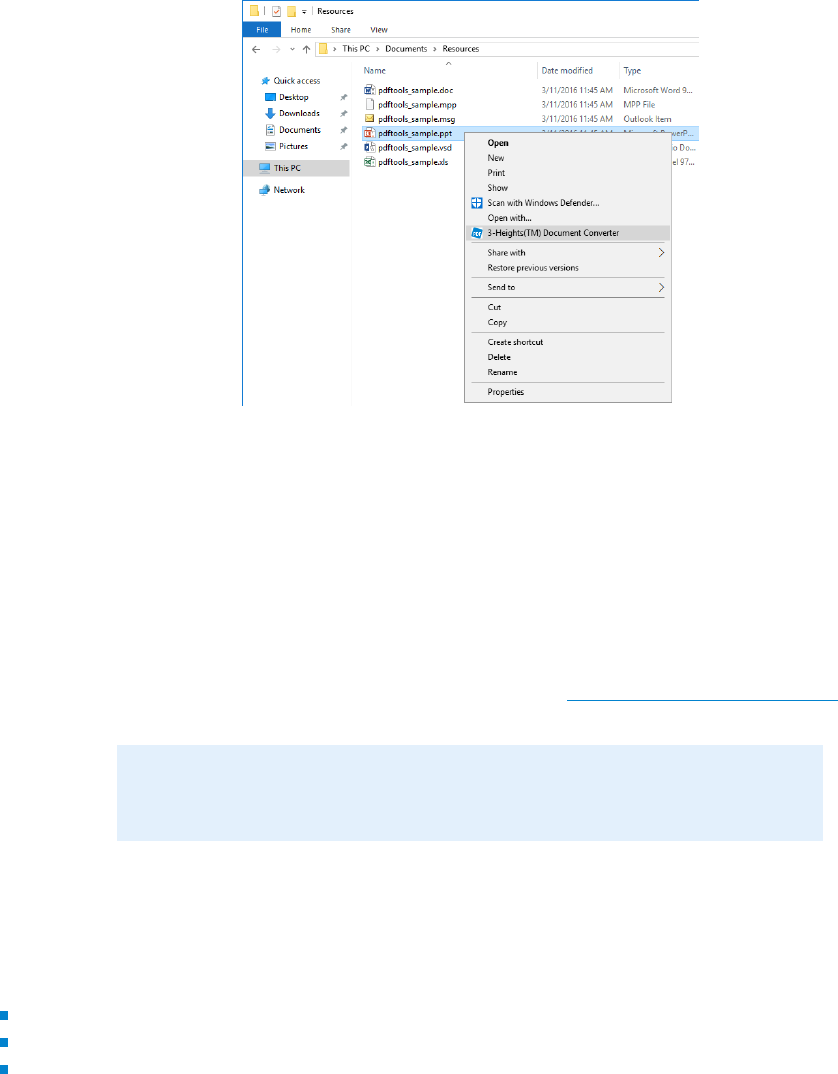
© PDF Tools AG -- Premium PDF Technology 3-Heights® Document Converter, September 4, 2024 | 41/161
Rightclick on a document, the pop-up menu will show the “3 Heights(TM) Document Converter” entry.
The menu entry will be shown when one or multiple documents are selected, and the selection contains documents
having a known le extension. It will also be shown for folders that contain corresponding les.
When activating the menu, it runs the Shell Pop-up.
Conguration
The pop-up menu will be shown by the explorer for les with certain name extensions.
The list of relevant le extensions is congured via the
O2PCM.ini (or O2PCM64.ini) le that is located in the
installation directory of the Document Converter Client. See the table Supported document extensions for available
extensions.
Note: The EXPLORER.EXE le needs to be restarted to reect changes in the
O2PCM.ini le.
4.7.4 Oce add-in
The Oce addins are a simple way for converting documents directly from an Oce Application. They are available
for these Oce products:
Microsoft Word
Microsoft Excel
Microsoft Outlook
4.8 Command line tool
The command line executable o2pclient.exe is a convenient tool for automating conversion tasks in a shell
script or as a scheduled task.
Unless you have extended the PATH environment setting to include the installation directory of the Document
Converter, you have to specify the full le path to call the
o2pclient.exe program.
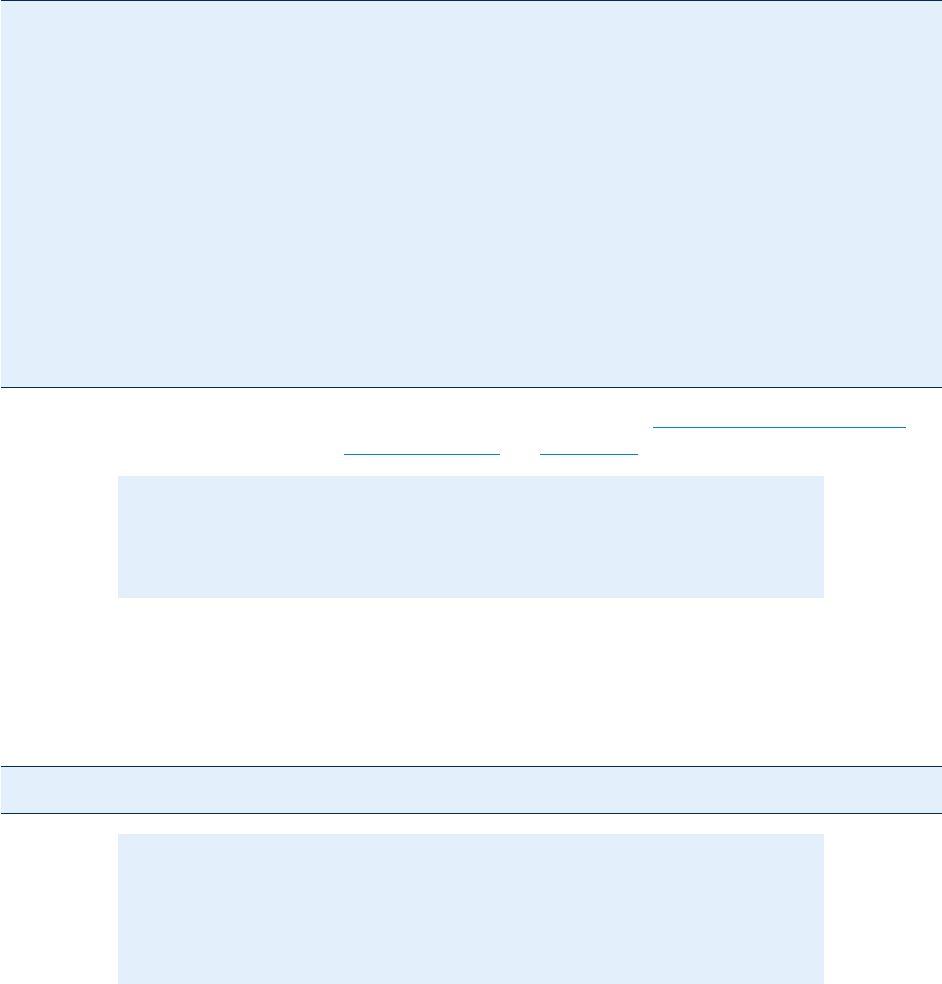
© PDF Tools AG – Premium PDF Technology 3-Heights® Document Converter, September 4, 2024 | 42/161
Usage: When called without any arguments, it will print a usage message to standard output
Usage: o2pclient [ Options ] office.doc office.xls ...
Options: -sp url service point URL overriding entry in .config file;
NOTE: this must be first option on the command line.
-l list known file extensions
-o out.pdf specify name of output file (default: out.pdf)
-j options set job options
-b options set file options
-px n v.dat specify parameter name and data file
-v verbose
-ax file add XML Metadata from file (unchecked)
-share pass files via shared file system
Job options: PDF.USERPASS=pass;PDF.OWNERPASS=pass;PDF.PERMISSION=-1;
PDF.DATE=20070901120000
File options: "Outline='Bookmark Text;';xz.zip:Outline=Archive XY"
The o2pclient.exe options -b and -j work analogue to the corresponding Watched folder thread options. For
a detailed list of available parameters see Document options and Job options.
Note: The o2pclient.exe options -j and -b are merged with the options,
which are set with the Service Conguration Editor. In case of conicts -j and -b
override the static ones.
Input documents may contain “*” wildcard characters to easily pass multiple les for processing. The sequence will
be determined by the lexical ordering as provided by the Windows le system.
Example: Convert all documents in a directory to a single PDF/A document
o2pclient -o folder.pdf -j PDFA -b Outline=FILENAME .\folder\*.*
Note: You can specify a relative or an absolute path for input les on the com
mand line.
Please make sure that the extension of the output le corresponds to the actual
document format you expect as output (e.g. out.ti, out.zip)
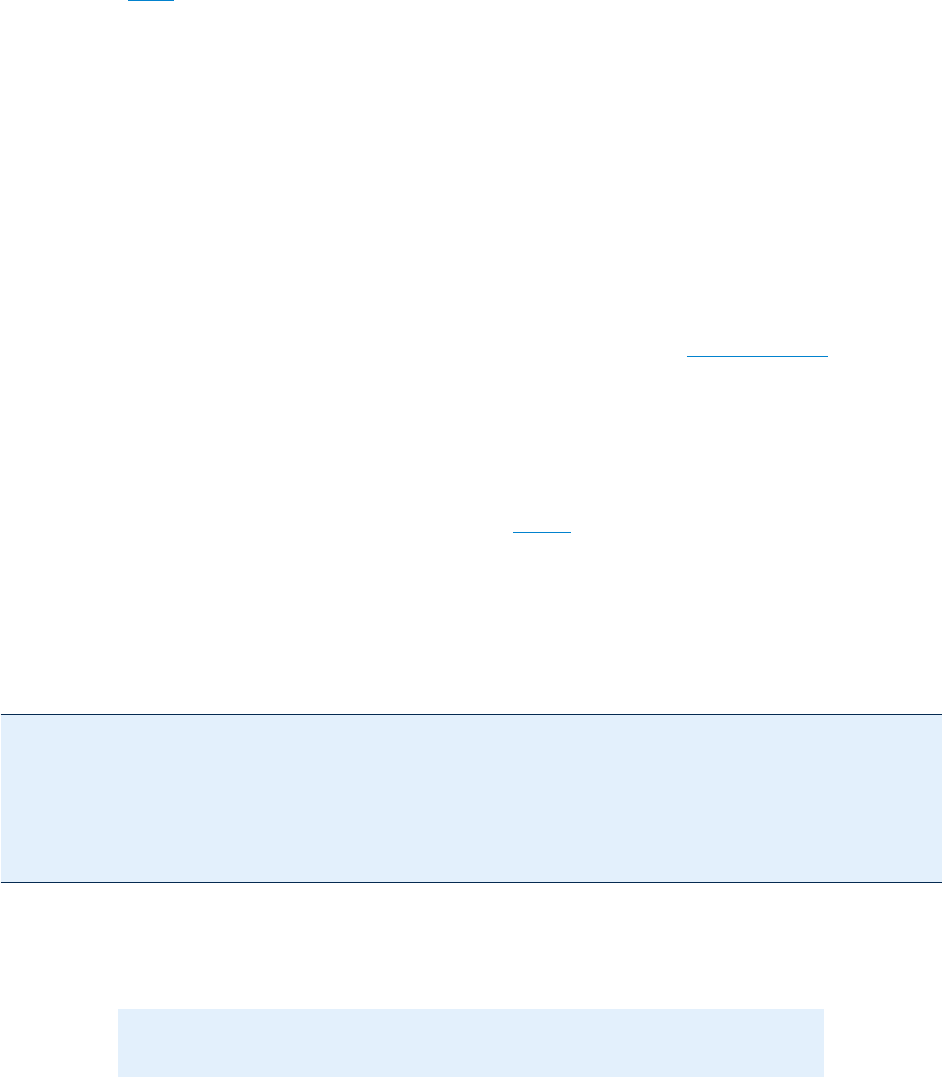
© PDF Tools AG -- Premium PDF Technology 3-Heights® Document Converter, September 4, 2024 | 43/161
5 Processing guide
5.1 PDFA
The Document Converter supports creation and conversion of documents to produce PDF/A conforming output.
Essentially, the
PDFA job option must be set to produce PDF/A conforming output. If a job inputs include PDF/A
documents, the Converter Service may need to override conicting settings or adjust the conformance level to
reect the properties of the overall merged document.
PDF/A conversion at the job level is performed once the merge process is complete in a separate step by the Dis
patcher service (
O2PSRV.exe). Since PDF/A conversion requires the embedding of color proles, these resources
must be available to O2PSRV. The default color proles used by the service are USWebCoatedSWOP.icc and sRGB
Color Space Profile.icm. Make sure these les are located in the \spool\drivers\color subpath be
low the Windows System directory (usually C:\WINDOWS\System32).
5.2 Stamping
PDF documents can be stamped while being processed. Stamp information is passed via an XML le. The XML le
can be located on the server, or can entirely be passed via API. See in the appendix Stamp le syntax for a detailed
description of the XML stamp le.
5.2.1 Preinstalled stamp les
Preinstalled stamp les are stored on the server, preferably in the installation folder of the converter service or a
subfolder thereof. A preinstalled stamp le is applied via the STAMP=stamp.xml job option. stamp.xml is the
name of the stamp le. This can be an absolute le path, or a path relative to the installation folder of the converter
service.
It is possible to dene place holders in the XML le that can be replaced with actual data.
Example: Specify place holders for name and mail in the stamp.xml
<?xml version="1.0" encoding="utf-8"?>
<pdfstamp xmlns="http://www.pdf-tools.com/pdfstamp/">
<stamp page="all" align="center middle">
<text font="Arial" size="25">[[name]] [[mail]]</text>
</stamp>
</pdfstamp>
STAMP=stamp.xml?name=John Smith&&[email protected]
Any occurrences of [[name]] will be replaced with the actual string "John Smith" and [[mail]] will be re
placed with the actual string "[email protected]".
Note: The converter service assumes the XML stamp le is encoded in UTF-8.
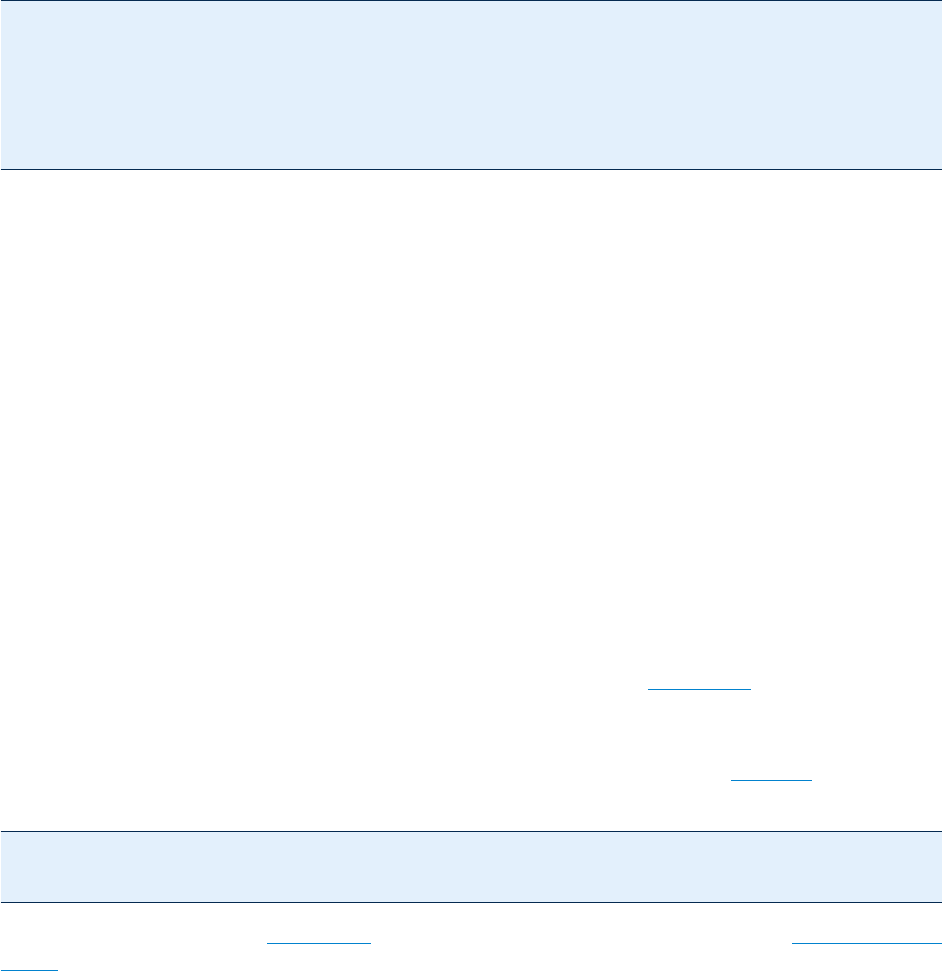
© PDF Tools AG – Premium PDF Technology 3-Heights® Document Converter, September 4, 2024 | 44/161
5.2.2 Passing entire stamp les via API
An entire stamp XML le can also be passed via the programming interfaces available (including the web service).
Example:
res = ws.convertFileWithData (docBytes, // bytes of input document
"STAMP=param:x;ORIGINALNAME=p.doc", // specify STAMP source ("x")
xmpBytes, // XMP metadata (may be null)
"x", // parameter name "x" (must match
// stamp source)
stampBytes); // stamp XML data (UTF8 encoded)
5.2.3 References to fonts and images
A stamp le will reference fonts for text stamps, and image les for image stamps. While fonts can be both be
specied via their TrueType name and via a le name, images can only be specied via a le name.
Since there is no mechanism to pass image contents along with the stamp le, this means that image data must
be stored locally on the server. Images can thus either be preinstalled, or passed from the application via a shared
folder.
5.3 Document transformations
Document transformations oer a possibility to extend the document converter using third party tools or custom
logic. The basic principle is to have the converter execute a custom script or executable whenever a document is
about to be converted.
For example, a document transformation can be used to process an input document in a special way prior to further
conversion via the standard built-in components of the converter service.
The converter service will perform transformations when the document option
TRANSFORM=value is applied. The
value string is either the name of a VBS script located in the installation directory of the converter service, or an
arbitrary command that can be executed by Windows.
For security reasons, the commands that are permitted must be congured in the
Options section of the
O2PWSC.ini le:
[Options]
AllowedTransforms = xsl.vbs : doXml.exe : ApplyXSL.exe *
The value passed along with the TRANSFORM option will be validated against the value string for AllowedTrans
forms. There must be an exact (case sensitive) match for the string part preceding the * character, otherwise, an
error will be raised, and the conversion will fail.
The
* placeholder allows you to pass additional parameters to the transformation tool which may vary from docu
ment to document. The colon character is used to separate valid alternatives (spaces before or after the separator
are ignored).
The converter service will append the path name of the input document as the last command argument. When a
VBS script is specied with the
TRANSFORM option (e.g. TRANSFORM=t1.vbs), it is executed via cscript.exe.
No extra parameters can be passed.
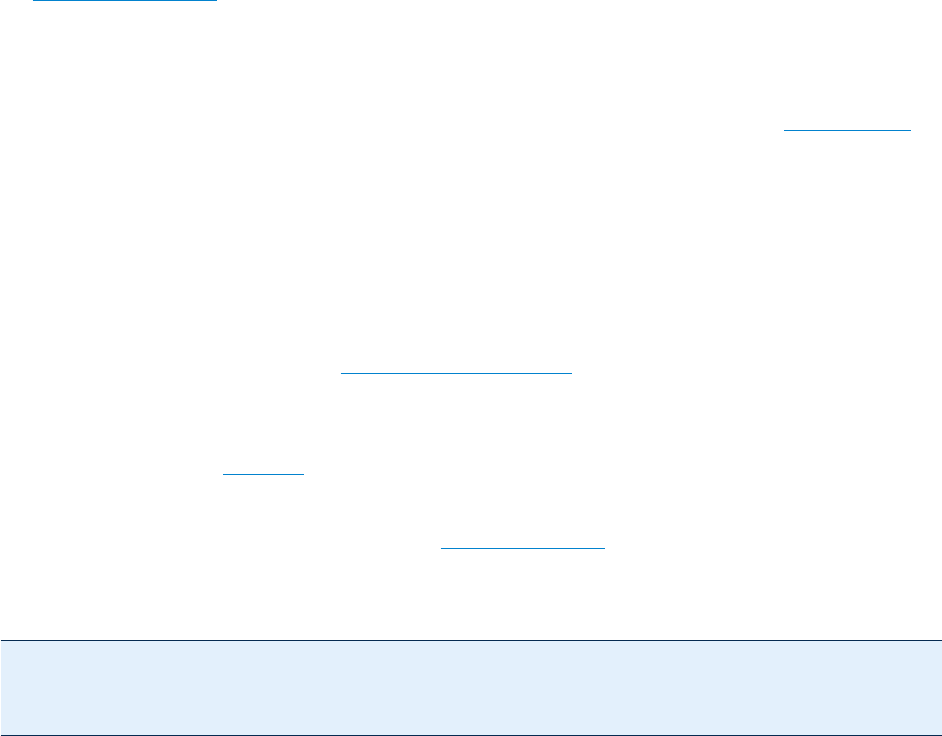
© PDF Tools AG – Premium PDF Technology 3-Heights® Document Converter, September 4, 2024 | 45/161
In any case, the transformation command shall write to output a line starting with "Output: ", followed by the full
name path of the le that has been created as the result of the transformation. The converter service will continue
by converting this le rather than the original input le. After conversion, the le will be deleted.
The transformation command has the option to not process the input document. In this case, it will write "Output:
=input" to output.
If the transformation command fails to produce a conversion output, it can write a line starting with "Error: "
followed by a descriptive error text.
It may also write a line starting with "Warning: " followed by a descriptive text. This line must appear before
"Output: " to have any eect.
If you expect a transform command to take more than just a few seconds of time to execute, make sure to adjust
the
MAXTRANSFORMTIME setting.
5.4 Optimization
Optimization is an optional feature of the Document Converter, which can be applied using the PDFOPTIMIZE job
option.
To make use of this feature
PDF Optimizer Shell The product “3-Heights® PDF Optimizer Shell” needs to be installed and and a separate
license congured. After the installation process the Document Converter needs to be restarted.
Choose a prole Several predened proles such as archive, web and print are available. Set a custom prole
or change a predened one with the Service conguration editor on the “Document Conversion Settings” tab
via the PdfOptimze Scope.
Set the path to pdfoptimize.exe Set the executable path of the 3-Heights® PDF Optimizer Shell tool with
the application option exepath. After having installed this tool using the MSI installer kit, the System PATH
environment variable will be extended.
PDF Optimizer documentation Carefully read the PDF Optimizer Shell documentation.
Example: Assume the archive prole is set; i.e. the O2PWSC.ini conguration le contains the following lines
[PdfOptimize]
archive = -or -od -st -dt 200 -dr 200 -fb 6,7,10 -fc 1,8,10 -fi 2,10 -m -s –oc
exepath = pdfoptimize.exe
This allows you to specify PDFOPTIMIZE=archive in the job options string, having the eect that the command
pdfoptimize.exe -or -od –st .. ‹inpdf› ‹outpdf› is executed, where ‹inpdf› is a placeholder for
the intermediate PDF document obtained from the conversion process, prior to passing it to the last step involving
PDF/A conversion and/or signing; ‹outpdf› is a placeholder for the le path where the optimized output shall be
stored.
5.5 OCR
As an optional feature optical character recognition (OCR) can be activated in your 3-Heights® Document Converter
conguration. Scans or images in digitally produced documents are made readable, and missing Unicode charac
ters in embedded fonts are added so that this text is also readable. All recognized text is embedded in the document,
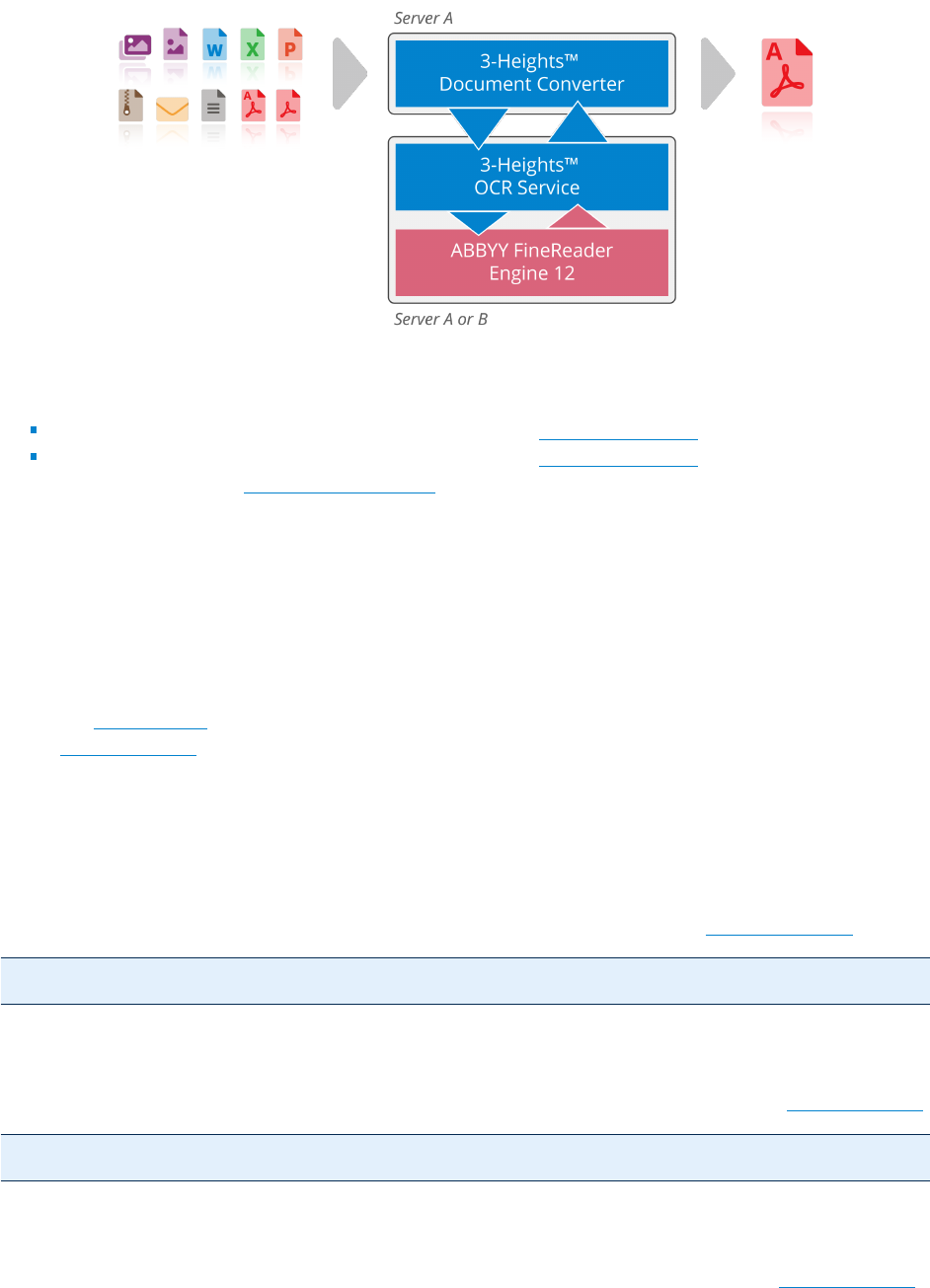
© PDF Tools AG – Premium PDF Technology 3-Heights® Document Converter, September 4, 2024 | 46/161
making it searchable. The text can also be extracted at any time using additional tools. To integrate an OCR engine
in your Document Converter following additional products are necessary:
1. ABBYY FineReader OCR engine must be installed and licensed separately (OCR-FRxx-Installer.zip).
Supported are:
3-Heights® OCR Add-on for ABBYY FineReader Engine v11: OcrAbbyy11.pdf
3-Heights® OCR Add-on for ABBYY FineReader Engine v12: OcrAbbyy12.pdf
2. 3-Heights® OCR Service: 3-Heights® OCR Service (Ocr-Service-x.x.x.x-Windows-(xxbit).msi)
The OcrService MSI installs a service that coordinates and parallelizes OCR jobs.
→ It’s strongly recommended to use the 64-Bit version of the OCR Service.
5.5.1 Use cases
First steps
1. Specify OCR.ENGINE
2. Set OCR.LANGUAGE
How to make text extractable
detect text contained in images:
For documents that contain images, processing of images can be activated by setting: OCR.IMAGEMODE
OCR.ENGINE=Service;OCR.LANGUAGE=English;OCR.IMAGEMODE=update
make text extractable:
For documents that contain nonextractable text, processing of text can be activated by setting: OCR.TEXTMODE
OCR.ENGINE=Service;OCR.LANGUAGE=English;OCR.TEXTMODE=update
make other visible text extractable:
For documents that contain other forms of visible text, pages can be OCR processed by setting: OCR.PAGEMODE
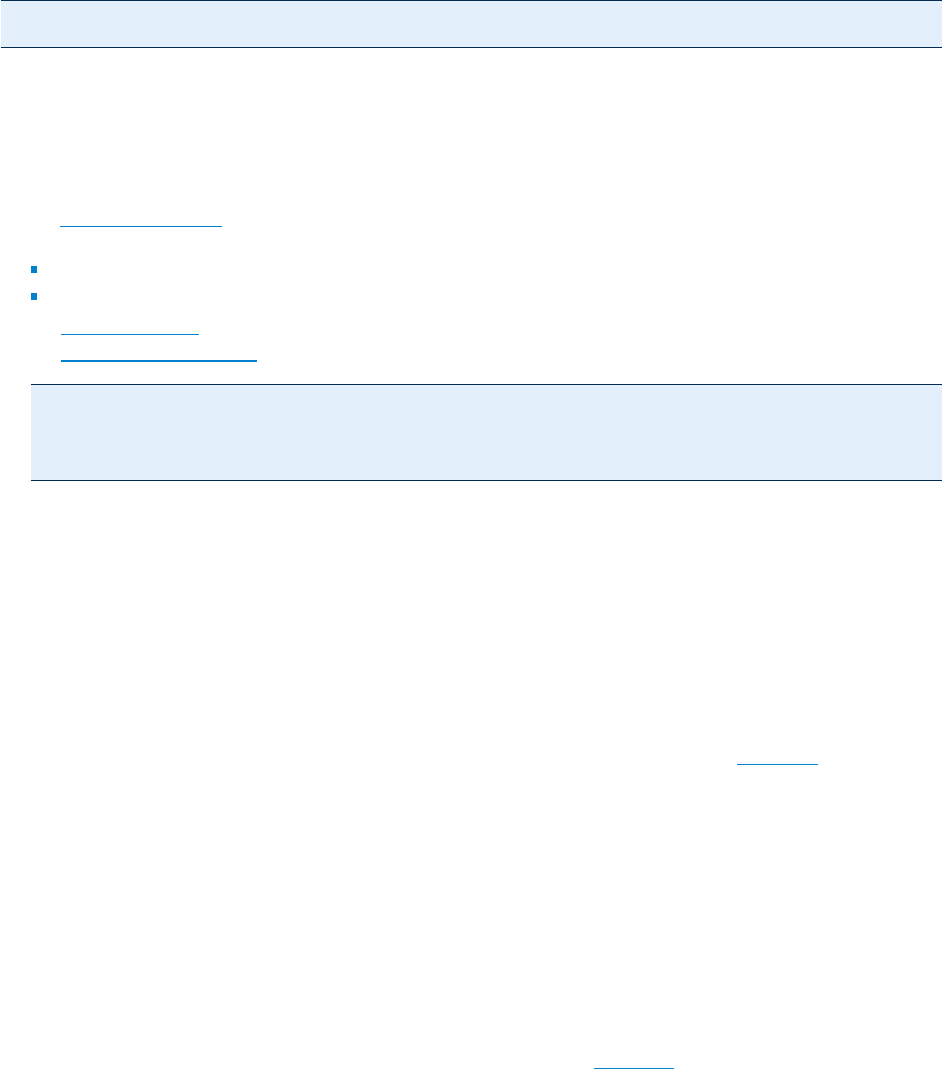
© PDF Tools AG – Premium PDF Technology 3-Heights® Document Converter, September 4, 2024 | 47/161
OCR.ENGINE=Service;OCR.LANGUAGE=English;OCR.PAGEMODE=all
How to detect and embed barcodes into metadata
Example:
1. Set OCR.PARAMETERS to a PredenedProle described in the 3-Heights® OCR Add-on for ABBYY FineReader
Engine manual:
BarcodeRecognition_Accuracy - for barcode extraction, optimized for accuracy
BarcodeRecognition_Speed - for barcode extraction, optimized for speed
2. Set OCR.PAGEMODE to all - process all pages that are not empty
3. Set OCR.EMBEDBARCODES to true - embed bardcode information into the document XMP metadata
OCR.ENGINE=Service;OCR.LANGUAGE=English;
OCR.PARAMETER=PredefinedProfile=BarcodeRecognition_Accuracy;OCR.PAGEMODE=all;
OCR.EMBEDBARCODE=true
5.6 Plugins
The Document Converter can be extended by custom plugins. These are DLLs that are congured to be loaded
at startup. They must implement a set of functions to support the conversion of documents of the plugin specic
format.
The SDK folder distributed with the Document Converter contains the C header le (
o2pplugin.h). Please refer
to the documentation within the header le.
To activate any plugin, add the conguration line
Plugins = ‹name›.DLL into the Options section of the
O2PWSC.ini le. If there are multiple plugin DLLs, list them all on one line, separated by a space character. A
plugin DLL shall be located in the installation directory of the Document Converter.
Plugin DLLs are loaded during initialization of the O2PWSC executable.
5.6.1 ScriptPlugin DLL
PDFTools AG provides a standard plugin DLL ScriptPlugin.DLL is a generic plugin that builds a bridge between
the C interface and Visual Basic Script.
A sample script in VBS is also provided and illustrates how AutoCAD 2008 could be integrated. To activate this plugin,
add the conguration line
Plugins = ScriptPlugin.DLL into the Options section of the O2PWSC.ini le,
and adjust the VB-script in ScriptPlugin.script according to your needs.
It is possible to load and use multiple plugin DLLs. If you have three dierent applications needing three dierent VB-
scripts, just make copies of the
ScriptPlugin.DLL and name it according to your preferences – e.g. AutoCAD-
Plugin.DLL, and use the same names for the scripts (e.g. AutoCAD-Plugin.script). On the Plugins= line,
just append the names of the additional plugin DLLs, separated by a white space, semicolon or colon.
5.6.2 NetPlugin DLL
A Microsoft.NET assembly can also host a custom plugin. It must implement the IPlugin interface and provide a
constructor that takes an IContainer argument. These interfaces are dened in the
NetPlugin.DLL, which must

© PDF Tools AG – Premium PDF Technology 3-Heights® Document Converter, September 4, 2024 | 48/161
be referenced. In addition, the name of the assembly must match the name pattern *NetPlugin*.dll, and
NetPlugin.DLL must be listed in the Plugins line in the Options section as described above.
NetPlugin.DLL is installed by default into the installation directory of the Document Converter. A source code
sample is provided on request.
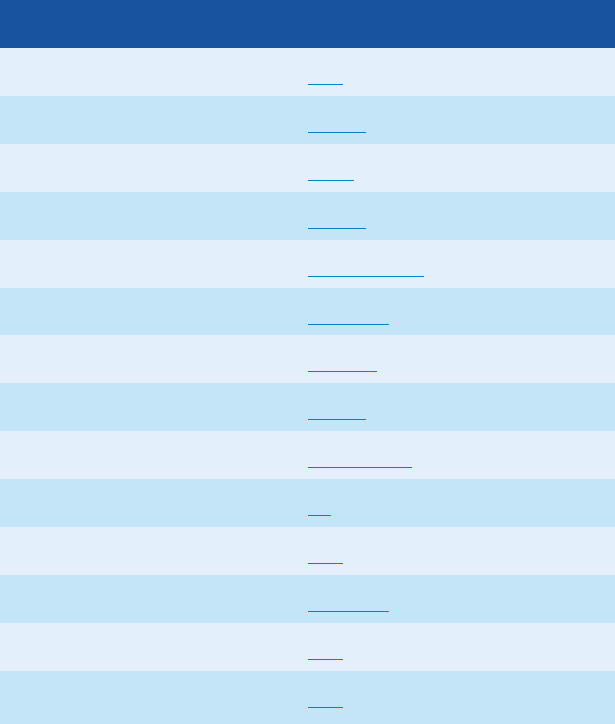
© PDF Tools AG – Premium PDF Technology 3-Heights® Document Converter, September 4, 2024 | 49/161
6 Interface reference
6.1 Document type index
The Document Converter contains a number of standard modules for controlling external document authoring
applications as well as built-in support for PDF and raster images.
Document types
Application/Format INISection Name Scope Name
Internet Mail Messages Eml Eml
JPEG, TIFF, GIF, BMP, PNG images Image Image
http/HTML based Web page HTML HTML
Microsoft Excel Excel Excel
Microsoft PowerPoint PowerPoint PowerPoint
Microsoft Outlook Outlook Outlook
Microsoft Word MSWord MSWord
Microsoft Visio Visio Visio
Microsoft Project MSProject MSProject
OpenOce OO OO
PDF PDF PDF
Text (ANSI, UTF-8, Unicode) TXT2PDF TXT2PDF
Windows Enhanced Metale EMF EMF
XML Paper Specication XPS XPS
6.2 Document extension index
The application used for converting a particular document is selected according to the document format. In a rst at
tempt, document formats are determined based on the le extension. In most cases, the le extension corresponds
to the actual document format. If the extension is unknown or incorrect, the 3-Heights® Document Converter tries
to guess the document format from the le header, and nally tries to open the document with each application.
The following table lists the le extensions registered for the supported applications. Any plugin registered with
the Document Converter extends this table with their proprietary extensions.
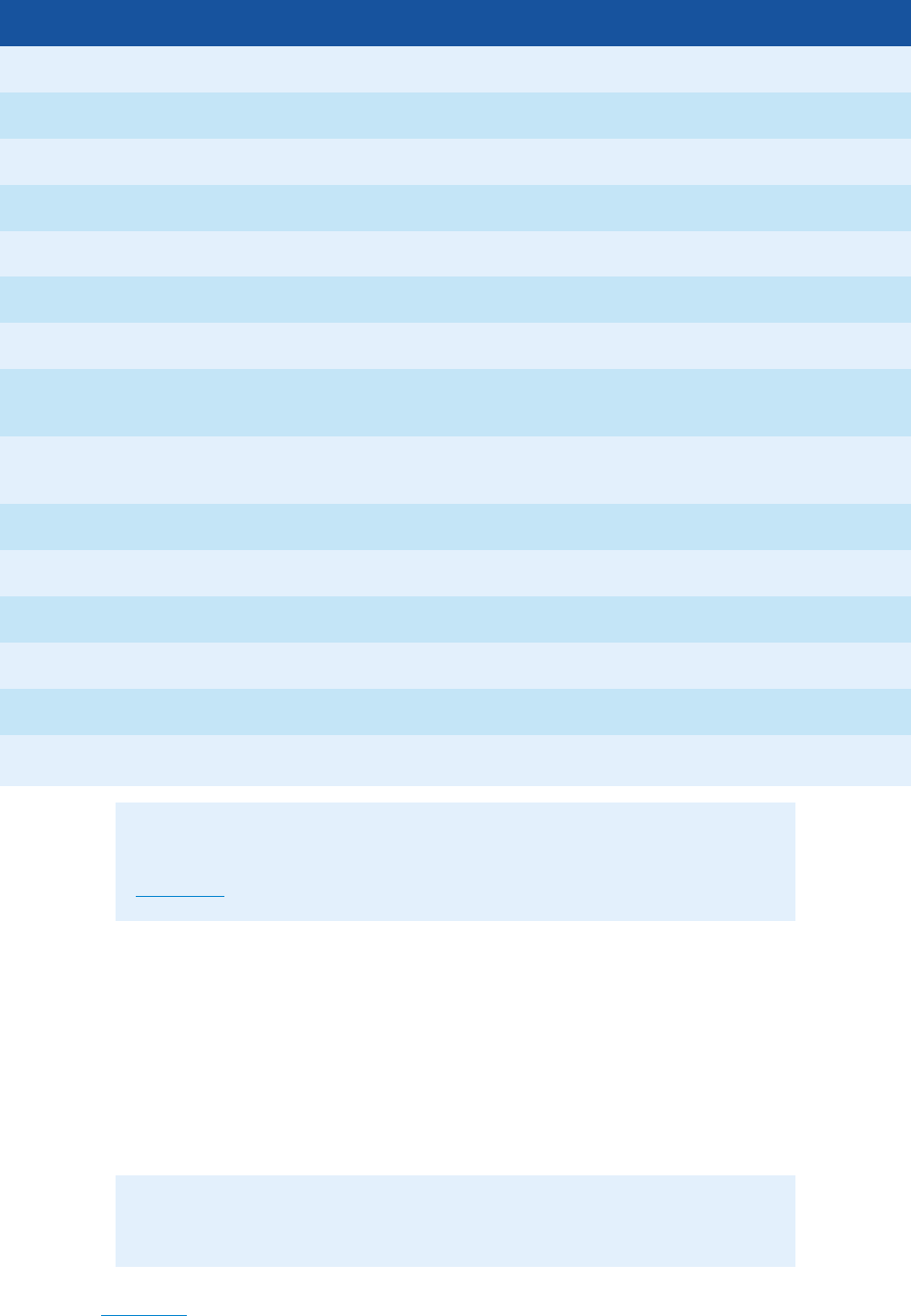
© PDF Tools AG -- Premium PDF Technology 3-Heights® Document Converter, September 4, 2024 | 50/161
Supported document extensions
Application Extension
Enhanced Metale .emf .emz
http/HTML .url .mht .htmzip
Internet Mail Messages .eml
Microsoft Excel .xls .xlt .xlsx .xlsm .xlsb .xltx .xltm
Microsoft Project .mpp
Microsoft PowerPoint .ppt .pps .pot .pptx .pptm .ppsx .ppsm .potx
Microsoft Outlook .msg
Microsoft Word
.doc .docm .docx .dot .dotx .dotm .rtf .txt .htm .html .wpd
.wpc .ws
Microsoft Visio
.vsd .vsdx .vsdm .vdx .vssx .vssm .vss .vsx .fstx .vstm
.vst .vtx .vsw .vdw .svg .svgz
OpenOce.org .odf .odg .odp .ods .odt .sxw .sxi .sxc
Raster image formats .jpg .jpeg .bmp .gif .tif .tiff .jb2 .jp2 .png .heic .heif
RAR Archives .rar
Text .txt .log .ini
XML Paper Specication .xps
ZIP Archives .zip
Note: The ZIP provider “7z” can be congured to support also archives having
le extensions .7z, .bzip2, .gz, .tar, .wim and .zipx. Therefore set the key
PROVIDER=7z.
6.3 Application options
The Document Converter contains control modules for each document format that automates the corresponding
oce applications. There is a standard way of conguring these modules, which works with a windows prole le
(application
INI le).
The name of a conguration
INI le corresponds to the le name of the executable. In this sense O2PWSC.exe
will read from O2PWSC.ini.
Note: O2PSRV.exe does not directly control any oce applications; therefore,
there is no need for an O2PSRV.ini le.
See chapter User guide for conguration guidance of the service and the dierent Document Converter features.
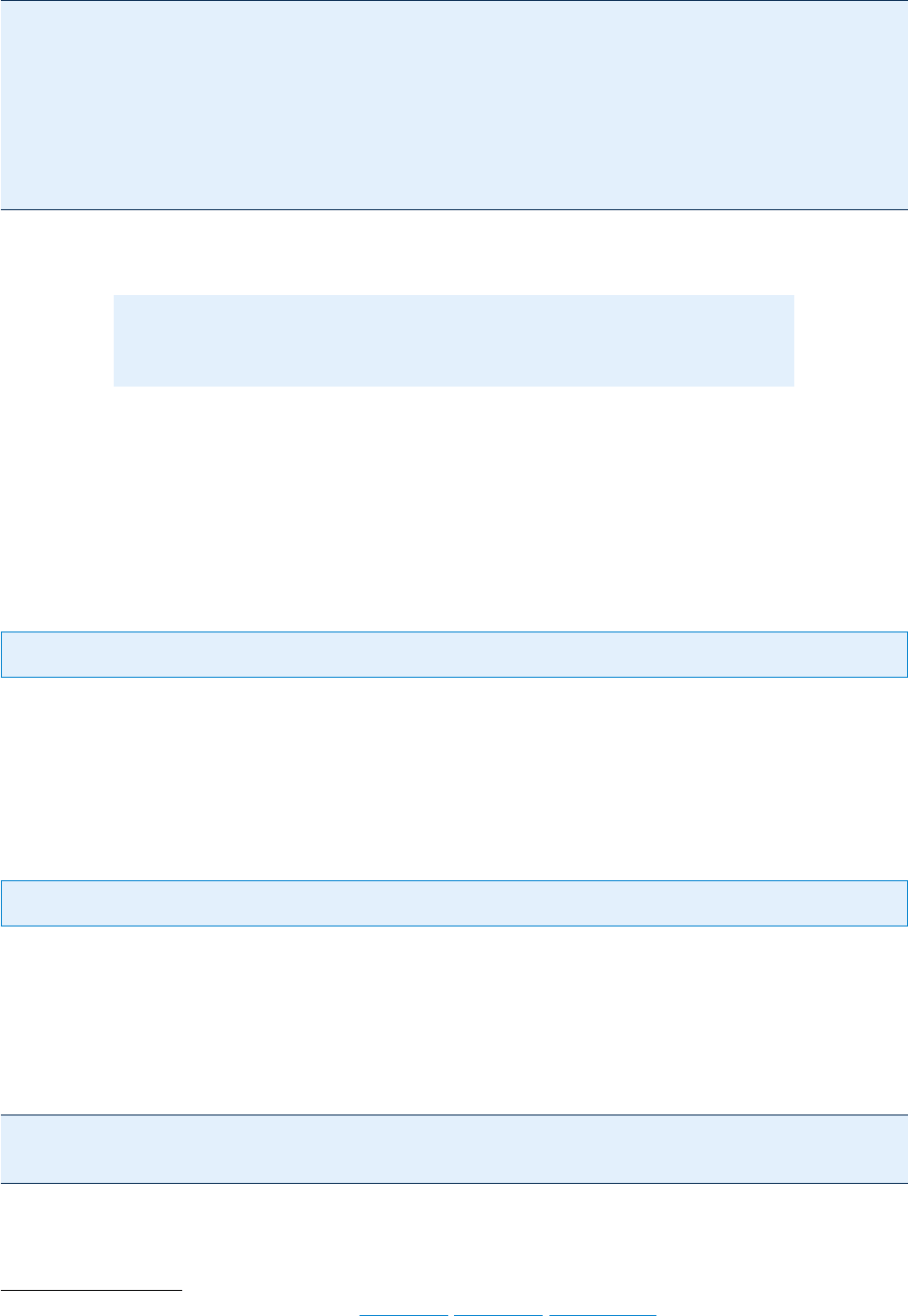
© PDF Tools AG – Premium PDF Technology 3-Heights® Document Converter, September 4, 2024 | 51/161
Example: An INIle (O2PWSC.ini)
2
[Outlook]
OUTLOOKEXE=\Microsoft Office\Office12\OUTLOOK.EXE
button_yes=&Ja
access_grant = &Zugriff
[MSWord]
preload = false
SAVEASPDF = true
WorkingSet = 90M
Each conguration setting applies to the section for the specic oce application (Microsoft Word and Outlook in
the above sample).
Note: INISection and setting names are not case sensitive, and generally, values
are neither, unless specied.
6.3.1 Common to all external applications
The INI Keys described in this subsection are synonymously applicable for all external applications.
disabled
Key: disabled Default: false
true Disable (do not use) the application.
false Do not disable the application.
Extensions
Key: Extensions Default: (application specific)
Replace the standard le extensions for the application. This is a static option (i.e. it cannot be changed or overrid
den at runtime).
Syntax: list of colon separated extension strings.
Example:
[MSWord]
Extensions=DOC:DOCX:RTF
2
Certain values for MS Outlook are language specic, see OUTLOOKEXE, button_yes, access_grant
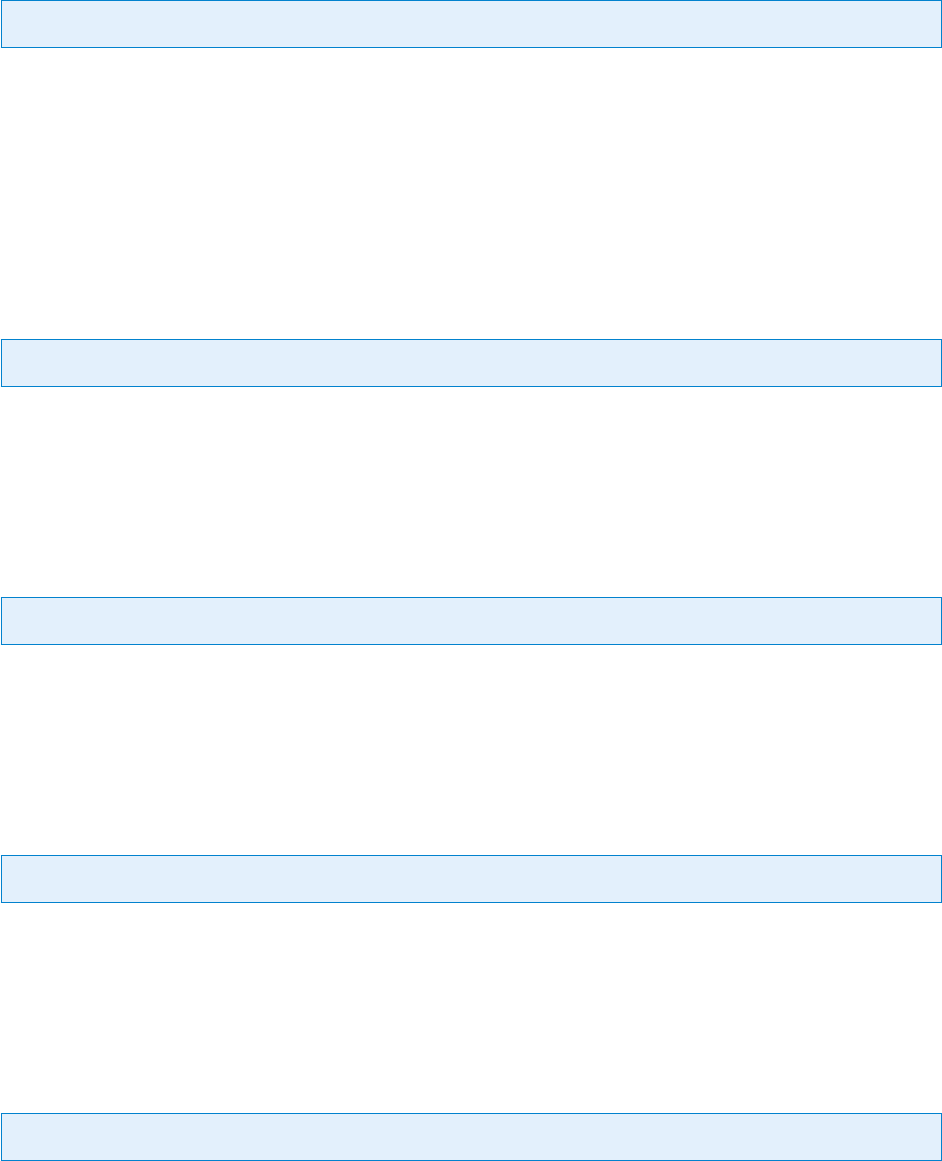
© PDF Tools AG – Premium PDF Technology 3-Heights® Document Converter, September 4, 2024 | 52/161
MaxCallDuration
Key: MaxCallDuration Default: 600
Time limit in seconds allowed for calls into an oce application. If this time limit is exceeded, the application is
forcibly terminated.
The MaxCallDuration option also applies to a number of processing task, such as PDF optimization, XFA rendering
via Acrobat Reader or OCR processing. Defaults are task specic and can be congured in O2PWSC.ini or passed via
document or job options (e.g. pdfocr:MaxCallDuration=3600).
preload
Key: preload Default: false
true Start the application during initialization to have it ready when needed to process a document.
false Do not start the application during initialization.
RestartAfterConversions
Key: RestartAfterConversions Default: (unlimited)
Number of conversions till the oce application is restarted by the service.
Use this conguration option to work around instabilities.
RestrictToExtension
Key: RestrictToExtension Default: false
true Only attempt to open documents having one of the application specic le extensions.
false Do not restrict to open documents having one of the application specic le extensions.
WorkingSet
Key: WorkingSet Default: 100M
Working set limit triggering automatic recycling of application process. Specify an integer number, optionally fol
lowed by k (for kilo bytes) or M (for megabytes).
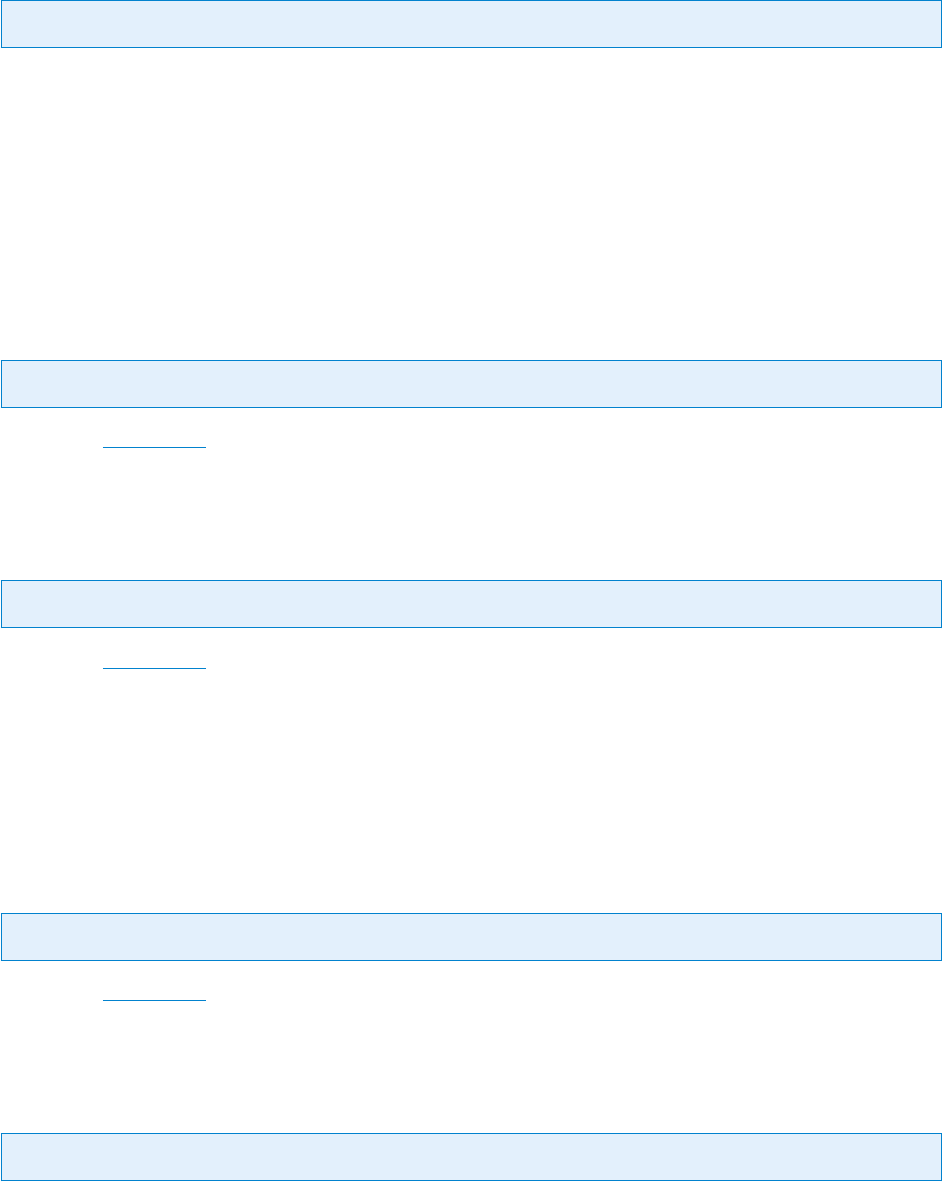
© PDF Tools AG – Premium PDF Technology 3-Heights® Document Converter, September 4, 2024 | 53/161
6.3.2 [MSWord] INIFile Section
BFFValidate
Key: BFFValidate Default: strict
Input document can be validated using the Microsoft BFFValidator. Corrupt documents can lead to Oce applica
tion crashes, which will delay other conversions, or produce output documents with missing parts.
strict Fail if a Word-97-2003-Document is not a valid.
warn Warn if a Word-97-2003-Document is not valid, try to convert the document anyway.
disable Disable the validation, there will be no validation warning or error.
BitmapMissingFonts
Key: BitmapMissingFonts Default: true
When using SAVEASPDF, embed bitmaps for missing fonts.
CreateBookmarks
Key: CreateBookmarks Default: 1
When using SAVEASPDF, use a specied value for the CreateBookmarks option.
0 none
1 headings
2 all Word bookmarks
DocStructureTags
Key: DocStructureTags Default: true
When using SAVEASPDF, embed document structure tags (required for PDF/A1a and PDFA/UA)
EmbeddedDocuments
Key: EmbeddedDocuments Default: false
true Convert also all embedded documents.
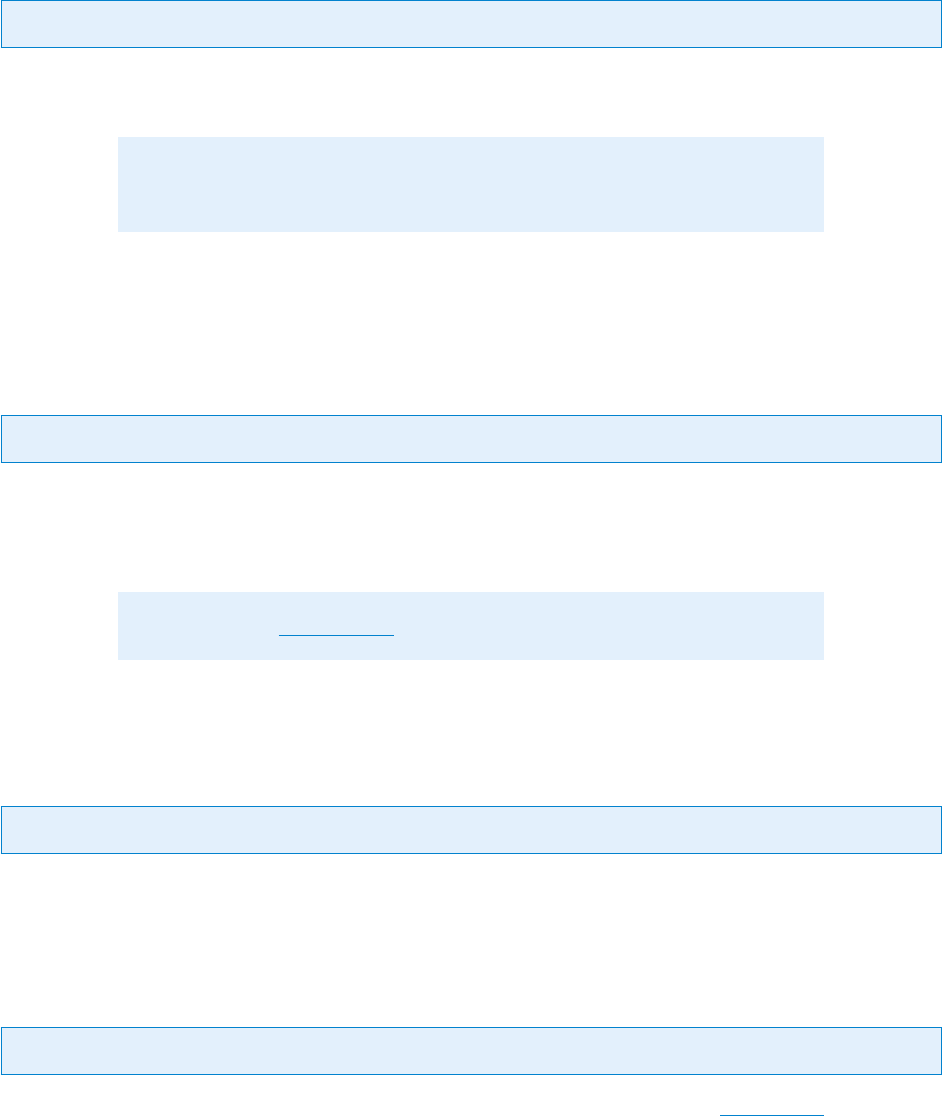
© PDF Tools AG – Premium PDF Technology 3-Heights® Document Converter, September 4, 2024 | 54/161
false Do not convert embedded documents.
LockFields
Key: LockFields Default: false
true MS Word locks all elds in the document as well as headers and footers. This will prevent MS Word from
updating their values at print time or on saving to PDF.
Note: MS Word updates certain elds before they can be locked, such as TIME
(current date and time).
false Do not lock elds in the document.
UpdateFieldsAtPrint
Key: UpdateFieldsAtPrint Default: false
true set the corresponding Word option to update elds before printing. Use this option in combination with
SAVEASPDF=false (i.e. use Word’s PrintOut function to convert the document).
false Do not set the corresponding Word option to update elds before printing.
Note: See also LockFields
PW
Key: PW Default: ""
The password to open password protected documents. This option is usually specied per document.
ShowComments
Key: ShowComments Default: false
true Make comments visible in converted document. This setting is only eective, if SAVEASPDF is false.
false Hide comments in converted document.
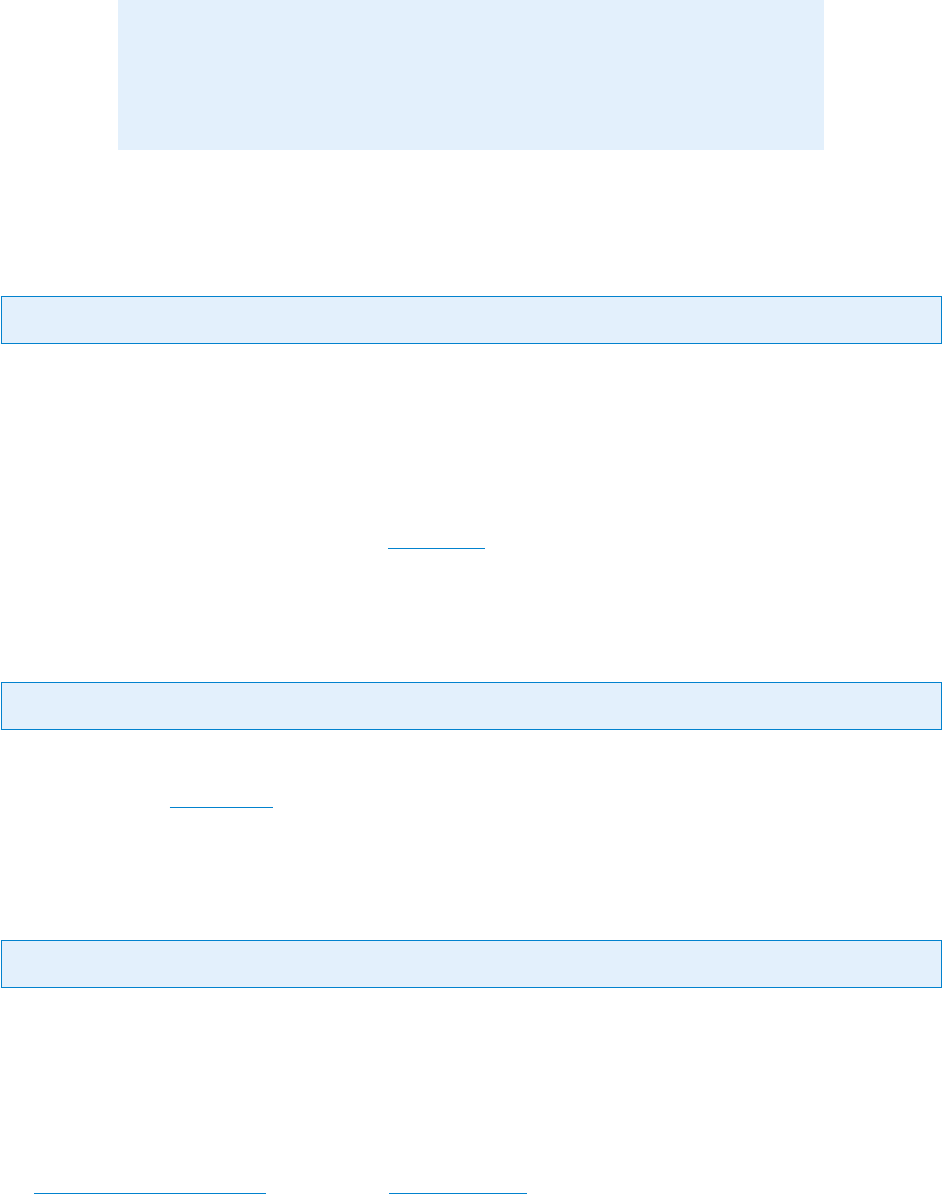
© PDF Tools AG – Premium PDF Technology 3-Heights® Document Converter, September 4, 2024 | 55/161
Note: Explicitly showing or hiding comments requires that the document be
opened with ReadOnly=false. This may require a password. It is therefore rec
ommended to not use this option unless explicitly required (and the password is
known or known to not be required).
SAVEASPDF
Key: SAVEASPDF Default: true
When option is not dened, false will be used.
true Use the Oce “ExportAsFixedFormat” feature to produce a PDF from the Word document. Setting this value
to true requires MS Oce installed. It is required to create Bookmarks for the document titles.
false Use the application’s printing function for conversion via the 3-Heights® Document Converter Service PDF
Printer.
This is also a document processing option (see Job options).
UseISO19005_1
Key: UseISO19005_1 Default: false
When option is not dened, true will be used.
true When using SAVEASPDF, produce PDF/A-1 conforming output.
VBAOFF
Key: VBAOFF Default: true
When option is not dened, false will be used.
true Turns VBA o for MS Oce applications by setting the VBAOFF entry in the registry of the worker account
user.
false Turns VBA on for MS Oce applications by setting the VBAOFF entry in the registry of the worker account
user.
See VBAO setting has no eect in the chapter Troubleshooting.
Overriding settings
The following option settings override settings made for a specic document and are intended for use on the job
or document level. They are useful for nonnative document formats like text or HTML.
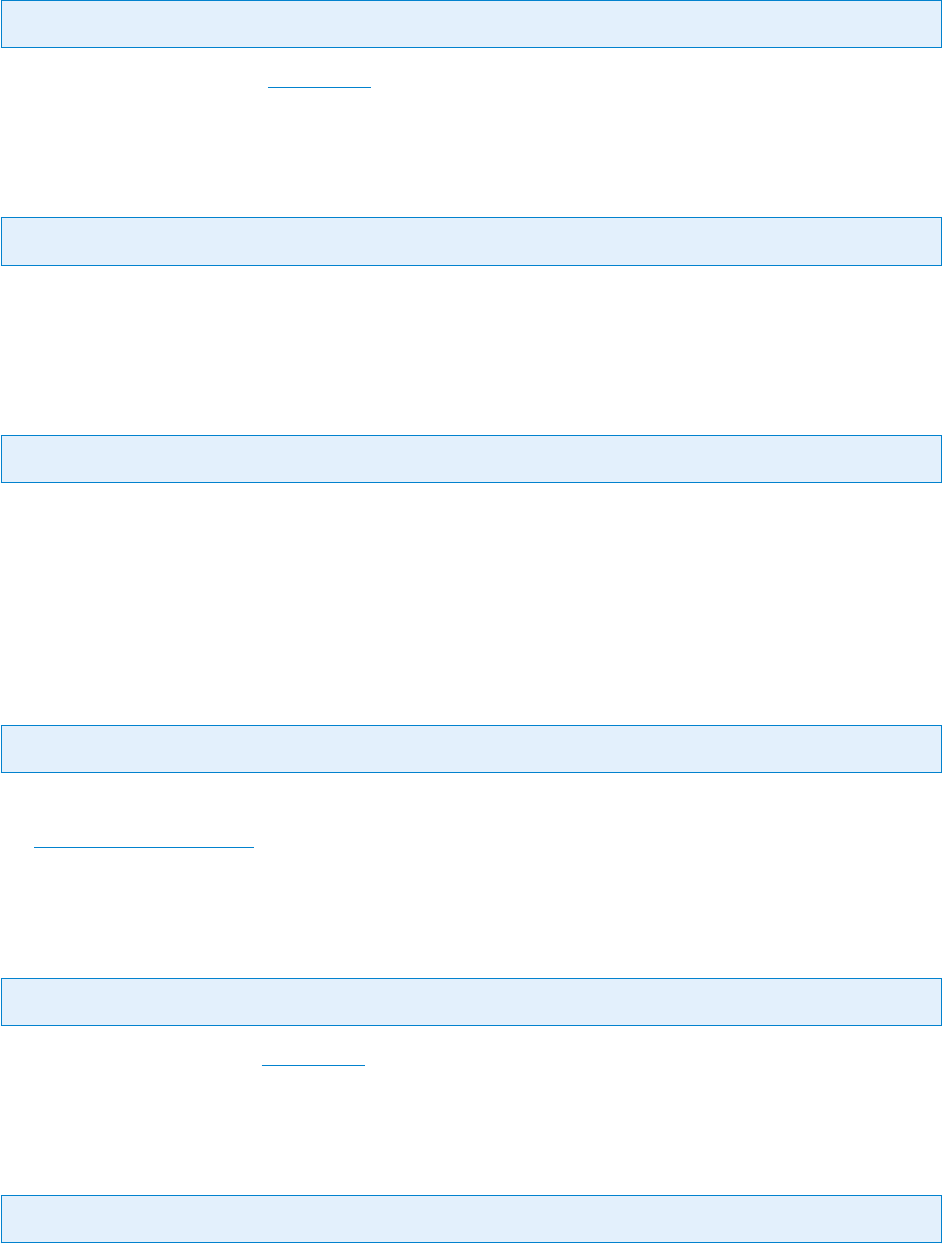
© PDF Tools AG – Premium PDF Technology 3-Heights® Document Converter, September 4, 2024 | 56/161
PageHeight
Key: PageHeight Default: 842 pt/A4
Page height in points (overrides PaperSize).
PaperMargins
Key: PaperMargins Default: 72
Set all four page margins to the specied value. Intended for use at the document level.
PageOrientation
Key: PageOrientation
Possible values are:
0 Portrait
1 Landscape
PaperSize
Key: PaperSize
Set the page size. Possible values are the MSWord.WdPaperSize integers.
See
WdPaperSize Enumeration
PageWidth
Key: PageWidth
Page width in points (overrides PaperSize).
PRINTMARKUPS
Key: PRINTMARKUPS
Controls the items of the document to be printed. Possible values are:
A automatic (document default)
D document content

© PDF Tools AG – Premium PDF Technology 3-Heights® Document Converter, September 4, 2024 | 57/161
M document and markups
SoftErrFail
Key: SoftErrFail Default: false
Controls the handling of document related issues (soft errors) such as detection document corroptions during open
ing a document. The default behavior when this setting is undened or set to false is to ignore soft errors and
proceed with the conversion.
Possible values are:
all fail on any soft error
foo|bar|corrupt fail on soft errors having a description string containing one of the items of the vertical bar
separated list of keywords
LoadAllPages
Key: LoadAllPages Default: false
Force loading of all pages of the document to ensure the loading of large images prior to exporting or printing.
Enabling this option is generally not necessary and will signicantly slow down the conversion speed, but advised
when place holder images appear in the output instead of the correct image representation.
6.3.3 [Excel] INIFile Section
SAVEASPDF
Key: SAVEASPDF Default: false
true Use the Oce “ExportAsFixedFormat” feature to produce a PDF from the Excel document.
false Use the application’s printing function for conversion via the 3-Heights® Document Converter Service PDF
Printer.
BFFValidate
Key: BFFValidate Default: strict
Input document can be validated using the Microsoft BFFValidator. Corrupt documents can lead to Oce applica
tion crashes, which will delay other conversions, or produce output documents with missing parts.
strict Fail if a Excel-97-2003-Document is not a valid.
warn Warn if a Excel-97-2003-Document is not valid, try to convert the document anyway.
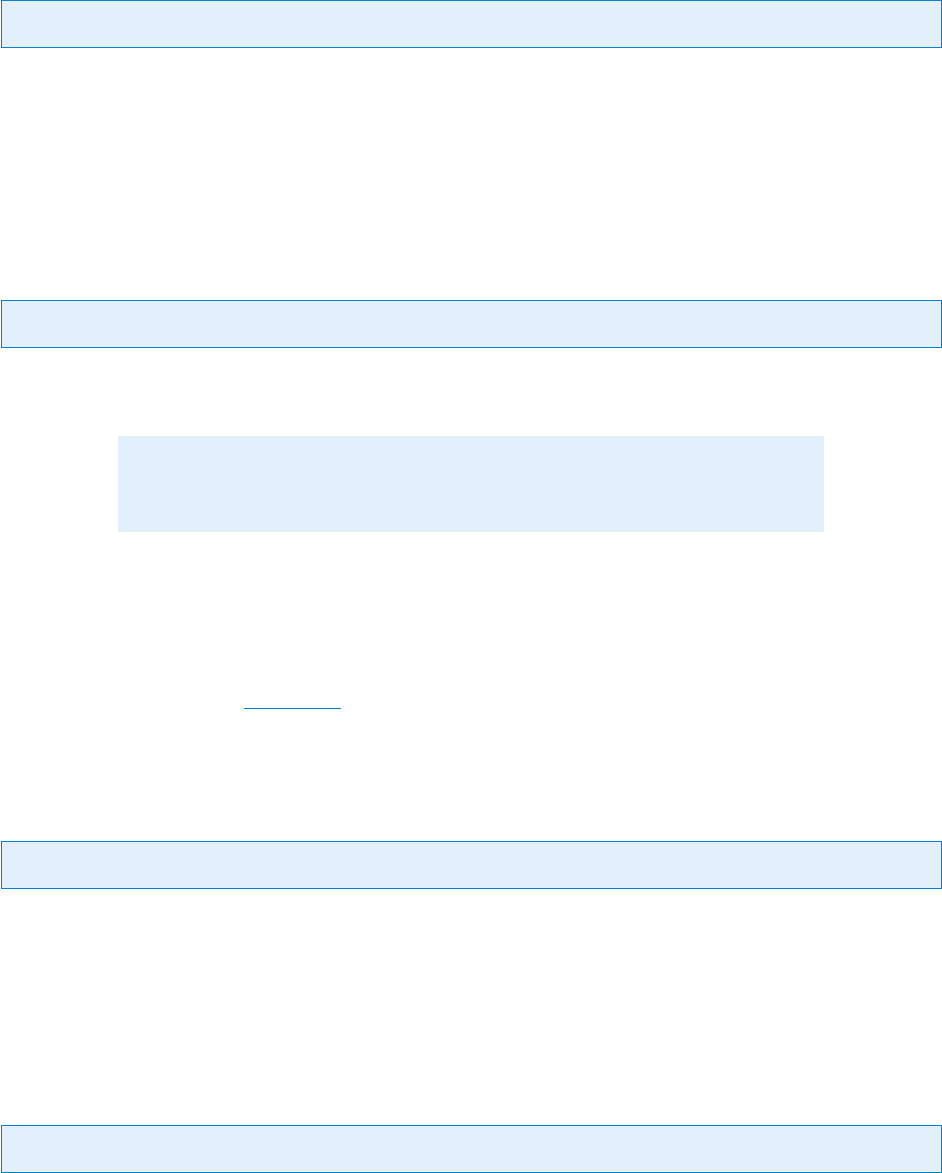
© PDF Tools AG – Premium PDF Technology 3-Heights® Document Converter, September 4, 2024 | 58/161
disable Disable the validation, there will be no validation warning or error.
FailPageCount
Key: FailPageCount Default: 4001
Raise the “O2P_W_PARTSMISSING” warning for a sheet that prints the specied number of pages or more (0 un
limited). The behavior of this option changed as of version 4.9.14.0; previously, the document would fail with a
“O2P_W_SOURCEQUALITY” warning, and no pages of the worksheet in the output. The new behavior is that up to
FailPageCount pages are converted, with an unknown number of further pages missing.
FitToPage
Key: FitToPage Default: false
trueTry built-in heuristics to use either Excel’s “FitToPagesTall” or “FitToPagesWide”PageSetup property depending
on the information available from PrintArea or UsedRange.
Note: This setting is only applicable if the resulting downscaling is not too high
(limited to 50 %).
numeric value Specify a numeric value between 10 and 99 to enable page tting with a maximum downscale
percentage. The numbers may be followed by the letter IniValuew to apply “width” tting.
false Do not modify the document’s page setup parameters, i.e. convert with the settings stored with the
document.
Setting for Print Options (see Job options).
ForceLetter
Key: ForceLetter Default: true
true Changes Letter format to Lettersmall during conversion to preserve Letter format in case the standard paper
size on the printer diers.
false Excel will use the format of the standard printer instead of Letter (undocumented “feature”).
MaxPages
Key: MaxPages Default: “all pages”
Print up to the specied number of pages for a sheet.
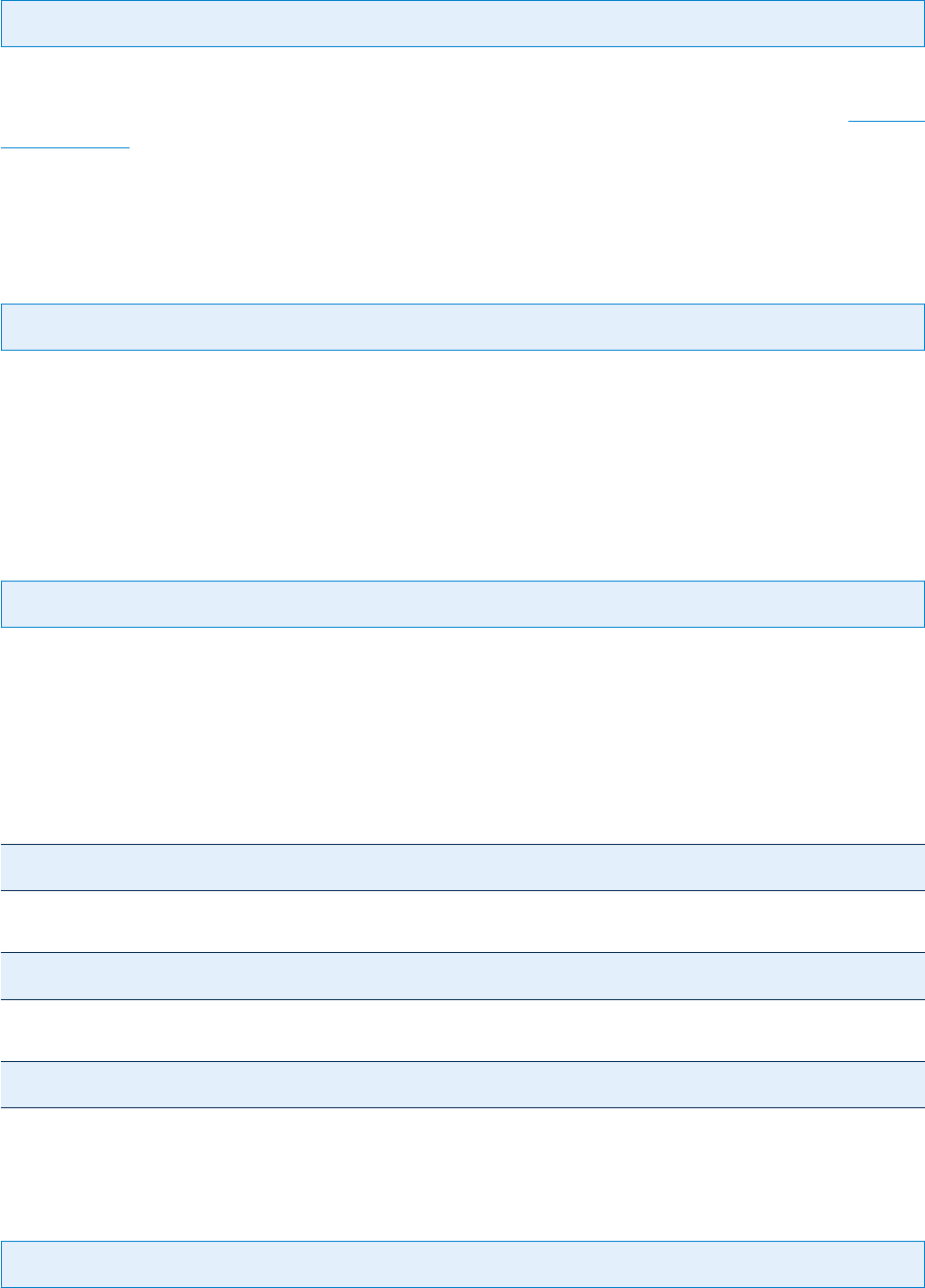
© PDF Tools AG – Premium PDF Technology 3-Heights® Document Converter, September 4, 2024 | 59/161
PaperSize
Key: PaperSize
Override the paper size stored with the workbook.
Specify a numeric value according to the paper size denitions for Windows, e.g. 1 for letter, 9 for A4. See
Microsoft
Documentation
It is possible to use this setting as document option, and to prex it with the sheet number, e.g. "Sheet1:PaperSize=8"
Orientation
Key: Orientation
Override the page orientation stored with the workbook. Possible values are P (portrait) or L (landscape).
This setting can also be used as a document option, optionally prexed with the sheet number (e.g. Sheet1:Orien
tation=L)
PrintArea
Key: PrintArea
By default, use the PrintArea stored with the sheet. If none is specied, UsedRange determines the area to be con
verted.
You can pass a value to the PrintArea option to specify a PrintArea to be used in case of the PrintArea of the sheet
being empty, or to replace it.
Examples: Use A1:H4 if sheet has no PrintArea dened.
PrintArea=A1:H4
Use A1:H4, replacing any PrintArea that may be dened with the sheet.
PrintArea==A1:H4
Use default behavior of Excel for printing, i.e. PrintArea if dened, Excel’s heuristics otherwise.
PrintArea=
PW
Key: PW Default: ""
The password to open password protected documents. This option is usually specied per document.
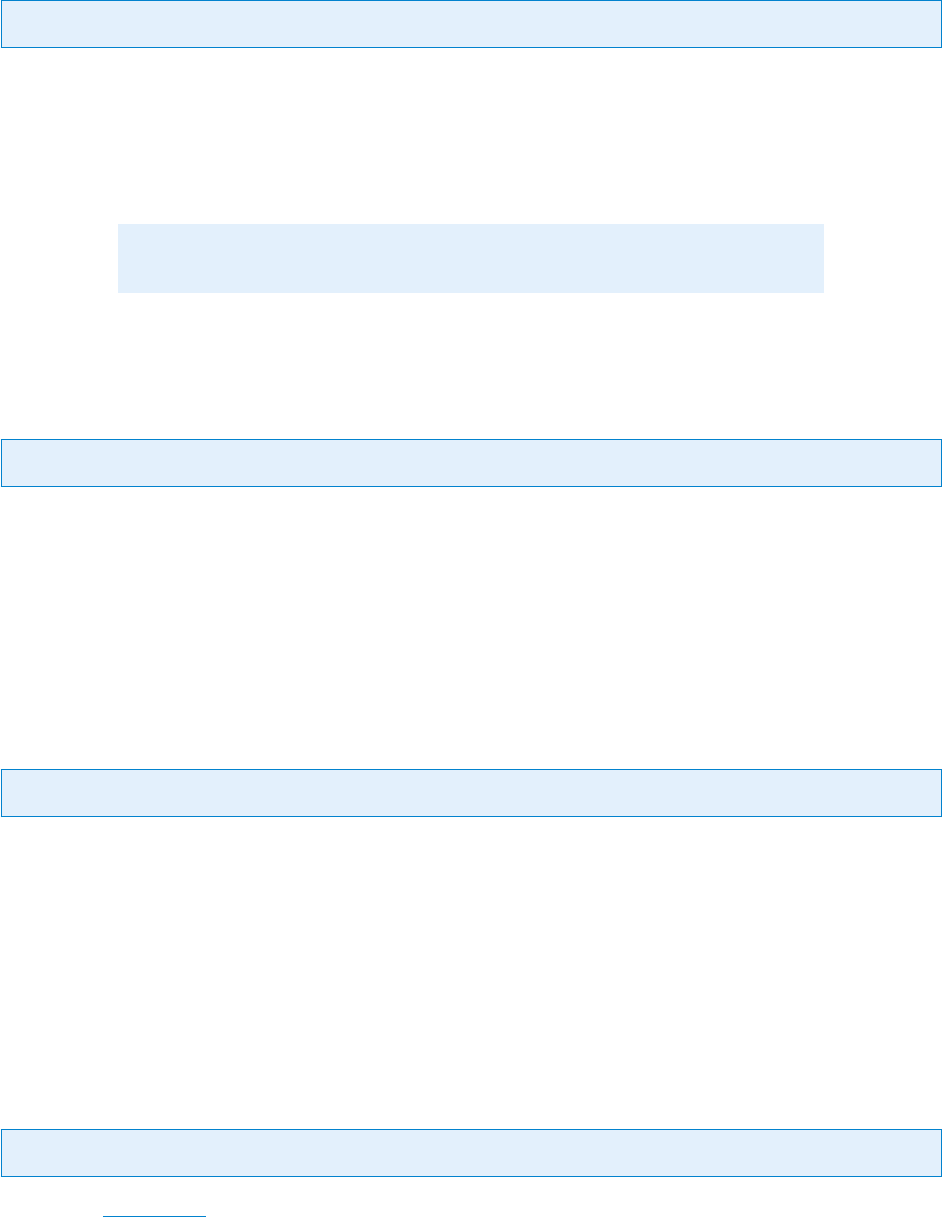
© PDF Tools AG – Premium PDF Technology 3-Heights® Document Converter, September 4, 2024 | 60/161
SHEET
Key: SHEET Default: all
Sheet(s) to convert. The values that can be specied are
active The active Excel sheet.
all All Excel sheets.
‹page number› The number of a specic Excel sheet (e.g. 1 for the rst sheet).
Note: This setting can also be passed as a document option.
TIFF.DPI
Key: TIFF.DPI
Set the PrintQuality in DPI (dots per inch) to be applied in the Page Setup for printing. If left empty, the setting
stored with the sheet or chart is used (default).
6.3.4 [PowerPoint] INIFile Section
BFFValidate
Key: BFFValidate Default: strict
Input document can be validated using the Microsoft BFFValidator. Corrupt documents can lead to Oce applica
tion crashes, which will delay other conversions, or produce output documents with missing parts.
strict Fail if a PowerPoint-97-2003-Document is not a valid.
warn Warn if a PowerPoint-97-2003-Document is not valid, try to convert the document anyway.
disable Disable the validation, there will be no validation warning or error.
BitmapMissingFonts
Key: BitmapMissingFonts Default: true
When using SAVEASPDF, embed bitmaps for missing fonts.
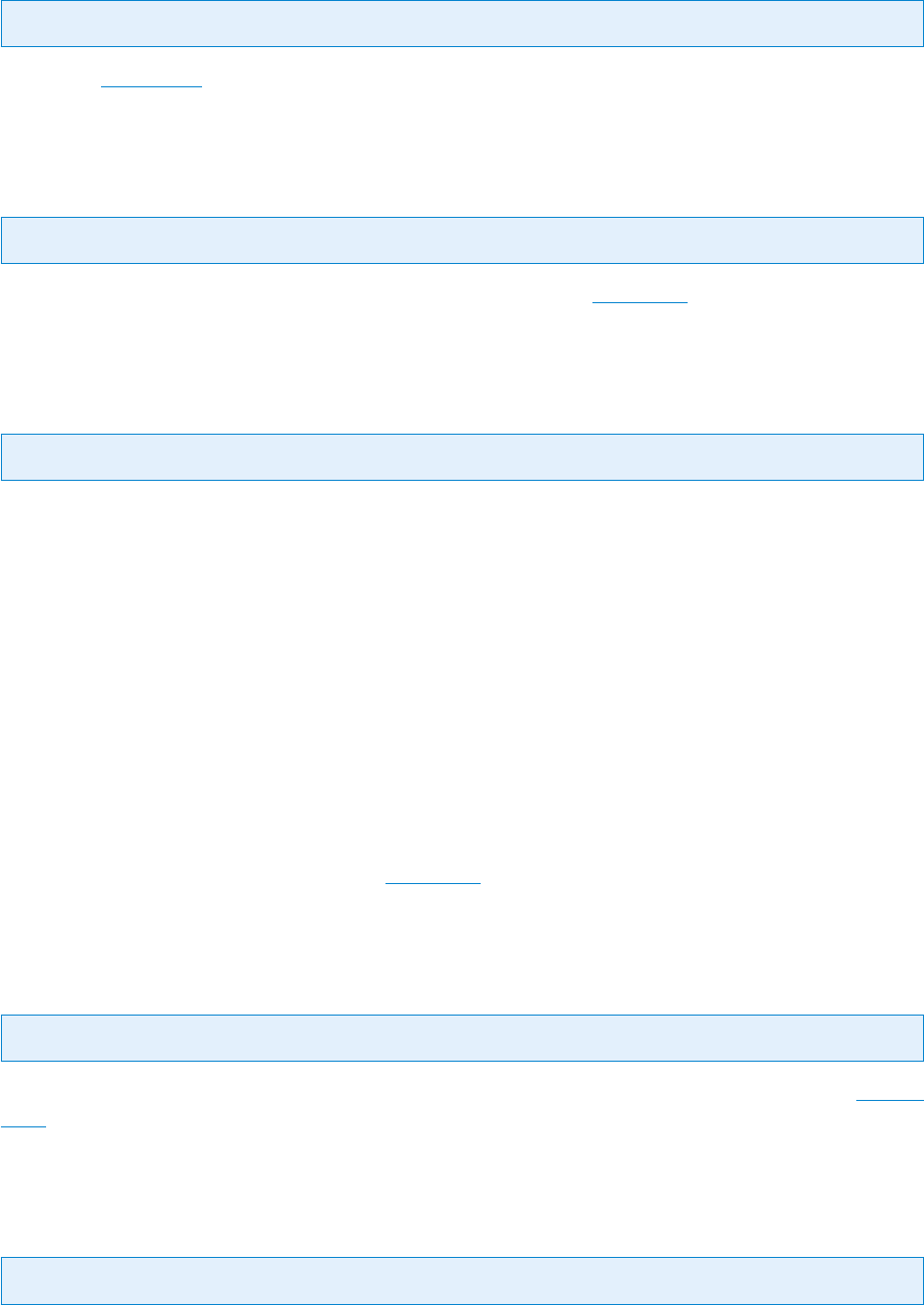
© PDF Tools AG – Premium PDF Technology 3-Heights® Document Converter, September 4, 2024 | 61/161
DocStructureTags
Key: DocStructureTags Default: true
When using SAVEASPDF, embed document structure tags (required for PDF/A1a and PDFA/UA)
FitToPage
Key: FitToPage Default: false
Setting for Print Options. (This is also a document processing option; see Job options)
OutputType
Key: OutputType Default: 1
Print Options setting
1 Slides
2 TwoSlideHandouts
3 ThreeSlideHandouts
4 SixSlideHandouts
5 NotesPage
6 Outline
7 BuildSlides
8 FourSlideHandouts
9 NineSlideHandouts
(This is also a document processing option; see Job options)
PrintComments
Key: PrintComments Default: false
Print comments and markups when converting using the print function (i.e. this option has no eect if using SAVEA
SPDF=true).
SAVEASPDF
Key: SAVEASPDF Default: true
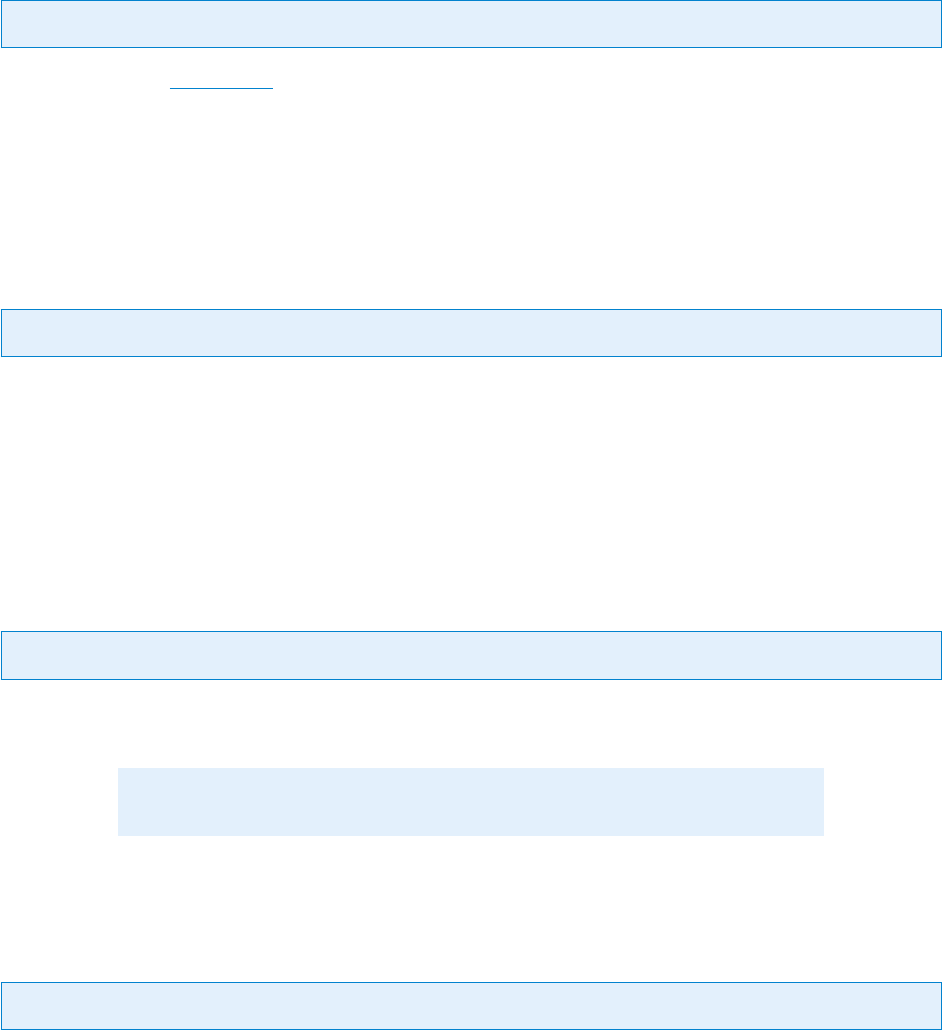
© PDF Tools AG – Premium PDF Technology 3-Heights® Document Converter, September 4, 2024 | 62/161
When option is not dened, false will be used.
true Use the Oce “ExportAsFixedFormat” feature to produce a PDF from the PowerPoint document.
false Use the application’s printing function for conversion via the 3-Heights® Document Converter Service PDF
Printer.
UseISO19005_1
Key: UseISO19005_1 Default: false
true When using SAVEASPDF, produce PDF/A-1 conforming output.
6.3.5 [Visio] INIFile Section
SAVEASPDF
Key: SAVEASPDF Default: true
When option is not dened, false will be used.
true Use the Visio “ExportAsFixedFormat” feature.
false Use the application’s printing function for conversion via the 3-Heights® Document Converter Service PDF
Printer.
SetActivePrinter
Key: SetActivePrinter Default: false
Controls use of the “ActivePrinter” application property of Visio. By default, this property is not used, but the system’s
default printer is set.
Note: Some Versions of Visio may run unstable when using tihs feature.
USEEMF
Key: USEEMF Default: false
true Use Visio’s “SaveAs EMF” feature.
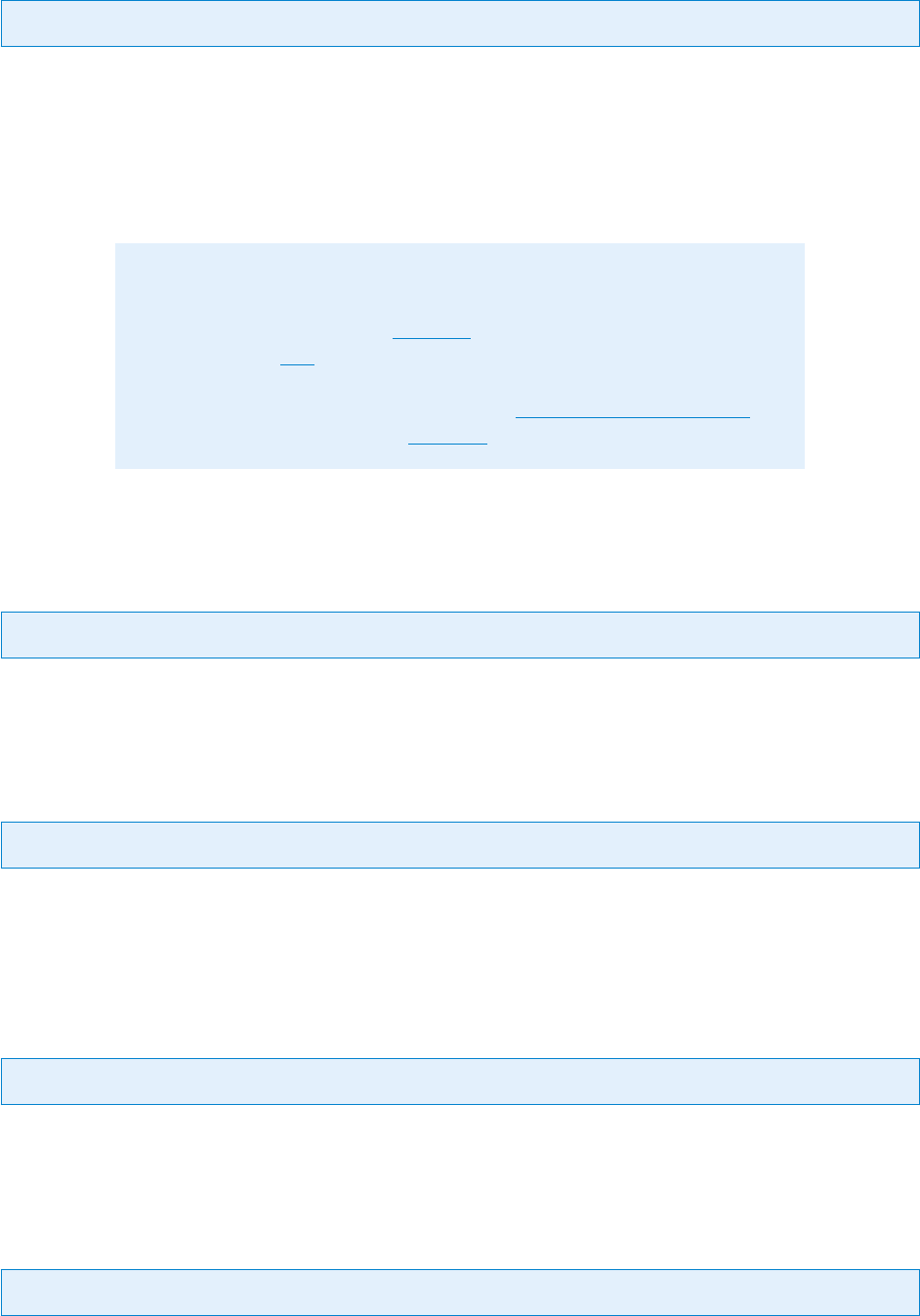
© PDF Tools AG – Premium PDF Technology 3-Heights® Document Converter, September 4, 2024 | 63/161
VisioPrintAll
Key: VisioPrintAll Default: false
Controls whether “print all pages” is used.
false Has the eect that the number of nontemplate pages is determined, and the pages to be printed is
specied continuous when using Visio’s Print command (workaround for a Visio 2003 bug).
6.3.6 [Outlook] INIFile Section
Note: Outlook is disabled by default in this version of Document Converter
(disabled=true). The msg2eml component for Outlook mails (.msg) will be
used instead. All options in the Outlook INIle section will be ignored and the
options set in the Eml INIle section will take eect.
If you enable Outlook (disabled=false), please ensure that Outlook is cong
ured for all Worker Users as described in section Outlook conguration details and
the options are congured in this Outlook INIle section.
access_grant
Key: access_grant Default: &Zugriff
The caption of the text string shown in the Outlook pop-up message (see above).
button_yes
Key: button_yes Default: &Ja
The caption of the Outlook pop-up message asking for grant to access email address information, this popup needs
to be identied and automatically closed by the Document Converter.
OUTLOOKEXE
Key: OUTLOOKEXE Default: OUTLOOK.EXE
Executable path of the Outlook application; this is needed to identify the process being controlled.
SELECTFILES
Key: SELECTFILES Default: .pdf .doc .xls .jpg
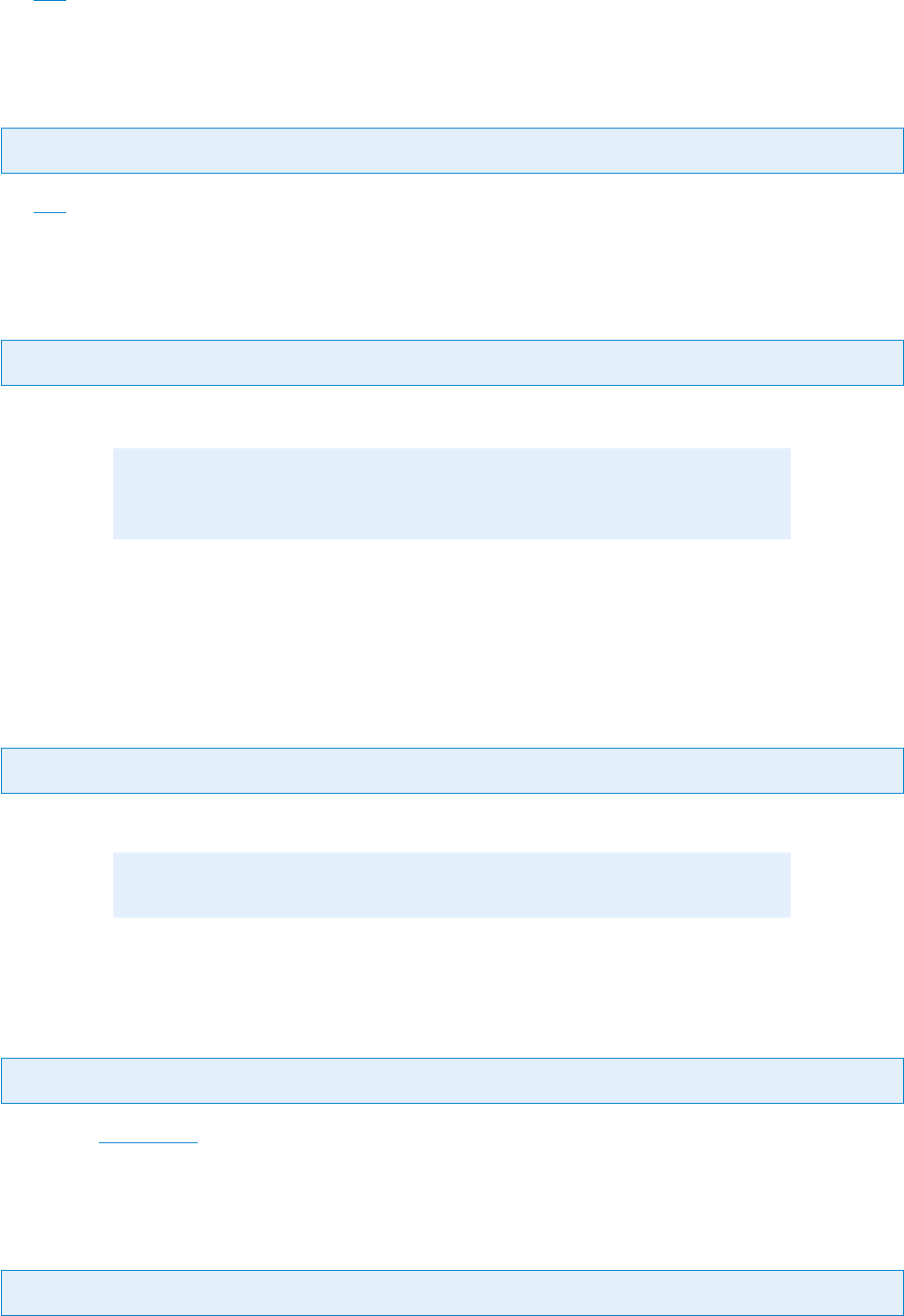
© PDF Tools AG – Premium PDF Technology 3-Heights® Document Converter, September 4, 2024 | 64/161
See Eml INIle section.
SKIPFILES
Key: SKIPFILES Default: .db .xml
See Eml INIle section.
UseHtmlBody
Key: UseHtmlBody Default: false
true Save the body in HTML or RTF format to convert, rather than using the “PrintOut” function of Outlook.
Advantage: The page format will be adjusted as necessary for very wide pages
in HTML format.
6.3.7 [MSProject] INIFile Section
Chart
Key: Chart Default: Gantt Chart
Name or comma separated list of names of the view(s) to be converted.
Note: MS Project does not print views when they contain no data.
DocStructureTags
Key: DocStructureTags Default: true
When using SAVEASPDF, embed document structure tags (required for PDF/A1a and PDFA/UA)
PercentScale
Key: PercentScale Default: 100
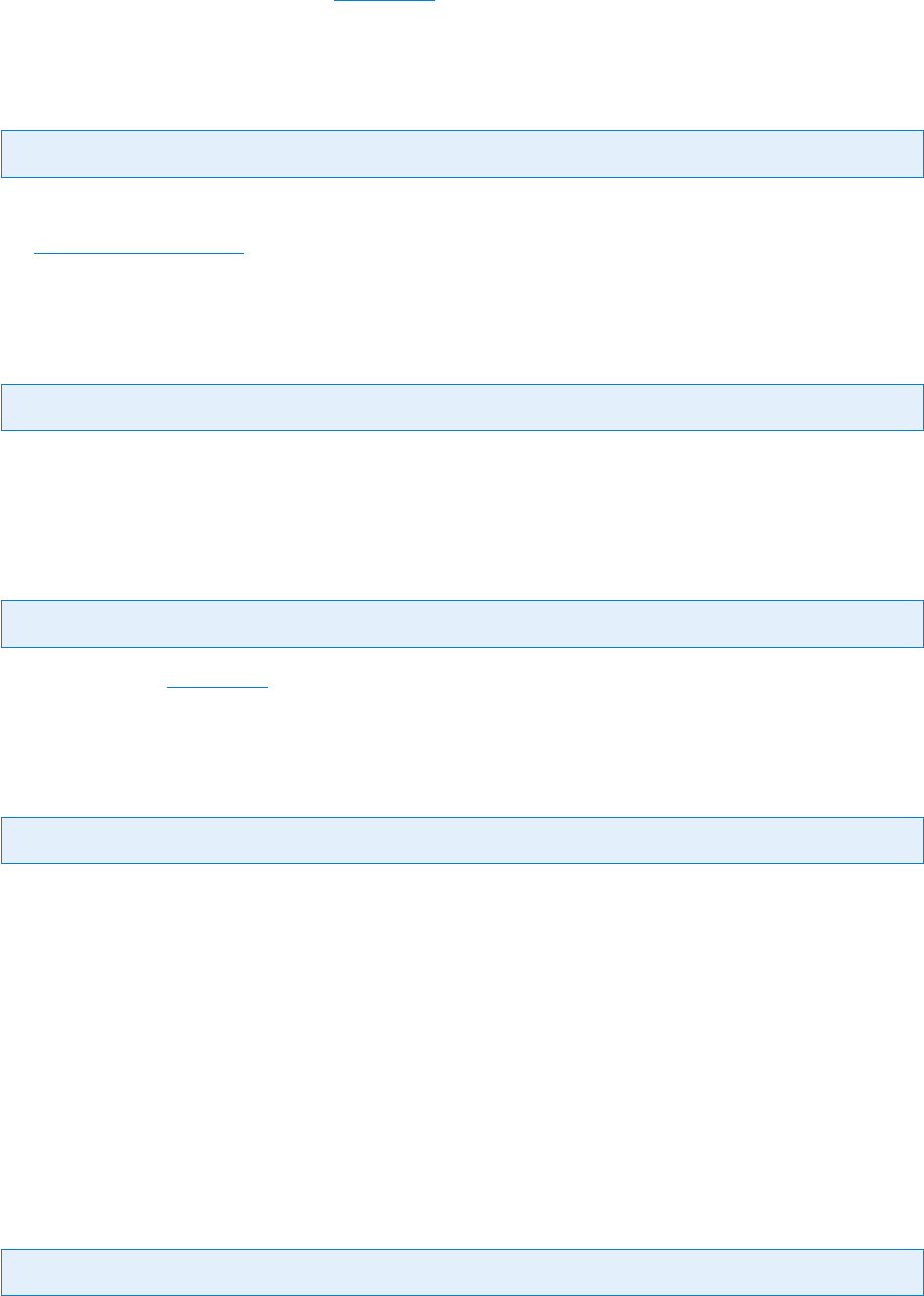
© PDF Tools AG – Premium PDF Technology 3-Heights® Document Converter, September 4, 2024 | 65/161
Scaling factor in percent (no eect when SAVEASPDF=true)
PjPaperSize
Key: PjPaperSize Default: 8 (A3)
Paper size. Corresponds to Windows paper sizes.
See
Microsoft Documentation
Portrait
Key: Portrait Default: false
Paper orientation
UseISO19005_1
Key: UseISO19005_1 Default: true
true When using SAVEASPDF, produce PDF/A-1 conforming output.
SAVEASPDF
Key: SAVEASPDF Default: true
When option is not dened, false will be used.
true Use the MS Project “ExportAsFixedFormat” feature.
false Use the application’s printing function for conversion via the 3-Heights® Document Converter Service PDF
Printer.
6.3.8 [OO] INIFile Section
OpenOce.org les
SAVEASPDF
Key: SAVEASPDF Default: false
true Use the OpenOce “PDF_export” feature rather than printing via the 3-Heights® PDF Producer.
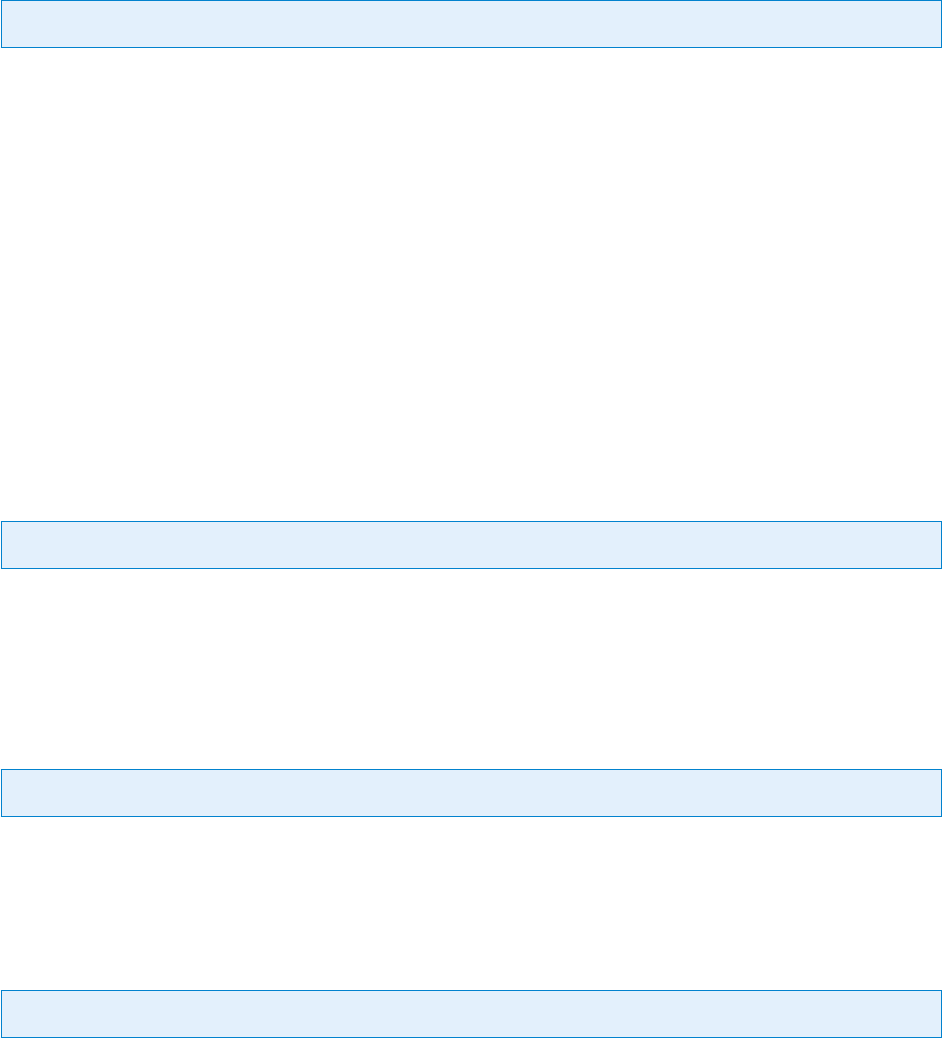
© PDF Tools AG – Premium PDF Technology 3-Heights® Document Converter, September 4, 2024 | 66/161
false Use the application’s printing function for conversion via the 3-Heights® Document Converter Service PDF
Printer.
6.3.9 [Eml] INIFile Section
Email messages (.eml les)
HeaderTemplate
Key: HeaderTemplate Default: (built-in)
Specify the template to be used for rendering email headers.
The value either shall contain the template string in HTML format, or the name of a le containing that template
prexed with an
“@” sign (default directory is the installation directory; a sample template le is provided)
This option can also be set as a document or job option, e.g. to select a language specic template. The value
specied can be a le name (relative to the installation folder) or the HTML code itself (recognized by the presence
of a <table> element).
The built-in header template for English is used by default. Two extended header templates for English and German
are available in the installation folder. You may use these templates as-is, or customize them according to your needs,
saving the template under dierent name. The elements of the sample templates should be selfexplanatory. Note
that entire lines in the template will be omitted when the header eld is not present (e.g. the line containing the
[[BCC]] placeholder should never show for reallife emails).
Styles
Key: Styles Default: (built-in)
Specify the name of a le containing the HTML CSS styles to be used for formatting email content. A sample template
le is provided in the installation directory.
SELECTFILES
Key: SELECTFILES Default: .pdf .doc .xls .jpg
Space separated list of le extensions. Only attachments having their extension listed in this value will be converted.
SKIPFILES
Key: SKIPFILES Default: .db .xml
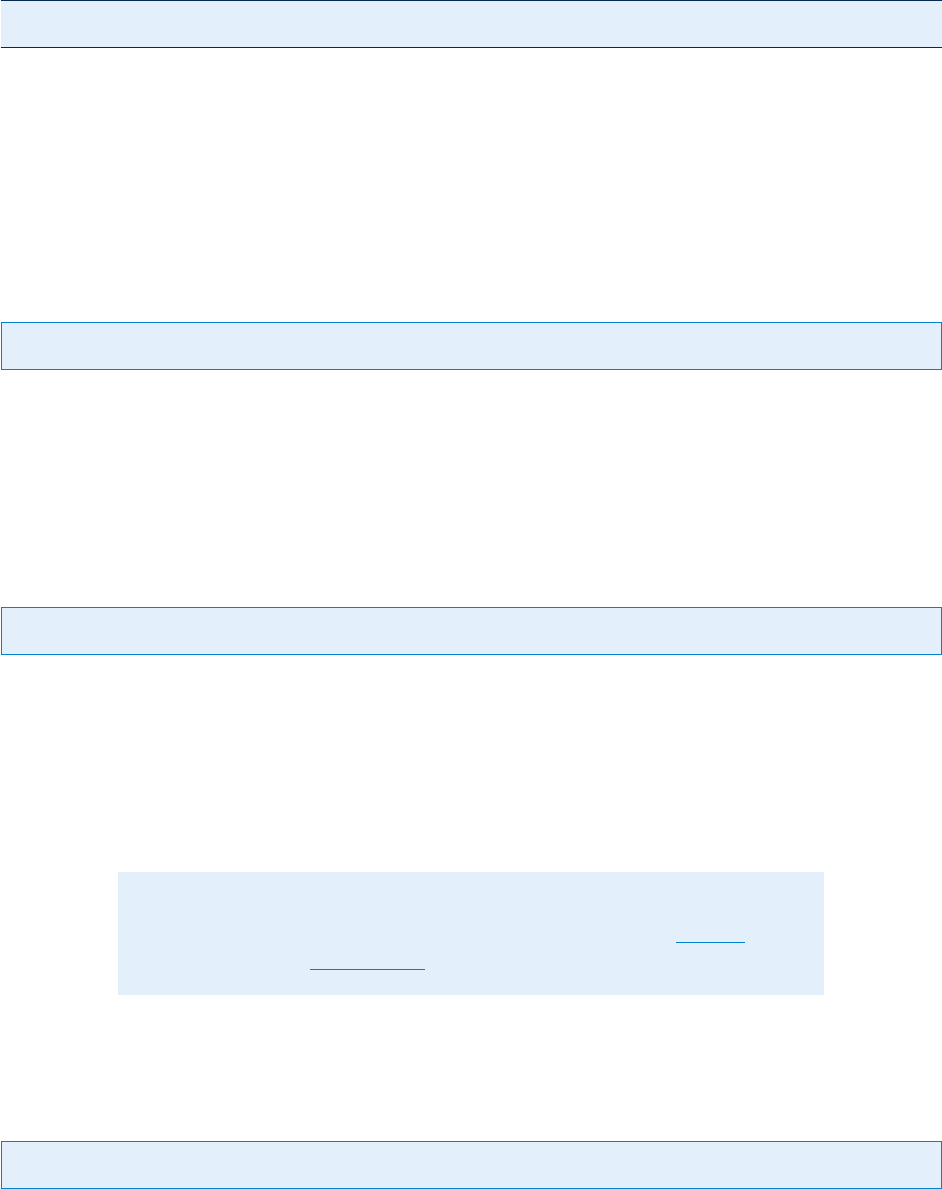
© PDF Tools AG – Premium PDF Technology 3-Heights® Document Converter, September 4, 2024 | 67/161
Space separated list of le extensions. Attachments having an extension listed in this value will be ignored.
Example:
SKIPFILES=.db .exe .dll
failing Can be used to suppress attachments that cannot be converted successfully.
none Can be used to refer to le names without any extension in their name.
SIZE<‹width›x‹height› Small images can be ltered out by setting a value like SIZE<4x5, i.e. the width
must be at least 4 pixels, and the height at least 5 for the image to be converted.
SkipUnusedInline
Key: SkipUnusedInline Default: false
true Images that are not embedded in the body will not be converted like attachments. Some mail clients show
such images as attachment, others do not.
false Images that are not embedded in the body will be converted like attachments.
DateFormat
Key: DateFormat Default: dd.MM.yyyy HH:mm:ss' (z)'
Format string to be used for date conversion.
The date format can also be set as a document or job option (with scope Eml).
A culture code placed in brackets can be optionally prexed to the date format, e.g. "[en] MMM dd, yyyy hh:mm tt"
6.3.10 [TXT2PDF] INIFile Section
Note: If TXT2PDF is enabled, the extensions .txt, .log and .ini are no
longer associated with MS Word (unless done so explicitly in the MSWord INIle
section with the key Extensions in the O2PWSC.ini le).
TEXT.BORDER
Key: TEXT.BORDER Default: 20
Border size in points (72 point = 1 inch).
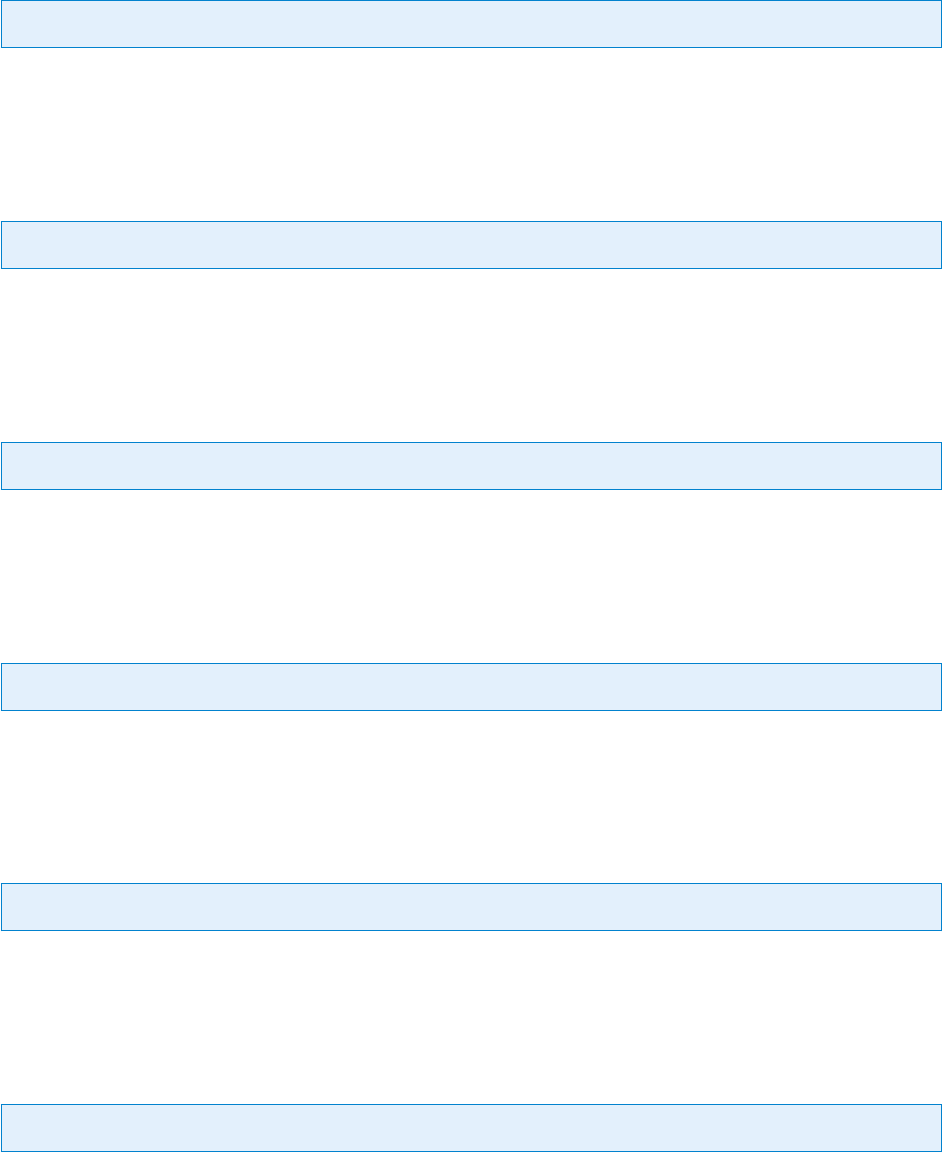
© PDF Tools AG – Premium PDF Technology 3-Heights® Document Converter, September 4, 2024 | 68/161
TEXT.FONTNAME
Key: TEXT.FONTNAME Default: CourierNew
Font name.
TEXT.FONTSIZE
Key: TEXT.FONTSIZE Default: 11
Font size in points.
TEXT.HEIGHT
Key: TEXT.HEIGHT Default: 842
Page height (pt/A4).
TEXT.WIDTH
Key: TEXT.WIDTH Default: 595
Page width (pt/A4).
TEXT.WRAP
Key: TEXT.WRAP Default: true
Wrap long lines.
TEXT.LANG
Key: TEXT.LANG
Language code according to RFC 3066 (2 letter code according to ISO 639-1 if available, or three letter code accord
ing to ISO 639-2)
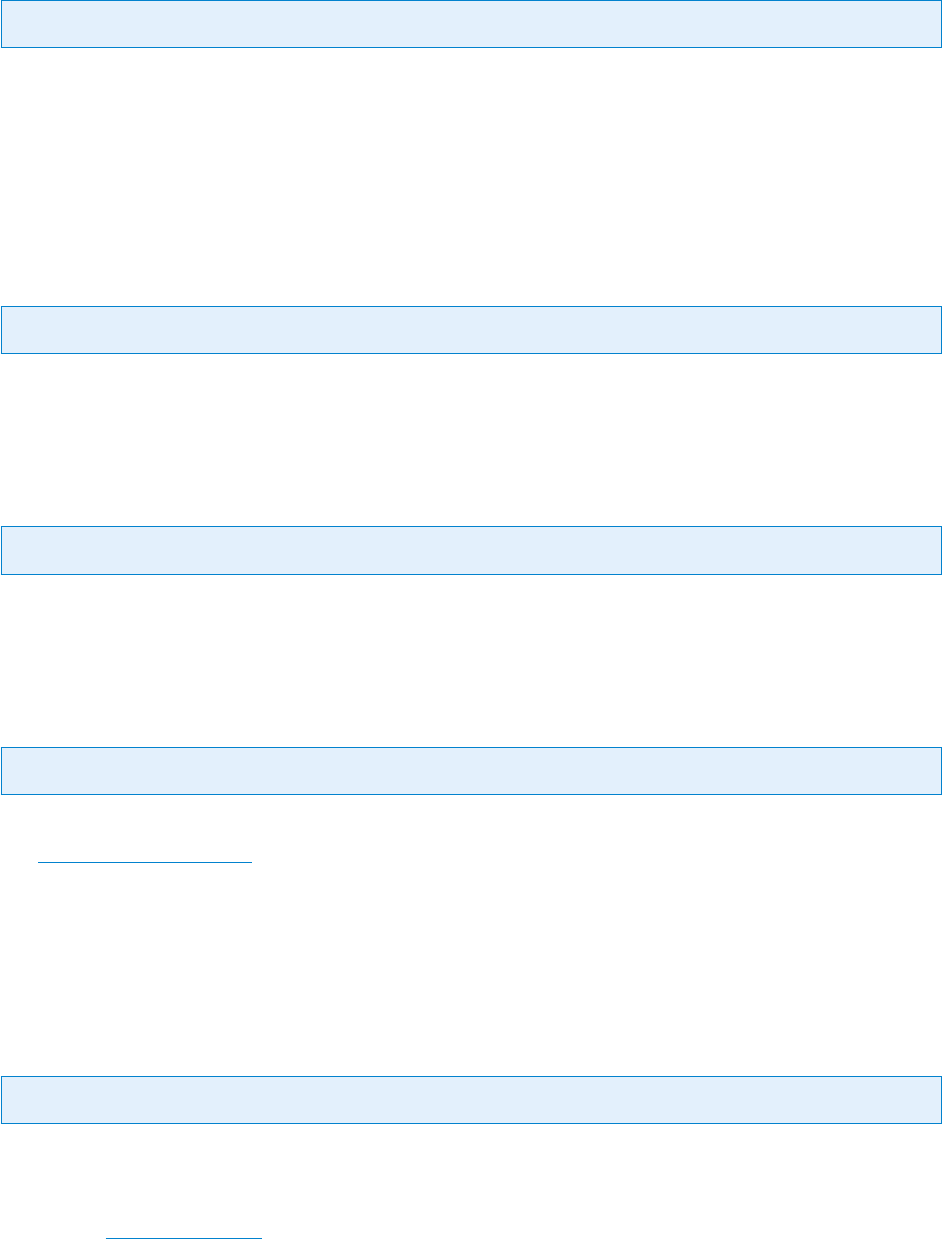
© PDF Tools AG – Premium PDF Technology 3-Heights® Document Converter, September 4, 2024 | 69/161
TEXT.TITLE
Key: TEXT.TITLE
Document title string to set in PDF metadata
6.3.11 [EMF] INIFile Section
AutoRotate
Key: AutoRotate Default: true
Change paper orientation to landscape if EMF is landscape (and vice versa).
Border
Key: Border Default: 25
Value for the border margin in points (72 points = 1 inch)
PaperSize
Key: PaperSize Default: Printer setting
The Windows paper size value overriding the default paper size of printer. Please refer to the Microsoft documenta
tion
Microsoft Documentation
6.3.12 [PDF] INIFile Section
PDFAPRECONVERT
Key: PDFAPRECONVERT Default: false
true When merging an existing PDF document, convert it to PDF/A prior to merging.
false Do not convert to PDF/A prior to merging.
This is also a Document options.
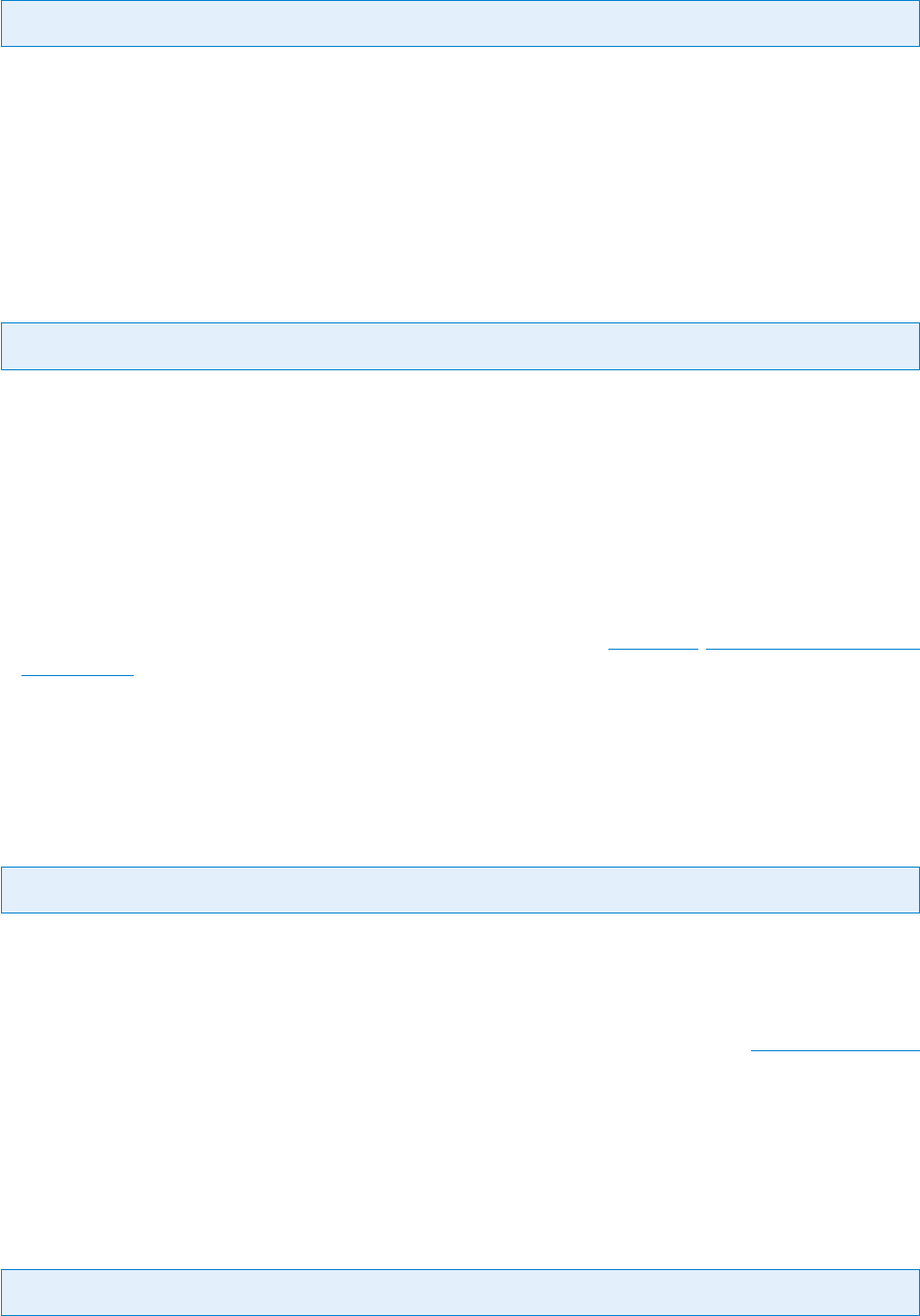
© PDF Tools AG – Premium PDF Technology 3-Heights® Document Converter, September 4, 2024 | 70/161
URLPerms
Key: URLPerms
Adobe Reader setting for allowing or blocking access to web URLs.
0 Use custom settings.
1 Block all.
2 Allow all.
RenderXFA
Key: RenderXFA Default: true
This option controls how PDF documents containing XFA forms are handled.
true Always use Adobe Reader to render XFA form PDFs. This setting is recommended to solve issues with PDFs
coming from creators failing to generate correct eld appearances in the PDF.
false Only use Adobe Reader to render XFA form PDFs if the NeedsRendering ag is specied, and the output
shall be PDF/A.
6.3.13 [Image] INIFile Section
Settings applying to raster image input les (TIFF, JPEG, BMP, GIF, PNG, etc.) disabled, RestrictToExtension
or Extensions.
The following conguration options can also be used as job or document options to control the conversion of indi
vidual documents.
IMG2PDF.EXE
Key: IMG2PDF.EXE Default: false
true Perform image to PDF conversions via external invocation of the img2pdf.exe shell tool.
Use this option to reduce CPU and memory resources consumption within the service process and increase its
stability.
Note: the converter aborts the image to PDF converter process when it takes longer than
MaxCallDuration
seconds (default: 600 or ten minutes). It is possible to change that period via job or document option by setting
the option key Image:MaxCallDuration (or just MaxCallDuration).
false Perform image to PDF conversions in-process.
FitImage
Key: FitImage Default: false
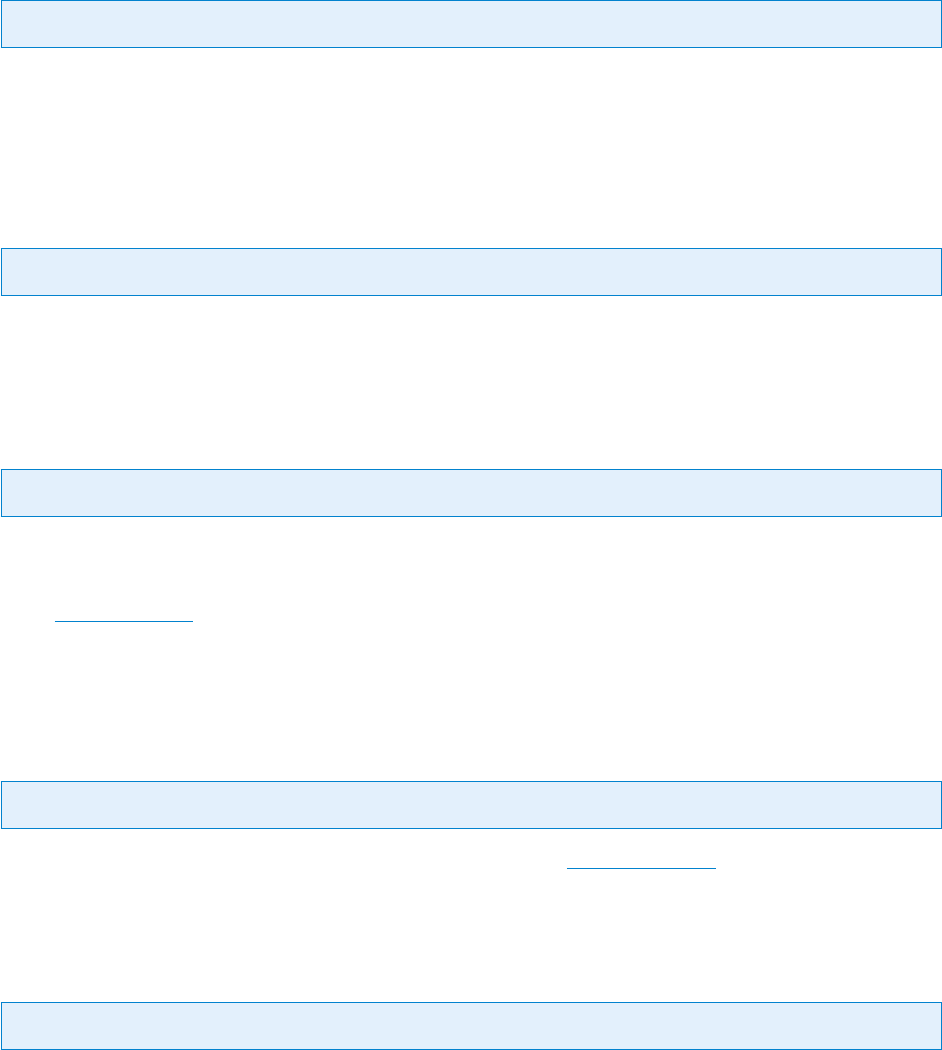
© PDF Tools AG – Premium PDF Technology 3-Heights® Document Converter, September 4, 2024 | 71/161
Values A4, A4*, Letter, 595x842* etc., false.
Set the page dimensions for PDF pages created from image documents. The meaning of the asterisk (*) is: do
automatically adjust the page orientation to the orientation of the image.
Border
Key: Border Default: 0
Dene the width of a white border around the image in pages of the PDF document. The units are points (1point=
1/72inch). The default is 0 points (no border, the image may ll the entire page).
CMPRQUAL
Key: CMPRQUAL Default: 95
Compression quality (1, …, 100) to be applied for lossy (re-)compression during Image to PDF conversion.
ResolutionDPI
Key: ResolutionDPI
The image resolution in dots per inch (DPI) for downsampling images during conversion to PDF. The default is to
not downsample images.
When
ThresholdDPI is also specied, downsampling is performed only if the current resolution is above that
threshold.
ThresholdDPI
Key: ThresholdDPI
The DPI threshold for downsampling images during conversion. See ResolutionDPI.
FailSize
Key: FailSize Default: 32767
Specify a size limit for images (maximum width or height) to avoid issues with extremely sized images.
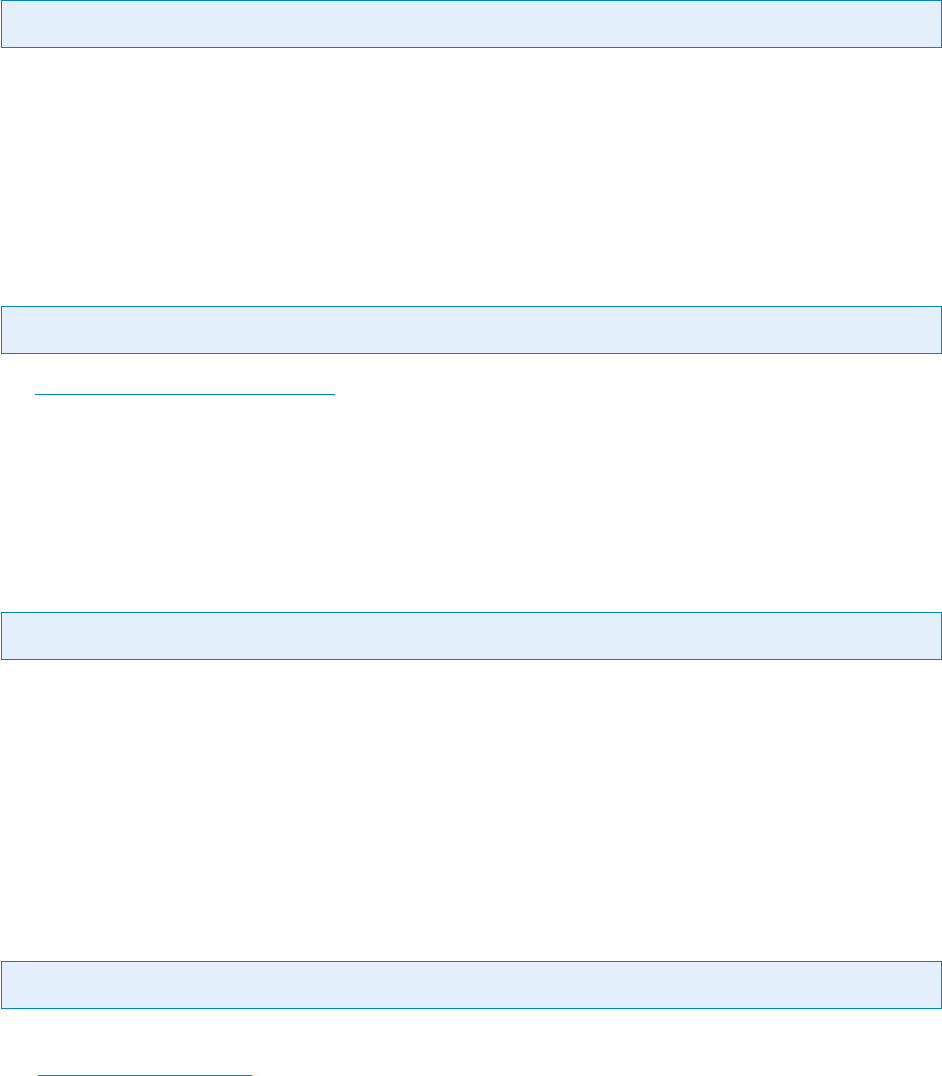
© PDF Tools AG – Premium PDF Technology 3-Heights® Document Converter, September 4, 2024 | 72/161
6.3.14 [JPM] INIFile Section
REPAIRSTREAMS
Key: REPAIRSTREAMS Default: true
When converting JPM documents to PDF, verify the integrity of the image streams, and repair as necessary.
6.3.15 [XPS] INIFile Section
MaxCallDuration
Key: MaxCallDuration Default: 600
See Common to all external applications; with XPS this option is also accepted as document processing option.
6.3.16 [PdfPrinter] INIFile Section
Match
Key: Match Default: WORKER_ID
Use only 3-Heights® PDF Producer printers which have the specied match string in their name.
Use this setting to ensure that the output from applications that printing to the default printer from multiple worker
sessions cannot be safely identied.
An alternate method to ensure output separation is to use distinct user accounts and enforce single access via le
security on the printer port directory.
PaperSize
Key: PaperSize Default: location dependent (US, Canada: 1 (Letter); other: 9 (A4)
The Windows paper size value overriding the default paper size of printer. Please refer to the Microsoft documenta
tion Microsoft Documentation
The location is taken from the windows system region’s home location setting.
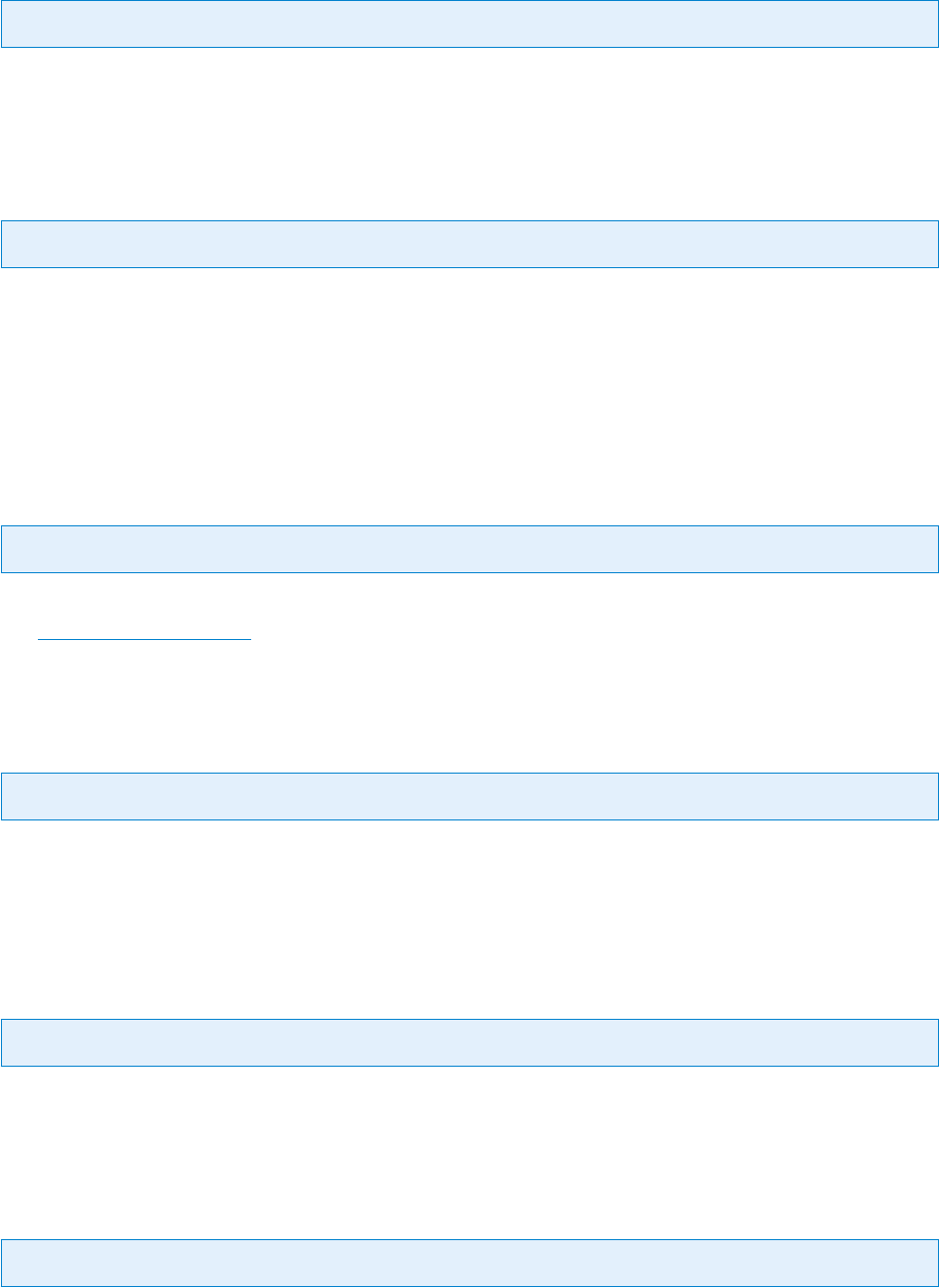
© PDF Tools AG – Premium PDF Technology 3-Heights® Document Converter, September 4, 2024 | 73/161
Resolution
Key: Resolution
Set the resolution in dots per inch (DPI).
Quality
Key: Quality Default: 80
Specify the JPEG compression quality between 1 - 100.
6.3.17 [TIFFPrinterBW] INIFile Section
PaperSize
Key: PaperSize
The Windows paper size value overriding the default paper size of printer. Please refer to the Microsoft documenta
tion Microsoft Documentation
Compression
Key: Compression Default: 4 (CCITT G4)
Set the image compression. Possible values are 1 (None), 32946 (flate), 5 (LZW), 2 (CCITT G3), 3
(CCITT G3-2D), 4 (CCITT G4), 32773 (Packbits), and 34715 (JBIG2).
ResolutionX
Key: ResolutionX Default: 200
Specify the document resolution in horizontal direction in DPI between 50 - 1200.
ResolutionY
Key: ResolutionY Default: 200
Specify the document resolution in vertical direction in DPI between 50 - 1200.
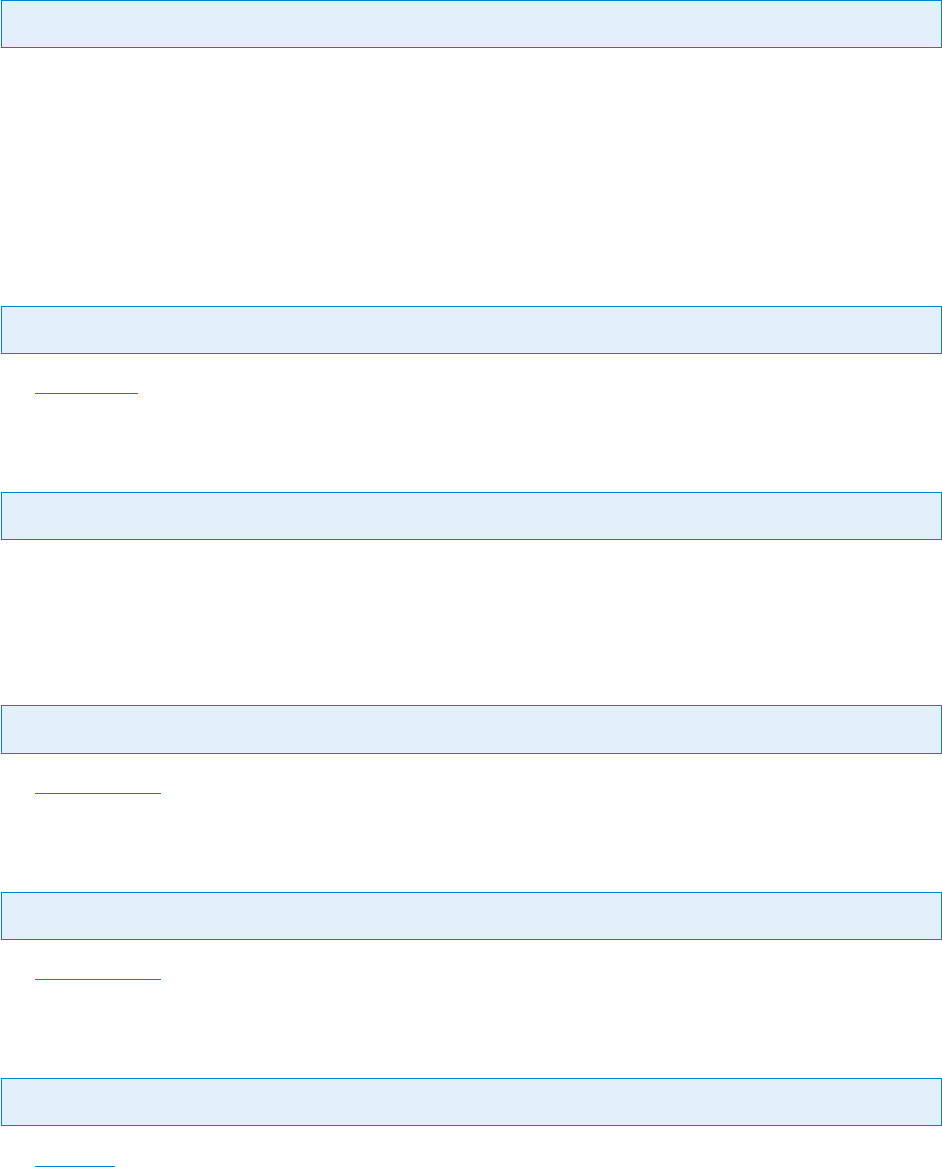
© PDF Tools AG – Premium PDF Technology 3-Heights® Document Converter, September 4, 2024 | 74/161
Quality
Key: Quality Default: 75
Set the compression quality between 1 - 100.
6.3.18 [TIFFPrinterColor] INIFile Section
PaperSize
Key: PaperSize
See PaperSize in [TIFFPrinterBW].
Compression
Key: Compression Default: 5 (LZW)
Set the image compression. Possible values are 1 (None), 7 (JPEG Tech. Note #2), 32946 (ZIP), 5
(LZW), 6 (TIFFJPEG), 32773 (Packbits) and 34712 (JPEG2000).
ResolutionX
Key: ResolutionX Default: 200
See ResolutionX in [TIFFPrinterBW].
ResolutionY
Key: ResolutionY Default: 200
See ResolutionY in [TIFFPrinterBW].
Quality
Key: Quality Default: 75
See Quality in [TIFFPrinterBW].
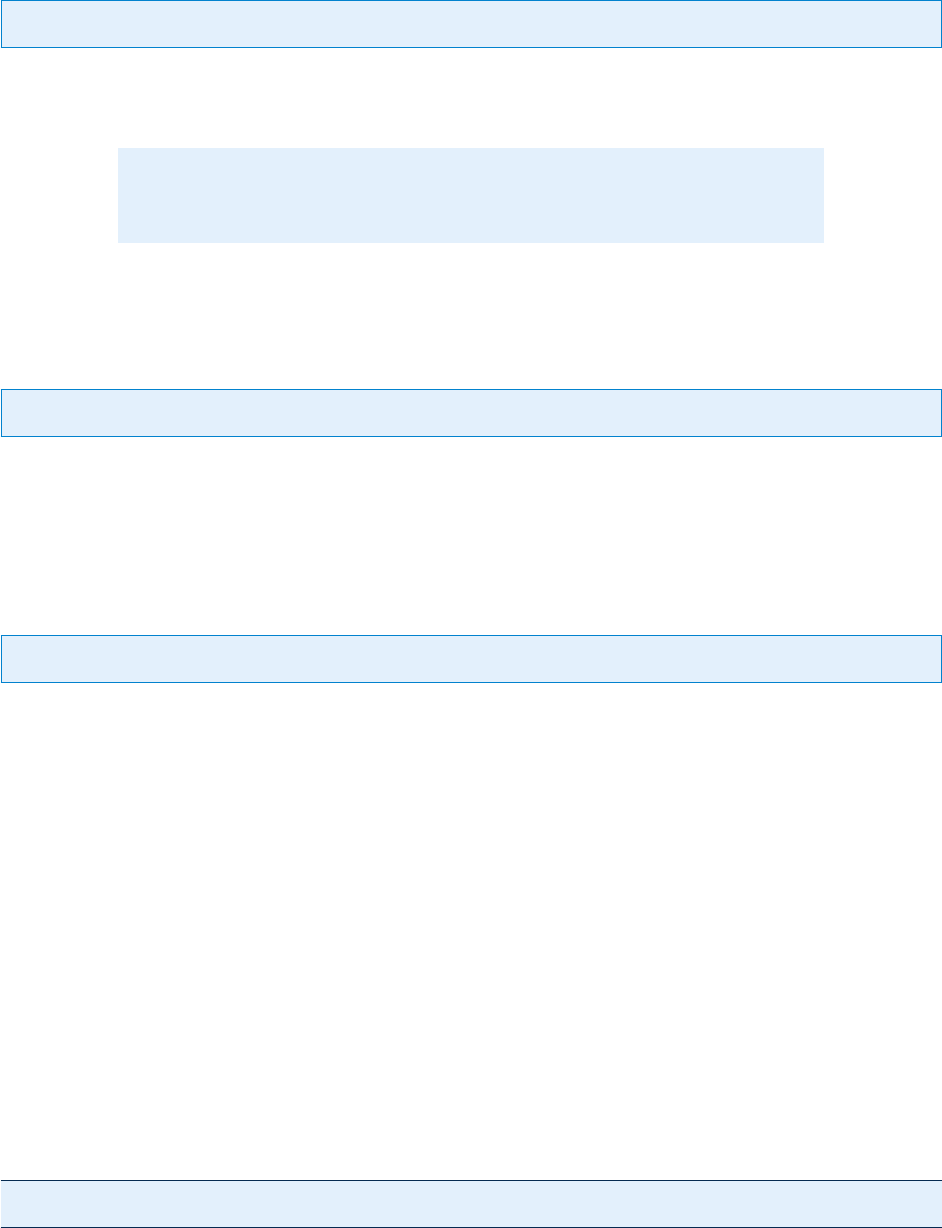
© PDF Tools AG – Premium PDF Technology 3-Heights® Document Converter, September 4, 2024 | 75/161
6.3.19 [HTML] INIFile Section
IEPRINT
Key: IEPRINT Default: true
true Use the Internet Explorer browser control’s print function to convert HTML documents. This is a static option.
false HTML documents will be converted via MS Word (unless le extensions are explicitly congured dierently).
Note: When setting this to true, make sure to congure “Internet Explorer
Enhanced Security” to “O”.
HTMLMAXLOADTIME
Key: HTMLMAXLOADTIME Default: 30
Time limit for loading a HTML page (seconds). If this time limit is exceeded, IEPRINT is forcibly terminated and an
error occurs.
PageSetup
Key: PageSetup
Set parameters for Internet Explorer printing. The elements that can be set are the ones that are available via the
File->Page setup menu in Internet Explorer. Background information: Internet Explorer stores the page setup on a
per user basis in the registry. You may thus make any adjustments via IE dialogue, and then use the values as stored
in the registry under HKCU/Software/Microsoft/Internet Explorer/PageSetup
bottom=0.5 Set the bottom margin (units are inches).
top=0.5 Set the top margin (units are inches).
left=0.7 Set the left margin (units are inches).
right=0.7 Set the right margin (units are inches).
header=&w Set the header (&w is a place holder for Title).
footer=&u Set the footer (&u is a place holder for URL).
Print_Background=yes Print the page’s background.
Shrink_To_Fit=yes Shrink the page to t to the default paper size.
Example:
PageSetup = bottom=0.5,top=0.5,left=0.7,right=0.7,Background=Yes,header=,footer=
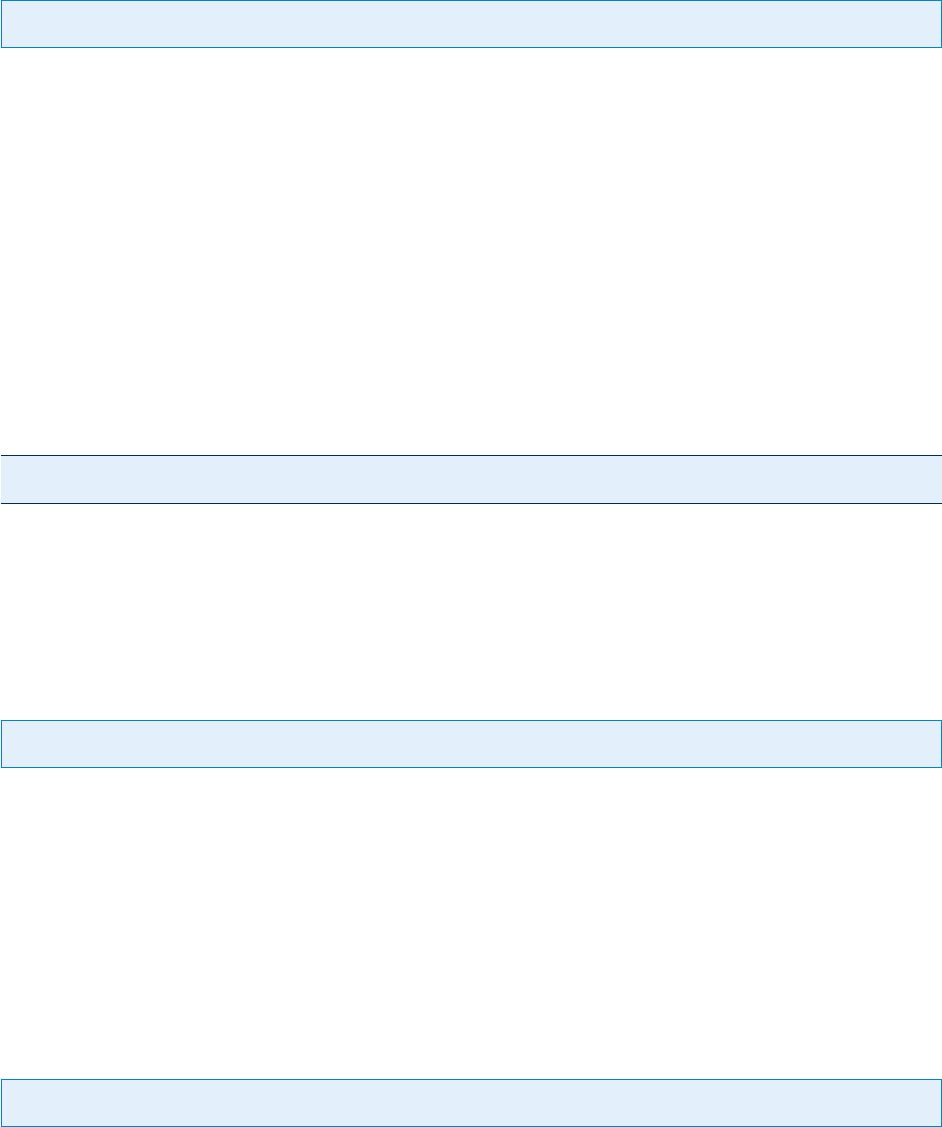
© PDF Tools AG – Premium PDF Technology 3-Heights® Document Converter, September 4, 2024 | 76/161
Note: item names can be abbreviated (e.g. bottom instead of margin_bottom).
HTMOPT
Key: HTMOPT Default: true
Optimize the HTML (or MHT) document to be converted.
This processing step includes the download of external images embedded in the HTML document, and enabling
line breaks for long text lines. Very large images are scaled to t the page dimensions.
true Enable HTML optimizations.
false Disable HTML optimizations.
t:30 Set the timeout value applied to image downloads (seconds). Images that fail to download within this time
frame will be replaced by a place holder. A value of 0 can be specied to disable downloading of images.
w:712 Set the target width for scaling down oversized images.
h:800 Set the target height for scaling down oversized images.
Example:
HTMOPT=t:10,w:600,h:800
6.3.20 [ZIP] INIFile Section
SKIPFILES
Key: SKIPFILES Default: .db .exe .dll .class .pif .lnk .lib .obj none
Space separated list of le extensions. ZIP and RAR archive members having an extension listed in this value will be
ignored. E.g. .db .exe .dll
failing This special value can be used to suppress les that cannot be converted successfully.
none This special value can be used to refer to le names without any extension in their name.
hidden This value can be used to skip les having a period as the rst character of the name.
SELECTFILES
Key: SELECTFILES Default: .pdf .doc .xls .jpg
Space separated list of le extensions. Only archive members having their extension listed in this value will be
selected for conversion.
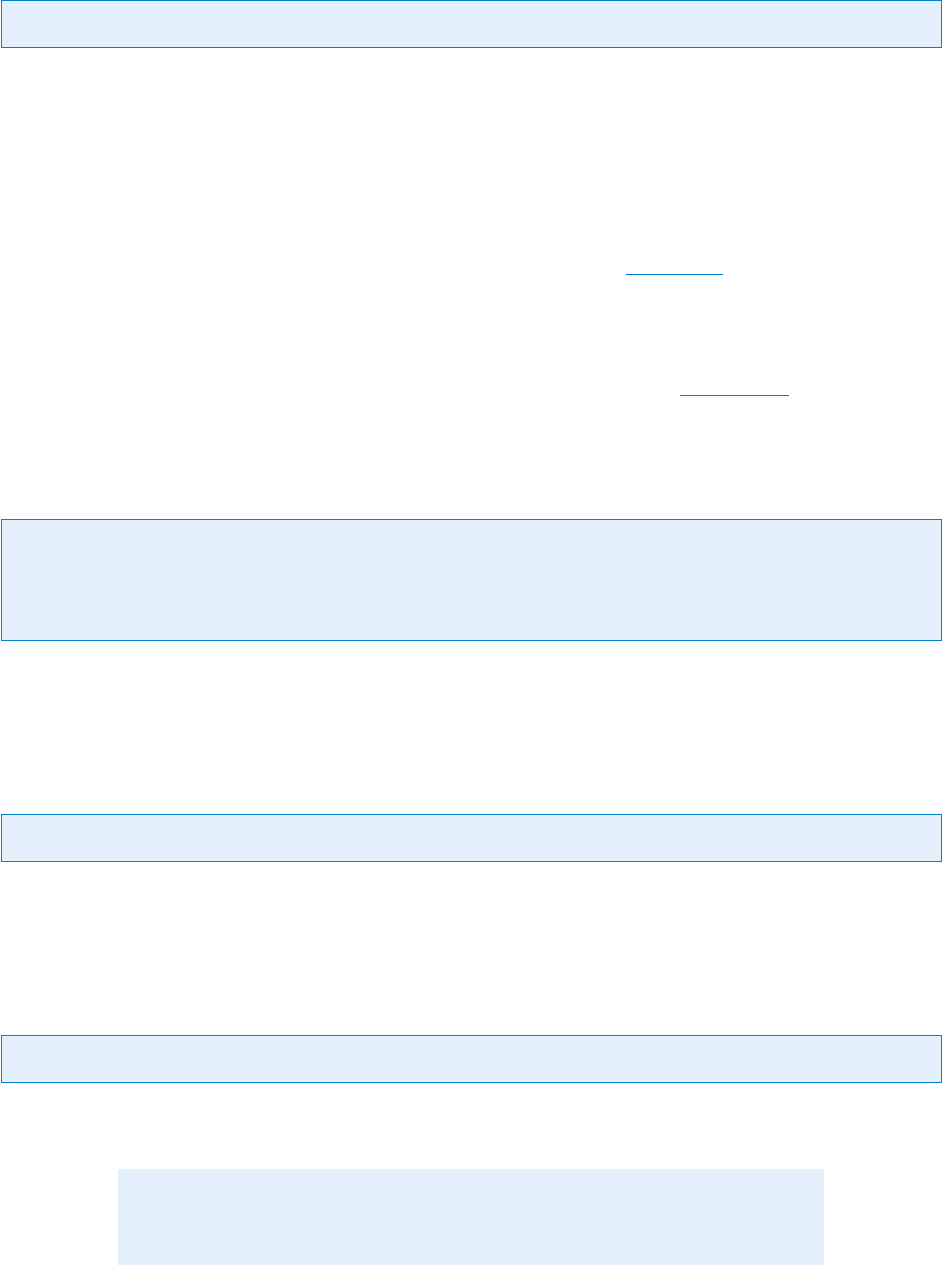
© PDF Tools AG – Premium PDF Technology 3-Heights® Document Converter, September 4, 2024 | 77/161
PROVIDER
Key: PROVIDER Default: 7z
The ZIP provider string determines which ZIP library is used for reading ZIP archives. The only supported value at
this time is 7z (for 7-zip).
If this setting is not specied, the default library
ICSharpZip is used.
6.3.21 [Job] INIFile Section
Set in this INIFile section the default values for the job options. See section Job options for available options.
6.3.22 [PdfOptimize] INIFile Section
To set options here, the 3-Heights® PDF Optimization Shell tool is required, see Optimization for more informa
tion.
Standard PDF optimization proles
Key: archive
Key: print
Key: web
Three predened PDF Optimization Shell proles.
custom
Key: custom
Set a custom prole for the PDF Optimization Shell tool.
exepath
Key: exepath Default: pdfoptimize.exe
Specify the system path to the PDF Optimization tool executable (specify the absolute path if the pdfopti
mize.exe
is not on the local PATH variable).
Note: The 3-Heights® PDF Optimizer Shell tool requires a separate installation
and license conguration.
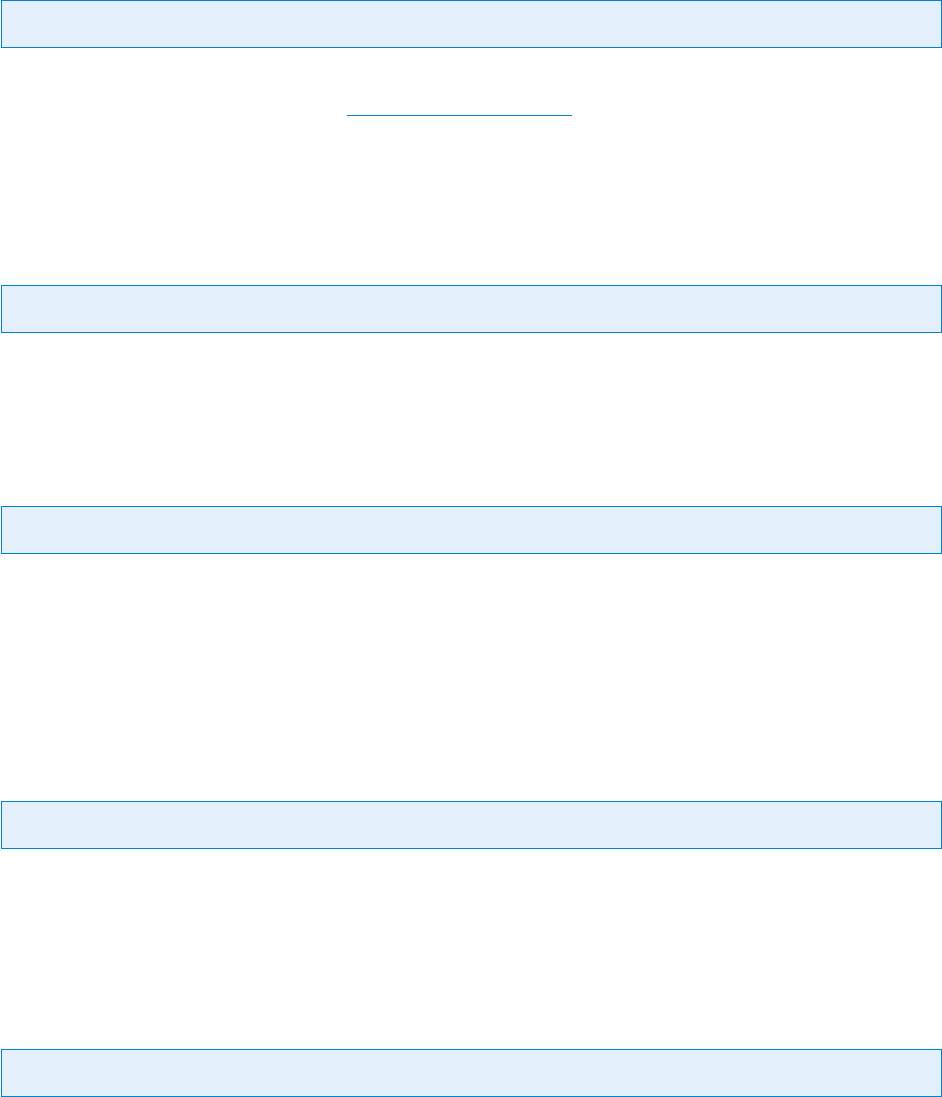
© PDF Tools AG – Premium PDF Technology 3-Heights® Document Converter, September 4, 2024 | 78/161
6.3.23 [Options] INIFile Section
AllowedTransforms
Key: AllowedTransforms Default:
List of installed transformations that may be used. This value shall consist of the command names and VBS script
names that shall be available. See section Document transformations for detailed information.
Each name must be terminated by a colon.
MAXTRANSFORMTIME
Key: MAXTRANSFORMTIME Default: 30
Timeout setting in seconds for aborting a transform command.
ForceClose
Key: ForceClose Default: true
When option is not dened, false will be used.
true Force termination of oce application on termination.
false Do not force termination of oce application on termination.
plugins
Key: plugins Default:
List of plugin DLLs to be loaded. The DLL name can be enclosed by quote characters. Multiple DLL names are
separated by blank spaces.
TerminateApps
Key: TerminateApps Default: true
Terminate oce applications on termination of the worker control program.
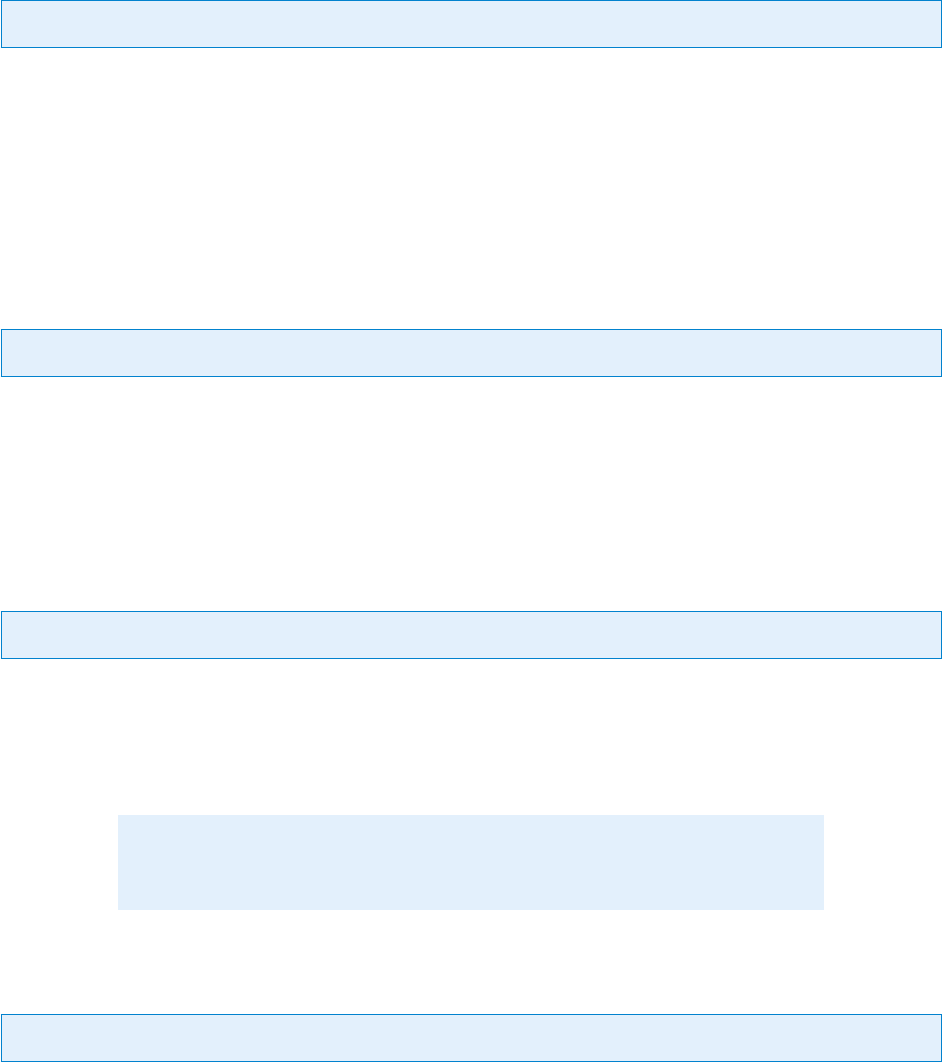
© PDF Tools AG – Premium PDF Technology 3-Heights® Document Converter, September 4, 2024 | 79/161
6.3.24 [ACRORD] INIFile Section
MaxCallDuration
Key: MaxCallDuration Default: 120
Execution time limit for XFA rendering by Acrobat Reader. If this time limit is exceeded, the application is forcibly
terminated.
6.3.25 [PDFOCR] INIFile Section
MaxCallDuration
Key: MaxCallDuration Default: 600
Execution time limit for OCR recognition. If this time limit is exceeded, OCR processing is forcibly terminated.
6.4 Job options
6.4.1 ALIVECHECK
Key: ALIVECHECK
Setting this option tells the converter that the current conversion job is merely for verifying proper functioning. This
has two eects:
1. The conversion does not contribute to the overall page count.
2. The output has an evaluation watermark.
Note: If OCR is performed, pages do count towards the monthly FineReader
engine licensed limit.
6.4.2 CERTNAME
Key: CERTNAME
The certicate name to be used for signing the converted PDF. A certicate with the specied name must be installed
in the certicate store, and be available to the Document Converter.
The
Name corresponds to the common name (CN) of the subject. In the Windows’ certicate store this corresponds
to “Issued to”.
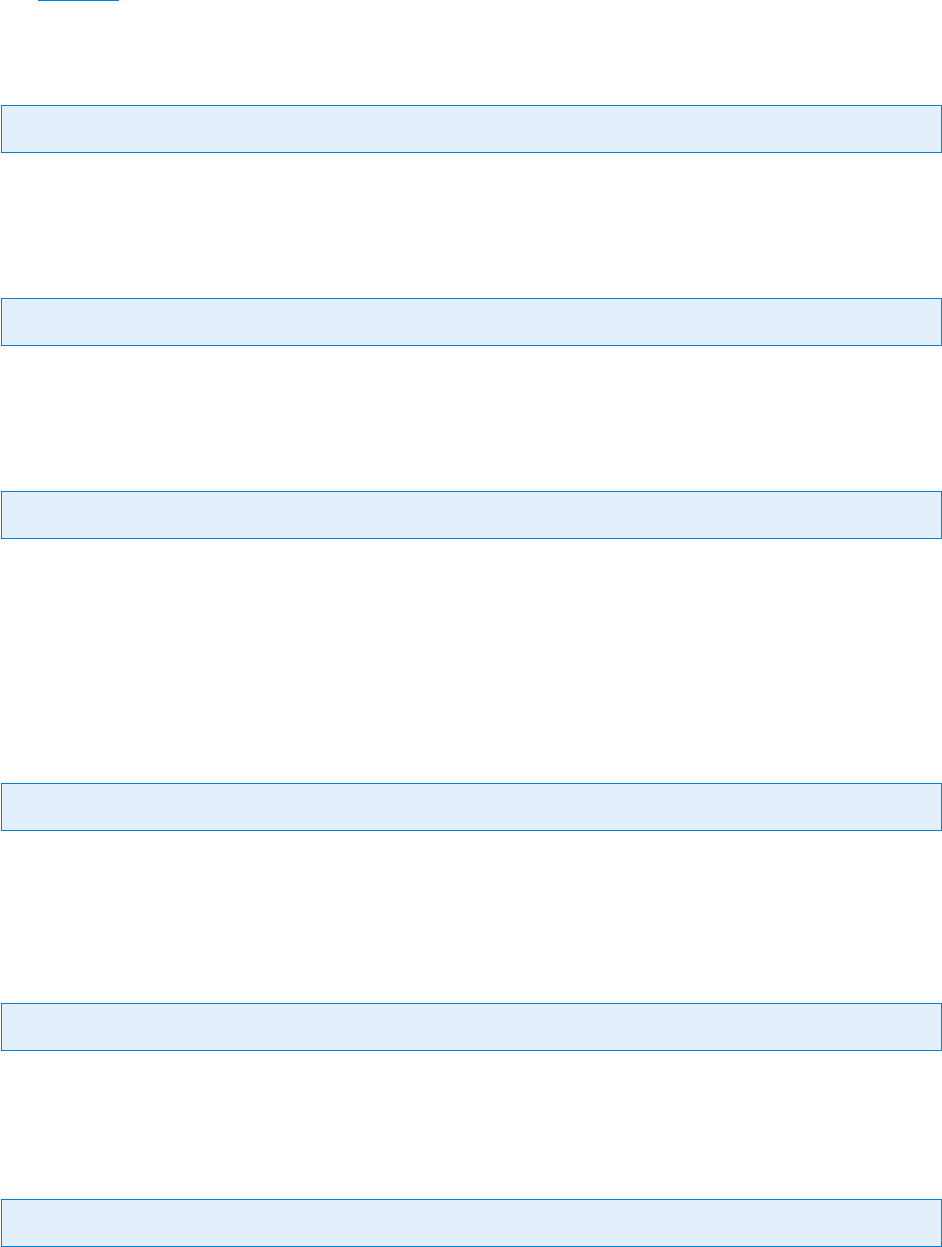
© PDF Tools AG – Premium PDF Technology 3-Heights® Document Converter, September 4, 2024 | 80/161
To sign the output PDF with only a timestamp, use the TS: prex for the name value. If a visible signature is created
(see SIGRECT), the name is displayed without the prex.
6.4.3 COLLCOMP
Key: COLLCOMP Default: true
Collect documents from composite items (such as email) into a single output document.
6.4.4 CONVERTALWAYS
Key: CONVERTALWAYS Default: true
Force PDF/A conversion. Only applicable when PDF to PDF/A conversion is performed.
6.4.5 EMBEDSOURCE
Key: EMBEDSOURCE
When converting to PDF, embed the source document as a le attachment into the resulting PDF document.
Specify the description text for the embedded le as value for this option. If an empty value or
true is specied,
“Original document” will be used.
(Not available with PDF/A-1 or A-2).
6.4.6 ERRSUMMARY
Key: ERRSUMMARY Default: false
true Set this option to collect all error messages and return them at the end of the conversion process. In particular
this is useful when converting compound documents or using the web service.
6.4.7 ERRPAGE
Key: ERRPAGE Default: false
true Appends a page to the converted document containing an error summary.
6.4.8 FlattenSignatures
Key: FlattenSignatures Default: false
Keep signature appearance when removing digital signatures during conversion.
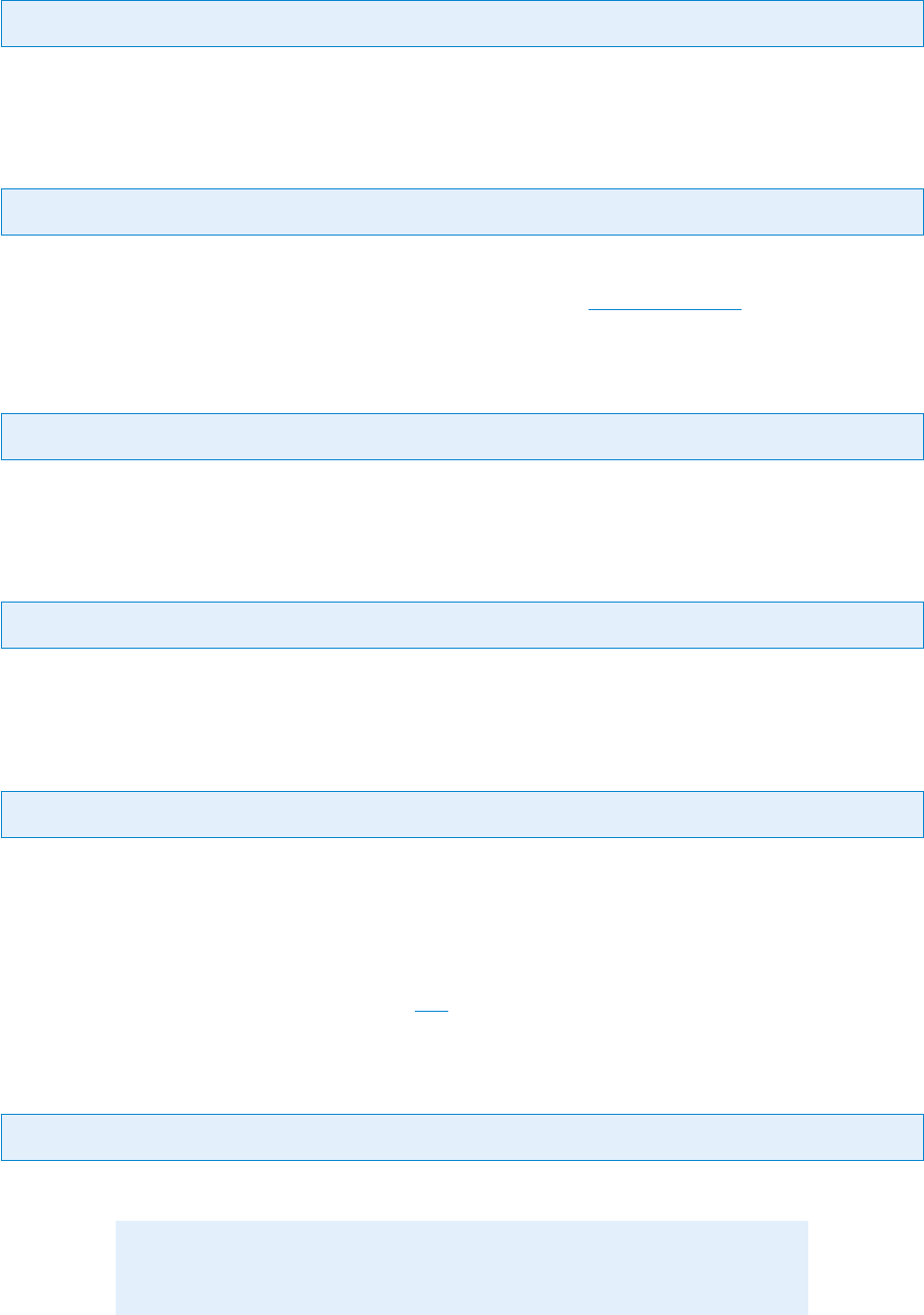
© PDF Tools AG – Premium PDF Technology 3-Heights® Document Converter, September 4, 2024 | 81/161
6.4.9 FlattenFormFields
Key: FlattenFormFields Default: false
Flatten form elds during conversion.
6.4.10 FORMAT
Key: FORMAT
Values pdf or tiff. Species the conversion output format.
For detailed conguration issues concerning TIFF conversion see section TIFF output format.
6.4.11 HTMLPRINTRESOLUTION
Key: HTMLPRINTRESOLUTION Default: 1.0
Specify a factor, relative to a screen resolution, for converting web pages.
6.4.12 LINEARIZE
Key: LINEARIZE
When true, optimize PDF output for fast web viewing.
6.4.13 MAILHEADER
Key: MAILHEADER
false Do not include headers in conversion.
true Add full mail headers to converted message.
attach Extract original headers and attach as text le.
The layout and styles used to produce the intermediate HTML representation of the mail message can be congured
via a style sheet le and a header template le (see Eml INIle section).
6.4.14 OCR
Key: OCR
Enable OCR recognition (values true and false).
Note: The ABBYY FineReader OCR engine must be installed and licensed sepa
rately to make this feature available.
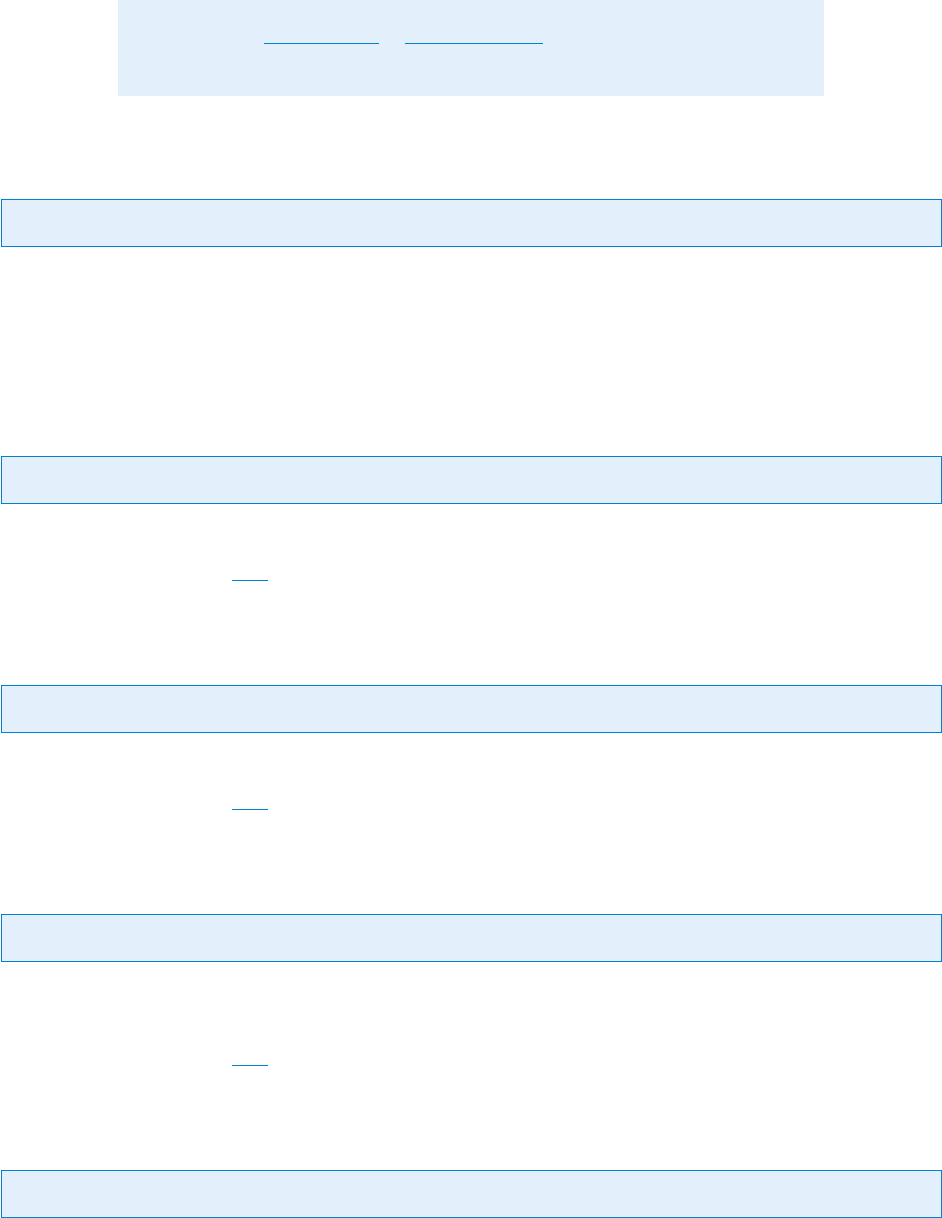
© PDF Tools AG – Premium PDF Technology 3-Heights® Document Converter, September 4, 2024 | 82/161
Note: Use of OCR.ENGINE or OCR.LANGUAGE automatically turns this setting
on.
6.4.15 OCR.BITONAL
Key: OCR.BITONAL Default: false
Pass color images converted to bitonal (black/white) image for OCR recognition.
This reduces the resources and time required for OCR recognition at the possible cost of somewhat reduced accu
racy.
6.4.16 OCR.EMBEDBARCODES
Key: OCR.EMBEDBARCODES Default: false
true Embed barcode information into the document XMP metadata
For an example see chapter OCR.
6.4.17 OCR.ENGINE
Key: OCR.ENGINE
Name of the OCR engine to be used for OCR processing (default: service).
For an example see chapter
OCR.
6.4.18 OCR.LANGUAGE
Key: OCR.LANGUAGE
Set the language to improve OCR recognition accuracy (values according to the engine; ABBYY expects English
spelling, e.g. German, English).
For an example see chapter
OCR.
6.4.19 OCR.IMAGEMODE
Key: OCR.IMAGEMODE
Set the image mode for OCR recognition.
Available values are:
none Do not process images.
update (default) Only process images that have no OCR text.
replace Process all images and remove existing OCR text.
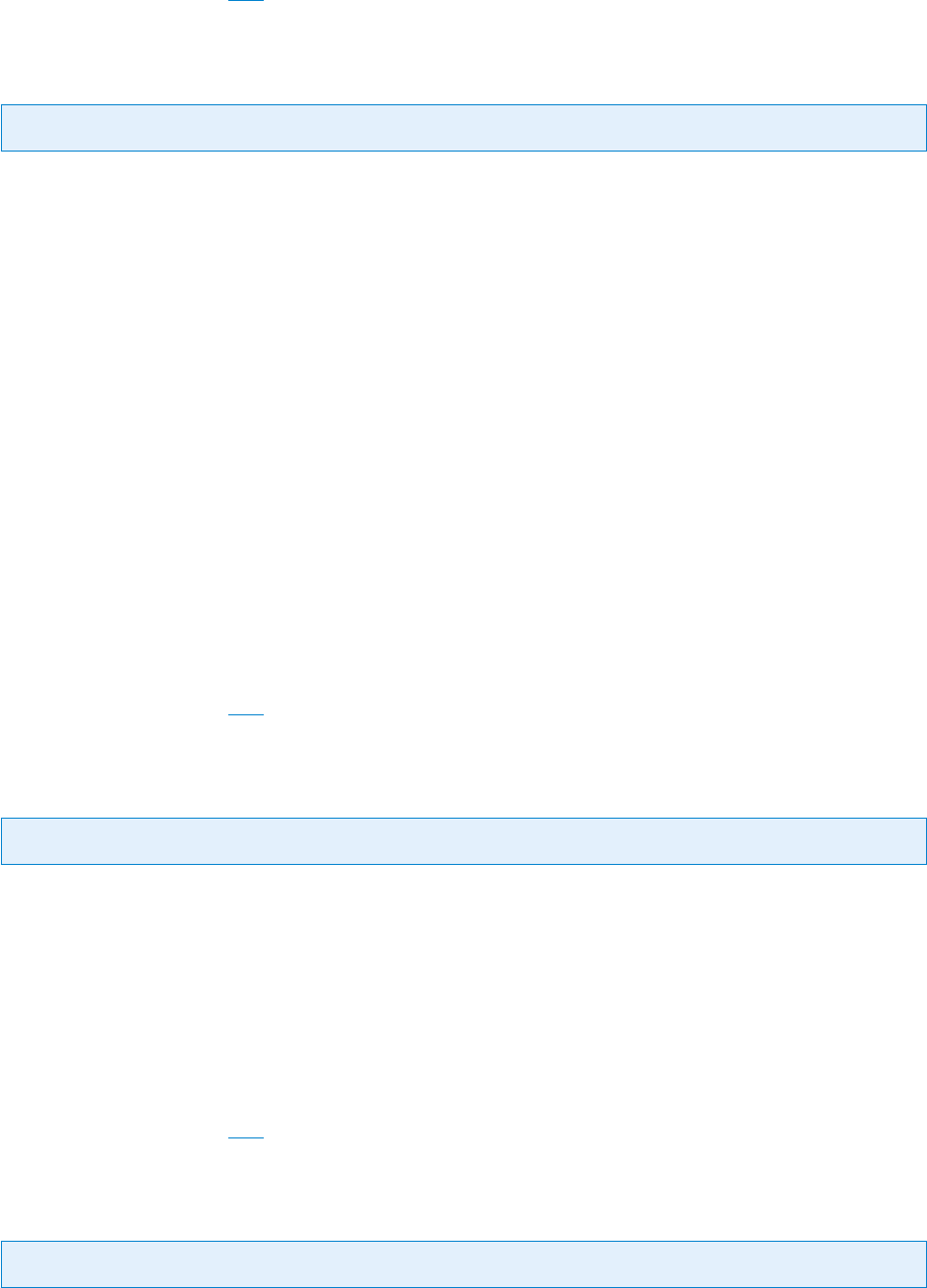
© PDF Tools AG – Premium PDF Technology 3-Heights® Document Converter, September 4, 2024 | 83/161
remove Remove existing OCR text.
ifNoText Process images only if document contains no text.
For an example see chapter OCR.
6.4.20 OCR.TEXTMODE
Key: OCR.TEXTMODE
Set the text mode for OCR recognition.
Available option values are:
none (default) Do not process text.
update Only process text that is not extractable.
For all characters that have no meaningful Unicode, OCR processing is used to determine the Unicode. This is
the recommended mode to make text extractable.
Note that making text extractable requires many OCR operations. The reason is that of all characters multiple
instances must be recognized, to deal with erroneous OCR recognitions.
replace Process all text.
OCR is used to determine the Unicode of all characters, that is even if they seemingly have Unicode information.
This is useful for documents that possibly contain wrong Unicode information. Wrong Unicode information is
typically created by awed PDF creators or to obfuscate text (i.e. to prevent copyandpaste or search opera
tions).
For documents that contain correct Unicode information, this mode produces the same result as the mode Up
date. The rare exceptions are special fonts for which the OCR engine produces wrong results, which might hap
pen for some decorative or handwritten fonts. The main disadvantage of the mode Replace over Update is, that
more OCR operations are required.
For an example see chapter OCR.
6.4.21 OCR.PAGEMODE
Key: OCR.PAGEMODE
Set the page mode for OCR recognition.
Available option values are:
none (default) Do not process pages.
all Process all pages that are not empty.
ifNoText Process all pages that contain content but no text.
addResults Do not trigger processing of pages. But if pages are OCR processed, e.g. due to another OCR mode,
add results as OCR text to pages.
For an example see chapter OCR.
6.4.22 OCR.PARAMETERS
Key: OCR.PARAMETERS
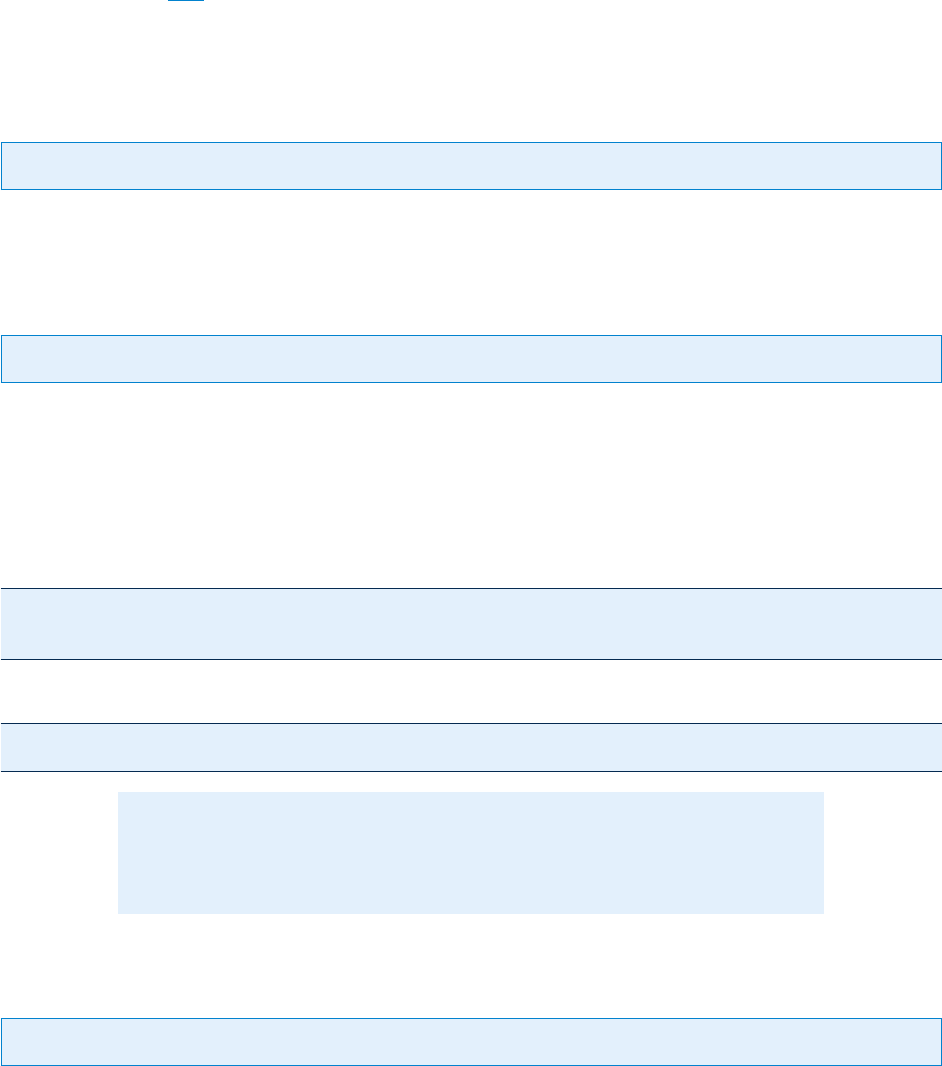
© PDF Tools AG – Premium PDF Technology 3-Heights® Document Converter, September 4, 2024 | 84/161
Set OCR engine parameters.
For an example, see
OCR.
For detailed information, see OCR engine documentation.
6.4.23 OCR.REEMBEDIMAGE
Key: OCR.REEMBEDIMAGE Default: false
Re-embed images that have been processed (deskewed) during OCR recognition.
6.4.24 OCR.ROTATEPAGE
Key: OCR.ROTATEPAGE Default: false
If true, automatically rotate pages during OCR processing to have horizontal reading direction.
This setting only has an eect, if the underlying OCR engine is able and congured to detect the text orientation.
Abbyy FineReader 11 or 12
The following prole conguration abbyy_text.ini needs to be congured to detect the text orientation:
[PagePreprocessingParams]
CorrectOrientation=TRUE
Use the prole using the OCR engine running on the OCR Service:
OCR.ROTATEPAGE=true;OCR.PARAMETERS=Profile="C:\Profiles\abbyy_text.ini
Note: It is important that C:\Profiles\abbyy_text.ini is the path to
the conguration le on the OCR Service and the OCR Service process has read
permissions.
6.4.25 OCR.TAGGING
Key: OCR.TAGGING Default: false
“Tagging” adds structural information to a PDF. This information can be used e.g. to read the document to the visually
impaired.
This option controls, if this detected
“tagging” information is generated for OCR text.
true Force embedding of tagging information. A warning is generated, if no tagging information can be added.
Therefore, this value is recommended if tagging information is crucial to your process.
false Automatically detect whether tagging information should be added or not. Add tagging for scans and
borndigital documents with tagging, and not otherwise.
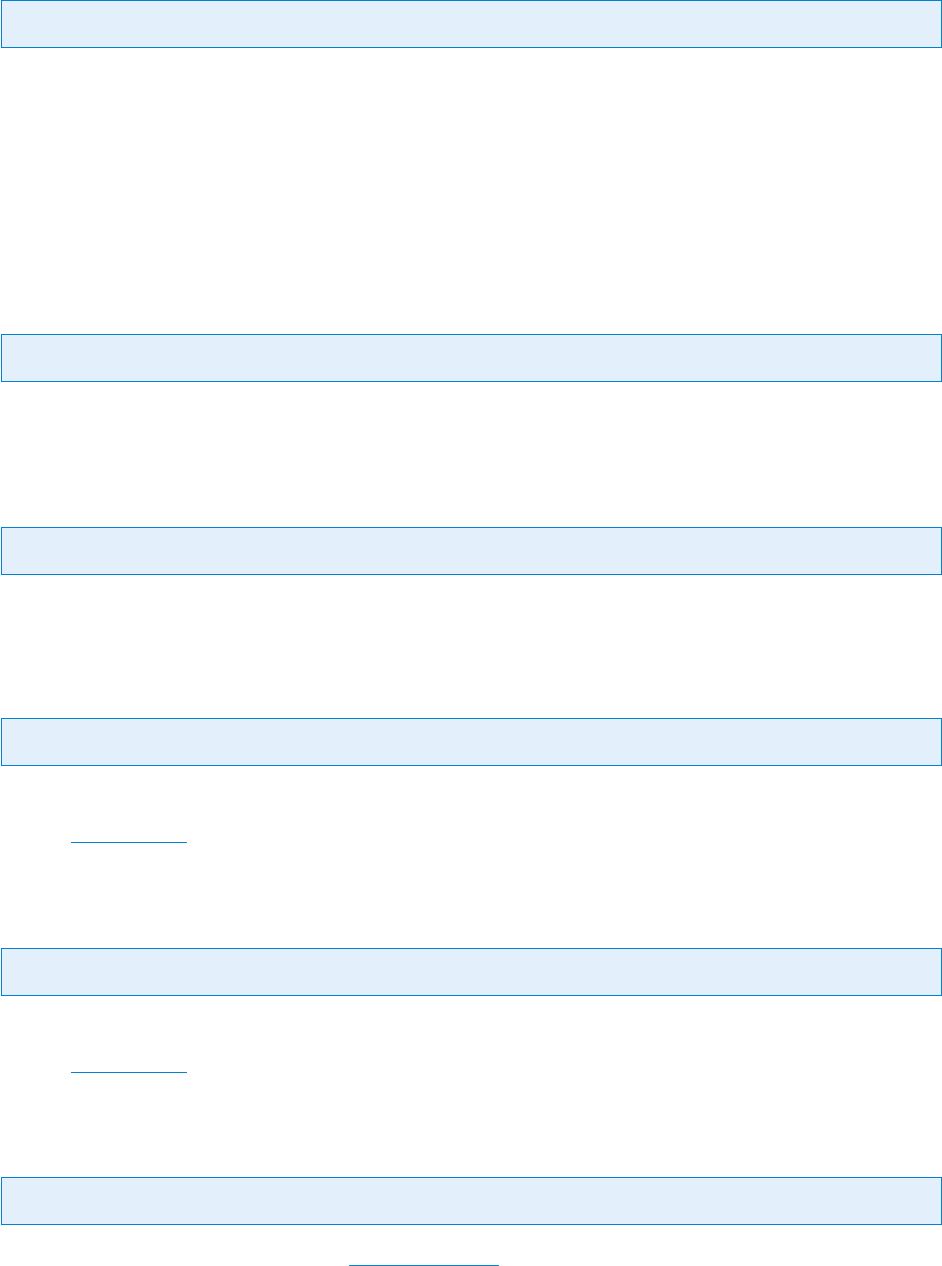
© PDF Tools AG – Premium PDF Technology 3-Heights® Document Converter, September 4, 2024 | 85/161
6.4.26 PASSTHROUGH
Key: PASSTHROUGH
Pass source document without conversion to output (ZIPPED or PDF attachment). When converting to PDF, make
sure to have at least one document converted.
attachments (all mail attachments)
.xml .txt hidden none List of Extensions.
!.doc.eml.msg.zip Negative list of documents with these extensions.
6.4.27 PDFA
Key: PDFA
Values true or false. When true is set, the resulting PDF will conform to the PDF/A standard.
6.4.28 PDFA.ERROR
Key: PDFA.ERROR
Values true or false. When true is set, return detailed error information from PDF/A conversion.
6.4.29 PDFA.LOGDETAILS
Key: PDFA.LOGDETAILS
Values true or false. When true is set, include detail information in error text.
Default:
PDFA.ERROR setting.
6.4.30 PDFA.LOGSUMMARY
Key: PDFA.LOGSUMMARY
Values true or false. When true is set, include summary information in error text.
Default:
PDFA.ERROR setting
6.4.31 PDFA.OCRMODE
Key: PDFA.OCRMODE
Deprecated as of version 5.5 - replaced by OCR.IMAGEMODE
Set one of the OCR modes applicable in the context of PDF/A conversion.
1 OCR images without OCR text (default)

© PDF Tools AG – Premium PDF Technology 3-Heights® Document Converter, September 4, 2024 | 86/161
2 Remove old OCR text (and perform OCR).
3 Remove old OCR text (but do not OCR).
4 OCR if the document contains no text.
6.4.32 PDFA.EMBEDALLFONTS
Key: PDFA.EMBEDALLFONTS Default: false
By default, fonts are not embedded unless required to achive PDF/A conformance. For example, fonts of OCR text
(invisible text not used for rendering) must not be embedded. Setting PDFA.EMBEDALLFONTS to true forces all
fonts to be embedded. This produces larger PDF/A output les and is intended only as a workaround for bugs in
subsequent systems.
6.4.33 PDFA.SUBSET
Key: PDFA.SUBSET Default: true
By default, fonts that are embedded are automatically subset to minimize the le size. If for any reason, e.g. post
processing, fonts shall not be subset, set the property PDFA.SUBSET to false. Whether fonts are subset or not is
irrelevant with respect to the conformance to PDF/A. (Relevant is only that all used glyphs are contained in the font
program.) Setting this option to false will produce much larger PDF/A output les; however, these les may be
easier to enhance or modify later on.
Warning: This setting is strongly discouraged. If this property is set to false,
embedded fonts, that are subsetted, are replaced with nonsubsetted fonts from
the local system. To avoid visual dierences, embedded fonts are only replaced
if they match the system font. Therefore setting PDFA.SUBSET to false is not
recommended, unless it can be guaranteed that all fonts match.
6.4.34 PDFA.WARNCOLL
Key: PDFA.WARNCOLL Default: true
Warn if an input PDF contains embedded les that need to be removed for PDF/A-1 conformance.
6.4.35 PDFA.WARNDOWNGRADE
Key: PDFA.WARNDOWNGRADE Default: false
Returns the warning O2P_W_DOWNGRADE (see Error codes in case the conformance is downgraded during PDF/A
conversion.
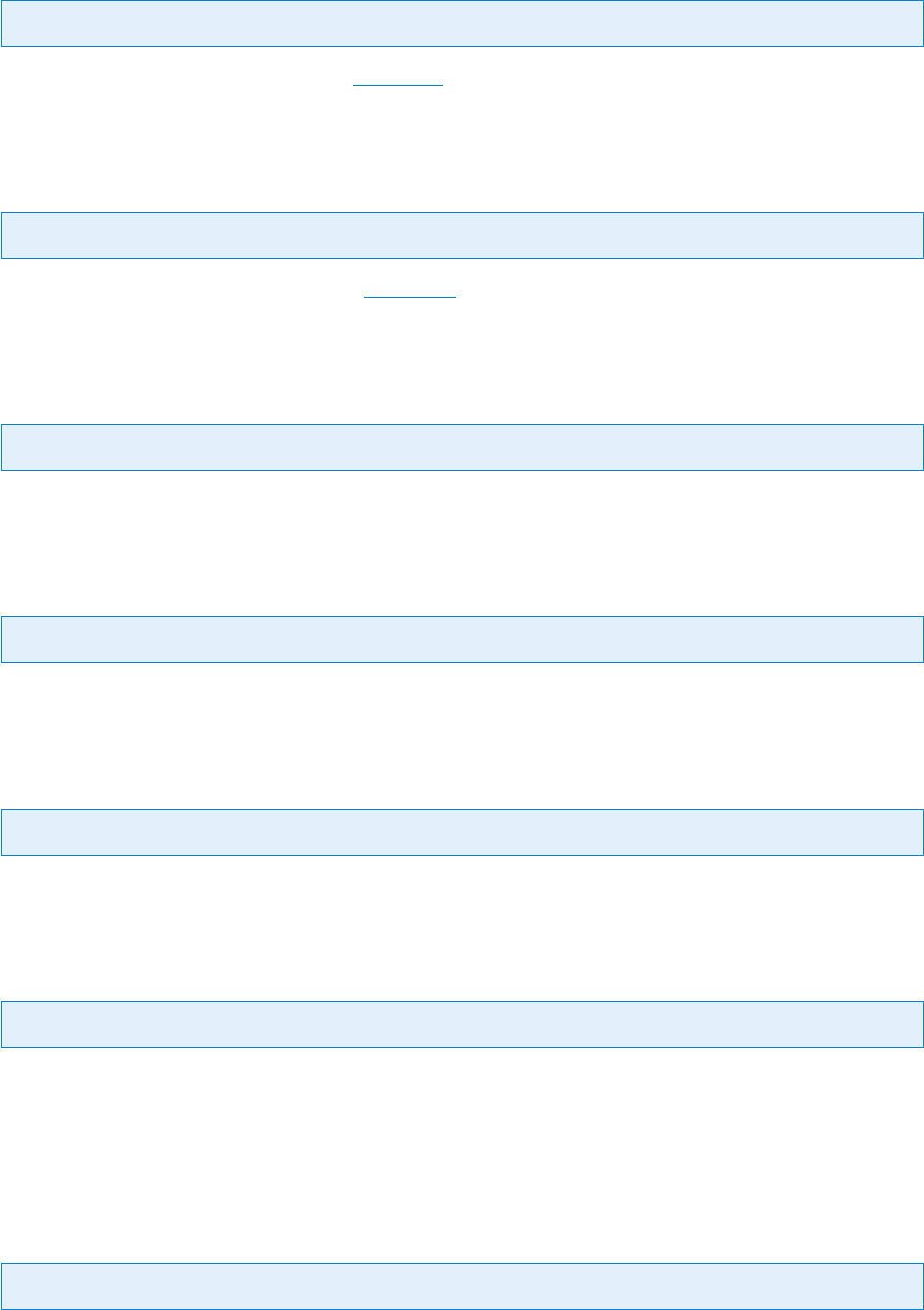
© PDF Tools AG – Premium PDF Technology 3-Heights® Document Converter, September 4, 2024 | 87/161
6.4.36 PDFA.WARNUPGRADE
Key: PDFA.WARNUPGRADE Default: false
Returns the warning O2P_W_UPGRADE (see Error codes in case PDF/A conformance level was upgraded from PDF/A-
1 to PDF/A-2.
6.4.37 PDFA.WARNNOTPDFA
Key: PDFA.WARNNOTPDFA Default: false
Returns the warning O2P_W_NOTPDFA (see Error codes in case PDF/A conversion failed and the (plain) PDF is re
turned.
6.4.38 PDFA.WARNFONTSUBST
Key: PDFA.WARNFONTSUBST Default: false
true Warn if a Font is substituted.
6.4.39 PDFA.WARNVISDIFF
Key: PDFA.WARNVISDIFF Default: true
false Suppress the warning normally raised in case PDF/A conversion possibly results in visual changes.
6.4.40 PDFA.XMPWARNINGS
Key: PDFA.XMPWARNINGS Default: false
true Raise a conversion error if the XMP Metadata was changed in order to achieve PDF/A conformance.
6.4.41 PDFA.CONVERTEMBPDF
Key: PDFA.CONVERTEMBPDF
true Embedded PDF les will also be converted to PDF/A.
false Embedded PDF les remain as-is.
If the option is not specied, the converter assumes true with PDF/A-2 and false with PDF/A-3.
6.4.42 PDF.COMPLIANCE
Key: PDF.COMPLIANCE Default: 2AUB
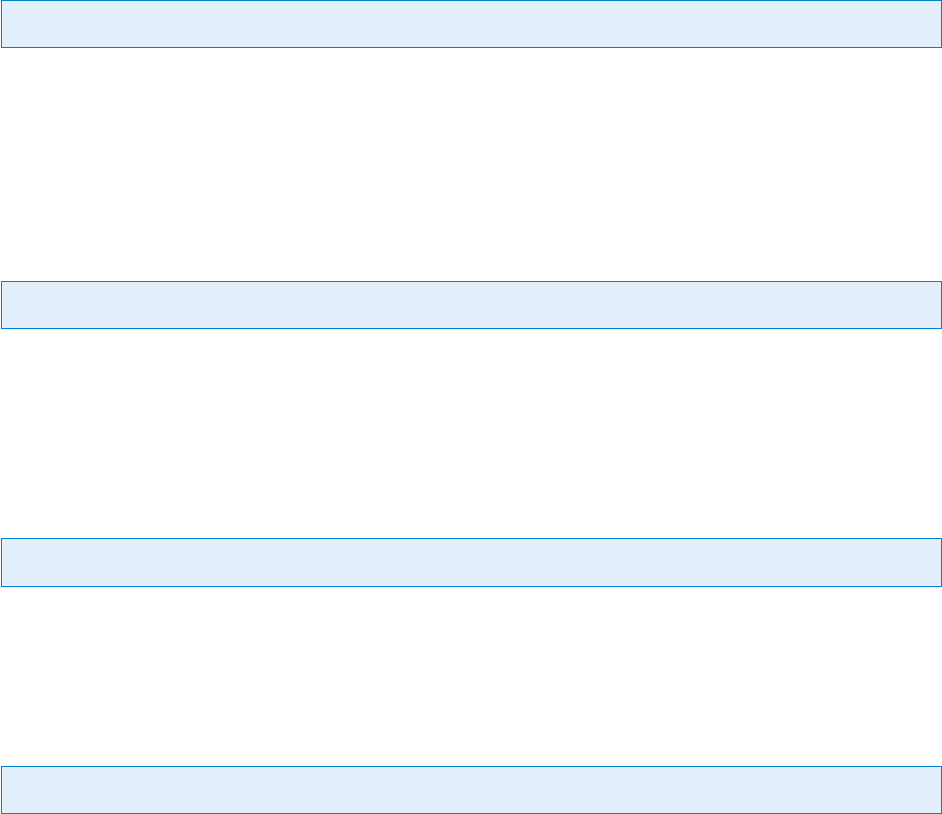
© PDF Tools AG – Premium PDF Technology 3-Heights® Document Converter, September 4, 2024 | 88/161
Required (minimum) conformance level (for PDF/A conversion).
When option is not dened,
1AB will be used.
A conformance is dened by values:
1A, 1B, 2A, 2B, 2U, 3A, 3U, 3B.
Additionally a fallback value can be dened. So if you prefer
1A, but will also accept 1B in cases where 1A is not
possible, you can dene 1AB.
1A Raise an error if tagging information is missing.
1B Produce PDF/A-1b output, even if structure tags are available.
1AB Try to create PDF/A-1a; degrade to PDF/A-1b if tagging information is missing.
2A Produce PDF/A-2a (or fail).
2UB Produce PDF/A-2u or – if text encoding information is missing – PDF/A-2b.
2AUB Produce the “best possible” PDF/A-2 output
3AUB Produce the “best possible” PDF/A-3 output
1AB,2AUB Prefer conversion to PDF/A-1, allowing upgrade to PDF/A-2 (e.g. due to transparency being used)
2AUB,PDF Attempt conversion to PDF/A-2, allowing plain PDF (e.g. when a font to be embedded is missing)
6.4.43 PDF.DATE
Key: PDF.DATE
The calendar date and time to be used for the output PDF. This will set the CreationDate entry in the document’s
Info object.
Values specied for this key must be formatted as this:
20071031141000 (October 31, 2007, 2:10 p.m. local time),
or 20071031141000+'02:00' (same date, explicit UTC oset +2 hours)
6.4.44 PDF.Embed
Key: PDF.Embed Default: false
true When converting multiple documents, embed any but the rst document into the resulting PDF document
as document level attachments.
false Merges the pages of all documents.
6.4.45 PDF.Info
Key: PDF.Info
Document level attributes like Author, Title, etc.
E.g.
Author:Document Converter|Keywords:pdftools.com
6.4.46 PDF.InitialView
Key: PDF.InitialView
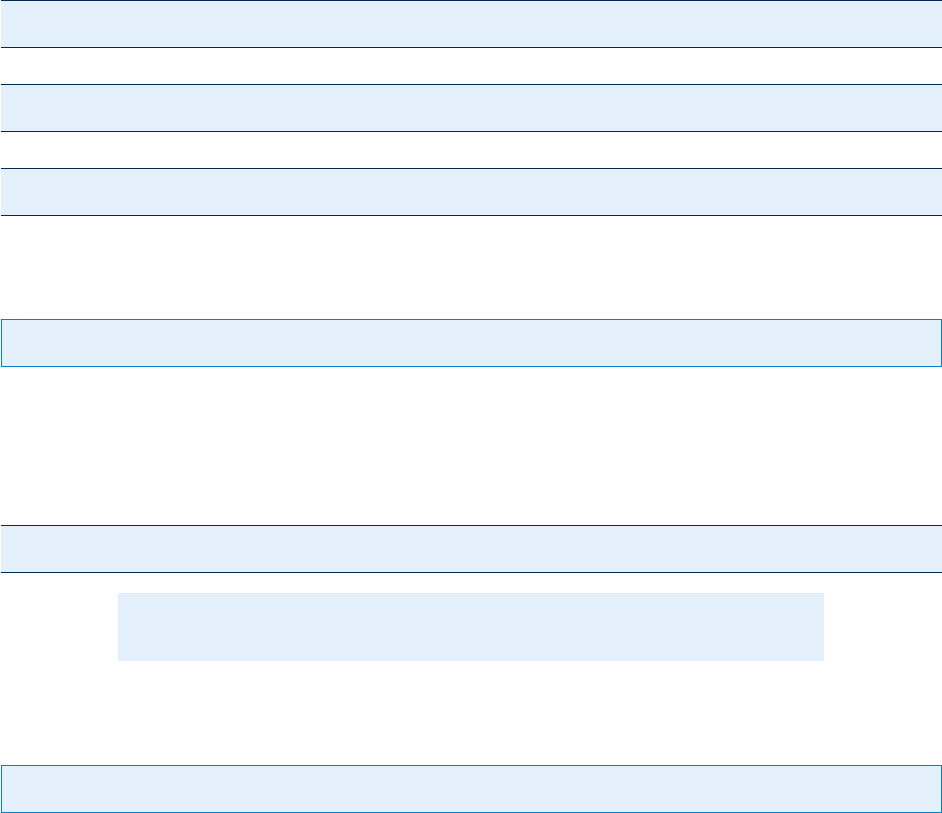
© PDF Tools AG – Premium PDF Technology 3-Heights® Document Converter, September 4, 2024 | 89/161
Set preferences how a viewer should initially present the PDF document. The document converter supports View
erPreferences, PageLayout and PageMode settings according to the PDF specications (ISO 32000-1).
Several settings can be combined as shown in the example below. Individual settings can be separated with a
comma or a semicolon. The comma will not be recognized as a separator when the value consists of numbers (in
the case of PrintPageRange).
Boolean values need only be specied when "false" (but can be set to "true") - see examples.
Example:
PDF.InitialView=PageLayout:TwoColumnLeft,PageMode:UseOutlines,CenterWindow,DisplayDocTitle
PDF.InitialView=PageLayout:SinglePage,CenterWindow:false
PDF.InitialView=PrintPageRange=1,4,9,10;NumCopies:2;Duplex
6.4.47 PDF.OWNERPASS
Key: PDF.OWNERPASS
The owner password for creating a password protected output PDF (The password required to modify the document
security settings). Be aware that PDF.USERPASS must be set as well, but can stay empty (no password required).
Example:
PDF.OWNERPASS=password;PDF.USERPASS;PDF.PERMISSION=0
Note: Do not use this for PDF/A conforming output.
6.4.48 PDF.PERMISSION
Key: PDF.PERMISSION
What operations in a PDF document are granted is controlled via its permission ags.
In order to set permission ags, the PDF document must be encrypted and have an owner password. The owner
password is required to initially set or later change the permission ags
The permissions that can be granted are listed below.
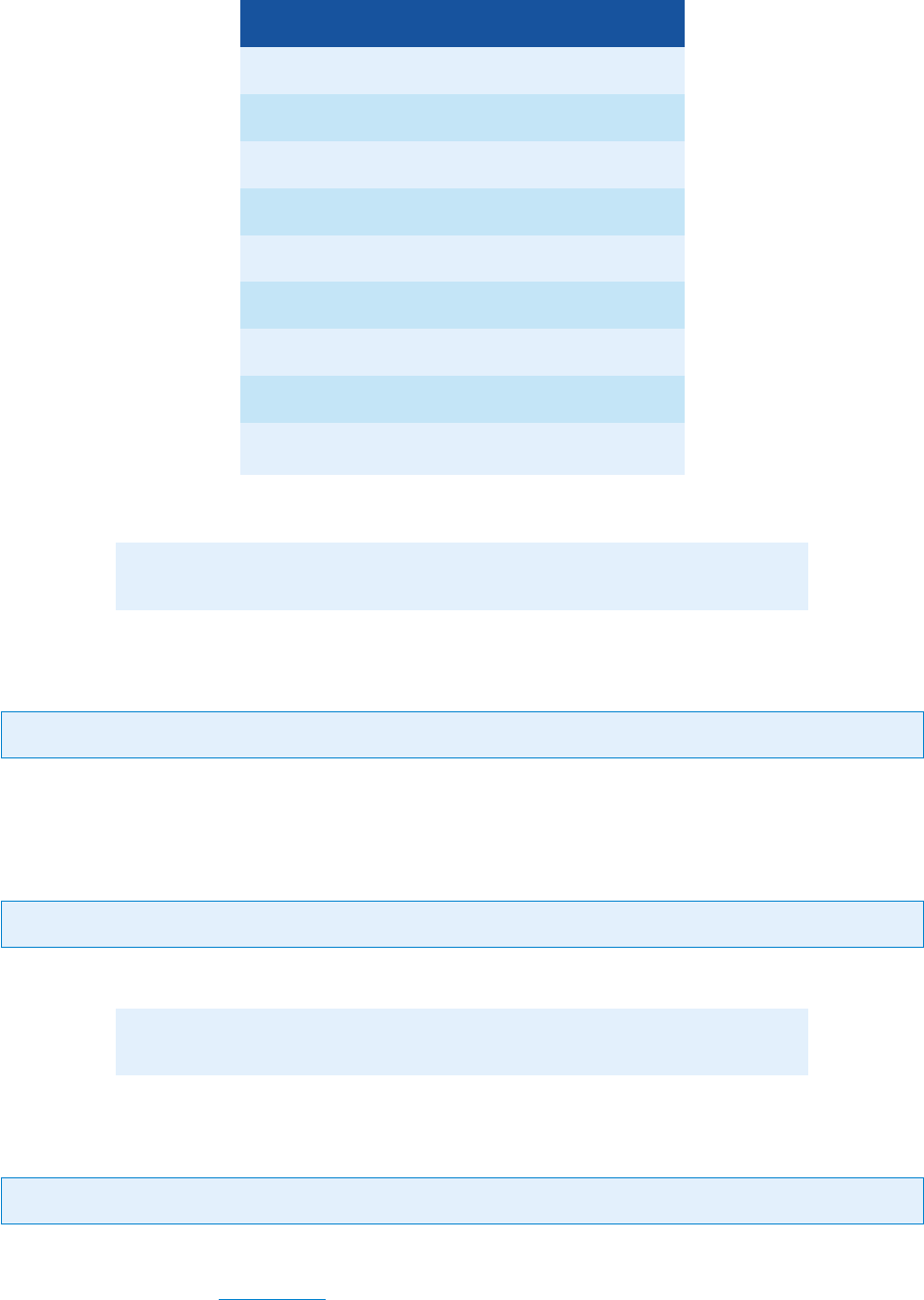
© PDF Tools AG – Premium PDF Technology 3-Heights® Document Converter, September 4, 2024 | 90/161
Permission ags
Flag Description
p allow printing (low resolution)
m allow changing the document
c allow content copying or extraction
o allow commenting
f allow lling of form elds
s allow content extraction for accessibility
a allow document assembly
d allow high quality printing
0 allow nothing (no permissions are granted)
For further information about the permission ags, see PDF Reference 1.7 Section 3.5.2.
Note: Do not use this for PDF/A conforming output.
6.4.49 PDF.Producer
Key: PDF.Producer
This option takes a string as value and sets it as the producer entry in the metadata of the converted document.
6.4.50 PDF.USERPASS
Key: PDF.USERPASS
The user password for creating a password protected output PDF. (The password is required to open the document).
Note: Do not use this for PDF/A conforming output.
6.4.51 PDFOPTIMIZE
Key: PDFOPTIMIZE Type: Enterprise
Perform a predened command on the output PDF prior to the PDF/A conversion (or just signing) stage.
For details, refer to section
Optimization.
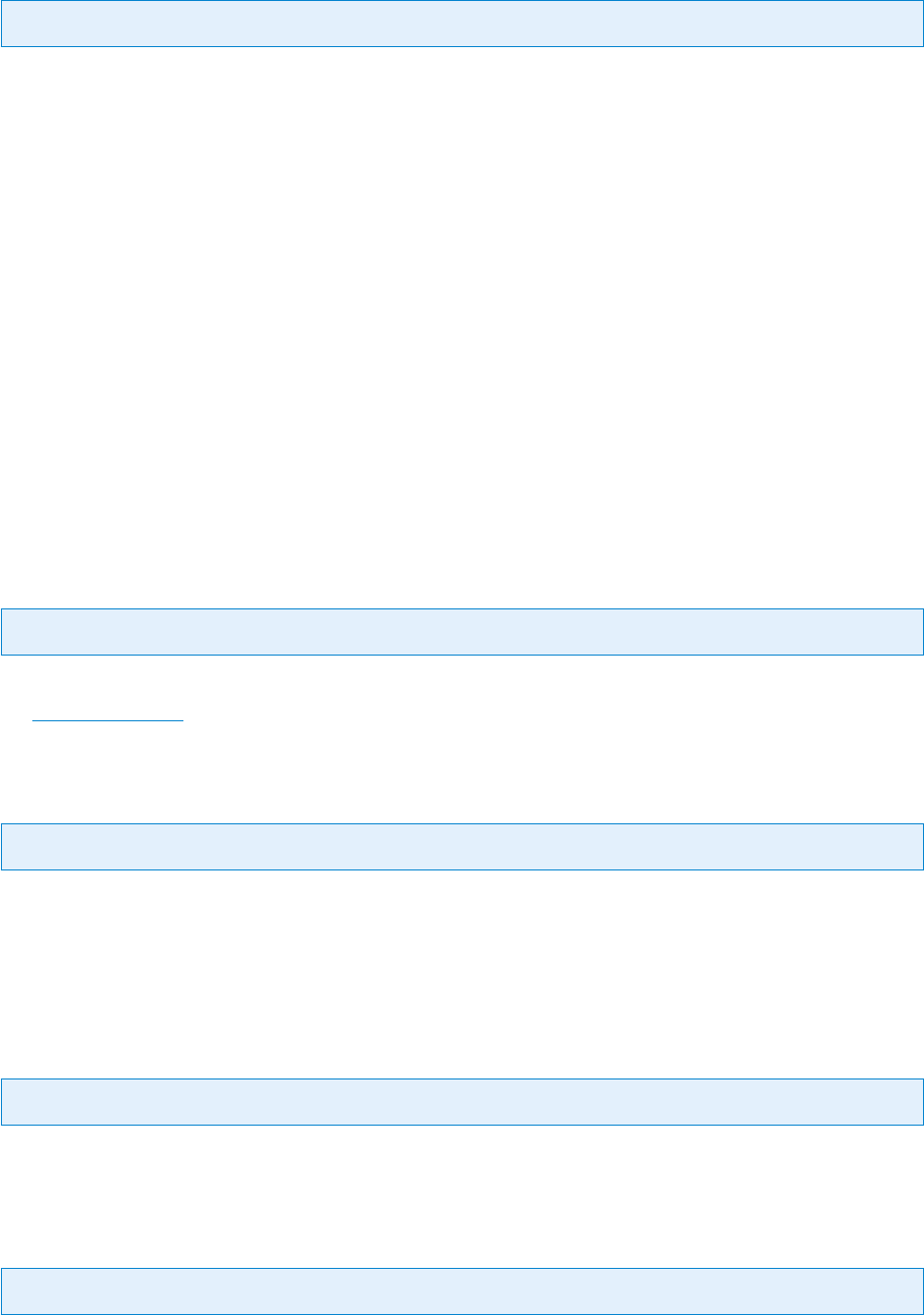
© PDF Tools AG – Premium PDF Technology 3-Heights® Document Converter, September 4, 2024 | 91/161
6.4.52 SIGEMBEDOCSP
Key: SIGEMBEDOCSP Default: true
Embed revocation information such as online certicate status response (OCSP - RFC 2560) and certicate revoca
tion lists (CRL - RFC 3280).
Revocation information is either an OCSP response or a CRL, which is provided by a validation service at the time
of signing and acts as proof that at the time of signing the certicate is valid. This is useful because even when the
certicates expires or is revoked at a later time, the signature in the signed document remains valid.
Embedding revocation information is optional but suggested when applying advanced or qualied electronic sig
natures.
The downsides of embedding revocation information are the increase of the le size (normally by around 20k) and
that it requires a connection to a validation service, which delays the process of signing (normally by around 2
seconds).
Embedding revocation information requires an online connection to the CA that issues them. The rewall must be
congured accordingly. In case a web proxy is used, it must be ensured the following MIME types are supported
when using OCSP (not required for CRL):
application/ocsprequest
application/ocspresponse
6.4.53 SIGFIELDS
Key: SIGFIELDS Default: false
If true, replace signature placeholders by signature elds that can later be signed (e.g. with Adobe Acrobat), see
the Placeholder image.
6.4.54 SIGISSUER
Key: SIGISSUER
Certicate issuer: This value is optional; it is only needed if multiple certicates with the same name exist.
Issuer corresponds to the common name (CN) of the issuer. In the Windows’ certicate store this corresponds to
“Issued by”.
6.4.55 SIGPAGE
Key: SIGPAGE Default: -1
The page number on which to place the signature (default: -1 for last page).
6.4.56 SIGPROFILE
Key: SIGPROFILE
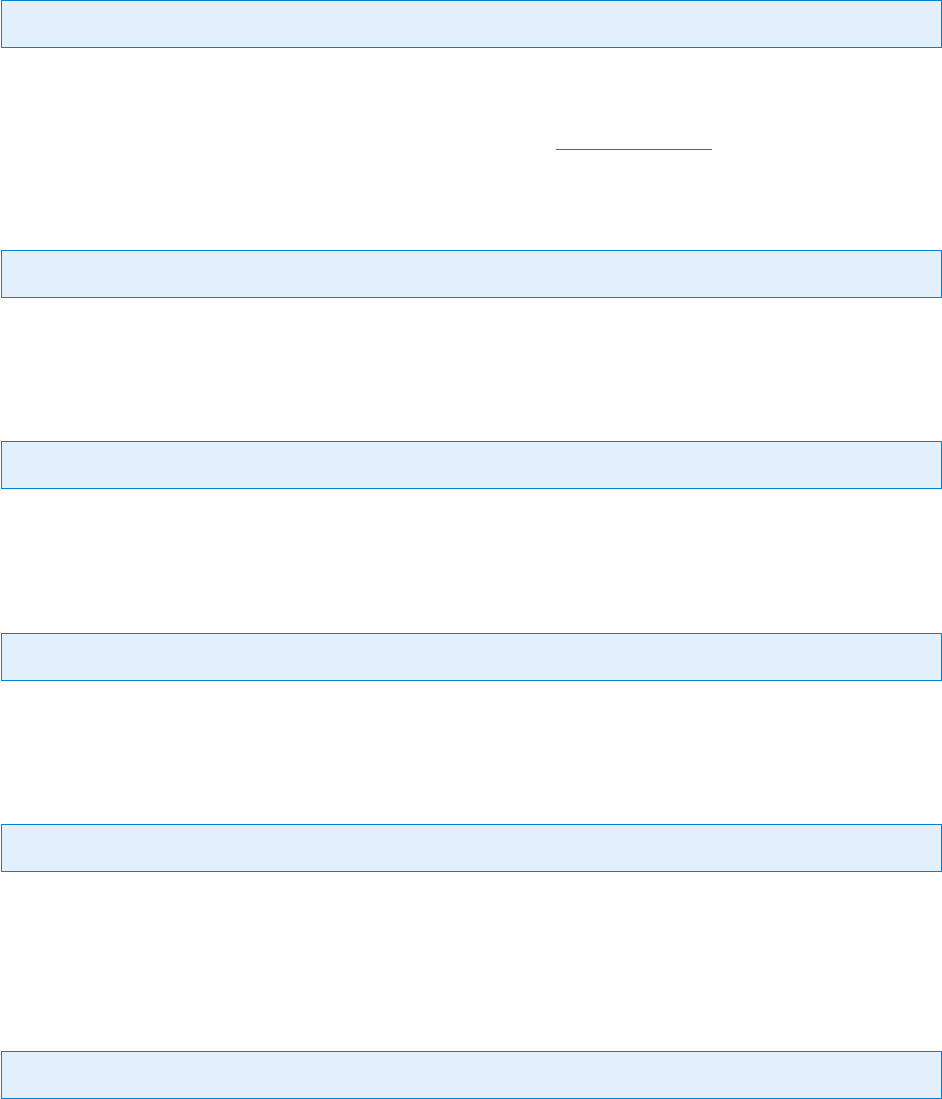
© PDF Tools AG – Premium PDF Technology 3-Heights® Document Converter, September 4, 2024 | 92/161
Name of a signature conguration le having INI le Syntax with sections [Session] and [Properties]. The
name path can be relative to the installation folder and may have the .ini extension omitted.
[Session] Section keys are: Provider, Name, Reason, Text1, Text2, TimeStampUrl, TimeStampCre
dentials, ProxyURL, ProxyCredentials, EmbedRevocationInfo, SignerFingerPrint, Serial
Number, ContactInfo, Email, Location, ImageFileName.
[Properties] Section keys are specic for the particular provider value. Please refer to the appropriate docu
mentation.
6.4.57 SIGPROVIDER
Key: SIGPROVIDER
Signature provider string: to use a PKCS#11 provider, specify the path to the PKCS11 interface DLL, followed by a
semicolon, then the slot number, then another semicolon, and then the user PIN.
Additional information about PKCS#11 and HSMs is available in the
TechNote for HSM.
6.4.58 SIGPROXYCRED
Key: SIGPROXYCRED
Proxy credentials (user:password).
6.4.59 SIGPROXYURL
Key: SIGPROXYURL
Proxy URL (for accessing timestamp and OCSP server).
6.4.60 SIGREASON
Key: SIGREASON
The signature reason.
6.4.61 SIGRECT
Key: SIGRECT
The signature rectangle (4 space separated oat values: left bottom right top).
For invisible signatures, specify a rectangle with zero width and height.
6.4.62 SIGSTORE
Key: SIGSTORE
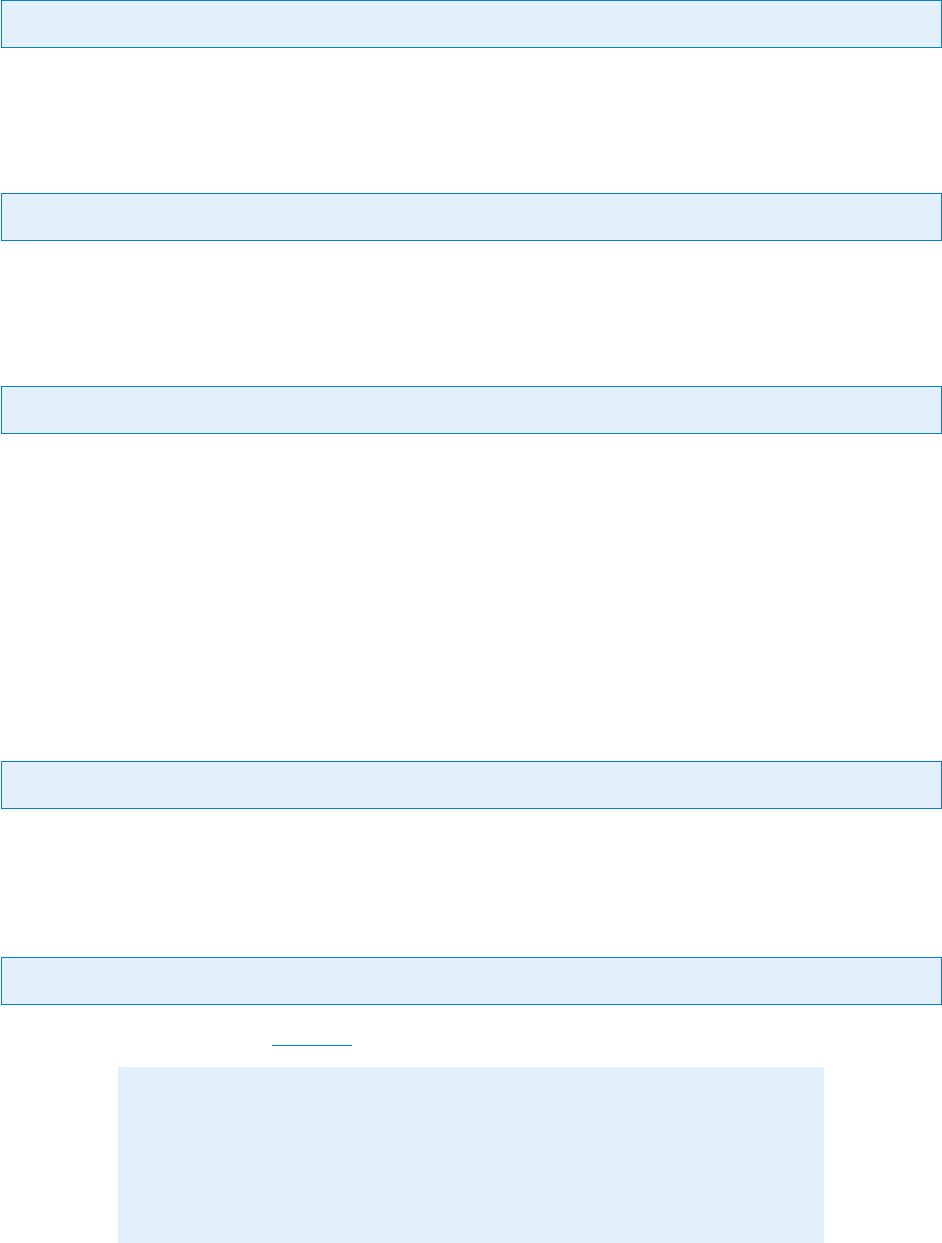
© PDF Tools AG – Premium PDF Technology 3-Heights® Document Converter, September 4, 2024 | 93/161
Certicate store (MY, ROOT, CA, …).
6.4.63 SIGSTORELOCATION
Key: SIGSTORELOCATION
Certicate store location (0 local system; 1 current user).
6.4.64 SIGTSCRED
Key: SIGTSCRED
Timestamp server credentials if required (user:password).
6.4.65 SIGTSURL
Key: SIGTSURL
The URL of the trusted timestamp authority (TSA) from which a timestamp is acquired. E.g. tsu.my-time
server.org.
This setting is suggested to be used when applying a Qualied Electronic Signature. Applying a timestamp requires
an online connection to a time server; the rewall must be congured accordingly. In case a web proxy is used, it
must be ensured the following MIME types are supported:
application/timestampquery
application/timestampreply
6.4.66 WARNSIGNATURES
Key: WARNSIGNATURES Default: false
true Warn if an input PDF les is digitally signed.
6.4.67 STAMP
Key: STAMP
Name of an XML stamp le. See Stamping.
Note: A suitable domain account must be specied for the watched folder
service in the “login” tab to ensure that les on a network share can be accessed.
The watched folder service will move the control le to the succeeded folder (or
deleted it) on job completion. The documents referenced in the control le are
left untouched.
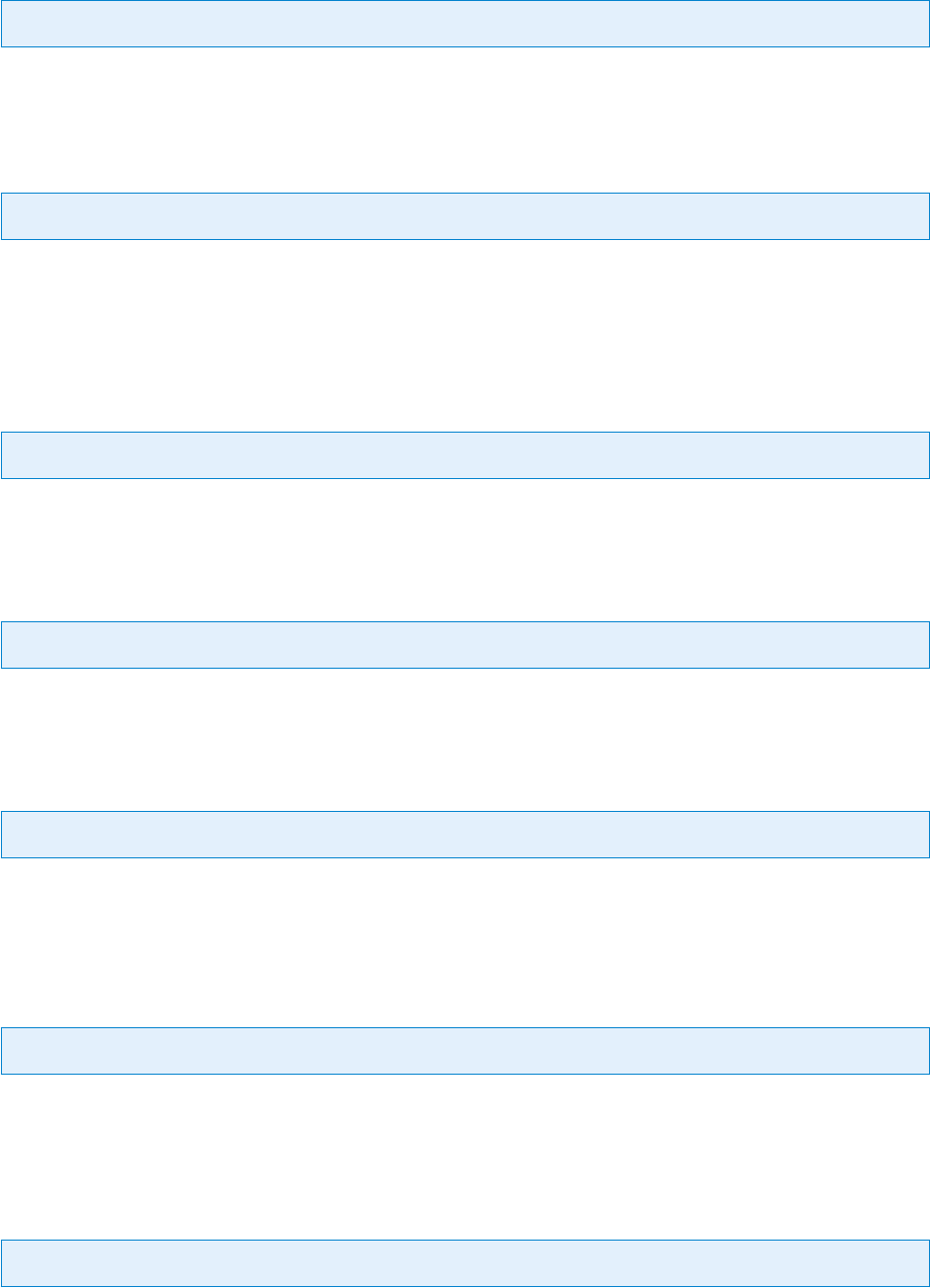
© PDF Tools AG – Premium PDF Technology 3-Heights® Document Converter, September 4, 2024 | 94/161
6.4.68 TEXTBODY
Key: TEXTBODY Default: false
true Include the text body in the conversion of mail messages also, if HTML or RTF body is present too.
6.4.69 THUMBS
Key: THUMBS
Values true or false; using the option THUMBS=true will create thumbnails for all pages. Existing thumbnails
will be replaced. THUMBS=false will have no eect on thumbnails; existing thumbnails in input documents will not
be altered.
6.4.70 TIFF.BPI
Key: TIFF.BPI
Specify the Bits per pixel of a TIFF output.
6.4.71 TIFF.COMPR
Key: TIFF.COMPR
Set the TIFF compression type. Possible values are raw, JPEG, flate, LZW, Group3, Group3_2D and Group4.
6.4.72 TIFF.COMPR.BITON
Key: TIFF.COMPR.BITON Default: Group4
Set the TIFF compression type for bitonal images (black and white). Possible values are raw, flate, LZW, Group3,
Group3_2D, Group4 and PackBits.
6.4.73 TIFF.COMPR.CONTINOUS
Key: TIFF.COMPR.CONTINOUS Default: TIFFJPEG
Set the TIFF compression type for continuous color images. Possible values are raw, JPEG, flate, LZW and
TIFFJPEG.
6.4.74 TIFF.COMPR.INDEXED
Key: TIFF.COMPR.INDEXED Default: LZW
Set the TIFF compression type for color indexed images. Possible values are flate, LZW and raw.
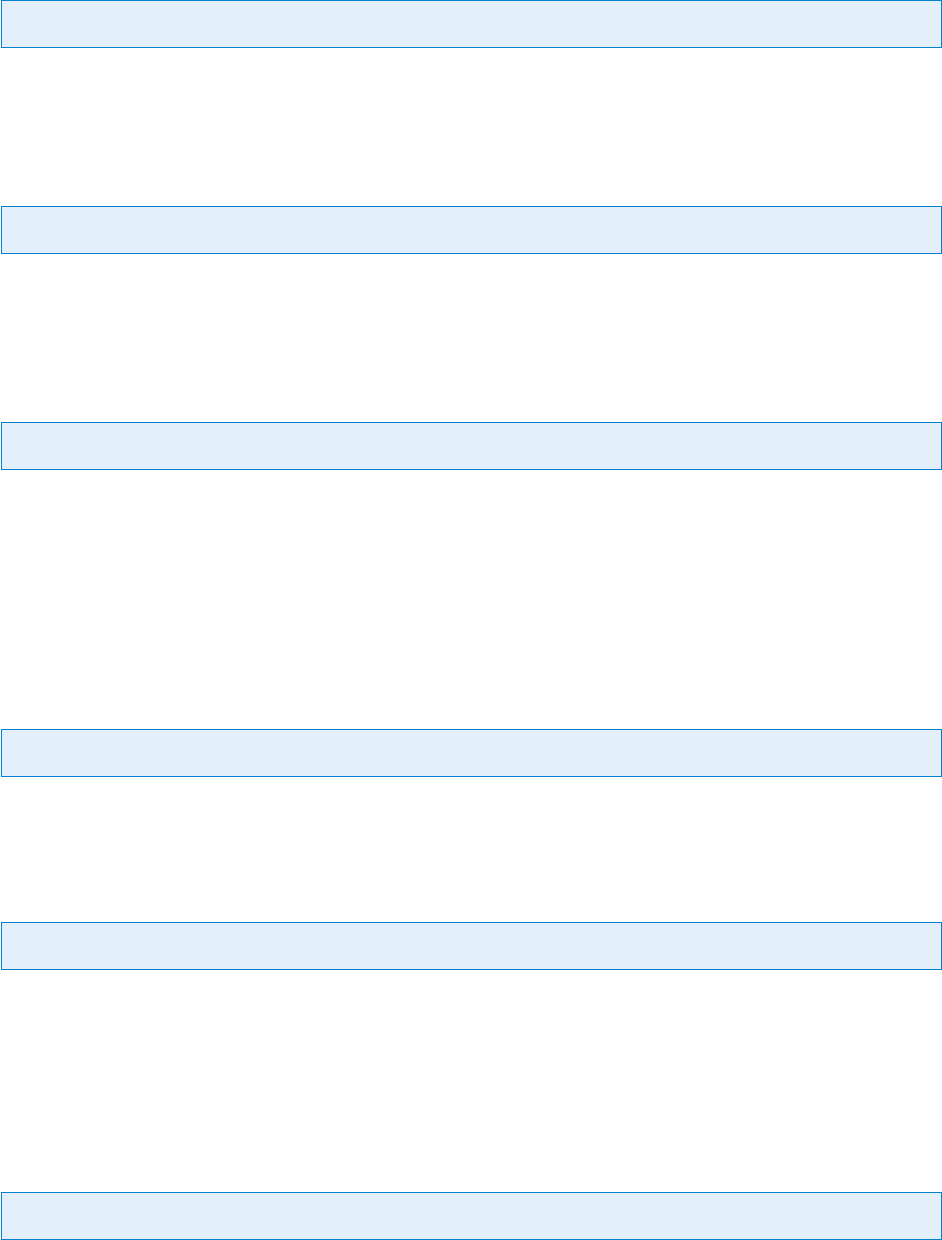
© PDF Tools AG – Premium PDF Technology 3-Heights® Document Converter, September 4, 2024 | 95/161
6.4.75 TIFF.COMPR.MRC
Key: TIFF.COMPR.MRC
true Activate MRC.
6.4.76 TIFF.COMPR.PDF
Key: TIFF.COMPR.PDF
Set the TIFF compression type for PDF to TIFF. Possible values are raw, JPEG, flate, LZW, Group4, PackBits and
TIFFJPEG
6.4.77 TIFF.DITHERINGMODE
Key: TIFF.DITHERINGMODE Default: 1
The dither mode to be applied during PDF to TIFF conversion with bi-level compression.
1 (Floyd Steinberg) for JBIG2
4 (Group3 optimized) for Group3
5 (Group4 optimized) for Group4
6.4.78 TIFF.DPI
Key: TIFF.DPI
Set the target resolution in dots per inch. Applies to PDF to TIFF and Excel to TIFF.
6.4.79 TIFF.RENDERINGMODE
Key: TIFF.RENDERINGMODE Default: 1
The rendering mode to be applied for PDF to TIFF conversion.
1 (accurate) for color conversions
0 (fast) for black and white (Group3, Group4, JBIG2 compression)
6.4.80 TIFF.ROTATE
Key: TIFF.ROTATE Default: Auto
Image rotation policy for PDF to TIFF conversion. Possible values are Auto, None, Landscape and Portrait.
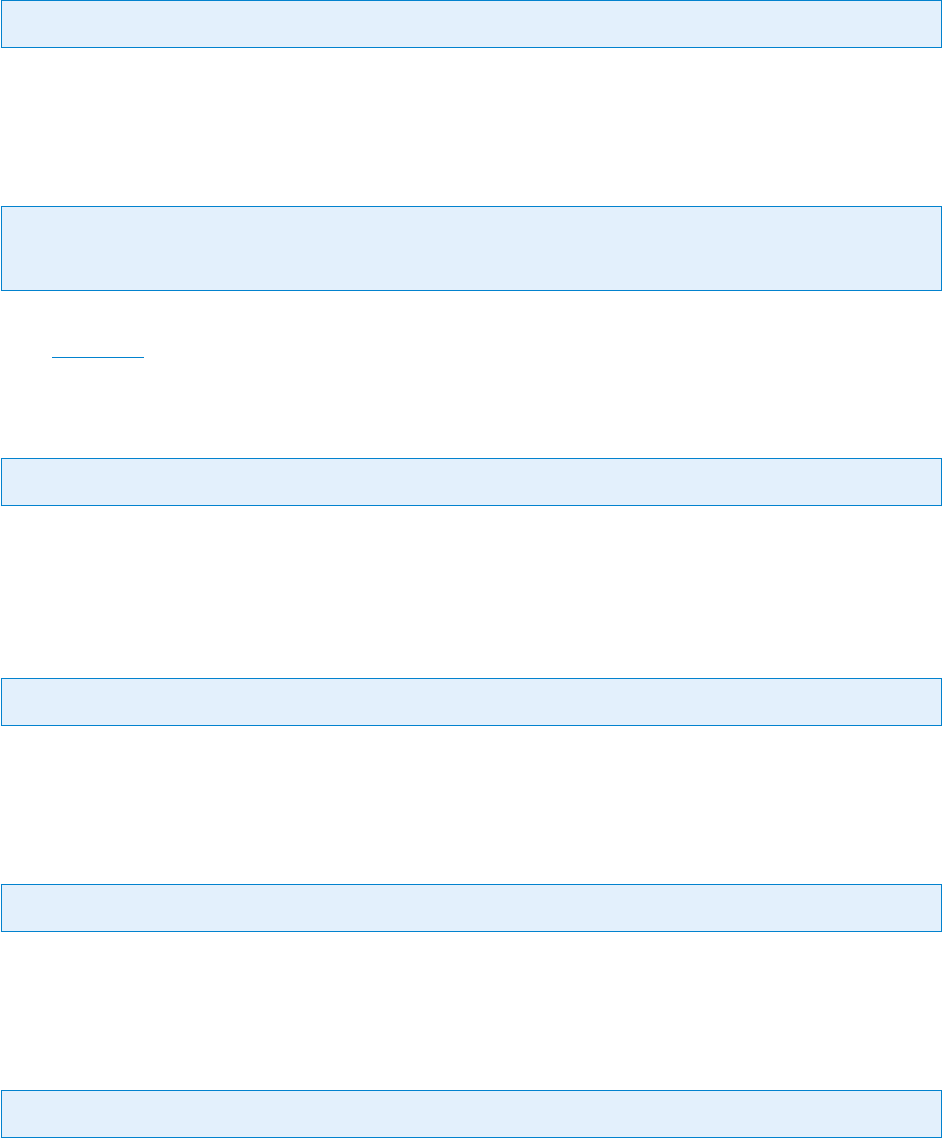
© PDF Tools AG – Premium PDF Technology 3-Heights® Document Converter, September 4, 2024 | 96/161
6.4.81 TIFF.UNPACK
Key: TIFF.UNPACK
true Unpack samples to 8 bits per sample.
6.4.82 TIFF.XDPI, TIFF.YDPI
Key: TIFF.XDPI Default: 150
Key: TIFF.YDPI Default: 150
The horizontal and vertical resolution in dots per inch. To set the same resolution for both, you can use the option
name TIFF.DPI.
6.4.83 ZIPPED
Key: ZIPPED
Values true or false. When true, documents of a job are returned as multiple entries in a ZIP le rather than
concatenated into a single TIFF or PDF le.
6.4.84 ZUGFeRDinvoice.xml:ADD
Key: ZUGFeRDinvoice.xml:ADD
A Add ZUGFeRD-invoice.xml les as attachment.
6.4.85 factur-x.xml:ADD
Key: factur-x.xml:ADD
A Add factur-x.xml les as attachment.
6.4.86 Special key
Key: #
This is a special key controlling the way how documents are passed by the O2PProxyAPI.DLL to the server.
By default, documents are passed
“by value”, i.e. their content is sent via the API. When specifying this key at the
very beginning of the options string, document les are not copied, but their le system path is sent.
Obviously, this will only work when the le system path has a meaning on the server side, and the server has access
privileges to read the documents and also create the resulting PDF.
The advantage of using this key is that the copying overhead is eliminated.
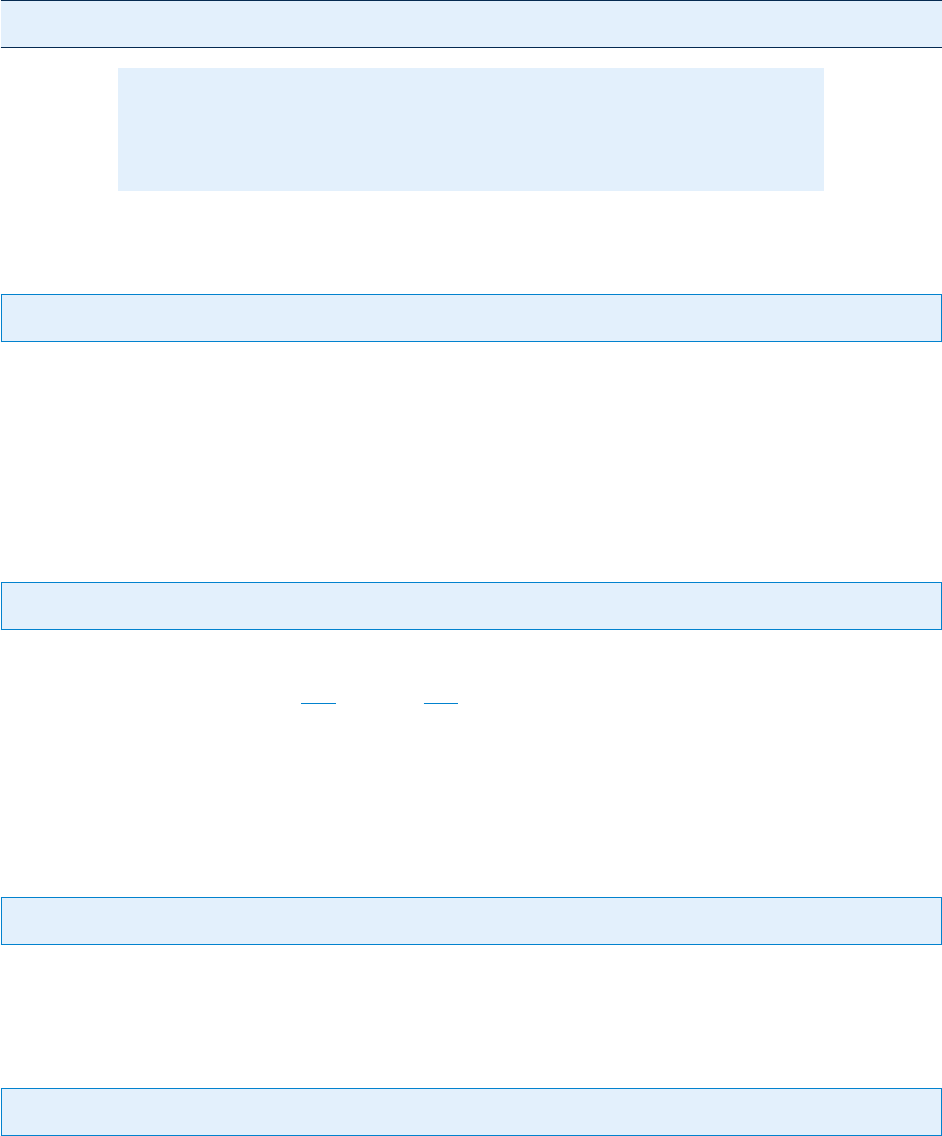
© PDF Tools AG – Premium PDF Technology 3-Heights® Document Converter, September 4, 2024 | 97/161
6.5 Document options
Options related to the processing of a particular document.
It is possible to restrain options to the scope of a particular application or document by prexing the option key
with the application name or the document name, separated by a colon. This is useful when multiple documents
are passed.
Example:
HTML:Outline=TITLE;URL:Outline=FILENAME;Outlook:Outline=%Subject%
Note: Document options can also be used at the job level. If a certain option
value is evaluated, the settings specied at the document level have priority over
settings specied at the job level.
6.5.1 ADD
Key: ADD
Specify that the document be embedded as a document level attachment into the resulting PDF document
(value A).
Optionally, the document can also be converted to PDF and merged with the output document (value
B).
The setting of this option can be restricted to mail attachments. In this case, use the option key
ATTACHMENTS:ADD.
6.5.2 ATT.Name
Key: ATT.Name
Specify the name to be used as the attachment name.
Using this document option implies
ADD=A, unless ADD=B is specied explicitly.
The name
ZUGFeRDinvoice.xml has a special meaning (also when specied via ORIGINALNAME). If an XML le
with this name is passed, the converter service will propagate ZUGFeRD metadata from the XML document to the
XMP metadata and embed the XML itself as an embedding (according to the ZUGFeRD specication).
6.5.3 ATT.Description
Key: ATT.Description
Specify a description string for the document to attach.
6.5.4 CMPRQUAL
Key: CMPRQUAL Default: 95
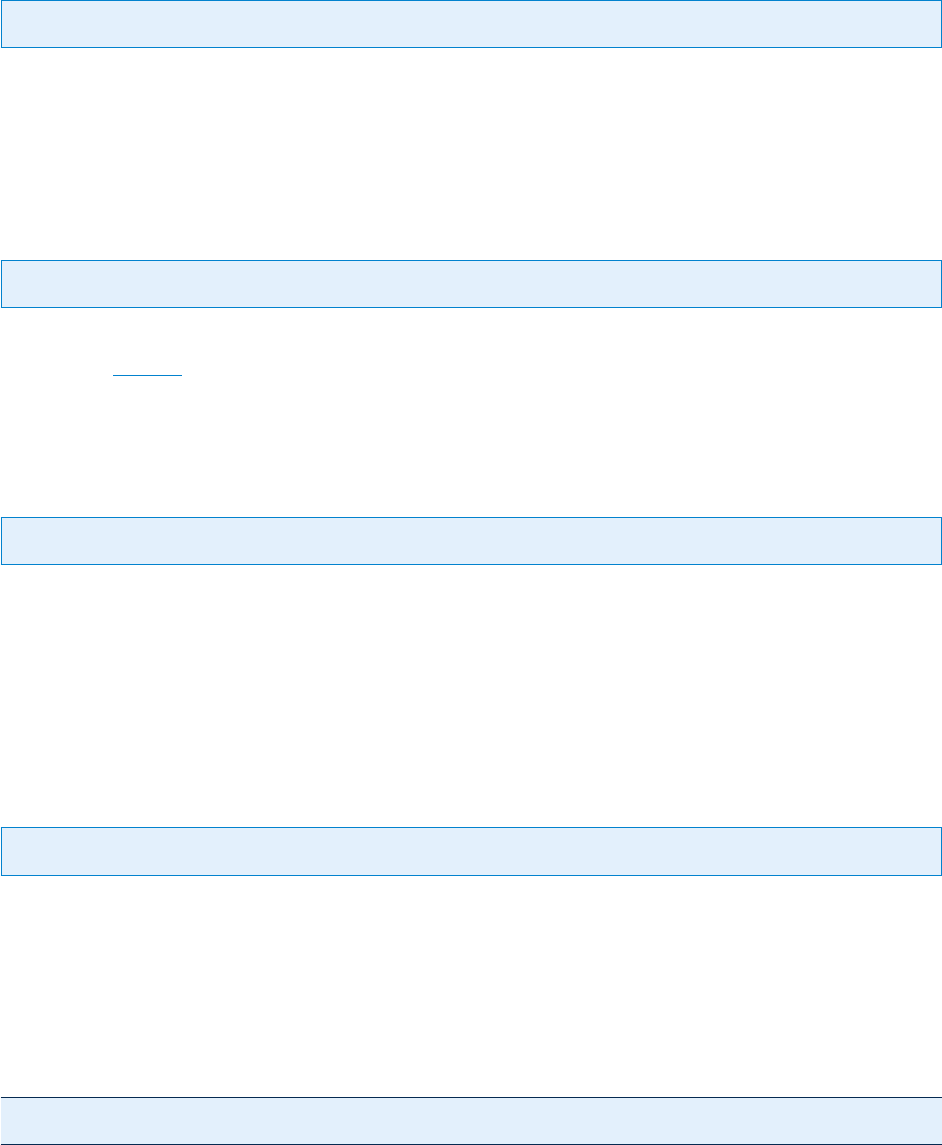
© PDF Tools AG – Premium PDF Technology 3-Heights® Document Converter, September 4, 2024 | 98/161
Compression quality (1, …, 100) to be applied for lossy (re-)compression during PDF to PDF/A conversion and image
to PDF compression.
6.5.5 CODEPAGE
Key: CODEPAGE Default: CP_ACP
Set the code page for converting ASCII text les using MS Word. Default is CP_ACP (currently set default Windows
ANSI code page).
To disable code page mapping and pass ASCII text les
“as is” to MS Word, specify a value of false.
6.5.6 COLLCOMP
Key: COLLCOMP
If set to true, the elements of a composite document are merged (collected) into a single output document (default
false when ZIPPED=true is specied for the job’s output).
Composite documents are Mail messages containing attachments, ZIP and RAR les.
6.5.7 FAILFILES
Key: FAILFILES
Cause the conversion of les having an extension listed in the FAILFILES setting to fail.
The special value
.unknown can be specied to match any le extension that is not assigned to a known document
type. Use this setting if you want to prevent the conversion of specic document types. This is more specic than
just disabling the use of the corresponding application (e.g. Excel), as some other application (e.g. OpenOce) may
still attempt to perform the conversion.
6.5.8 FORCEAPP
Key: FORCEAPP
Use the specied value in place of the le name extension for controlling which application is selected to open the
document.
If the value is omitted (or empty), the original le’s extension will be used to select the controlling application; if that
application cannot open the le, no other attempt to open the document with other applications will be made.
Example: Select the application registered for PPT (i.e. PowerPoint), and name the le f.pptx to open it.
ORIGINALNAME=f.pptx;FORCEAPP=PPT

© PDF Tools AG – Premium PDF Technology 3-Heights® Document Converter, September 4, 2024 | 99/161
Note: For certain le types and applications, it is important that the correct
le extension is provided. Visio for example will not open any document with an
inappropriate extension.
6.5.9 HTZDOCS
Key: HTZDOCS Default: .HTM.HTML.MHT.XML
The list of le extensions for selecting the root document(s) in .HTMZIP les.
6.5.10 Include Visio properties
Key: IncludeStructureTags
Key: IncludeDocumentProperties
Key: IncludeBackground
Create structure tags, include document properties or include the background layer when saving the document as
PDF.
6.5.11 MAILPARTS
Key: MAILPARTS Default: AB
Select attachments and/or body of the mail message for conversion.
A Attachments only.
B Body only.
L All.
Use this option to determine which parts of a mail message shall be converted. Supported for Outlook MSG les
and Internet Mail Messages (section Conversion of Internet mail messages).
6.5.12 ORIGINALNAME
Key: ORIGINALNAME
Species the original name of the document being passed.
The le name extension determines by which application(s) the le will be processed. Microsoft Visio for example
will not even try to open a le if it does not have one of its known extensions.
The specied value is also the one that will be used when an outline (bookmark) title shall be set according to the
document’s le name.
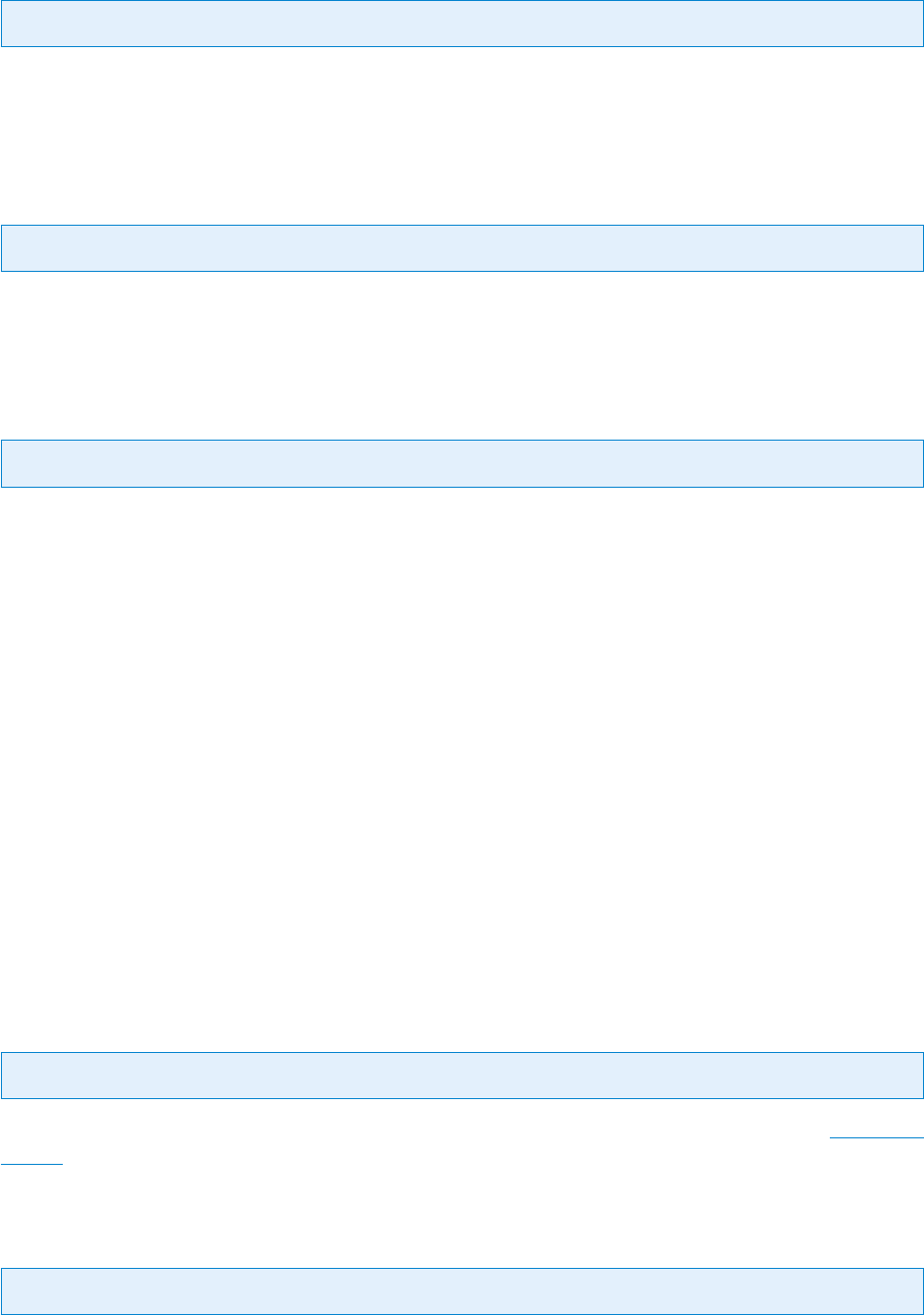
© PDF Tools AG – Premium PDF Technology 3-Heights® Document Converter, September 4, 2024 | 100/161
6.5.13 AlternateText
Key: AlternateText
Species the alternate text for images converted to PDF. Use this for a target conformance level of A (e.g. PDF/A-2a).
Note: avoid specifying an alternate text for images that represent scanned text that will be OCR processed.
6.5.14 LanguageTag
Key: LanguageTag
Species the language identier for images converted to PDF. Use this for a target conformance level of A (e.g.
PDF/A-2a). If not specied, EN-US is used.
6.5.15 Outline
Key: Outline
Species that outlines (bookmarks) shall be created for the document and any documents contained within it.
If any contained documents are processed to have outlines, these outlines will only be copied if the parent docu
ment also has an outline to which these can be attached.
The following special values are supported to be replaced by document related information:
FILENAME Is replaced by the le name (without extension) of the current document.
FILENAMEX Is replaced by the le name and extension of the current document.
%Subject% Applicable for an Outlook mail or PDF document: supplies the subject eld of the mail message.
Actually, it is possible to use other valid mail message properties, e.g. SenderName. %Subject% can be embed
ded in a plain text string.
TITLE Title entry of an HTML page on a web server.
(empty) An empty value has a special meaning: for an aggregate document, the outlines of the contained
documents will be “lifted” a level and appear in the place of this document.
6.5.16 OutputType
Key: OutputType
Set the “OutputType” print option (PowerPoint). Default inherited from the service conguration (see Application
options also for possible values and their meaning).
6.5.17 PRINTCOLOR
Key: PRINTCOLOR Default: false
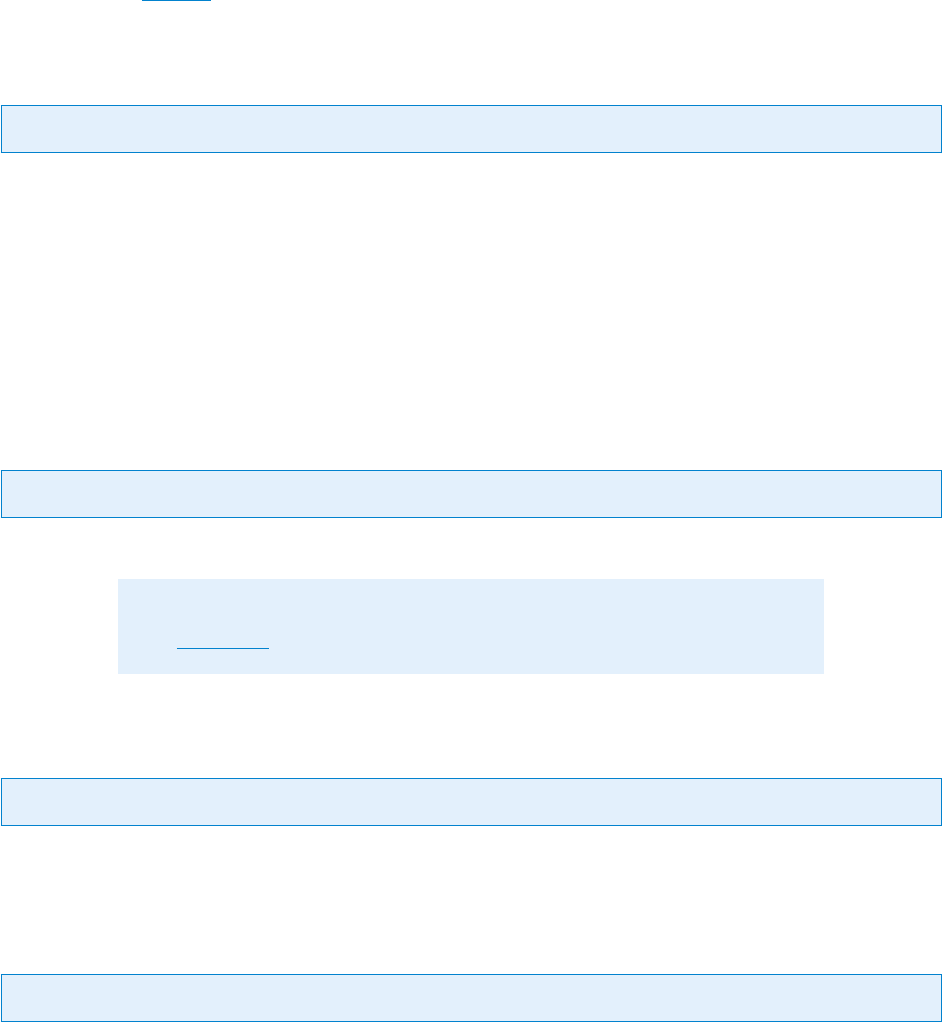
© PDF Tools AG – Premium PDF Technology 3-Heights® Document Converter, September 4, 2024 | 101/161
Applicable when FORMAT=tiff; the default is false (convert to gray). Can also be specied as a document option.
6.5.18 PRINTDM
Key: PRINTDM
Values A-1b, A-2u, 1.7, 1.6, 1.5, 1.4 (applicable for PDF conversions)
Values
draft, low, medium, high (resolution; applicable for both PDF and TIFF output)
It is possible to combine dierent values by separating them with a comma, e.g. "1.6,medium".
Alternatively, the name of a device mode le located in the installation folder can be passed.
Using this option setting will prepare the device mode settings of the printer to be used by oce applications during
the conversion of a document.
6.5.19 PW
Key: PW
Password to open a password protected document (Word, Excel, PDF, ZIP, RAR).
Note: AES-256 decryption for ZIP les is only available through the “7z” provider
(see PROVIDER setting).
6.5.20 SAVEASPDF
Key: SAVEASPDF
true Use the Oce “Save As PDF” feature rather than the 3-Heights® PDF Producer.
6.5.21 RemoveVBA
Key: RemoveVBA Default: true
true Preprocess Oce Documents to remove VBA code prior to any further processing.
Documents with the le name extensions DOC, DOT, XLS and XLT are processed in-place. In most cases, this
is not a problem, as these les are temporary copies. When passing documents to the converter via le name
reference, it is the application’s responsibility to either disable VBA removal or provide a copy of the original
document, if that shall not be modied (or is readonly).
Documents with the le name extensions PPTM, XLSM, XLSB, DOCX, DOCM, DOTM, XLTM and XLSX are pre
processed not only for VBA code removal, but also for xing issues with predened names in Excel sheets. The
original le is not modied.
false Disable preprocessing as described above.
Preprocessing can be disabled selectively by prexing the option key with the le name extension (e.g.
PPTM:RemoveVBA=false).
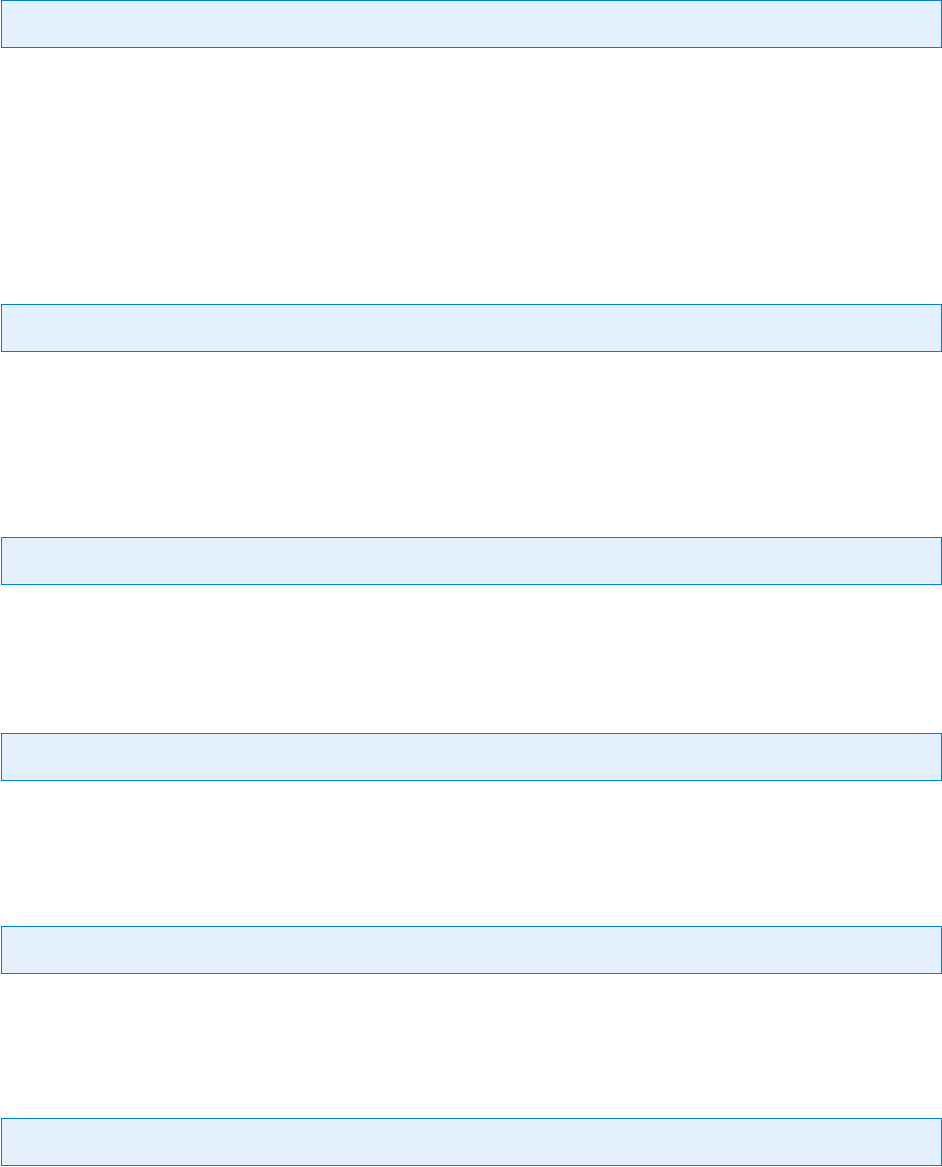
© PDF Tools AG – Premium PDF Technology 3-Heights® Document Converter, September 4, 2024 | 102/161
6.5.22 AcroRdEnableJS
Key: AcroRdEnableJS
false perform XFA conversions via Acrobat Reader with Javascript disabled.
This is the default setting and is recommended to avoid undesired side eects.
true perform XFA conversions via Acrobat Reader with Javascript enabled
This option may be congured statically in the ACRORD section of the O2PWSC.ini le.
6.5.23 TIFF.COMPR.BITONAL
Key: TIFF.COMPR.BITONAL Default: Group4
Compression method for bitonal images.
Values Group4, Flate, LZW, Group3, Group3_2D, JBIG2
6.5.24 TIFF.COMPR.CONTINOUS
Key: TIFF.COMPR.CONTINOUS Default: JPEG
Values JPEG, Flate, LZW, JPEG2000
6.5.25 TIFF.COMPR.INDEXED
Key: TIFF.COMPR.INDEXED
Default Flate for PDF/A output, LZW otherwise.
6.5.26 TIFF.COMPR.MRC
Key: TIFF.COMPR.MRC Default: false
Set true to enable mixed raster content compression.
6.5.27 TIFF.UNPACK
Key: TIFF.UNPACK Default: false
Set true to convert indexed images to continuous, permitting downsampling.

© PDF Tools AG – Premium PDF Technology 3-Heights® Document Converter, September 4, 2024 | 103/161
6.5.28 TRANSFORM
Key: TRANSFORM
License: Enterprise
If set, a custom prepared transformation utility is invoked prior document conversion (and after prevalidation).
For details, refer to
Document transformations.
6.6 Watched folder conguration
O2PWFS.exe is the watched folder executable. It actually constitutes a client application of the Document Con
verter. It uses the client API DLL (O2PProxyAPI.DLL) that itself relays any documents passed for processing to the
(possibly remote) service.
The
O2PWFS.ini le contains the entries that congure the watched folders and their corresponding processing
options. See below for a detailed description.
6.6.1 [O2PWFS] INIFile Section
Example:
[O2PWFS]
ServiceHost = localhost
ServicePort = 7981
AutoDelete = false
JobPrefix = false
Threads=1
Thread1=-w d:\DocConverter –j PDFA –b Outline –o "C:\Temp"
AutoDelete
Key: AutoDelete Default: false
Delete input les of successfully converted documents.
AutoDeleteAll
Key: AutoDeleteAll Default: false
Delete input les of successfully converted documents and of failed jobs.
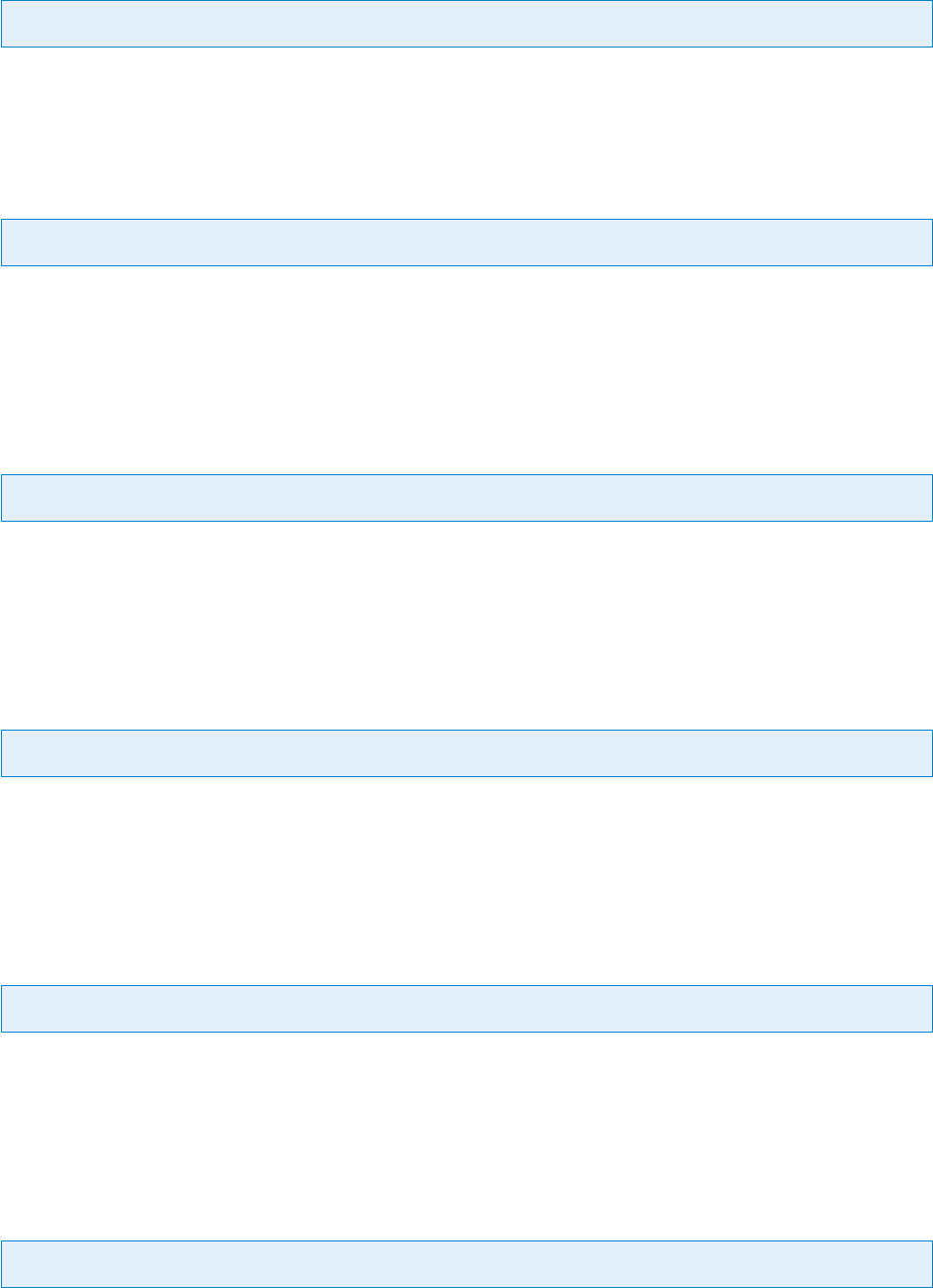
© PDF Tools AG – Premium PDF Technology 3-Heights® Document Converter, September 4, 2024 | 104/161
JobPrefix
Key: JobPrefix Default: false
Rename les to contain a unique job specic prex.
KeepTimeForFailed
Key: KeepTimeForFailed
The number of hours until les in failed folder are deleted.
If this key is unspecied or
0 les are never deleted.
KeepTimeForSucceeded
Key: KeepTimeForSucceeded
The number of hours until les are deleted.
If this key is unspecied or
0 les are never deleted.
LogLevel
Key: LogLevel Default: 1
1 log errors only
0 informational log
LogPath
Key: LogPath
File path for log le.
Default: Document Converter’s log directory.
PollingInterval
Key: PollingInterval
Milliseconds between le searches.
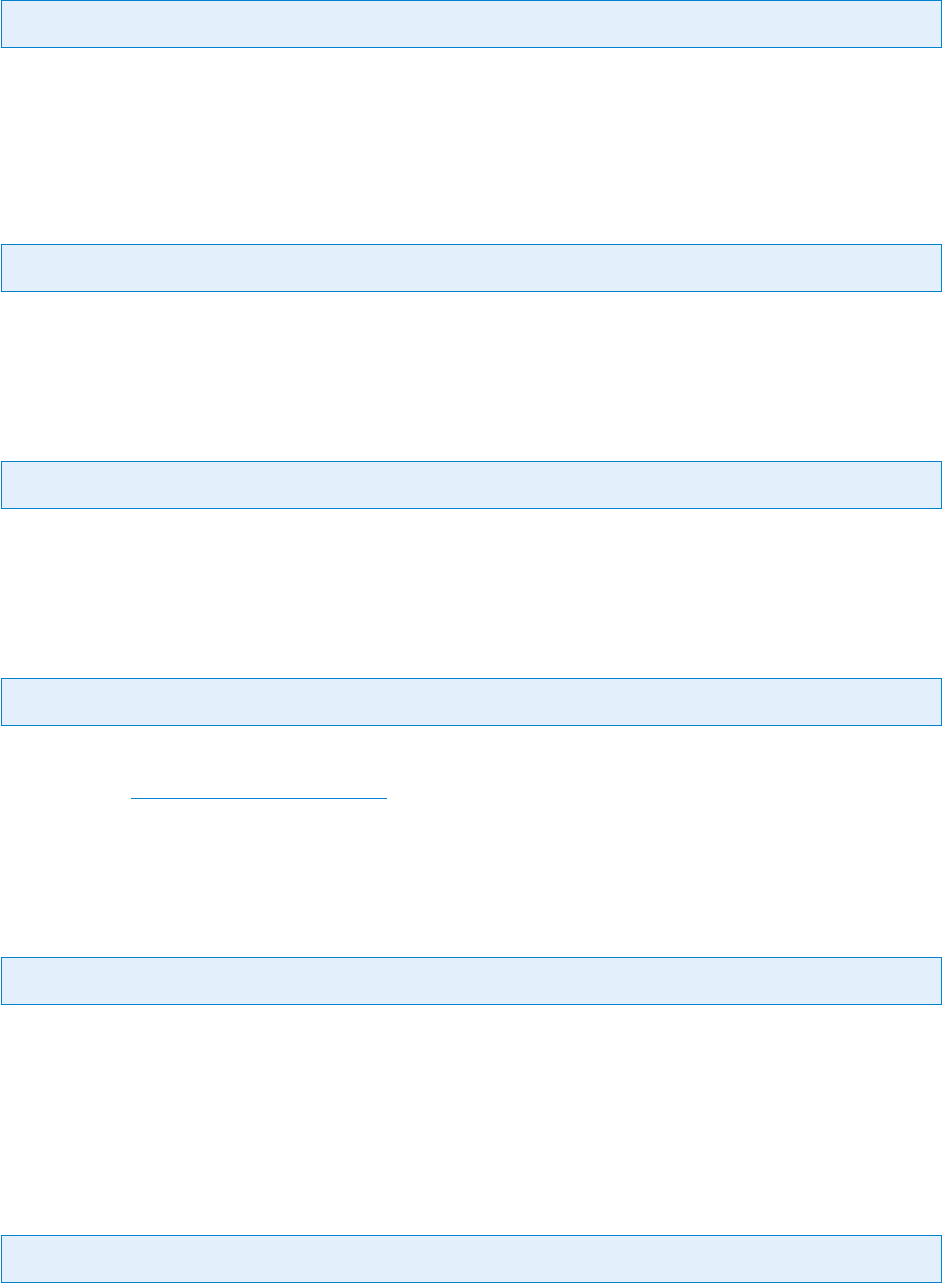
© PDF Tools AG – Premium PDF Technology 3-Heights® Document Converter, September 4, 2024 | 105/161
ServiceHost
Key: ServiceHost
The computer name or network address where the Document Converter is hosted; localhost is a common net
work name alias referring to the local computer.
ServicePort
Key: ServicePort
ServicePort is the port number congured for the Converter Service (usually 7981).
Threads
Key: Threads
The total number of threads or watched folders.
Thread
Key: Thread
For each watched folder there is thread entry, starting with Thread1, Thread2 etc.
See subsection
Watched folder thread options below for options which can be set as values of the Thread1 key.
Multiple options are set as a space separated list.
WorkerThreads
Key: WorkerThreads
Maximum number of concurrent worker threads; use this to control the maximum load on the Document Converter.
6.7 Watched folder thread options
6.7.1 -b Set document options
Set document options -b ‹opt›
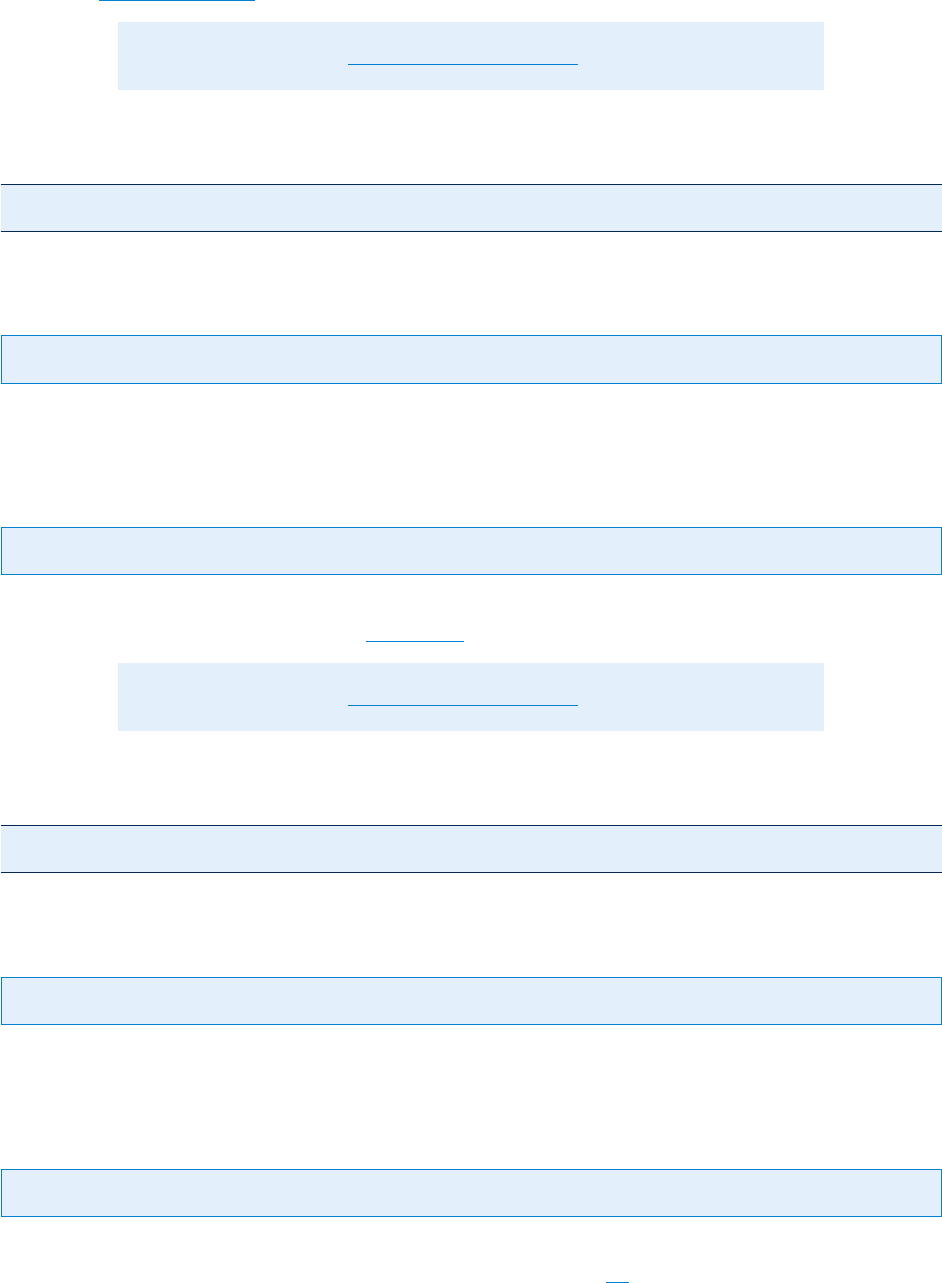
© PDF Tools AG – Premium PDF Technology 3-Heights® Document Converter, September 4, 2024 | 106/161
Dene with the option -b all document conversion options specic for the watched folder.
Multiple parameters of
-b are separated with a semicolon. To set a document conversion option relating only to a
specic application (i.e. set in a specic INISection), use a colon to refer to this application as in the example below.
See section
Document options for valid Parameters of -b.
Note: -b overrides the Service conguration editor.
Example: Multiple job options.
-b Outline=FILENAME;Outlook:Outline=%Subject%;SAVEASPDF
6.7.2 -di Delete input les
Delete input les -di
Delete the input les listed in job control les
6.7.3 -j Set converter job options
Set converter job options -j ‹opt›
Dene with the option -j all document processing options specic for the watched folder, multiple options for -j
are separated with a semicolon. See section Job options for valid Parameters of -j.
Note: -j overrides the Service conguration editor.
Example: Multiple job options.
-j PDFA;PDFA.ERROR;CONVERTALWAYS
6.7.4 -l Create error log
Create error log -l
Create an error log le in case of errors during the conversion process. The le will be located in the output directory.
6.7.5 -o Specify output directory
Specify output directory -o ‹dir›
This option can be used to specify the directory location for storing result PDF les (the default being the subfolder
PDFs or TIFFs in the watched folder directory specied with the option -w).
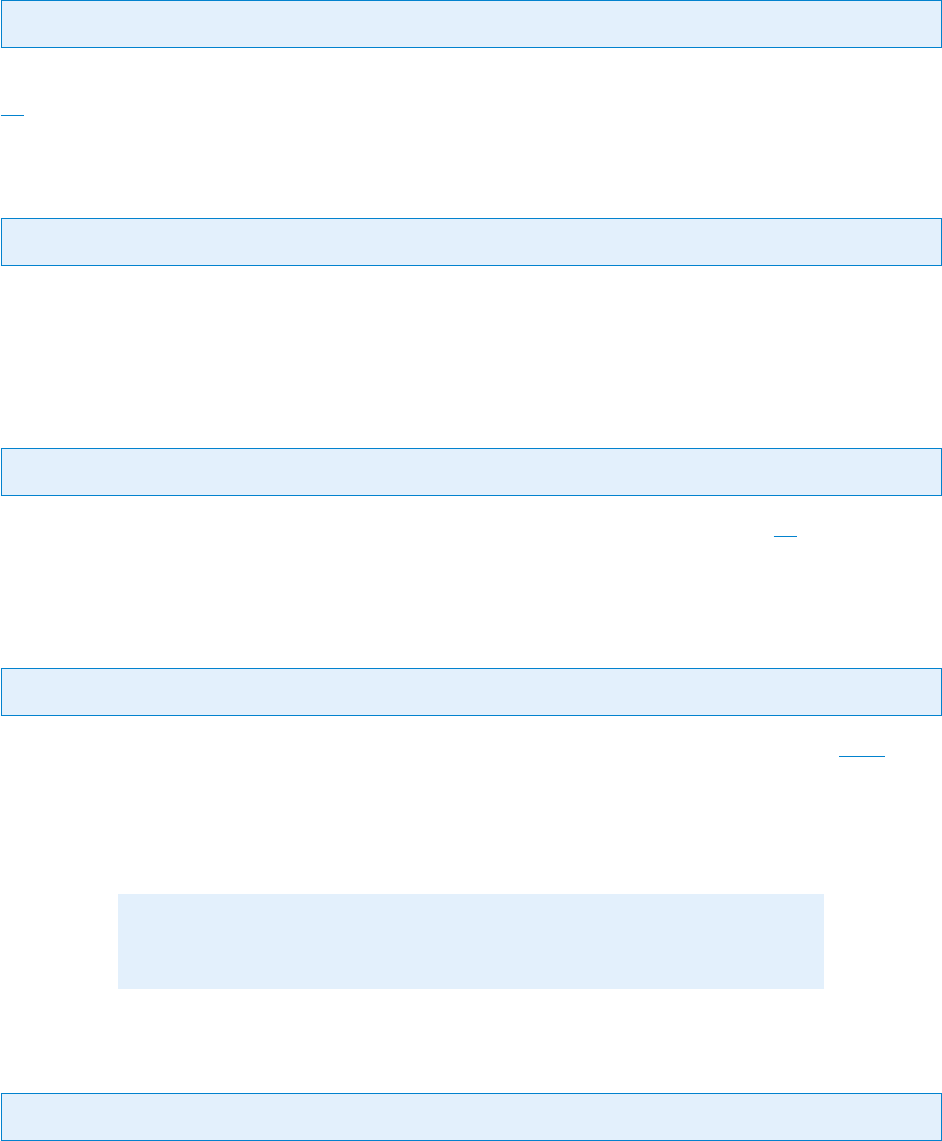
© PDF Tools AG – Premium PDF Technology 3-Heights® Document Converter, September 4, 2024 | 107/161
A folder relative to the pickup/drop directory is specied by prexing the folder name with a colon (e.g. :PDFA).
6.7.6 -of Specify failed directory
Specify failed directory -of ‹dir›
Specify the directory for storing input les that have failed (default: Failed folder in root specied with the option
-w).
6.7.7 -op Unprex output
Unprex output -op
Remove job prex of output le after conversion.
Job prexes are useful to avoid name conicts and to ensure proper sequencing of multiple conversion jobs.
6.7.8 -os Specify directory for succeeded jobs
Specify directory for succeeded jobs -os ‹dir›
Set the directory for succeeded jobs (default: Succeeded folder in root directory specied by -w). A folder relative
to the pickup folder can also be specied by prexing the folder name with a colon.
6.7.9 -ow Ignore warnings
Ignore warnings -ow
The option -ow applies to conversion jobs producing PDF/A conforming output (i.e. the job option PDFA is also
set). Whenever the PDF/A-conversion encounters a situation where the appearance of pages might change due to
conversion processing, a warning is returned.
When the option
-ow is set, such warnings are ignored, as long as the nal output has been successfully validated
as PDF/A).
Note: Use this option with caution, changes of page content are possible (e.g.
removal of transparency).
6.7.10 -owf Warnings output folder
Warnings output folder -owf ‹dir›
Ignore any warnings (related to PDF/A conversion or parts that are not convertible), but move the result to a speci
ed folder.
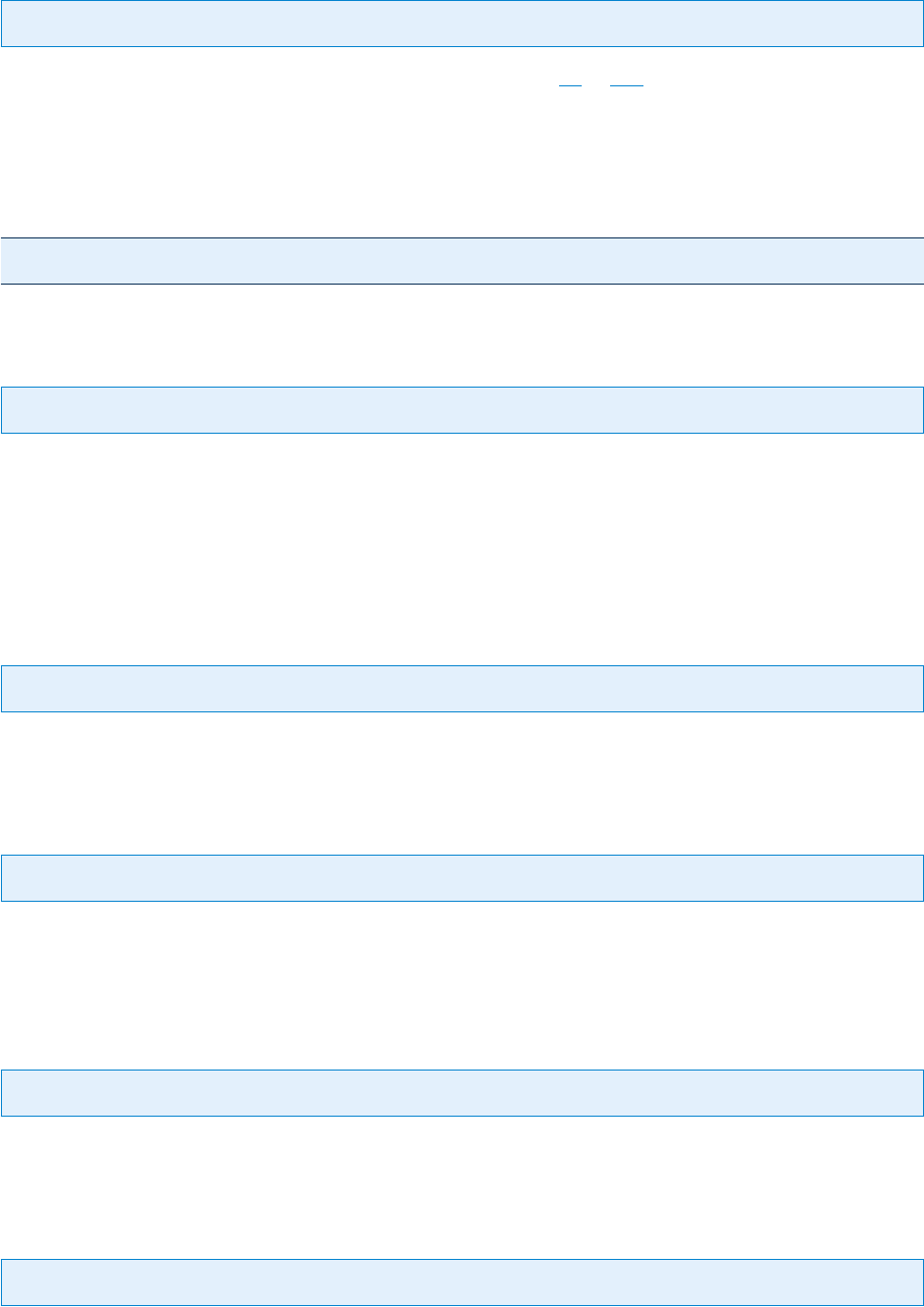
© PDF Tools AG – Premium PDF Technology 3-Heights® Document Converter, September 4, 2024 | 108/161
6.7.11 -ox IDX name
IDX name -ox
Specify a name pattern for the index le path to be used with option -1 an -1l.
A relative path can be specied and will be based on the output folder for the conversion job. The placeholder * will
be substituted by the job’s name.
Example:
-ox C:\Completed-IDX\*.txt
6.7.12 -o0 Keep output
Keep output -o0
Conversion results are stored by the watched folder service as obtained from the converter service, but are deleted
when an error or warning was encountered. Use the option -o0 to keep the output document in case of a warning
or error.
Actually, the output document will shortly appear in the output folder, but be deleted as soon as the job completes.
6.7.13 -o1 Second output directory
Second output directory -o1 ‹dir›
Store another copy of the output in a second folder specied as the argument to this option.
6.7.14 -o2 Force succeeded
Force succeeded -o2
Documents picked up in a drop folder will always be copied to the output folder. When a job fails, another copy of
the input document will still be stored in the Failed folder.
6.7.15 -R Search for dropped les
Search for dropped les -R
Search in subfolders of drop directory also, and store output in corresponding subfolder of output directory.
6.7.16 -u Unzip output to folder
Unzip output to folder -u
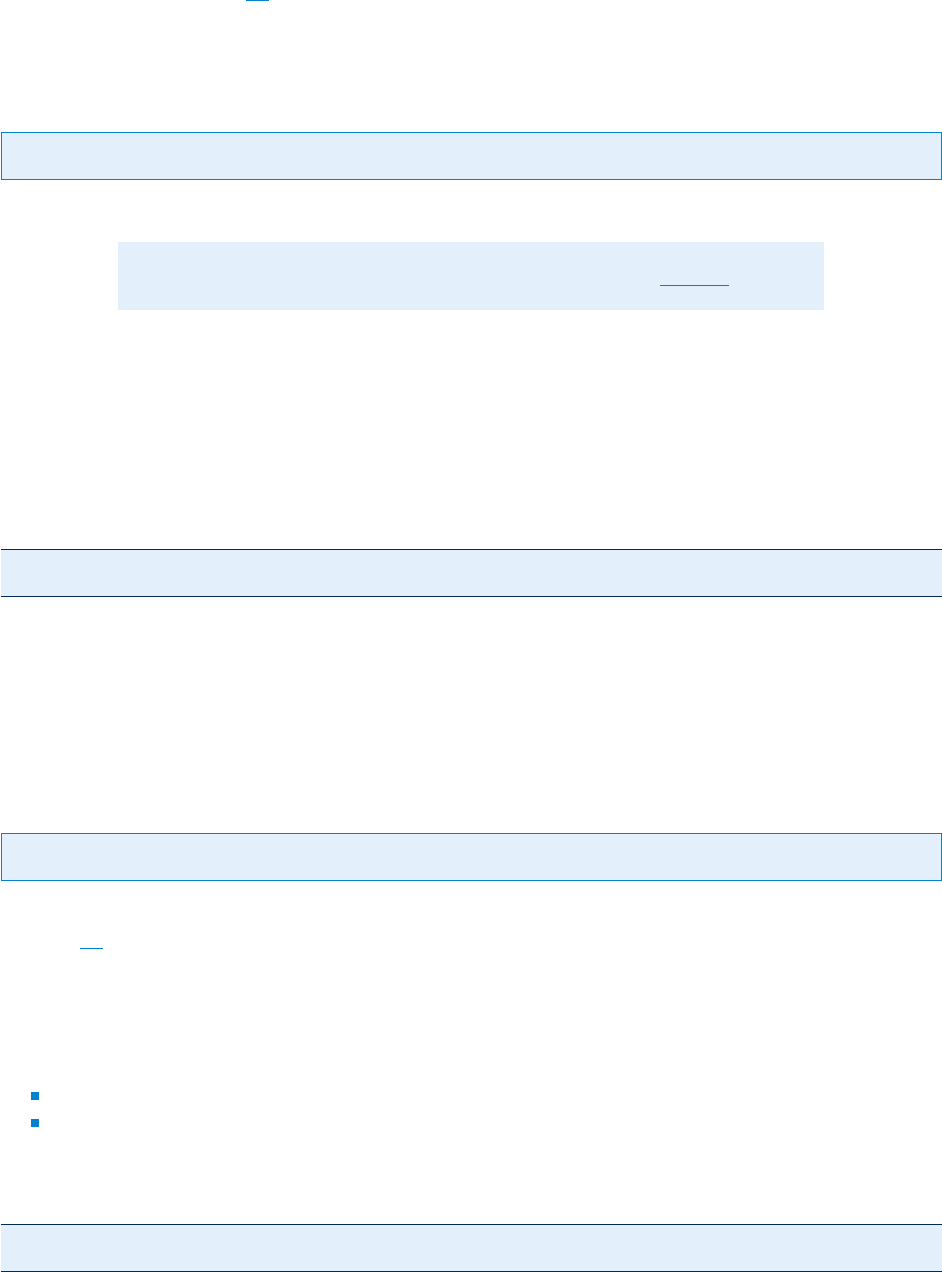
© PDF Tools AG – Premium PDF Technology 3-Heights® Document Converter, September 4, 2024 | 109/161
Set the “ZIPPED” job setting (-j ZIPPED=true) and store each entry of the output archive in a subfolder of the
output directory.
6.7.17 -w Specify the path to the root directory
Specify the path to the root directory -w ‹dir›
This option sets the path to the root directory.
Note: This parameter must always be the rst parameter of a Thread.
Parameter:
‹dir› The given path should not contain mapped drives, since other users (such as LocalSystem) do not recognize
them.
Example:
Thread1=-w C:\ConverterService\WorkFolder1
The service supports path lengths including le name of up to 258 characters. This includes the 21 characters of the
job ticket.
If a le name exceeds this value, its le name is truncated at the end of the le name and before the le extension.
Therefore, watched folder names should be kept reasonably short.
6.7.18 -wd Specify the drop path
Specify the drop path -wd ‹dir›
This option sets the path of the drop directory. If this option is not set, then the drop directory equals the root
directory -w. The drop directory is the watched folder, where input les are picked up and processed by the service.
Parameter:
‹dir› The drop directory can be at any existing (network-) location with the following conditions:
The directory exists.
The user under which the service runs has access permissions to this directory.
Example:
-wd C:\Path\DropFilesInHere
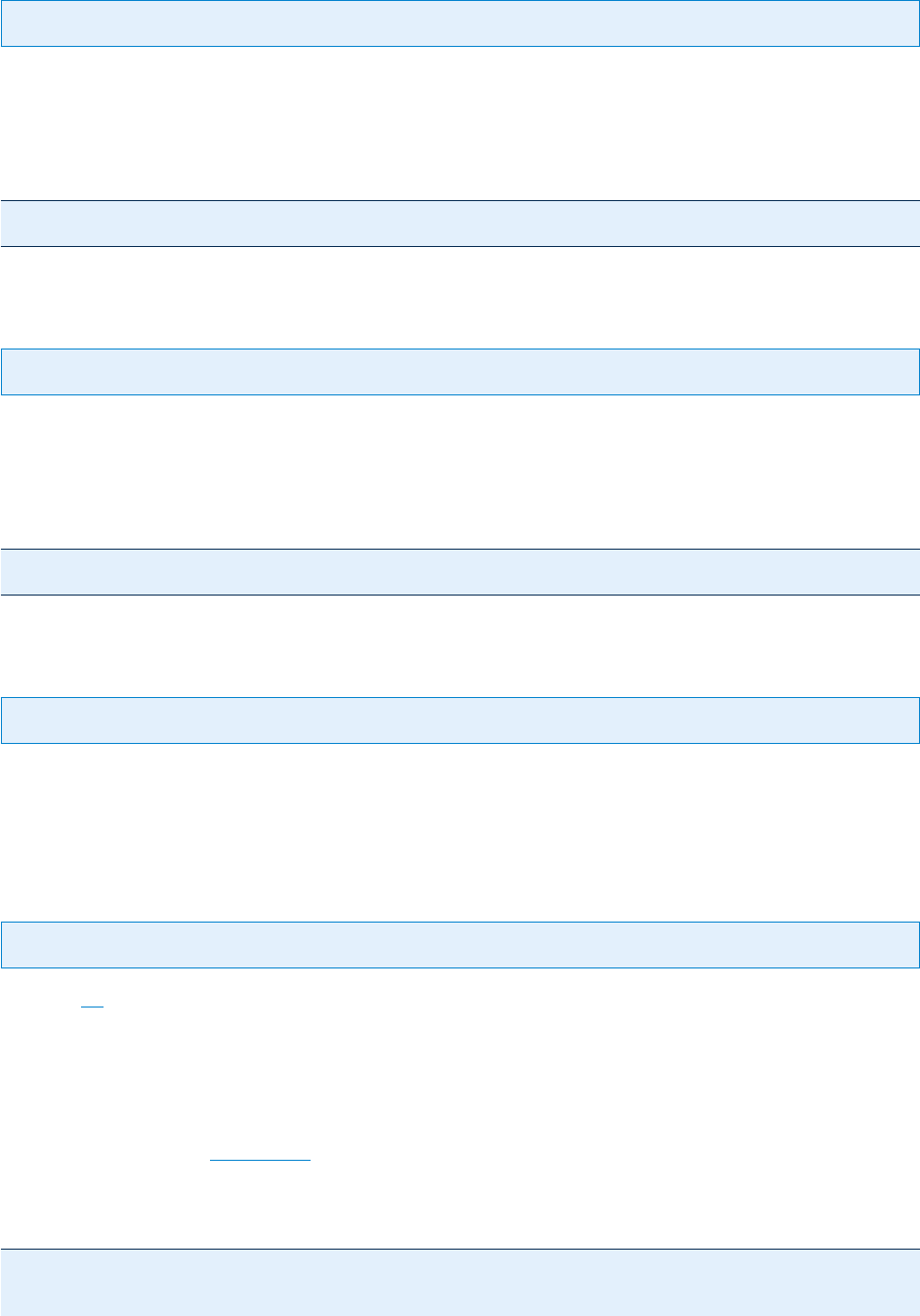
© PDF Tools AG -- Premium PDF Technology 3-Heights® Document Converter, September 4, 2024 | 110/161
6.7.19 -wfi Ignore les with certain extensions
Ignore les with certain extensions -wfi ‹exts›
By default, the service tries to process all les dropped into the drop-in folder, regardless of the extension. With this
option, les with certain le extensions can be ignored.
Example: Ignore temporary les.
-wfi .temp.tmp
6.7.20 -wfs Process only les with certain extensions
Process only les with certain extensions -wfs ‹exts›
By default, the service tries to process all les dropped into the drop directory, regardless of the extension. With this
option, the processing can be restricted to a set of known le extensions.
Example: Restrict the processing to JPEG and PNG les.
-wfs .jpeg.jpg.png
6.7.21 -1 Single page output
Single page output -1
Store TIFF result in a collection of singlepage TIFF les.
In addition, a le with ending
.idx is created that contains the names of the single page les.
6.7.22 -1l Single page output
Single page output -1l
Similar to -1, but store the full le path in the .idx le.
6.8 Dispatcher service - O2PSRV.exe.cong
The application conguration le for O2PSRV.exe contains the entries that are needed to start up the Worker
Session. Consider section Architecture in the appendix for more information.
Example:
<?xml version="1.0" encoding="utf-8" ?>
<configuration>
© PDF Tools AG – Premium PDF Technology 3-Heights® Document Converter, September 4, 2024 | 111/161
<appSettings>
<add key="ServicePort" value="7981"/>
<add key="ServiceBindTo" value=""/>
<add key="WorkerCount" value="1"/>
<add key="WorkerPath" value="C:\ConverterService\O2PWSC.exe"/>
<add key="WorkerServer" value="localhost"/>
<add key="WorkerUserName" value="pdf-tools\service"/>
<add key="WorkerPassWord" value="********"/>
<add key="TempDirectory" value="C:\ConverterService\temp"/>
<add key="CleanupTemp" value="true"/>
<add key="LogFile" value="C:\ConverterService\log\o2psrv-DATE.log"/>
<add key="LogLevel" value="2"/>
<add key="WorkerLogFile" value="C:\ConverterService\log\o2psrv-w-DATE.log"/>
<add key="WorkerLogLevel" value="2"/>
<add key="StartupDelay" value="30"/>
</appSettings>
</configuration>
The entries in the appSettings scope of the conguration le are explained in more detail in the following.
appSettings
ServicePort The TCP port number on which the service publishes its server interface.
7981 Default.
ServiceBindTo Bind the service remote channel to a specic network interface, designated by the IP address.
"" Default: accept connections from all interfaces.
WorkerCount The number of worker sessions to be started by the service.
1 At least one worker is needed; two or more permit higher performance and scalability.
WorkerPath The path of the worker session control executable. This must be a local directory on the computer
named by the WorkerServer entry.
C:\Bin\O2PWSC.exe
Default: Document Converter Service directory.
WorkerServer The network name of the computer on which the worker session shall execute.
If multiple worker sessions shall execute on distinct computers, use
WorkerSession1, WorkerSession2
etc. to specify multiple values.
localhost To specify a custom RDP port, append a colon and the port number (e.g. localhost:3388)
WorkerUserName The account name under which the worker session shall be started.
service Default.
WorkerPassWord The login password for the worker session account.
"" Default.
This password has to be mangled, so it cannot be quickly recognized or directly be used. Mangling is
performed by replacing each character of the password by its successor in the ASCII table. E.g. for
ABC0
specify BCD1.
MaintenanceDuration Duration in hours until workers logged o for maintenance will be started again.
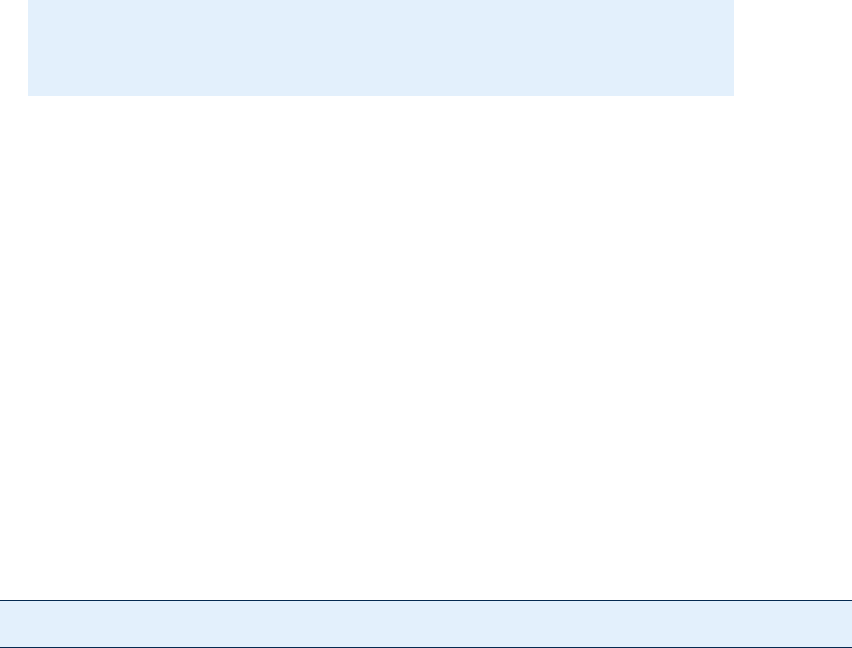
© PDF Tools AG – Premium PDF Technology 3-Heights® Document Converter, September 4, 2024 | 112/161
1 Format: oat (e.g. 1.5 for 90 minutes).
Note: Workers are automatically restarted when conversion requests are
made.
MaintenanceHour Logo idle workers at specied time of day.
This is to permit Windows Update to automatically perform a server reboot (unless other users are still logged
in interactively). To disable this feature, specify an empty value.
If the document converter is expected to be permanently available, disable maintenance mode. A regular
restart of the service (or the entire server) however is recommended, for example during low use periods on
weekends.
3 Default.
The value is a oat number, e.g.
3.5 for 3:30 in the morning.
RestartHoursA comma separated list of the daily hours (local time) as decimal numbers when worker sessions
shall be restarted. This key should only be used with the worker session instance number appended to avoid
service degradation due to simultaneous restart of all sessions.
"" Default.
Example:
<add key="RestartHours1" value="12.5"/>
RestartPeriod The maximum time period until restarting a worker (in seconds).
Use of this setting for production environments is discouraged.
"" Default.
SingleOutlook Dispatch Outlook related documents to a single dedicated worker instance per WorkerServer/
WorkerUserName pair. The Outlook application can be opened only once by a specic user on a terminal
server.
false Default.
DisconnectUsers Use this setting to control which active RDP connections can be disconnected in case
of need to start worker sessions. If not congured, any user but the user ‘Administrator’ are subject to be
disconnected. This is equivalent to the value !administrator,*. The value is a comma separated list of
user names. An exclamation point before the user name means that this user may not be disconnected, and
the asterisk matches all names. Names are not case sensitive.
DisconnectMaxActive Use this setting to change the default behavior for controlling RDP session discon
nections as described above. If the server runs in administrative mode, the default value is 1. This means
that no users will be disconnected as long as one or no RDP connection is active. If the server has Remote
Desktop Services role installed, more than two simultaneous RDP connections can be established on the
server. In this case, a value of 99 is assumed (i.e. the document converter assumes that 100 or more RDP
connections can be active simultaneously).
TempDirectory The absolute path to an existing directory that is accessible for both the dispatcher service
and the worker session. A UNC path can be specied, if these programs execute on dierent computers.
If this entry is missing, the system default temporary directory is used.

© PDF Tools AG – Premium PDF Technology 3-Heights® Document Converter, September 4, 2024 | 113/161
CleanupTemp Periodically clean up leftover les in the TempDirectory folder.
true Default.
However if the key
CleanupTemp is missing, the value is false.
DisableLogonMessage Temporarily disable the interactive logon message congured on the server during
starting worker sessions.
true Default.
However if the key
DisableLogonMessage is missing, the value is false.
RunDisconnected Automatically disconnect the worker session once it is established.
This is useful on Server 2008 platforms, as disconnected sessions do not count towards license based limits.
true Default.
However if the key
RunDisconnected is missing, the value is false.
LogFile The absolute path of the log le to be written.
[LOGDIR]\o2psrvDATE.log
The Document Converter’s log directory is by default created as subfolder of the installation folder.
The log le name for the dispatcher log is either o2psrv.log or o2psrvDATE.log, whith DATE being a
placeholder for the current day’s date (4 year digits, 2 digits each for month and day). It is written by the
dispatcher service and contains high level logging information about (re-)starting and stopping workers,
managing conversion jobs, and dispatching documents to workers.
The service also performs processing tasks such as PDF merging, PDF/A conversion and OCR, and log this
to the worker log le which is usually named as o2psrv-w.log or o2psrv-w-DATE.log (unless the
Work
erLogFile key is dened explicitly).
LogLevel The log level controls ltering of log messages.
2 Default.
Debug=
1, Info=2, Error=3
SvcLogLevel The log level controlling service log entries into the system event log.
3 Default.
WorkerLogLevel Set the log level for PDF and raster image processing work performed in-process by the
dispatcher service.
(none) Default: no logging
WorkerLogFile File containing log entries from PDF and raster image processing work, including OCR. These
entries are more detailed than the log entries generated in the standard o2psrv.log.
C:\ConverterService\o2psrv-w.log
Default: Document Converter’s log directory.
LogUTC Print date/time information in UTC rather than local time.
false Default.
StartupDelay Time span in seconds to wait after starting the service before attempting to start the worker
sessions.
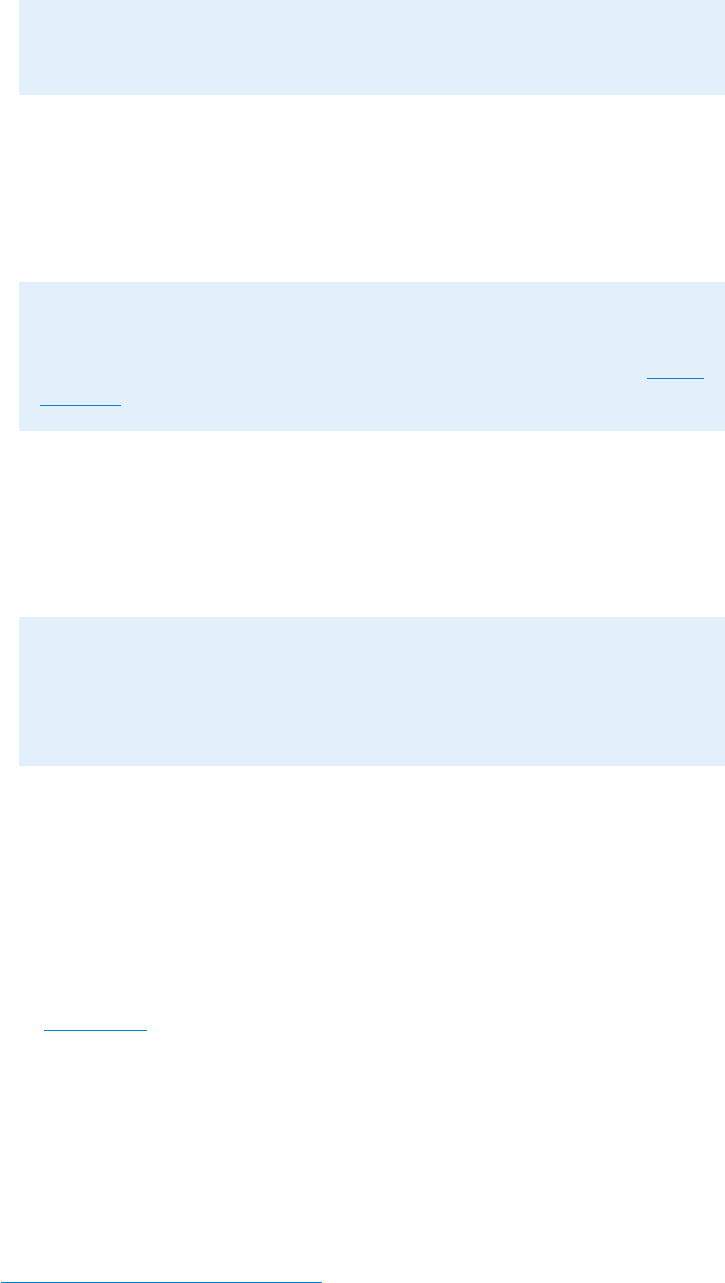
© PDF Tools AG – Premium PDF Technology 3-Heights® Document Converter, September 4, 2024 | 114/161
Use of this feature helps to avoid session startup problems after booting due to system overload.
30 Default.
Note: Specifying nodelay as the rst parameter when starting the service will
disable the congured StartupDelay.
WorkersBusyTimeout Timeout period to wait for when all worker sessions are busy before returning an
error.
30 Default.
WorkerConcurrency Limit for the number of concurrent conversions dispatched to any worker session.
Note: Increasing this number can result in stability problems with Microsoft Of
ce applications. The recommended way to increase concurrency for the conver
sion of oce documents is to increase the number of worker sessions (see Work
erCount).
1 Default.
WorkerTimeLimit Time limit in seconds for performing the conversion of a document by a worker. The
service will forcibly logo the worker’s session when reaching this limit (and then restart a new session).
600 Default.
Note: When setting the TempDirectory and LogFile values, consider the
security settings for the account under which the Dispatcher Service is running.
Depending on the account under which the service runs, it may not have any write
privilege unless you explicitly grant it.
Worker instance sux Each of the worker session related settings can be individually congured by adding the
instance sux to the corresponding key.
Examples:
WorkerUserName1, WorkerPassWord1, RestartHours1, WorkerServer1, etc.
6.9 Worker session control - O2PWSC.exe.cong
Consider section Architecture in the appendix for more information.
This section lists the conguration entries that apply to the worker session control program
O2PWSC.exe
appSettings
ServiceHost The computer name or network address for binding to the dispatcher service.
localhost Default.
ServicePort The port number congured for the dispatcher service
(See
Dispatcher service - O2PSRV.exe.cong)
7981 Default.
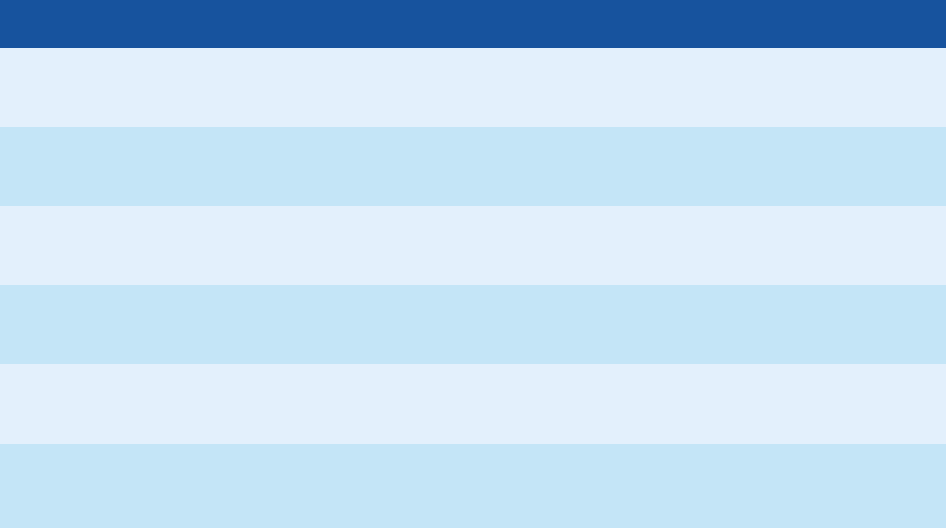
© PDF Tools AG – Premium PDF Technology 3-Heights® Document Converter, September 4, 2024 | 115/161
DispatcherAliveCheck Time interval in seconds for calling the dispatchers AreYouStillAlive method.
60 Default.
Specify the value
false to disable this feature.
LogFile The absolute path of the log le to be written.
C:\o2pwsc-%ID-%Y%M%D.log
Default: Document Converter’s log directory.
%ID is a place holder for the instance number of the worker session.
%Y, %M and %D are place holders for the current date, i.e. year, month and day.
LogLevel This value controls the level of details to be logged.
1 debug + below
2 informational + below (Default)
3 warnings + errors
4 errors only
CleanRecentInterval The number of seconds between cleaning of user’s Microsoft\Windows\Recent and
Microsoft\Oce\Recent folders.
20 Default.
0 or a smaller value to disables this feature.
6.10 Error codes
The 3-Heights® Document Converter specic errors are listed in the following table.
Error codes
Error Code and Message Background
O2P_E_UNKFORMAT = 0x82410C01
The file has an unknown format
The input document format could not be recognized.
The document may be corrupted.
O2P_E_INVALIDOP = 0x82410C02
Invalid state for requested operation
An inappropriate API call was made (e.g. wrong call
sequence).
O2P_E_NOPAGES = 0x82410C03
The document contains no pages
The document to be converted does not contain any
pages.
O2P_E_NOPDFPRINTER = 0x82410C04
No suitable PDF Printer installed
The PDF Producer printer entries are not available or
have been deleted.
O2P_E_NOSCREENS = 0x82410C05
No screen session available
Terminal server sessions are not available.
O2P_E_PRINTTIMEOUT = 0x82410C06
Printing timeout experienced
The output from printing is overdue. The log le may
contain more information.
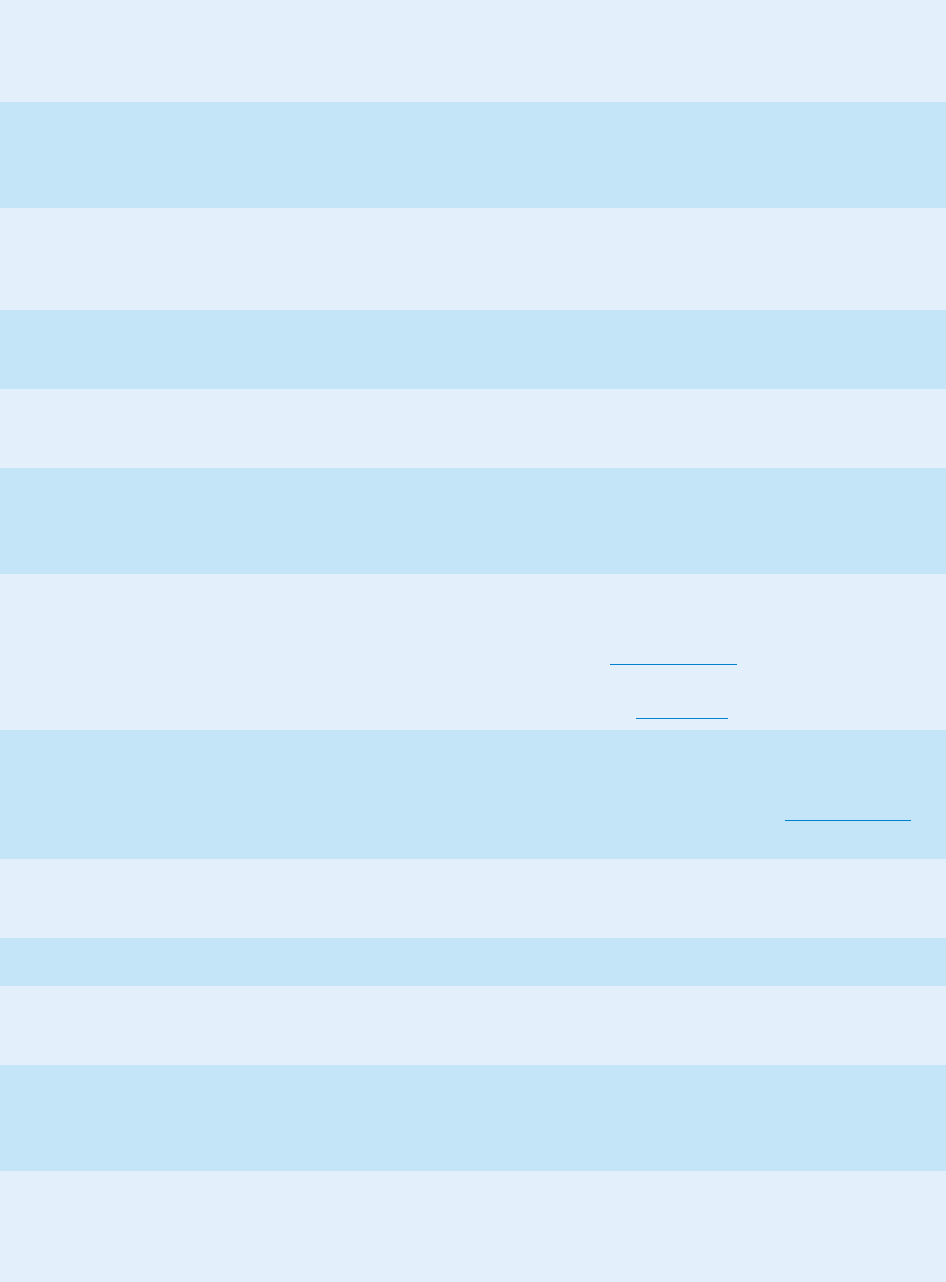
© PDF Tools AG – Premium PDF Technology 3-Heights® Document Converter, September 4, 2024 | 116/161
Error codes
O2P_E_SVCUNAVAIL = 0x82410C07
Document Converter unavailable
The client failed to connect to the (remote) server. It
may not have been started yet, or the URI may not be
congured correctly.
O2P_W_PARTSMISSING = 0x02410C08
Some parts of the document could not
be processed
A compound document (mail with attachments, ZIP
archive) contains elements that could not be
converted.
O2P_E_PDFACONVFAIL = 0x82410C09
PDF/A conversion failed
Failure may be due to transparency in the input
document, missing color proles, or other issues. See
log les.
O2P_E_UNKNOWN = 0x82410C0A
Generic error
The log le may contain more information.
O2P_E_APPERROR = 0x82410C0B
Print application specific error
MS Word or some other third party application has
encountered a problem. See log les.
O2P_W_PDFACONVWARN = 0x02410C0C
PDF/A conversion completed with
warnings
See log les or error description returned for more
detailed information.
O2P_E_SOURCECORRUPT = 0x82410C0D
Source document validation failed
An input document is not conforming to validation
criteria. To congure MS Oce Binary File Format
validation, use BFFValidate (Word, Excel,
PowerPoint). Image document validation is
controlled via the FailSize option.
O2P_W_SOURCEQUALITY = 0x02410C0D
Source document inconsistencies
detected
An input document contains invalid links or
bookmarks or is not a conform Oce document. To
congure document validation, use BFFValidate
(Word, Excel, PowerPoint).
O2P_E_PASSWORD = 0x82410C0E
Password required
The input document is password protected, or the
specied password is incorrect.
O2P_W_DECRYPTERROR = 0x02410C0E Content decryption error (mail)
O2P_E_OCR = 0x82410C0F
OCR error (engine not available)
Verify that the specied OCR engine is available on
the server.
O2P_E_PDFACOMPLIANCE = 0x82410C10
PDF/A conversion failed to reach
required conformance level
Structure information may be missing in the input
document, preventing conversion to PDF/A-1a.
O2P_I_VOIDRESULT = 0x02410C11
Conversion was successful, result is
empty
This code can be returned by a plugin, indicating that
it will handle further processing of the output.

© PDF Tools AG – Premium PDF Technology 3-Heights® Document Converter, September 4, 2024 | 117/161
Error codes
O2P_E_PLUGINERROR = 0x82410C12
An unhandled error occurred in a
plugin
The log le may contain more information.
O2P_E_VBAERROR = 0x82410C13
VBA error in document
The document contains a macro that caused an error.
O2P_E_APPBLOCKED = 0x82410C14
office application was blocked or
failed
The application used to convert a document crashed
or was blocked.
O2P_W_SIGN = 0x02410C15
document could not be signed
An error occurred while trying to sign the document.
O2P_E_POPUPBLOCKING = 0x82410C16 Application pop-up dialog box cannot be closed
O2P_W_OPTIMIZE = 0x02410C17 PDF optimization failed
O2P_E_HTTPSTATUS = 0x82410C18
HTTP error while accessing source document.
O2P_W_DOWNGRADE = 0x02410C19
Downgrade during PDF/A conversion
Warning if conformance downgraded during PDF/A
conversion.
O2P_W_INPUTSIGNED = 0x02410C1A Input document is signed (warning)
O2P_E_INPUTSIGNED = 0x82410C1A Input document is signed (error)
O2P_E_INPUTCORRUPT = 0x82410C1B Input document corruptions detected
O2P_E_RENDERINGFAILED = 0x82410C1C Rendering of document failed (e.g. XFA rending via
Acrobat Reader)
O2P_W_NOTPDFA = 0x02410C1D Result is not PDF/A
O2P_W_UPGRADE = 0x02410C1E PDF/A conformance was upgraded to PDF/A-2
Other error codes originating from Windows can also be returned. As an example, a code of 2 may be returned from
the Windows le system (The system cannot nd the le specied).
Note:
It is important to note that PDF/A conversion, OCR recognition and digital
signing is performed at the end of job processing (i.e. during JobClose).
Errors related to OCR and digital signing are often due to conguration issues,
while PDF/A conversion problems become manifest due to the specic input.
Common reasons for PDF/A conversion to fail
Invalid/corrupted XMP Metadata.
No suitable font is available to be embedded.
The document contains transparency features.
The document contains layers (optional content feature).

© PDF Tools AG – Premium PDF Technology 3-Heights® Document Converter, September 4, 2024 | 118/161
Appearance objects of annotations are missing.
Unknown or prohibited annotation types.
Embedded les.
Possible problems may also arise, if the original document contains Javascript resources or digital Signatures.
Javascripts are removed from the document, which normally should not have any negative eects.
Digital signatures however are inherently invalidated by the PDF/A conversion process. It may thus make sense
to remove such signatures prior to passing any PDF les for conversion.
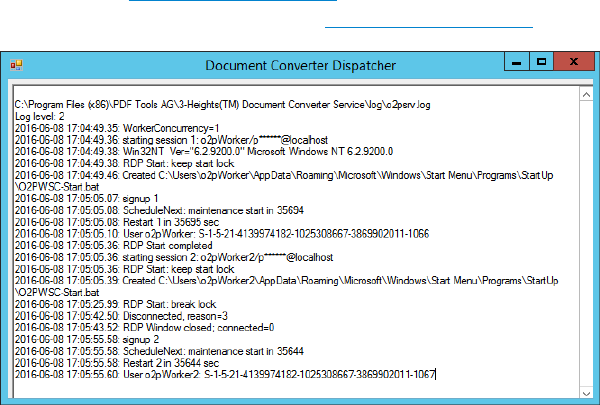
© PDF Tools AG – Premium PDF Technology 3-Heights® Document Converter, September 4, 2024 | 119/161
7 Debugging
7.1 Debugging of the dispatcher service
Starting problems related to the dispatcher service can be debugged in the following way:
1. Make sure the O2PSRV service is stopped (with “Task Manager” or within “Command Prompt” type: sc stop
O2PSRV).
2. Set the “Worker Count” to 1, see Service conguration tab.
3. Start the service and restart it in debug mode, see again Service conguration tab.
You should see the remote desktop windows pop up, showing an automatic login with the congured Worker Ac
count credentials. After completion of the login, the work session controller should automatically be started.
Common problems that can be detected this way are errors in the conguration of the service account credentials
or the remoting conguration of the server. To terminate the converter dispatcher, select the
“Document Converter
Dispatcher” window and press “Esc”.
7.1.1 Debugging of worker sessions
Worker sessions can be debugged similar to the dispatcher service, but make sure all Worker Accounts which are
used with the Document Converter are enabled.
Alternatively Connect via RDP to the running Worker Session. This can be done with the “Task Manager” on the
“Users” tab. Right click on the Worker Account and try to connect to it.
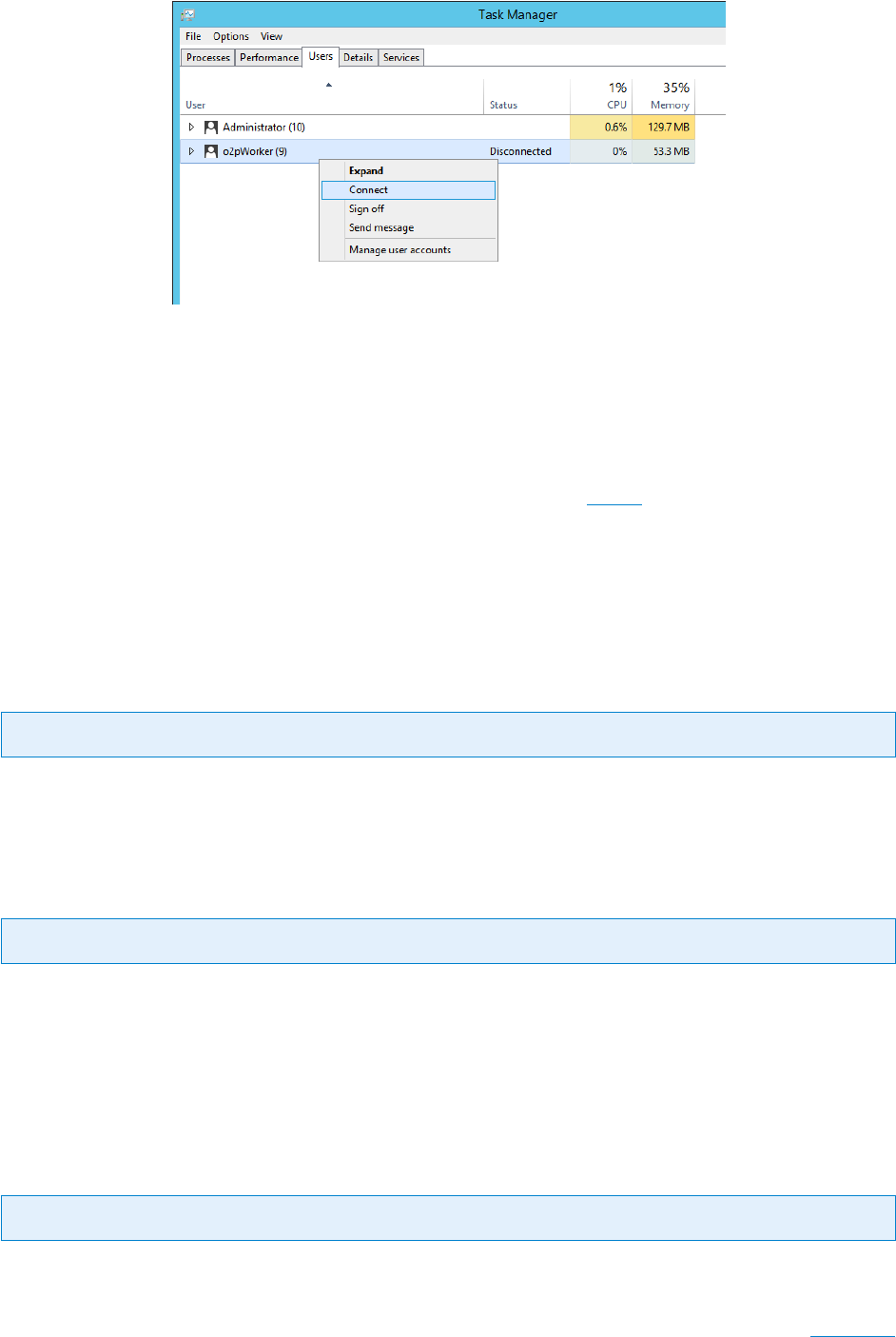
© PDF Tools AG – Premium PDF Technology 3-Heights® Document Converter, September 4, 2024 | 120/161
If connected successfully to the Worker Account “disconnect” or connect to the previous session again via the “Task
Manager”.
7.2 Options
The O2PWSC.ini le supports the following settings for debug use in the Debug INIle section.
7.2.1 [Debug] INIFile Section
DELAYEDCLOSE
Key: DELAYEDCLOSE Default: false
Wait two seconds before closing an application popup (default false; no delay).
CLOSECRASHBOXES
Key: CLOSECRASHBOXES Default: true
Set to false, do not close pop-up messages shown by windows when an application crashes (default true: close
boxes).
7.2.2 Debug job option
KeepTempFiles
Key: KeepTempFiles Default: false
Set this job option to true to suppress deletion of temporary les. This can be useful to inspect les that are tem
porarily created e.g. as partial conversion results in the folder Temp in the installation directory.
Set this option directly by using the
SetOptions method or in a feature specic way as described in the User guide.
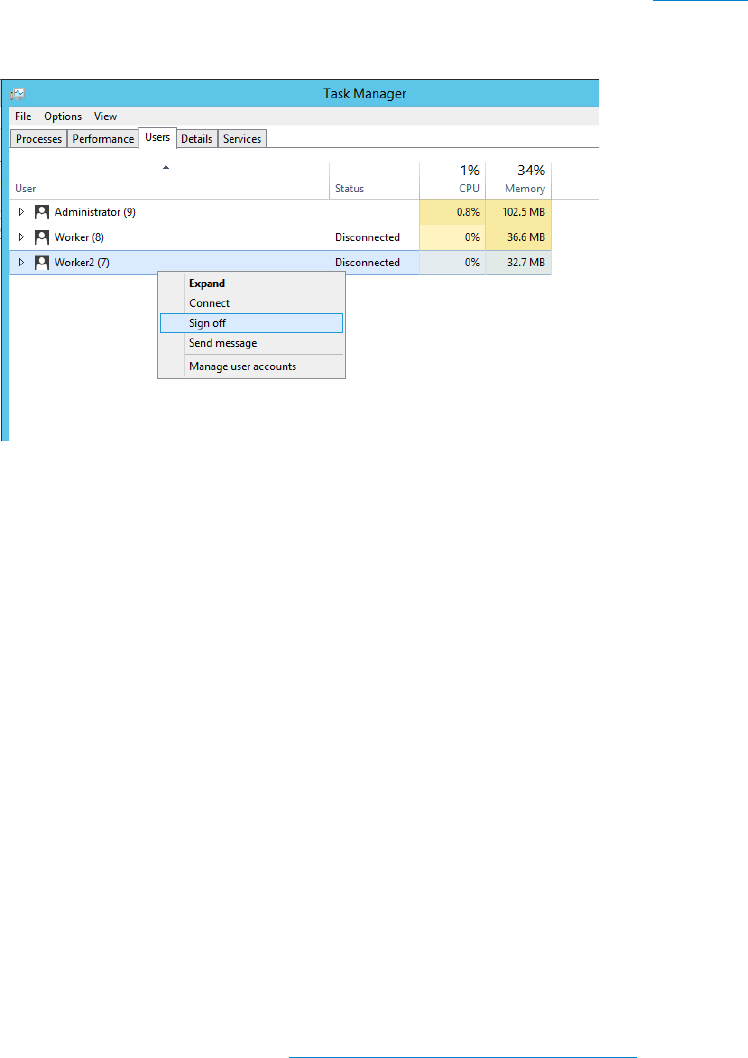
© PDF Tools AG – Premium PDF Technology 3-Heights® Document Converter, September 4, 2024 | 121/161
8 Troubleshooting
This section lists a number of common problems and points to possible sources to help resolve them.
Worker related issues For issues related to the Worker Accounts follow rst the steps in section Debugging to
verify the account credentials and remote settings. After that stop the service and make sure that all Worker
Accounts are logged o, this can be done with the “Task Manager”. Then restart the service.
The Document Converter works for converting an image to PDF, but when I pass a Microsoft Word
document, I get the error message “No worker session available”
Image conversion does not require a worker session, unlike other document types that need an Oce applica
tion controlled by a worker session.
a. Verify that a proper service account for at least one worker session has been congured.
b. Verify if any problems occur during starting the worker session; if automatic login fails, verify domain, user
and password.
Conversion of PowerPoint documents fails (no pages converted) Make sure that background printing is dis
abled (“Options menu” →“Printing”).
Our Microsoft Word documents containing the company logo do not get converted correctlyCompany logos
are usually based on a specic font that needs to be installed on the computer where the conversion takes place.
Verify this by inspecting the Fonts directory on the server (usually
C:\WINDOWS\Fonts).
Our application using the Java API crashes The Java API relies on the .NET transport for accessing the Document
Converter. Make sure the O2PProxyNET.dll is registered in the Global Assembly Cache.
Use the Windows le explorer to drag and drop the
O2PProxyNET.dll from the installation directory to the
C:\WINDOWS\assembly folder.
The Visual Basic Script sample does not work A common cause for this issue is that O2PProxyNET.dll is not
registered in the Global Assembly Cache (see above Our application using the Java API crashes).
HTML conversions do not work Make sure “Internet Explorer Enhanced Security” is congured “O”. (Start “Server
Manager”, under “Security Information”, click “Congure IE ESC”).
VBAO setting has no eect Microsoft Oce have the VBAO ag under \Software\Policies\Microsoft\
Office, where the user may not have write access.
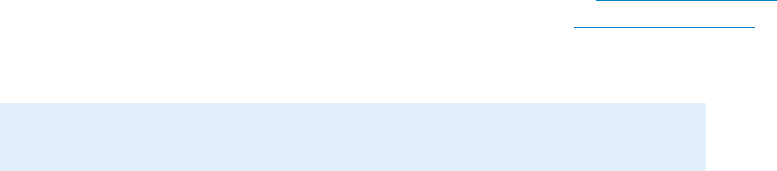
© PDF Tools AG – Premium PDF Technology 3-Heights® Document Converter, September 4, 2024 | 122/161
Use REGEDIT.EXE, either
a. Congure write access for the users congured as worker accounts.
b. Directly set the VBAO ag in the “Common” key.
Web service error 404 When converting large documents via the web service, the caller gets an HTTP 404 error.
Solution Adjust the maxRequestLength and maxAllowedContentLength settings in the web.config le.
Allow sucient values to account for encoding and SOAP envelope size.
IEPRINT exit 2 When converting large HTML documents this error may show up. It means that the print
operation has timed out. To allow for a longer timeout, you can create an application conguration le
IEPRINT.exe.config and set a value for PrintTimeout (30 is the default, which is multiplied with the
size of the input le in MB). Please also check the HTMOPT option and congure it as needed.
Outlook conversion hangs There are multiple reasons why Outlook may blocks when converting certain MSG
documents:
a. The Outlook prole for the worker user has not yet been initialized: see section Platform preparations.
b. A “programmatic access” pop-up dialog box may block Outlook: see section Platform preparations.
c. The MSG document may contain links to external images that slow down conversion: suppress image down
load by disabling all outgoing connections from Outlook.exe in the rewall.
Note: Trust Center settings have no eect, despite Outlook help suggest so.

© PDF Tools AG – Premium PDF Technology 3-Heights® Document Converter, September 4, 2024 | 123/161
9 Version history
9.1 Changes in versions 6.19–6.27
Update license agreement to version 2.9
Improved auto font size feature for text stamping feature.
Improved conversion of emails (TNEF part detection, removal of invalid image references)
Fixed an issue with job object lifetime control
New IEPRINT option value to use Google Chrome browser for HTML conversions
Improved logging from the conguration editor for troubleshooting mail server connection issues
Improved control over print resolution settings via PRINTDM option
New option LoadAllPages for having MSWord preload all pages prior to generating output
9.2 Changes in versions 6.13–6.18
Changed behavior of option PDFA.SUBSET. When using the value false, embedded fonts are only replaced if
they match the installed font.
New support for image format HEIC/HEIF.
New conguration option to control execution of Javascript in Acrobat Reader
Improved DateFormat option for email conversion (can be used as document or job option, culture selection)
Stamping
New attribute layer of <stamp> to create stamp whose visiblity can be controlled by layer.
New value transverse for attribute align of <stamp>.
New variable text element PageNumber.
New variable text elements for document metadata properties, e.g. Author or Title.
New prex ^ for page numbers in attribute page of <stamp> to count from back of document.
9.3 Changes in versions 6.1–6.12
Added Permission Flags list for option PDF.PERMISSION
Improved default value of OCR.TAGGING to detect automatically whether tagging information should be added
or not.
Added le extensions .POT and .POTX to default extensions for PowerPoint
Digital Signatures
Swisscom All-in Signing Service
New support for accounts (Identity) based on Swisscom CA 4 Certicate Authorities.
New support to create PAdES signatures (format ETSI.CAdES.detached).
Improved embedding of revocation information (OCSP, CRL, and trust chain) to always use the document
security store (DSS).
Changed the creation of signatures of format ETSI.CAdES.detached to include revocation information
if supported by the cryptographic provider.
Improved support for new version of the GlobalSign Digital Signing Service. The service endpoint should
be updated to https://emea.api.dss.globalsign.com:8443/v2.
Stamping
New value shrinkRelToA4 for attribute flags of <stamp>.
Changed requirement for .NET Framework to 4.7.
New section OCR added to chapter Processing Guide with use cases and samples.
New support for using modern authentication with Microsoft Exchange Online

© PDF Tools AG – Premium PDF Technology 3-Heights® Document Converter, September 4, 2024 | 124/161
9.4 Changes in version 5
New additional supported operating system: Windows Server 2019.
Changed behavior when reading a TIFF. The value Relative from tag ResolutionUnit is now interpreted
as Inch.
New option to set a border when converting an image to PDF.
New additional supported Oce version: Microsoft Oce 2019.
New additional OCR processing options OCR.TEXTMODE, OCR.PAGEMODE, OCR.IMAGEMODE (replaces
PDFA.OCRMODE)
New option UpdateFieldsAtPrint to control eld update behavior when converting via MS Word’s print function
Improved rendering of multiple spaces in HTML mail bodies (as commonly used for indenting)
Digital Signatures
New support to get CRLs using HTTPS and via HTTP redirection.
9.5 Changes in version 4.12
New HTTP proxy setting in the GUI license manager.
Introduced license feature Enterprise.
Digital Signatures
New support to sign OCSP requests, if required by the OCSP service.
New support for OCSP requests over HTTPS.
Changed acceptance criteria for OCSP responses that specify no validity interval (missing nextUpdate eld,
which is uncommon). Previously a validity interval of 24 hours has been used, now 5 minutes due to Adobe®
Acrobat® compatibility.
Improved email header template processing with new support for displaying importance and sensitivity infor
mation.
Improved HTML optimization with regard to download of external images
Improved HTML optimization to disable IE compatibility mode and permit use of HTML5 features
Improved repair functionality for irregular HTML content in email bodies
Improved logging (daily rotation, output buering)
Improved conversion and merging of PDF 2.0 documents
New support for factur-x embedding
New support for creating timestamp signatures
New option FlattenFormFields to atten PDF form elds on conversion
New options AlternateText and LanguageTag for use with image to PDF conversions
Improved worker start procedure (disconnect unrelated RDP sessions to overcome session limit)
Improved documentation (Document Converter related Windows registry keys and policy settings)
9.6 Changes in version 4.11
New support for reading and writing PDF 2.0 documents.
New support for the creation of output les larger than 10GB (not PDF/A-1).
Improved repair of corrupt image streams.
Digital Signatures
New ability to sign documents that are larger than 2GB (64-bit version only).
Stamping
New default compression Flate for PNG images.
Improved MS Word DOCX processing: attached templates are removed before conversion (avoid load attempt
when path is not local)

© PDF Tools AG – Premium PDF Technology 3-Heights® Document Converter, September 4, 2024 | 125/161
New support for OXPS format
New options TEXT.TITLE and TEXT.LANG for text to PDF conversion (TXT2PDF)
Improved Email header formatting support for ner styling granularity of header items, such as skipped and
failed attachments
9.7 Changes in version 4.10
Improved robustness against corrupt input PDF documents.
Improved annotation appearance generation for polyline, squiggly, and stamp annotations.
Removed the font ZapfDingbats.ttf from the product kit as it is not required anymore.
Improved“direct” conversion of MSG les (without using MS Outlook)
Improved HTML optimization
New 64-bit installer package
Digital signatures
New support for the new European PAdES norm (ETSI EN 319 142). See chapter “How to Create a PAdES
Signature” in the user manual for more information.
New support for the GlobalSign Digital Signing Service as cryptographic provider to create signatures and
timestamps.
New signature algorithm RSA with SSAPSS (PKCS#1v2.1) can be chosen by setting the provider session prop
erty SigAlgo.
Stamping
New attribute flags of <stamp>, e.g. to create modiable stamps or stamps that are only visible when
printing.
New attribute src of <image> allows a HTTP URL or le path.
9.8 Changes in version 4.9
Improved support for and robustness against corrupt input PDF documents.
Improved repair of embedded font programs that are corrupt.
New support for OpenType font collections in installed font collection.
Improved metadata generation for standard PDF properties.
New Document Converter Client application
New msg2eml conversion tool, improves the performance and stability of Outlook Mail conversions.
New HTML Optimization Tool, improves the performance and exibility for HTML conversions.
9.9 Changes in version 4.8
Changed option TRANSFORM: Add additional parameters as command line arguments to the transform process
call.
Changed option FitToPage for Excel: Fit the width of the document or t width and height of the document.
New option ShowComments: Show or hide comments from Word documents in the output document.
New feature: Basic support for PDF collections, the rst document will be converted.
New feature: Validate Oce documents (format 97-2003) using the Microsoft Oce Binary File Format Validator.
New: Support Windows Server 2016 (RDP security).
Changed option MAILHEADER: New value attach, the mail header will be embedded (PDF output) or added
as text document (ZIP output).
Improved creation of annotation appearances to use less memory and processing time.
Added repair functionality for TrueType font programs whose glyphs are not ordered correctly.

© PDF Tools AG – Premium PDF Technology 3-Heights® Document Converter, September 4, 2024 | 126/161
10 Licensing, copyright, and contact
Pdftools (PDF Tools AG) is a world leader in PDF software, delivering reliable PDF products to international customers
in all market segments.
Pdftools provides serverbased software products designed specically for developers, integrators, consultants, cus
tomizing specialists, and IT departments. Thousands of companies worldwide use our products directly and hun
dreds of thousands of users benet from the technology indirectly via a global network of OEM partners. The tools
can be easily embedded into application programs and are available for a multitude of operating system platforms.
Licensing and copyright The 3-Heights® Document Converter is copyrighted. This user manual is also copyright
protected; It may be copied and distributed provided that it remains unchanged including the copyright notice.
Contact
PDF Tools AG
BrownBoveriStrasse 5
8050 Zürich
Switzerland
https://www.pdf-tools.com
pdfsales@pdftools.com
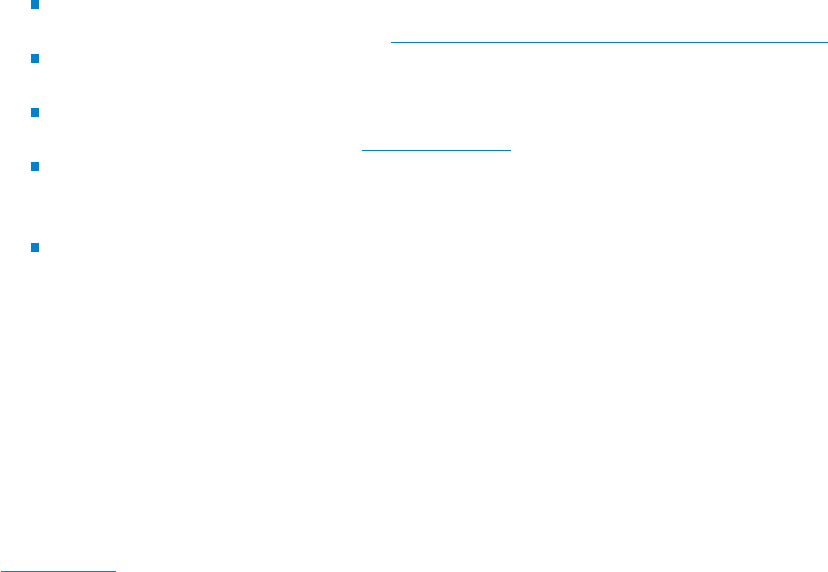
© PDF Tools AG – Premium PDF Technology 3-Heights® Document Converter, September 4, 2024 | 127/161
A Background information
A.1 Conguration background information
This section provides information to help taking decisions when conguring the Converter Service and particularly
the number of worker sessions. Here are some of the relevant facts:
The number of conversions being processed concurrently within a worker session is limited The Dispatcher
Service will not allocate a worker session that already is busy with two conversions.
The hardware resources available impose certain limits Oce applications remain loaded in memory; they
can consume considerable amounts of memory while processing large documents.
The computer on which a worker session executes can be individually congured It could be a virtual com
puter hosted in Microsoft Virtual PC or Virtual Server.
If your installation needs to process Outlook .MSG les
Outlook can only run once per user on specic server. This limitation is due to the fact that the Outlook
application locks a user specic le (see http://support.microsoft.com/kb/291636).
Outlook needs an exclusive reservation of a PDF Producer printer while outputting a mail message (.MSG
le). This is because the “PrintOut” method does not support printing to a le.
If the .MSG les constitute a small fraction of processed documents, a single worker session will be sucient.
This is the default unless you set the SingleOutlook setting to false in the O2PSRV.exe.config le.
If .MSG les are frequent, you should congure distinct user accounts for worker sessions running on the
same computer. Also make sure that each session will be using its own pool of PDF Producer printer drivers
(no issue with a standard installation).
If either Outlook or Visio documents must be processed, make sure to congure at least two PDF Producer
printer instances for each worker session.
Setting a specic printer in Visio can crash the application Therefore a specic printer instance must be avail
able that can be set as the default printer for the active user account.
A.1.1 TIFF output format
When TIFF is selected as the output format, oce applications will print to the TIFF Printer driver instead of the PDF
Printer driver. Built-in formats like PDF or image formats will be converted directly.
The TIFF format actually oers many options. The choice between color and gray level output is supported by the
PRINTCOLOR option, but many other parameters are left to be tuned and can be inspected or changed in the
Printing Defaults page of the corresponding TIFF Printers.
E.g. the resolution for color TIFF output is controlled by the DPI setting on the T1A and T1B etc. printer entries.
Or the resolution for monochrome TIFF output is controlled by the settings on the T1N and T1O etc. printer entries.
Similarly, the image compression type can be congured via these settings
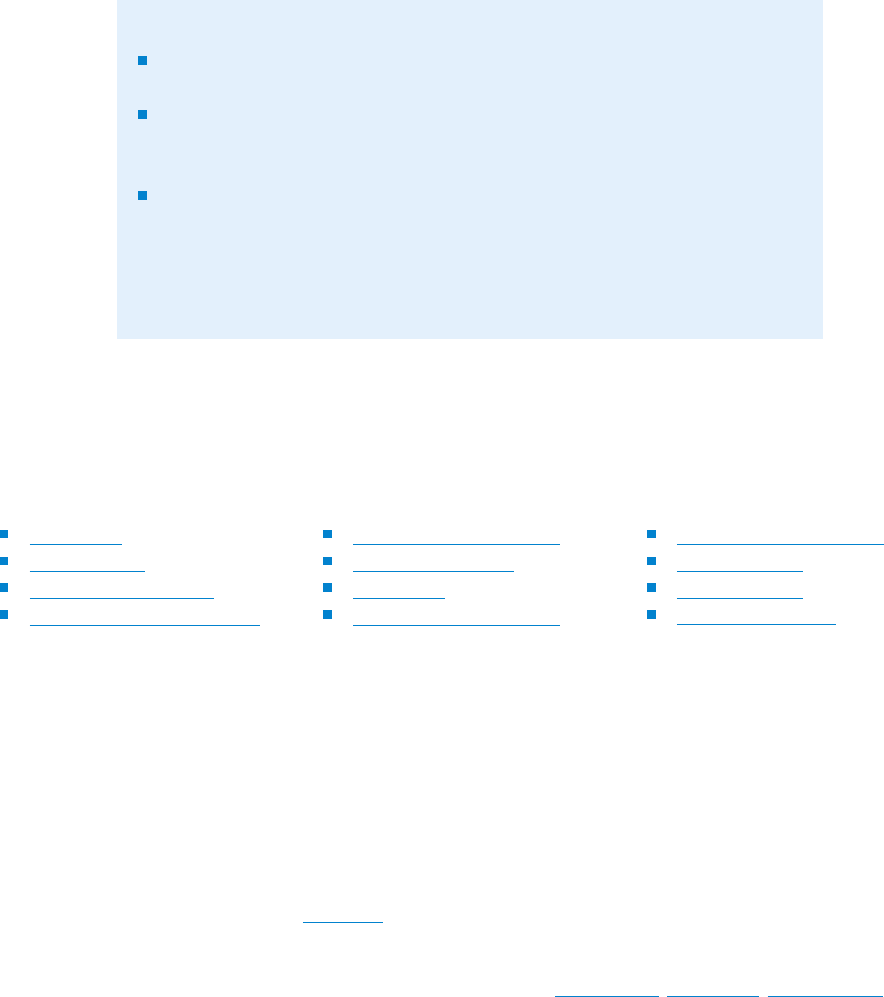
© PDF Tools AG – Premium PDF Technology 3-Heights® Document Converter, September 4, 2024 | 128/161
Note:
If TIFF (and PDF) printer settings are changed, this should be done consistently
for all entries.
Values are propagated from the system defaults to the user printing defaults;
changing the system defaults immediately after installation will have the ef
fect that all worker sessions will inherit these values.
Once a worker session has used a printer entry, it will continue to use the copy
of the printer settings of the user account under which the worker session is
running. Since system settings are adapted from the Worker by the rst time
the printer is used. Moreover, the Worker adapts at this point certain settings
from O2PWSC.ini le.
The Document Converter selects a TIFF Printer based on the color setting only. To change the settings for black and
white conversion e.g. from “bi-tonal” to “gray scale” or change the DPI setting, you set the printing defaults of all
noncolor TIFF Printer entries accordingly. These would be the entries carrying T1N, T1O, T2N, etc. in their name.
As built-in conversions do not make use of the TIFF Printers, they use their own options, which can be set at the
document or job level. See the options
CMPRQUAL
TIFF.COMPR
TIFF.COMPR.BITON
TIFF.COMPR.CONTINOUS
TIFF.COMPR.INDEXED
TIFF.COMPR.PDF
TIFF.BPI
TIFF.DITHERINGMODE
TIFF.RENDERINGMODE
TIFF.ROTATE
TIFF.UNPACK
TIFF.XDPI, TIFF.YDPI
A.1.2 Conversion of Internet mail messages
MIME conforming mail messages are converted as follows:
1. The HTML body part is extracted, as well as any images that are included in the message and referenced from
the HTML page. If no HTML body is present, the text part is extracted.
2. From the mail header, the Subject and From elds are extracted and inserted into the top of the extracted mes
sage All headers are optionally appended to the end of the message.
3. All above parts are passed to the application congured for .HTML documents for rendering to PDF. Since the
default of the application option IEPRINT=true, the Internet Explorer’s Print method is used.
4. Attachments of the mail message are extracted and also converted to PDF.
The following options are recognized during mail conversion MAILPARTS, TEXTBODY, MAILHEADER
Encrypted mails can be converted If appropriate certicates and private keys are installed on the server.
Signatures of signed mails Are veried, and the certicate status found during verication is added to the “From”
information. The Windows certicate store is used to locate trusted issuer certicates.
All store types are searched that are accessible to the converter process performing the conversion. Therefore,
you may want to store relevant certicates either in the
“Computer” store, or in each worker user store.
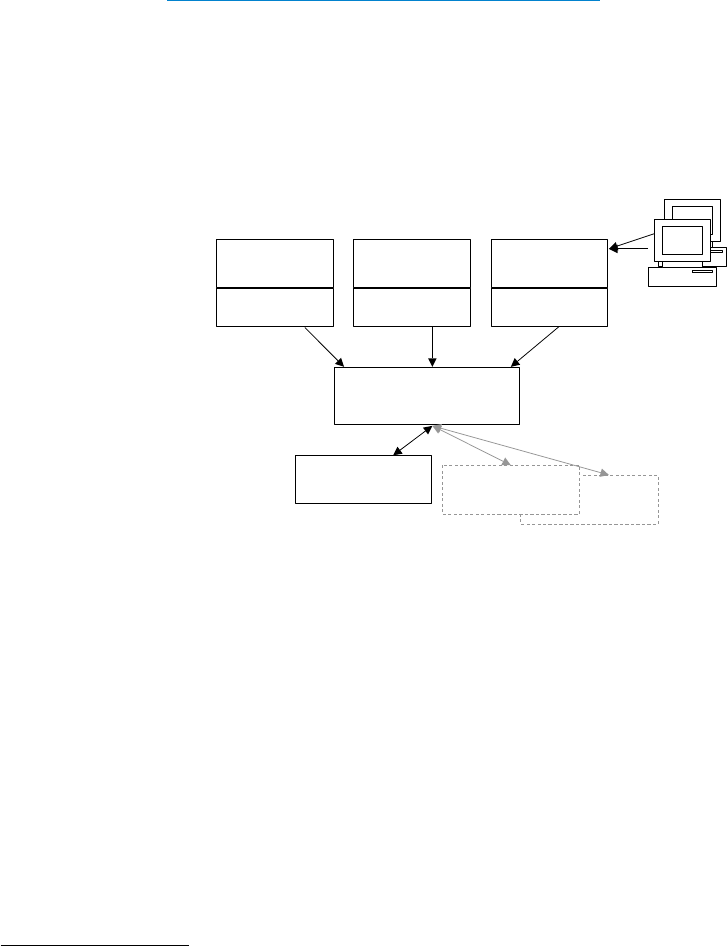
© PDF Tools AG – Premium PDF Technology 3-Heights® Document Converter, September 4, 2024 | 129/161
A.2 Architecture background
A.2.1 Processing paradigm
The 3-Heights® Document Converter supports processing for single documents and also for converting multiple
documents into a single output PDF.
Processing starts with the creation of a job. At this time, the name of the output PDF is specied, and any job specic
options are passed. Following that, documents are added one by one to be converted to PDF and appended to the
output PDF.
Single document and job processing modes work interleaved, because any single document can actually be an
aggregate
3
, containing internally multiple documents of potentially dierent types, and job processing builds on
top of the conversion of individual documents.
When passing documents for processing, they can be accompanied by document related options. For more detailed
information see the
3-Heights® Document Converter API documentation.
A.2.2 Architecture
This section presents an overview of the architecture and components of the Document Converter. This informa
tion will be helpful for troubleshooting as well as for planning and implementing advanced server conguration
involving multiple computers.
Dispatcher Service
(O2PSRV)
Additional
Worker Sessions
Watched
Folder Service
Command Line
Tool
O2PProxyAPI.DLL
O2PProxNET.DLL
Work Session Control
Program
(O2PWSC)
Web
Application
O2PProxyAPI.DLL
O2PProxNET.DLL
O2PProxyAPI.DLL
O2PProxNET.DLL
The service executable O2PSRV.exe Controls startup, job dispatching and shutdown. Typical installations will
have this executable registered as a service and congured to start automatically at system start. This process
runs detached from a desktop or screen display.
The session controller executable O2PWSC.exe Runs in a converter service session to control the oce applica
tions in an interactive (-like) environment. One or more such sessions can be congured to accept and process
conversion jobs on behalf of the central dispatcher process (O2PSRV). Typically, sessions running O2PWSC will
be opened automatically via RDP (Remote Desktop Protocol) when O2PSRV starts up, and terminate again when
O2PSRV shuts down.
O2PSRV and O2PWSC will usually run on the same server computer, but could also be distributed to several com
puters in a network. This can be useful for load balancing or for operational reasons.
3
For example, emails with attachments or ZIP les.
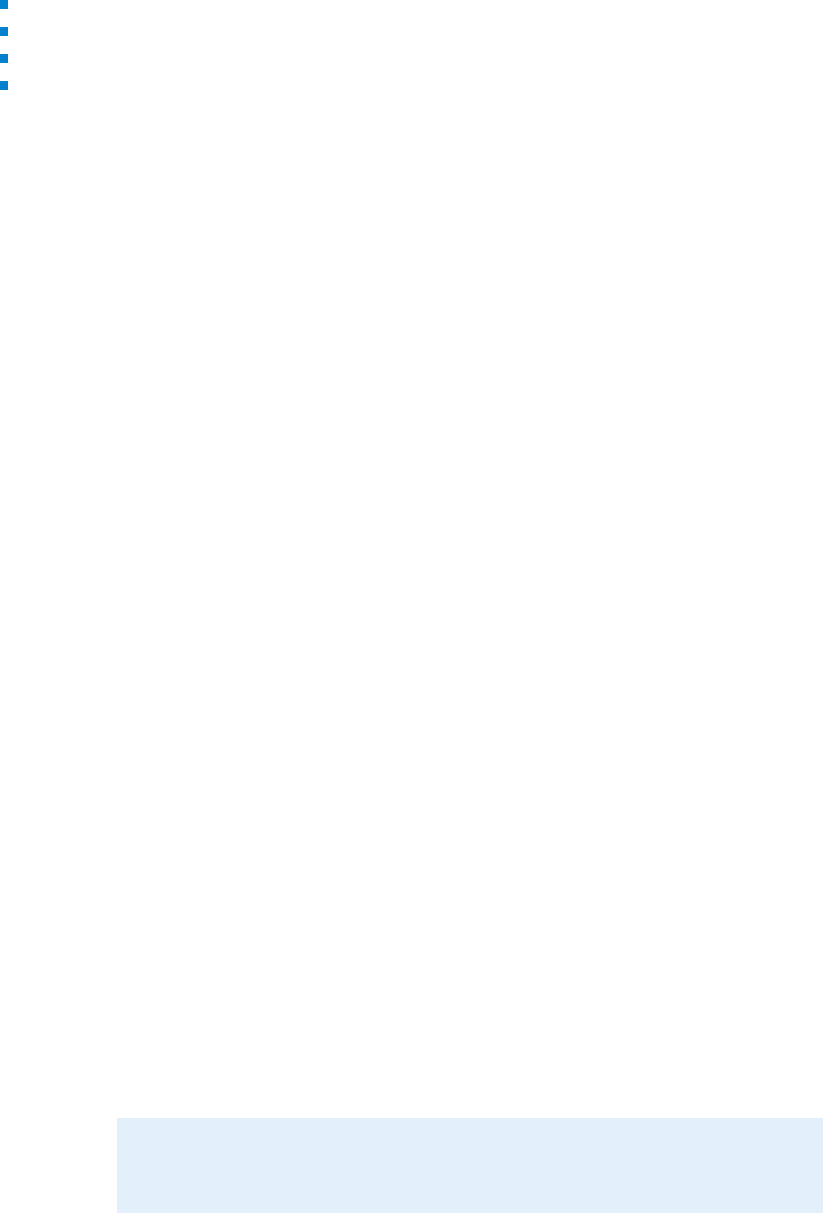
© PDF Tools AG – Premium PDF Technology 3-Heights® Document Converter, September 4, 2024 | 130/161
The following components will run on the client or middle tier
The watched folder service executable O2PWFS.exe, as well as the email folder service (if installed)
The command line executable O2PCLIENT.exe
The GUI client application O2PCMApp.exe
The proxy interface O2PProxyAPI.dll
O2PWFS and O2PCLIENT actually use O2PProxyAPI.DLL to pass document conversion jobs to the Document Con
verter. While O2PWFS collects polls the drop directory for documents to convert, the command line tool processes
documents as specied on the command line. O2PProxyAPI.dll exposes the service interface for these pro
grams, just as it would for any custom application program. This DLL communicates with the Document Converter’s
dispatcher process (O2PSRV) via the O2PProxyNET.dll.
Adhoc Converter Service
The “Adhoc Converter Service” consists of a scaled down conguration, where the dispatcher service and the session
controller are “merged” into a single process. Execution is initiated by starting O2PWSC.exe with the command line
option -x. The execution environment is the current user session from which it is started.
Logging to the event log will not work. No additional worker sessions are started.
The
“Adhoc Converter Service” cannot start up successfully when the dispatcher service is running due to conicting
access to the congured network port. Make sure the dispatcher service is stopped (or disabled).
A.3 Windows policies and registry settings
A number of Windows registry settings are relevant for the operation of the Document Converter. Some of these
settings are controlled via Group Policy or Domain Policy settings.
Settings can interfere with the need to automatically start worker sessions via RDP by the document converter
(dipatcher) service. The service will try to work around conicting settings by temporarily changing the settings
during RDP connection establishment and restore them afterwards. This will only work if the dispatcher service has
sucient privilieges to do so (i.e. an unprivileged account will prevent this mechanism).
A.3.1 Legal notice caption
The legal notice caption is stored in the registry under HKLM\SOFTWARE\Microsoft\Windows\CurrentVer
sion\Policies\System\legalnoticecaption
The value will be updated from the corresponding policy setting by group policy updates when congured.
Group Policy Editor: Local Computer Policy->Computer Conguration->Windows Settings->Security Settings->Lo
cal Policies->Security Options-> Interactive logon: Message text for users attempting to log on
Domain Policy Editor: Computer Conguration->Policies->Windows Settings->Security Settings->Local Policies-
>Security Options-> Interactive logon: Message text for users attempting to log on
Note: If this registry entry is set, the dispatcher service will temporarily unset the
registry entry to facilitate the automatic logon when starting a worker session.
A.3.2 Prompt for password
The Remote Desktop Protocol supports forced password prompting, controlled by the fPromptForPass
word ag stored on the server under registry keys HKLM\SYSTEM\CurrentControlSet\Control\Terminal

© PDF Tools AG – Premium PDF Technology 3-Heights® Document Converter, September 4, 2024 | 131/161
Server\WinStations\RDP-Tcp and/or HKLM\SOFTWARE\Policies\Microsoft\Windows NT\Termi
nal Services. The latter key reects the group policy setting “Always prompt for password upon connection”
(Group Policy Editor: Computer Conguration->Administrative Templates->Windows Components->Remote Desk
top Services->Remote Desktop Session Host->Security).
It is important that this policy is not enabled, as it will block automatic logon of worker sessions started by the
dispatcher service.
A.3.3 Security layer
RDP connections can be required to comply with the requirements of specic security levels as dened by the
registry setting HKLM\SYSTEM\CurrentControlSet\Control\Terminal Server\WinStations\RDP-
Tcp\SecurityLayer
The dispatcher service will temporarily lower that level to facilitate the establishing of the local RDP connection
when starting a worker session.
A.3.4 Disabled allow list
The HKLM\SOFTWARE\Microsoft\Windows NT\CurrentVersion\Terminal Server\TSAppAl
lowList\fDisabledAllowList registry setting is relevant when the Remote Desktop Service role is enabled
on the server. The server will not allow the execution of a start program upon RDP session start by default. However,
the document converter depends on having the worker session control application (O2PWSC.exe) being started
via this mechanism. It therefore temporarily modies this setting during worker startup (only if Remote Desktop
Services role is actually installed).
A.3.5 Remote Desktop Connection settings
A set of settings related to RDP connections exists that can potentially interfere with the requirements of the docu
ment converter needing stable execution and control over its worker sessions. The individual settings can be stored
on the local server, in group or domain policies, or in the default user conguration. The corresponding registry lo
cations are:
SOFTWARE\Policies\Microsoft\Windows NT\Terminal Services
SYSTEM\CurrentControlSet\Control\Terminal Server\DefaultUserConfiguration
SYSTEM\CurrentControlSet\Control\Terminal Server\WinStations\RDP-Tcp
MaxDisconnectionTime
This setting limits the maximum duration of an RDP session being disconnected. To avoid worker sessions to be
killed inadvertently, the options are either to allow an unlimited duration, or to keep worker sessions connected.
Keeping worker sessions connected in turn requires that the Remote Desktop Service role be enabled and a su
cient count of RDP CAL licenses be procured and installed.
The Document Converter will write a warning to the log le if the setting enabled.
MaxConnectionTime
This setting limits the maximum duration a session can be connected via RDP. Make sure there is no such limit.
The Document Converter will write a warning to the log le if the setting enabled.
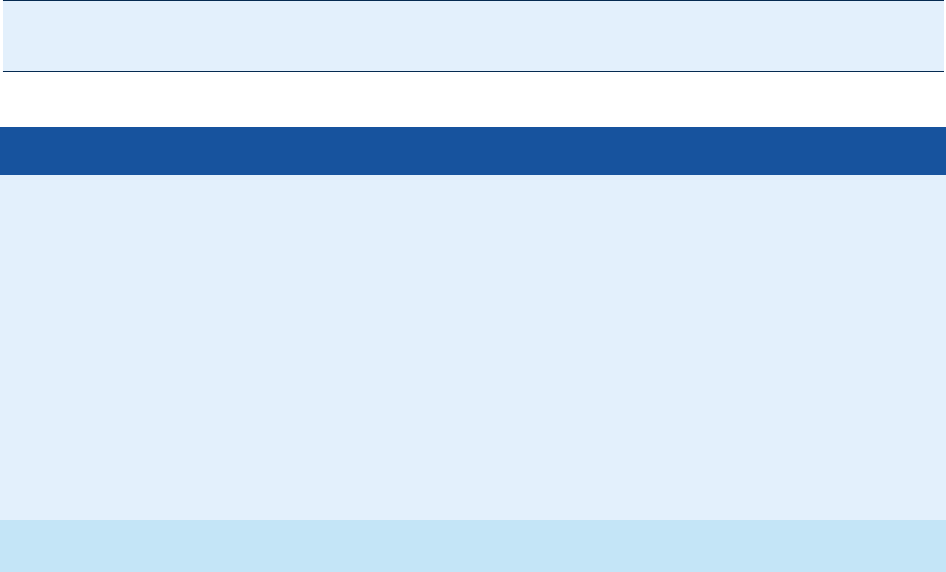
© PDF Tools AG – Premium PDF Technology 3-Heights® Document Converter, September 4, 2024 | 132/161
MaxIdleTime
This setting limits the maximum time a session is left idle by the user. Make sure to not enable this setting.
The Document Converter will write a warning to the log le if the setting enabled.
RemoteAppLogoTimeLimit
This setting aects session termination by Windows when a remote application process ends. The setting is moni
tored by the document converter to write a warning to the log le if enabled.
fResetBroken
This setting controls what happens with timed out sessions. See description in policy editor for “End session when
time limits are reached” (Remote Desktop Services->Remote Desktop Session Host->Session Time Limits).
The document converter monitors this setting and writes a warning to the log le if enabled.
A.4 Installation parameters
The installation can be controlled by specifying values for the public properties of the installer package (see Mi
crosoft documentation for msiexec.exe)
The server host name and the port number are properties that can also be set on the Windows Installer
(
msiexec.exe) command line. The names of these properties are SERVERNAME and SERVERPORT, respectively.
Example: Specify custom values for the public properties SERVERNAME and INSTALLLEVEL
MSIEXEC /quiet /i "3-Heights(TM) Document Converter Service.msi"
SERVERNAME=dcs.mycompany.com INSTALLLEVEL=100
Useful public properties
Property Description
INSTALLLEVEL Numeric value controlling the selection of features to be installed; Default: 100.
The feature levels of the individual features are:
Server Installation Core Components 1
Client App 20
Command Line Tool 40
Watched Folder Service 200
Mail Folder Service 250
Software Development Kit 300
Web Service 350
INSTALLDIR The installation directory
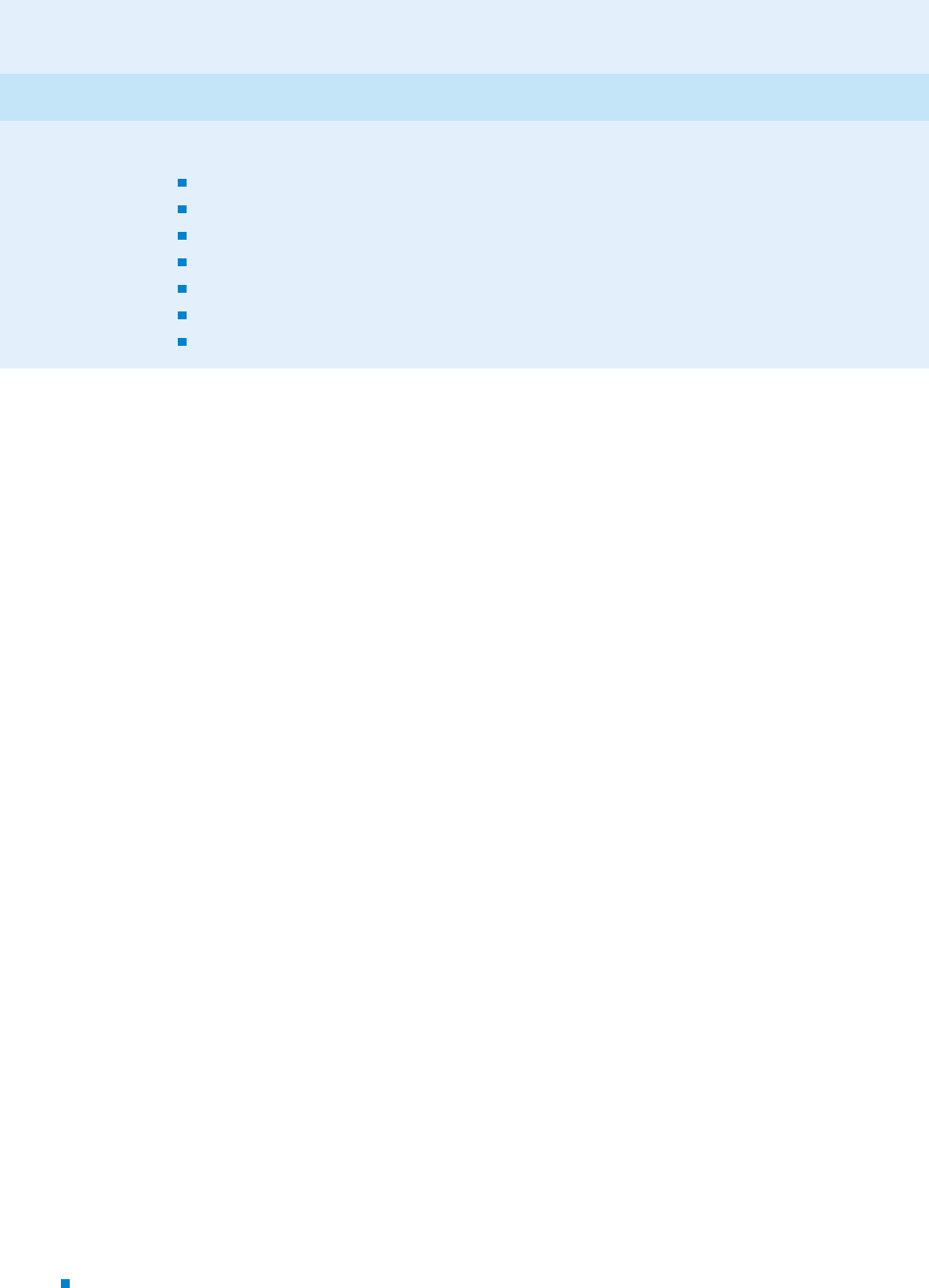
© PDF Tools AG – Premium PDF Technology 3-Heights® Document Converter, September 4, 2024 | 133/161
Useful public properties
SERVERNAME The network name of the computer hosting the Document Converter Service (Dispatcher);
Default: localhost
SERVERPORT The port number on which the Document Converter Dispatcher listens; Default: 7981
ADDLOCAL Install features by setting the name (always set ServerInstallation!)
ServerInstallation
ClientApp
CommandLineTool
WatchedFolderService
MailFolderService
SDK (Software Development Kit)
WebService
Please refer to the Microsoft Windows Installer Guide for detailed information about other standard public proper
ties.
A.5 Stamp le
A.5.1 Stamp le syntax
Stamps are described with XML data that is passed to the 3-Heights® Document Converter as le using the option
-s. A stamp le can contain one or more stamps.
For each
Tag there is a separate table below, where the AttributeNames and the AttributeValues are
described.
<pdfstamp>
The Root Tag for the PDF stamp XML le. The tag may contain multiple stamps.
xmlns="http://www.pdf-tools.com/pdfstamp/" (required)
XML namespace used for all stamp elements.
Stamp
A stamp is dened by a <stamp> tag that species the stamp’s size, position, and pages to which it is applied to.
The stamp’s appearance is dened by the content operators contained therein.
<stamp> Add a Stamp
page="‹page_set›" (required)
The pages to which the stamp is to be applied. The syntax is as follows:
‹page_set› = ‹page_range› ["," ‹page_range›]
‹page_range› = ‹n› | ‹n1›-‹n2› | first | last | not_first | not_last | even
| odd | all
Where:
‹n›, ‹n1›, ‹n2›: Page number. 1 denes the rst page.
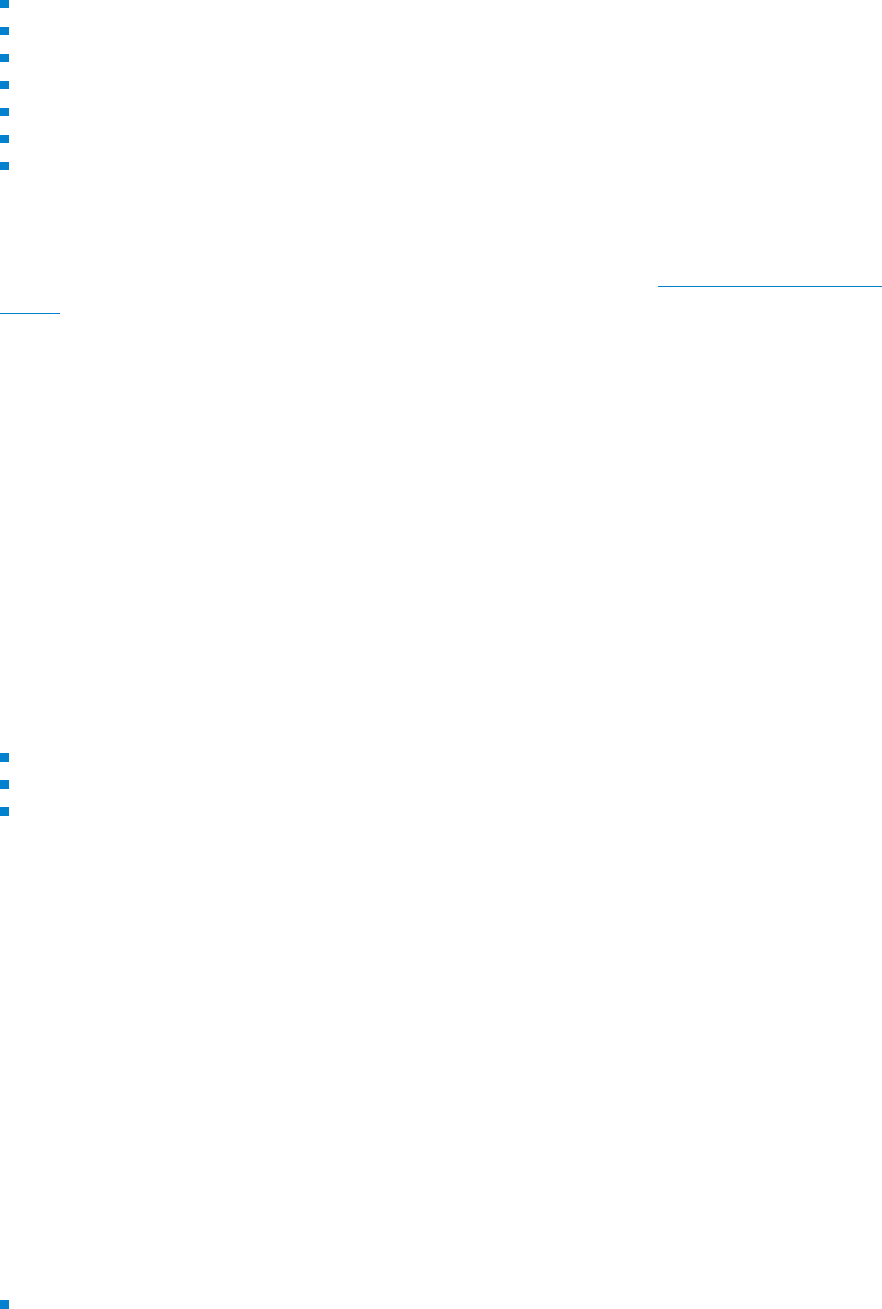
© PDF Tools AG – Premium PDF Technology 3-Heights® Document Converter, September 4, 2024 | 134/161
The prex ^ can be used to count from the end of the document. For example, ^1 species the last and
^2 the second to last page.
first: First page
last: Last page
odd: Only odd pages including rst page and last page in case it is odd
even: Only even pages including last page in case it is even
all: All pages
not_first: First page excluded
not_last: Last page excluded
Example: page="1,2-4,6,10,last"
name="‹identifier›" (optional)
Unique identier of the stamp, must be less than 127 characters, see section Modify content of existing
stamps for more information.
relativepos="‹x› ‹y›" (required)
Relative position ‹x› and ‹y› of the stamp with regards to the page. Positive values of ‹x› and ‹y› dene
the distances of the stamp to the left and lower, negative values to the right and upper page boundary
respectively. The units of the values are PDF units of 1/72 inch. The positioning algorithm works best for
stamp rotation angles that are a multiple of 90° (see rotate attribute).
‹x› or ‹y› are ignored, if respective align is used.
Examples:
1. relativepos=" 10 -10" places the stamp in the upper left corner of the page.
2. relativepos="-10 -10" places the stamp in the upper right corner of the page.
3. relativepos=" 10 10" places the stamp in the lower left corner of the page.
4. relativepos="-10 10" places the stamp in the lower right corner of the page.
align="‹alignment›" (optional)
Align the stamp with the page. Allowed values for ‹alignment› are:
center: position horizontally at center of page, the ‹x› value of relativepos is ignored.
middle: position vertically at middle of page, the ‹y› value of relativepos is ignored.
transverse: position stamp in the middle of the page and rotate it, such that it aligns with the diagonal
of the page from the lower left to the upper right corner. Note that transverse cannot be used in
combination with the attributes relativepos and rotate.
Examples:
1. <stamp position="0 4" align="center">
Centers the stamp horizontally and 4 pt away from the bottom of the page.
2. <stamp position="-4 0" align="middle">
Centers the stamp vertically and 4 pt away from the right edge of the page.
size="‹w› ‹h›" (optional)
The width and height of the stamp. The stamp’s content will be clipped to this rectangle. If this is not specied
or either ‹w› or ‹h› are zero, the respective size is calculated to t content.
rotate="‹angle›" (optional)
Rotation of the stamp in degrees clockwise.
scale="‹scale_set›" (optional)
Modify scale of stamp. Allowed values for ‹scale_set› are:
relToA4: Scale the stamp relative to the page size. For example, make stamp half as large on an A5 and
twice as large on an A3 page as specied.
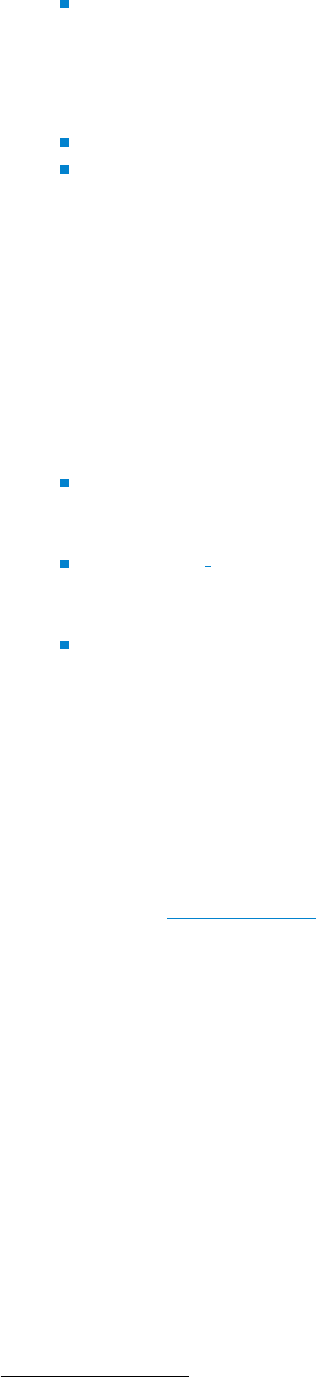
© PDF Tools AG – Premium PDF Technology 3-Heights® Document Converter, September 4, 2024 | 135/161
shrinkRelToA4: Shrink stamp for all pages smaller than A4. For example, on A5 make stamp half as
large as specied and as specied an A3 page.
autoorientation="‹b›" (optional)
Allowed values for ‹b› are:
false (default): Always position stamps as dened by stamp attributes.
true: Detect orientation (portrait and landscape) of page automatically and treat landscape page as 90°
rotated portrait. Useful to apply stamps to “long” or “short” edge of page.
alpha="‹ca›" (optional)
The opacity of the stamp as a whole. 1.0 for fully opaque, 0.0 for fully transparent.
Default:
1.0
The PDF/A-1 standard does not allow transparency. Therefore, for PDF/A-1 conforming input les you must
not set alpha to a value other than 1.0.
type="‹type›" (optional)
The type of the stamp
annotation (default): The stamp is added to the page as a stamp annotation. Creating or modifying
stamps of this type will not invalidate existing signatures of the input document. While it is not easily
possible to remove stamps of this type, it is possible to print a document without annotations.
foreground
4
: The stamp is added to the foreground of the page content. Creating or modifying stamps
of this type will invalidate all existing signatures of the input document. It is not easily possible to remove
stamps of this type nor can the document be printed without them.
background: The stamp is added to the background of the page content. Creating or modifying stamps
of this type will invalidate all existing signatures of the input document. It is not easily possible to remove
stamps of this type nor can the document be printed without them.
Note that stamps placed this way can be hidden when pages contain a nontransparent background. In
these cases, you may rather want to put the stamps in the foreground, but apply alpha transparency to
achieve a result with existing content not covered completely.
flags="‹flags›" (optional)
Set the ags of the stamp annotation (i.e. stamps with type="annotation"). ‹flags› is a comma sepa
rated list of the following values: NoView, Print, ReadOnly, and Locked. See chapter 8.4.2 “Annotation
Flags” of the PDF Reference 1.7 for a description of the ags.
For PDF/A conformance, the ag
Print must be set and NoView must not be set.
Default:
Print, ReadOnly, Locked
layer="‹name›" (optional)
Set the name of the layer that can be used by the consumer to selectively view or hide the stamp. If the
attribute is omitted or its value is empty, no layer is used so the stamp is always visible.
For input documents that already contain a layer of the specied name the document’s existing layer is used.
Otherwise, a new layer is created. The new layer is visible by default and inserted at the end of the document’s
list of layers.
Default: no layer
The PDF/A-1 standard does not allow layers. Therefore, for PDF/A-1 conforming input les you must not set
the attribute
layer.
4
Up to version 4.5.6.0 of the 3-Heights® Document Converter this type was called content.
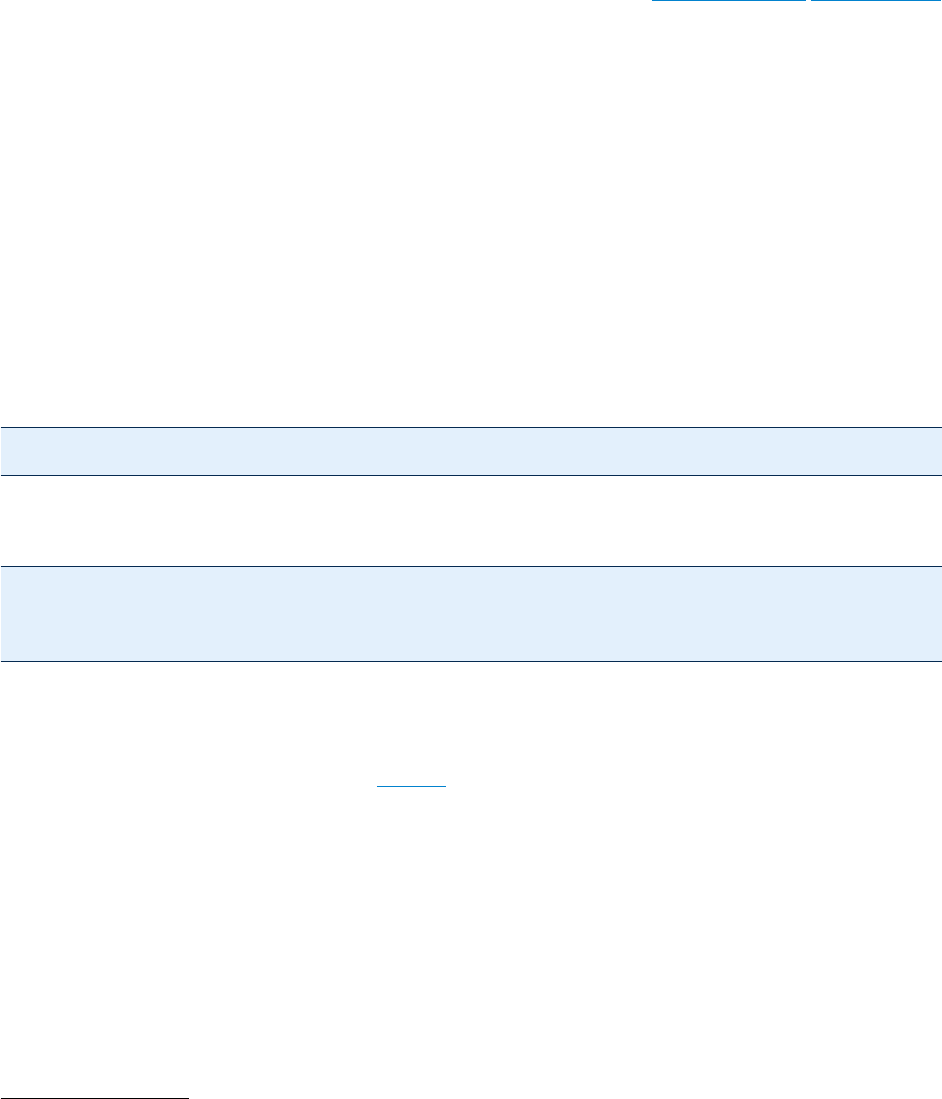
© PDF Tools AG – Premium PDF Technology 3-Heights® Document Converter, September 4, 2024 | 136/161
Coordinates
All coordinate and size values are in PDF units of 1/72 inch (A4 = 595 x 842 points, letter = 612 x 792 points). The
origin of the coordinate system is generally the lower left corner of the reference object. For stamps the reference
object is the page, for content operators the reference is the stamp rectangle.
Modify content of existing stamps
Setting the name attribute of a stamp allows the stamp’s content to be replaced later. If an existing stamp with the
same name exists in the input le, its content is replaced as shown in example Example 2: Modify “Simple Stamp”.
Note that when updating a stamp, its pageset, position and size cannot be changed. Therefore, if you intend to
update a stamp, make sure to create it specifying a size that is suciently large.
When modifying a stamp, only its content may be changed. All attributes of
<stamp> must remain unchanged, in
particular page, size and type.
Stamp content
Each stamp contains a number of content operators that dene the appearance (i.e. the content) of the stamp. The
content operators are applied in the order they appear within <stamp> where each content element is drawn over
all previous elements (i.e. increasing z-order).
Text
Stamp text is dened by <text>. All character data (text) therein is stamped:
<text font="Arial" size="12">Some text</text>
Text fragments can be formatted dierently by enclosing them in a <span> element. All text formatting attributes
are inherited from the parent element and can be overridden in
<span>:
<text font="Arial" size="12" >Text with a <span
font="Arial,Bold">bold</span> and a <span
color="1 0 0 ">red</span> word.</text>
Note that all character data in <text> is added, including whitespace such as spaces and line breaks.
<text> Add Text
All text formatting attributes described in <span> can also be specied in <text>.
position="‹x› ‹y›" (optional)
The position in points within the stamp, e.g. "200 300".
With the default values for
align (align="left top"), position denes the top left corner of the text
5
.
align="‹xalign› ‹yalign›" (optional)
Align text at position or stamp, if position is not set.
5
Prior to version 4.4.31.0 of the 3-Heights® Document Converter, position specied the origin of the rst character. When upgrading, add
0.75*size to the value of ‹y›.

© PDF Tools AG – Premium PDF Technology 3-Heights® Document Converter, September 4, 2024 | 137/161
Values for horizontal alignment ‹xalign›:
left: align to the left (default)
center: center text
right: align to the right
Values for vertical alignment ‹yalign›:
top: align to the top (default)
middle: align to the middle
bottom: align to the bottom
Examples:
1. <text align="left bottom" ...>
positions the text in the left bottom corner of the stamp.
2. <text align="left bottom" position="10 10" ...>:
align left bottom corner of text to position "10 10".
format="‹b›" (optional)
Whether or not to enable formatting of variable text. Allowed values for ‹b› are true and false (default).
See Variable text for more information.
text="‹text›" (optional)
The text that is to be written, e.g. text="Hello World".
Multiline text is supported by using the newline character
, e.g. text="1st line 2nd
line".
If the attribute
text is not specied, the text content of <text> is used. So <text ... text="Hello
World"/> produces the same result as <text ...>Hello World</text>.
<span> Dene Formatting of Text
Example: <text font="Arial" size="8"><span font="Arial,Bold">Note:</span> Text
can be formatted using <span>.</text>
color="‹r› ‹g› ‹b›" (optional)
The color as RGB value, where all values must be in the range from 0 to 1, e.g.:
Red: "1 0 0"
Green: "0 1 0"
Yellow: "1 1 0"
Black: "0 0 0" (default)
Gray: "0.5 0.5 0.5"
font="‹name›" (required)
The TrueType name of the font, e.g. "Arial" or "Times New Roman,Bold", or a complete path to the font,
e.g. "C:\Windows\Fonts\Arial.ttf".
TrueType names consist of a font family name, which is optionally followed by a comma and style, e.g.
"Ver
dana,Italic". Commonly available styles are "Bold", "Italic", and "BoldItalic". The respective font
must be available in any of the font directories.
size="‹n›" (required)
The font size in points, e.g. 12.
© PDF Tools AG – Premium PDF Technology 3-Heights® Document Converter, September 4, 2024 | 138/161
If set to 0 or auto, the size is chosen such that text ts the stamp’s size. This is only allowed under these condi
tions:
The <text> element is not within a transformation operator.
The stamp has a xed size. It can either be dened by the attribute size or from updating an existing stamp.
If the text’s attribute position is set, the position must be inside the stamp’s size.
fontencoding="‹encoding›" (optional)
This attribute is relevant only, if the stamp will be modied later (see section Modify content of existing stamps).
The PDF/A standard demands that all used fonts must be embedded in the PDF. Since fonts with many glyphs can
be very large in size (>20MB), unused glyphs are removed prior to embedding. This process is called subsetting.
The value
‹encoding› controls the subsetting and must be one of the following:
Unicode: (default) Only the glyphs used by the stamp are embedded. If the stamp is modied, a new font
that includes the new glyph set has to be re-embedded. This setting is recommended for stamps that will
not be modied later.
WinAnsi: All glyphs required for WinAnsiEncoding are embedded. Hence the text’s characters are be lim
ited to this character set. If the content of the stamp is updated, fonts using WinAnsi will be reused.
For example, embedding the font Arial with Unicode and approximately ten glyphs uses 20KB while Arial with
WinAnsi (approximately 200 glyphs) uses 53KB of font data.
mode="‹modes›" (optional)
The attribute
mode controls the rendering mode of the text.
Allowed values for
‹modes› are the following or a combination thereof:
fill: (default) The text is lled.
stroke: The text’s outlines are stroked. The width of the stroke is specied by linewidth.
linewidth="‹f›" (optional)
Set the line width in points, e.g. 1.0 (default).
decoration="‹decorations›" (optional)
The attribute
decoration can be used to add any of the following text decorations:
underline: A small line is drawn below the text.
<link> Create Link
For all text contained within this element, a link is created. Links work best for stamps with
type="foreground", but are possible for other types as well.
Example:
<text font="Arial" size="8">© <link uri="https://www.pdf-tools.com/"
> Pdftools – PDF Tools AG</link></text>
uri="‹uri›" (required)
The URI which is the link target.
<filltext> Obsolete tag.
Starting with version 4.9.1.0 of the 3-Heights® Document Converter the element <filltext …> was rendered
obsolete by <text …>.
<stroketext> Obsolete tag.
Starting with version 4.9.1.0 of the 3-Heights® Document Converter the element
<stroketext …> was ren
dered obsolete by <text mode="stroke" …>.
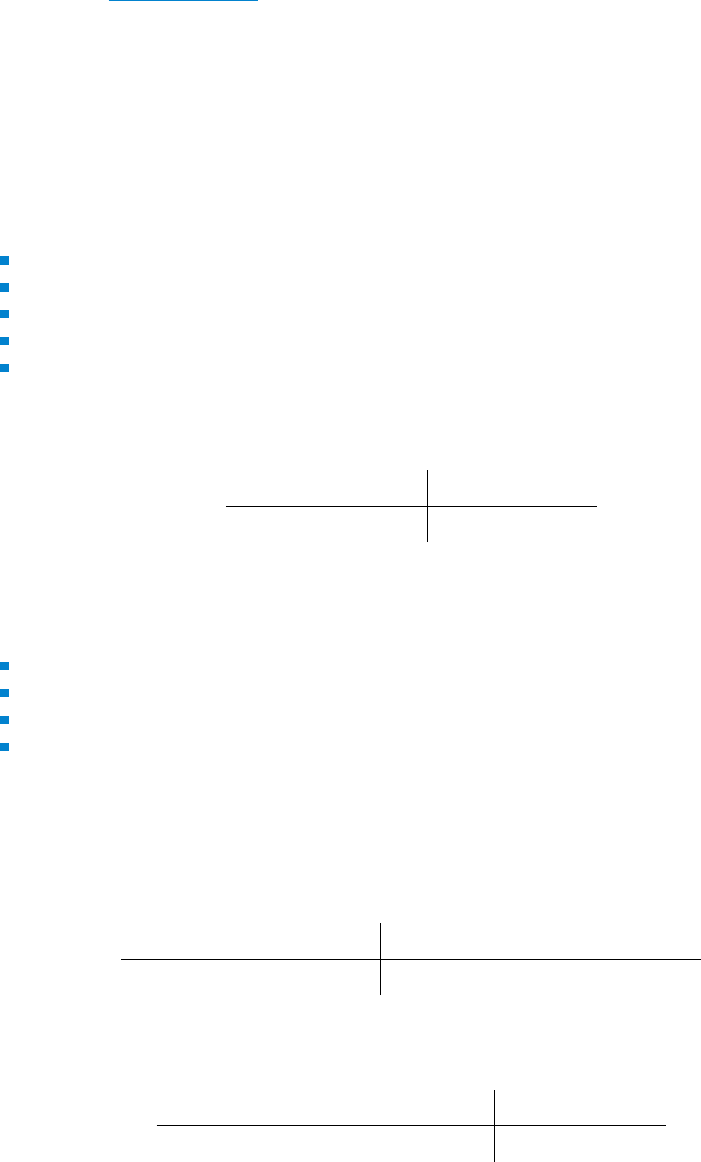
© PDF Tools AG – Premium PDF Technology 3-Heights® Document Converter, September 4, 2024 | 139/161
Variable text
Variable text such as the current date or the number of pages can be stamped in <text>. The feature must be
activated by setting format="true".
Variable text elements are of the following form:
"{‹value›:‹format›}"
The ‹value› denes the type of value. ‹format› is optional and species how the value should be formatted. To
stamp the { character, it must be escaped by duplicating it: {{.
String values
‹value› The following values are supported:
Title: the document’s title
Author: the name of the person who created the document
Subject: the subject of the document
Creator: the original application that created the document
Producer: the application that created the PDF
Example: Stamp the document author.
Text Result
Author: {Author} Author: Peter Pan
Date values
‹value› The following values are supported:
UTC: the current time in UTC
LocalTime: the current local time
CreationDate: the date and time the document was originally created
ModDate: the date and time the document was most recently modied
‹format› The default format is a localedependent date and time representation. Alternatively a format
string as accepted by strftime() can be specied.
Example: Stamp the current local time with the default format.
Text Result
Received: {LocalTime} Received: Thu Aug 23 14:55:02 2001
Example: Stamp the current date.
Text Result
Date: {LocalTime:%d. %m. %Y} Date: 23. 8. 2011
Number values
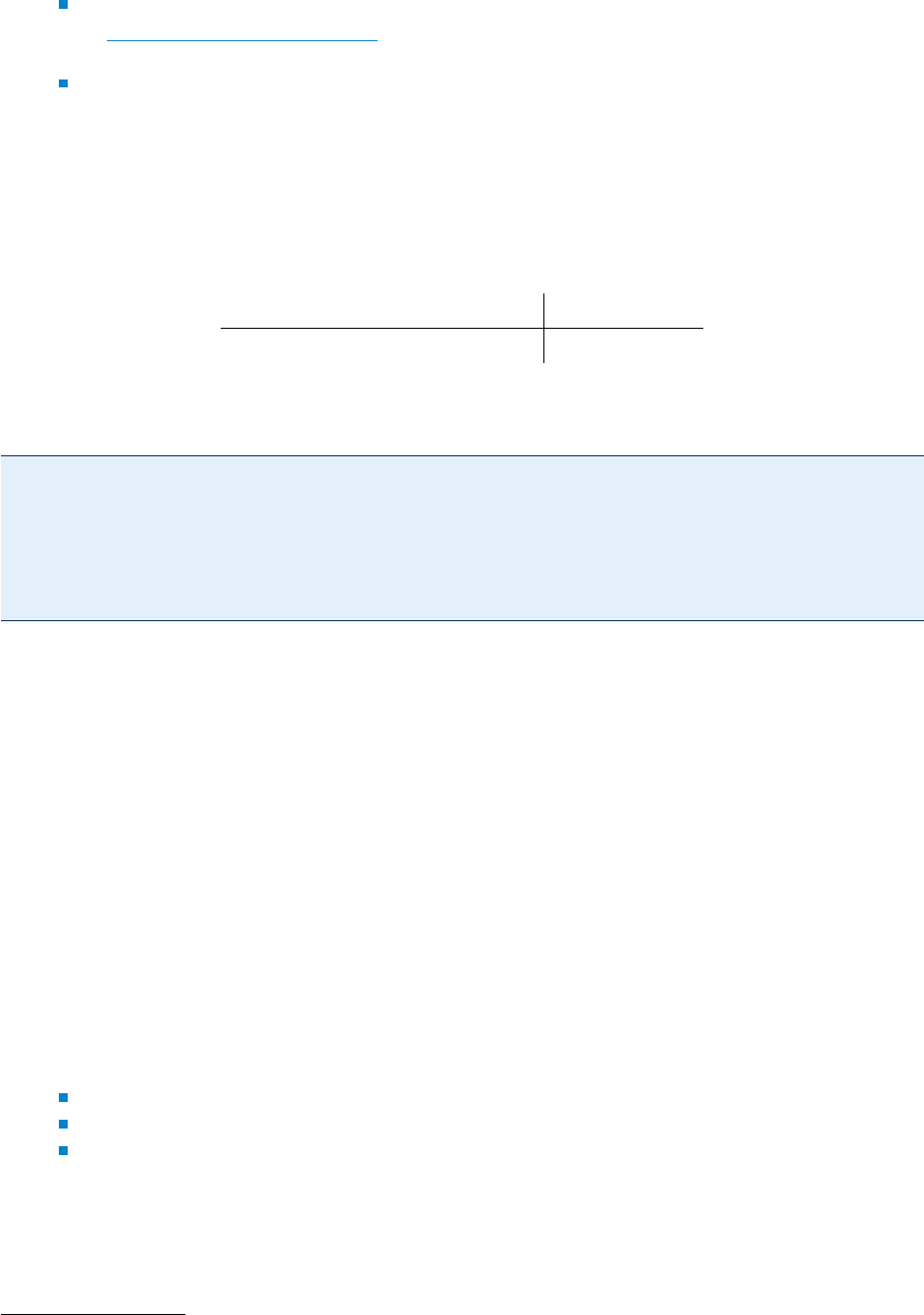
© PDF Tools AG – Premium PDF Technology 3-Heights® Document Converter, September 4, 2024 | 140/161
‹value› The following values are supported:
PageNumber: the page number. Note that when updating the content of an existing stamp as described
in Modify content of existing stamps, the new content can only contain PageNumber if the exising stamp
also used PageNumber.
PageCount: the number of pages in the document
Optionally, an oset can be appended to the ‹value›, where positive osets start with + and negative with
-. For example {PageCount+2} to add or {PageCount-2} to subtract 2 from the actual page count.
‹format› Optionally a format string as accepted by printf() can be specied.
Example: Stamp the page count.
Text Result
{{PageCount}} = {PageCount} {PageCount} = 10
Example: Stamp the current date and time onto each page’s lower right corner.
<?xml version="1.0" encoding="utf-8"?>
<pdfstamp xmlns="http://www.pdf-tools.com/pdfstamp/">
<stamp page="all" relativepos="-10 10">
<text font="Arial" size="10" format="true">Date: {LocalTime}</text>
</stamp>
</pdfstamp>
Images and geometric shapes
<image> Add Image
rect="‹x› ‹y› ‹w› ‹h›" (required)
The rectangle where the image is to be placed at.
‹x› and ‹y› correspond to the location (lower left corner),
and ‹w› and ‹h› to width and height of the image, e.g. 100 200 50 50
src="‹url›" (required)
The URL or path to the le
6
, e.g. C:/pictures/image1.jpg or http://www.mydomain.com/im
age1.jpg.
compression="‹value›" (optional)
By default, bitonal images are compressed with CCITTFax, continuous tone images with DCT and indexed
images with Flate. To explicitly set the compression, use this property.
Supported values are:
Flate: Flate encoded
DCT: DCT (JPEG) encoded
CCITTFax: CCITT G4 encoded
<fillrectangle> Add Filled Rectangle
6
Prior to version 4.10.13.0 of the 3-Heights® Document Converter, this attribute was called filename.

© PDF Tools AG – Premium PDF Technology 3-Heights® Document Converter, September 4, 2024 | 141/161
rect="‹x› ‹y› ‹w› ‹h›" (optional)
The coordinates and size of the rectangle. If this value is omitted, the rectangle lls the entire area of the
stamp.
color="‹r› ‹g› ‹b›" (optional)
The ll color of the rectangle. The color as RGB value, where all values must be in the range from 0.0 to 1.0.
The default is black: "0 0 0"
alpha="‹ca›" (optional)
The opacity of the rectangle. 1.0 for fully opaque, 0.0 for fully transparent.
Default: 1.0
The PDF/A-1 standard does not allow transparency. Therefore, for PDF/A-1 conforming input les you must
not set alpha to a value other than 1.0.
<strokerectangle> Add Stroked Rectangle
linewidth="‹f›" (optional)
Set the line width in points, e.g. 1.0 (default).
For the following parameter descriptions see <fillrectangle>.
rect="‹x› ‹y› ‹w› ‹h›"
color="‹r› ‹g› ‹b›"
alpha="‹ca›"
Transformations
The transform operators apply to stamp content dened within the tag. For example, this can be used to rotate
<text> or <image>.
<rotate> Rotation
angle="‹n›" (required)
Rotate by ‹n› degrees counterclockwise, e.g. 90
origin="‹x› ‹y›" (required)
Set the origin of the rotation in points, e.g. 100 100
<translate> Coordinate Translation
offset="‹x› ‹y›" (required)
The ‹x› (horizontal) and ‹y› (vertical) oset in points. A translation by x y is equal to a transformation by
1 0 0 1 x y.
<transform> Coordinate Transformation
matrix="‹a› ‹b› ‹c› ‹d› ‹x› ‹y›" (required)
The transformation matrix to scale, rotate, skew, or translate.
Examples:
1. Identity: 1 0 0 1 0 0
2. Scale by factor 2 (double size): 2 0 0 2 0 0
3. Translate 50 points to left, 200 up: 1 0 0 1 50 200
4. Rotate by x: cos(x) sin(x) -sin(x) cos(x) 0 0
For 90° (= 𝜋 /2) that is: 0 1 -1 0 0 0
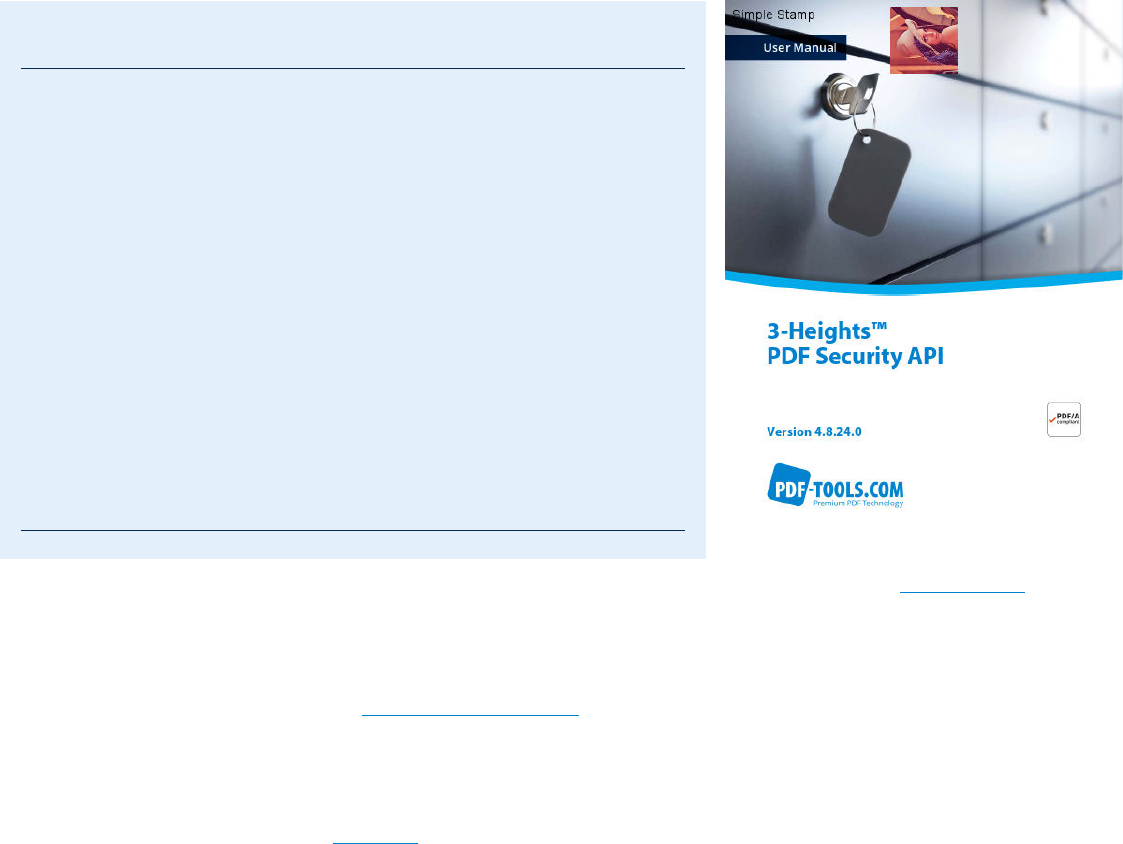
© PDF Tools AG – Premium PDF Technology 3-Heights® Document Converter, September 4, 2024 | 142/161
A.5.2 Examples
Example 1: Simple stamps
Apply two simple stamps.
First stamp: Stamp text “Simple Stamp” on in upper left corner of all pages.
Second stamp: Stamp image lena.tif rotated by 90° and located at the center of the top corner of the rst
page.
example1.xml:
<?xml version="1.0" encoding="utf-8"?>
<pdfstamp xmlns="http://www.pdf-tools.com/pdfstamp/">
<stamp page="all" name="simple stamp"
relativepos="10 -10" size="160 0">
<text align="left middle"
font="Arial" size="20" fontencoding="WinAnsi"
text="Simple Stamp" />
</stamp>
<stamp page="first"
relativepos="0 -10" align="center">
<rotate angle="90" origin="50 50">
<image rect="0 0 100 100"
filename="C:\images\lena.tif"/>
</rotate>
</stamp>
</pdfstamp>
Result of example1.xml.
Example 2: Modify “Simple Stamp”
Modify "simple stamp" from Example 1: Simple stamps.
The stamp
"simple stamp" can be modied by applying the following stamp XML le to the output le of the
example above. Note that since position and size of the stamp remain unchanged, the respective attributes can be
omitted.
The second stamp applied in
Example 1 is not modied.
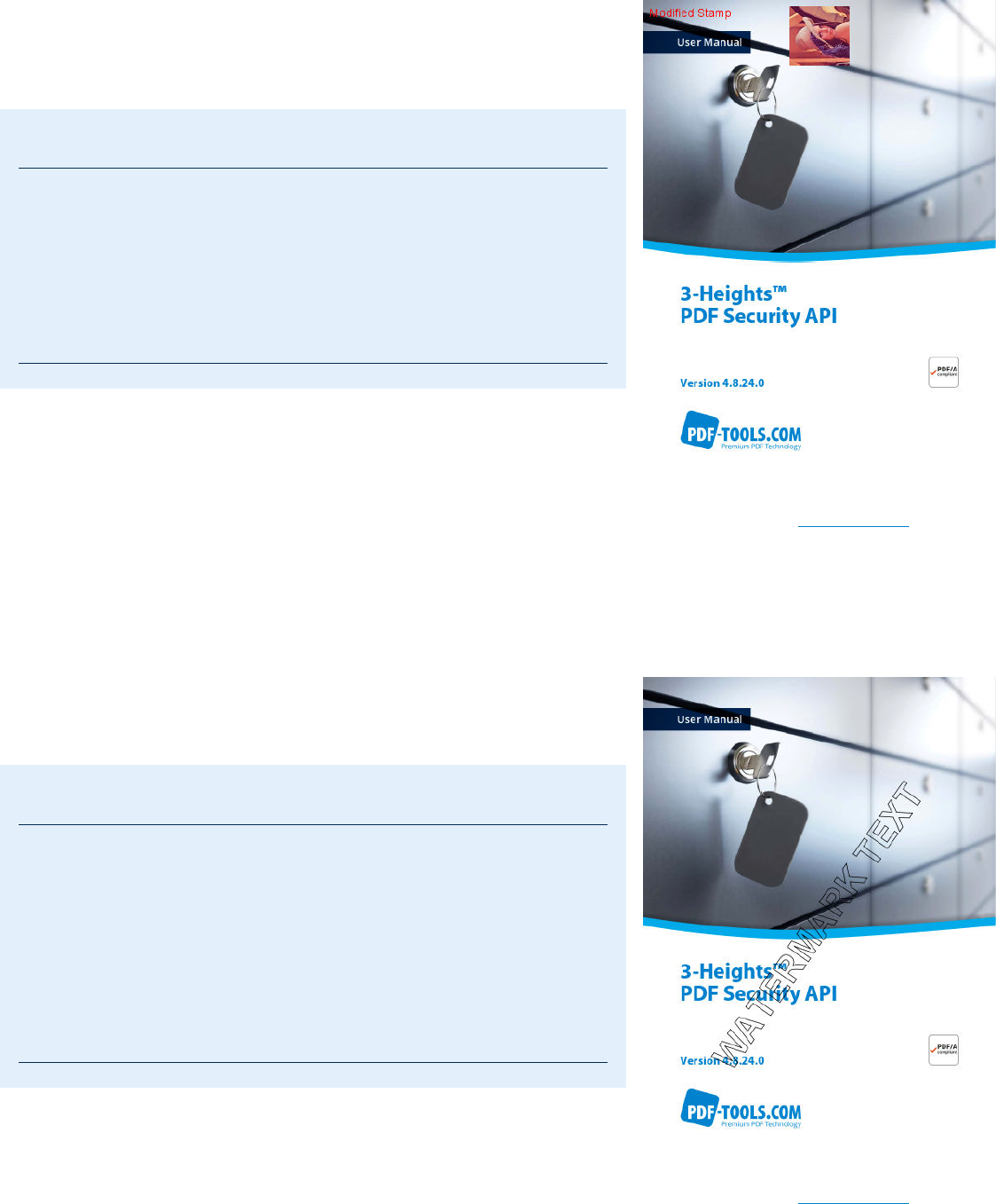
© PDF Tools AG – Premium PDF Technology 3-Heights® Document Converter, September 4, 2024 | 143/161
example2.xml:
<?xml version="1.0" encoding="utf-8"?>
<pdfstamp xmlns="http://www.pdf-tools.com/pdfstamp/">
<stamp name="simple stamp">
<text align="left middle"
color="1 0 0"
font="Arial" size="20" fontencoding="WinAnsi"
text="Modified Stamp" />
</stamp>
</pdfstamp>
Result of example2.xml.
Example 3: Add watermark text diagonally across pages
The stamp is specied for an A4 page. On each page the stamp is applied to, it is scaled (scale="relToA4") and
rotated (align="transverse") to t the page.
example3.xml:
<?xml version="1.0" encoding="utf-8"?>
<pdfstamp xmlns="http://www.pdf-tools.com/pdfstamp/">
<stamp page="all"
scale="relToA4"
align="transverse"
type="foreground">
<text mode="stroke"
font="Arial,Bold" size="60"
>WATERMARK TEXT</text>
</stamp>
</pdfstamp>
Result of example3.xml.
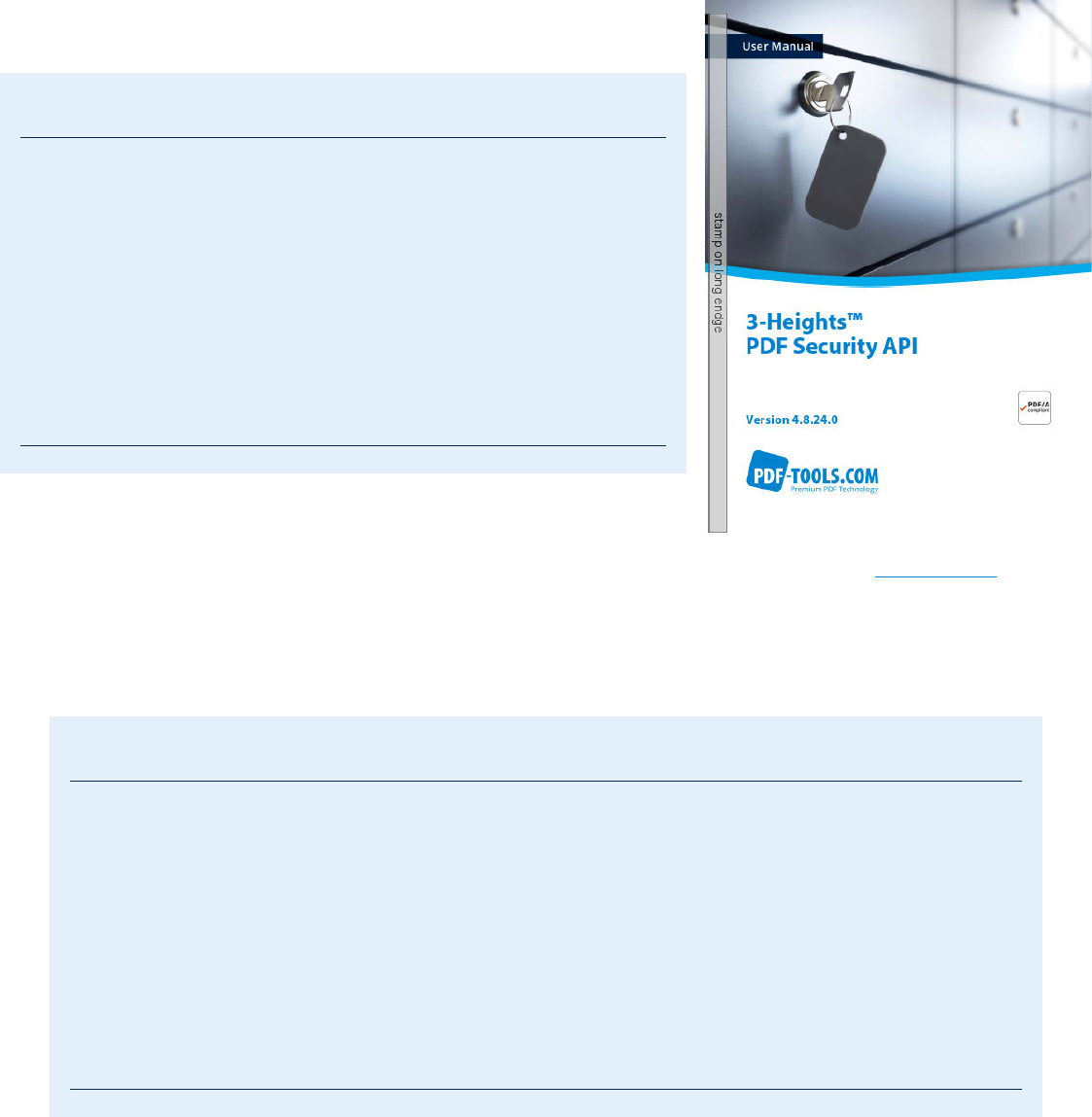
© PDF Tools AG – Premium PDF Technology 3-Heights® Document Converter, September 4, 2024 | 144/161
Example 4: Apply stamp to long edge of all pages
Stamp has a light gray background and a black border.
example4.xml:
<?xml version="1.0" encoding="utf-8"?>
<pdfstamp xmlns="http://www.pdf-tools.com/pdfstamp/">
<stamp page="all" size="802 28"
relativepos="5 0" align="middle" rotate="90"
scale="relToA4" autoorientation="true"
alpha="0.75" type="foreground">
<fillrectangle color="0.8 0.8 0.8"/>
<strokerectangle/>
<text align="center middle"
font="Arial" size="20"
text="stamp on long edge"/>
</stamp>
</pdfstamp>
Result of example4.xml.
Example 5: Stamp links
Stamp a list of links.
example5.xml:
<?xml version="1.0" encoding="utf-8"?>
<pdfstamp xmlns="http://www.pdf-tools.com/pdfstamp/">
<stamp page="first" type="content" relativepos="-10 10" >
<text font="MyriadPro" size="20" >Bookmarks:
- <span color="0 0 1" decoration="underline"><link
uri="http://www.pdf-tools.com/...">Product website</link></span>
- <span color="0 0 1" decoration="underline"><link
uri="http://www.pdf-tools.com/.../seca.pdf">Manual</link></span>
- <span color="0 0 1" decoration="underline"><link
uri="https://www.pdf-online.com/osa/secure.aspx">Online sample</link></span>
</text>
</stamp>
</pdfstamp>
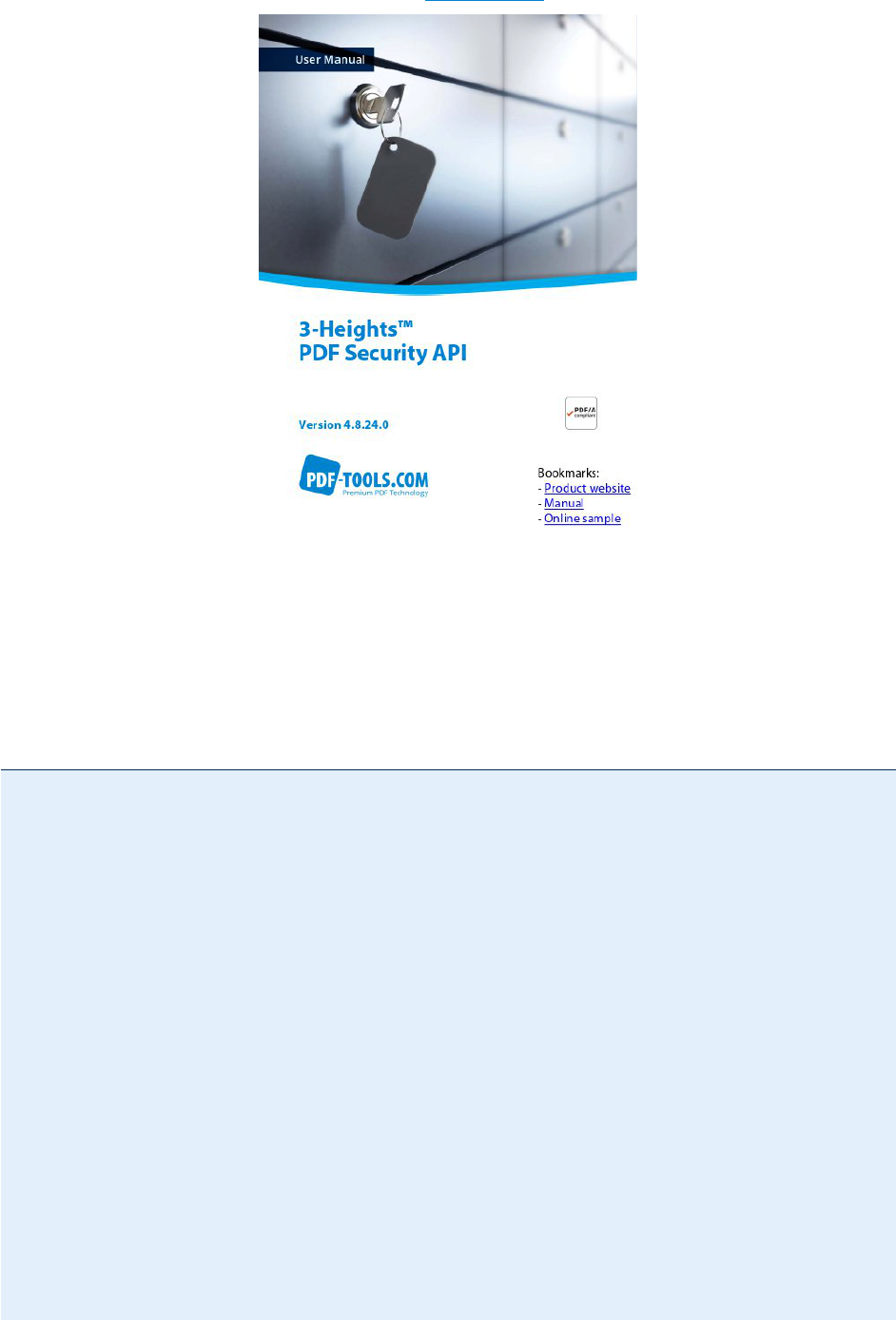
© PDF Tools AG -- Premium PDF Technology 3-Heights® Document Converter, September 4, 2024 | 145/161
Result of example5.xml.
A.6 Samples
A.6.1 C
This sample shows the basic call sequence and usage of the API functions. Error handling should follow each call.
#include "o2pproxyapi_c.h"
#include "o2perror.h"
void CheckLastError(O2PJob job)
{
unsigned int iError;
const char* pszText;
O2PJobGetLastErrorA(job, &iError, &pszErrorText);
if (iError)
fprintf(stderr, "Error code: 0x%x\nError text: %s\n", iError, pszText);
}
int main(int argc, char* argv[])
{
TO2PConverter* converter = O2PCreateConverter(NULL);
TO2PJob* job = O2PConverterCreateJob(converter);
O2PJobSetOptionsA(job, "#;");
O2PJobCreateOutput(job, argv[argc-1]);
if(!O2PJobAppendDoc(job, argv[1], NULL))
{
CheckLastError(job);
}
O2PJobClose(job);
CheckLastError(job);
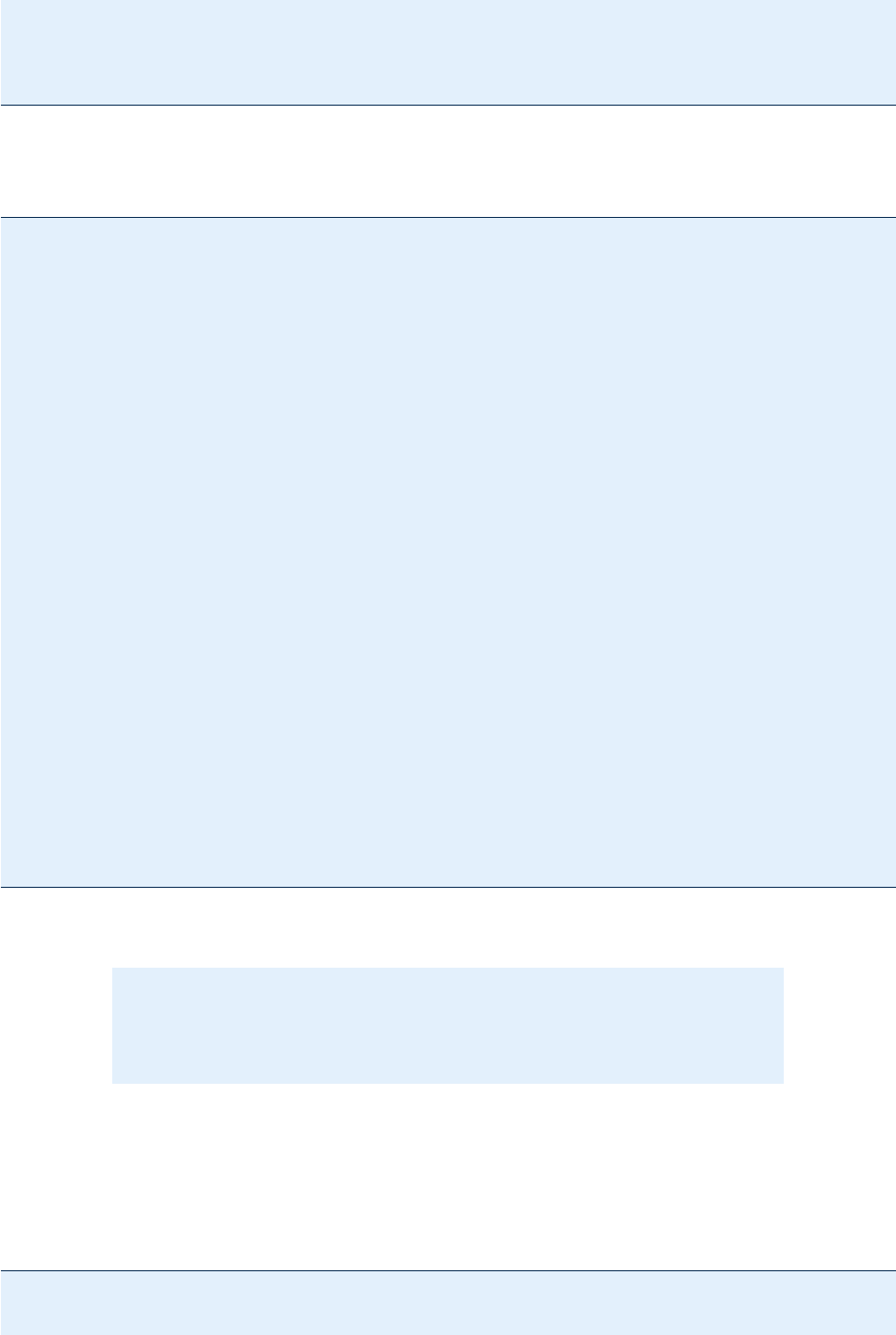
© PDF Tools AG -- Premium PDF Technology 3-Heights® Document Converter, September 4, 2024 | 146/161
O2PJobDestroyObject(job);
O2PDestroyConverter(converter);
return 0;
}
A.6.2 C# .NET
using Pdftools.Converter;
try {
job = ConverterFactory.GetInstance(
"tcp://servername:7981/O2PService").CreateJob();
}
catch(System.Net.Sockets.SocketException se) {
ErrText.Value = "Conversion service not available; " + se.Message;
return;
}
ErrorInfo ei;
if (!job.SetOptions("PDFA"))
{
ei = job.GetLastError();
CheckError(ei); // application specific error handling
}
job.CreateOutput(null);
byte[] DocBytes = System.IO.File.ReadAllBytes("c:\\test.docx");
string DocOptions = "ORIGINALNAME=test.docx";
if (!job.AppendDoc(DocBytes, DocOptions)) {
ei = job.GetLastError();
CheckError(ei);
}
job.FinishConversion();
ei = job.GetLastError();
CheckError(ei);
byte[] outBytes = job.RetrieveOutput();
job.Terminate();
The above code sample shows an excerpt from an ASP.NET application that uses the .NET interface of the Document
Converter.
Note: This is the bare remoting interface without any client side logic as in the
C or COM interfaces. Retrieving error information e.g. is a remote call here, while
the C and COM interfaces are caching that information.
To actually run this code from within a .NET executable or ASP.NET, the O2PProxyNET.DLL must either be explicitly
referenced from the application, or it must be registered in the .NET Global Assembly Cache.
A.6.3 Visual Basic Script
Set oConv = CreateObject("O2PProxyAPI.ConverterProxy")
oConv.ServicePoint = "tcp://servername:7981/O2PService"
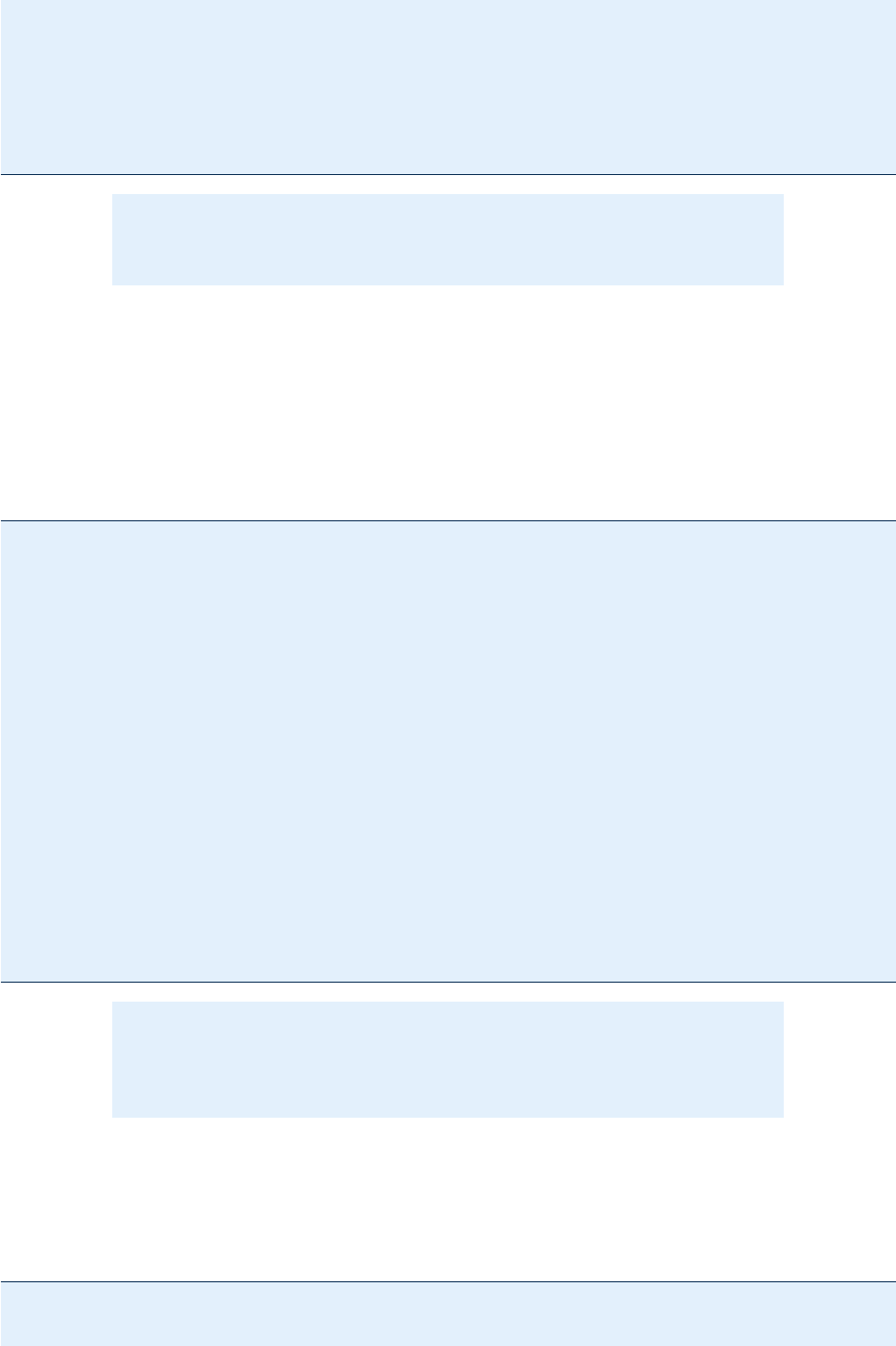
© PDF Tools AG -- Premium PDF Technology 3-Heights® Document Converter, September 4, 2024 | 147/161
Set oJob = oConv.CreateJob()
If oJob.Create("output.pdf") Then
oJob.AppendDoc "Document1.rtf",""
oJob.Close
Else
WScript.Echo "Create failed: " & oJob.ErrorText
End If
Note: In order to execute this script, the O2PProxyNET.DLL must be registered
in the .NET Global Assembly Cache.
A.6.4 Java
Microsoft.NET based Java API
This program sample illustrates the use of the Microsoft.NET based Java interface that is available only on Windows
platforms. Java applications that are hosted on other platforms will need to make use of the web service interface.
import com.pdftools.converter.*;
public class DocConv
{
public static void main(String[] args) throws Exception
{
if(args.length < 2) {
System.out.println("Usage: DocConv in1.pdf in2.pdf... out.pdf");
return;
}
Converter conv = Converter.createConverter("tcp://srv:7981/O2PService");
Job job = conv.createJob();
job.createOutput(args[args.length-1]);
for(int i = 0; i < args.length-1; i++)
job.appendDoc(args[i], "");
job.close();
job.destroyObject();
conv.destroyObject();
}
}
Note: In order to execute this java program, O2PProxyNET.DLL must be reg
istered in the .NET Global Assembly Cache (unless a copy of O2PProcxNET.DLL
is located in the same folder as java.exe).
Web service interface
The “wsimport” tool can be used to generate the Java code necessary to access the web service (see comment in
the sample code below).
import java.io.FileInputStream;
import java.io.FileOutputStream;
© PDF Tools AG -- Premium PDF Technology 3-Heights® Document Converter, September 4, 2024 | 148/161
import java.net.URL;
import javax.xml.namespace.QName;
import com.pdf_tools.ws.o2p.*;
/**
* This java sample shows how to use the Document Converter web service
* interface. The com.pdf_tools.ws.o2p package was created using the
* wsinport tool:
* wsimport.bat -Xendorsed -extension
* -keep http://wshostname/Converter.asmx?wsdl
*/
public class convert {
public static void main(String[] args) {
if (args.length < 2) {
System.out.println
("Usage: convert [Options] path-to-input-document path-to-output-file");
System.out.println("Options: -j ConverterOptions");
System.out.println(" -sp
http://<servername>/Converter.asmx?wsdl");
return;
}
String input_file = null;
String output_file = null;
String options = "";
String sp = "https://docws.pdf-tools.com/Converter.asmx?wsdl";
int nr = 0;
while (nr < args.length) {
if ("-j".equals(args[nr]) && nr+1 < args.length)
options = args[++nr];
else if ("-sp".equals(args[nr]) && nr+1 < args.length)
sp = args[++nr];
else if (input_file == null)
input_file = args[nr];
else if (output_file == null)
output_file = args[nr];
else
System.out.println("too many parameters; skipped '" + args[nr] + "'");
nr++;
}
try {
URL url = new URL(sp);
Converter conv = new Converter(url,
new QName("http://pdf-tools.com/ws/o2p/", "Converter"));
ConverterSoap ws = conv.getConverterSoap12();
FileInputStream is = new FileInputStream(input_file);
byte[] inputDocBytes = new byte[is.available()];
int n = is.read(inputDocBytes);
if (n != inputDocBytes.length)
throw new Exception("Error reading bytes for file " + input_file);
is.close();
int pos = input_file.lastIndexOf('/');
if (pos < 0)
pos = input_file.lastIndexOf('\\');
String name = input_file;
if (pos > 0)
name = input_file.substring(pos + 1);
options += ";ORIGINALNAME=\"" + name + "\"";
ConversionResult result = ws.convertFile(inputDocBytes, options, null);
if(result.getErrorCode() != 0) {
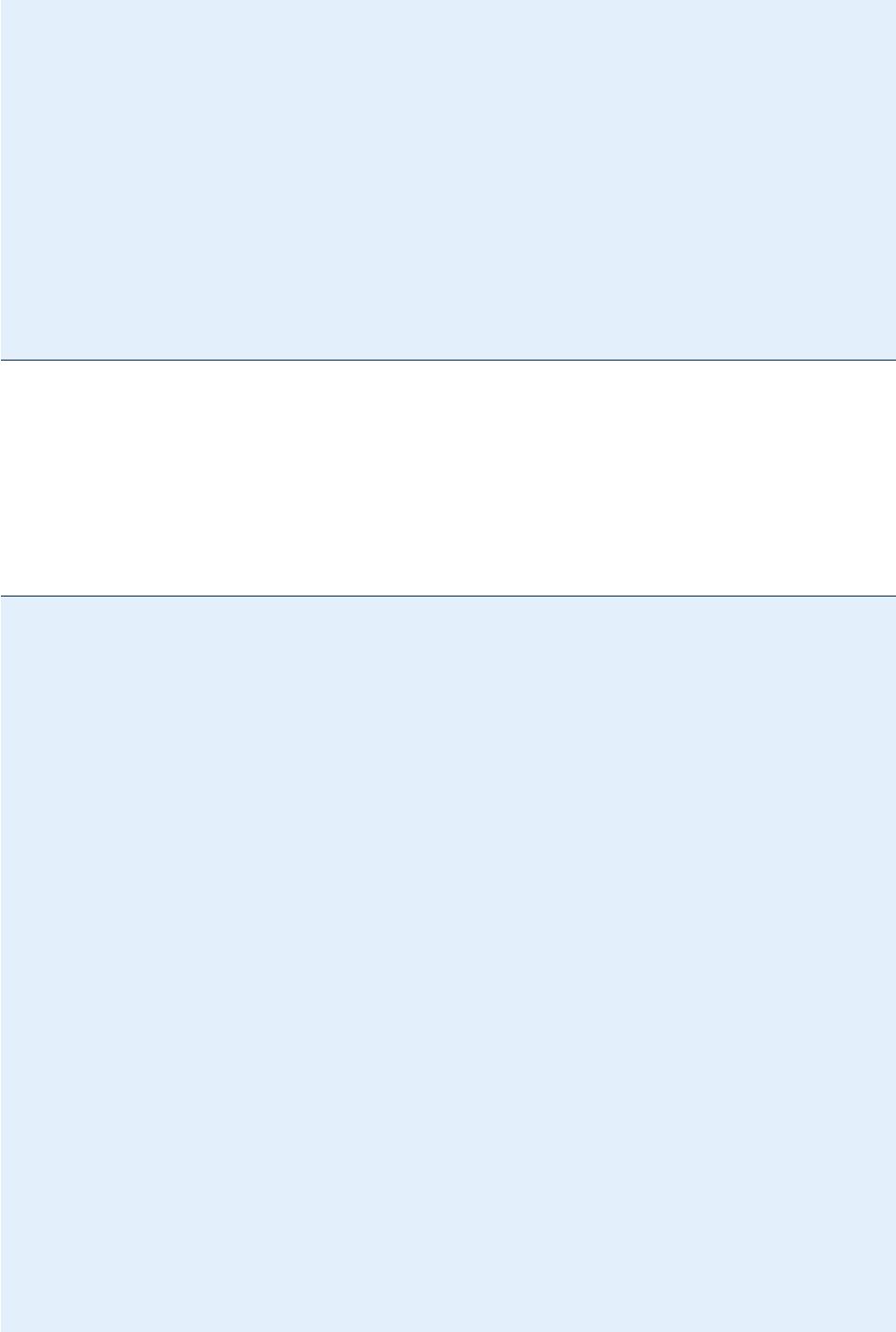
© PDF Tools AG -- Premium PDF Technology 3-Heights® Document Converter, September 4, 2024 | 149/161
System.out.println("Error: " + result.getErrorCode());
System.out.println(result.getErrorDescription());
}
byte[] outputPdfBytes = result.getDocumentBytes();
if (outputPdfBytes != null) {
FileOutputStream os = new FileOutputStream(output_file);
os.write(outputPdfBytes);
os.close();
System.out.println("Pages converted: " + result.getNumPages());
}
} catch(Exception e1) {
System.out.println(e1);
}
}
}
A.6.5 Web service
WSDL denition
The web service interface features methods to convert a document (or ZIP package of documents) in a single call.
Here is the WSDL denition:
<?xml version="1.0" encoding="utf-8"?>
<wsdl:definitions xmlns:s="http://www.w3.org/2001/XMLSchema"
xmlns:soap12="http://schemas.xmlsoap.org/wsdl/soap12/"
xmlns:mime="http://schemas.xmlsoap.org/wsdl/mime/"
xmlns:tns="http://pdf-tools.com/ws/o2p/"
xmlns:soap="http://schemas.xmlsoap.org/wsdl/soap/"
xmlns:tm="http://microsoft.com/wsdl/mime/textMatching/"
xmlns:http="http://schemas.xmlsoap.org/wsdl/http/"
xmlns:soapenc="http://schemas.xmlsoap.org/soap/encoding/"
targetNamespace="http://pdf-tools.com/ws/o2p/"
xmlns:wsdl="http://schemas.xmlsoap.org/wsdl/">
<wsdl:types>
<s:schema elementFormDefault="qualified" targetNamespace=
"http://pdf-tools.com/ws/o2p/">
<s:element name="ConvertFile">
<s:complexType>
<s:sequence>
<s:element minOccurs="0" maxOccurs="1" name="DocBytes"
type="s:base64Binary" />
<s:element minOccurs="0" maxOccurs="1" name="Options"
type="s:string" />
<s:element minOccurs="0" maxOccurs="1" name="Metadata"
type="s:base64Binary" />
</s:sequence>
</s:complexType>
</s:element>
<s:element name="ConvertFileResponse">
<s:complexType>
<s:sequence>
<s:element minOccurs="1" maxOccurs="1" name="ConvertFileResult"
type="tns:ConversionResult" />
© PDF Tools AG -- Premium PDF Technology 3-Heights® Document Converter, September 4, 2024 | 150/161
</s:sequence>
</s:complexType>
</s:element>
<s:complexType name="ConversionResult">
<s:sequence>
<s:element minOccurs="0" maxOccurs="1" name="DocumentBytes"
type="s:base64Binary" />
<s:element minOccurs="1" maxOccurs="1" name="NumPages"
type="s:int" />
<s:element minOccurs="1" maxOccurs="1" name="ErrorCode"
type="s:int" />
<s:element minOccurs="0" maxOccurs="1" name="ErrorDescription"
type="s:string" />
</s:sequence>
</s:complexType>
<s:element name="ConvertFile2">
<s:complexType>
<s:sequence>
<s:element minOccurs="0" maxOccurs="1" name="InputPath"
type="s:string" />
<s:element minOccurs="0" maxOccurs="1" name="Options"
type="s:string" />
<s:element minOccurs="0" maxOccurs="1" name="Metadata"
type="s:base64Binary" />
<s:element minOccurs="0" maxOccurs="1" name="OutputPath"
type="s:string" />
</s:sequence>
</s:complexType>
</s:element>
<s:element name="ConvertFile2Response">
<s:complexType>
<s:sequence>
<s:element minOccurs="1" maxOccurs="1" name="ConvertFile2Result"
type="tns:ConversionResult" />
</s:sequence>
</s:complexType>
</s:element>
<s:element name="ConvertFileWithData">
<s:complexType>
<s:sequence>
<s:element minOccurs="0" maxOccurs="1" name="DocBytes"
type="s:base64Binary" />
<s:element minOccurs="0" maxOccurs="1" name="Options"
type="s:string" />
<s:element minOccurs="0" maxOccurs="1" name="Metadata"
type="s:base64Binary" />
<s:element minOccurs="0" maxOccurs="1" name="ParameterName"
type="s:string" />
<s:element minOccurs="0" maxOccurs="1" name="ParameterData"
type="s:base64Binary" />
</s:sequence>
</s:complexType>
</s:element>
<s:element name="ConvertFileWithDataResponse">
<s:complexType>
<s:sequence>
<s:element minOccurs="1" maxOccurs="1"
name="ConvertFileWithDataResult"
© PDF Tools AG -- Premium PDF Technology 3-Heights® Document Converter, September 4, 2024 | 151/161
type="tns:ConversionResult" />
</s:sequence>
</s:complexType>
</s:element>
<s:element name="ConvertUrl">
<s:complexType>
<s:sequence>
<s:element minOccurs="0" maxOccurs="1" name="Url"
type="s:string" />
<s:element minOccurs="0" maxOccurs="1" name="Options"
type="s:string" />
<s:element minOccurs="0" maxOccurs="1" name="MetadataUrl"
type="s:string" />
</s:sequence>
</s:complexType>
</s:element>
<s:element name="ConvertUrlResponse">
<s:complexType>
<s:sequence>
<s:element minOccurs="0" maxOccurs="1" name="ConvertUrlResult"
type="s:string" />
</s:sequence>
</s:complexType>
</s:element>
</s:schema>
</wsdl:types>
<wsdl:message name="ConvertFileSoapIn">
<wsdl:part name="parameters" element="tns:ConvertFile" />
</wsdl:message>
<wsdl:message name="ConvertFileSoapOut">
<wsdl:part name="parameters" element="tns:ConvertFileResponse" />
</wsdl:message>
<wsdl:message name="ConvertFile2SoapIn">
<wsdl:part name="parameters" element="tns:ConvertFile2" />
</wsdl:message>
<wsdl:message name="ConvertFile2SoapOut">
<wsdl:part name="parameters" element="tns:ConvertFile2Response" />
</wsdl:message>
<wsdl:message name="ConvertFileWithDataSoapIn">
<wsdl:part name="parameters" element="tns:ConvertFileWithData" />
</wsdl:message>
<wsdl:message name="ConvertFileWithDataSoapOut">
<wsdl:part name="parameters" element="tns:ConvertFileWithDataResponse" />
</wsdl:message>
<wsdl:message name="ConvertUrlSoapIn">
<wsdl:part name="parameters" element="tns:ConvertUrl" />
</wsdl:message>
<wsdl:message name="ConvertUrlSoapOut">
<wsdl:part name="parameters" element="tns:ConvertUrlResponse" />
</wsdl:message>
<wsdl:portType name="ConverterSoap">
<wsdl:operation name="ConvertFile">
<wsdl:input message="tns:ConvertFileSoapIn" />
<wsdl:output message="tns:ConvertFileSoapOut" />
</wsdl:operation>
<wsdl:operation name="ConvertFile2">
<wsdl:input message="tns:ConvertFile2SoapIn" />
<wsdl:output message="tns:ConvertFile2SoapOut" />
© PDF Tools AG -- Premium PDF Technology 3-Heights® Document Converter, September 4, 2024 | 152/161
</wsdl:operation>
<wsdl:operation name="ConvertFileWithData">
<wsdl:input message="tns:ConvertFileWithDataSoapIn" />
<wsdl:output message="tns:ConvertFileWithDataSoapOut" />
</wsdl:operation>
<wsdl:operation name="ConvertUrl">
<wsdl:input message="tns:ConvertUrlSoapIn" />
<wsdl:output message="tns:ConvertUrlSoapOut" />
</wsdl:operation>
</wsdl:portType>
<wsdl:binding name="ConverterSoap" type="tns:ConverterSoap">
<soap:binding transport="http://schemas.xmlsoap.org/soap/http" />
<wsdl:operation name="ConvertFile">
<soap:operation soapAction="http://pdf-tools.com/ws/o2p/ConvertFile"
style="document" />
<wsdl:input>
<soap:body use="literal" />
</wsdl:input>
<wsdl:output>
<soap:body use="literal" />
</wsdl:output>
</wsdl:operation>
<wsdl:operation name="ConvertFile2">
<soap:operation soapAction="http://pdf-tools.com/ws/o2p/ConvertFile2"
style="document" />
<wsdl:input>
<soap:body use="literal" />
</wsdl:input>
<wsdl:output>
<soap:body use="literal" />
</wsdl:output>
</wsdl:operation>
<wsdl:operation name="ConvertFileWithData">
<soap:operation soapAction="http://pdf-tools.com/ws/o2p/
ConvertFileWithData" style="document" />
<wsdl:input>
<soap:body use="literal" />
</wsdl:input>
<wsdl:output>
<soap:body use="literal" />
</wsdl:output>
</wsdl:operation>
<wsdl:operation name="ConvertUrl">
<soap:operation soapAction="http://pdf-tools.com/ws/o2p/ConvertUrl"
style="document" />
<wsdl:input>
<soap:body use="literal" />
</wsdl:input>
<wsdl:output>
<soap:body use="literal" />
</wsdl:output>
</wsdl:operation>
</wsdl:binding>
<wsdl:binding name="ConverterSoap12" type="tns:ConverterSoap">
<soap12:binding transport="http://schemas.xmlsoap.org/soap/http" />
<wsdl:operation name="ConvertFile">
<soap12:operation soapAction="http://pdf-tools.com/ws/o2p/ConvertFile"
style="document" />
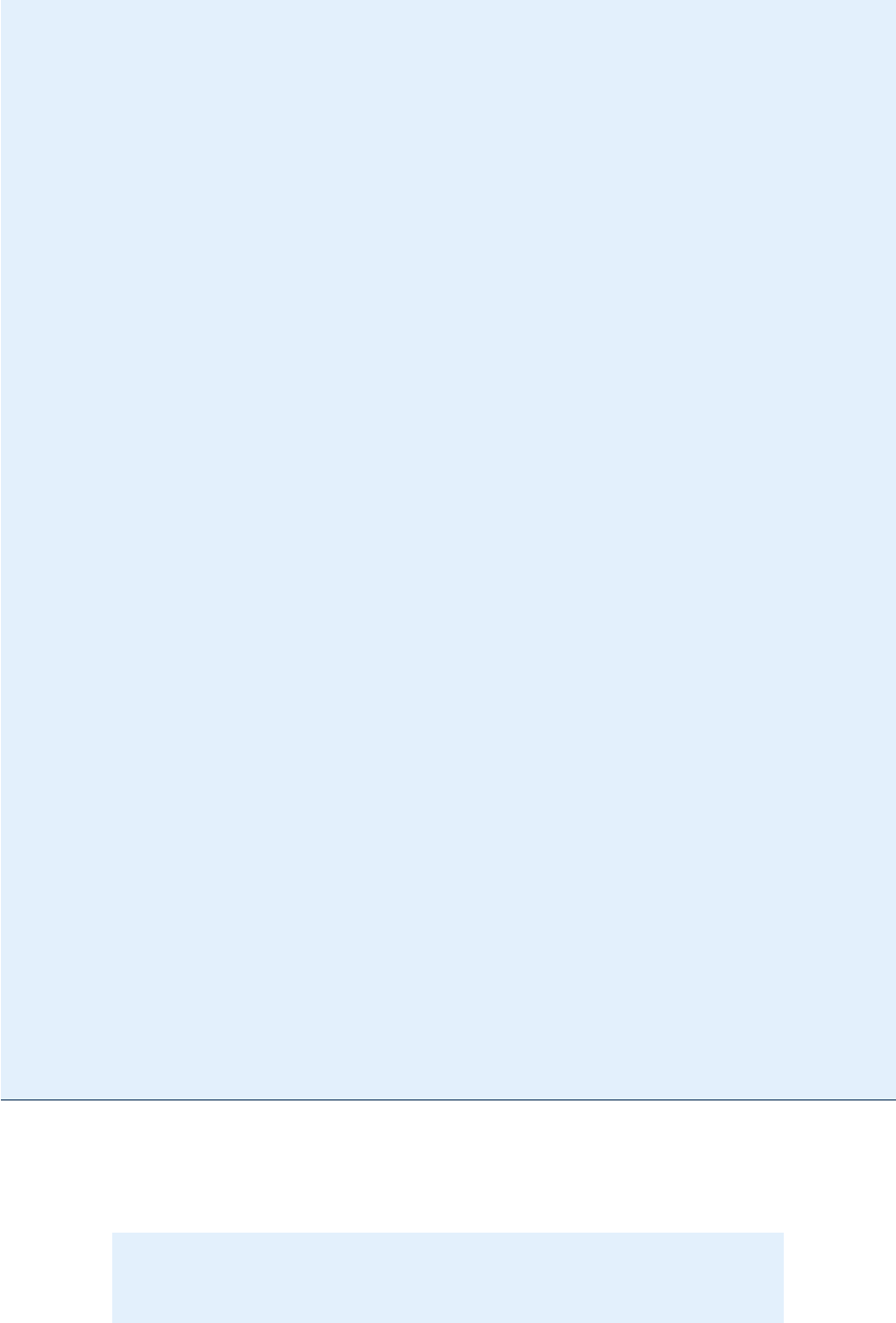
© PDF Tools AG -- Premium PDF Technology 3-Heights® Document Converter, September 4, 2024 | 153/161
<wsdl:input>
<soap12:body use="literal" />
</wsdl:input>
<wsdl:output>
<soap12:body use="literal" />
</wsdl:output>
</wsdl:operation>
<wsdl:operation name="ConvertFile2">
<soap12:operation soapAction="http://pdf-tools.com/ws/o2p/ConvertFile2"
style="document" />
<wsdl:input>
<soap12:body use="literal" />
</wsdl:input>
<wsdl:output>
<soap12:body use="literal" />
</wsdl:output>
</wsdl:operation>
<wsdl:operation name="ConvertFileWithData">
<soap12:operation soapAction="http://pdf-tools.com/ws/o2p/
ConvertFileWithData" style="document" />
<wsdl:input>
<soap12:body use="literal" />
</wsdl:input>
<wsdl:output>
<soap12:body use="literal" />
</wsdl:output>
</wsdl:operation>
<wsdl:operation name="ConvertUrl">
<soap12:operation soapAction="http://pdf-tools.com/ws/o2p/ConvertUrl"
style="document" />
<wsdl:input>
<soap12:body use="literal" />
</wsdl:input>
<wsdl:output>
<soap12:body use="literal" />
</wsdl:output>
</wsdl:operation>
</wsdl:binding>
<wsdl:service name="Converter">
<wsdl:port name="ConverterSoap" binding="tns:ConverterSoap">
<soap:address location="http://dcvs/o2p/Converter.asmx" />
</wsdl:port>
<wsdl:port name="ConverterSoap12" binding="tns:ConverterSoap12">
<soap12:address location="http://dcvs/o2p/Converter.asmx" />
</wsdl:port>
</wsdl:service>
</wsdl:definitions>
Web.cong
The web.config allows you to adjust settings according to your preferences.
Note: The installer makes some adjustments to reect the installation and log
le location (as indicated by the place holder [INSTALLDIR]).
© PDF Tools AG -- Premium PDF Technology 3-Heights® Document Converter, September 4, 2024 | 154/161
<?xml version="1.0"?>
<configuration>
<appSettings>
<!--
Settings used by the web service' ConvertUrl method.
- ResultLifeTime: the number of seconds to keep the conversion
results available for download via the returned URL
Default: 30 seconds.
- TempDirectory: a path to a file system folder where the method
shall store temporary files.
If not specified, the default temporary folder is used.
- ExpireAfterDownload: the number of seconds to keep the
conversion result after the download is performed.
If not specified, the expiration according to
'ResultLifeTime' remains in force.
- LogFile: full path and name of log file. Place holder
"DATE" will be replaced by current date. Empty or missing
value: no logging.
- LogLevel: 1=debug, 2=info, 3=error, 4=no logging
-->
<add key="ResultLifeTime" value="60"/>
<add key="TempDirectory" value="[INSTALLDIR]Temp"/>
<add key="ExpireAfterDownload" value="0"/>
<add key="LogFile" value="[INSTALLDIR]log\webservice-DATE.log"/>
<add key="LogLevel" value="3"/>
</appSettings>
<connectionStrings/>
<system.webServer>
<security>
<requestFiltering>
<!--
maxAllowedContentLength limits the maximum size of the
request content in Bytes. 41943040 corresponds to 40 MB
-->
<requestLimits maxAllowedContentLength="41943040"/>
</requestFiltering>
</security>
</system.webServer>
<system.web>
<!--
maxRequestLength limits the maximum size for the request packet
in kB. 40960 corresponds to 40MB. executionTimeout sets the
timeout for an HTTP request (600 seconds = 10 minutes)
-->
<httpRuntime maxRequestLength="40960" executionTimeout="600"/>
<!--
Set compilation debug="true" to insert debugging
symbols into the compiled page. Because this
affects performance, set this value to true only
during development.
-->
<compilation debug="false" tempDirectory="[INSTALLDIR]Temp"/>
<!--compilation debug="true" targetFramework="4.0"/-->
<!--
The <authentication> section enables configuration
of the security authentication mode used by
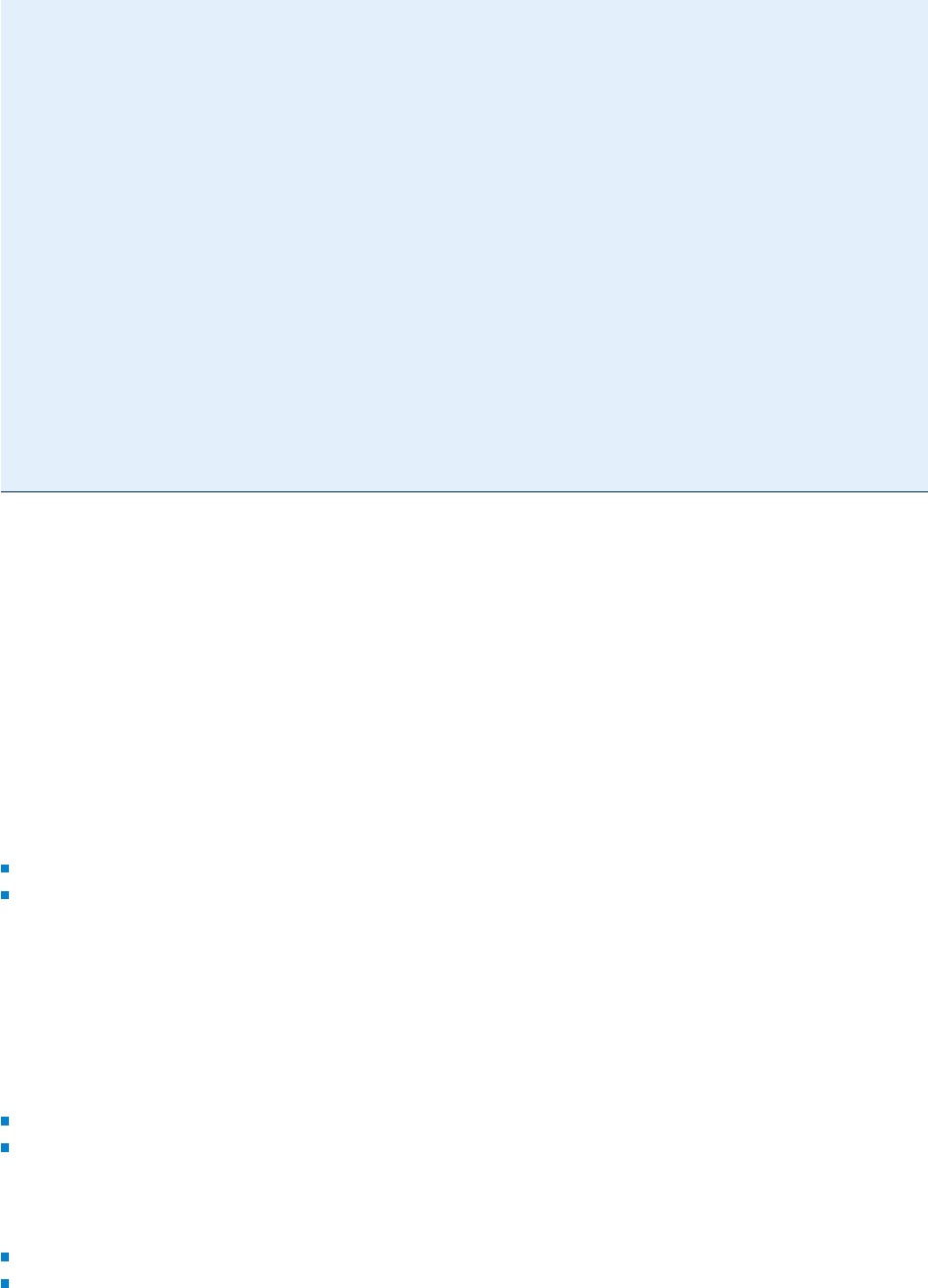
© PDF Tools AG – Premium PDF Technology 3-Heights® Document Converter, September 4, 2024 | 155/161
ASP.NET to identify an incoming user.
-->
<authentication mode="Windows"/>
<!--
The <customErrors> section enables configuration
of what to do if/when an unhandled error occurs
during the execution of a request. Specifically,
it enables developers to configure html error pages
to be displayed in place of a error stack trace.
<customErrors mode="RemoteOnly"
defaultRedirect="GenericErrorPage.htm">
<error statusCode="403" redirect="NoAccess.htm" />
<error statusCode="404" redirect="FileNotFound.htm" />
</customErrors>
-->
<pages controlRenderingCompatibilityVersion="3.5"
clientIDMode="AutoID"/>
</system.web>
</configuration>
A.7 Terminalserver
A.7.1 Platform requirements
The Windows Server platform requires special care with respect to conguring terminal services, since the Docu
ment Converter makes use of terminal server sessions for controlling oce applications.
When preparing the Windows Server platform, a decision has to be made whether the Terminal Services role shall
be installed. Initially, this role is not installed, and the server runs in
administrative mode. Microsoft has chosen to
impose several functional restrictions in this mode compared to the full featured mode with Terminal Service role
(application mode) enabled:
the "Start Program" parameter is ignored when starting an RDP session
the number of connected RDP sessions is limited to two
The Document Converter has some built-in workaround features for these limitations. Notably, it is able to discon
nect an RDP session that it has just started, permitting a next RDP session to be initiated.
However, this can be an issue depending on Terminal Services policies in force in certain environments - for instance
if disconnected sessions are not tolerated and automatically terminated. Under such conditions, enabling the Ter
minal Services role will allow to leave multiple sessions connected.
From a licensing point of view, enabling the Terminal Services role means that
Remote Desktop Client Access Licenses (RDP CALs) need to be purchased and installed
MS Oce needs to be licensed with a volume license
For Microsoft licensing questions, please refer to the appropriate documentation on the Microsoft websites.
When operating in application mode, make sure the security settings are congured appropriately to
permit connections appropriately (e.g. do not require client certicates)
permit starting the work session control program O2PWSC.exe
Congurations can be made using the Terminal Server RemoteApp Console (RDP Settings, Terminal Server tab). See
gure below.
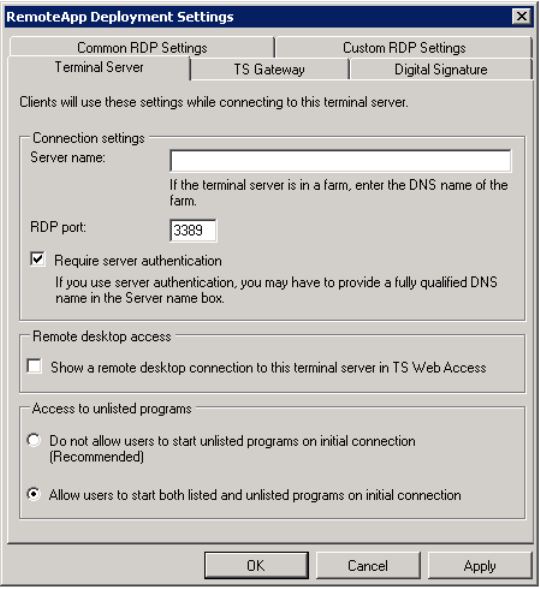
© PDF Tools AG – Premium PDF Technology 3-Heights® Document Converter, September 4, 2024 | 156/161
A.7.2 Conguration of Terminal Services on Windows 2008 Server
Go through the following conguration dialogues to adjust the settings.
Start with
“Terminal Services Conguration” (Start → Administrative Tools → Terminal Services):
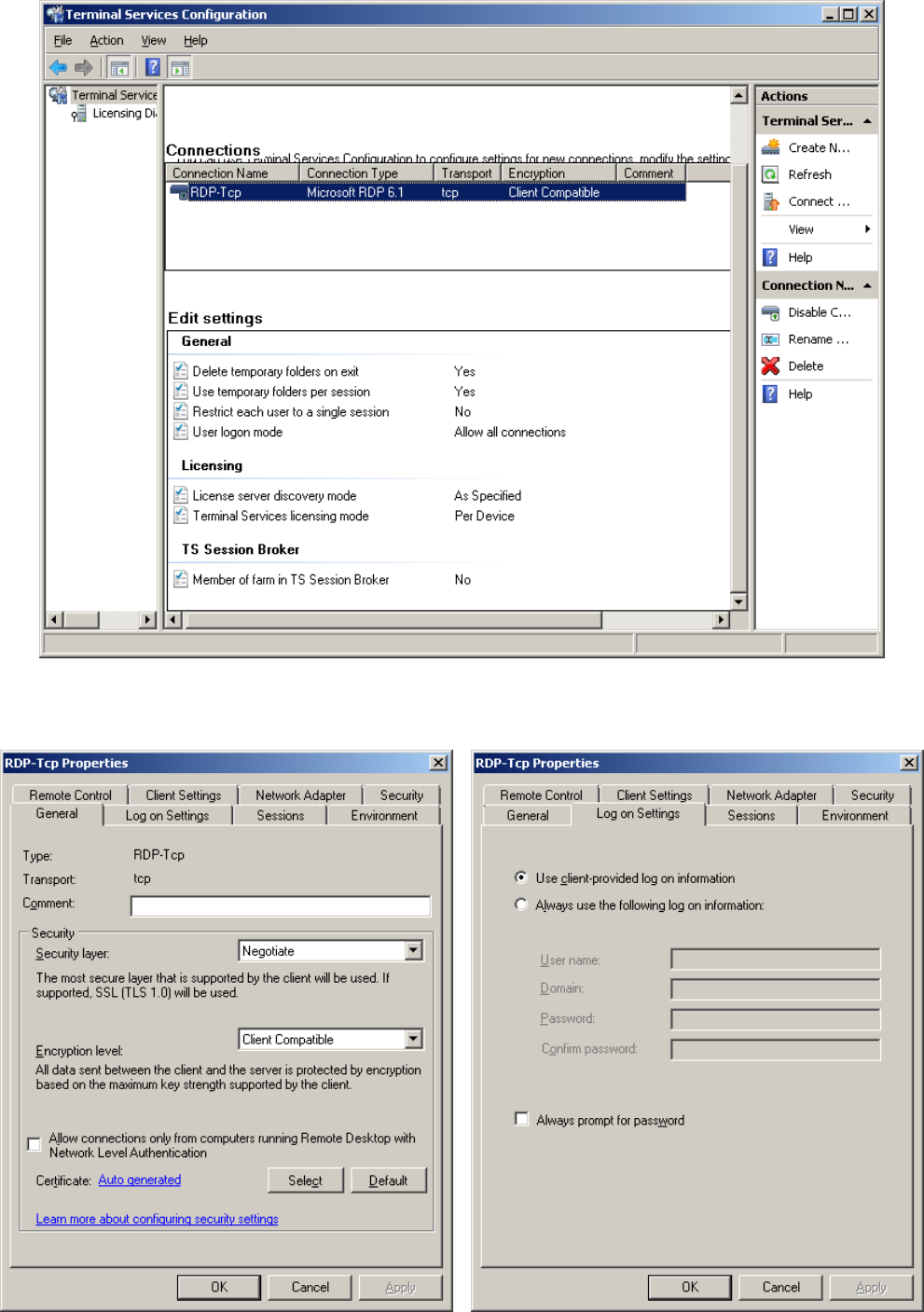
© PDF Tools AG – Premium PDF Technology 3-Heights® Document Converter, September 4, 2024 | 157/161
With a right click on the “RDPTcp” connection line (selected above), open the properties dialogue and go through
the tabs as shown on the subsequent screen shots:
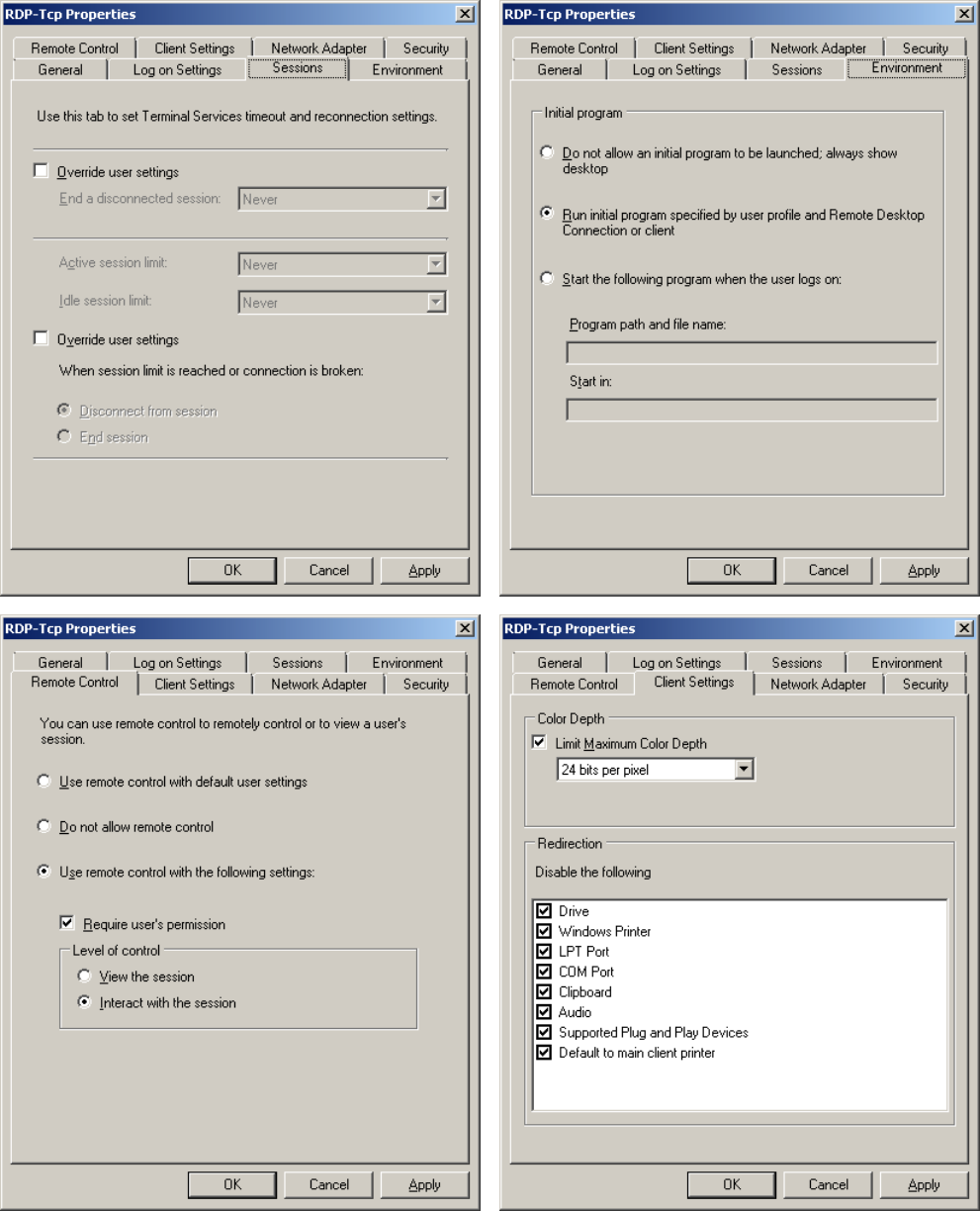
© PDF Tools AG – Premium PDF Technology 3-Heights® Document Converter, September 4, 2024 | 158/161
The Color Depth setting is only relevant if you intend to use the conversion of web pages via Internet Explorer.
Otherwise, you can leave the default 16 bits per pixel.
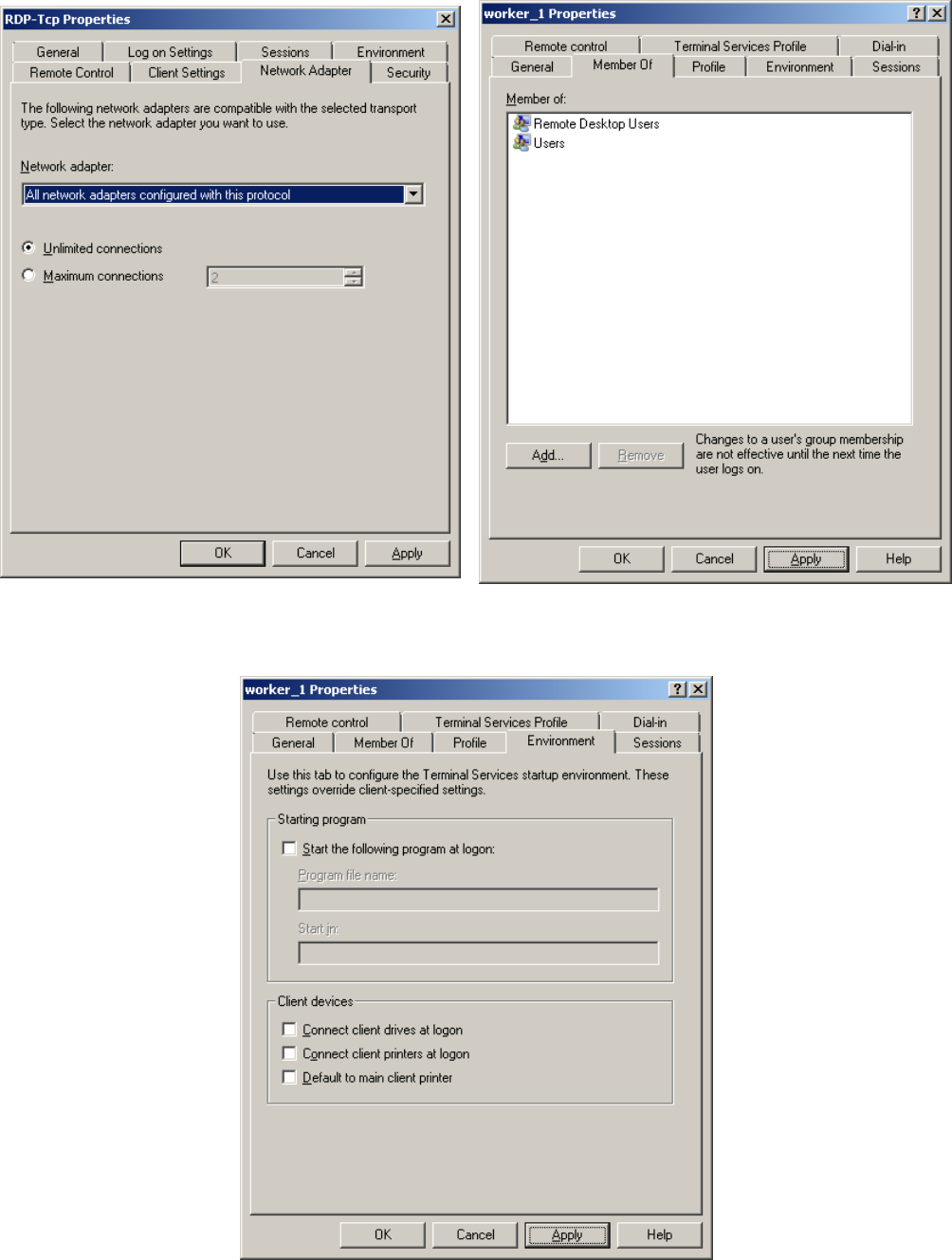
© PDF Tools AG – Premium PDF Technology 3-Heights® Document Converter, September 4, 2024 | 159/161
You need to create and congure one or several user accounts for use with the Document Converter. Make sure
these accounts have sucient rights to log on via Remote Desktop.
When Remote Desktop Services are congured in application mode, start “RemoteApp” manager and enter
O2PWSC.exe as program that is allowed to be started with any parameter value (see gure below).
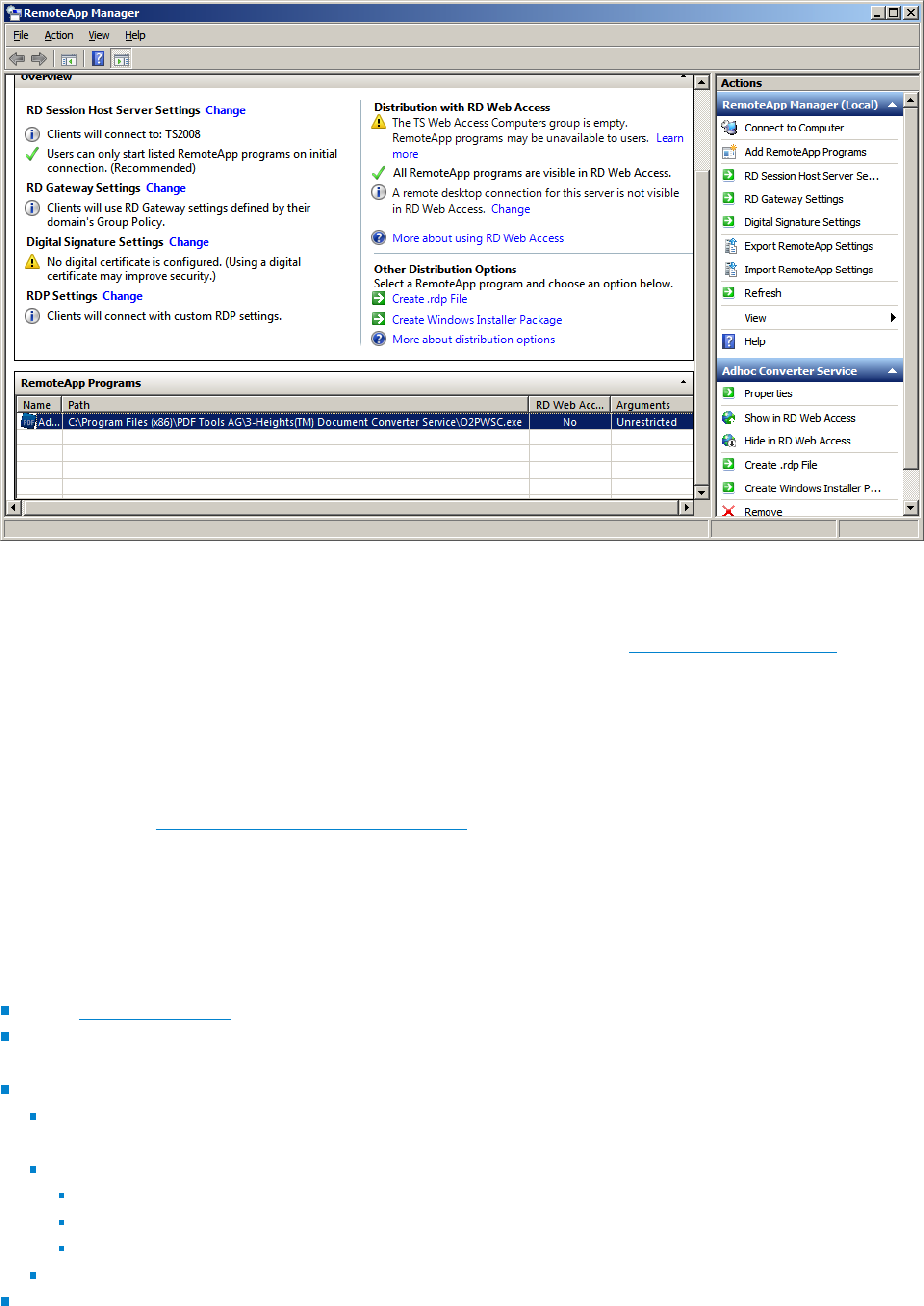
© PDF Tools AG – Premium PDF Technology 3-Heights® Document Converter, September 4, 2024 | 160/161
Finally, log in interactively to each account created, and start each oce application to go through any initial appli
cation setup dialogues.
For more information about conguring Terminal Services, please refer to the
Microsoft documentation.
A.7.3 Troubleshooting
Worker sessions are started, but the work session control program does not start automatically There are
several policies and registry settings which can possibly interfere with the automatic session start via RDP. Please
refer to section Windows policies and registry settings
A.8 Authorization of Exchange Online access
For modern authentication to be used for accessing Exchange Online mail folders, an appropriate conguration
must be prepared in Azure Active Directory:
Open "App registrations" in Azure Active Directory
click "New registration" and enter a name (e.g. ExchangeImap), select "Public client/native (mobile & desktop)",
then click "Register"
click "API permissions" and add the following permissions:
Exchange: Mail.Read Delegated (look for Exchange in Microsoft APIs at the bottom of the page, click and
choose Delegated permissions)
Microsoft Graph (delegated): User.Read will already be selected; also add the following items:
IMAP.AccessAsUser.All
Mail.Read
Mail.ReadWrite
click "Grant admin consent for ..." and conrm
click "Authentication" (left pane); at the bottom of the page, toggle "Treat application as public client" to "Yes"
and "Save"
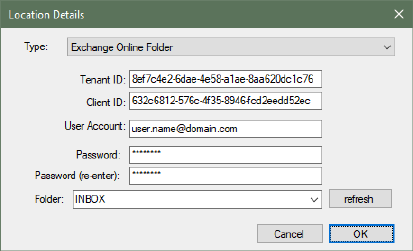
© PDF Tools AG – Premium PDF Technology 3-Heights® Document Converter, September 4, 2024 | 161/161
When conguring an Exchange Online folder for the Document Converter, you will need to provide the Tenant ID
as well as the Application (client) ID.
