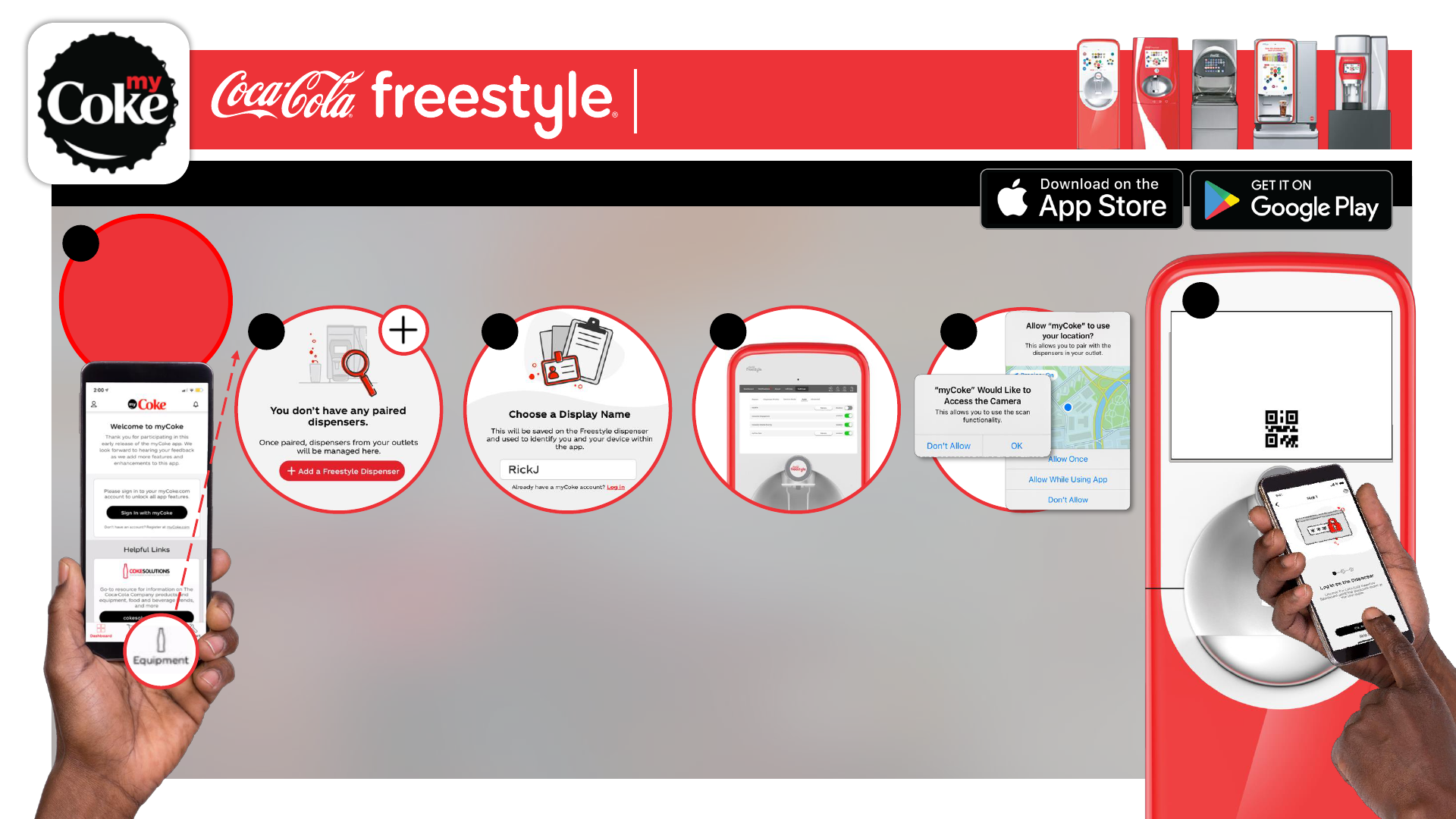
Classified - Confidential
Downloading and Pairing
© 2021 The Coca-Cola Company | myCoke App Quick Tips | Confidential
Download the App: myCoke is available for iOS and Android devices
Pair to Freestyle Dispensers:
2 3 4
In the Equipment tab,
tap ‘Add a Freestyle
Dispenser’ —or the
‘Plus’ symbol in the
upper right corner.
Enter a display name
to identify yourself to
other team-members.
The app will lead you
through a series of
interactions with the
dispenser’s dashboard.*
Then the dispenser will
display a QR Code.
* This will require a manager’s
passcode to access the
dispenser’s settings.
Allow camera
access and location
permissions.*
* Location permissions are
initially required to identify your
dispenser’s location. After
pairing, location permissions
allow you to receive push
notifications when you are
close to your outlet. You can
turn them off or on through the
Settings on your phone.
5
* You do not need to
sign in on the app
homepage
Once you
open the app,
click on the
equipment
tab to begin.*
1
Phone screen: Phone screen: Phone screen:
Scan the QR Code on
the dispenser to
complete the
pairing process.*
*After 3 minutes the QR Code will
expire, and you will need to refresh
the dispenser screen to create a
new one.
6
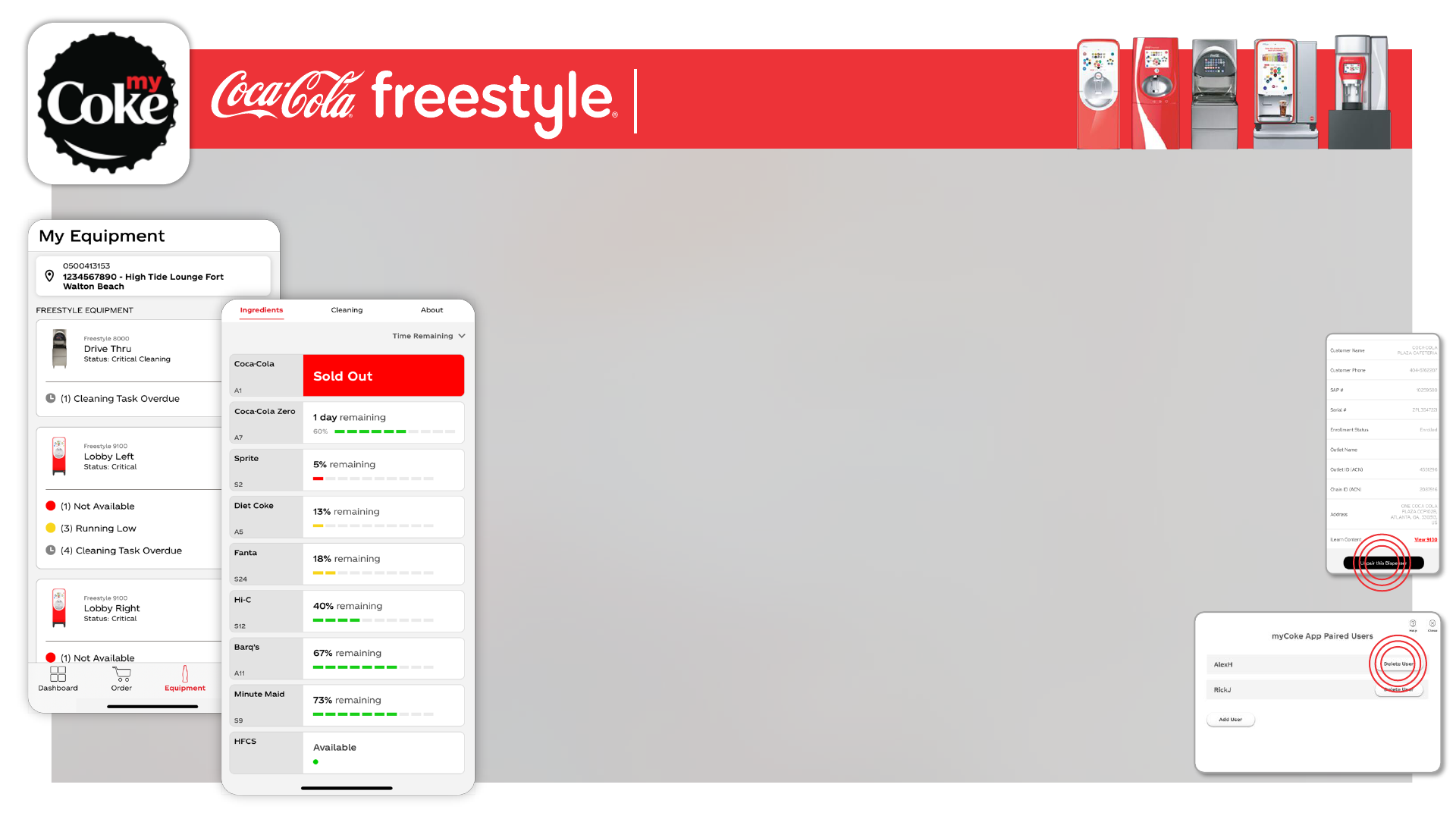
Classified - Confidential
Why are we syncing myCoke to Coca-Cola Freestyle (CCFS)?
We’re listening to operators, and we know that accessing the dispenser’s
dashboard and checking cartridge levels can be a time-consuming
interruption while drinks are being poured. With myCoke, crew members can
stay updated from the convenience of their own phones without disrupting
beverage service. The app will also help team members coordinate cleaning
tasks. myCoke allows all connected users to see who has cleaned the
dispenser, when they completed the task, and which cleaning routines are
still outstanding.
Do crew members need a myCoke account to use the app?
No. Crew members simply click on the ‘My Equipment’ tab to begin
monitoring activity with outlet dispensers. They will be required to enter a
Display Name, which will be used as their ID as they interact with the app—
and as they complete maintenance tasks.
How does the dispenser’s QR Code work to pair app users?
Multiple crew members can scan the same QR code, all at once, to get up-
and-running on myCoke—you do not generate a new QR code for each new
user. However, the QR code only stays active for 3 minutes. If it expires, you
will need to reinitiate the ‘new user’ process to get a new code. When a user
scans one dispenser’s QR code, they are paired to all CCFS dispensers in
that outlet. They do not need to repeat the process for every dispenser.
Can I pair to more than one outlet?
Yes! You can pair with multiple outlets and toggle between outlets on the ‘My
Equipment’ screen on the app.
How do myCoke’s ingredient alerts work?
CCFS consumption data is continuously recorded via Cloud storage
throughout normal operating hours, which allows myCoke to present a
current status of ingredients, based on ‘% remaining’ and ‘time remaining.’
(Keep in mind: A new Freestyle dispenser requires 3 weeks of usage-data
before ‘time remaining’ can be accurately estimated and displayed.) The
dispensers do not automatically gauge sweetener levels, so the app cannot
provide ‘% remaining’ estimates for HFCS and NNS. But it will send push
notifications to crew members when those sweeteners become unavailable.
FAQs
© 2021 The Coca-Cola Company | myCoke App Quick Tips | Confidential
When using myCoke, what is the difference between alerts
and push notifications?
Alerts are passive updates that the user will only see when they
access the app’s ‘Equipment’ tab—or a specific dispenser’s
‘Ingredient’ tab. Alerts are very similar to the color-coded tiles that
appear on the dispenser’s dashboard. Push notifications will notify
crew members of urgent concerns with a sound and an onscreen
prompt, even if they are not currently viewing the myCoke app.
Will app users receive push notifications in
their off-hours?
myCoke uses location services to filter push
notifications and ensure that crew members only
receive them when they are in close proximity to
their outlet. That way they are not receiving
notifications while they are away. When a crew
member first returns to an outlet, they only receive
notifications that are outstanding, as of the
moment they walk in.
How do I unpair a dispenser or a user from the
app?
1) To unpair a dispenser from the app, navigate to
the dispenser’s ‘About’ screen. Click on ‘Unpair,’
at the bottom of the screen.
2) To unpair a user from the
app, access the dashboard on
an outlet dispenser and click
on ‘Settings,’ then ‘App’. Next
to the listing for ‘myCoke App’
click on ‘Details.’ A list of
users will appear. Find the
user and click ‘Delete’ to
unpair the user from all
dispensers under the outlet.
‘Ingredients’ Tab
‘My Equipment’ Screen
‘About’ Tab
Dispenser’s ‘Users’ Screen
