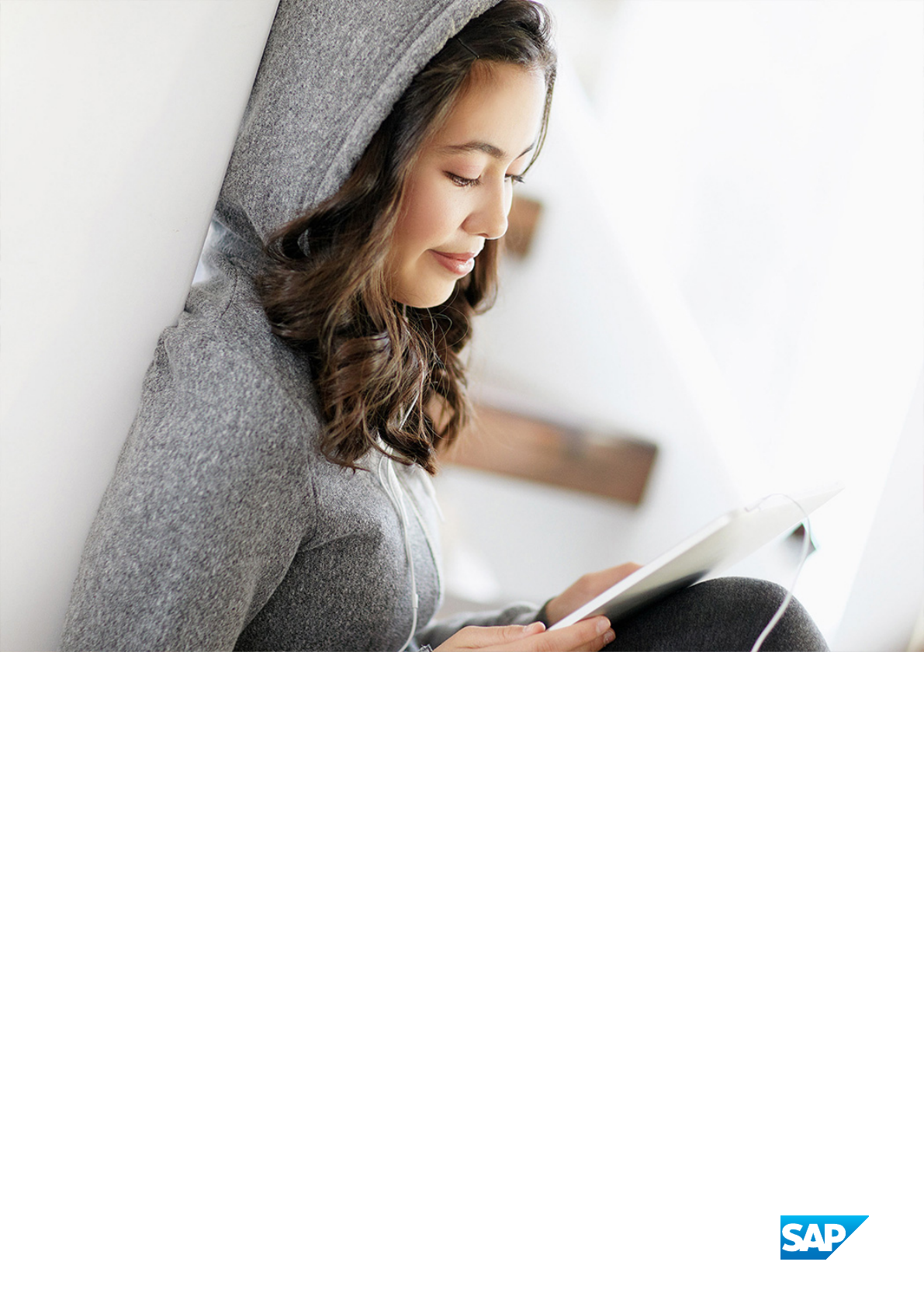
PUBLIC
SAP Data Services
Document Version: 4.3 Support Package 2 (14.3.2.0)–2024-01-18
Installation Guide for Windows
© 2023 SAP SE or an SAP aliate company. All rights reserved.
THE BEST RUN
Content
1 Introduction to SAP Data Services...............................................5
1.1 Naming conventions and variables.................................................5
2 Planning..................................................................10
2.1 Process ow................................................................11
2.2 System requirements..........................................................11
2.3 Software dependencies........................................................11
IPS installation............................................................12
Microsoft compatibility......................................................12
2.4 Account permissions..........................................................14
2.5 Network permissions..........................................................14
Port assignments..........................................................15
2.6 Central Management Server (CMS)................................................17
2.7 Web application servers........................................................18
2.8 Database servers............................................................ 19
3 Preparation............................................................... 20
3.1 Install GDB for troubleshooting.................................................. 20
3.2 Prepare the repository database..................................................21
Requirements for third-party databases..........................................22
JDBC and ODBC drivers.....................................................24
Prepare the bundled database................................................ 26
Extra requirements for DB2.................................................. 30
Extra requirements for Microsoft SQL Server......................................30
Extra requirements for MySQL and Oracle........................................30
Extra requirements for Oracle.................................................31
Extra requirements for Sybase.................................................31
Extra requirements for SAP HANA..............................................32
3.3 DSN-less and TNS-less connections...............................................33
3.4 Creating a Windows cluster.....................................................34
3.5 Disable SSL on the Central Management Server (CMS)................................. 35
4 Installation................................................................36
4.1 Interactive installation using default conguration.....................................36
Running an interactive installation with default conguration...........................37
Specify CMS.............................................................40
Skip CMS ...............................................................41
Data Services component descriptions..........................................42
2
PUBLIC
Installation Guide for Windows
Content
Creating a local repository during installation......................................43
Change DS_COMMON_DIR location............................................ 44
4.2 Interactive installation without conguration.........................................45
Running an interactive installation without conguration..............................45
4.3 Running a silent installation.....................................................46
Installation options on command-line........................................... 47
Installation options in a response le............................................47
Command-line switch parameters..............................................48
Installation option parameters................................................ 50
5 Post-Installation............................................................60
5.1 Reboot suppression..........................................................60
5.2 Re-enabling SSL on the Central Management Server (CMS)..............................60
5.3 Conguring a Windows cluster...................................................61
5.4 Conguring JDBC drivers for Oracle and MySQL...................................... 61
5.5 Conguring repositories.......................................................62
Creating a database in the Repository Manager.................................... 63
Verifying repository connection to Job Server......................................64
5.6 Preparing a DSN database connection.............................................65
5.7 Conguring users and groups................................................... 66
5.8 Conguring Job and Access Servers...............................................66
5.9 Conguring proler repository connectivity..........................................66
5.10 Deploy web applications with WDeploy.............................................67
5.11 Verifying real-time connectivity..................................................68
Distributing the test les.................................................... 68
Testing a job.............................................................69
Testing the path from client to service...........................................70
Further connectivity tests....................................................74
5.12 Connecting to Hadoop.........................................................74
5.13 Troubleshooting installation problems..............................................74
Repository problems....................................................... 74
Windows and UNIX issues....................................................75
5.14 Making changes to your Data Services system....................................... 80
Modifying your Data Services system........................................... 80
Repairing your Data Services system............................................80
Removing SAP Data Services................................................. 81
Running a silent uninstallation.................................................81
Installing new or additional features (Windows).................................... 82
6 Additional Information.......................................................83
6.1 Directory data.............................................................. 83
Directory listing and update schedule...........................................84
Installation Guide for Windows
Content
PUBLIC 3
Directory summary report...................................................89
U.S. directory expiration.....................................................90
International directory expiration...............................................91
Where to copy directories....................................................91
Installing and setting up SAP Download Manager...................................92
Downloading directory les...................................................93
Unzipping directory les.....................................................93
6.2 Citrix Support.............................................................. 93
Install Citrix..............................................................94
Run components in multi-user mode............................................95
Publishing the software..................................................... 97
Limitations.............................................................100
6.3 WDeploy................................................................. 100
WDeploy prerequisites..................................................... 101
Start WDeploy...........................................................103
Deploying or undeploying all using WDeploy GUI...................................104
Advanced options........................................................ 105
Run WDeploy from the command line...........................................105
Deploying web applications in a distributed environment.............................110
Deploying on WebLogic.....................................................110
Deploying on JBoss........................................................111
Deploying on WebSphere....................................................113
6.4 Deploy Data Services Web applications on SAP NetWeaver 7.3............................113
Setting compression for HTML and HTM les..................................... 114
Predeploying with WDeploy..................................................115
Downloading and unpacking SUM............................................. 116
Deploying Data Services Web applications to NetWeaver with the Software Update Manager
(SUM).................................................................116
Undeploying Data Services Web applications......................................118
Updating an existing deployment..............................................118
4
PUBLIC
Installation Guide for Windows
Content

1 Introduction to SAP Data Services
SAP Data Services delivers a single enterprise-class solution for data integration, data quality, data proling,
and text data processing.
Businesses can use Data Services to integrate, transform, improve, and deliver trusted data to critical business
processes. IT organizations can depend on Data Services for maximum operational eciency to improve data
quality and gain access to heterogeneous sources and applications. Data Services provides all of these features
using:
• Single development user interface
• Metadata repository
• Data connectivity layer
• Runtime environment
• Management Console
1.1 Naming conventions and variables
This documentation uses specic terminology, location variables, and environment variables that describe
various features, processes, and locations in SAP Data Services.
Terminology
SAP Data Services documentation uses the following terminology:
• The terms Data Services system and SAP Data Services mean the same thing.
• The term BI platform refers to SAP BusinessObjects Business Intelligence platform.
• The term IPS refers to SAP BusinessObjects Information platform services.
Note
Data Services requires BI platform components. However, when you don't use other SAP applications,
IPS, a scaled back version of BI, also provides these components for Data Services.
• CMC refers to the Central Management Console provided by the BI or IPS platform.
• CMS refers to the Central Management Server provided by the BI or IPS platform.
Installation Guide for Windows
Introduction to SAP Data Services
PUBLIC 5
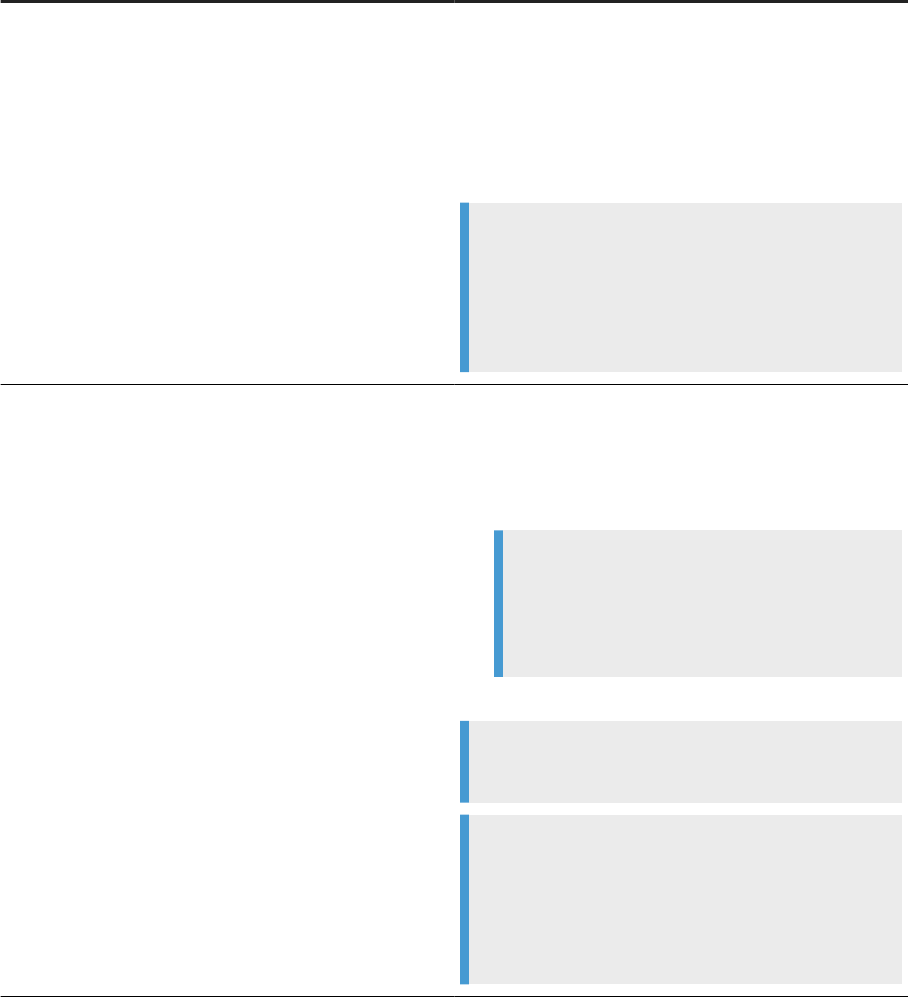
Variables
The following table describes the location variables and environment variables that are necessary when you
install and congure Data Services and required components.
Variables
Description
INSTALL_DIR
The installation directory for SAP applications such as Data
Services.
Default location:
• For Windows: C:\Program Files (x86)\SAP
BusinessObjects
• For UNIX: $HOME/sap businessobjects
Note
INSTALL_DIR isn't an environment variable. The in-
stallation location of SAP software can be dierent than
what we list for INSTALL_DIR based on the location
that your administrator sets during installation.
BIP_INSTALL_DIR
The directory for the BI or IPS platform.
Default location:
• For Windows: <INSTALL_DIR>\SAP
BusinessObjects Enterprise XI 4.0
Example
C:\Program Files
(x86)\SAP BusinessObjects\SAP
BusinessObjects Enterprise XI 4.0
• For UNIX: <INSTALL_DIR>/enterprise_xi40
Note
These paths are the same for both BI and IPS.
Note
BIP_INSTALL_DIR isn't an environment variable.
The installation location of SAP software can be dierent
than what we list for BIP_INSTALL_DIR based on the
location that your administrator sets during installation.
6
PUBLIC
Installation Guide for Windows
Introduction to SAP Data Services
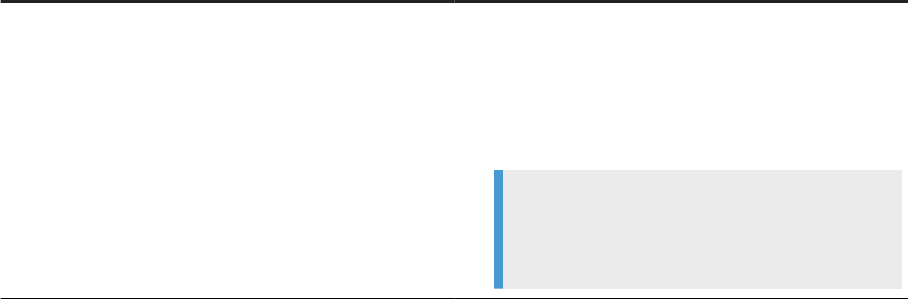
Variables Description
<LINK_DIR>
An environment variable for the root directory of the Data
Services system.
Default location:
• All platforms
<INSTALL_DIR>\Data Services
Example
C:\Program Files (x86)\SAP
BusinessObjects\Data Services
Installation Guide for Windows
Introduction to SAP Data Services
PUBLIC 7
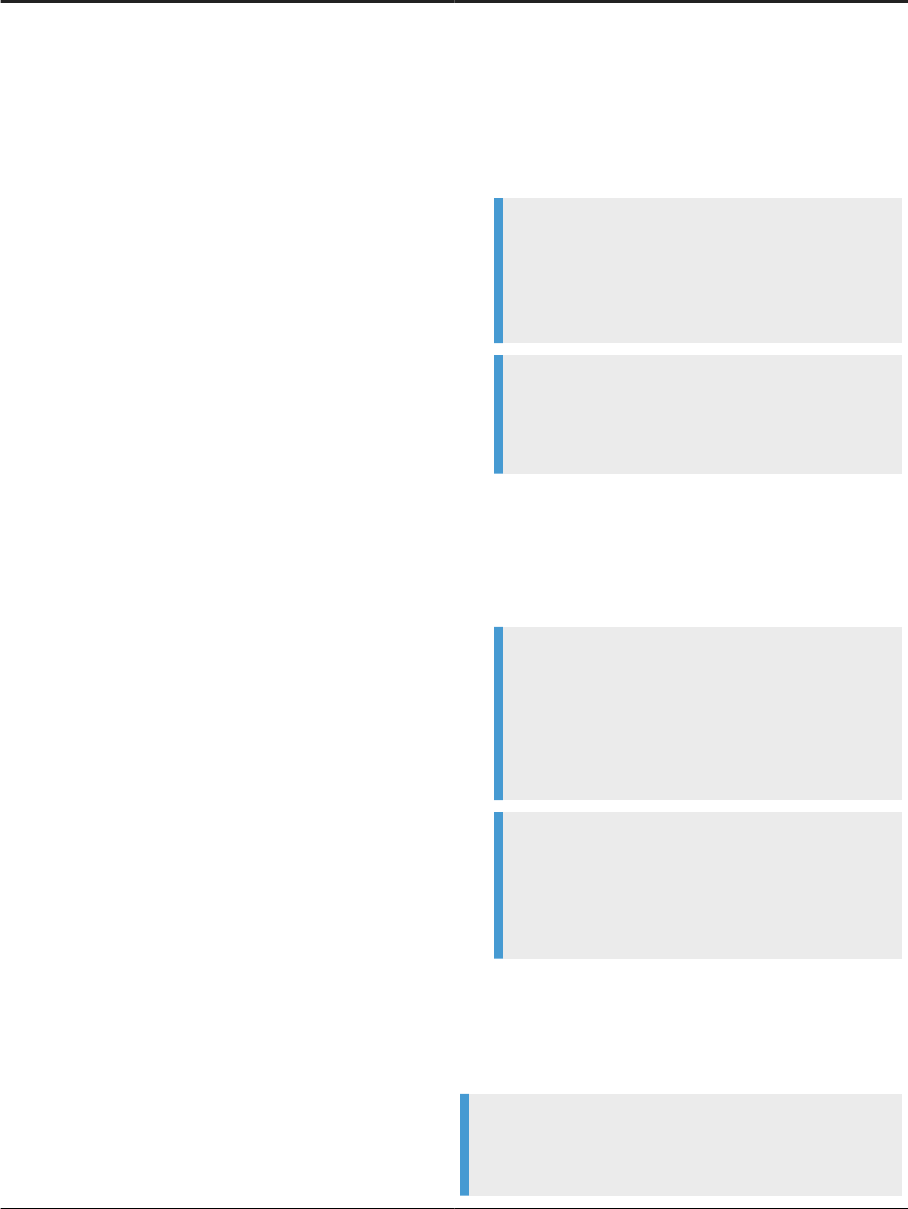
Variables Description
<DS_COMMON_DIR>
An environment variable for the common conguration di-
rectory for the Data Services system.
Default location:
• If your system is on Windows (Vista and newer):
<AllUsersProfile>\SAP
BusinessObjects\Data Services
Note
The default value of <AllUsersProfile> environ-
ment variable for Windows Vista and newer is
C:\ProgramData.
Example
C:\ProgramData\SAP
BusinessObjects\Data Services
• If your system is on Windows (Older versions such as
XP)
<AllUsersProfile>\Application
Data\SAP BusinessObjects\Data
Services
Note
The default value of <AllUsersProfile> en-
vironment variable for Windows older versions
is C:\Documents and Settings\All
Users.
Example
C:\Documents and Settings\All
Users\Application Data\SAP
BusinessObjects\Data Services
• UNIX systems (for compatibility)
<LINK_DIR>
The installer automatically creates this system environment
variable during installation.
Note
Starting with Data Services 4.2 SP6, users
can designate a dierent default location for
8
PUBLIC
Installation Guide for Windows
Introduction to SAP Data Services
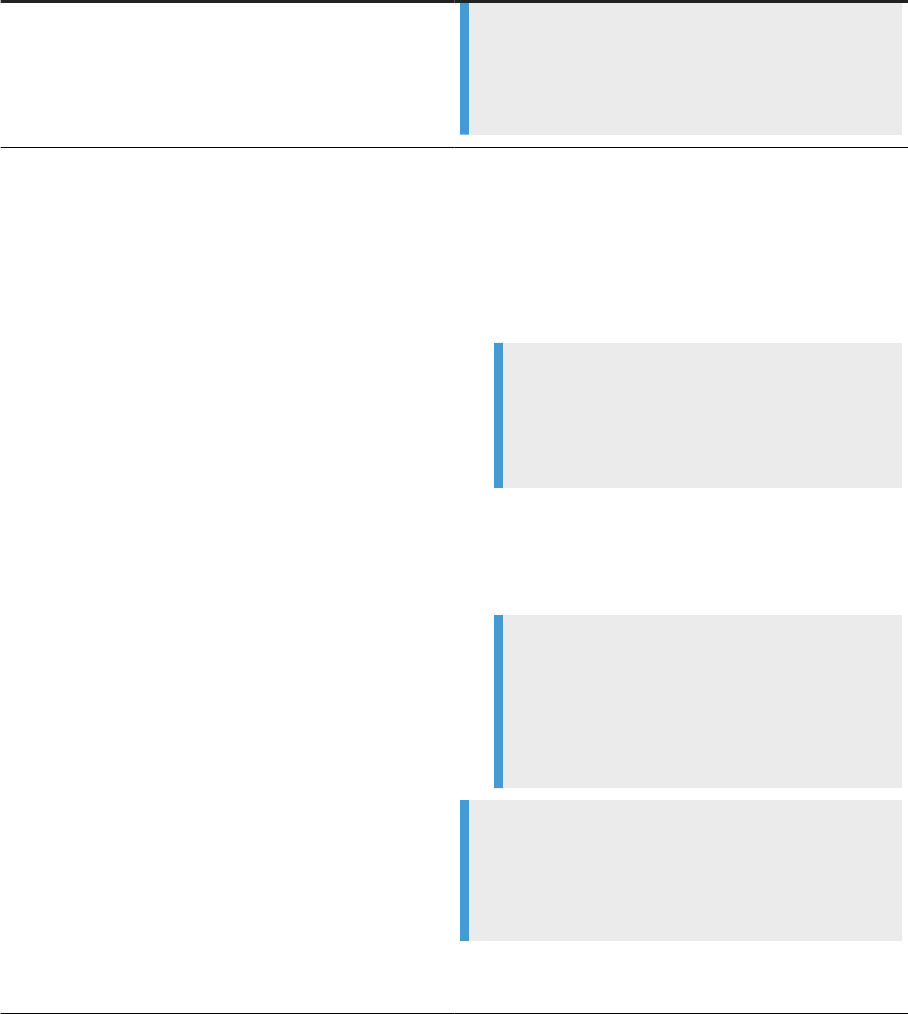
Variables Description
<DS_COMMON_DIR> during installation. If you can't nd
the <DS_COMMON_DIR> in the listed default location, ask
your System Administrator to nd out where your de-
fault location is for <DS_COMMON_DIR>.
<DS_USER_DIR>
The environment variable for the user-specic conguration
directory for the Data Services system.
Default location:
• If you're on Windows (Vista and newer):
<UserProfile>\AppData\Local\SAP
BusinessObjects\Data Services
Note
The default value of <UserProfile> environment
variable for Windows Vista and newer versions is
C:\Users\{username}.
• If you're on Windows (Older versions such as XP):
<UserProfile>\Local
Settings\Application Data\SAP
BusinessObjects\Data Services
Note
The default value of <UserProfile> en-
vironment variable for Windows older ver-
sions is C:\Documents and Settings\
{username}.
Note
The system uses <DS_USER_DIR> only for Data
Services client applications on Windows. UNIX plat-
forms don't use <DS_USER_DIR>.
The installer automatically creates this system environment
variable during installation.
Installation Guide for Windows
Introduction to SAP Data Services
PUBLIC 9
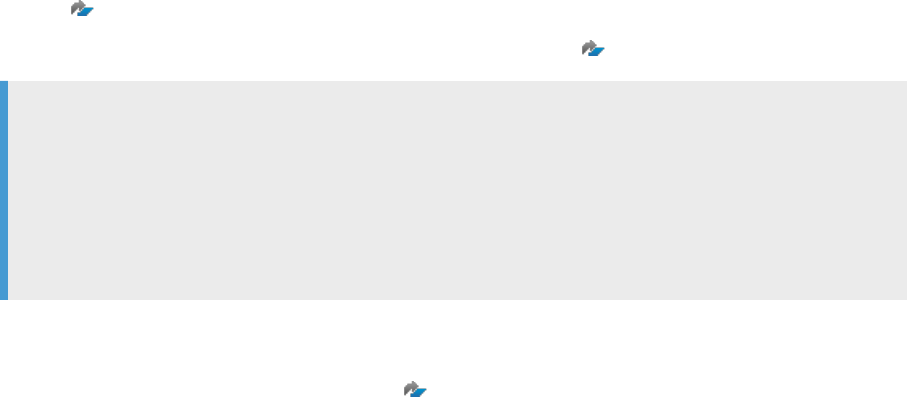
2 Planning
You can install SAP Data Services on Windows, UNIX, or Linux platforms, with a combination of supported web
servers, web application servers, database servers, and web technologies.
Carefully review deployment and architecture information in the Data Services Master Guide and consider the
following points when you decide how the components that comprise Data Services are distributed:
• For a small development deployment, consider using the installation program's default options to install
Data Services, SAP BusinessObjects Information platform services (IPS), and a web application server on a
single host system.
• For a larger scale deployment, consider installing individual system components on dedicated host
systems to host individual server functions over a network.
For example: a single host dedicated to a web application server; a single host dedicated to the Data
Services core system; and a single host dedicated to the SAP BusinessObjects IPS.
For more information on the compatibility of Data Services with BI platform or IPS versions, see KBA
3197694
.
For information about BI Platform user licenses, see SAP Note 2176896 .
Note
When you install Data Services (DS) on top of Business Intelligence platform (BI platform), the BI licensing
model is used when connecting to the Central Management Server (CMS). For example, if you have ten
BI named user licenses, these named user licenses are also shared with DS. This means you can create
only ten users in the CMS and at any point in time have ten CMS sessions. To take advantage of unlimited
user licenses when connecting to the CMS, install DS on top of SAP BusinessObjects Information platform
services (IPS).
Before you install Data Services:
• Review your host systems to ensure that they meet the basic requirements.
Consult the Product Availability Matrix (PAM) for a detailed list of supported environments and
hardware requirements. The PAM includes information such as specic version and patch-level
requirements for web application servers, web browsers, databases, and operating systems.
• Ensure that the host systems in your deployment can communicate with each other across the network
when you set up a deployment comprised of two or more host systems networked together.
• Determine the location of the components to be installed. This includes the specic subnet, machines,
database, security, or cluster systems that will be used.
Related Information
Process ow [page 11]
Central Management Server (CMS) [page 17]
10
PUBLIC
Installation Guide for Windows
Planning
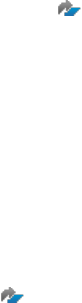
2.1 Process ow
Steps you need to perform to ensure that you meet system requirements and have the proper permissions to
install Data Services.
1. Determine system requirements [page 11].
2. Learn about software dependencies [page 11].
3. Set up account permissions [page 14].
4. Determine network permissions [page 14].
5. Choose a web application server [page 18].
6. Choose a database server [page 19].
2.2 System requirements
Guidelines for installing SAP Data Services on a local drive.
• Before you run the installation program, ensure that the destination partition has enough room for the
deployment to expand (when updates and new features are added in the future).
• If you want to install the deployment on the operating system partition, ensure that there is enough room
for the deployment and the operating system.
• If you have previously installed any SAP products, the installation program will use the existing directory.
For a complete list of supported operating systems and hardware requirements, see the Product Availability
Matrix (PAM) .
2.3 Software dependencies
Before you install SAP Data Services, ensure that your host systems meet all software dependency
requirements.
For complete information about software environment requirements, see the Product Availability Matrix
(PAM) .
Installation Guide for Windows
Planning
PUBLIC 11

2.3.1IPS installation
To install Information platform services (IPS), run an interactive installation of IPS.
Note
Use the latest IPS installation package that has been certied per KBA 3197694 . For information about
obtaining a license key for running a full or fresh installation of Information platform services (IPS), see KBA
3208592 .
To install Information platform services (IPS), locate and run InstallIPS.exe to run an interactive
installation of IPS.
If you are an OEM customer, locate and run InstallIPSOEM.exe.
The license key is embedded to run an interactive installation from the same location as the default installation
program setup.exe.
2.3.2Microsoft compatibility
The 64-bit Designer and Job Server can't coexist with Microsoft Oce products earlier than Microsoft Oce
2010.
Windows 64-bit server or client installation [page 12]
To use Microsoft Excel functionality in Data Services, you must perform manual steps if the installer is
not able to install Microsoft Access Database Engine 2010 Redistributable on the 64-bit platform.
Windows 32-bit client installation [page 13]
On 32-bit Windows platforms, Microsoft Oce 2007 can co-exist with Microsoft Access Database
Engine 2010.
2.3.2.1 Windows 64-bit server or client installation
To use Microsoft Excel functionality in Data Services, you must perform manual steps if the installer is not able
to install Microsoft Access Database Engine 2010 Redistributable on the 64-bit platform.
If the Access Database Engine 2010 cannot be installed because of the presence of earlier versions of Microsoft
Oce, the software issues the following warning message:
“A 32-bit Microsoft Oce product is installed on this machine. Data Services requires the 64-bit Microsoft
Access database engine to use the Excel data format as a reader or loader. Please uninstall the 32-bit Microsoft
Oce component.”
The software issues the warning message because earlier versions (pre-2010) of Microsoft Oce software
are 32-bit and incompatible with the Access Database Engine 2010 on the Windows 64-bit platform. If you
need to use the Microsoft Excel functionality in Data Services, perform one of the following two options after
installation:
• Option 1:
12
PUBLIC
Installation Guide for Windows
Planning
1. Uninstall Microsoft Oce.
2. Install the Microsoft Access Database Engine 2010 redistributable from the Data
Services installed location. By default, the installation program is located at
<LINK_DIR>\ext\microsoft\AccessDatabaseEngine_X64.exe.
• Option 2: Upgrade Microsoft Oce to Microsoft Oce 2010 64-bit.
Parent topic: Microsoft compatibility [page 12]
Related Information
Windows 32-bit client installation [page 13]
2.3.2.2 Windows 32-bit client installation
On 32-bit Windows platforms, Microsoft Oce 2007 can co-exist with Microsoft Access Database Engine 2010.
If it does not already exist on the system, the installer always installs the 2010 engine. If Microsoft Oce 2010
64-bit already exists on the system, but you install the Data Services 32-bit package, the conguration is not
supported because it is not a valid Microsoft conguration.
Parent topic: Microsoft compatibility [page 12]
Related Information
Windows 64-bit server or client installation [page 12]
Installation Guide for Windows
Planning
PUBLIC 13
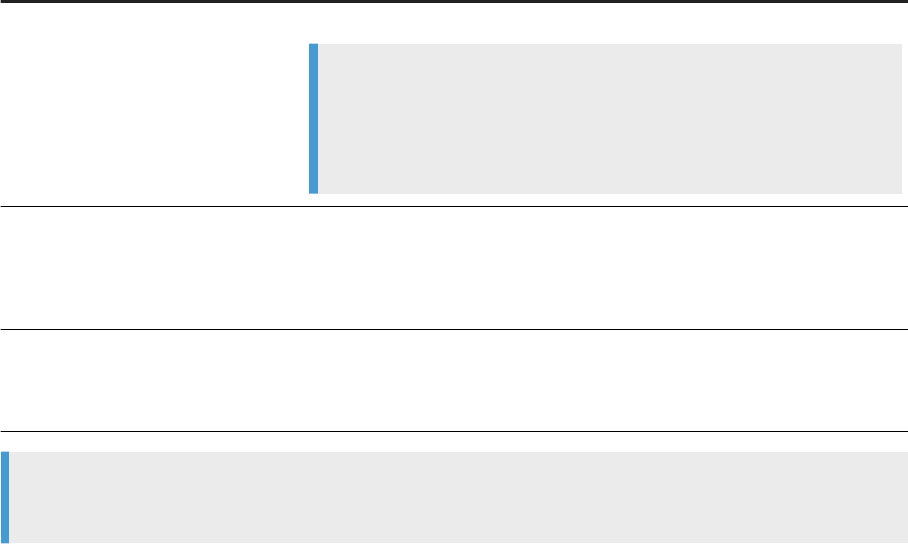
2.4 Account permissions
To install SAP Data Services, a user must have specic system permissions.
Required permissions
Category
Required permissions
Operating system Local administrator privileges.
Note
If you are installing Data Services on a Windows 7 host system that has User
Account Control (UAC) enabled, run the installation program with the host
system built-in administrator account. If you use a normal account, a UAC
prompt appears.
Network
• Network connectivity through appropriate ports to all host systems in the
deployment.
• Access to shared le system directories for users of the deployment.
• Appropriate network authentication privileges.
Database
Permission for the SAP user account to:
• Create and drop tables.
• Read, write, and edit table rows.
Recommendation
Use the same user account for installing Data Services and your Web application server.
Additional notes
You cannot install the deployment on a domain controller or on a Windows host where the default local
Administrator group security settings have been modied.
2.5 Network permissions
When you install SAP Data Services across multiple host systems, ensure your network functions properly by
following certain guidelines:
Use the following guidelines to ensure your network functions properly:
• Each host system must be able to communicate with the Central Management Server (CMS). The CMS
coordinates the functioning of all the servers in the deployment.
• Each host system must be able to communicate with the host that runs the repository database.
14
PUBLIC
Installation Guide for Windows
Planning
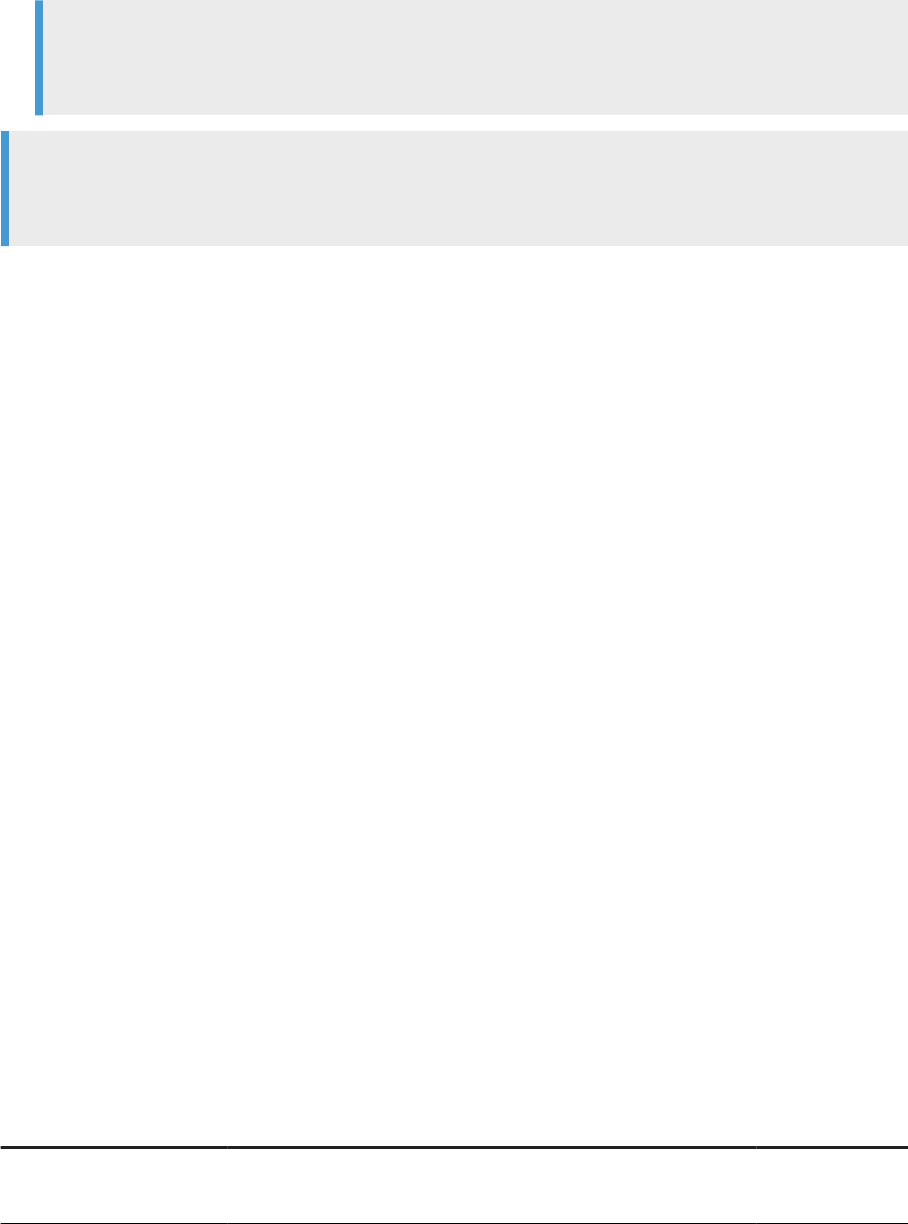
• Each client, such as the Designer, must be able to communicate with the Job Server or servers.
• Each host system must use a xed hostname. Fully qualied hostnames are supported.
Note
Ensure that deployment hostnames do not include any of the following characters: underscore (_),
period (.), backslash (\), or forward-slash (/).
Note
If your servers are protected by a rewall, you may need to open the necessary ports to allow the client
components to communicate with the servers.
2.5.1Port assignments
For each of your host systems, verify that all ports to be used by SAP Data Services components are available
and not in use by other programs.
For a development system, you can install many components on the same host. Installing on a single host
simplies many connections between components (the host name is always the same), but you must still
dene connections based on the TCP/IP protocol.
Related Information
Port requirements for Data Services server components [page 15]
Port requirements for Data Services client applications [page 16]
2.5.1.1 Port requirements for Data Services server
components
There are specic communication ports that are used by Data Services server components.
If you deploy Data Services with rewalls, use this information to open the minimum number of ports in those
rewalls.
Server component default ports
Component
Description Default port
Job Server Communication port
Receives commands from Designers, Access Servers, and schedulers.
3500
Installation Guide for Windows
Planning
PUBLIC 15
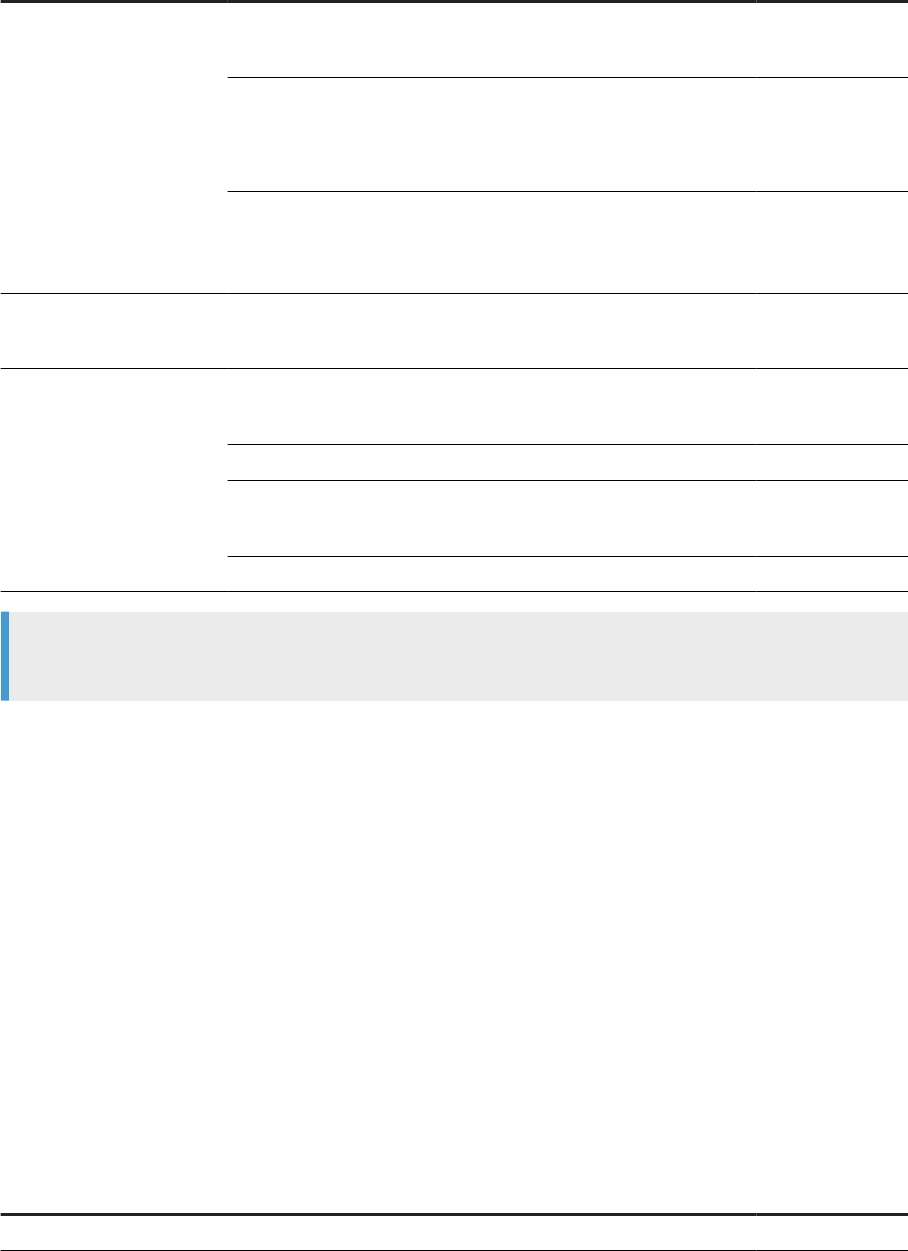
Component Description Default port
Request port
Communicates with the Designer for the notication server feature.
Dynamic
Adapter communication port (optional)
Receives commands and sends data to adapters.
Required only if you are using adapters.
4001
Debugger port (optional)
Supports communication for the Designer interactive debugging fea-
ture.
5001
Access Server Communication port
Receives and sends messages from clients and services.
4000
EIM Adaptive Processing
Server
Metadata Browsing Service listener port
Communicates with the Data Services backend engine.
4010
Metadata Browsing Service JMX Connector communication port 4011
View Data Service listener port
Communicates with the Data Services backend engine.
4012
View Data Service JMX Connector communication port 4013
Note
Use the Data Services Designer to congure xed debugger and Job Server request ports.
Related Information
2.5.1.2 Port requirements for Data Services client
applications
Communication ports that are used by Data Services client applications and web applications.
If you deploy Data Services with rewalls, you can use this information to open the minimum number of ports
in those rewalls.
Designer port requirements
Associated server
Port requirements Default port
BI platform Central Management Server (CMS) Name server port 6400
16 PUBLIC
Installation Guide for Windows
Planning
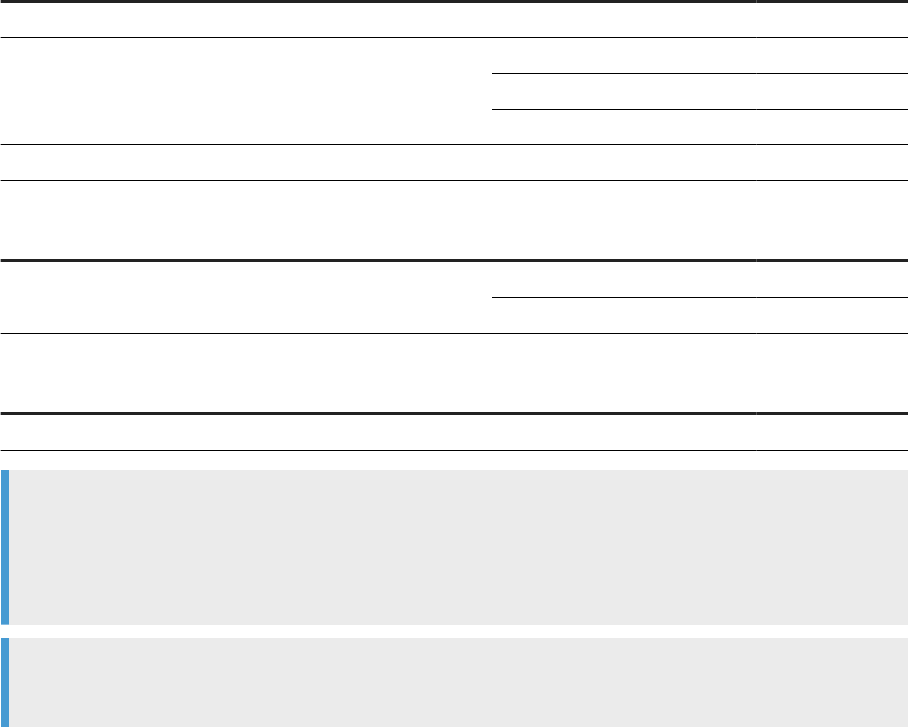
Associated server Port requirements Default port
Request port Dynamic
Data Services Job Server Communication port 3500
Request port Dynamic
Debugger port (optional) 5001
Repository database server Connection port Varies
Workbench port requirements
Associated server
Port requirements Default port
BI platform Central Management Server (CMS) Name server port 6400
Request port Dynamic
Management Console port requirements
Associated server
Port requirements Default port
Web application server Communication port 8080
Note
Use the Central Management Console (CMC) to congure a xed CMS request port.
For more information, see “Server Administration, Conguring server network settings, Conguring port
numbers” the BI platform Administrator Guide or the Information platform services Administrator Guide.
Note
Use the Designer to congure xed debugger and Job Server request ports.
Related Information
Port requirements for Data Services server components [page 15]
2.6 Central Management Server (CMS)
Before you can install SAP Data Services, you must have a working SAP BusinessObjects BI platform Central
Management Server (CMS).
The installation program creates Data Services InfoObjects in the CMS. Data Services relies on the CMS for:
• Centralized user and group management
• Flexible authentication methods
• Password enforcement policies
Installation Guide for Windows
Planning
PUBLIC 17

• Administrative housekeeping services
• RFC Server hosting
• Services for integrating other SAP software
Note
If you do not have a SAP BusinessObjects BI platform installation, the basic CMS functions required by
Data Services can be provided by SAP BusinessObjects Information platform services (IPS).
If you choose to use IPS, use InstallIPS.exe instead of setup.exe to launch the Information platform
services installation program.
If you are an OEM customer, locate and run InstallIPSOEM.exe.
For information about installing SAP BusinessObjects IPS, see the SAP BusinessObjects Information Platform
Services Installation Guide.
Other related installation notes:
• During the Data Services installation, you are required to provide CMS login information. If you do not have
this information available, you will not be able to proceed with the installation.
• If you are using a distributed environment, the installation will be blocked if both of the following are true:
• The Data Services Administrator service (part of EIM APS) doesn't exist in the landscape.
• The Data Services Administrator service (part of EIM APS) cannot be installed because there is no
local SIA node pointing to the master CMS.
2.7 Web application servers
Integrate SAP Data Services with a Java Web application server.
The SAP BusinessObjects BI platform and Information Platform Service provides Apache Tomcat as the default
Java Web application server. The Web application server must be operational and available when you run the
installation program.
For a complete list of supported Web application servers, consult the Product Availability Matrix (PAM)
on
the SAP Support Portal.
Note
The “Management Console” option installs only Web applications to a supported Java Web application
server. This option is useful for deploying Web applications to nodes in a Web application server cluster.
18
PUBLIC
Installation Guide for Windows
Planning

2.8 Database servers
To congure the SAP Data Services repository during installation, set up a database server that is operational
and available when you install Data Services.
The database server hosts the SAP Data Services repository.
SAP bundles the SAP Sybase SQL Anywhere database server with the SAP BusinessObjects BI platform and
Information Platform Services (IPS) installation. To use the bundled database, select the option during BI or
IPS installation.
Data Services also supports the following database servers:
• IBM DB2
• Microsoft SQL Server
• MySQL
• Oracle
• SAP HANA
• SAP SQL Anywhere (bundled with BI or IPS)
• SAP Sybase Adaptive Server Enterprise
Note
The database client and server must use the Unicode character set.
For a detailed list of supported database versions, revision levels, and requirements, consult the Product
Availability Matrix (PAM) on the SAP Support Portal.
Related Information
Prepare the repository database [page 21]
Requirements for third-party databases [page 22]
Installation Guide for Windows
Planning
PUBLIC 19

3 Preparation
This topic contains information about how to prepare for installing SAP Data Services.
The following process ow outlines the steps involved in preparing for Data Services installation.
1. Gather the installation media or download the latest release and any patches or service packs from the
SAP Support Portal Software Downloads page .
2. Ensure that your system has sucient disk space for the installation. Include space for future growth for
both your operating system and the software, as patches and new features become available. For more
information about determining sucient disk space, see the Sizing Guide.
3. Decide what options to change during the installation process. In most cases, you can accept the default
values. More advanced installations require that you plan the installation process. The installer prompts
you for the following information:
• License information (the name of the user and company associated with your software).
• Administrator-level connection information for the Central Management Server (CMS).
• Repository database connection information, including type, connection, and authentication details.
4. Obtain a new 4.3 product key the rst time you install, upgrade, or update Data Services 4.3. You will not be
asked to enter the new product key for future 4.3 upgrades or updates.
Note
The 4.3 product keys are not backwards compatible and do not work with older versions of Data
Services.
3.1 Install GDB for troubleshooting
The GNU Project Debugger (GDP) helps SAP support sta investigate software crashes without the need for
you to send the entire core dump le.
You are not required to install GDB, but it is helpful for solving installation and software issues. The GDP is
primarily for Linux platforms, but it can be helpful in many other installation situations. The GDB package
installs GDB and GStack.
Obtain a GDB installation, and read more about how the GNU Project Debugger can help you at their ocial
Web site: https://www.gnu.org/software/gdb/
.
20
PUBLIC
Installation Guide for Windows
Preparation
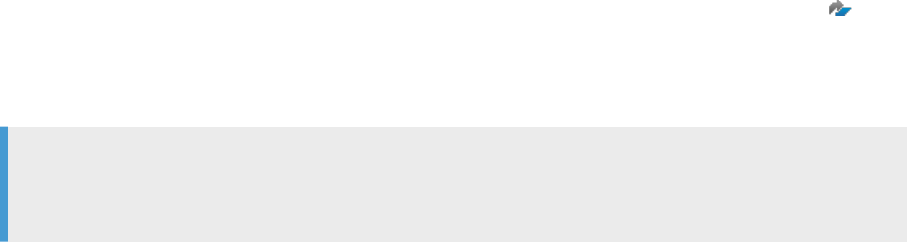
3.2 Prepare the repository database
Before you install SAP Data Services, create a database for the repository using a database server that is
approved to use with Data Services.
If you plan to create and congure the Data Services repository during installation, prepare a database in your
preferred database manager type. If you plan to use DSN or TNS connections, skip the repository creation
steps during installation.
When you install Business Intelligence (BI) platform or Information Platform Service (IPS), you can choose to
install SAP SQL Anywhere, which is bundled with the software. Prepare a database in SQL Anywhere for the
Data Services repository.
For all supported third party database servers, create a database, tablespace, or schema for the Data Services
repository. Make sure that you include the following settings in the database:
• Unicode character encoding, such as UTF-8
• Privileges to create, modify, and delete tables and to create stored procedures.
In addition, install applicable client drivers for using the database server on a network. Ensure that the drivers
work. Contact your administrator if you don't know the correct driver to install.
Record the database account information, such as server name, user name, and password, so that you can
enter the details when prompted by the Data Services installer.
See the Product Availability Matrix (PAM) for a list of approved repository databases and versions for the Data
Services repository database. The PAM is located at https://apps.support.sap.com/sap/support/pam .
During Data Services installation, enter a unique Central Management Server (CMS) registration name for
the repository, repository connection information, and authentication credentials. The installer uses this
information to initialize the repository database.
Note
The CMS registration name determines how the repository appears in the Central Management Console
(CMC).
Related Information
Requirements for third-party databases [page 22]
Running an interactive installation with default conguration [page 37]
Installation Guide for Windows
Preparation
PUBLIC 21
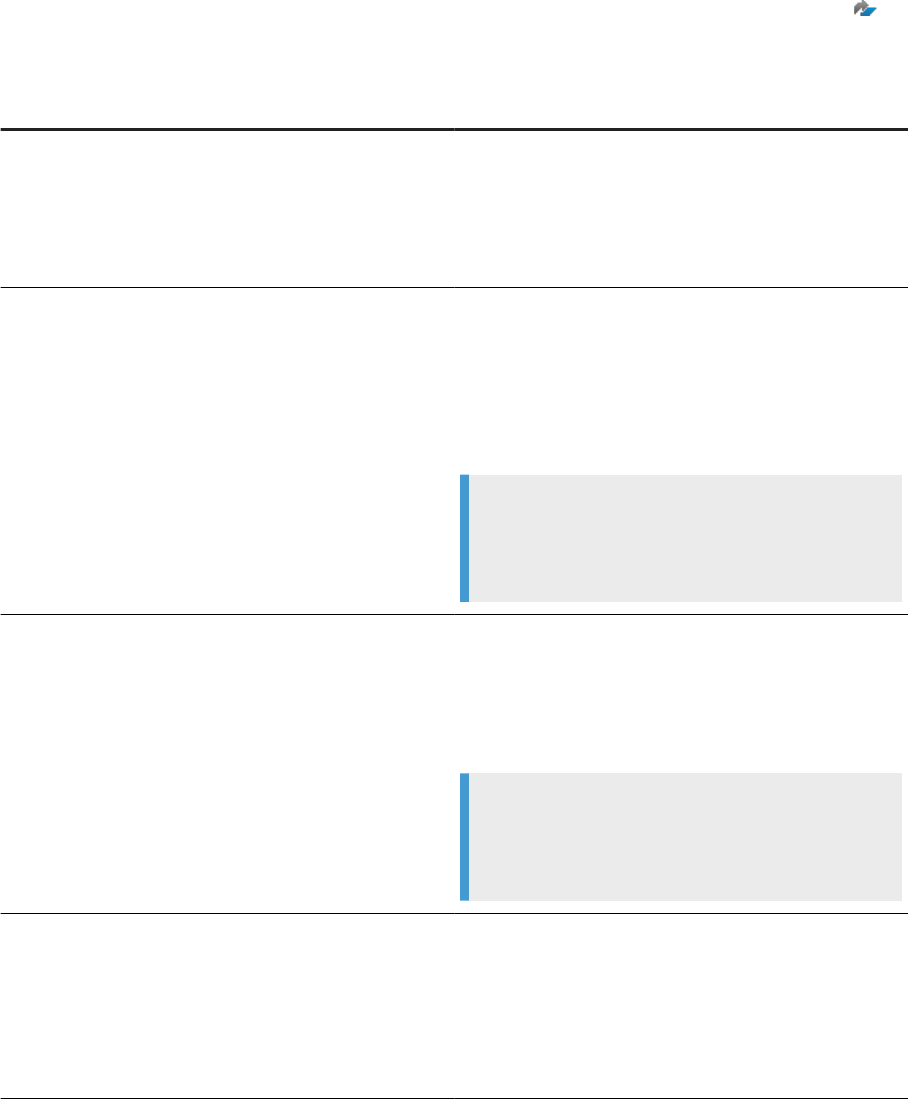
3.2.1Requirements for third-party databases
Gather the required information for your database type before you install SAP Data Services.
Third-party databases are those that are approved for the version of SAP Data Services that you install. For an
up to date list of supported third-party databases and versions, see the Product Availability Matrix (PAM) on
the SAP Support Portal..
Third-party database required information
Database
Information required
Microsoft SQL Server
• CMS registration name
• Database name
• Server name
• Port number (default is 1433)
• Login credentials used to access the database
MySQL
• CMS registration name
• Database name
• Database server version
• Server name
• Port number (default is 3306)
• Login credentials used to access the database
Note
If you want to use DSN connections, defer repository
creation to after installation and follow the steps in Pre-
paring a DSN database connection [page 65].
SAP HANA
• CMS registration name
• Server name
• Database server version
• Port number (default is 30015)
• Login credentials used to access the database
Note
If you want to use DSN connections, defer repository
creation to after installation and follow the steps in Pre-
paring a DSN database connection [page 65].
SAP ASE
• CMS registration name
• Database name
• Server name
• Sybase connection string
• Port number
• Login credentials used to access the database
22 PUBLIC
Installation Guide for Windows
Preparation
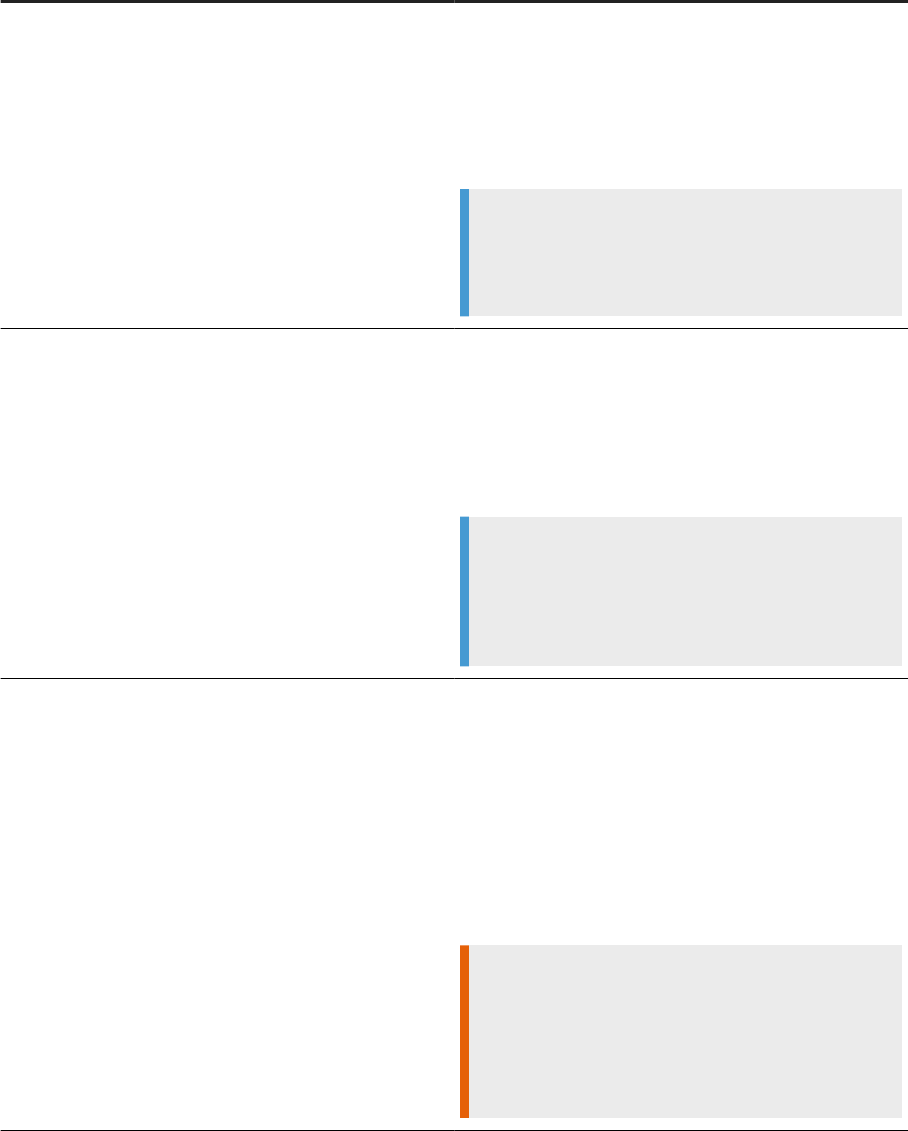
Database Information required
DB2
• CMS registration name
• Database name
• Server name: DB2 database alias
• Database server version
• Port number
• Login credentials used to access the database
Note
If you want to use DSN connections, defer repository
creation to after installation and follow the steps in Pre-
paring a DSN database connection [page 65].
Oracle
• CMS registration name
• Server: tnsnames connect identier
• Database server version
• Port number
• SID (system identication number)
• Login credentials used to access the database
Note
TCPS protocol is supported for Oracle repositories. If
you want to use TNS connections or use TCPS protocol,
defer repository creation to after installation and follow
the steps in the Administrator Guide.
SAP SQL Anywhere
Database server that is bundled with the BI or IPS installa-
tion.
• CMS registration name
• Database name
• Database server version
• SQL Anywhere ODBC driver le
• Server name
• Port number
• Login credentials used to access the database
Caution
If you use the bundled database as your Data Services
repository host, you must use the database client
tools to manage database backup and restore. Be sure
to back up your repository before uninstalling the BI
platform or IPS.
Installation Guide for Windows
Preparation
PUBLIC 23
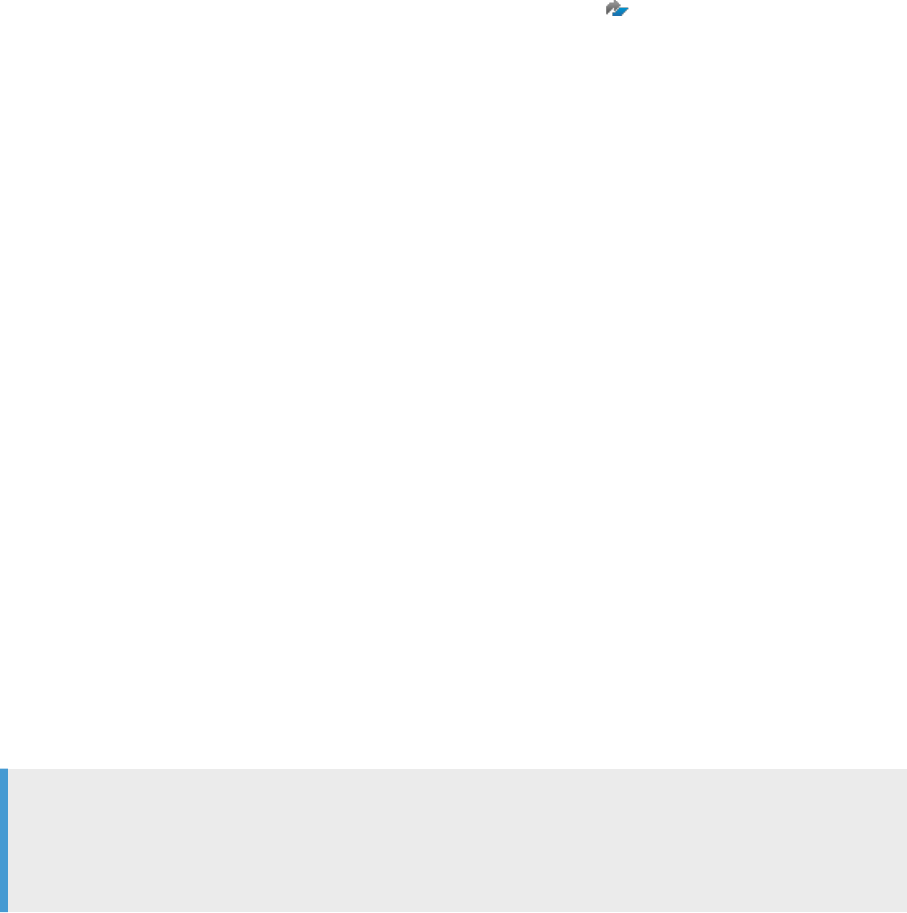
Related Information
Prepare the bundled database [page 26]
3.2.2JDBC and ODBC drivers
SAP Data Services and its system and service components use drivers, such as the JDBC and ODBC drivers,
for communication.
Before installation or upgrade, check the Product Availability Matrix (PAM) to view driver requirements for
the database type and version that you use for your local repository. After installation, when you congure
datastores and other connections to databases, ensure that you meet the driver requirements for the
databases that you use as sources, targets, and other types of repositories.
Find additional driver information for the specic database that you use for datastores, adapters, or
repositories in the applicable guide:
• Datastores: Designer Guide or applicable supplement
• Adapters: Supplement for Adapters
• Repositories: Administrator Guide
Also consult the Installation Guide and the Upgrade Guide for other special driver instructions.
JDBC drivers
The Central Management Server uses the JDBC driver for installation of the default (local) repository. The
Central Management Console (CMC) also requires the driver when you register the repository.
Data Services Management Console uses JDBC drivers to communicate with the repository for processes with
data.
ODBC drivers
For most database types, the Repository Manager uses the ODBC driver for creating and upgrading the
repository.
Note
Some database types require a dierent driver type. For example, Oracle uses Oracle client. Therefore, it is
important that you consult the PAM for the supported driver and version for the database that you select
for your repository.
Data Services Management Console uses the ODBC driver for communication with certain types of
repositories. Management Console also uses the ODBC driver for communication with certain types of
database datastores.
24
PUBLIC
Installation Guide for Windows
Preparation
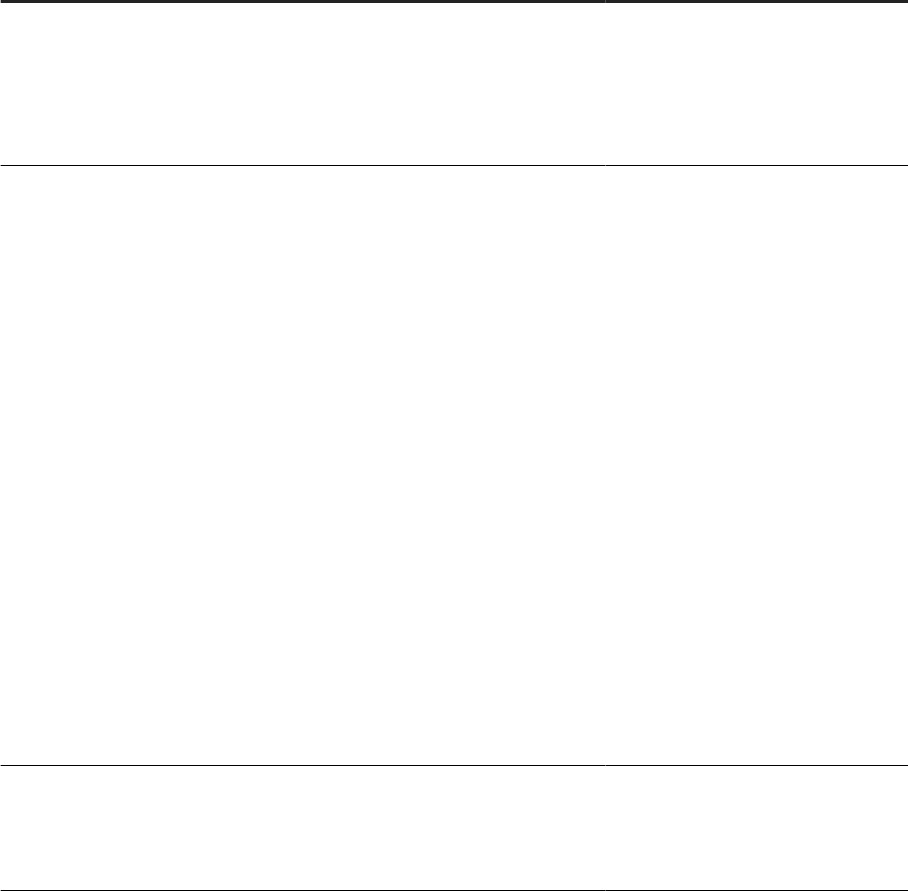
Repository driver source
The following table describes whether Data Services bundles the repository driver with your installation and
upgrade, or whether you download and install the driver.
Driver
Database Access
JDBC
• DB2
• SAP ASE
• SAP HANA
• SQL Server
• SAP SQL Anywhere
Bundled with Data Services installer.
For upgrade, the installer replaces the
old driver with the new driver as neces-
sary. There are no additional actions re-
quired by you.
JDBC
• Oracle
• MySQL
Download and install the driver that ex-
actly matches the driver name and ver-
sion listed in the PAM. Data Services
doesn't recognize the driver if you enter
an inexact driver name and version.
If the supported JDBC driver version
has changed, and you upgrade to a new
version of Data Services, the repository
is listed as “inactive” in the Central
Management Console (CMC). If after
upgrade your repository is listed as in-
active, perform the following steps:
1. Download the driver that exactly
matches the driver name and ver-
sion listed in the PAM.
2. Place the new JDBC driver into the
applicable directory or directories,
such as %BIP_INSTALL_DIR%
\java\lib\im\MySQL.
3. Restart the EIM Adaptive Process-
ing Server in the CMC.
ODBC
All
Download and install the correct ver-
sion of the driver from your database
management system. Consult the PAM
for correct versions.
Installation Guide for Windows
Preparation
PUBLIC 25

3.2.3Prepare the bundled database
Prepare the SAP SQL Anywhere database server before you install SAP Data Services so that it is ready for the
repository set up steps during installation.
The bundled database is installed when your administrator installs either Business Intelligence (BI) Platform or
Information Platform Services (IPS). Use the bundled database when you don't have a database installed, or
when you prefer to use SAP SQL Anywhere.
If you are the administrator who installs BI or IPS, make sure that you select Congure and install a Sybase SQL
Anywhere database during installation. See the Business Intelligence Platform Installation Guide for details.
See the complete documentation set for SAP SQL Anywhere on the SAP Help Portal: https://help.sap.com/
viewer/p/SAP_SQL_Anywhere.
During BI or IPS installation, you set a password for the SQL Anywhere account named “dba”. Remember the
password because you use it during Data Services installation to set up the repository.
To prepare the bundled SQL Anywhere database server for the Data Services repository, perform the following
tasks:
1. Download and install the latest version of SQL Central, a plug-in tool for SQL Anywhere client.
2. Use SQL Central to create the DS_REPO database.
3. Follow post installation instructions for using a DSN-less connection.
Bundled SQL Anywhere ODBC.ini settings
When the BI or IPS installation program installs SQL Anywhere, it attempts to nd an existing ODBC.ini le.
This le is the ODBC system information le. If the installation program nds an existing ODBC.ini le, it adds
the new DSN entries to it. If the installer does not nd an existing ODBC.ini le, it creates a le for the new
DSN entries at C:/Windows/.
Related Information
Installing SQL Central [page 26]
Creating the repository database [page 27]
3.2.3.1 Installing SQL Central
SQL Central is a SQL Anywhere administrative tool that you use to create an SAP Data Services repository
database.
The BI or IPS installer includes SQL Central with the SQL Anywhere database installation. However, to avoid
forward compatibility issues, download and install a newer version of SQL Anywhere from the SAP Software
Downloads page at https://launchpad.support.sap.com/#/softwarecenter . Choose the alphabetical search
and search for SQL Anywhere.
The following is an overview of the steps to install SQL Central:
26
PUBLIC
Installation Guide for Windows
Preparation
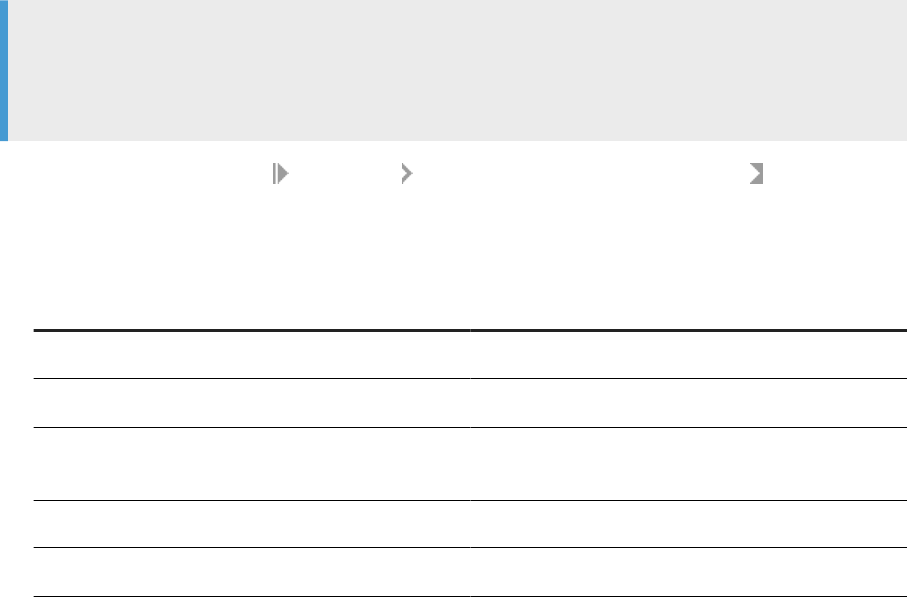
1. Start the SQL Anywhere installer and select a language as applicable.
2. Go through the installer following the on-screen prompts.
3. Make sure that you select Administration Tools (64-bit) in the Custom Setup dialog box.
Choose 64-bit even if you are using a 32-bit system.
4. Click Install.
Open SQL Central through your Windows Start menu.
Check the SQL Anywhere driver to make sure the applicable driver version is installed. Use the ODBC Drivers
Selector utility located in <LINK_DIR>/bin/ODBCDriversSelector.exe.
Related Information
Creating the repository database [page 27]
Prepare the bundled database [page 26]
3.2.3.2 Creating the repository database
To prepare the SQL Anywhere database server for the Data Services repository, rst connect to the BI4 server
and then create a repository database.
Note
BI4 and the BI4_CMS are for the Central Management Server (CMS) system database. The BI Platform or
IPS installation automatically creates them when your administrator selects to use the bundled database
server.
1. Open SQL Central and select Connections Connect with SQL Anywhere<version> .
The Connect dialog box opens.
2. Make the following entries:
Option Setting
Authentication Select Database.
User ID Type dba.
Password Type the password that you or your administrator used to
set up the user “dba” during BI or IPS installation.
Action Select Connect to a running database on this computer.
Server name Type BI4.
Installation Guide for Windows
Preparation
PUBLIC 27
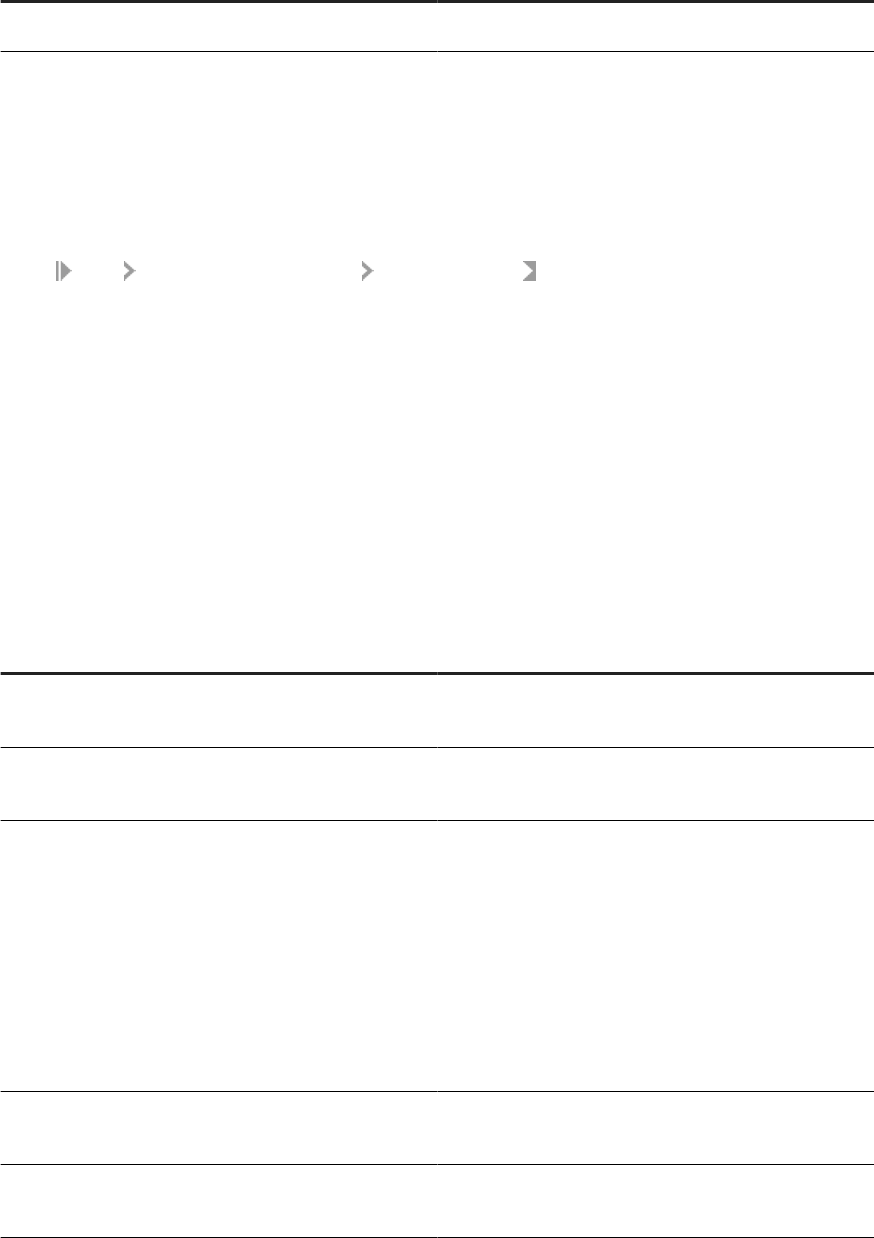
Option Setting
Database name Type BI4_CMS.
3. Click Connect.
If the connection is not successful, read the error message and remedy the problem. When the connection
is successful, the Connect dialog box closes. The BI4_CMS database opens in the main pane.
4. In SQL Central, click the Context dropdown arrow under the tool bar and click BI4 on <computer name>.
The Context text box now contains Sybase Central/SQL Anywhere/BI4 on <computer name>. The
program opens BI4 in the main pane.
5. Select
Tools SQL Anywhere<version> Create Database.
The Create database Wizard dialog box opens.
6. Read the message on the rst page of the Wizard and click Next.
Optional. Check the box to disable the message page so it won't appear when you create another database.
7. In the Select a Location dialog box, select Create a database on the following server computer and select
BI4 from the table. Click Next.
8. In the Specify a Database File dialog box, click Browse next to the Save the main database le to the
following le text box.
9. Browse to <INSTALL_DIR>\sqlanywhere\database\. Enter DS_REPO in File Name and click Save.
10. Click Next. Continue through the Wizard as instructed in the following table. Each step contains
information about the option that helps you make your settings.
Dialog box Action
Specify the Transaction Log File Accept the default or make applicable settings and click
Next.
Specify the Transaction Log File Mirror File Accept the default or make applicable settings and click
Next.
Specify DBA User and Password The DBA is the user that logs into the database after cre-
ation. It does not have to be the same user name and
password that you use to access the BI4_CMS database.
Note this information because you need it during SAP
Data Services installation for the repository database con-
nection dialog.
• Enter a user name and password.
• Enter the password again to conrm.
• Click Next.
Install jConnect Support Accept the default or make applicable settings and click
Next.
Encryption Settings Accept the default or make applicable settings and click
Next.
28 PUBLIC
Installation Guide for Windows
Preparation
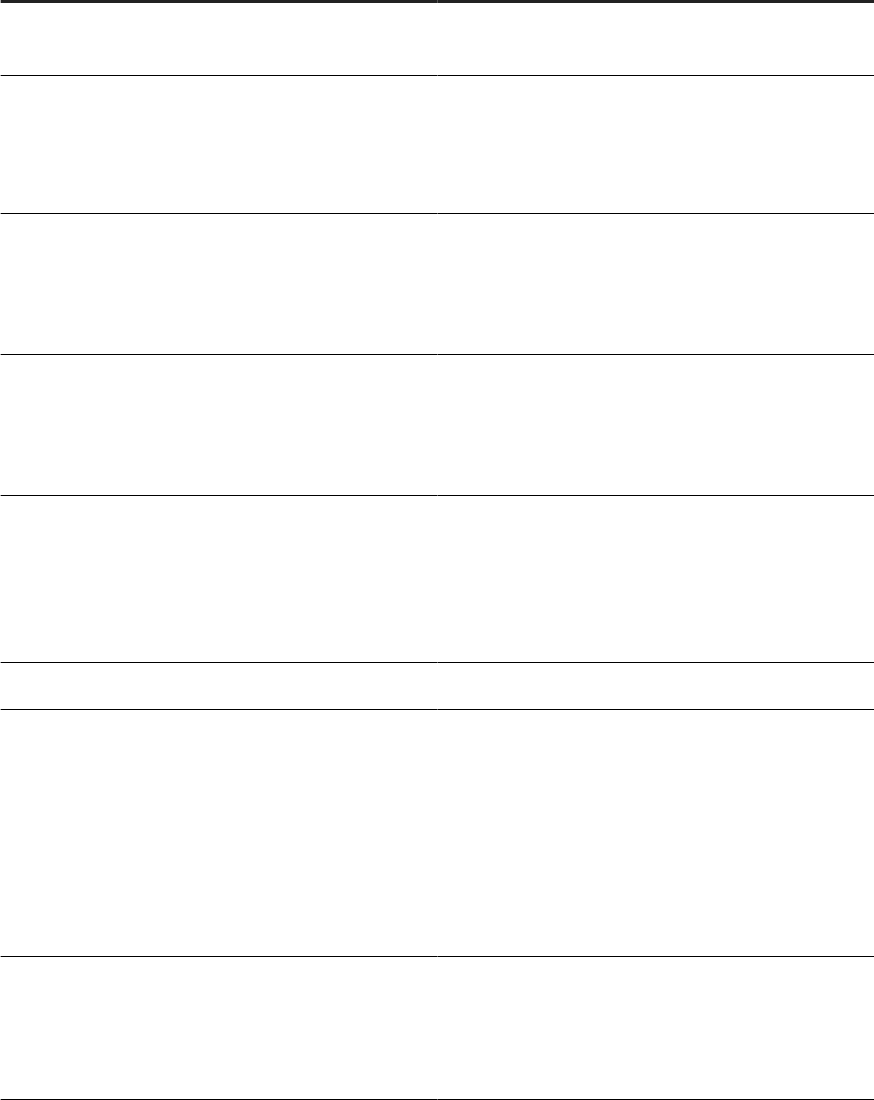
Dialog box Action
Specify the Page Size Select a page size based on how much disk space you plan
to use. Click Next.
Specify Additional Settings
• Accept the default or make applicable settings.
• If you select the default, also select accent options as
applicable.
• Click Next.
Specify a Collation Sequence This selection is required for the repository.
• Select Use the following supplied collation.
• Select UTF8BIN for multibyte characters.
• Click Next.
Specify a Collation Sequence for NCHAR data This selection is required for the repository.
• Select Use the following supplied collation.
• Select UTF8BIN.
• Click Next.
Specify Collation Tailoring Options Accept the defaults or:
• Select an option from the Case sensitivity dropdown
list for CHA collation.
• Select options for NCHAR collation.
• Click Next.
Choose the Security Model for the System Procedures Accept the default or make applicable settings. Click Next.
Connect to the Database
• Select Connect to the new database.
• Review the database information for correctness.
• Uncheck the option Stop database after last
disconnect. If you don't uncheck this option and you
disconnect from the server, you have to reconnect
to the repository database before you log into Data
Services.
• Click Next.
Summary
• Review your settings.
• Click Back to change any settings.
• Click Finish to complete the Create Database Wizard.
• Click Close to close the Wizard.
The program creates the DS_REPO database and displays it in the main pane of SQL Central.
When you have completed all other preparation tasks, continue with installing SAP Data Services.
Installation Guide for Windows
Preparation
PUBLIC 29

Related Information
Preparation [page 20]
Prepare the bundled database [page 26]
3.2.4Extra requirements for DB2
Extra requirements if you use DB2 for your repository database.
Extra requirements for DB2
Requirement More information
Install the DB2 Application Enabler software Use DB2 Control Center and DB2 Script Center to verify
the connection between the Designer host system and the
repository host system.
Ensure that the software has a temporary table space Page size must be 32K.
3.2.5Extra requirements for Microsoft SQL Server
If you are using Microsoft SQL Server for the repository database, you need to choose between Windows
authentication and Microsoft SQL Server authentication.
• Windows authentication
Microsoft SQL Server validates the login account name and password using information from the Windows
operating system.
• Microsoft SQL Server authentication
Microsoft SQL Server authenticates the existing Microsoft SQL Server login account name and password.
3.2.6Extra requirements for MySQL and Oracle
If you're using MySQL or Oracle for the repository database, the JDBC driver isn't bundled with the SAP Data
Services installation. Therefore, perform the following additional steps:
• Download the JDBC driver for the database.
The Data Services installation program will ask you to provide its location during the installation process.
Note
Ensure that the JDBC driver name and version matches exactly what is listed in the PAM for your
version of the database. If the driver name and version are dierent than what is listed in the Product
Availability Matrix (PAM)
on the SAP Support Portal, Data Services doesn't recognize the driver.
30
PUBLIC
Installation Guide for Windows
Preparation
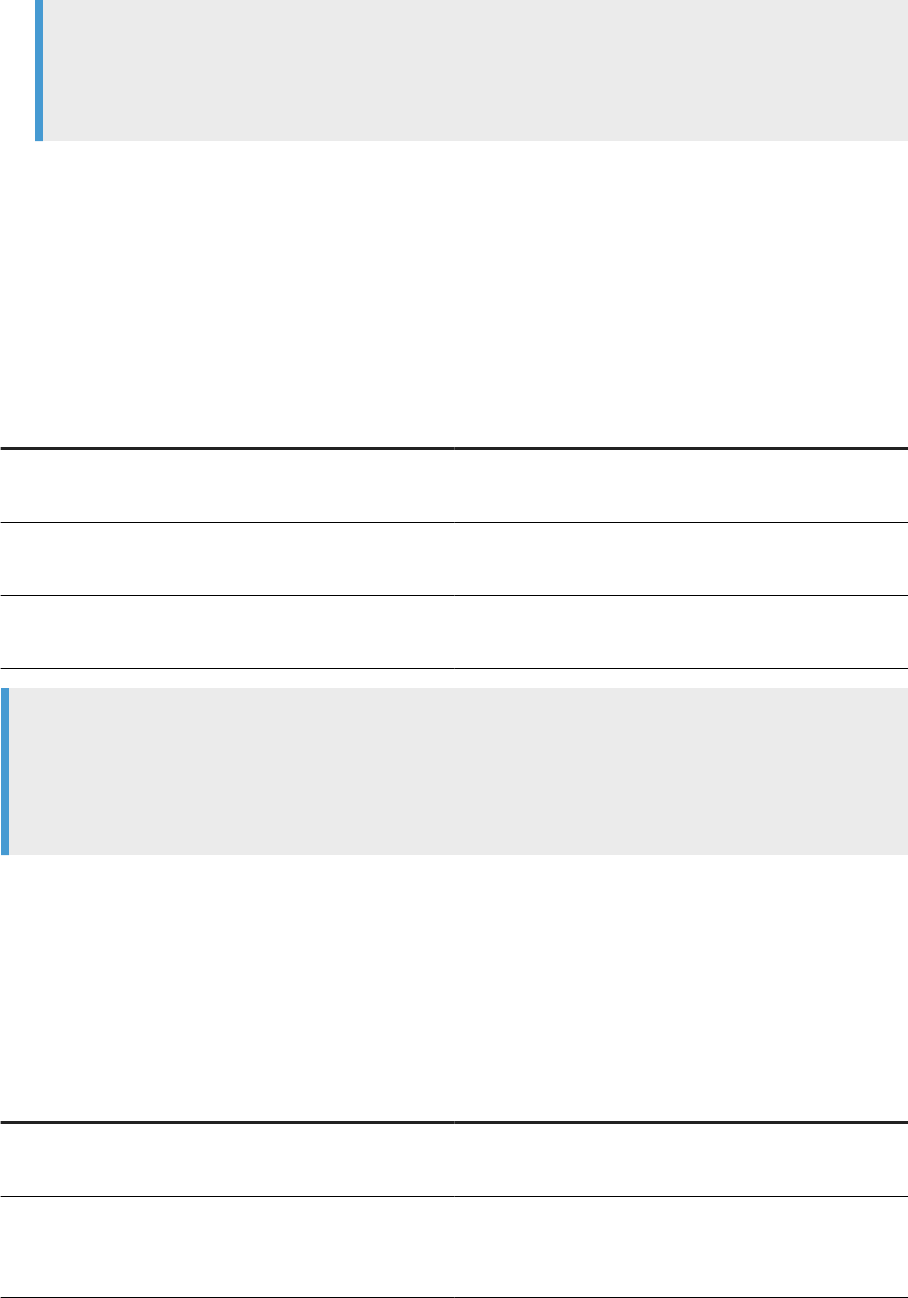
Note
If you do not congure the repository during installation, you need to manually copy the JDBC driver to
the correct location. For more information, see Conguring JDBC drivers for Oracle and MySQL [page
61].
3.2.7Extra requirements for Oracle
Extra requirements if you use Oracle for the repository database.
If you are using Oracle for the repository database:
Extra requirements for Oracle
Requirement More information
Grant the database account the connect and resource roles,
and grant the create any sequence privilege.
For Oracle 10G/R2, also grant the create view privilege.
Install the Oracle client software. Use SQL*Plus to verify the connection between the Designer
machine and the repository.
Download the JDBC driver for the database. The Data Services installation program will ask you to pro-
vide its location during the installation process.
Note
To store multi-byte characters in a repository table when the repository is on an Oracle database, you must
change the Oracle database character set to a code page that supports the multi-byte language that you
plan to use, or you risk corrupting the metadata. For example, to store Japanese characters, change the
Oracle database character set to either SHIFT_JIS or UTF8.
3.2.8Extra requirements for Sybase
Extra requirements if you use Sybase for the repository database.
Extra requirements for Sybase
Requirement More information
Select the SAP ASE database properties option named ddl in
tran.
You must select this option before you install Data Services
to successfully create and validate the repository.
You may use both Sybase and Microsoft SQL Server on a
Windows host system.
Ensure that the Sybase path precedes the Microsoft SQL
Server path in the environment variable's %PATH% state-
ment
Installation Guide for Windows
Preparation
PUBLIC 31
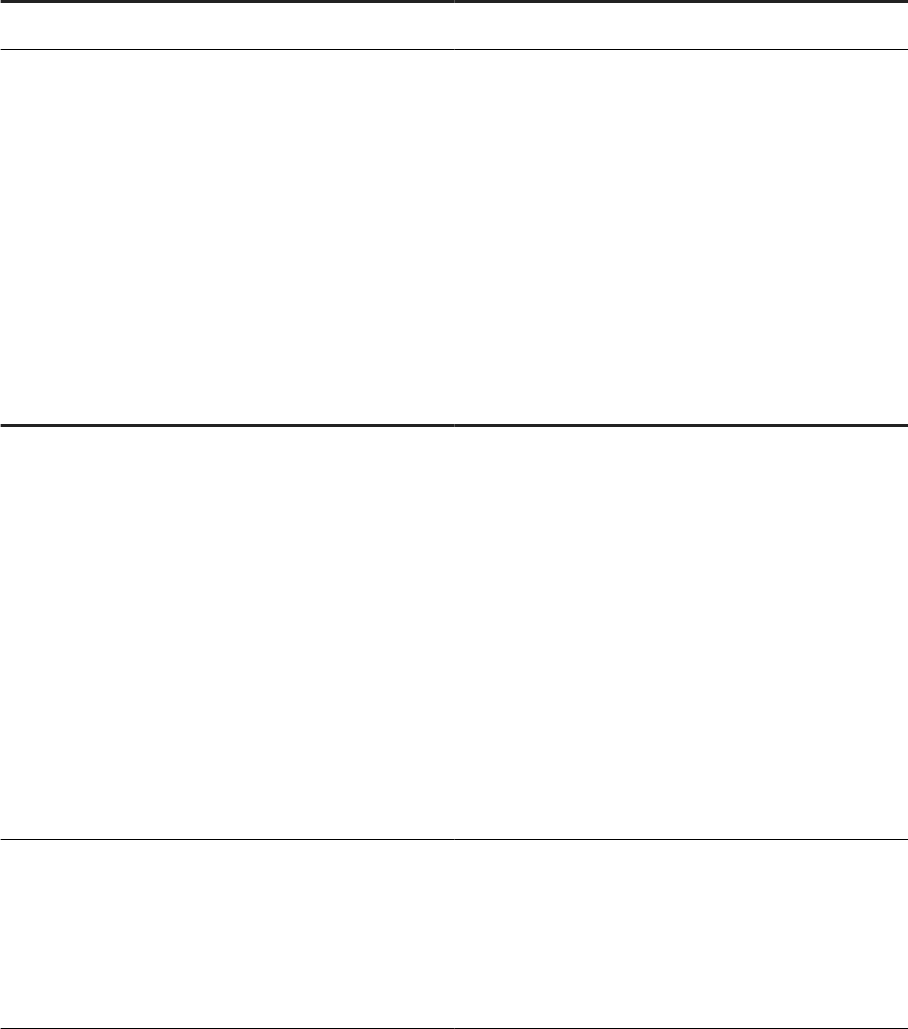
Requirement More information
SAP ASE database page. Size should be 4K or more.
3.2.9Extra requirements for SAP HANA
To use SAP HANA for the repository database, make sure to prepare for extra requirements before you install
the software.
The following table contains descriptions of extra requirements when you use SAP HANA as your repository
database.
Extra requirements for SAP HANA
Requirement More information
Select to install the bundled SQL Anywhere database. The installation program uses the ODBC system informa-
tion le in the SQL Anywhere bundle for writing new data
source name (DSN) entries. The installation program at-
tempts to nd and write new DSN entries to an exist-
ing ODBC system information le. If it does not detect
an existing le, the installation program creates a le in
<BIP_INSTALL_DIR>\odbc.ini and adds the new en-
tries to it.
If you introduce new ODBC entries for reporting and analytic
purposes, consolidate these entries into the same .ini le
as the CMS and auditing database.
For more information, see the Information platform services
Installation Guide for Unix or Information platform services
Installation Guide for Windows.
Before installation, choose to use the bundled JDBC driver
or download a newer JDBC driver for the database.
Data Services includes a bundled JDBC driver for SAP
HANA, however, you can also use a newer driver version, if
available.
The Data Services installation program asks you to provide
the driver location during the installation process. You can
defer driver conguration for after installation.
Related Information
Conguring JDBC drivers for Oracle and MySQL [page 61]
Conguring repositories [page 62]
32
PUBLIC
Installation Guide for Windows
Preparation
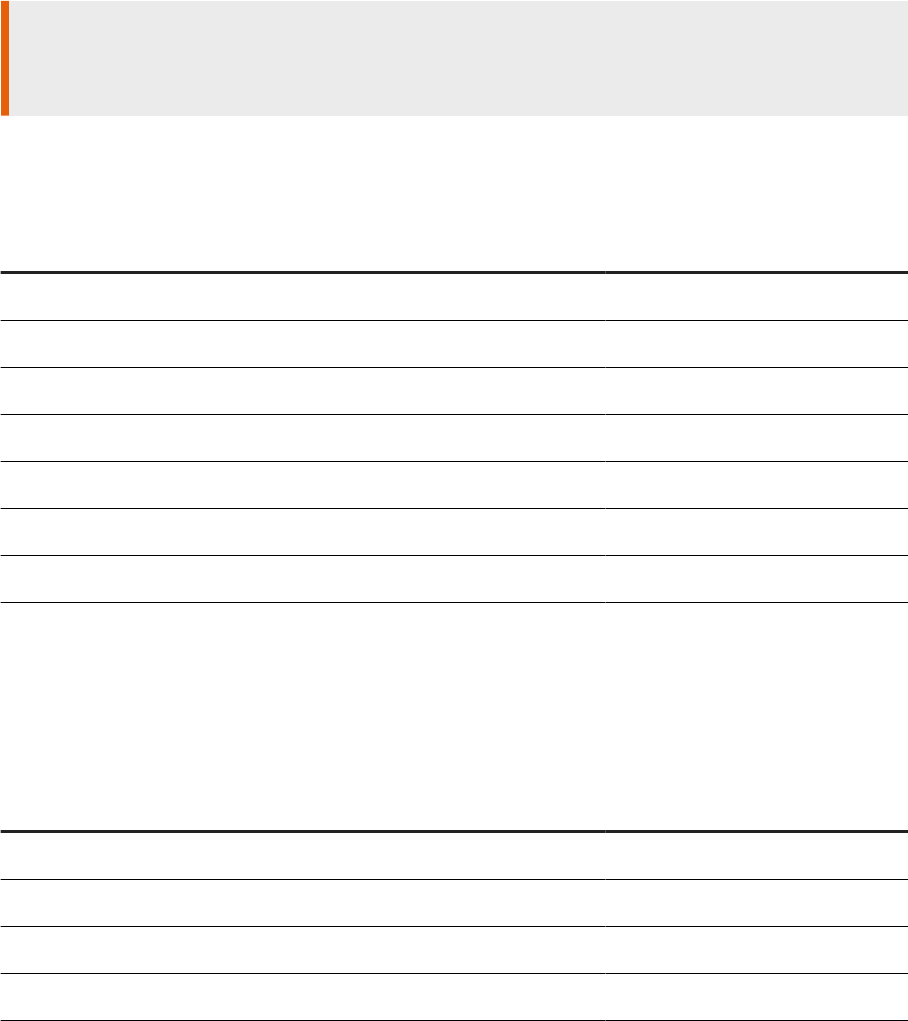
3.3 DSN-less and TNS-less connections
DSN-less and TNS-less (Oracle) connections are also known as server name connections.
If you congure a repository during installation, SAP Data Services creates a DSN-less or TNS-less (Oracle)
connection to the repository database by default.
Server name connections eliminate the need to congure the same DSN (Data Source Name) or TNS ( Oracle
Transparent Network Substrate) entries on every machine in a distributed environment.
Restriction
To congure the repository using a DSN or TNS connection, skip the repository creation during installation
and create the repository after installation.
The following table lists all eligible database types for the Data Services repository, and the supported
connection types.
Repository database types and supported connection types
Database DSN DSN-less
DB2 Yes Yes
Microsoft SQL Server No Yes
My SQL Yes Yes
Oracle Yes: TNS Yes: TNS-less
SAP HANA Yes Yes
SQL Anywhere Yes Yes
Sybase ASE No Yes
For databases that you use as sources and targets in Data Services, the database type determines the type of
connection you can create. Some databases support both types of connections while other support one or the
other.
The following table lists all eligible source and target databases and the connection types they support.
Source and target databases and supported connections
Database DSN DSN-less
Amazon Redshift Yes Yes
Attunity Connector No Yes
Data Federator No Yes
DB2 (Linux, UNIX, Windows) Yes Yes
Installation Guide for Windows
Preparation
PUBLIC 33
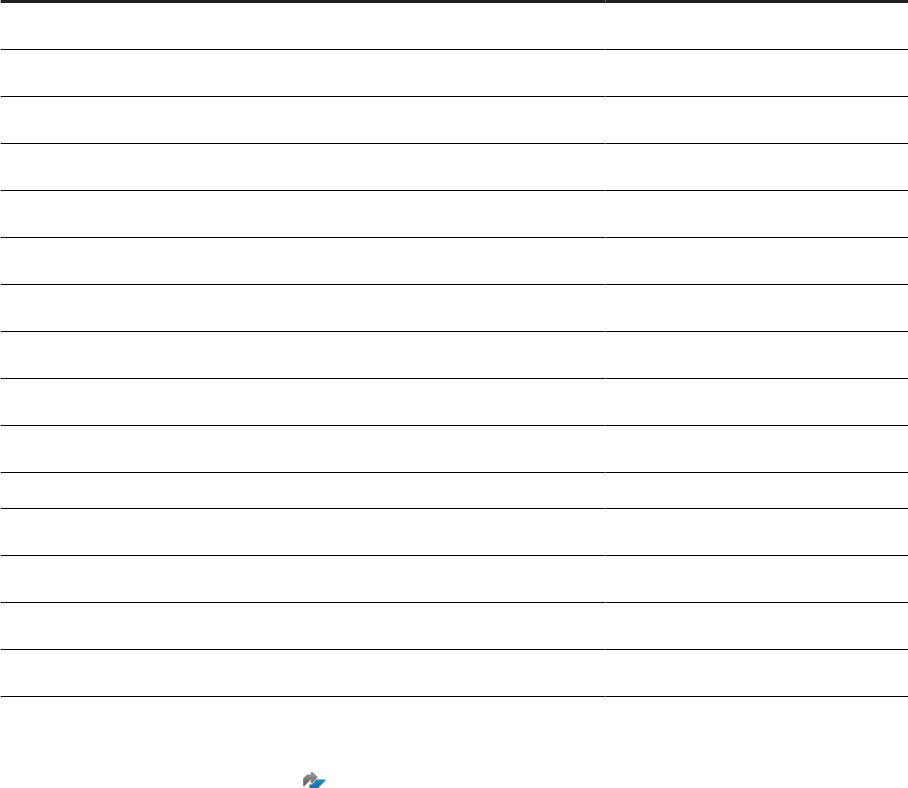
Database DSN DSN-less
Hive
Yes Yes
HP Vertica Yes No
Informix Yes Yes
Microsoft SQL Server No Yes
My SQL Yes Yes
Netezza Yes Yes
ODBC Yes No
Oracle Yes: TNS Yes: TNS-less
PostgreSQL
Yes Yes
SAP HANA Yes Yes
Snowake Yes Yes
SQL Anywhere Yes Yes
Sybase ASE No Yes
SAP IQ (Sybase IQ) Yes Yes
Teradata Yes Yes
The information in the database tables is subject to change and may not reect the most up-to-date
information. For current lists of supported databases and versions for repository or sources and targets, see
the Product Availability Matrix (PAM) on the SAP Support Portal.
3.4 Creating a Windows cluster
If you want to take advantage of fail-over support for SAP Data Services in a Windows Clustering Environment,
you must create a Windows cluster before you install the software.
If you choose this option, in the event of a hardware failure or Windows software failure, the Windows Cluster
Manager will attempt to restart your services.
To use Data Services in a Windows Clustering Environment:
1. Create a Windows cluster.
For details, see your Microsoft documentation.
2. Install the software on a shared drive from the rst cluster host system.
34
PUBLIC
Installation Guide for Windows
Preparation
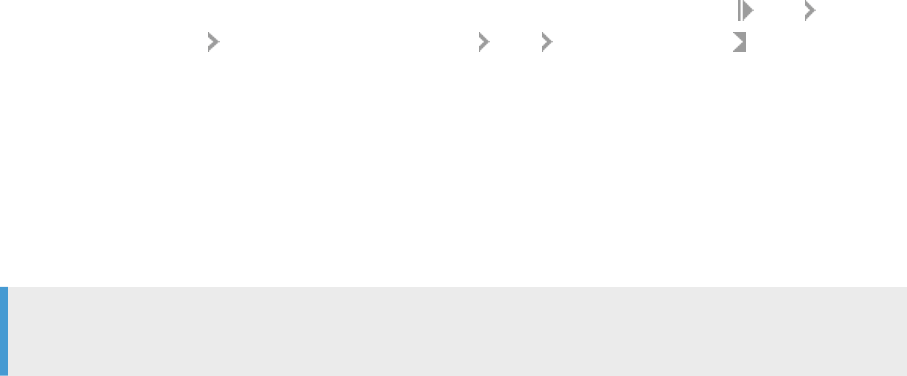
3. Congure the Windows cluster.
Related Information
Conguring a Windows cluster [page 61]
3.5 Disable SSL on the Central Management Server (CMS)
The Data Services installation program does not support the SSL protocol during the installation process.
Before installing Data Services, check if your Central Management Server (CMS) has SSL enabled. If so, disable
the SSL protocol on your CMS while you install Data Services. For Information Platform Services (IPS), check
the SSL protocol by following these steps:
1. Open the SAP Central Conguration Manager as an administrator. For example, select Start SAP
Business Intelligence Central Conguration Manager More Run as administrator .
2. Open the Protocol tab.
3. Make sure Enable SSL is not checked.
For more information about the SSL protocol, see the appropriate section in your CMS documentation:
• “Securing Information platform services, Conguring servers for SSL” in the SAP BusinessObjects
Information platform services Administrator Guide
• “Securing the BI platform, Conguring servers for SSL” in the SAP BusinessObjects BI platform
Administrator Guide
Note
Topic titles are subject to change.
Installation Guide for Windows
Preparation
PUBLIC 35
4 Installation
Information about how to install the SAP system.
You can run the installation program several ways:
• Interactive installation
An interactive wizard prompts for all information related to the installation. Use this option to select
individual options from a series of screens. This is the default installation method. You have the option of
running the installation using default conguration settings or without conguration.
• Silent installation
Installation options are given on the command-line, which override the installation program's default
values. The command-line can be used to give some or all installation options. When an installation option
is not given on the command-line, the installation program uses a default value.
Installation options can be given in a response le rather than directly on the command-line. This type of
silent installation uses the -r command-line parameter to read installation options from the response le.
Use this option if you want to install multiple machines with the same conguration. Installation options
stored in the response le can be overridden by giving them on the command-line.
When the -q (quiet mode) switch is used, the installation program does not prompt for any user input
during the installation.
If the installation program encounters an unexpected condition and is unable to continue, it will undo any work
completed up to that point and return the system to the state that it was in before the installation started.
When the installation program detects an identical previously-installed version, it will enter maintenance mode,
allowing you to remove, repair, or modify the software.
4.1 Interactive installation using default conguration
During installation, you can choose the Install with default conguration option in the installation type screen to
set up the Data Services repository and Job Server.
The installer performs the following tasks during installation:
• Creates the repository tables in the repository database.
• Associates the repository with a Job Server, if you create one later in the installation.
• Registers the repository in the BI platform Central Management Console (CMC).
Choosing to install Data Services using the default conguration enables you to log in to the Designer and
execute jobs immediately after installing.
Related Information
Interactive installation without conguration [page 45]
36
PUBLIC
Installation Guide for Windows
Installation
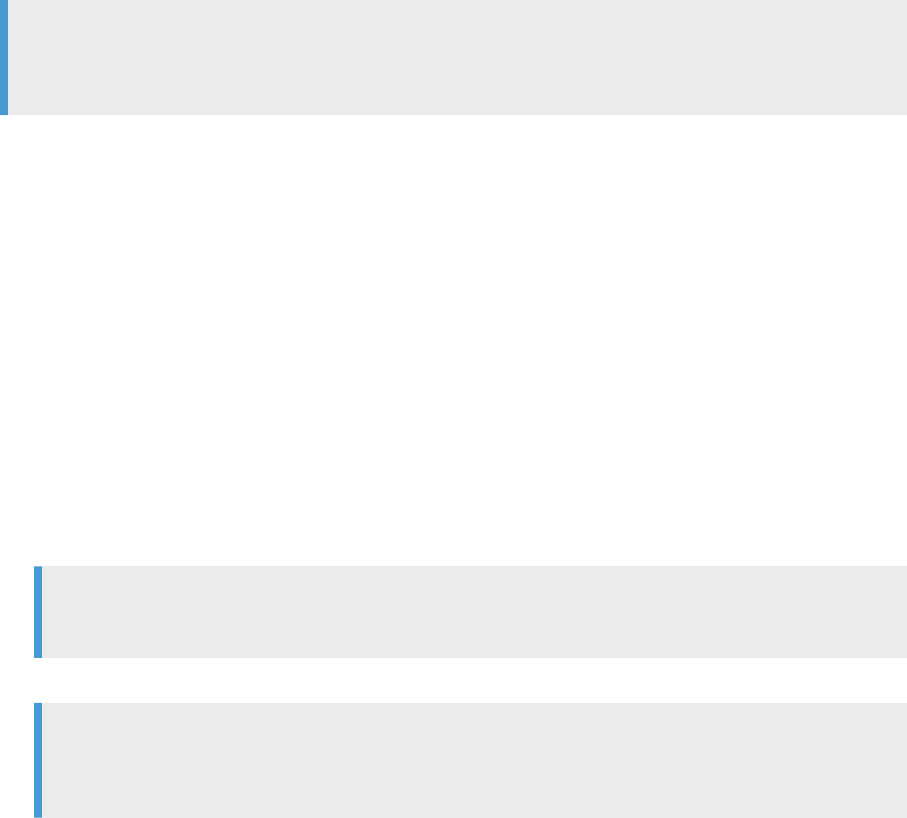
4.1.1Running an interactive installation with default
conguration
When you install Data Services using the default conguration, you can accept the default settings for most
options. (Windows).
To install the Data Services system, use an account with administrative privileges. When the installation
program starts, the software performs a series of prerequisite checks. The results of these checks are
displayed for your information. The installer does not install Data Services if your host system does not meet
the minimum requirements.
If the installation program does not nd Microsoft C++ redistributable components, it automatically installs
them.
Access the installation program by logging in to the console or use a Microsoft Remote Desktop connection
(minimum dialog box resolution of 1024 x 768).
• If you are installing from physical media, look for setup.exe in the top-level folder.
• If you are installing from a compressed download, extract it and locate setup.exe.
Note
If you are running the installation program from a network location, use a mapped drive and not an UNC
path.
1. Double-click setup.exe in Windows Explorer or call it from the command-line.
2. The launch overview information dialog box appears. Make a selection and click Next.
• Yes: Opens the SAP Help Portal and the SAP Data Services documentation page. Continues with the
installation
• No: Skips opening the SAP Help Portal and continues with the installation.
3. Review the items in the Check Prerequisites dialog box. If there are no critical conditions, click Next.
If a dependency prerequisite condition is critical, the installation program stops and cancels the
installation. If the missing or unsupported component is optional, you may continue with the installation
or stop and correct the condition. The installation program provides information about how to correct the
condition at the bottom of the dialog box.
4. Review the recommendations made by the installation program in the welcome dialog box. Click Next.
5. Read and accept the license agreement.
The Congure Product Registration dialog box appears.
6. Enter your product keycode that you received when you purchased the software and click Next.
Tip
Store the keycode and registration information in a safe place in case you have to reinstall the software.
7. Specify the installation location and click Next.
Note
If you have other SAP products already installed on the host system, you cannot change the destination
folder.
Installation Guide for Windows
Installation
PUBLIC 37
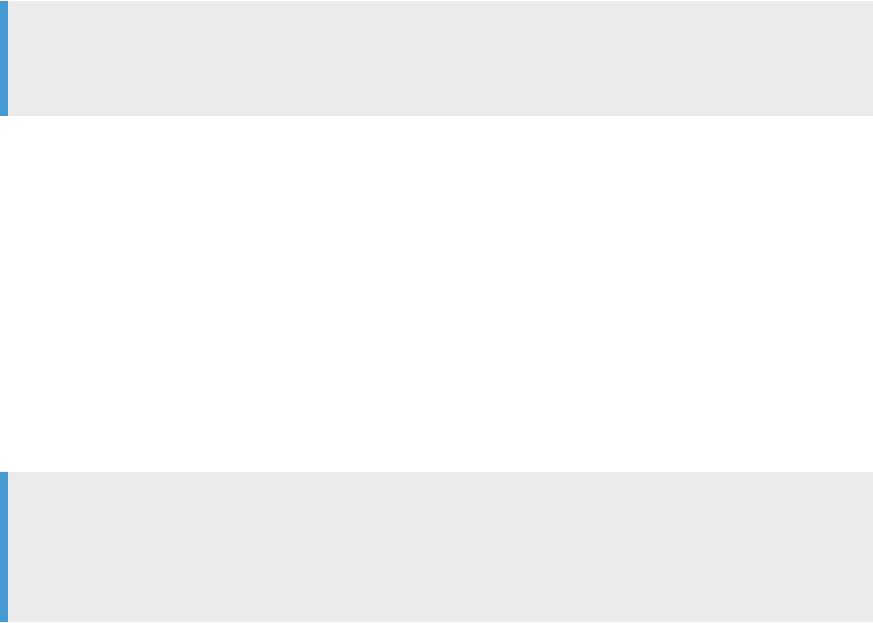
The Congure Data Services Common Directory dialog box appears.
8. Accept the default location. Optionally, select Change DS_COMMON_DIR Location, and enter or browse for
a new location. Click Next.
The DS_COMMON_DIR contains Data Services conguration les and log les. The installer uses the
Windows default location. To conserve disk space on certain xed drives, you may change the location.
The new directory that you choose must be a xed, local directory that has sucient disk space and
permissions for all users.
Note
For important information about changing the common directory location, see Change
DS_COMMON_DIR location [page 44].
The Select Language Packages dialog box appears.
9. Select a language from the list to install support for that language.
The installation program automatically selects the current language used by the operating system. You
cannot deselect the English language because the software uses English when a problem is detected with
an individual language.
The Specify CMS Connection Information dialog box appears.
10. Choose whether to specify the CMS administrator logon information or to skip CMS setup.
• Choose Specify CMS: Complete the options based on the descriptions in Specify CMS [page 40].
• Choose Skip CMS: The installation program continues without presenting the options to create a CMS.
If you select to skip CMS, continue with the installation following the steps in Running an interactive
installation without conguration [page 45].
Note
Do not choose to skip CMS set up if:
• The system is the only system where Data Services is installed
• The system is the only system that hosts Information Steward
For important information about choosing the option to skip CMS, see Skip CMS [page 41].
If you select Specify CMS, the installer checks the information that you entered.
11. If you chose to specify CMS, the installer issues a message stating that it has to stop and restart the server
intelligence agent (SIA). Select Yes to continue.
12. If you chose to specify CMS, select Install with default conguration.
The Select Features dialog box appears.
13. Select the Data Services components that you want to install. Click Next.
The Specify Local Repository Database Type dialog box appears.
14. Select the repository database type from the Database type dropdown list. If you are using the bundled
database server, select SQL Anywhere.
The Repository Database Connection dialog box appears.
15. Complete the options to create the local repository. Use the information that you saved when you created
the database for the repository. Click Next.
When you create a local repository during installation, the installation program performs the following
tasks:
38
PUBLIC
Installation Guide for Windows
Installation

• Creates the repository tables in the repository database.
• Associates the repository with the Job Server (if you selected Job Server in the feature selection dialog
box).
• Registers the repository in the Central Management Console (CMC).
By performing these tasks, you (the administrator) can log in to the Designer and execute jobs immediately
following installation.
Note
You can optionally skip the repository conguration and congure repositories after installation using
the Repository Manager.
The logon information dialog box appears.
16. Specify the user account to run the Data Services system services.
Select Use this account. The User name is automatically completed with the system services administrator
name. Enter the Password.
Note
You can also choose to use the system account. However, specify a regular user account if you access
certain resources such as shared folders on other systems.
The start installation conrmation dialog box appears.
17. Click Next to begin the installation process.
During the installation process, the installation program saves your installation selections in a cache,
transfers les, and performs additional conguration actions.
The feature summary dialog box appears.
18. Review the list of features installed and not installed and click Next.
19. If applicable, the installer presents a post installation steps dialog box.
If there is a problem with the installation, the post installation steps dialog box appears and provides
information about what to do next.
20. Make note of any post installation requirements and then click Install.
During installation, the progress bar illustrates the progress of the installation as a whole. During the
installation process, the installation program saves your installation selections in a cache, transfers les,
and performs additional conguration actions.
21. When installation completes, click Finish to exit the installation.
The reboot message dialog box appears.
22.Reboot your computer to complete the installation. Click Yes to restart now or click No to restart at a later
time.
Note
The installation program installs SAP activity and resource monitoring tools. These tools enable you to
provide detailed technical information about your installation in the event of a problem.
Installation Guide for Windows
Installation
PUBLIC 39
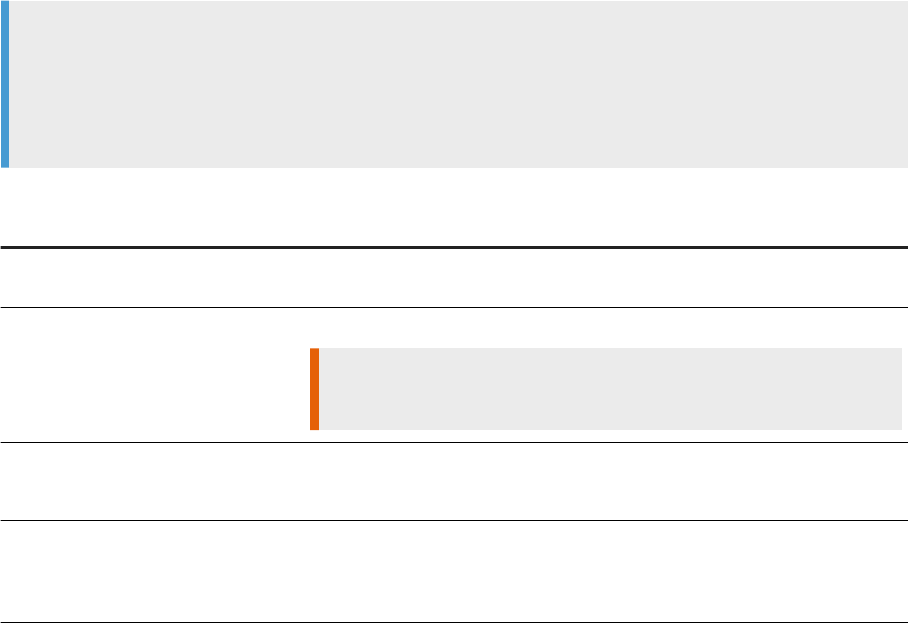
Related Information
Change DS_COMMON_DIR location [page 44]
Data Services component descriptions [page 42]
Creating a local repository during installation [page 43]
Interactive installation without conguration [page 45]
4.1.2Specify CMS
During an interactive installation, enter administrator-level connection information for your Central
Management Server (CMS).
The installation program guides you through setting up Data Services InfoObjects, Adaptive Processing Server
(APS) services, and Management Console features.
Enter A CMS user name that has administrative privileges to validate the CMS and perform necessary checks
for deployment.
Note
To use Data Services for certain administrative tasks, you must have at least one CMS in your landscape.
For example, use Data Services to register a repository in CMS, or use the Designer, Workbench, or
Management Console features. The landscape is where Data Services InfoObjects are deployed via EIM
APS Services or Management Console feature deployment on Windows or Unix/Linux server.
CMS option descriptions
Option
Description
System Name of the host machine where the Central Management Server (CMS) is
installed.
Enable SSL Specify whether the CMS uses Secure Socket Layer (SSL).
Restriction
Currently, Enable SSL is not supported during Data Services installation.
User
User name of the administrative CMS user.
The default is Administrator.
Password Password for the CMS user.
The password for the default Administrator account is dened during the BI
platform installation process.
40 PUBLIC
Installation Guide for Windows
Installation
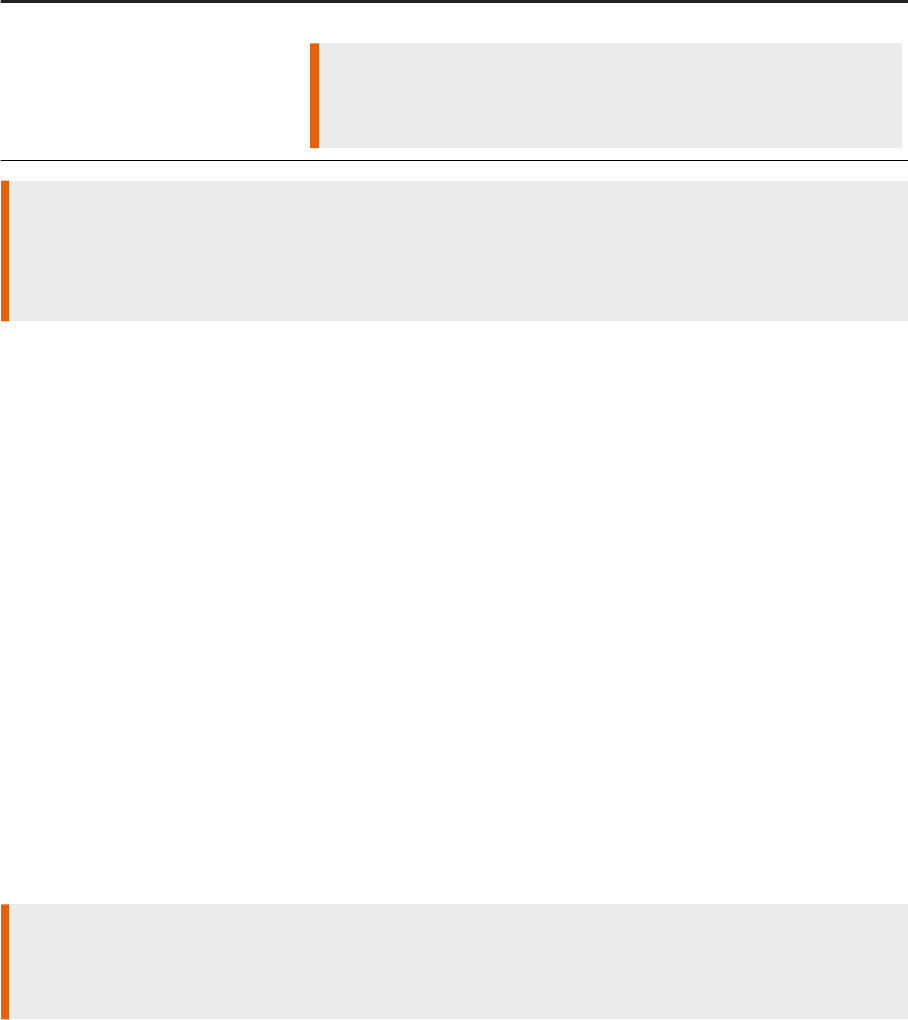
Option Description
Authentication mode Authentication mode used by the CMS.
Restriction
Data Services only supports the Enterprise authentication method during
installation.
Caution
The installation program restarts the Server Intelligence Agent (SIA) before it continues with the
installation. Therefore, ensure that the SIA is not in use and that the input le repository server is enabled
and can start automatically before proceeding.
Related Information
Running an interactive installation with default conguration [page 37]
4.1.3Skip CMS
If you choose Skip CMS during the interactive installation, ensure that the Adaptive Processing Server (APS)
services, which are required for Data Services and Information Steward product usage, are deployed to at least
one CMS in your landscape.
When you choose Skip CMS, the installation type screen is not displayed because the installation type defaults
to Install without conguration. For Install without conguration, the installer skips repository and Job Server
conguration. Therefore, after installation, congure a repository and register it to the CMS and Job Server so
that you can use Data Services.
Restriction
If this is the only system where Data Services is installed or if this is the only system that hosts Information
Steward, do not select the Skip CMS option.
Related Information
Running an interactive installation with default conguration [page 37]
Installation Guide for Windows
Installation
PUBLIC 41
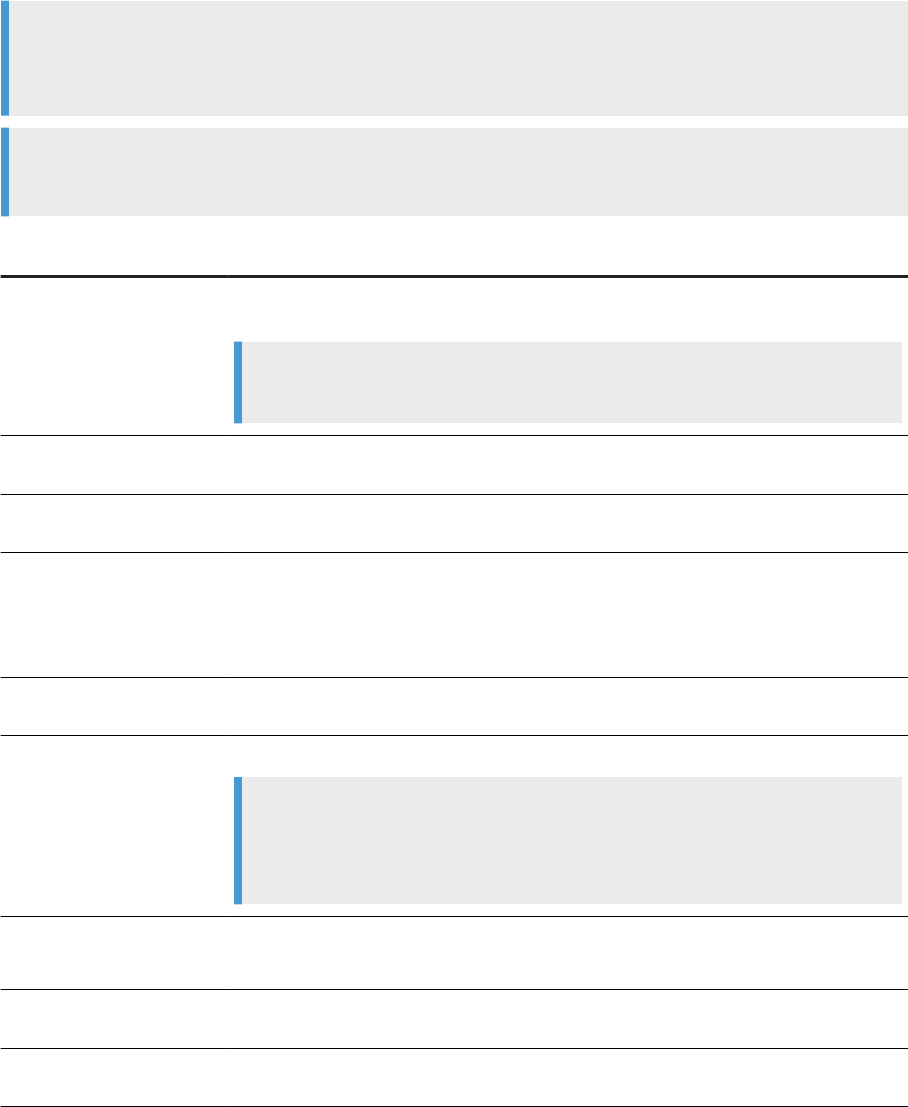
4.1.4Data Services component descriptions
During an interactive installation, you select the Data Services components to install. The following table
provides descriptions for the Data Services components.
Note
Depending on previous input to the installation program, some options may not be available (for example, if
you are installing on a non-server operating system).
Tip
To verify whether you have sucient available disk space for the selected components, click Disk Cost.
Component
Description
Job Server The Job Server starts engine processes to perform data extraction, transformation, and
movement.
Note
You can also congure the Job Server after installation.
Designer
The Designer is a graphical development tool that enables developers to dene data man-
agement applications that consist of data mappings, transformations, and control logic.
Management Console The Management Console includes web applications that provide browser-based adminis-
tration, analysis, and reporting capabilities for Data Services.
APS Services
The Adaptive Processing Server (APS) services are deployed on the BI (or IPS) platform
and provide Data Services with basic administration, metadata browsing, view data, data
quality, and RFC server capabilities. These services are used by Data Services and other
applications such as SAP Information Steward.
Message Client
The Message Client API provides C++ and Java APIs that allow you to connect to Data
Services real-time services with external applications.
Text Data Processing
Languages
Supports processing of unstructured text in multiple languages.
Note
Text Data Processing support for English is installed by default and cannot be unin-
stalled. Select additional languages if you want to process unstructured text in other
languages.
Cleansing Package The SAP-supplied person and rm cleansing package is used by SAP Information Steward
and the Data Cleanse transform in Data Services.
DataDirect ODBC Drivers The DataDirect drivers allow Data Services to connect to ODBC data sources on UNIX and
Windows platforms.
Documentation Installs the Data Services documentation. Documentation is also available on the Help
Portal at https://help.sap.com/viewer/p/SAP_DATA_SERVICES.
42 PUBLIC
Installation Guide for Windows
Installation
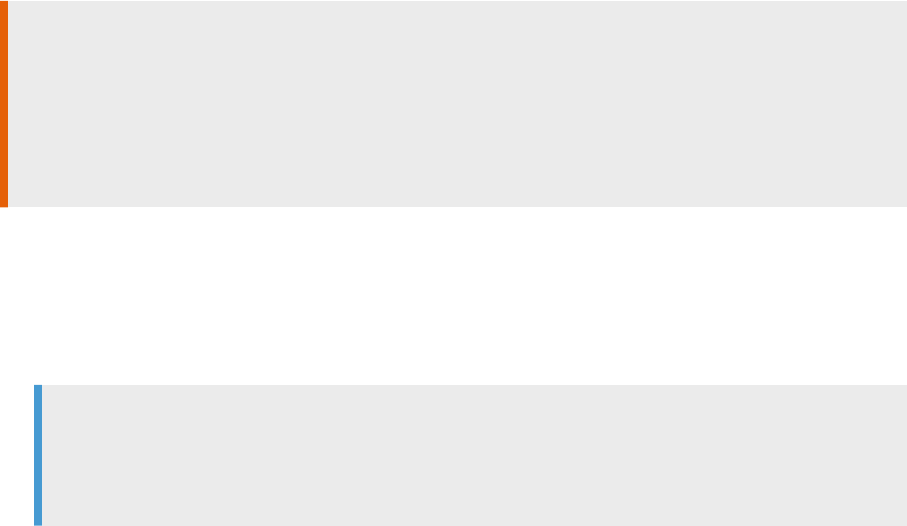
Related Information
Running an interactive installation with default conguration [page 37]
4.1.5Creating a local repository during installation
During an interactive installation with default conguration, the installer has you create a local repository for
SAP Data Services.
If you plan to create the local repository using the installer, create a database in your database management
system for the repository. The installer requires the connection information, user name, and password
information to congure the repository.
Caution
The installer doesn't allow you to upgrade an existing repository during the installation process. If you
specify an existing repository, the installation program asks if you want to overwrite the repository. If you
choose to overwrite the repository, the installation program replaces existing content, which becomes lost.
To upgrade an existing repository, use the Repository Manager after installing Data Services. For more
information, see the Administrator Guide.
Perform the steps in Running an interactive installation with default conguration [page 37] until you reach the
step to create a local repository.
1. In the Repository Database Connection dialog box, enter the registration name for the Central Management
Sever (CMS)
The software automatically completes this option. You can change it.
Tip
The repository registration name is the logical name for the repository. The name appears in the
Central Management Console (CMC) and in the client logon screens, such as for Designer, where the
repository is selected.
2. Conrm that the database type is correct.
The software automatically completes this option based on the database type you chose in the previous
dialog box. Click Back to change the database type.
3. Select the repository database management system version for Server version.
4. Enter the repository database server name.
5. Optional. Edit the database port number.
The software automatically completes the port number based on the database type you choose. You can
change it if the port number is already being used for something else.
6. Enter the name of the database that you created for the repository.
7. Enter the user name.
8. Enter the password.
Installation Guide for Windows
Installation
PUBLIC 43
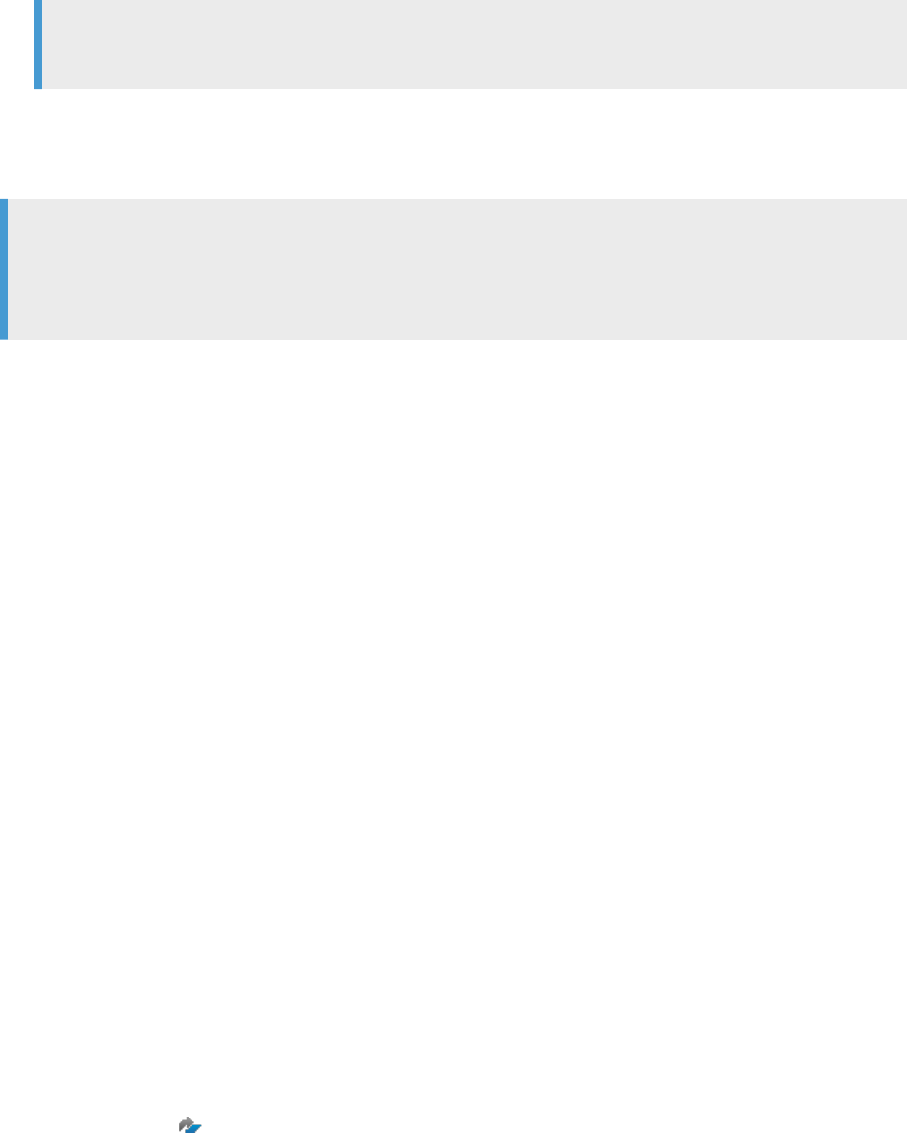
Note
The Get Version button does not work for SAP Data Services.
9. Click Next.
The software creates the new repository and the logon information screen appears. Continue with the steps in
Running an interactive installation with default conguration [page 37].
Note
If you receive error messages that the software could not connect to the database, check that the server
name, user name, and password entries are correct. Also make sure that the database exists and that you
can connect to it.
4.1.6Change DS_COMMON_DIR location
When you perform a fresh installation, or an upgrade from a previous version to Data Services 4.2 SP6 (or
higher) on Windows, you can change the DS_COMMON_DIR location.
The DS_COMMON_DIR directory contains conguration les and log les that Data Services components read
from and write to during installation, upgrade, and runtime. The common directory includes the following
folders:
• adapters
• conf
• dataquality
• ext
• log
• workspace
• wsstatus
The new directory that you choose must be a xed, local directory, have sucient disk space for the
conguration les and log les, and must be available to all users. After you specify a new location, subsequent
installations will point to this new location as your default location, and all log les generated after installation
go to the new location.
The installer transfers all folders from the previous location to the new location except for the log les. The
installer creates a log folder in the new location but it does not move the log les from the previous log folder to
the new location.
As a post installation option, you can manually move the old log les to the new location by following the steps
in SAP Note 2224008 .
As with all Data Services directories, you must make sure that the new common directory location and folders
are properly administered so that they are not accidentally deleted or moved. We also suggest that you
create a local copy of the log folder from the current DS_COMMON_DIR before you run subsequent upgrade
installations. This will ensure that you do not lose important log les during an upgrade. You may need these
log les later. For example, if you generate monthly reports, you may lose information from previous months if
you perform an upgrade mid month.
44
PUBLIC
Installation Guide for Windows
Installation
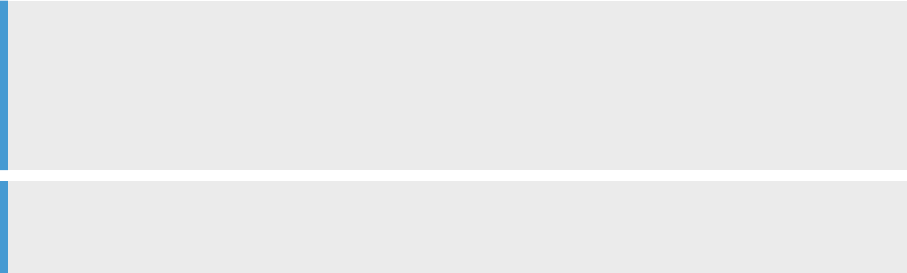
Related Information
Errors when changing DS_COMMON_DIR location [page 76]
4.2 Interactive installation without conguration
During installation, you can choose to install Data Services without conguration, meaning you install without
conguring the Data Services InfoObjects, Adaptive Processing Server (APS) and Management Console.
Typically, you would choose to install Data Services without conguration to install the Data Services client
feature on Windows or to install the Job Server standalone feature on a Windows or Unix/Linux server.
After installing without conguration, you must ensure that the Adaptive Processing Server (APS) Services,
which are required for Data Services and Information Steward product usage, are deployed to at least one CMS
in your landscape.
During this type of installation, the installation program does not present the screens to create a local
repository or set up the repository database connection.
Related Information
Running an interactive installation without conguration [page 45]
4.2.1Running an interactive installation without
conguration
Instructions to run an interactive installation without conguring the repository and Job Server.
Follow the steps in Running an interactive installation with default conguration [page 37], however, choose
Skip CMS when the Central Management Server (CMS) connection screen appears.
Note
If you select Specify CMS in the CMS connection screen and continue, the installation type screen appears,
where you choose to install with or without conguration. However, when you select skip CMS, the
installation program automatically chooses the option to Install without conguration, and skips to the
feature selection screen.
Note
For important information about choosing the option to skip CMS, see Skip CMS [page 41].
1. In the feature selection screen, select the Data Services components that you want to install. See Data
Services component descriptions [page 42].
Installation Guide for Windows
Installation
PUBLIC 45
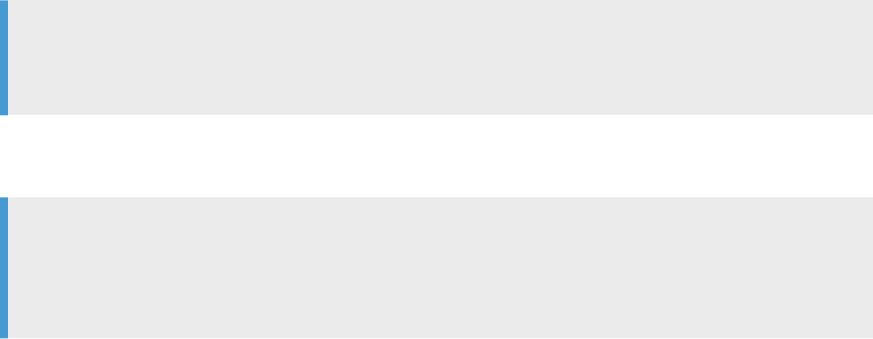
The merge existing conguration screen appears.
2. To reuse congurations from a previous installation, select Reuse an existing conguration and navigate
to the location of the DSConfig.txt from the previous installation. To skip conguration, select Skip
conguration.
Note
If you are reusing congurations from a previous installation of Data Services 14.x or higher,
DSConfig.key must also be in the same folder. Previous versions do not require DSConfig.key.
The login information screen appears.
3. Specify the user account that will be used to run the Data Services system services.
Note
You can also choose to use the system account. However, it is recommended that you specify a regular
user account because the system account will not have access to certain resources such as shared
folders on other systems.
The start installation conrmation screen appears.
4. Click Next to begin the installation process.
During the installation process, the installation program saves your installation selections in a cache,
transfers les, and performs additional conguration actions.
The feature summary screen appears.
5. Review the list of features installed and not installed and click Next.
If there is a problem with the installation, the post installation steps screen appears and provides
information about what to do next.
6. Click Finish to exit the installation.
The reboot message screen appears.
7. To complete the installation, you must reboot your computer. Click Yes to restart now or click No to restart
at a later time.
4.3 Running a silent installation
A silent installation is when you install Data Services by entering commands into a command-line. Every option
in the installation wizard can be given from the command-line.
Installation options can be given directly on the command-line as a parameter, or can be stored in a response
le.
Related Information
Installation option parameters [page 50]
Response le example [page 57]
46
PUBLIC
Installation Guide for Windows
Installation
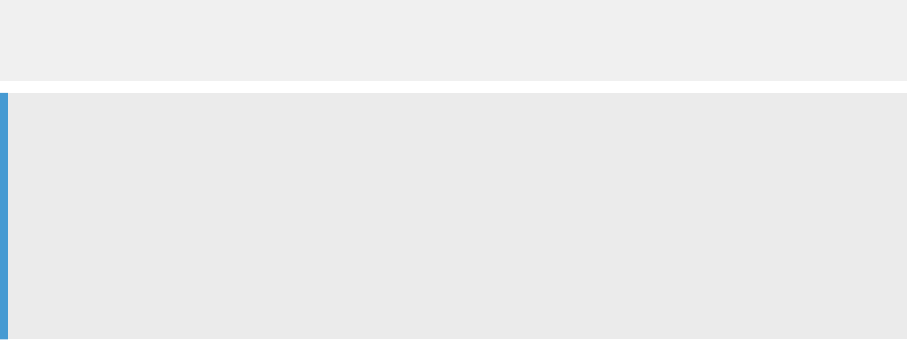
4.3.1Installation options on command-line
Installation options can be passed directly to the installation program from the command-line as a parameter.
For example, the installation option DSConfigJSPort=3501 can be given on the command-line as a
parameter when running the installation program to set the Job Server port number to 3501, instead of the
default value of 3500.
In the following example of giving the DSConfigJSPort parameter on the command-line, ellipses ([...])
indicate where other installation options would normally be present:
setup.exe [...] DSConfigJSPort=3501 [...]
4.3.2Installation options in a response le
Installation options can be stored in a response le, which is a text le containing installation option parameters
in key-value format.
When using a response le to give installation options, the installation program is run from the command-line
with the -r <RESPONSE_FILE> parameter, where <RESPONSE_FILE> is the name of the response le.
The response le contains multiple installation options, with one installation option per line. In the following
example, the response le is given as a parameter:
setup.exe [...] -r C:\response.ini [...]
For example, the installation option DSConfigJSPort=3501 can be given on a line in the response le to set
the Job Server port number to 3501, instead of the default value of 3500.
In the following example of giving the DSConfigJSPort parameter in a response le, ellipses ([...]) indicate
where other installation options would normally be present:
[...]
DSConfigJSPort=3501
[...]
Note
The installation program returns the cursor to the command-line prompt when it starts. To run the
installation program from a script, or force the installation program to wait until it has completed before
returning to the command-line, use the Windows Command Interpreter start /wait command to invoke
setup.exe.
For example:
start /wait setup.exe [<COMMAND_LINE_OPTIONS>]
Installation Guide for Windows
Installation
PUBLIC 47
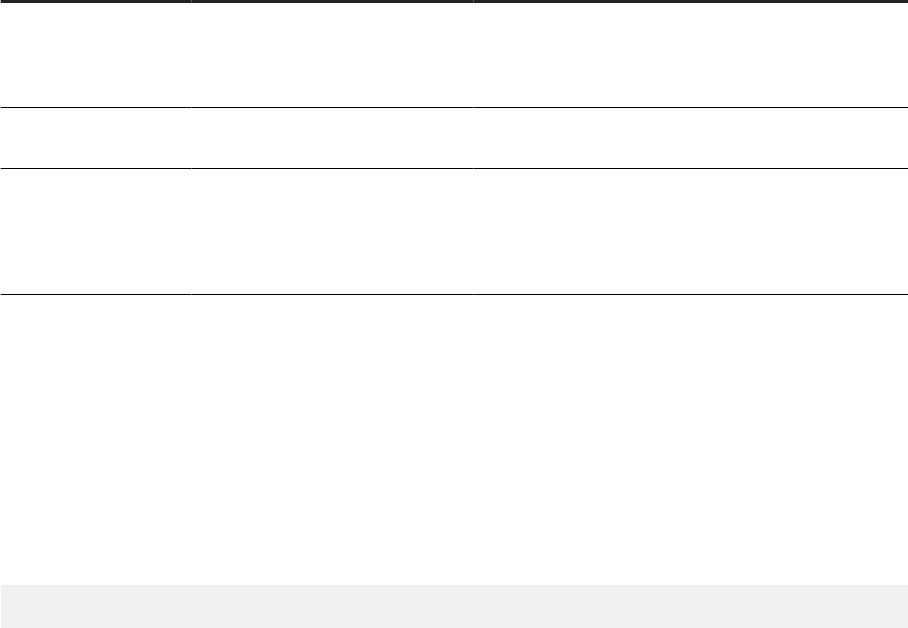
4.3.3Command-line switch parameters
A list of the switch parameters that can be given to the installation program on the command-line to perform a
silent installation.
Switch parameter
Description Example
-w <FILENAME>
Writes a response le to
<FILENAME>, containing the op-
tions selected from the installation
wizard.
setup.exe -w "C:\response.ini"
-r <FILENAME>
Reads installation options from a re-
sponse le named <FILENAME>.
setup.exe -r "C:\response.ini"
-q
Installs with no console output or
prompting. If a problem is encoun-
tered, the installation program will
write a message to the installation
log le and exit.
setup.exe -q -r "C:\response.ini"
4.3.3.1 Using a response le
To use a response le, run the installation program with the -r <RESPONSE_FILE> parameter.
The installation program reads all installation options from the response le, and no further input is required.
For example, the following command reads installation options from the response le C:\response.ini:
setup.exe -r C:\response.ini
To override an installation option in a response le, give that option on the command-line. Installation options
given on the command-line take precedence over the options in the response le. For a complete list of
installation options, see “Installation option parameters”.
If an unexpected condition is encountered, the installation program writes an error message to the installation
log le and exits. Installation activity, warnings, and errors are written to the installation log le in the folder:
<INSTALL_DIR>\InstallData\logs\<DATE>\InstallDU<COMPONENT>.log
If the <INSTALL_DIR> folder has not been created by the time the installation program exits, look for
install.log in the temporary folder specied by the system <TEMP> environment variable.
Related Information
Installation option parameters [page 50]
48
PUBLIC
Installation Guide for Windows
Installation
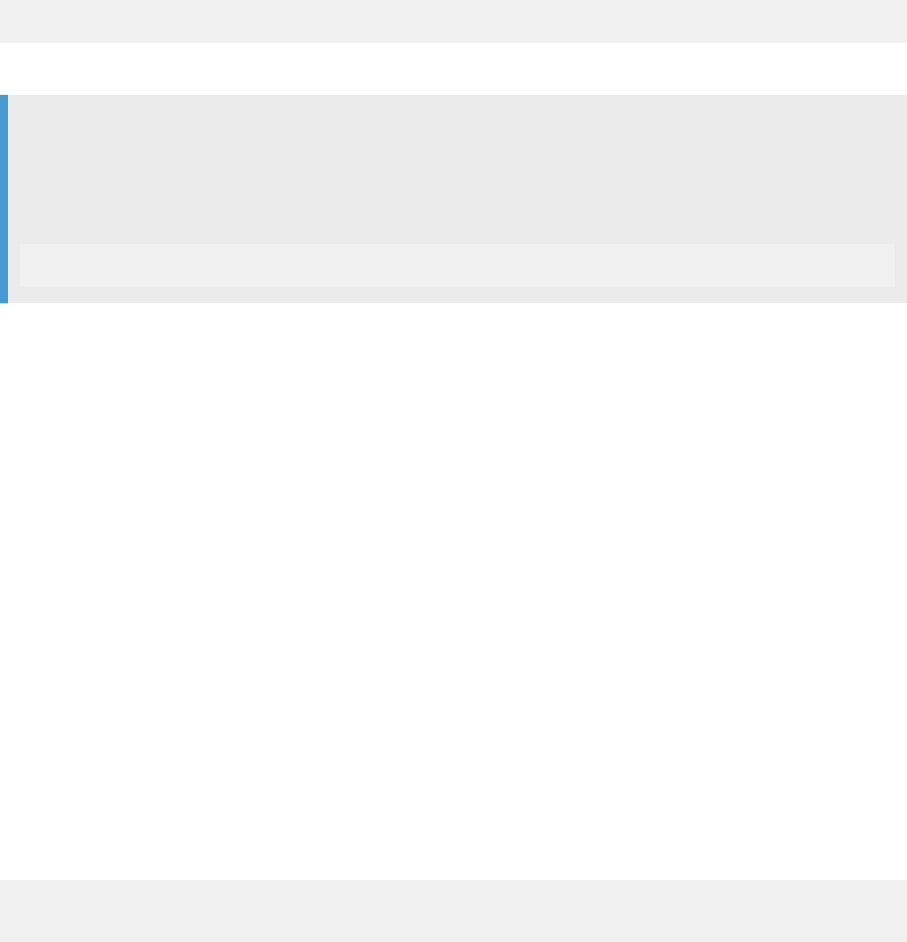
4.3.3.1.1 Writing a response le
To create a response le, run the installation program with the -w <RESPONSE_FILE> parameter and select
the desired installation options with the installation wizard.
When the wizard completes, the installation program exits and the response le is created. The response le
can then be used for future installations.
For example, the following command creates the response le C:\response.ini:
setup.exe -w C:\response.ini
Once created, the response le can be updated with a text editor.
Note
When you specify passwords in the installation program, they are stored in the response le as ****** for
security reasons. You will need to specify the parameters on the command-line.
For example, specify the DSCMSPassword=<password> on the command-line:
setup.exe -r C:\response.ini DSCMSPassword=<password>
4.3.3.1.2 Reading a response le
A response le installation is started on the command-line, but installation options are read from an ASCII text
le with the options stored in key-value format.
A response le installation is useful when setting up a cluster, or for creating development or test environments
with standardized options.
When an option is given both on the command-line and in a response le, the command-line options take
precedence over the response le options. This feature allows an administrator to override an option in a
response le when required, and provides three levels of precedence for installation options:
1. Installation options given on the command-line take highest precedence, and will always override response
le and default values.
2. Installation options given in a response le are used when not given on the command-line, and override
default values.
3. Installation option default values are used when not given on the command-line or in a response le.
For example, the following command reads installation options from the response le C:\response.ini, but
overrides the response le's setting for the installation destination folder:
setup.exe -r C:\response.ini InstallDir="C:\Program Files\SAP
BusinessObjects\Data Services\"
Installation Guide for Windows
Installation
PUBLIC 49
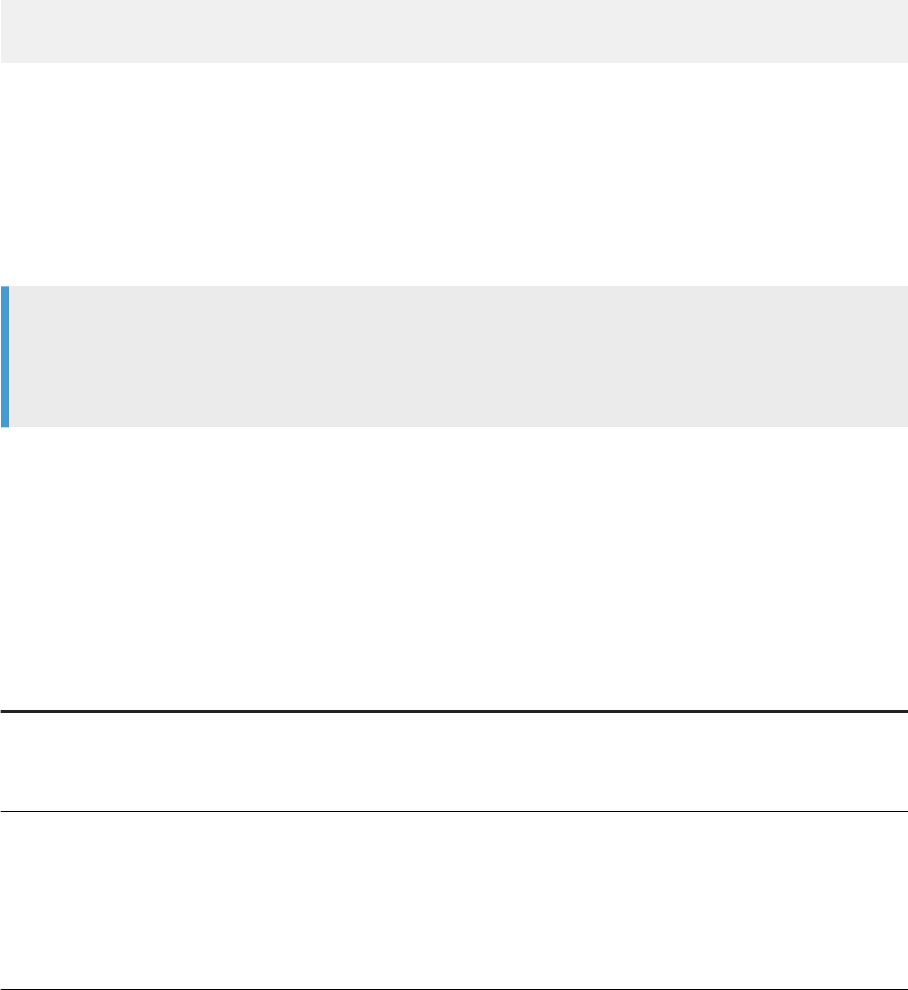
4.3.3.2 Quiet mode installations
A quiet mode installation is a command-line installation that does not prompt for installation options.
Installation options must be provided on the command-line or in a response le. Any installation options not
provided on the command-line or in a response le will be left at their default values.
The -q switch bypasses the installation program's installation wizard, and allows an installation to be
performed with no human input and no console output.
For example, the following command uses the responses in D:\response.ini and overrides the installation
destination folder (set to C:\SAP\DataServices\ instead of the default folder).
setup.exe -q -r D:\response.ini InstallDir="C:\Program Files (x86)\SAP
BusinessObjects\DataServices\"
If an unexpected condition is encountered, an error message is written to the installation log le and the
installation program exits. Installation activity, warnings, and errors are written to the installation log le in the
folder:
<INSTALL_DIR>\InstallData\logs\<DATE>\InstallDU<COMPONENT>.log
If the <INSTALL_DIR> folder has not been created by the time the installation program exits, look for
install.log in the temporary folder specied by the system <TEMP> environment variable.
Note
If you are installing SAP Data Services on a Windows system that has User Account Control (UAC) enabled,
you should run the installation program with the system's built-in administrator account. If you use a
normal account, a UAC prompt will appear.
4.3.4Installation option parameters
The following table lists the parameters that can be used to select installation options both on the command-
line and in response les.
Installation option parameters
Parameter
Description
SetupUILanguage=<CODE>
Determines the language for the installation program to use during the
installation. Substitute the language code where <CODE> is:
• English: EN
InstallDir=<PATH>
Destination folder into which the installation program will install the soft-
ware.
When installing to a host that already has an installation of SAP Data
Services, SAP BusinessObjects BI platform, or SAP BusinessObjects
Information platform services, the value of InstallDir will be automati-
cally set to the same path as the existing installation.
50 PUBLIC
Installation Guide for Windows
Installation
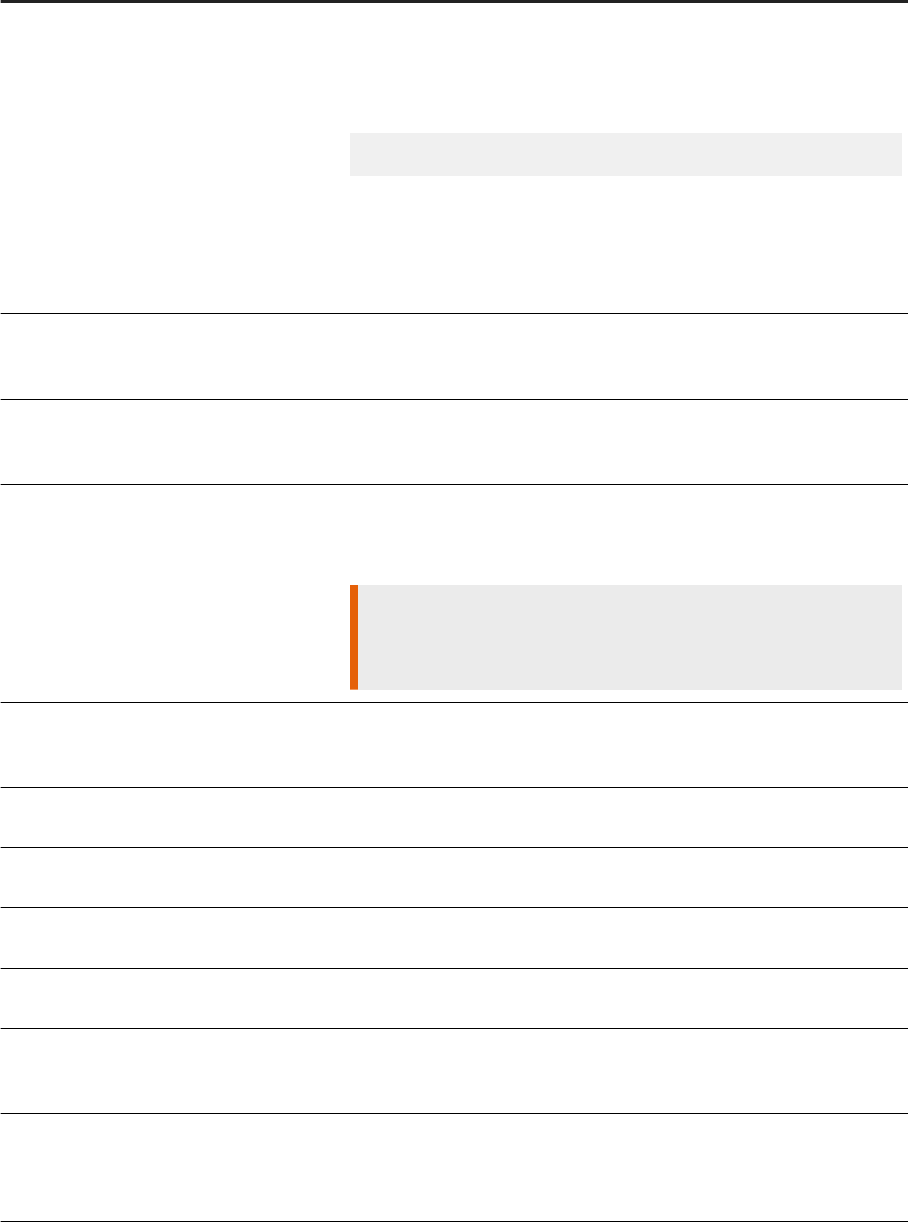
Parameter Description
SelectedLanguagePacks=<CODE>
Installs language support for users and administrators to interact with SAP
Data Services in a supported language. If more than one language pack
is to be installed, use a semi-colon delimited list without spaces, within
quotes, to separate each code. In the following example, language support
for English will be installed:
SelectedLanguagePacks="en"
Substitute the following language codes where <CODE> is:
• English: EN
•
Japanese: JA
• Turkish:TR
ProductKey=<KEY>
Product license key issued when you purchased the software. Substitute
<KEY> with the product key in the format XXXXX-XXXXXX-XXXXXX-
XXXX.
ChooseSLDIntegration=<VALUE>
Determines whether SAP System Landscape Directory (SLD) support
will be enabled or not. To enable SLD integration, set <VALUE> to
integrate. To disable SLD integration, set <VALUE> to nointegrate.
DSCMSAuth=<TYPE>
Authentication type used by the Central Management Server (CMS). Sus-
bstitute the authentication type where <TYPE> is:
• Enterprise authentication: secEnterprise
Restriction
Data Services supports only the Enterprise authentication method dur-
ing installation.
DSCMSEnableSSL=<SWITCH>
Species whether the Central Management Server (CMS) uses SSL secur-
ity. If the CMS is congured for SSL support, set <SWITCH> to 1. If the
CMS is not congured for SSL support, set <SWITCH> to 0.
DSCMSNode=<NODE>
Species the node name for the Central Management Server (CMS). Sub-
stitute <NODE> with the CMS node name.
DSCMSSystem=<HOST> Hostname of the Central Management Server (CMS). Substitute <HOST>
with the CMS hostname.
DSCMSUser=<USER> User name for the CMS administrator account. Substitute <USER> with the
user name.
DSCMSPassword=<PASSWORD> Password for the CMS administrator account. Substitute <PASSWORD>
with the password.
DSConfigASSelection=<SKIP>
Determines whether to congure a new Access Server during installation.
This option is no longer set during installation. Set this option <VALUE> to
skip.
DSConfigCMSSelection=<VALUE>
Determines whether to congure InfoObjects and the Management Console
on a CMS during installation. To congure CMS-hosted components, set
<VALUE> to install. To not congure CMS-hosted components, set
<VALUE> to skip.
Installation Guide for Windows
Installation
PUBLIC 51
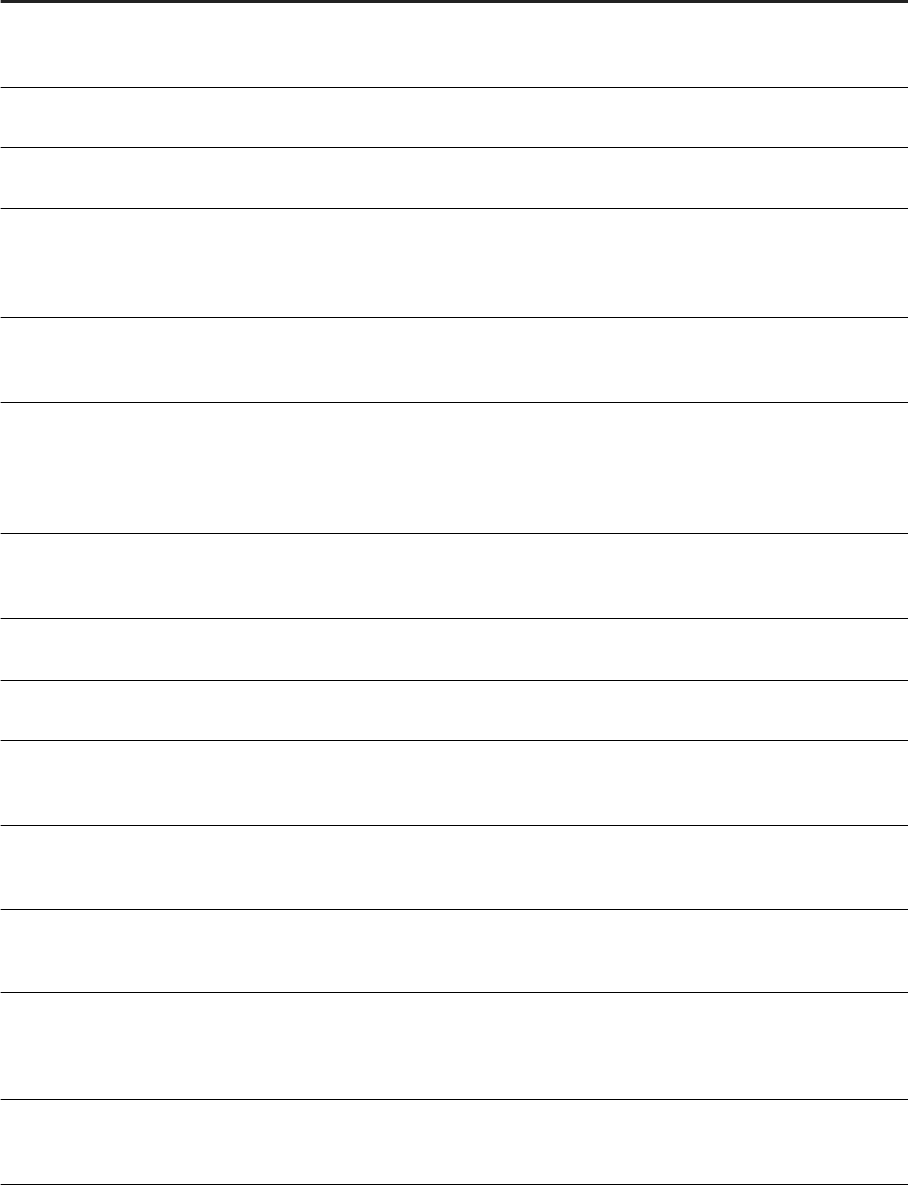
Parameter Description
DSConfigJSSelection=<VALUE>
Determines whether to congure a new Job Server during installation. To
congure a new Job Server, set <VALUE> to new. To not congure a new
Job Server, set <VALUE> to skip.
DSConfigJSServerName=<NAME>
Server name for the Job Server to create during the installation process.
Substitute <NAME> with the Job Server name.
DSConfigJSServerPort=<PORT>
Network TCP listening port number used by the Job Server. Substitute
<PORT> with the port number.
DSConfigMergeSelection=<VALUE>
Determines whether the installation program will merge an existing
DSConfig.txt conguration le with the new installation conguration.
To merge an existing conguration le, set <VALUE> to install. To not
merge an existing conguration le, set <VALUE> to skip.
DSExistingDSConfigFile=<PATH> Existing DSConfig.txt conguration le to merge with the new instal-
lation conguration. Substitute <PATH> with the full path of the existing
conguration le.
DSInstallInfoObjects=<VALUE>
Determines whether or not the installation program will congure the Data
Services InfoObjects on the Central Management Server (CMS) during the
installation process. To congure the InfoObjects during installation, set
<VALUE> to true. To not congure the InfoObjects, set <VALUE> to
false.
DSInstallTypeSelection =
<VALUE>
Determines the type of installation to run. To run the installation with default
conguration, set <VALUE> to EXPRESS. To run the installation without
conguration, set <VALUE> to CUSTOM.
DSJSDetailCacheDirectory=<DIRE
CTORY>
Directory where the Job Server pageable cache should be congured. Sub-
stitute <DIRECTORY> with the full directory path.
DSJSDetailCommPort=<PORT>
Network TCP listening port number used by the Job Server for adapter and
message broker communication. Substitute <PORT> with the port number.
DSJSDetailEnableSSL=<SWITCH>
Determines whether SSL support will be enabled on the Job Server. To
enable SSL on the Job Server, set <SWITCH> to 1. To not enable SSL
support, set <SWITCH> to 0.
DSJSDetailEndPort=<PORT>
Ending network TCP listening port number used by the Job Server when
sending data between data ows or sub data ows. Substitute <PORT>
with the port number.
DSJSDetailStartPort=<PORT>
Starting network TCP listening port number used by the Job Server when
sending data between data ows or sub data ows. Substitute <PORT>
with the port number.
DSJSDetailSupportComm=<SWITCH>
Determines whether or not the Job Server will support adapter or mes-
sage broker communication. To enable communication support on the Job
Server, set <SWITCH> to 1. To not enable communication support, set
<SWITCH> to 0.
DSJSPCacheEnableSSL=<SWITCH>
Determines whether or not SSL support will be enabled for pageable cache
on the Job Server. To enable SSL support, set <SWITCH> to 1. To not
enable SSL support, set <SWITCH> to 0.
52 PUBLIC
Installation Guide for Windows
Installation
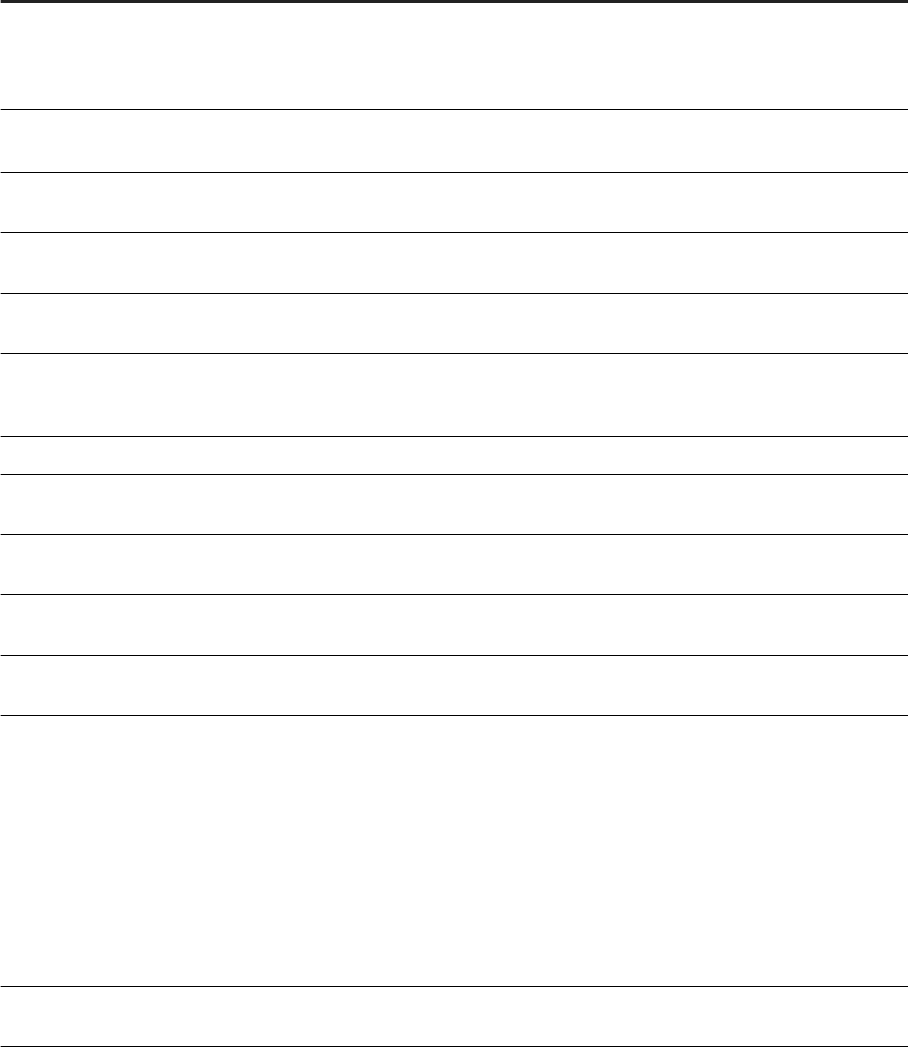
Parameter Description
DSLoginInfoAccountSelection=<V
ALUE>
Determines whether the Data Services service will log onto the host system
using the system account or a specic user account. To log onto the host
system using the system account, set <VALUE> to system. To log onto
the host system using a specic user account, set <VALUE> to this.
DSLoginInfoThisPassword=<PASSW
ORD>
Password for the account that the Data Services service should use to log
onto the host system. Substitute <PASSWORD> with the password.
DSLoginInfoThisUser=<USER>
User name for the account that the Data Services service should use to log
onto the host system. Substitute <USER> with the user name.
DSMDSJMXPort=<PORT>
Network TCP listening port number used by the Metadata Browsing Service
for the JMX connector. Substitute <PORT> with the port number.
DSMDSPort=<PORT>
Network TCP listening port number used by the Metadata Browsing Service.
Substitute <PORT> with the port number.
DSRepoCreateUpgrade=<VALUE>
Determines whether to create or upgrade a Data Services local reposi-
tory during the installation process. To create a new local repository, set
<VALUE> to Create.
DSRepoDBDataSource=<blank>
Stores the ODBC System DSN. This option no longer used.
DSRepoDBHost=<HOST>
Hostname for the database server that will contain the Data Services repo-
sitory. Substitute <HOST> with the hostname.
DSRepoDBName=<NAME>
Database name for the database that will contain the Data Services reposi-
tory. Substitute <NAME> with the database name.
DSRepoDBPasswd=<PASSWORD>
Password for the database account that will be used to access the reposi-
tory database. Substitute <PASSWORD> with the account password.
DSRepoDBPort=<PORT>
Network TCP listening port number used by the database that will host the
Data Services repository. Substitute <PORT> with the port number.
DSRepoDBType=<TYPE>
Type of database that will host the Data Services repository. Substitute the
database type where <TYPE> is:
• Microsoft SQL Server: Microsoft_SQL_Server
• MySQL: MySQL
• Oracle: Oracle
• DB2: DB2
• SAP HANA: HANA
• SAP Sybase SQL Anywhere: SQL_Anywhere
• SAP ASE: Sybase
DSRepoDBUser=<USER>
User name for the database account that will be used to access the reposi-
tory database. Substitute <USER> with the account user name.
Installation Guide for Windows
Installation
PUBLIC 53
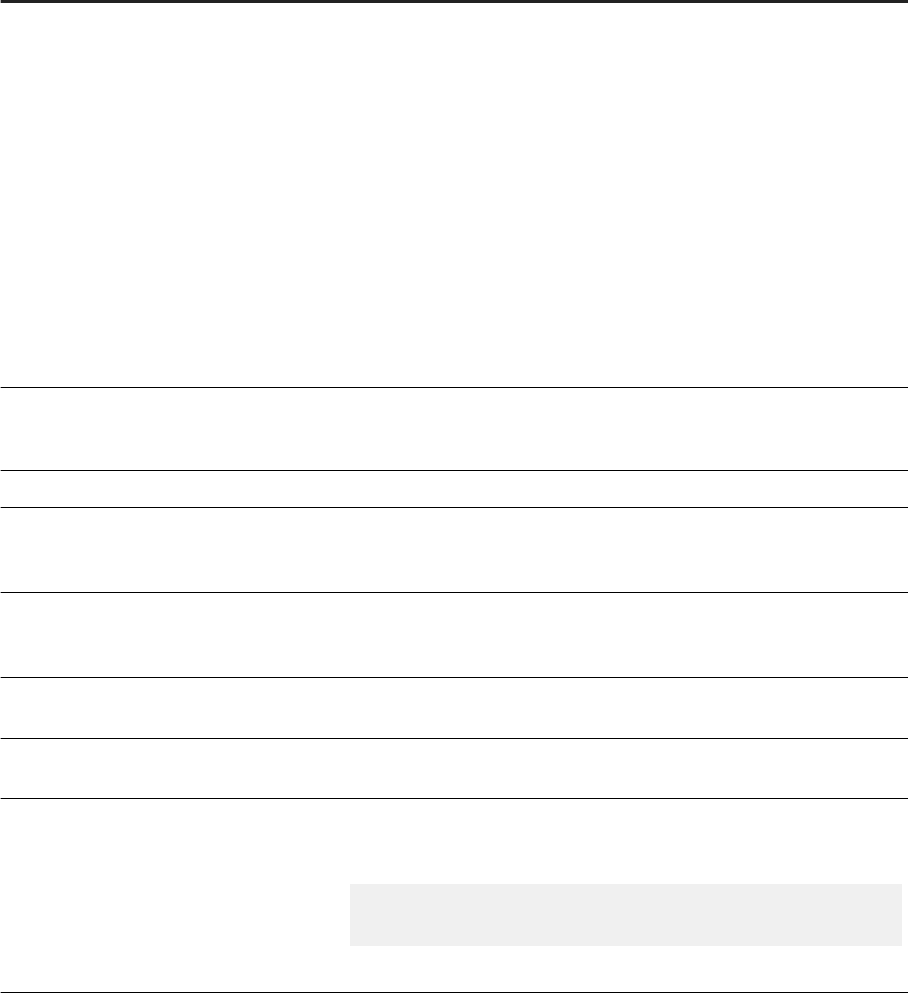
Parameter Description
DSRepoDBVersion=<VALUE>
The version of the database that will host the Data Services repository.
Substitute the database version where <VALUE> is:
• Oracle 10g: ORACLE10
• Oracle 11g: ORACLE11
• DB2 UDB 9.x: DB2V9
• DB2 UDB 10.x: DB2V10
• DB2 UDB 11.x: DB2V11
• MySQL 5.0: MYSQL5v1
• MySQL 5.1: MYSQL5v2
• MySQL 5.5: MYSQL5v5
• HANA 1.x: HANA
• SQL Anywhere 12.x: SQLANYWHERE12
• SQL Anywhere 16.x: SQLANYWHERE16
DSRepoNameForCMS=<NAME>
Name that will be used to register the Data Services repository in the
Central Management Server (CMS). Substitute <NAME> with the repository
name.
DSRepoOracleSID=<VALUE>
User-specic Oracle SID required to use Oracle as the repository database.
DSRepoSelection=<VALUE>
Determines whether or not to congure a new repository during the installa-
tion process. To congure a new repository, set <VALUE> to new. To not
congure a new repository, set <VALUE> to existing.
DSRepoWindowsAuth=<SWITCH>
Species whether or not the repository database uses Windows authentica-
tion. If the database uses Windows authentication, set <SWITCH> to 1. If
the database uses a dierent authentication method, set <SWITCH> to 0.
DSVDSJMXPort=<PORT>
Network TCP listening port number used by the Viewdata Service for the
JMX connector. Substitute <PORT> with the port number.
DSVDSPort=<PORT>
Network TCP listening port number used by the Viewdata Service. Substi-
tute <PORT> with the port number.
Features=<CODE>
List of components to install. To select multiple features, use a comma-de-
limited list without spaces to give each code. In the following example, the
Job Server and Access Server will be selected for install:
Features=DataServicesJobServer,DataServicesAcces
sServer
For a complete list of feature codes, see Feature codes [page 55].
54 PUBLIC
Installation Guide for Windows
Installation
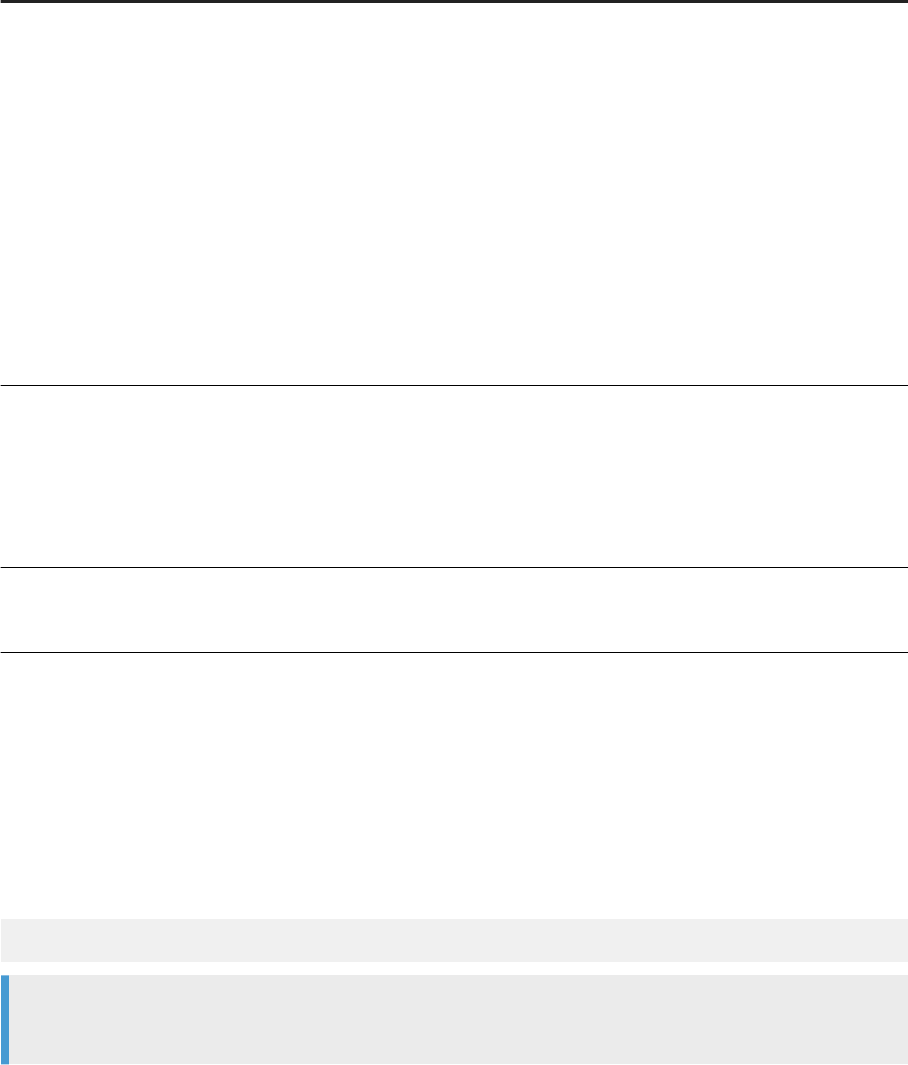
Parameter Description
DSNewCommonDir=<new_location>
Enter a new location for the Data Services common directory.
Windows only. Use for an upgrade installation when you want to change
the location of the DS_COMMON_DIR. The new location must have access
rights for all users, must be a xed local drive, and must have sucient disk
space to contain the conguration and log les.
The common directory contains conguration les and log les that the
software components read from and write to during installation, upgrade,
and runtime. The software moves all folders and sub folders to the new
location from the existing location except for the les in the log folder (and
sub folders). The installer creates a log folder in the new location, but does
not automatically move the les. The new log folder is empty except for log
les from the installation/update that you just performed. You can move the
contents of the previous log folder to the new log folder.
ISCommonDirChanged=0 or 1
Enter 0 or 1.
Windows only. Use only during a new or an upgrade installation to indicate if
you changed the location of the DS_COMMON_DIR.
• 0 = Did not change location
• 1 = Changed location
DSCommonDir=<default_location>
or <new_location>
Enter either the Data Services default location or a new location.
Windows only. Use for a fresh installation of Data Services.
4.3.4.1 Feature codes
Feature codes that you can use to select features for installation.
To select multiple features, separate each feature code with a comma, without spaces. For example, the
following feature list selects the Job Server and documentation les:
features=DataServicesJobServer,DataServicesDocumentation
Note
English is installed automatically.
• root: install all features
• DataServicesServer: install all server components
• DataServicesJobServer
• DataServicesAccessServer
• DataServicesClient: install all client components
• DataServicesDesigner (Designer and Workbench)
Installation Guide for Windows
Installation
PUBLIC 55
• DataServicesManagementConsole
• DataServicesEIMServices: install services to the Adaptive Processing Server (APS)
• DataServicesMessageClient
• TextDataProcessingLanguages: install all text data processing languages
• TextDataProcessingArabic
• TextDataProcessingBokmal
• TextDataProcessingCatalan
• TextDataProcessingCroatian
• TextDataProcessingCzech
• TextDataProcessingDanish
• TextDataProcessingDutch
• TextDataProcessingFarsi
• TextDataProcessingFrench
• TextDataProcessingGerman
• TextDataProcessingGreek
• TextDataProcessingHebrew
• TextDataProcessingHungarian
• TextDataProcessingItalian
• TextDataProcessingJapanese
• TextDataProcessingKorean
• TextDataProcessingNynorsk
• TextDataProcessingPolish
• TextDataProcessingPortuguese
• TextDataProcessingRomanian
• TextDataProcessingRussian
• TextDataProcessingSerbian
• TextDataProcessingChinese (Simplied Chinese)
• TextDataProcessingSlovak
• TextDataProcessingSlovenian
• TextDataProcessingSpanish
• TextDataProcessingSwedish
• TextDataProcessingThai
• TextDataProcessingTChinese (Traditional Chinese)
• TextDataProcessingTurkish
• DataServicesDataDirect: install the DataDirect ODBC driver manager library
• DataServicesDocumentation: install documentation les
56
PUBLIC
Installation Guide for Windows
Installation
4.3.4.2 Response le example
An example response le that contains options for installing SAP Data Services using Microsoft SQL Server as
the repository database type.
Example
In this example, the response le is named C:\response.ini.
### *** property.ChooseSLDIntegration.description ***
choosesldintegration=nointegrate
### #property.CMSAUTHENTICATION.description#
cmsauthentication=secEnterprise
### CMS administrator password
cmspassword=********
### #property.CMSUSERNAME.description#
cmsusername=Administrator
### #property.CMSAuthMode.description#
dscmsauth=secEnterprise
### #property.CMSEnabledSSL.description#
dscmsenablessl=0
### #property.CMSNode.description#
dscmsnode=boenode
### #property.CMSNodeList.description#
dscmsnodelist=boenode
### CMS administrator password
dscmspassword=******
### #property.CMSServerPort.description#
dscmsport=6400
### #property.CMSServerName.description#
dscmssystem=localhost
### #property.CMSUser.description#
dscmsuser=Administrator
### #property.DSConfigCMSSelection.description#
dsconfigcmsselection=install
### #property.DSExistsOnCMS.description#
dsexistsoncms=1
### #property.DSInstallTypeSelection.description#
dsinstalltypeselection=Express
### #property.DSLocalCMS.description#
dslocalcms=true
### #property.DSInstallInfoObjects.description#
dsinstallinfoobjects=false
### #property.DSLoginInfoAccountSelection.description#
dslogininfoaccountselection=this
### #property.DSLoginInfoThisPassword.description#
dslogininfothispassword=******
### #property.DSLoginInfoThisUser.description#
dslogininfothisuser=DOMAIN\USER
### #property.DSMoreThanOneCMSNode.description#
dsmorethanonecmsnode=0
### #property.DSRepoCreateUpgrade.description#
dsrepocreateupgrade=Create
### #property.DSRepoDBDataSource.description#
dsrepodbdatasource=
### #property.DSRepoDBHost.description#
dsrepodbhost=localhost
### #property.DSRepoDBName.description#
dsrepodbname=ds_repo
### #property.DSRepoDBPasswd.description#
dsrepodbpasswd=dbpasswd
Installation Guide for Windows
Installation
PUBLIC 57
### #property.DSRepoDBPort.description#
dsrepodbport=1433
### #property.DSRepoDBType.description#
dsrepodbtype=Microsoft_SQL_Server
### #property.DSRepoDBUser.description#
dsrepodbuser=dbuser
### #property.DSRepoDBVersion.description#
dsrepodbversion=
### #property.DSRepoNameForCMS.description#
dsreponameforcms=shared_new
### #property.DSRepoOracleConnStr.description#
dsrepooracleconnstr=
### #property.DSRepoOracleRAC.description#
dsrepooraclerac=No
### #property.DSRepoOracleSID.description#
dsrepooraclesid=
### #property.DSRepoWindowsAuth.description#
dsrepowindowsauth=0
### Installation folder for SAP products
installdir=C:\Program Files (x86)\SAP BusinessObjects\
### #property.MasterCmsName.description#
mastercmsname=WIN2K8R2
### #property.MasterCmsPort.description#
mastercmsport=6400
### Keycode for the product.
productkey=XXXXX-XXXXXXX-XXXXXXX-XXXX
### #property.SelectedLanguagePack.description#
selectedlanguagepacks=en
### *** property.SetupUILanguage.description ***
setupuilanguage=en
### Available features
### ------------------
### root
### DataServicesServer
### DataServicesJobServer
### DataServicesAccessServer
### DataServicesClient
### DataServicesDesigner
### DataServicesManagementConsole
### DataServicesEIMServices
### DataServicesMessageClient
### TextDataProcessingLanguages
### TextDataProcessingArabic
### TextDataProcessingBokmal
### TextDataProcessingCatalan
### TextDataProcessingCroatian
### TextDataProcessingCzech
### TextDataProcessingDanish
### TextDataProcessingDutch
### TextDataProcessingFarsi
### TextDataProcessingFrench
### TextDataProcessingGerman
### TextDataProcessingGreek
### TextDataProcessingHebrew
### TextDataProcessingHungarian
### TextDataProcessingItalian
### TextDataProcessingJapanese
### TextDataProcessingKorean
### TextDataProcessingNynorsk
### TextDataProcessingPolish
### TextDataProcessingPortuguese
### TextDataProcessingRomanian
### TextDataProcessingRussian
### TextDataProcessingSerbian
### TextDataProcessingChinese
### TextDataProcessingSlovak
### TextDataProcessingSlovenian
### TextDataProcessingSpanish
58
PUBLIC
Installation Guide for Windows
Installation
### TextDataProcessingSwedish
### TextDataProcessingThai
### TextDataProcessingTChinese
### TextDataProcessingTurkish
### DataServicesDataDirect
### DataServicesDocumentation
features=DataServicesJobServer,DataServicesAccessServer,DataServicesServer,DataSe
rvicesDesigner,DataServicesClient,DataServicesManagementConsole,DataServicesEIMSe
rvices,DataServicesMessageClient,DataServicesDataDirect,DataServicesDocumentation
Installation Guide for Windows
Installation
PUBLIC 59
5 Post-Installation
There are several tasks that you perform after the installation program has nished.
When the installation is complete, review the information in the post installation steps screen. If you are not
using the bundled Tomcat web application server, you must deploy web applications with the WDeploy web
application deployment tool.
During installation, you have the option to create a single repository that will be registered in the CMC, a single
Job Server, and a single Access Server. For more complex congurations, or if you need to make changes, you
need to perform additional conguration steps such as creating users and groups, registering repositories in
the CMC, and conguring Job and Access Servers.
If you are installing to a Windows Clustering Environment, you also need to congure the Windows cluster.
For your reference, the installer saves a copy of the post installation instructions in the following location:
<DS_COMMON_DIR>\log\PostInstallationInstructions.txt
5.1 Reboot suppression
If a le is locked during the installation, you may be prompted to restart the host system after the installation.
You can choose to reboot immediately, or later. However, if you choose to suppress the reboot, the Data
Services system may be in an unsupported state until the host system is rebooted. The installation log will
record whether the host system is rebooted at the end of the installation process.
5.2 Re-enabling SSL on the Central Management Server
(CMS)
If you use the SSL protocol on your Central Management Server (CMS), and disabled it prior to installing Data
Services, re-enable it, if needed.
For more information about enabling the SSL protocol, read about conguring servers for SSL in the SAP Data
Services Administrator Guide for the platform you are using:
• Information platform services Administrator Guide
• Business Intelligence Platform Administrator Guide
60
PUBLIC
Installation Guide for Windows
Post-Installation
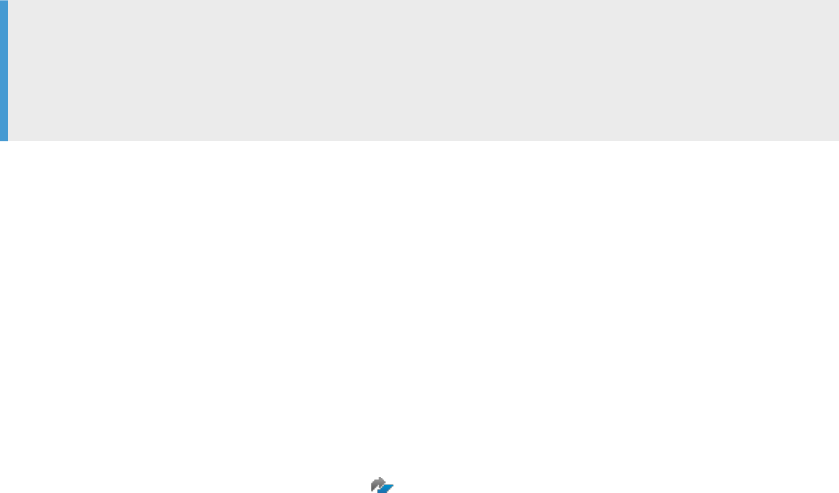
5.3 Conguring a Windows cluster
Steps to congure a Windows cluster after installation.
Before following the steps below, you must rst create a Windows cluster and install the software on a shared
drive from the rst cluster host system.
1. Create the Data Services Service as a Generic Service with DI_JOBSERVICE as the Service Name.
2. Share the registry key name HKEY_LOCAL_MACHINE\SOFTWARE\SAP BusinessObjects.
3. Create a folder named All Users under <LINK_DIR>.
4. Copy all folders and les under <DS_COMMON_DIR> and paste into the new All Users folder.
5. Set all permissions (read, write, and execute) needed for all users to share this folder.
6. Go to the Windows System properties and change the value of the <DS_COMMON_DIR> environment
variable to <LINK_DIR>\All Users.
7. Run the cluster install utility (js_cluster_install.exe) on the other cluster host systems to populate
them with the Data Services service-related information.
By default, js_cluster_install.exe is installed in <LINK_DIR>\bin.
a. Copy js_cluster_install.exe from <LINK_DIR>\bin and bodi_cluster_conf.txt from
<DS_COMMON_DIR>\conf on your primary cluster computer.
b. Paste these les to each non-primary cluster computer and run the following commands:
If using the system account:
js_cluster_install.exe -install
If not using the system account on the primary node:
js_cluster_install.exe -install -U<user> -P<password> -D<domain>
The Data Services service is installed, and shortcuts set up on the primary cluster are replicated.
Note
If Job Servers are already congured before you enter the Cluster Network Name, the Server
Manager will prompt you to enter a password for each currently congured repository associated
with each congured Job Server.
c. Click Restart.
d. Run the cluster install utility (js_cluster_install.exe) on the other cluster host systems to
populate them with the Data Services service-related information.
8. Run the License Manager on the other cluster host systems to enter the license key.
5.4 Conguring JDBC drivers for Oracle and MySQL
Before performing the following steps, ensure that you've the correct version of the JDBC driver. For version
information, see the Product Availability Matrix (PAM)
on the SAP Support Portal.
Installation Guide for Windows
Post-Installation
PUBLIC 61

If you're using an Oracle or MySQL database as a Data Services repository, source, or target and didn't
congure the JDBC driver during installation, copy the correct version JDBC driver to the locations required by
Data Services.
Note
Ensure that the JDBC driver name and version matches exactly what is listed in the PAM for your version
of the database. If the driver name and version are dierent than what is listed in the PAM, Data Services
doesn't recognize the driver.
1. Download the JDBC driver for your database to a location on the Data Services host system.
2. Copy the JDBC driver to all of the following locations required by Data Services.
• <LINK_DIR>\ext\lib
• <BIP_INSTALL_DIR>\java\lib\im\<database_type>
Where <database_type> is mysql for MySQL, and oracle for Oracle.
• <BIP_INSTALL_DIR>\warfiles\webapps\DataServices\WEB-INF\lib
Required only if you're using Data Quality reports.
3. Refresh the JDBC conguration.
• If you're using Data Quality reports, use WDeploy to re-deploy all Data Services web applications to
your application server with the new JDBC driver conguration.
• Use the Central Management Console (CMC) to restart the EIM Adaptive Processing Server.
For more information about restarting services in the CMC, see the SAP BusinessObjects BI Platform
Administrator Guide or the SAP BusinessObjects Information platform services Administrator Guide.
Related Information
WDeploy [page 100]
5.5 Conguring repositories
If you didn't congure a repository for the bundled database server, or any other supported third-party
database server during installation, manually congure the repository after installation.
The SAP Data Services Designer login requires the repository name and password. Therefore, before you can
use Data Services, congure the repository and register it in the Central Management Console (CMC).
During installation, you can congure a repository when you have the applicable database management system
installed, a repository database created, and you want to create a server-based connection to the database.
However, you can skip repository creation, for example, when you want to use a data source name (DSN)
connection.
To create an Oracle repository using TCPS with SSL/TLS protocol, or to create an SAP HANA repository with
SSL/TLS, see the “Repository Management” section of the Administrator Guide.
To manually congure a repository after you've installed Data Services, perform the following group of steps:
62
PUBLIC
Installation Guide for Windows
Post-Installation
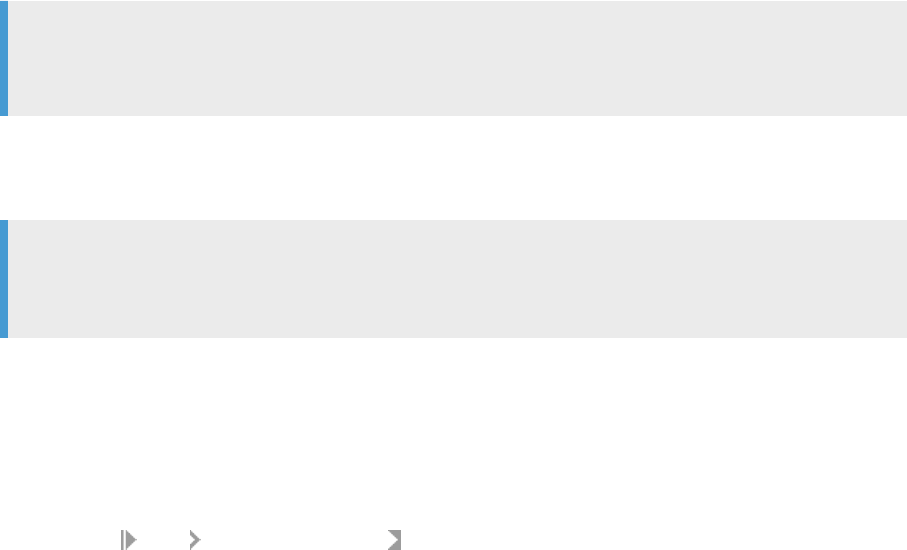
1. Create a database for the repository in your DBMS.
Ensure that your DBMS is supported by Data Services.
2. Create the repository in the Data Services Repository Manager.
3. Add the repository name and connection information in the CMC.
4. Assign user access permissions to the repository in the CMC.
5. Associate the repository with a job server in the Job Server Manager.
Related Information
5.5.1Creating a database in the Repository Manager
If you didn't congure the repository during the SAP Data Services installation, congure the repository using
the Data Services Repository Manager.
Before you use the Repository Manager to create the repository, create a database in your chosen database
management system. For complete information, see Prepare the repository database [page 21].
Note
If you use the bundled database server, SQL Anywhere, prepare a database for the server using SQL
Central. For complete information, see Prepare the bundled database [page 26].
If you use the repository with a server name (DSN-less) connection , make sure that you check the ODBC
driver version using the ODBC Driver Selector tool. If you use the repository with a data source name (DSN)
connection, create the DSN using the ODBC Data Source Administrator tool.
Note
Oracle users can create either a TNS (Transparent Network Substrate) connection or a TNS-less
connection. For more information, see the Repository section of the Administrator Guide.
Use the Windows ODBC Data Source Administrator for the following tasks:
• Choose the correct ODBC driver.
• Enter the DSN information, if applicable.
To create the repository using the Repository Manager, perform the following steps:
1. From the Windows Start menu, expand SAP Data Services, right-click Data Services Repository Manager,
and select more Run as administrator.
The Repository Manager opens.
2. Choose Local from the Repository type list.
3. Choose your database server type from the Database type list.
4. Check Use data source name (DSN), if applicable, then perform the following substeps:
Installation Guide for Windows
Post-Installation
PUBLIC 63

a. Choose the applicable DSN from the Data source name list. If the DSN name isn't in the list, create the
DSN in the Windows Data Source ODBC Administrator and return to these steps.
b. Enter the user name and password for the database.
5. To create a server-based connection, don't check Use data source name (DSN) and perform the following
substeps:
a. Choose the version for your database server from the Database version list.
b. Enter the server name in Database server name.
c. Enter the repository database name in Database name.
d. Enter the user name and password for the repository database.
6. Select Create.
A message appears in the lower text box indicating that the connection to the repository is established. If
there are any connection problems, the message contains details about the problem.
After you've successfully connected using the Repository Manager, follow the steps in the Administrator Guide
to register the repository in the Central Management Console (CMC). Also, associate a Job Server to the
repository in the SAP Data Services Server Manager.
Related Information
Verifying repository connection to Job Server [page 64]
5.5.2Verifying repository connection to Job Server
Before you can use the SQL Anywhere repository database, or any other supported third-party database, as
the SAP Data Services repository, ensure that it's connected to the Job Server.
If you created the Data Services repository during installation, the installer automatically connected the
repository database to the Data Services Job Server. However, check that the repository is correctly connected
to the job server by performing the following steps:
1. Select
Start SAP Data Services 4.3 Data Services Server Manager.
The Server Manager dialog box opens with the Job Server tab open. JobServer_1 is listed under Job Servers
congured to run on this computer.
2. Select Conguration Editor.
The Job Server Conguration Editor dialog box opens.
3. Select JobServer_1 to highlight it and select Edit.
4. Verify that the information in the Associated Repositories box is correct, and that the information in the
Repository Information group matches the information for your database repository.
5. After you verify the correct connection, select Cancel to close Job Server Properties.
6. Select OK to close Job Server Conguration Editor.
7. Select Close to close the Repository Manager.
If the information in the Data Services Server Manager isn't correct, delete the connection and create a correct
connection using the Data Services Server Manager. Find complete instructions in the Administrator Guide.
64
PUBLIC
Installation Guide for Windows
Post-Installation
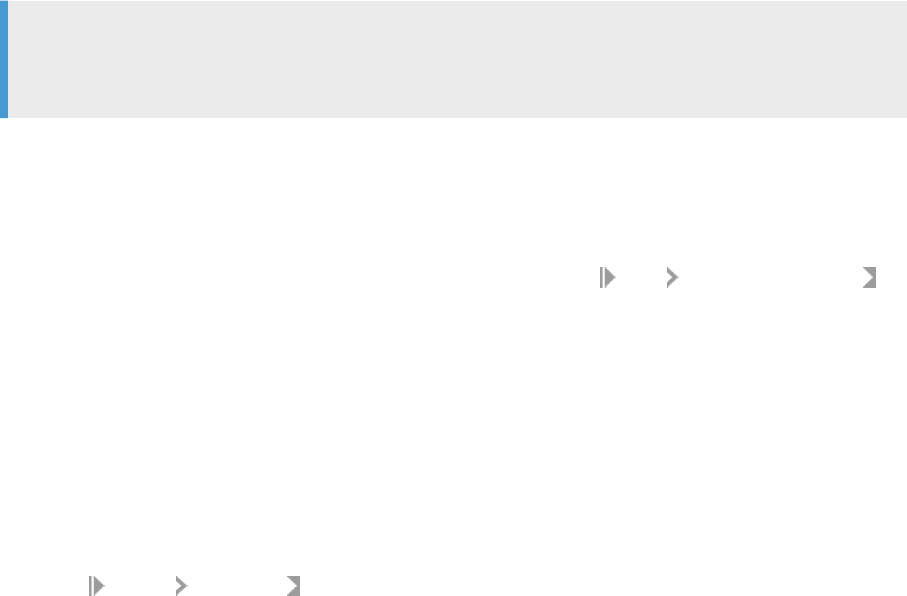
5.6 Preparing a DSN database connection
The SAP Data Services installer creates only a server-based connection. However, you can create a DSN (or
TSN for Oracle) connection for the repository after installation.
You can skip repository creation during installation and create the repository afterwards. Alternately, create a
server-based connection during installation and then create the DSN connection after installation.
Note
Transparent Network Substrate (TNS) is Oracle proprietary network technology. Instead of creating a DSN,
create a TNS for Oracle.
To switch a server-based repository that you created during Data Services installation to a DSN connection,
perform the following steps:
1. Open the Data Services Repository Manager as an administrator.
To open an application as an administrator: Select the Windows Start icon and expand SAP Data Services
4.3 (or 4.2 as applicable). Right-click the application name and select More Run as Administrator.
On Unix, invoke the Repository Manager from a command prompt.
2. Select Use data source name (DSN).
On Unix, use the s option.
3. Select the applicable DSN from the Data source name list.
4. Enter the applicable user name and password.
5. Select Close.
6. Log into the Central Management Console and select Data Services from the column on the left.
7. Select the Repositories node and highlight the applicable repository.
8. Select
Actions Properties.
9. In the Data Services Repository Properties page, select to enable DSN or TNS.
10. Complete all applicable options related to the DSN or TNS connection.
11. Select Test Connection.
12. After a successful connection, select Save.
Related Information
Installation Guide for Windows
Post-Installation
PUBLIC 65
5.7 Conguring users and groups
Prior to using the Data Services system, you need to congure users and groups in the Central Management
Console (CMC).
In general, the process to congure Data Services users and groups is:
1. Log into the CMC.
To create and modify user accounts, you must log in as a user with administrative access.
2. Create user accounts and assign them to Data Services user groups with the Users and Groups application.
3. Assign repository access to your users and groups with the Data Services application.
For more information about conguring users and groups for Data Services, see the Administrator Guide.
5.8 Conguring Job and Access Servers
Use the Server Manager to congure Job Servers for batch jobs and the Access Servers for real-time
applications.
You need to congure the Job and Access Servers before you can use the Data Services system. If you did not
congure them during installation, do the following:
In general, the process to congure Data Services Job Servers and Access Servers is:
1. Add and congure Job Servers with the Server Manager.
a. Add the Job Server conguration.
b. Associate local and proler repositories with the Job Server.
2. Add and congure Access Servers with the Server Manager.
3. Restart the Data Services service and verify that the Job and Access Servers are running.
For more information about using the Server Manager to congure Job and Access Servers, see the
Administrator Guide.
5.9 Conguring proler repository connectivity
A proler repository stores information generated by the Data Proler for determining the quality of your data.
Creating a proler repository is necessary when you plan to prole your data using the Data Proler. Connect to
a proler repository using either a server name or data source name connection:
• Server name: Also known as DSN-less or TNS-less for Oracle, uses the server information to connect to
your database.
• DSN connection: Uses a data source name and related credentials to connect to the database.
• TNS connection: Uses Transparent Network Substrate, an Oracle proprietary protocol, to connect to an
Oracle database.
66
PUBLIC
Installation Guide for Windows
Post-Installation

For more information about proling data, see the Management Console Guide and the Designer Guide.
For instructions to complete the following group of steps, see the “Reposotiry management” section of the
Administrator Guide.
To congure a proler repository with a server-named connection, perform the following group of steps:
1. Create a database in the applicable database management system.
2. If you plan to use a DSN or TNS connection, follow the instructions for your specic DBMS to create a DSN.
For Oracle, create a TNS.
3. Create the proler repository using the Data Services Repository Manager.
4. Register the proler repository and select the connection type in the SAP Central Management Console
(CMC).
5. On a Windows platform, congure the ODBC driver for the database type using the Windows ODBC
Administrator.
When you use several host machines for your SAP Data Services installation, the database connectivity
settings must be the same on all host machines. Without matching connectivity settings, the results of proling
tasks aren't visible in the SAP Data Services Designer.
5.10 Deploy web applications with WDeploy
Use WDeploy to deploy and undeploy web applications to your java-based web application server.
WDeploy is included with the BOE Platform or IPS installation. The Tomcat web server is also included with
the installation. When you use Tomcat as your web server, SAP Data Services automatically deploys web
applications during installation. If you use a dierent web application server, you deploy web applications to
your web application server using WDeploy.
Note
If you use SAP NetWeaver as your web application server, you use WDeploy for a dierent purpose, and you
follow a dierent process to deploy web applications.
The WDeploy tool has two interfaces from which to choose:
• Command line WDeploy: A traditional, text-based interface that processes commands and parameters
given in a command prompt.
• Graphical user interface (GUI) WDeploy: A console-based guided assistant similar to the BI Platform or IPS
installation program, which prompts you to enter deployment parameters.
Use the WDeploy GUI to run deployall and undeployall commands. Use the command-line WDeploy when
you have more advanced processes to perform for web applications.
For instructions about using WDeploy to deploy web applications with a web server other than Tomcat, see
WDeploy in the Additional Information section.
Installation Guide for Windows
Post-Installation
PUBLIC 67
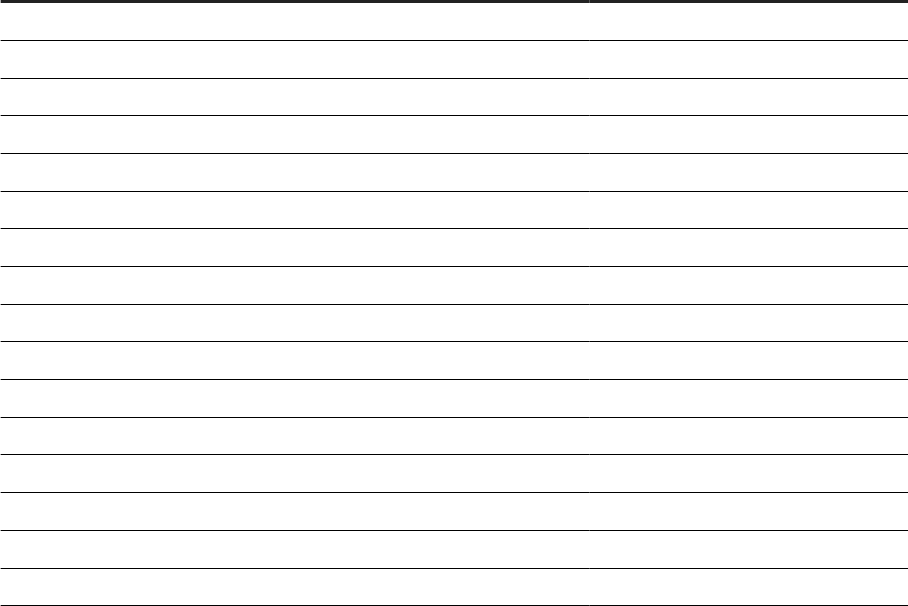
Related Information
WDeploy [page 100]
Deploy Data Services Web applications on SAP NetWeaver 7.3 [page 113]
5.11 Verifying real-time connectivity
This section describes specic steps that you can follow to test the SAP Data Services real-time features after
installation. These step-by-step procedures use sample les available in the software installation.
5.11.1Distributing the test les
Place test les in the appropriate locations to perform connectivity tests.
The SAP Data Services installation includes test les to exercise connectivity between each component of the
system. To perform the connectivity test, place test les in the appropriate locations on the various computers
used in your application.
Test
le Copy from Copy to
ClientTest.exe LINK_DIR\Bin Web client computer, C:\temp
mny2412d.dll LINK_DIR\Bin Web client computer, C:\temp
functor2312d.dll LINK_DIR\Bin Web client computer, C:\temp
functor_list2312d.dll LINK_DIR\Bin Web client computer, C:\temp
itc2312d.dll LINK_DIR\Bin Web client computer, C:\temp
network1712d.dll LINK_DIR\Bin Web client computer, C:\temp
pointer2312d.dll LINK_DIR\Bin Web client computer, C:\temp
sync2312d.dll LINK_DIR\Bin Web client computer, C:\temp
thread2312d.dll LINK_DIR\Bin Web client computer, C:\temp
threxcept2312d.dll LINK_DIR\Bin Web client computer, C:\temp
tls7712d.dll LINK_DIR\Bin Web client computer, C:\temp
ClientTest.txt LINK_DIR\ConnectivityTest Web client computer, C:\temp
TestIn.xml LINK_DIR\ConnectivityTest Web client computer, C:\temp
TestIn.xml LINK_DIR\ConnectivityTest Designer computer, C:\temp
TestIn.dtd LINK_DIR\ConnectivityTest Designer computer, C:\temp
TestOut.dtd LINK_DIR\ConnectivityTest Designer computer, C:\temp
68 PUBLIC
Installation Guide for Windows
Post-Installation
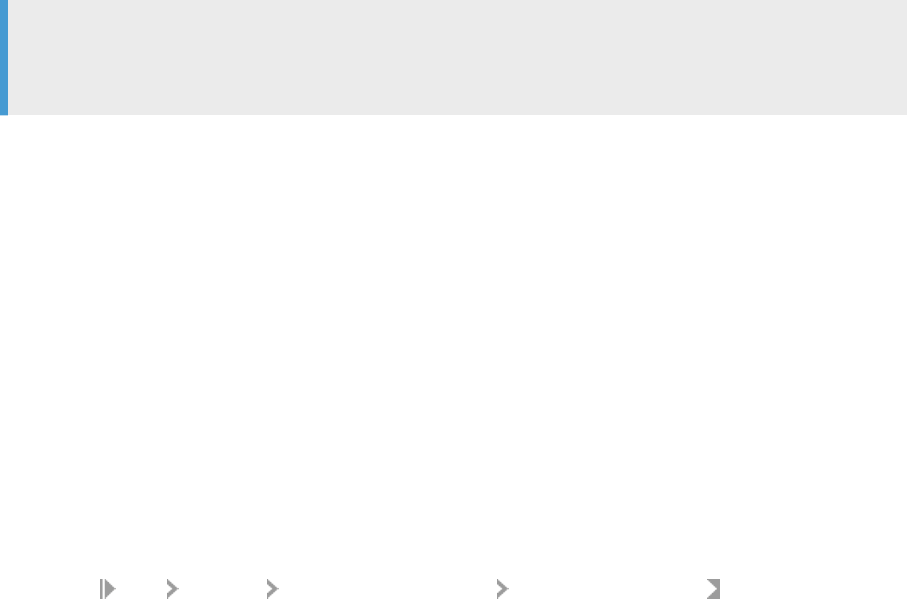
Note
You must keep the DLL les specied in the preceding table with ClientTest.exe. To move
ClientTest.exe, re-run the Message Client Setup and point it to the directory you want.
You need not move the TestConnectivity.atl le from its location on the Designer computer.
5.11.2Testing a job
Import, display, execute, and show output for a job as a test.
When you execute a real-time job from the Designer, it always executes in test mode using a le as input and
producing a le as output.
The test les include a sample job and data ow that you can use to verify that a real-time job can successfully
execute from the Designer. Test les include the XML test input for the ow (the string “Hello World”) and the
corresponding DTD for ow input and output.
This procedure describes how to import, display, execute, and show output for the test ow.
1. Start SAP Data Services and log into your repository.
Choose Start Programs SAP Data Services <x.x> Data Services Designer from the program
group created by the installation. The Designer prompts you for login information associated with your
repository database.
2. From the Tools menu, select Import from File.
3. Navigate in the software install directory to \ConnectivityTest.
4. Select the test ATL le TestConnectivity.atl and click Open.
5. In the Project menu, select NewProject.
6. Name the project TestConnectivity and click Create.
7. In the Jobs tab of the object library, expand the Real-time Jobs category; then click, drag, and drop
Job_TestConnectivity over the TestConnectivity folder in the Project area.
8. In the workspace, click the name of the data ow.
9. In the project area, right-click Job_TestConnectivity and select Execute.
10. In the Execution Properties window, click OK.
The software reads the sample le C:\Temp\TestIn.xml, inverts the order of the two words in the string,
and writes the output to the C:\Temp\TestOut.xml le.
11. Read the information in the Job Log window to verify if the TestOut.xml le is correct. Use the job log
information to troubleshoot problems.
12. If the job was successful, navigate to the C:\Temp\ directory on the Designer's computer and open
TestOut.xml.
You can display the le in a browser or text editor.
Installation Guide for Windows
Post-Installation
PUBLIC 69

5.11.3Testing the path from client to service
When your real-time job runs in a normal production environment, you can use it to process a service request
from a Web client. In production, Web clients send messages and real-time services receive and process those
messages, triggering real-time jobs. Use the Management Console Administrator to set up real-time services.
5.11.3.1Processing a service request from a Web client
Instructions for processing a service request from a Web client.
1. Add and start the service in the Administrator.
The Access Server starts service providers which are instances of jobs associated with the listed services.
2. Send a request from your Web client to the Access Server.
The Access Server sends a request to the appropriate service provider, then the service provider sends a
response to the Access Server. The Access Server returns the response to the Web client.
5.11.3.2The Access Server
The SAP Data Services Management Console Administrator enables you to view the status of services
controlled by the Access Server and to change their conguration.
After you install the Access Server, the SAP Data Services service automatically launches the Access Server
when your computer restarts or when you stop and start the service.
5.11.3.2.1Opening the Administrator
Use the Administrator application in the SAP Data Services Management Console to add, congure, and
monitor an access server.
1. Click the Data Services Management Console link from the SAP Data Services Designer Start Page.
A Web Browser window opens with the Management Console login dialog box.
2. Log into the Management Console using your user name and password.
Note
The user name and password must be established through your administrator. This information isn't
the same as the login information you use to access Data Services, unless your administrator set it that
way.
3. Click the Administrator icon to open the Web Administrator application.
70
PUBLIC
Installation Guide for Windows
Post-Installation
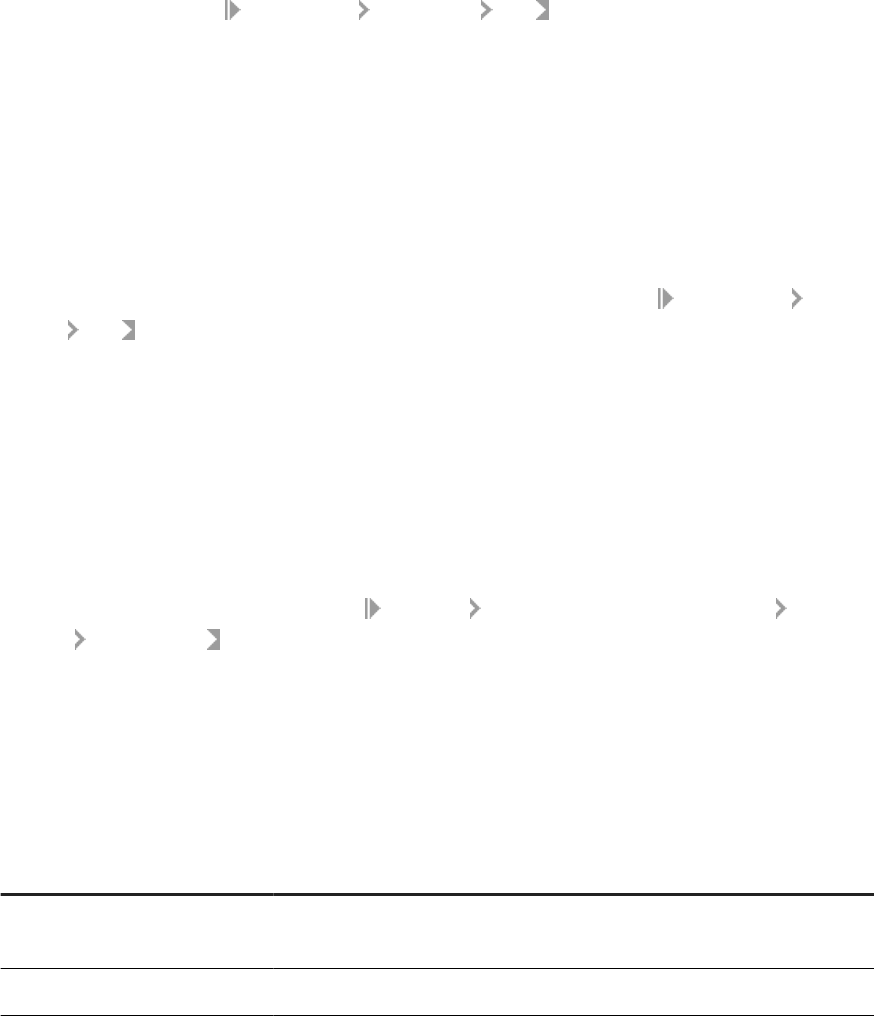
5.11.3.2.2Adding your repository for Administrator access
Instructions for adding a repository for Administrator access.
1. In the Administrator, select Management Repositories Add .
2. Enter your repository connection information and click Apply.
5.11.3.2.3Conguring the Access Server to listen for
responses from services
Instructions for conguring the Access Server to listen for responses from services.
1. In the Administrator, add a connection to an installed Access Server by selecting
Management Access
Servers
Add .
2. Enter your Access Server's machine name and communication port, select Ping to test the connection,
then click Apply.
5.11.3.2.4Adding a service
Instructions for adding a service.
1. In the Administrator's navigation tree, select
Real-time Access Server Machine Name: Port Real-time
Services Conguration .
2. Click Add.
The Access Server adds a service to the list (NewService1) and displays the conguration boxes for the
new service.
3. Enter the following sample information in the Conguration section for the service.
Accept the default values for the service parameters.
Field Test Values Description
Service Name TestConnectivity The message type included in the call
from the client.
Job Name Job_TestConnectivity Browse jobs.
4. Click Apply.
The Administrator prompts you to assign a Job Server to the Service.
5. Under Job Servers for Service, click Add.
6. If you have one Job Server, the Administrator automatically selects it for you. Click Apply. Otherwise, select
a Job Server from the list and click Apply.
Installation Guide for Windows
Post-Installation
PUBLIC 71
7. Click the Status tab.
The Administrator adds the new service (named after the job) and a service provider to the list for this
service. In the status row for each service provider, nd the computer name and Job Server port where the
service provider is running. The process ID for the service provider is related to this invocation of the Job
Server.
8. Verify host name and port number for the new service provider.
In the list of service providers, verify that the host name and port for the new service provider correctly
indicate the computer where the Job Server is installed and the port that the Job Server is congured to
use.
You specied the Job Server port number when you congured the Job Server at installation.
9. In the navigation tree, click Real-Time Services to return to the rst Real-Time Service Status page.
The name of the Service should be next to a green icon which indicates that the Service started
successfully.
When a service starts, the Administrator triggers the Access Server which triggers the Job Server to get job
information from the repository. The job registers as a service with the Access Server. The Administrator
displays the service status (started).
If the service did not start, you can start it manually from the current page.
5.11.3.3Web client to Access Server
A Web client opens a connection to the Access Server using a call in the Message Client library.
The call includes the host and port information required to make the connection.
The ClientTest executable le provided in the SAP Data Services installation incorporates the library calls so
you can easily test the connection between the Web client computer and the Access Server.
5.11.3.3.1Processing a test request
1. On the computer where your Web client application is installed, send a request for the software to process.
Copy the command C:\Temp\ClientTest.txt and enter it in a command prompt:
ClientTest -A<Host> -p<Port> -U<user> -P<password> -SserviceName
-XC:\Temp\TestIn.xml
If the Access Server is SSL enabled, use the following command:
ClientTest -A<Host> -p<Port> -S<servicename> -XC:\Temp\TestIn.xml
-useSSL<location of trusted certificates> -I1
The location of the trusted certicates is, for example, C:\Program Files (x86)\SAP\Data
Services\ssl\trusted_certs
2. Look for the response in the command prompt.
72
PUBLIC
Installation Guide for Windows
Post-Installation
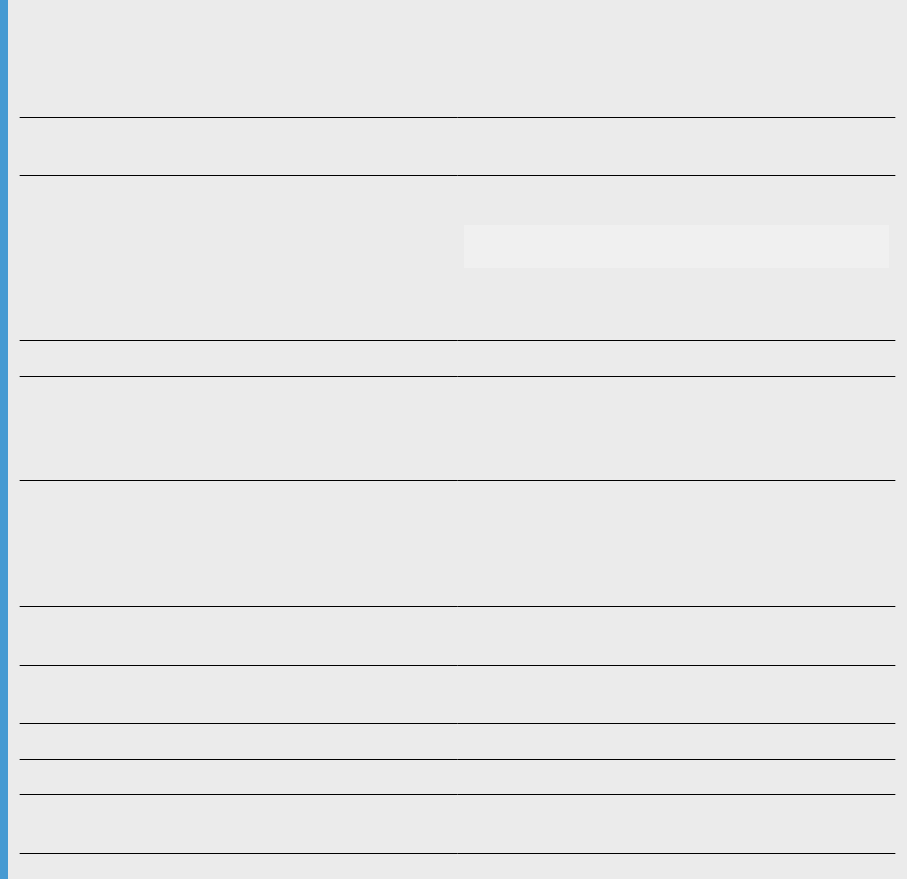
3. When you are ready to congure the Access Server to run your own services, rst stop the Access Server,
then restart it.
5.11.3.3.2ClientTest utility options
Syntax
-A<host>
Identies the Access Server host computer by name or IP
address.
-p<portNumber> Identies the port on which Access Server listens for Web
client requests.
-S<serviceName>
Species the name of the service that you want to invoke.
C:\Temp\TestIn.xml
Indicates the location of the sample XML request that will
be sent to the Access Server for processing.
-X<leName>
Indicates the le path and name for the XML le.
[-U<userName>] Indicates the user name you specied in the Security sec-
tion of the Access Server conguration le. The test con-
guration does not specify a user, but the Client Test utility
expects some value. Enter any character. Default is "user".
[-P<password>]
Indicates the password you specied in the Security sec-
tion of the Access Server conguration le. The test con-
guration does not specify a password, but the Client Test
utility expects some value. Enter any character. Default is
"password".
[-C<count>]
Number of times to connect to the Access Server. Default
is 1
[-I<count>] Number of times to invode the service per connection.
Default is 1.
[-Y<count>] Request rate in requests per hour.
[-L<count>] Number of clients running simultaneously. Default is 1.
[-useSSL<Directory>] Use SSL communication using the trusted certicates
(*.pem) in the directory <Directory>.
Installation Guide for Windows
Post-Installation
PUBLIC 73

5.11.4Further connectivity tests
There are additional tests that you can run to dene all the connections that you will need.
For example, you can use the existing Access Server conguration and make changes to the data ow and
input les in the sample real-time job. In particular, consider making simple additions to the data ow in the
real-time job to check the following connection:
• From job to ERP system
To test this connection, add a source from the ERP system in a data ow of the real-time job and extract a
single value to return as a response to the client.
5.12 Connecting to Hadoop
Data Services can connect to Apache Hadoop frameworks, including HDFS and Hive sources and targets. Data
Services must be installed on Linux in order to work with Hadoop.
Data Services also supports Hadoop on the Windows platform (Hortonworks HDP 2.2.6 only).
For information about deploying SAP Data Services on a Hadoop MapR cluster machine, see SAP Note
2404486
.
For more information, see the Supplement for Hadoop.
5.13 Troubleshooting installation problems
Errors that prevent installation progress (for example, an incorrect server name, user name, or password)
result in an immediate error message describing the problem.
For some common issues, such as the service scheduler failing to launch SAP Data Services, reboot the host
system after installation has nished.
5.13.1Repository problems
Common repository-related installation errors include:
• The DBMS connection was lost while building the repository tables. If this happens, recreate the repository
with the Repository Manager.
• There is not enough space available in the database for the repository tables. If this happens, use your
DBMS administration tools to allocate more space for the repository and run the Repository Manager.
If you experience problems when upgrading or creating a repository, you can select the Show Details check box
before you click Update or Create again. This option allows you to view the SQL code that SAP Data Services
uses to perform these operations. The Show Details option can help you diagnose problems.
74
PUBLIC
Installation Guide for Windows
Post-Installation
For more information about the Repository Manager, see the Administrator Guide.
5.13.2Windows and UNIX issues
There are several small (and easily resolved) installation issues that can occur when you install Data Services
on Windows or UNIX/Linux.
5.13.2.1File or application in use
Windows 7 or Windows Server 2008.
When you install or uninstall SAP Data Services on Windows 7 or Windows Server 2008, you may receive
messages about les in use or applications that should be closed. You can safely ignore these messages and
continue to install or uninstall the software.
Ignoring these messages has no impact on the installation or behavior of the software.
5.13.2.2Update to le access rights failed
Windows 7 or Windows Server 2008.
When you install Data Services on Windows 7, or Windows Server 2008, you may receive this warning if the
installation setup program is unable to set le access rights.
To manually update the le access rights, you can use the grantFileAccess.bat batch le. This batch
le is installed to the <LINK_DIR>\bin folder and takes one parameter as input, the software's common
conguration directory (<DS_COMMON_DIR>).
For example, on Windows Server 2008:
grantFileAccess.bat "C:\ProgramData\SAP BusinessObjects\Data Services"
If the path contains spaces, you must enclose it in double quotes.
5.13.2.3Windows 2012 Datacenter error
Error: SAP Data Services Designer - Cannot open trace le.
When you log in to Microsoft Window Server 2012 Datacenter as Power User, you cannot run Designer as Power
User or Run as Administrator. To correct this issue, you must set the \ProgramData folder to shared:
1. In Explorer, locate and right click the C:\ProgramData folder.
2. Select Share with > Specic people .
Installation Guide for Windows
Post-Installation
PUBLIC 75

3. Select Everyone or the specic users that should have access to the folder and click Add.
4. Set the Permission Level for each user to Read/Write and click Share.
5.13.2.4Failure in CMS connection when installing from UNC
path
Applicable when you launch Data Services setup executable from the UNC path \\machinename\..\..\...
A failure might occur in the CMS connection screen when you launch the Data Services setup executable
from the UNC path (\\machinename\..\..\..). This happens because the CLASSPATH path exceeds the
operating system limitation.
To resolve the issue, copy the install package to a local le system, or map to a local drive, and launch the
package from a local le system or mapped local drive.
5.13.2.5Can't add or remove keycodes in License Manager
When using License Manager, you may not have the necessary permissions to add or remove keycodes from
the Windows registry.
Note
Having the UAC (User Access Control) option enabled may limit access to the registry.
To resolve this issue, launch the License Manager as an administrator (right-click on the License Manager icon
and select Run as administrator) before trying to add or remove keycodes.
5.13.2.6Errors when changing DS_COMMON_DIR location
Windows only. You may see installation errors if you change the location of the DS_COMMON_DIR during a
fresh installation or an upgrade installation.
The software may nd errors related to the directory you choose for the new location of the
DS_COMMON_DIR. Or the software may encounter errors while running custom processes related to moving
the DS_COMMON_DIR contents to the new location. The following table provides some solutions.
76
PUBLIC
Installation Guide for Windows
Post-Installation
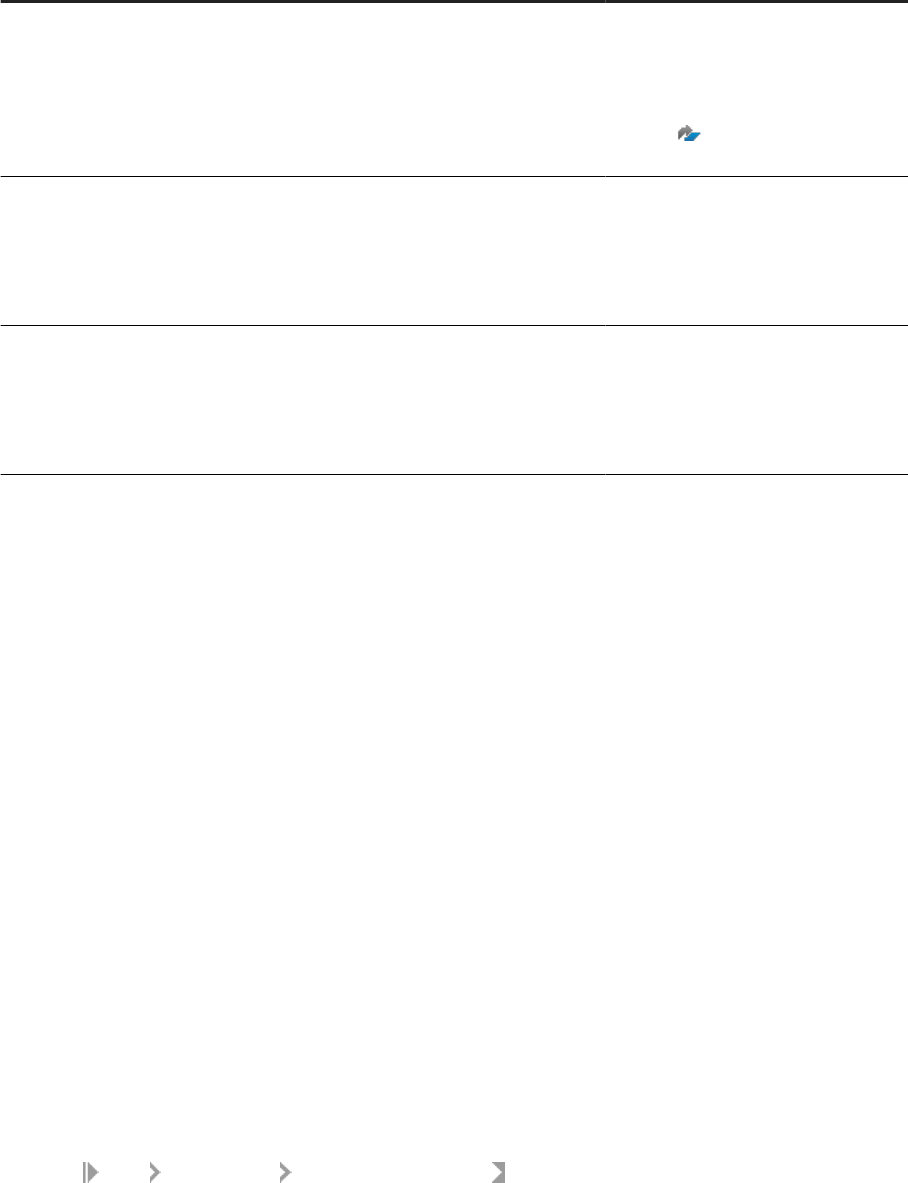
Potential errors and solutions
Error Cause Solution
A problem occurs during an upgrade in-
stallation related to moving the existing
DS_COMMON_DIR to a new location.
The software needs to perform addi-
tional custom processes specic to
moving the DS_COMMON_DIR to a new
location. For many reasons, these cus-
tom processes may not complete cor-
rectly or completely.
Copy the folders and les (except
for the log folder) from the previous
DS_COMMON_DIR location and paste
to the new DS_COMMON_DIR location
by following the steps in SAP Note
2228358 . The software includes this
solution in the post installation steps.
A problem occurs during a fresh instal-
lation related to moving the directory
les from the default location to the
new location.
The software needs to perform addi-
tional custom processes to move the
directory les to the new location. For
many reasons, these custom processes
may not complete correctly or com-
pletely.
Uninstall and reinstall the software. The
software includes this solution in the
post installation steps.
A problem occurs during an upgrade
installation related to moving the direc-
tory les from the default location to
the new location.
The software needs to perform addi-
tional custom processes to move the
directory les to the new location. For
many reasons, these custom processes
may not complete correctly or com-
pletely.
Run the repair install. The software in-
cludes this solution in the post installa-
tion steps.
Related Information
Change DS_COMMON_DIR location [page 44]
5.13.2.7Trouble with update install
You might get an error while performing an Update installation while you have SAP Data Services applications
open in a current user session or in other user session.
As a result, Data Services applications may not launch correctly or you might get an error telling you that you
have missing les.
To resolve this issue, you must run a Repair installation by doing the following:
1. Close all Data Services applications (for example, Designer, License Manager, and so on) in all user
sessions.
2. End all Data Services jobs that are currently running.
3. Log o all user sessions that are logged into the machine (for example, remote desktop connections). To
view a list of users that are logged into a machine, go to the Task Manager window and click the Users tab.
4. Go to Start Control Panel Programs and Features .
5. Right-click on the current version of SAP Data Services and click Uninstall/Change and select Repair.
Installation Guide for Windows
Post-Installation
PUBLIC 77
5.13.2.8Trouble with modify install
Features are not enabled or installed.
In the Maintenance Installation window, the feature tree selections may not be correct or a feature may show as
already installed when doing the following:
1. Go to Start Control Panel Programs and Features .
2. Right-click on the current version of Data Services and click Uninstall/Change and select Repair.
3. Click Next and then click Back.
4. Click Modify and then click Next.
If you proceed with the incorrect selections, all unselected features (if previously installed) will be uninstalled
and only the current features shown as selected will be kept or installed.
To resolve this issue, do the following:
1. Click Cancel and then Exit Setup to exit the current maintenance installation window.
2. Re-launch the maintenance installation.
3. Click Modify and then click Next. This refreshes the feature tree selections and correctly displays the
installed features as checked.
4. Run a Modify installation by adding or removing features as needed.
5.13.2.9Requirement to launch Install IPS executable
The Install IPS executable is generated by Visual Studio 2005, and therefore, it has a dependency on Microsoft
Visual C++ 2005 Redistributable Package.
Because of this dependency, you may have a problem launching the installIPS.exe or
InstallIPSOEM.exe (for OEM customers) program.
Before you launch the Install IPS program, follow these steps:
1. Download and install vcredist_x64.exe on your system. vcredist_x64.exe is a redistributable library
from Microsoft. Get it from the Microsoft website or from the Data Services Deployment Unit at <top
package level>\dunit\tp.microsoft.vcredist-8.0-core-64\actions.
2. Double-click on InstallIPS.exe to launch the package.
For more information, see the blog Microsoft Visual C++ Redistributale latest supported downloads
.
5.13.2.10Missing Data Services icon on the CMC
Applicable if the Data Services icon is missing in the Central Management Console (CMC).
Some users have noticed that the Data Services icon is missing in their CMC. This can happen if there are
trailing spaces in the CMC name in the installer. You can x this by opening the installer and removing the
trailing spaces from the CMS name.
78
PUBLIC
Installation Guide for Windows
Post-Installation

5.13.2.11Cleansing Package installation tips
There was a change in how you install the Cleansing Package les that Data Services needs.
Previously, you had to load the predened shipped cleansing packages into the Data Services repository
to install them. Currently, the cleansing package les are installed by the SAP Data Quality Management
Cleansing Packages installer. These cleansing packages are stored in the Information platform services or
Business Intelligence platform as InfoObjects.
Note
You need to point to your IPS instance during the cleansing package installation.
Follow the steps below to verify that you have the cleansing packages installed correctly:
1. Open the Data Cleanse transform within Data Services.
2. In the Transform Conguration Editor window, click the Option tab.
3. Expand the Cleansing Package option and make sure the desired cleansing packages are available.
5.13.2.12Special character(s) in install path
If there are special characters in the installation path for Data Services, the installation pre-requisite checks will
fail.
For example, the special characters in D:\[install]\ (the brackets) will cause a check to fail.
Remove special characters from path names to resolve this issue.
5.13.2.13Incorrect message displayed for UNIX installation
An incorrect message may appear at the end of a UNIX installation.
The message displayed at the end of a UNIX install or uninstall may be incorrect. Make sure that you press
press Enter at the end, even if the message says to click Finish.
5.13.2.14Error Linux/UNIX install directory on NSF le
system
Run Data Services UNIX/Linux installation on a physical drive.
If you install Data Services in UNIX/Linux into a Network Shared Folder (NFS) le system, you may see an
error. Resolve the error, and get better run-time performance by installing Data Services on a physical drive for
UNIX/Linux.
Installation Guide for Windows
Post-Installation
PUBLIC 79
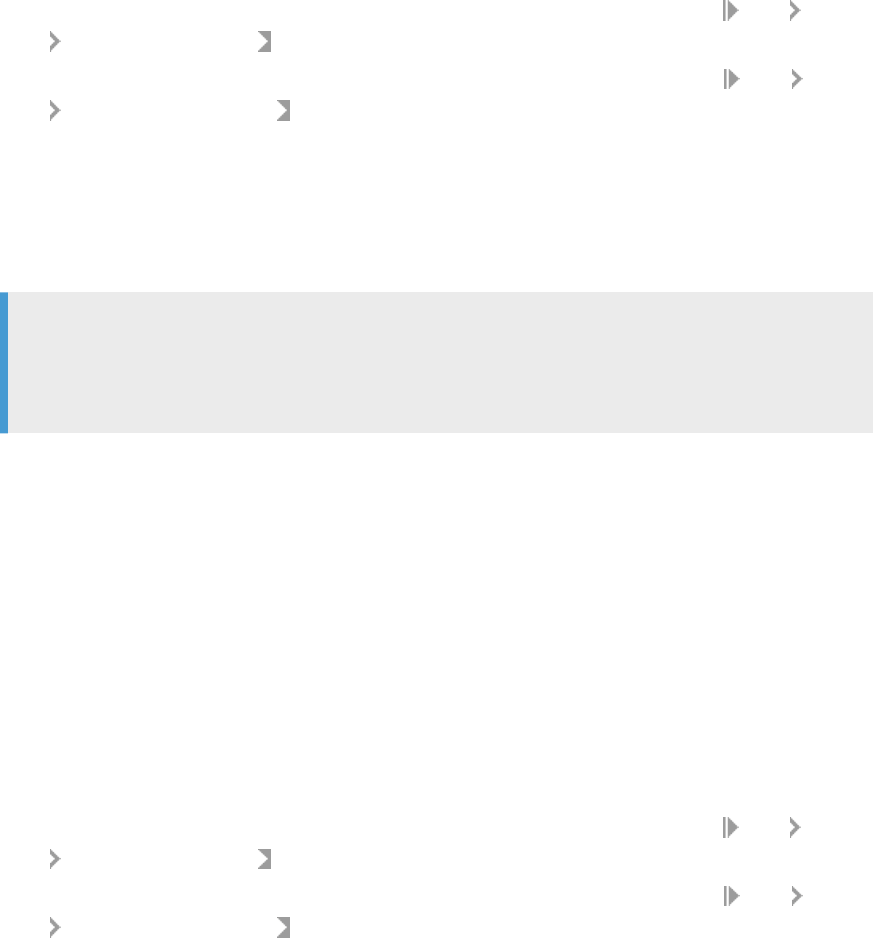
5.14 Making changes to your Data Services system
5.14.1Modifying your Data Services system
These instructions describe the process to modify your Data Services system by adding or removing installed
components through the Windows Control Panel.
It is recommended that you back up the CMS system database and your repository databases before
uninstalling Data Services.
1. If you're using a newer Windows operating system, such as Windows Server 2008, go to: Start Control
Panel Programs and Features .
If you're using an older Windows operating system, such as Windows Server 2003, go to:
Start Control
Panel Add or Remove Programs .
2. Select SAP Data Services <x.x> and click Change/Remove.
The Application Maintenance screen appears.
3. Select Modify and click Next.
4. Enter the password for the Central Management Server (CMS) Administrator user and click Next.
5. Select any features you want to install; unselect any features you want to remove.
Note
The Data Services installation program will only remove the SAP-supplied person and rm cleansing
package if it has not been modied. If the cleansing package has been modied, you must delete it
manually using the Central Management Console (CMC).
6. Click Next to apply your changes.
The setup program applies your changes and returns to the Control Panel applet.
The installation has been updated.
5.14.2Repairing your Data Services system
These instructions describe the process to repair your Data Services system from the Windows Control Panel.
This process restores the les originally installed by the installation program.
It is recommended that you back up the CMS database and your repository databases before you uninstall
Data Services.
1. If you're using a newer Windows operating system, such as Windows Server 2008, go to:
Start Control
Panel Programs and Features .
If you're using an older Windows operating system, such as Windows Server 2003, go to:
Start Control
Panel Add or Remove Programs .
2. Select SAP Data Services <x.x> and click Change/Remove.
The Application Maintenance screen appears.
80
PUBLIC
Installation Guide for Windows
Post-Installation
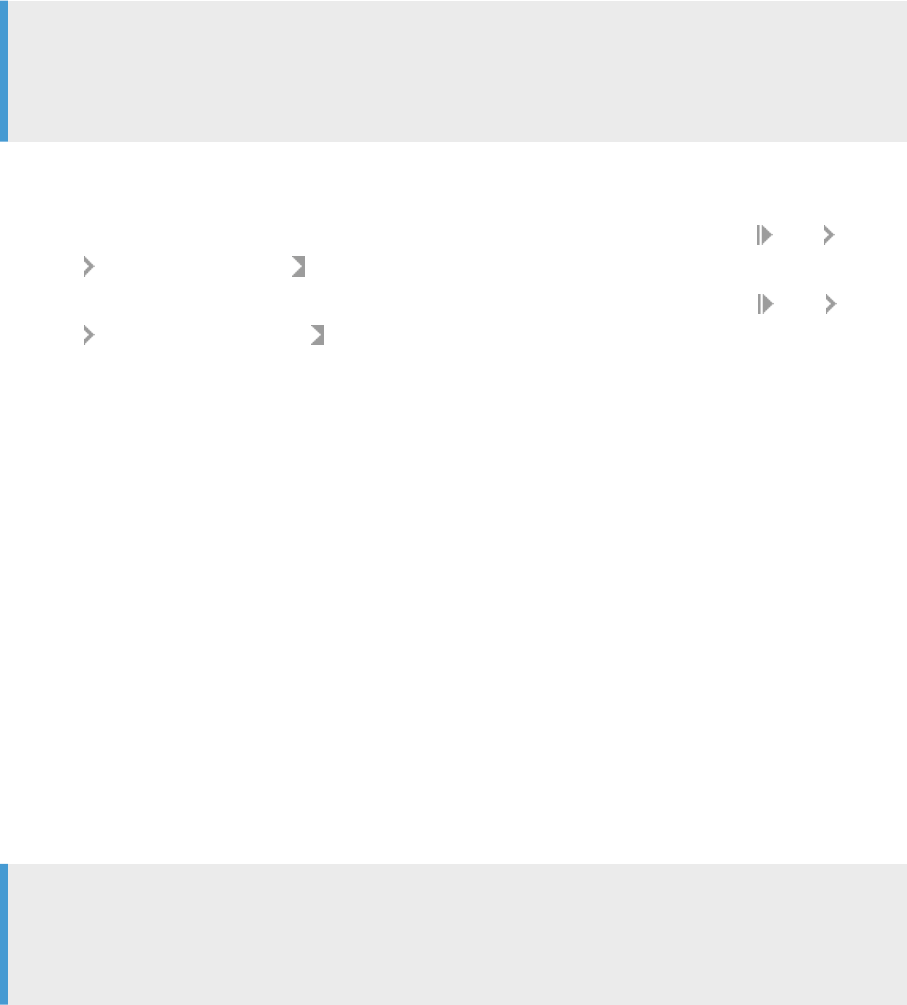
3. Select Repair and click Next.
The software is restored to its original conguration. This may take a long time. When complete, the
Control Panel appears.
The installation has been repaired, restoring your system to its original conguration.
5.14.3Removing SAP Data Services
The process to permanently uninstall Data Services from a host system.
Note
The Data Services installation program will only remove the SAP-supplied person and rm cleansing
package if it has not been modied. If the cleansing package has been modied, you must delete it
manually using the Central Management Console (CMC).
It is recommended that you back up the CMS database and your repository databases before uninstalling Data
Services.
1. If you're using a newer Windows operating system, such as Windows Server 2008, go to: Start Control
Panel
Programs and Features .
If you're using an older Windows operating system, such as Windows Server 2003, go to: Start Control
Panel
Add or Remove Programs .
2. Select SAP Data Services <x.x> .
3. On newer Windows operating systems, select Uninstall.
On older Windows operating systems, select Change/Remove.
4. Select Remove and click Next.
5. Enter the password for the Central Management Server (CMS) Administrator user and click Next.
6. Click through to conrm the removal.
7. Select Finish to close the System Setup screen.
The software has been removed from the host system.
5.14.4Running a silent uninstallation
Silent mode allows you to uninstall using the command-line, but it does not prompt you for options.
Installation options must be provided on the command-line or in a response le. Any installation options not
provided on the command-line or in a response le will be left at their default values.
Note
The Data Services installation program will only remove the SAP-supplied person and rm cleansing
package if it has not been modied. If the cleansing package has been modied, you must delete it
manually using the Central Management Console (CMC).
Installation Guide for Windows
Post-Installation
PUBLIC 81

It is recommended that you back up the CMS database and your repository databases before uninstalling Data
Services.
To run a silent uninstallation:
1. Change to the directory containing the setup.exe installation program, for example, C:\Program Files
(x86)\SAP BusinessObjects.
2. To create a response le that will be used to run the uninstallation, run the command setup.exe -w
<response file path>\<response file name> -i product.dataservices64-4.0-core-32
Data Services will go into maintenance mode.
3. Select Remove from the menu and follow the options included in the wizard.
4. Open the response le and change the password from <*****> to your Data Services password.
5. Run the command setup.exe -r <response file path>\<response file name> -i
product.dataservices64-4.0-core-32
5.14.5Installing new or additional features (Windows)
Modify the newly-installed version of SAP Information Steward by adding or removing installed components
through the Windows Control Panel.
Before performing these steps, backup your Information Steward repository before modifying or uninstalling
Information Steward.
1. Find where the application is installed.
• When using a newer Windows operating system (Windows Server 2008 or later), go to:
Start
Control Panel Programs and Features .
• When using an older Windows operating system (Windows Server 2003 or earlier), go to: Start
Control Panel Add or Remove Programs .
2. Select the SAP application, and then click Change/Remove or Uninstall/Change.
The Application Maintenance window appears.
3. Select Modify, and then click Next.
4. Enter the password for the Central Management Server (CMS) administrator user, and then click Next.
5. Select any features you want to install.
6. Click Next to apply your changes.
The setup program applies your changes and returns to the Control Panel window. The installation has been
updated.
82
PUBLIC
Installation Guide for Windows
Post-Installation
6 Additional Information
Directory data [page 83]
To correct addresses and assign codes with SAP Data Services, the Global Address Cleanse, USA
Regulatory Address Cleanse, and Geocoder transforms rely on directories, or databases.
Citrix Support [page 93]
You can set up SAP Data Services to run under Citrix Presentation Server. Presentation Server provides
an access infrastructure for enterprise applications.
WDeploy [page 100]
WDeploy is installed as a part of SAP BusinessObjects Business Intelligence Platform (BI Platform) or
SAP Information Platform Service (IPS) to aid in the deployment of web applications to Java-based
web application servers.
Deploy Data Services Web applications on SAP NetWeaver 7.3 [page 113]
To deploy SAP Data Services Web applications to SAP NetWeaver 7.3 or higher, you must follow a
dierent procedure than you use with other Web application servers such as WebLogic or WebSphere.
6.1 Directory data
To correct addresses and assign codes with SAP Data Services, the Global Address Cleanse, USA Regulatory
Address Cleanse, and Geocoder transforms rely on directories, or databases.
When transforms use the directories, it’s similar to the way that you use the telephone directory. A telephone
directory is a large table in which you look up something you know—someone’s name—and locate something
that you don’t know—their phone number.
To view directory update letters for SAP Data Services address cleansing and geocoding, go to https://
help.sap.com/viewer/product/ADDRESSING_DIRECTORIES/latest/en-US.
Parent topic: Additional Information [page 83]
Related Information
Citrix Support [page 93]
WDeploy [page 100]
Deploy Data Services Web applications on SAP NetWeaver 7.3 [page 113]
Installation Guide for Windows
Additional Information
PUBLIC 83
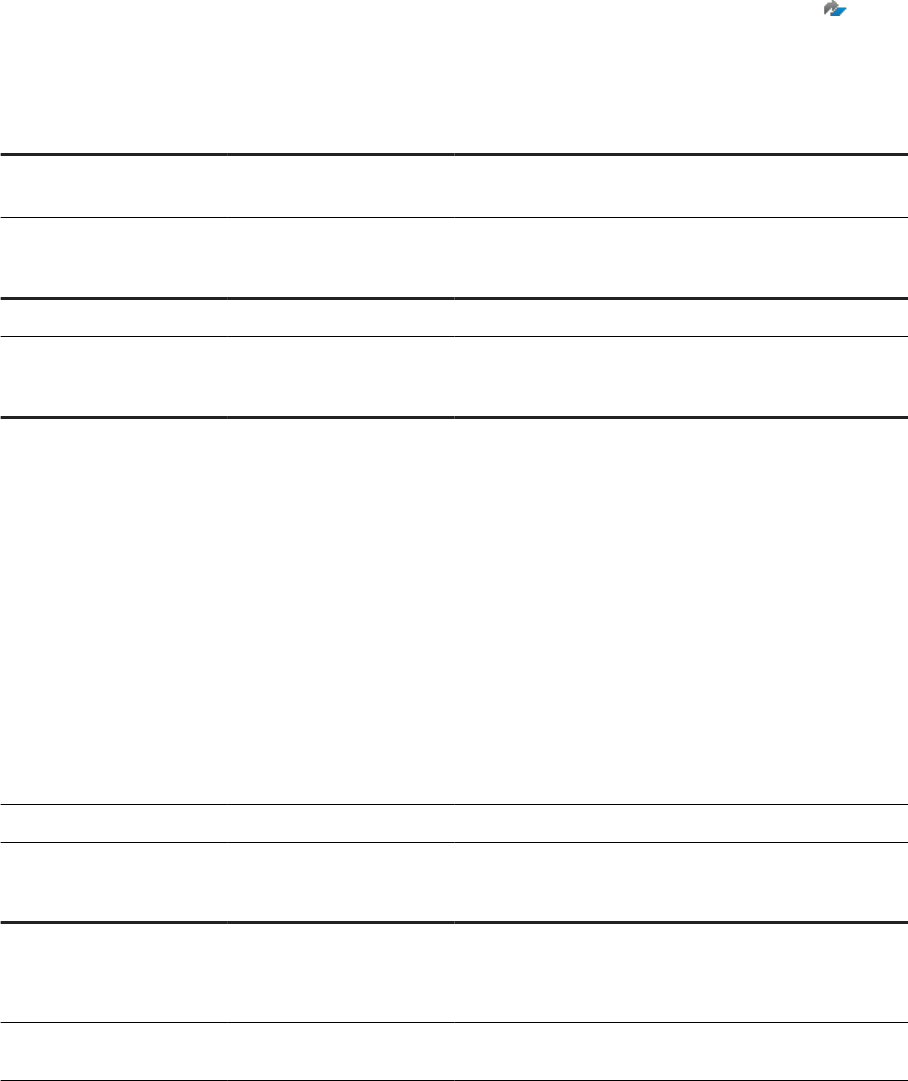
6.1.1Directory listing and update schedule
Information about directories, including package names, le names, sizes, and when they are updated.
For detailed information about directories, see the latest directories update on the SAP Help Portal at https://
help.sap.com/viewer/product/ADDRESSING_DIRECTORIES/latest/en-US.
For more information about the directory release schedule, see SAP Knowledge Base Article 2281775 .
All World
Lastline data for over 200 countries.
Package name
Directory lename Approximate size Updated
SAP ADDR DIR ALL WORLD
ga_all_world_gen.di
r
4.44 GB Monthly
Australia
Package name
Directory lename Approximate size Updated
SAP ADDR DIR AUSTRALIA
ga_au_paf.dir
4.72 GB Monthly
Canada
Package name
Directory lename Approximate size Updated
SAP ADDR DIR CANADA
POC address data:
• canadapoc.dir
• cancitypoc.dir
• canfsapoc.dir
• canpcipoc.dir
• canpcm.dir
Non-POC address data:
• canada.dir
• cancity.dir
• canfsa.dir
• canpci.dir
147.4 MB
Monthly
SAP ADDR CANADA 4.X ENH
ga_ca_paf.dir
2.1 GB Monthly
Geocoder
Package name
Directory lename Approximate size Updated
SAP GEOPARC AUSTRALIA -
HERE
(Parcel)
geo_au_nt.dir
6.5 GB Quarterly
SAP GEO DIR CANADA -
HERE
geo_ca_nt.dir
5.1 GB Quarterly
84 PUBLIC
Installation Guide for Windows
Additional Information
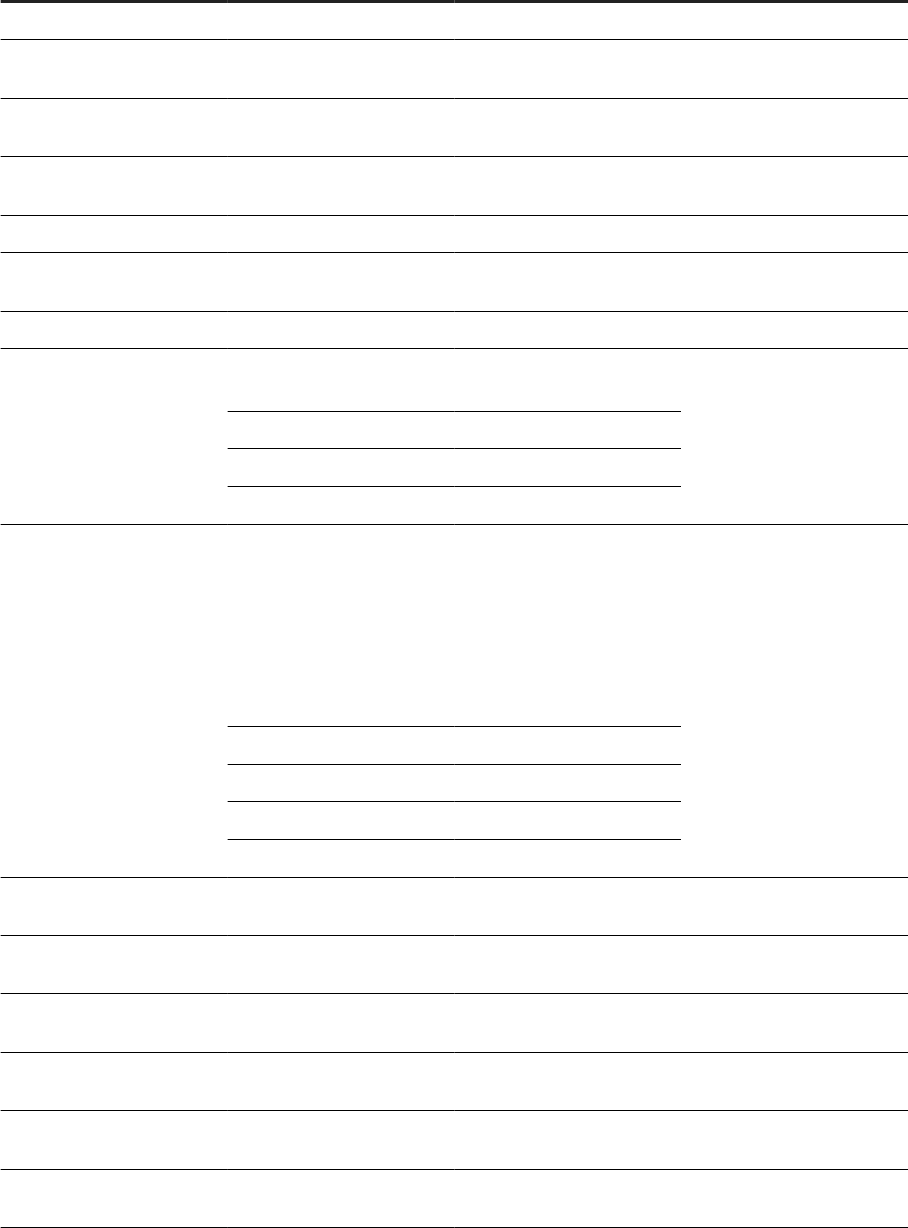
Package name Directory lename Approximate size Updated
SAP GEO DIR CHINA - HERE
geo_cn_nt.dir
36.7 GB Quarterly
SAP GEO DIR FRANCE -
HERE
geo_fr_nt.dir
9.9 GB Quarterly
SAP GEO DIR GERMANY -
HERE
geo_de_nt.dir
5.7 GB Quarterly
SAP GEO DIR MEXICO -
HERE
geo_mx_nt.dir
9.8 GB Quarterly
SAP GEO DIR RUSSIA - HERE
geo_ru_nt.dir
32.8 GB Quarterly
SAP GEO DIR SWITZERLAND
- HERE
geo_ch_nt.dir
924.4 MB Quarterly
SAP GEO DIR UK - HERE
geo_gb_nt.dir
2.9 GB Quarterly
SAP GEO DIR US - HERE
AdvancedGeoFeatures
.ZIP
16.7 GB Quarterly
geo_us_nt.dir
568 KB
ageo*.dir
4 GB
cgeo2.dir
795 MB
SAP GEO PARCEL US - HERE
AdvancedGeoFeatures
.ZIP
Includes:
• geo_us_nt.dir
• basic_geo_us_nt.
dir
25 GB
Quarterly
geo_us_nt.dir
568 KB
ageo*.dir
4 GB
ageo*_pt.dir
4 GB
cgeo2.dir
795 MB
SAP GEO DIR AUSTRALIA -
TOMTOM
geo_au_tt.dir
8.7 GB Quarterly
SAP GEO DIR AUSTRIA -
TOMTOM
geo_at_tt.dir
1.5 GB Quarterly
SAP GEO DIR BELGIUM -
TOMTOM
geo_be_tt.dir
1.3 GB Quarterly
SAP GEO DIR BRAZIL - TOM-
TOM
geo_br_tt.dir
10.4 GB Quarterly
SAP GEO DIR CANADA -
TOMTOM
geo_ca_tt.dir
4 GB Quarterly
SAP GEO DIR CZECH RE-
PUBLIC - TOMTOM
geo_cz_tt.dir
1.2 GB Quarterly
Installation Guide for Windows
Additional Information
PUBLIC 85
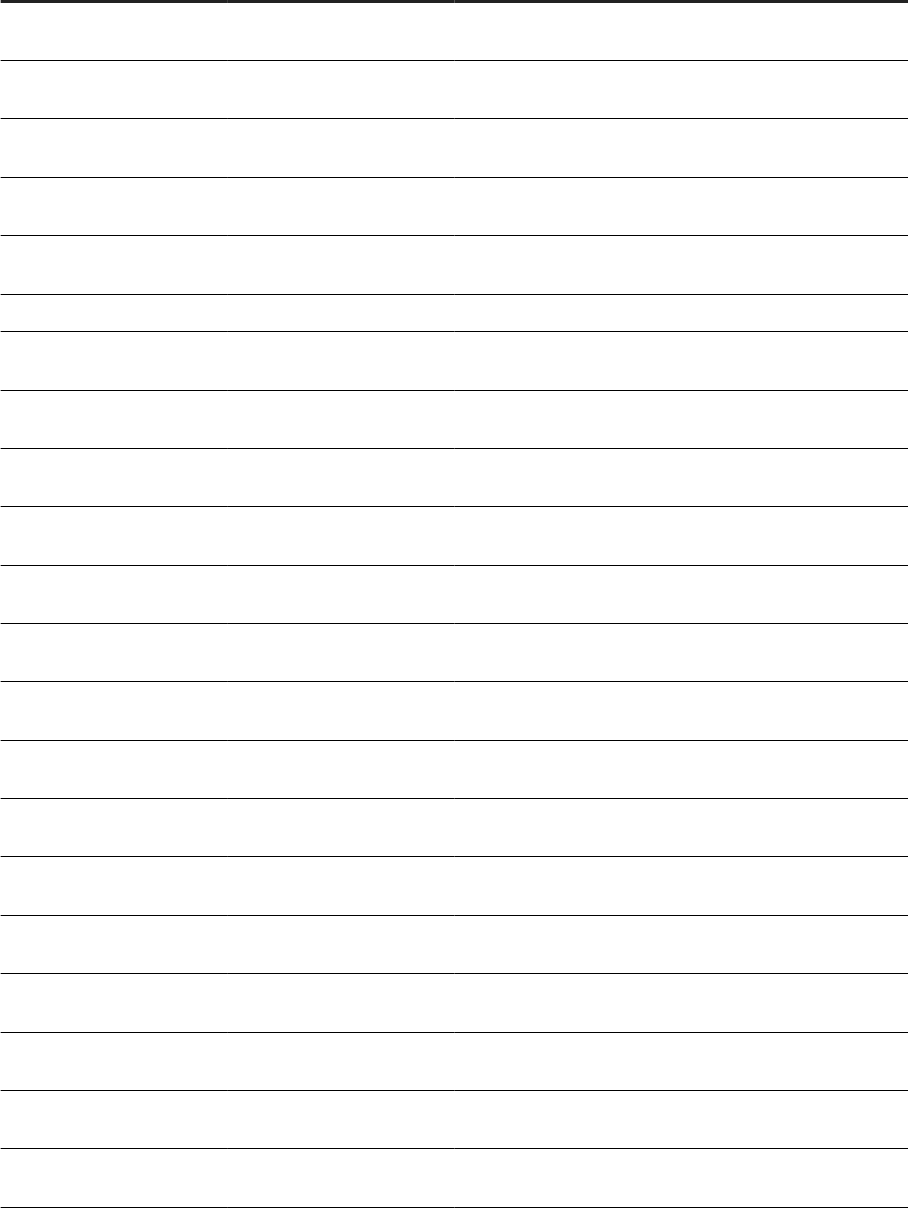
Package name Directory lename Approximate size Updated
SAP GEO DIR DENMARK -
TOMTOM
geo_dk_tt.dir
1.2 GB Quarterly
SAP GEO DIR ESTONIA -
TOMTOM
geo_ee_tt.dir
169.8 MB Quarterly
SAP GEO DIR FINLAND -
TOMTOM
geo_fi_tt.dir
2 GB Quarterly
SAP GEO DIR FRANCE -
TOMTOM
geo_fr_tt.dir
12.7 GB Quarterly
SAP GEO DIR GERMANY -
TOMTOM
geo_de_tt.dir
9.6 GB Quarterly
SAP GEO DIR INDIA
geo_in_mi.dir
3.8 GB Quarterly
SAP GEO DIR ITALY - TOM-
TOM
geo_it_tt.dir
7.1 GB Quarterly
SAP GEO DIR LIECHTEN-
STEIN - TOMTOM
geo_li_tt.dir
6.7 MB Quarterly
SAP GEO DIR LITHUANIA -
TOMTOM
geo_lt_tt.dir
341.2 MB Quarterly
SAP GEO DIR LUXEMBOURG
- TOMTOM
geo_lu_tt.dir
75.5 MB Quarterly
SAP GEO DIR MACAU - TOM-
TOM
geo_mo_tt.dir
12.3 MB Quarterly
SAP GEO DIR NETHER-
LANDS - TOMTOM
geo_nl_tt.dir
1.8 GB Quarterly
SAP GEO DIR NEW ZEALAND
- TOMTOM
geo_nz_tt.dir
624.4 MB Quarterly
SAP GEO DIR NORWAY -
TOMTOM
geo_no_tt.dir
1.4 GB Quarterly
SAP GEO DIR POLAND -
TOMTOM
geo_pl_tt.dir
2.6 GB Quarterly
SAP GEO DIR PORTUGAL -
TOMTOM
geo_pt_tt.dir
1.3 GB Quarterly
SAP GEO DIR SINGAPORE -
TOMTOM
geo_sg_tt.dir
207.8 MB Quarterly
SAP GEO DIR SPAIN (PARC) -
TOMTOM
geo_es_tt.dir
11.1 GB Quarterly
SAP GEO DIR SWEDEN -
TOMTOM
geo_se_tt.dir
1.6 GB Quarterly
SAP GEO DIR SWITZERLAND
- TOMTOM
geo_ch_tt.dir
1 GB Quarterly
SAP GEO DIR TAIWAN -
TOMTOM
geo_tw_tt.dir
1.4 GB Quarterly
86 PUBLIC
Installation Guide for Windows
Additional Information
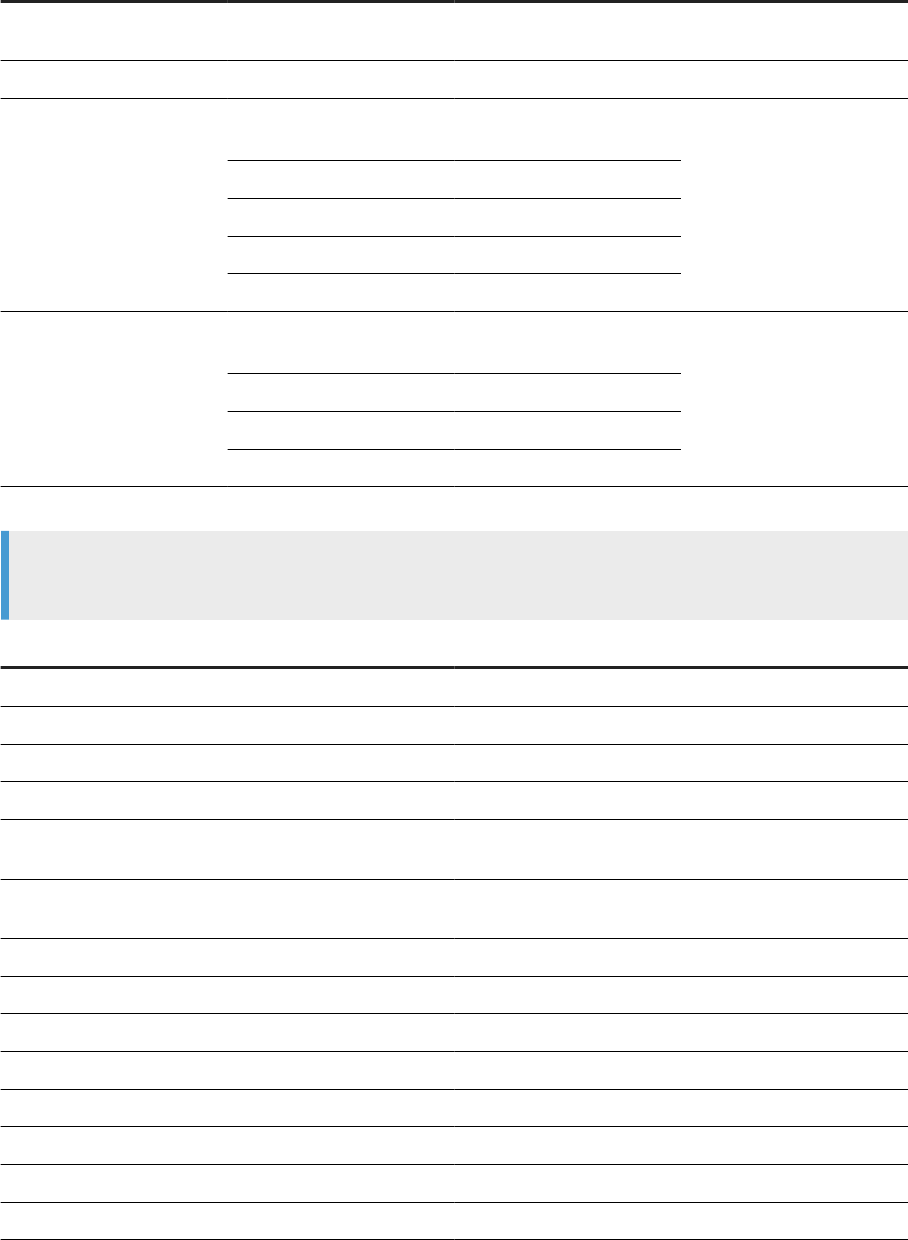
Package name Directory lename Approximate size Updated
SAP GEO DIR TURKEY -
TOMTOM
geo_tr_tt.dir
3.5 GB Quarterly
SAP GEO DIR UK - TOMTOM
geo_gb_tt.dir
5.6 GB Quarterly
SAP GEO DIR US (PARC) -
TOMTOM
AdvancedGeoFeatures
.ZIP
24 GB Quarterly
geo_us_tt.dir
588 KB
ageo*.dir
7 GB
ageo*_pt.dir
4 GB
cgeo2.dir
795 MB
SAP ADDR GEO US - TOM-
TOM
AdvancedGeoFeatures
.ZIP
15 GB Quarterly
geo_us_tt.dir
588 KB
ageo*.dir
7 GB
cgeo2.dir
795 MB
International
Note
You will receive les only for those countries that your company has purchased.
Package name
Directory lename Approximate size Updated
SAP ADDR DIR AUSTRIA
ga_at_paf.dir
1.22 GB Quarterly
SAP ADDR DIR BELGIUM
ga_be_paf.dir
210 MB Quarterly
SAP ADDR DIR BRAZIL
ga_br_gen.dir
1.79 GB Quarterly
SAP ADDR DIR BULGARIA
ga_bg_paf.dir
50.61 MB Quarterly
SAP ADDR DIR CHINA
ga_cn_nav.dir
2.95 GB
(ga_cn_nav.dir)
Quarterly
SAP ADDR DIR CZECH RE-
PUBLIC
ga_cz_paf.dir
764 MB Quarterly
SAP ADDR DIR DENMARK
ga_dk_paf.dir
213 MB Quarterly
SAP ADDR DIR ESTONIA
ga_ee_paf.dir
643.5 MB Quarterly
SAP ADDR DIR FINLAND
ga_fi_paf.dir
273.5 MB Quarterly
SAP ADDR DIR FRANCE
ga_fr_paf.dir
9.71 GB Quarterly
SAP ADDR DIR GERMANY
ga_de_paf.dir
2.49 GB Quarterly
SAP ADDR DIR GREECE
ga_gr_paf.dir
94.9 MB Quarterly
SAP ADDR HONG KONG 4.X
ga_hk_paf.dir
34.9 MB Quarterly
SAP ADDR DIR HUNGARY
ga_hu_paf.dir
137.7 MB Quarterly
Installation Guide for Windows
Additional Information
PUBLIC 87
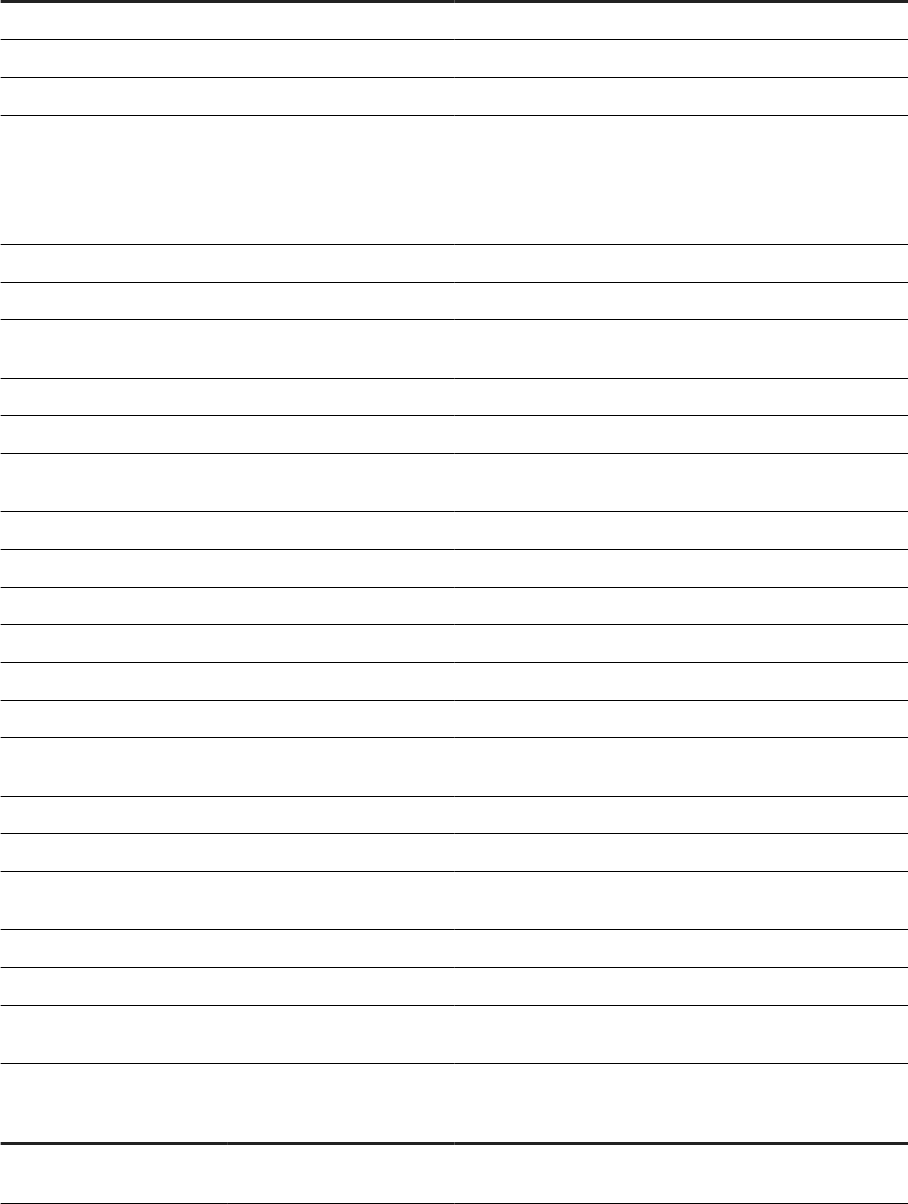
Package name Directory lename Approximate size Updated
SAP ADDR DIR INDIA
ga_in_paf.dir
2.45 GB Quarterly
SAP ADDR DIR IRELAND
ga_ie_paf.dir
3 GB Quarterly
SAP ADDR DIR ITALY
ga_it_paf.dir
1.88 GB Quarterly
SAP ADDR DIR JAPAN
ga_jp_ipc.dir
ga_jp_paf.dir
ga_jp_ipc.dir is
approximately 36.27
GB
ga_jp_paf.dir is 1.17 GB
Quarterly
SAP ADDR DIR LATVIA
ga_lv_paf.dir
9.93 MB Quarterly
SAP ADDR DIR LITHUANIA
ga_lt_paf.dir
211 MB Quarterly
SAP ADDR DIR LUXEM-
BURG
ga_lu_paf.dir
12.55 MB Quarterly
SAP ADDR DIR MACAO
ga_mo_paf.dir
3.33 MB Quarterly
SAP ADDR DIR MEXICO
ga_mx_paf.dir
2.37 GB Quarterly
SAP ADDR DIR NEW ZEA-
LAND
ga_nz_paf.dir
891 MB Quarterly
SAP ADDR DIR NORWAY
ga_no_paf.dir
768 MB Quarterly
SAP ADDR DIR POLAND
ga_pl_paf.dir
326 MB Quarterly
SAP ADDR DIR PORTUGAL
ga_pt_paf.dir
383.4 MB Quarterly
SAP ADDR DIR RUSSIA
ga_ru_paf.dir
105.6 GB Quarterly
SAP ADDR DIR SINGAPORE
ga_sg_paf.dir
88 MB Quarterly
SAP ADDR DIR SLOVAKIA
ga_sk_paf.dir
27.3 MB Quarterly
SAP ADDR DIR SOUTH KO-
REA
ga_kr_paf.dir
12.19 GB Quarterly
SAP ADDR DIR SPAIN
ga_es_paf.dir
1.30 GB Quarterly
SAP ADDR DIR SWEDEN
ga_se_paf.dir
753.5 MB Quarterly
SAP ADDR DIR SWITZER-
LAND
ga_ch_paf.dir
759.9 MB Quarterly
SAP ADDR DIR TAIWAN
ga_tw_paf.dir
474.8 MB Quarterly
SAP ADDR DIR TURKEY
ga_tr_paf.dir
986.5 MB Quarterly
SAP ADDR DIR UNITED
KINGDOM
ga_gb_paf.dir
11.71 GB Quarterly
Netherlands
Package name
Directory lename Approximate size Updated
SAP ADDR DIR NETHER-
LANDS
ga_nl_paf.dir
431 MB Monthly
88 PUBLIC
Installation Guide for Windows
Additional Information
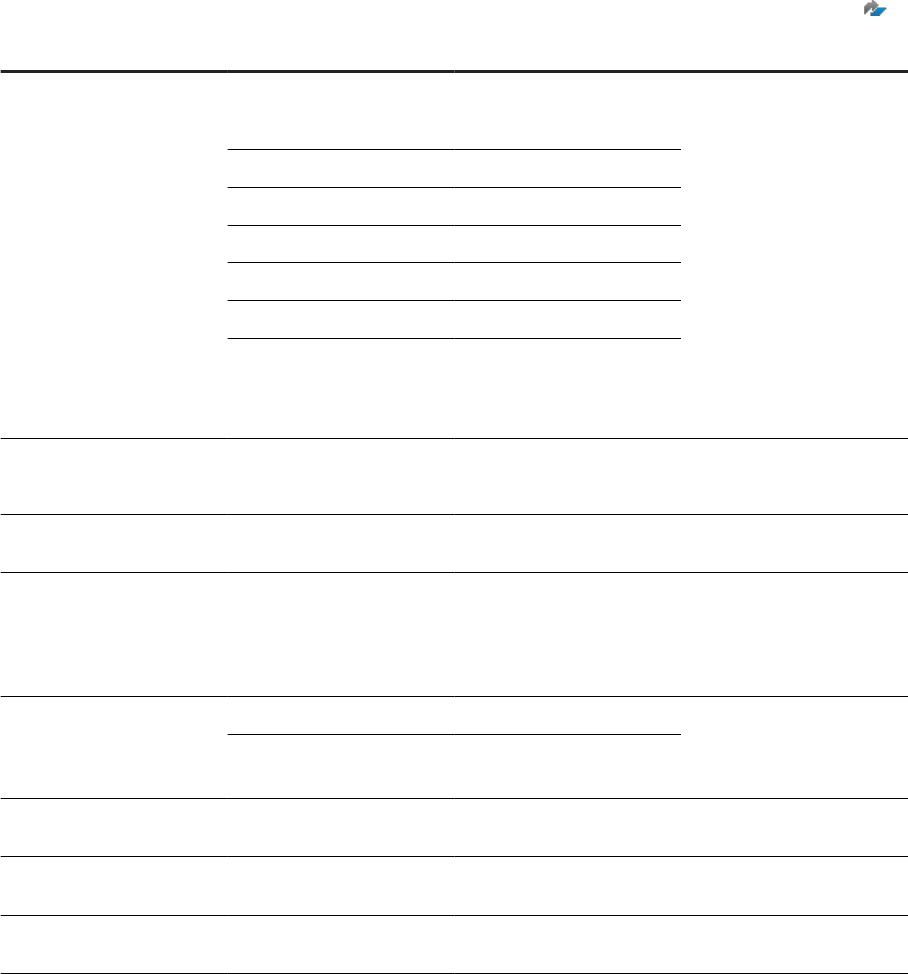
U.S.
For more information about the U.S. directory release schedule, see SAP Knowledge Base Article 1639407
.
Package name Directory lename Approximate size Updated
SAP ADDR DIR US
(US National ZIP+4 and eLOT
2009 - Current formats)
ZIP4:
city10.dir
1.73 MB Monthly
revzip4.dir
978 KB
zcf10.dir
2.11 MB
zip4us.dir
795 MB
zip4us.rev
100.2 MB
zip4us.shs
3.75 MB
Enhanced Line of Travel
(eLOT) Directory:
elot.dir
611 MB
SAP ADDR DIR US - DPV
(Delivery Point Validation)
All les 1.16 GB Monthly
Early Warning System (EWS)
Directory
ewyymmdd.dir
660 KB
SAP ADDR DIR US - LAC-
SLINK
(Locatable Address Conver-
sion System)
All les
449.8 MB Monthly
SAP ADDR DIR US - RDI
(Residential Delivery Indica-
tor)
rts.hs11
16.78 MB Monthly
rts.hs9
33.56 MB
SAP ADDR DIR US - SUITE-
LINK
All les 1.1 GB Monthly
SAP ADDR DIR US -
Z4CHANGE
z4change.dir
20.6 MB Monthly
SAP ADDR UNITED STATES
4.X ENH
ga_us_paf.dir
41.9 GB Monthly
6.1.2Directory summary report
The directory summary report provides information about the contents of the directories.
The report is included in the directory package, if available, and has the le name
dir_summary_report_<mmmyy>.html.
Installation Guide for Windows
Additional Information
PUBLIC 89
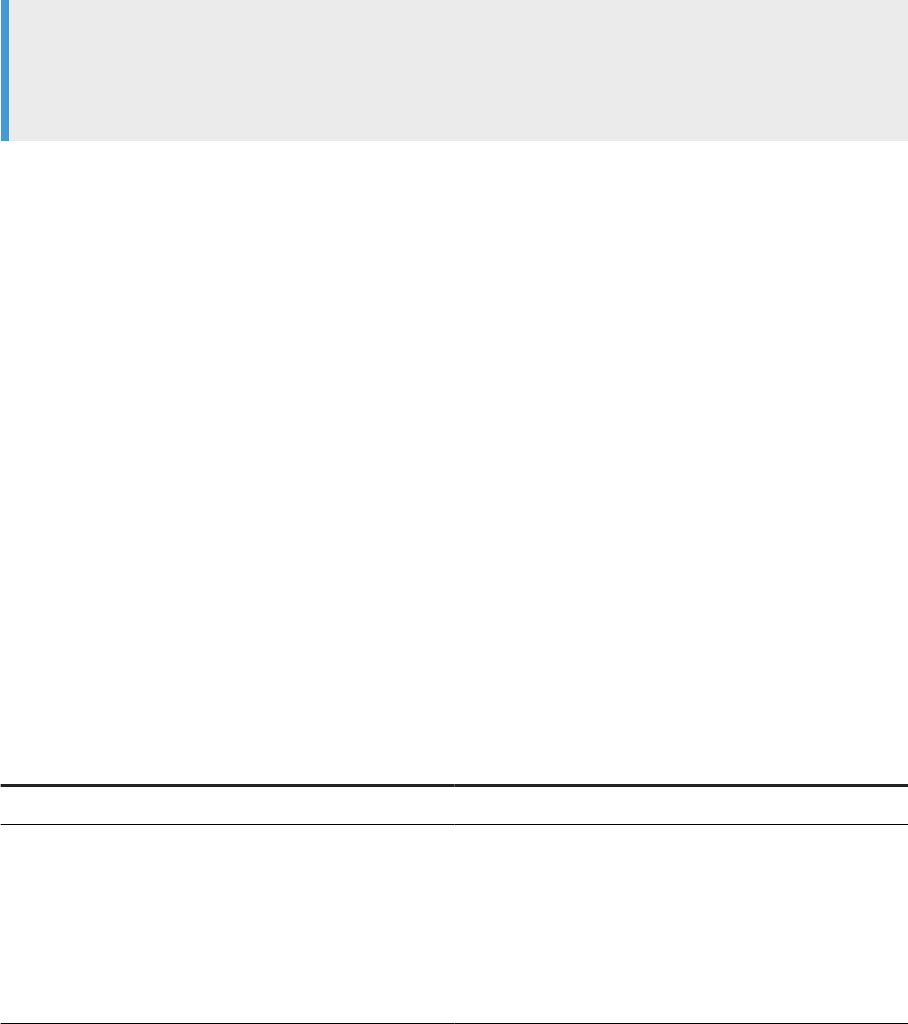
6.1.3U.S. directory expiration
To ensure that your projects are based on up-to-date directory data, it's recommended that you install the
latest directories.
We publish and distribute the ZIP4 and supporting directory les under a non-exclusive license from the USPS.
The USPS requires that our software disables itself when a user attempts to use expired directories.
If you do not install new directories as you receive them, the software issues a warning in the log les when the
directories are due to expire within 30 days.
Note
Incompatible or out-of-date directories can render the software unusable. The directories are look-up les
used by SAP software. The system administrator must install monthly or bimonthly directory updates to
ensure that they are compatible with the current software.
Expiration schedule
You can choose to receive updated U.S. national directories on a monthly or bimonthly basis. Bimonthly
updates are distributed during the even months. Directory expiration guidelines are:
• ZIP4 and Auxiliary, DPV, eLOT, and Z4Change Directories expire on the rst day of the fourth month after
directory creation. When running in non-certied mode, ZIP4 and Auxiliary, DPV, eLOT, and Z4Change
directories expire on the rst day of the fourteenth month after directory creation.
• LACSLink directories expire 105 days after directory creation.
• SuiteLink directories expire on the rst day of the third month after directory creation.
6.1.3.1 U.S. National and Auxiliary les
Information about U.S. National and Auxiliary le self-extracting les.
The U.S. National and Auxiliary le self-extracting les are named as follows:
Directory name
Self extracting le name
2004-2008 U.S. National directory
us_dirs_2004.exe
U.S. Address-level GeoCensus
us_ageo1_2.exe
us_ageo3_4.exe
us_ageo5_6.exe
us_ageo7_8.exe
us_ageo9_10.exe
90 PUBLIC
Installation Guide for Windows
Additional Information
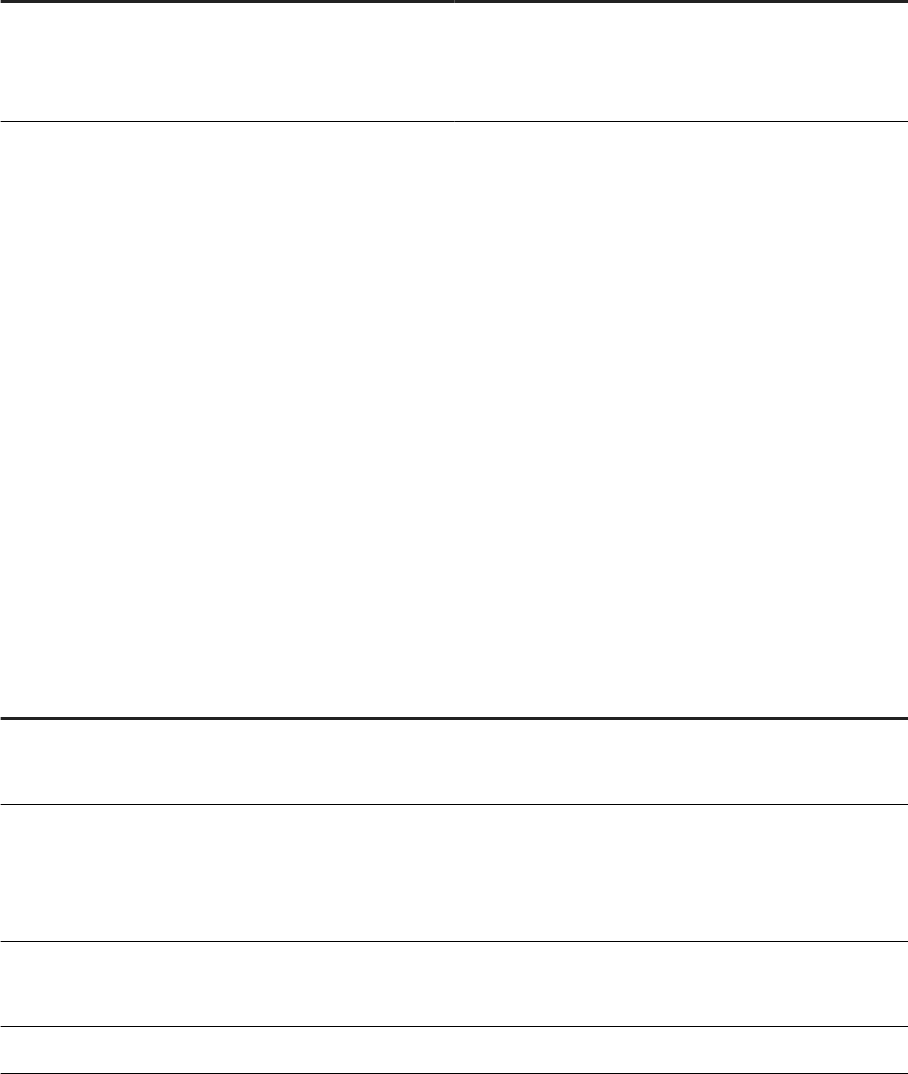
Directory name Self extracting le name
U.S. Centroid-level GeoCensus
us_cgeo.exe
us_cgeo1.exe
us_cgeo2.exe
Related Information
Unzipping directory les [page 93]
6.1.4International directory expiration
The system administrator must install monthly or quarterly directory updates to ensure that they are
compatible with the current software.
Incompatible or out-of-date directories can render the software unusable. The directories are lookup les used
by SAP software.
Expiration schedule
Directory
Directory access regulations
Australia In certied mode, the directories expire 3 months after the directory creation date.
In non-certifed mode, the directories expire 15 months after the directory creation date.
Canada In certied mode, the POC directories are valid for 30 days. In order to qualify for the mailing
discount, users must run the software with the same-month POC address directory. The POC
address data can only be used in certied mode.
In non-certied mode, the regular address directories do not expire.
New Zealand In certied mode, the directories expire 6 months after the directory creation date.
In non-certied mode, directory expiration is not enforced.
International Directory les do not expire.
6.1.5Where to copy directories
We recommend that you install the directory les in a common le system directory local to the
host system on which SAP Data Services is installed. By default, the software looks for directories in
Installation Guide for Windows
Additional Information
PUBLIC 91
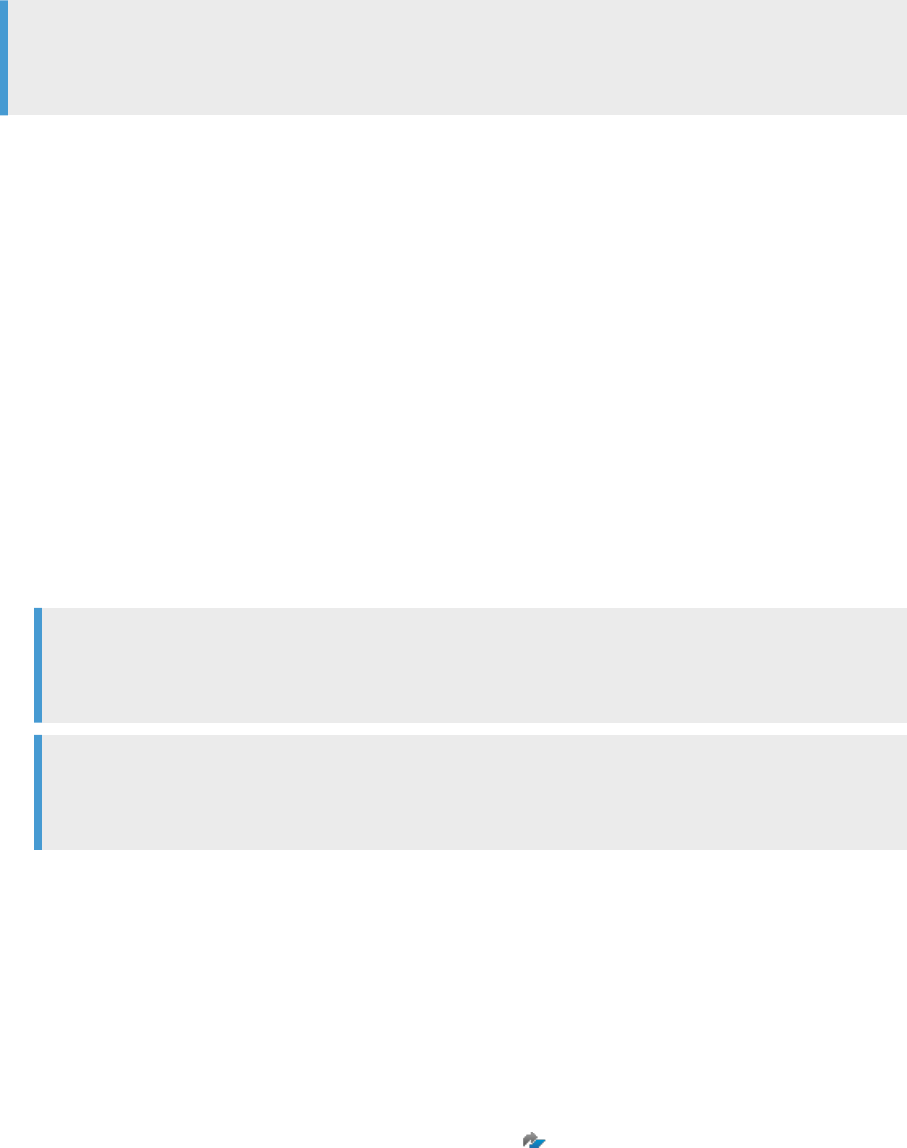
<LINK_DIR>\DataQuality\reference_data. If you place your directories in a dierent location, you must
update your substitution le.
Note
If you use both HERE (formerly NAVTEQ) and TomTom directories, make sure that you install them in
separate locations.
6.1.5.1 Copying international directory les to a non-
default location
If you use the Global Address Cleanse transform's Global Address engine or Global Suggestion
Lists' Global Address engine and store your data directories in a location other than the default
(<LINK_DIR>\DataQuality\reference_data), do the following:
1. Stop any data ows that use the Global Address engine or Global Suggestion Lists.
2. Copy the following les from <LINK_DIR>\DataQuality\reference_data to the location where you
store your data directories:
• ga_directory_db.xml
• ga_country.dir
• ga_locality.dir
• ga_region.dir
Note
Every time you install an SAP Data Services software update, copy the reference les from the default
location to where you store your directories.
Note
Copy the reference les over to the location where you store your data directories before you install the
new directories.
3. Update the RefFilesAddressCleanse substitution parameter conguration to the new reference
directory location.
6.1.6Installing and setting up SAP Download Manager
Before you can download directory les, you need to install and set up SAP Download Manager.
To install and set up SAP Download Manager:
1. Access the SAP Support Portal at https://support.sap.com/
.
2. Select Download Software.
3. At the top of the screen, select Downloads, enter the search term “Download Manager”, and click the
search icon.
92
PUBLIC
Installation Guide for Windows
Additional Information

4. Select the version you want to download.
5. Follow the steps to install and set up the SAP Download Manager.
6.1.7Downloading directory les
The address and geocoding directories are available for download from the SAP ONE Support Launchpad on
the SAP Support Portal.
To download directories:
1. Access the SAP ONE Support Launchpad on the SAP Support Portal at https://
launchpad.support.sap.com/#/softwarecenter
and sign in with your S-User ID and password.
2. Select Address Directories & Reference Data Address Directories .
3. On the Address Directories & Reference Data page, select Current Directories.
The list of directories licensed to your company is displayed.
4. Click the check box to the left of the directory name(s) that you want to download. To select all directories,
click the check box to the left of the Name heading.
5. Click the Add Selected Items to Download Basket icon.
The selected les are placed in the Download Basket.
6. Run the Download Manager to start the download process.
6.1.8Unzipping directory les
The steps listed here describe how to install the directory les.
1. Locate and double-click the <filename>.zip.
2. Browse to the folder where you want WinRAR to place the directory les and click Install.
3. Repeat for each required le.
6.2 Citrix Support
You can set up SAP Data Services to run under Citrix Presentation Server. Presentation Server provides an
access infrastructure for enterprise applications.
Presentation Server supports many methods of running applications. This section provides information about
how to install one copy of a Data Services component, run it as a Presentation Server-published application or
published desktop on a server, and set client user permissions for it.
Installation Guide for Windows
Additional Information
PUBLIC 93
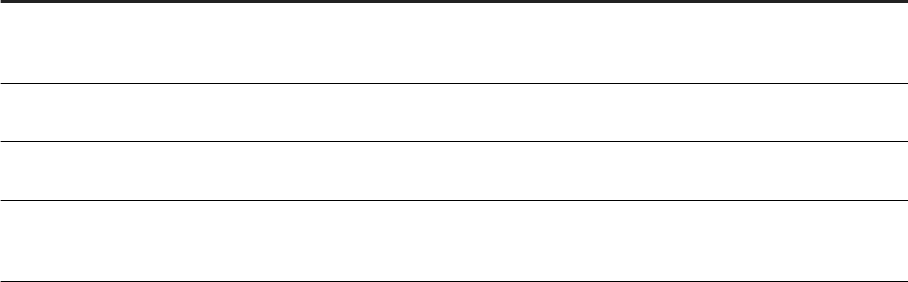
Denitions
The following denitions introduce basic Citrix concepts. To learn more about Citrix Presentation Server, see
Citrix Presentation Server documentation.
Concept
Description
ICA Client A Citrix-dened protocol/connection to a server. The ICA client connection allows Presentation
Server to run any application on its server and manage how each client accesses the user inter-
face of the application.
Program Neighbor-
hood
The Presentation Server component installed on a client. It manages ICA client connections and
published applications for a given user.
Published Application Application software (for example, the Designer) installed on a Presentation Server server and
published to users. An administrator can choose which users may run and view the application.
Application Set A set of all published applications that a user can access. When you start your Program Neighbor-
hood software, you see this application set, which can include multiple applications published on
multiple Presentation Servers.
Parent topic: Additional Information [page 83]
Related Information
Directory data [page 83]
WDeploy [page 100]
Deploy Data Services Web applications on SAP NetWeaver 7.3 [page 113]
6.2.1Install Citrix
User interfaces for SAP Data Services are certied to run on Citrix Presentation Server as an application set.
The application set consists of:
• Designer (includes the Metadata Reporting tool)
• Management Console
• License Manager
• Repository Manager
• Locale Selector
• Server Manager
• Documentation Components
94
PUBLIC
Installation Guide for Windows
Additional Information

6.2.1.1 Initial installation
The installation process for SAP Data Services on Presentation Server is slightly dierent from a typical
installation.
The Presentation Server runs Microsoft terminal services in application mode. Therefore, you must install the
software using the Add/Remove programs service in the Windows control panel.
To install the software, follow the prompts of the Add/Remove program wizard and use the le browser of the
wizard to run setup.exe from the install CD (or network directory). It's recommended that you install the
Designer and the Job Server on separate host systems.
After you install Job Servers and Access Servers, you must provide connection settings to users because their
remote setups will look for the servers locally by default. Similarly, manage sources, targets, and repositories
from the Presentation Server in the usual fashion. However, individual clients must use database connection
names dened on the server (not the local client). The Designer defaults to looking for conguration
information locally. For example, to connect to an Oracle repository, dene the Oracle connection name on
the Presentation Server and provide the connection information to your users.
Note
Because Citrix Presentation Server is running on a server, be aware that after you install the software for
the rst time, you must reboot the server.
Related Information
Limitations [page 100]
6.2.2Run components in multi-user mode
While Presentation Server allows you to publish SAP Data Services interface components to one user or
multiple users at the same time, it's recommended that you run all but the Designer, Management Console,
and Locale Selector in serial mode.
6.2.2.1 Serial access to the License, Server, and Repository
Managers
It is safest to allow only one user at a time to access the License Manager, Repository Manager, and Server
Manager.
In most cases, this restriction will not be a problem, because users typically do not access these components
often. To set these components for serial access, use Presentation Server to congure their application limit to
one instance per server.
Installation Guide for Windows
Additional Information
PUBLIC 95

6.2.2.2 Parallel access to the Management Console, Locale
Selector, and Designer
Use Presentation Server to congure the Management Console, Locale Selector, and Designer to run any
number of instances in parallel per server.
When you congure the Management Console, simply publish it as content. However, when you congure the
Locale Selector and Designer, you also must limit the application to one instance per user and ensure that your
conguration preserves user settings. A DOS shell script is provided to accomplish this for each application.
Related Information
Publishing the software [page 97]
6.2.2.3 Access Locale Selector and Designer with batch le
When you install SAP Data Services, the LINK_DIR environment variable is set to point to the install directory.
This variable allows the software to locate settings and persistent environment information.
Because only one LINK_DIR variable exists per installation, when multiple users run a single Designer or
Locale Selector installation (in serial or parallel), all instances access the same path from the LINK_DIR
variable. The result is that the users will change each other’s settings.
To solve this problem for Citrix, you can use batch scripts to provide each user with their own copy of required
resource les and to create a new environment variable (USER_LINK_DIR) that directs the Locale Selector or
Designer to the user-specic resource copy.
The batch script for the Designer is RunDSDesignerMU.bat, and the batch script for the Locale Selector is
RunLocaleSelectorMU.bat. By default, both scripts are installed to the <LINK_DIR>\bin directory.
Note
By default, the scripts create user-specic resource directories in C:\Users. You can specify a dierent
path by using an argument when running the script. For example: RunDSDesignerMU D:\UserData
The following diagram shows how the scripts enable multiple processes to run on a single host system by
creating user-specic resource directories:
96
PUBLIC
Installation Guide for Windows
Additional Information
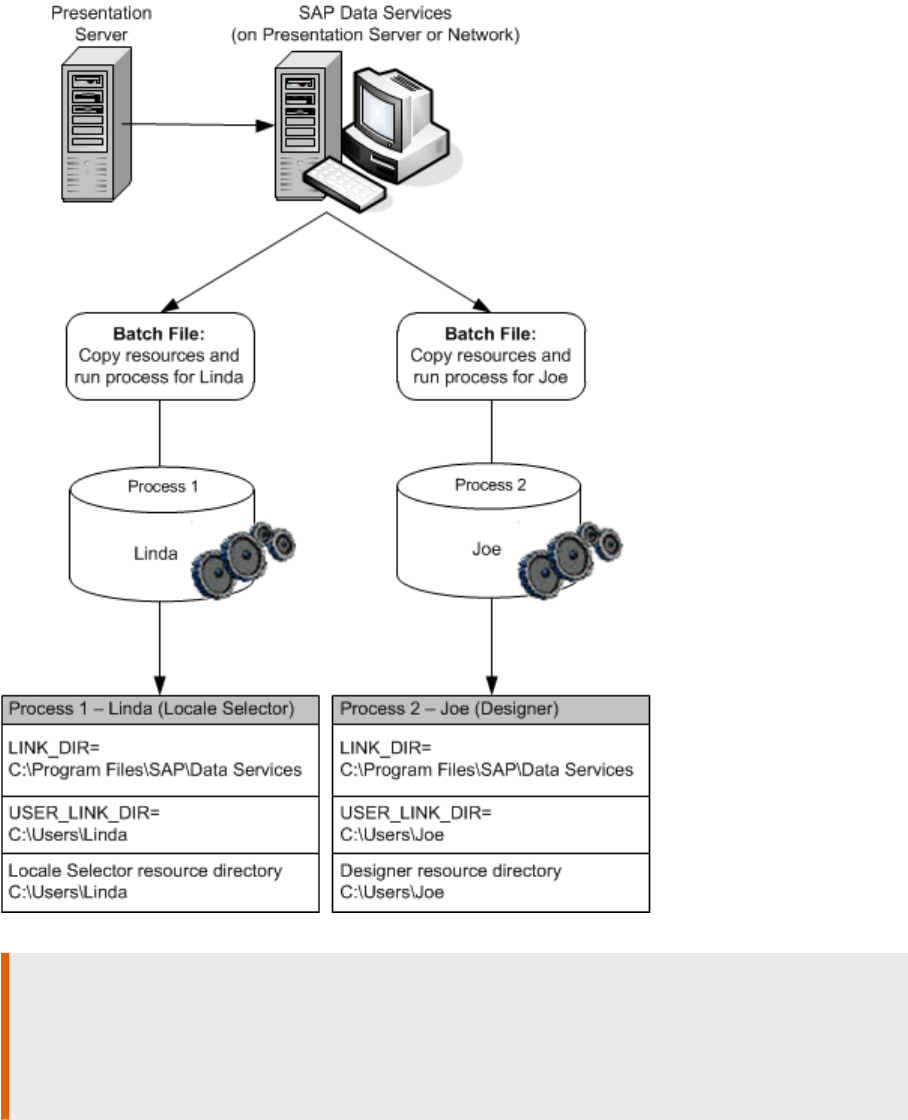
Restriction
The batch scripts enable multiple users to run the same Data Services component concurrently from a
Citrix Presentation Server. However, the scripts do not allow a single user to run both the Designer and
Locale Selector concurrently. The provided batch scripts do not allow a user to open one component when
the other is currently running.
6.2.3Publishing the software
After you install SAP Data Services, you can set up its user interface components as Published Applications to
make them available to clients. The Presentation Server Management console includes a wizard to help you do
Installation Guide for Windows
Additional Information
PUBLIC 97
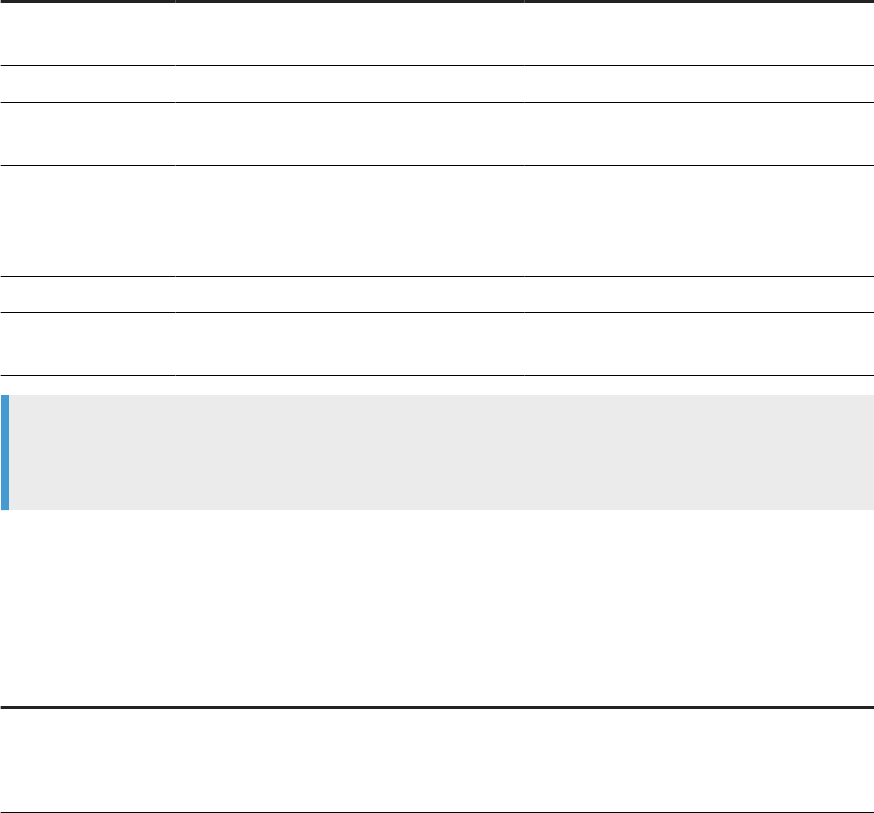
this. Run it once for each component (Designer, Management Console, Repository Manager, Server Manager,
Locale Selector, and License Manager). You must publish each component separately.
6.2.3.1 Publishing a component
Instructions for publishing components.
1. Start the Citrix Presentation Server Management console.
2. Select Applications from the menu tree and choose Publish Application from the menu.
3. On the Specify What to Publish page, congure each component.
a. Publish the Designer and Locale Selector .bat les instead of directly publishing the executables.
b. To allow for spaces in the install path name, use quotes around any variable that includes a directory
name.
Component
Publish as Command line Working directory Content address
Designer Application RunDSDesignerMU
.bat
C:
Repository Manager Application RepoMan.exe "$LINK_DIR"\bin
Server Manager Application AWServerConfig.
exe
"$LINK_DIR"\bin
License Manager (op-
tional)
Application LicenseManager.
exe
"$LINK_DIR"\bin "$LINK_DIR"/ext
/
DataServices.ht
ml
Management Console Content
Locale Selector Application RunLocaleSelect
orMU.bat
C:
Note
After using Presentation Server to congure the Management Console as content, share the ext
directory with all Management Console users.
The Publish Application Wizard allows you to enter a le name for the start icon used by applications
published as content. For the Management Console, enter the path to Admin_small.ico if you want
users to have access to the icon. Note that Designer components run as a shortcut on the client desktop.
4. Dene the Program Neighborhood settings:
Setting
Description
Application Appearance Choose 256 colors at minimum. Lower resolution settings may work but will not allow
users to easily distinguish icons and object bitmaps. Program Neighborhood provides
an option to maximize any application at startup. It is recommended that you do not
maximize the Designer at startup because older versions of the Designer might fail.
98 PUBLIC
Installation Guide for Windows
Additional Information
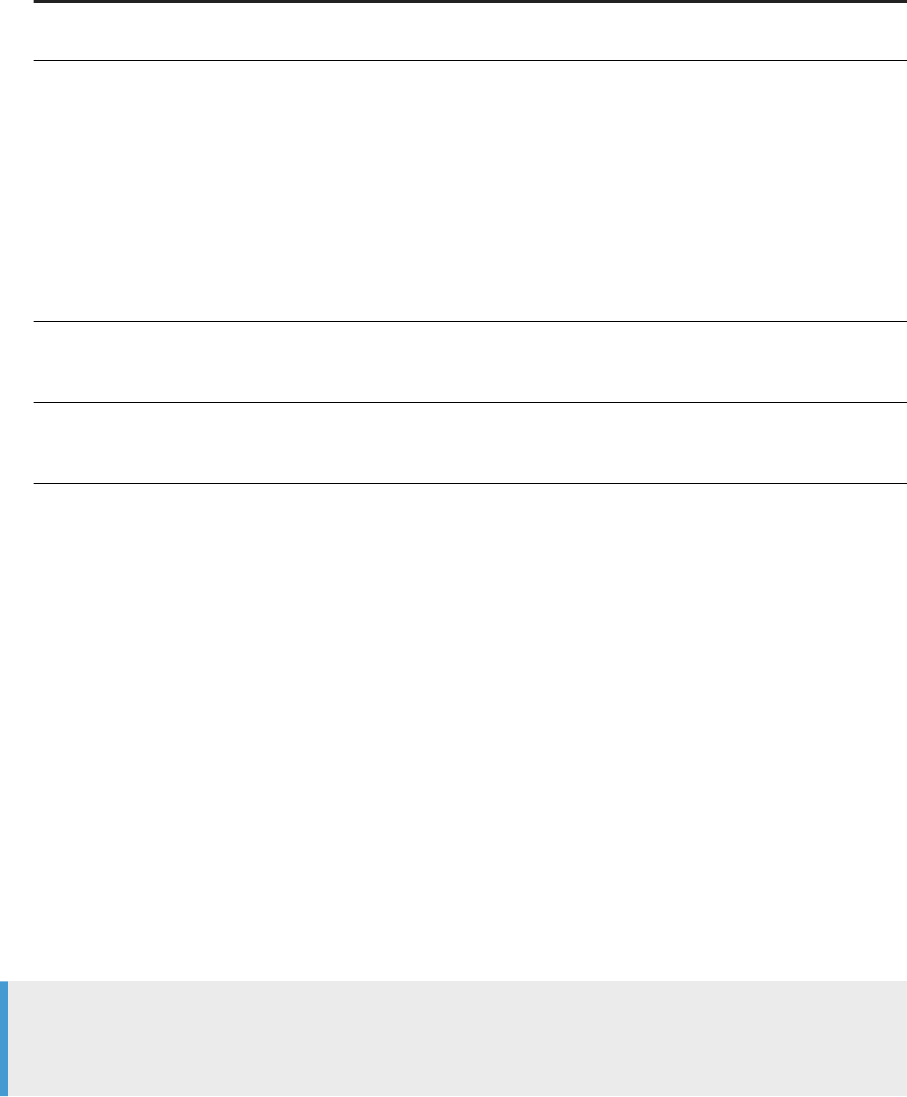
Setting Description
ICA Client Requirements It's recommended that you use only the basic security level option in Program Neighbor-
hood. Higher levels of security may work but have not been tested.
Application Limits The Designer, Locale Selector, Repository Manager, Server Manager, and License
Manager were not designed to be run by multiple users at the same time. However,
Citrix will allow several instances of these programs to be active at the same time on the
same server. It's recommended that you set the maximum number of instances for the
Repository Manager, Server Manager, and License Manager executables to 1.
For the Designer and Locale Selector, you can allow multiple instances of the .bat le
to run, but limit one instance of each .bat le per user.
Since the Management Console is published as content, you can run multiple instances
of it.
Specify Servers
You can specify which servers in a Presentation Server server farm will run an applica-
tion for client users. Select the server on which you installed Data Services for this
purpose. If you installed the software on several servers, publish only one.
Specify Users You can specify which users can access a particular application. If you specify three
users, the component dened by the application appears in the Program Neighborhood
of each user.
6.2.3.2 Connection management
You need to assign user permissions to a connection.
After installing SAP Data Services components, give each user permission to establish an ICA connection
with the Presentation Server. Run the Citrix Connection Conguration tool to assign user permissions to a
connection.
6.2.3.3 Client setup
If you run SAP Data Services components from client computers, we recommend installing the Citrix Program
Neighborhood software on these computers.
Note
The software components were tested as a Citrix Program Neighborhood application set. These
components were not tested as a Program Neighborhood agent or web interface.
Related Information
Initial installation [page 95]
Installation Guide for Windows
Additional Information
PUBLIC 99
6.2.4Limitations
Known limitations to running SAP Data Services on Citrix.
• The software stores les in the Job Server’s log directory when you capture sample data using the View
Data feature. If the Designer runs on the same host system as the Job Server, the default location of the log
directory changes each time a user logs in through Citrix. This change prevents the Designer from locating
the View Data log les for a given user. To avoid this issue, it's recommended that you run the Job Server on
a dierent host system than the Designer. This limitation does not apply to the interactive debugger.
• If the Server Manager is published to a Citrix client and you try to add a Job Server from the client, the
Data Services service might not start. If this occurs, log on to the Job Server’s host system and restart
the service. You must have sucient user privileges to restart a service using the host system’s operating
system. When the service is installed, it uses the as its default login values ID and password that belong to
the user who runs the installer.
• Citrix runs the Designer process on the server and publishes only its user interface to the client. Since the
Designer runs on the server, users must have sucient read/write permissions for directories or les on
the server if you want them to access a le on the server as part of a Designer job.
• If registry popup windows appear when users attempt to start the Designer, then either give user accounts
authority to query registry keys on the server or give users administrator authority on the server.
6.3 WDeploy
WDeploy is installed as a part of SAP BusinessObjects Business Intelligence Platform (BI Platform) or SAP
Information Platform Service (IPS) to aid in the deployment of web applications to Java-based web application
servers.
There are two ways to deploy web applications after installation:
• Use the WDeploy web application deployment tool.
• Use your web application server administrator console.
Before you use your web application server administrator console, you must run the undeploy and
deployall commands to modify your web application server administrator console to be deployable WAR
or EAR les. See Deploy web applications with WDeploy [page 67] for details.
The WDeploy GUI defaults to an English interface, but prompts the user to choose a language if any language
packs are installed and the tool is run for the rst time.
Parent topic: Additional Information [page 83]
Related Information
Directory data [page 83]
Citrix Support [page 93]
Deploy Data Services Web applications on SAP NetWeaver 7.3 [page 113]
100
PUBLIC
Installation Guide for Windows
Additional Information
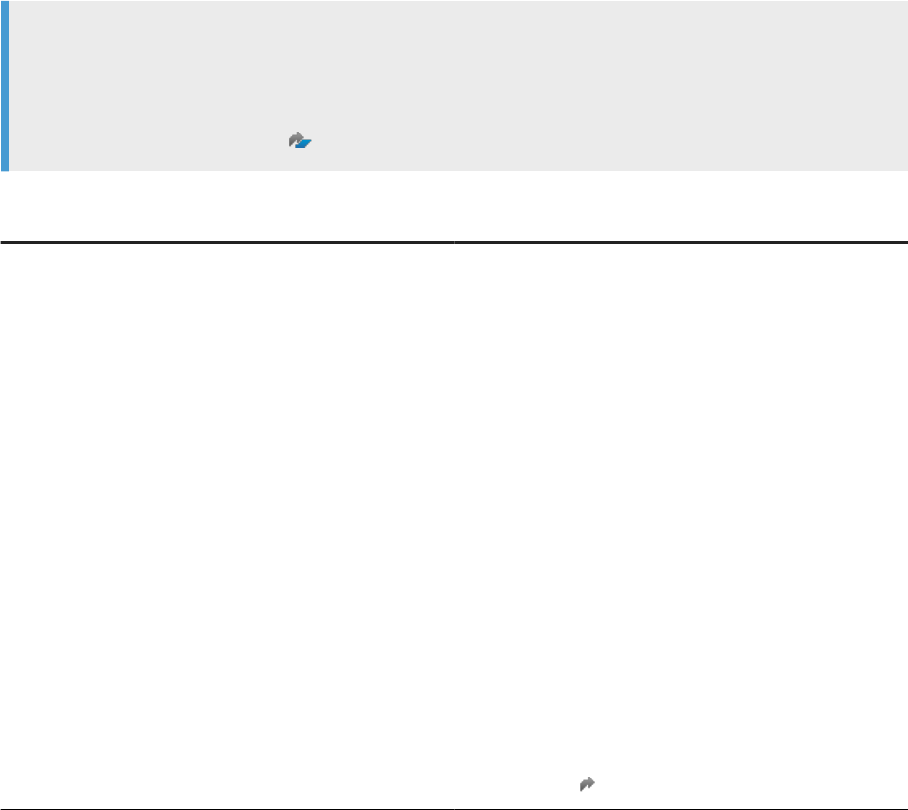
Run WDeploy from the command line [page 105]
6.3.1WDeploy prerequisites
Ensure that you adhere to the specic WDeploy prerequisites for web application server free space, platform
requirement, and so on.
Read about the WDeploy software and hardware prerequisites, and other information in the applicable guides:
• Unix: Web Application Deployment Guide for Unix
• Windows: Web Application Deployment Guide for Windows
Note
Data Services version 4.3 uses SAP BusinessObjects Business Intelligence (BI) (or IPS) 4.3 SP02, which
requires SAP JCE libraries for cryptographic libraries. Therefore, after deployment, the Web application
server conguration requires additional steps. For more information about the additional steps, see SAP
Knowledge Base Article 3112068
, “How to congure SAP JCE libraries for Web application servers”.
Prerequisite Information
Perl home environment variable For WDeploy GUI only.
Set the PERL_HOME environment variable.
If you don't already have Perl 5.8.9 installed, set
PERL_HOME to
<BIP_INSTALL_DIR>\Installdata\setup.engi
ne\perl
To use your own version of Perl 5.8.9, ensure that the follow-
ing modules are also installed:
• Text::CharWidth
Gets the number of occupied columns of a string on
terminal.
• Text::WrapI18N
Line wrapping module with support for multibyte, full
width, and combining characters and languages without
whitespaces between words.
For more information about the modules, search
with the CPAN search engine, meta::cpan at http://
search.cpan.org
.
Installation Guide for Windows
Additional Information
PUBLIC 101
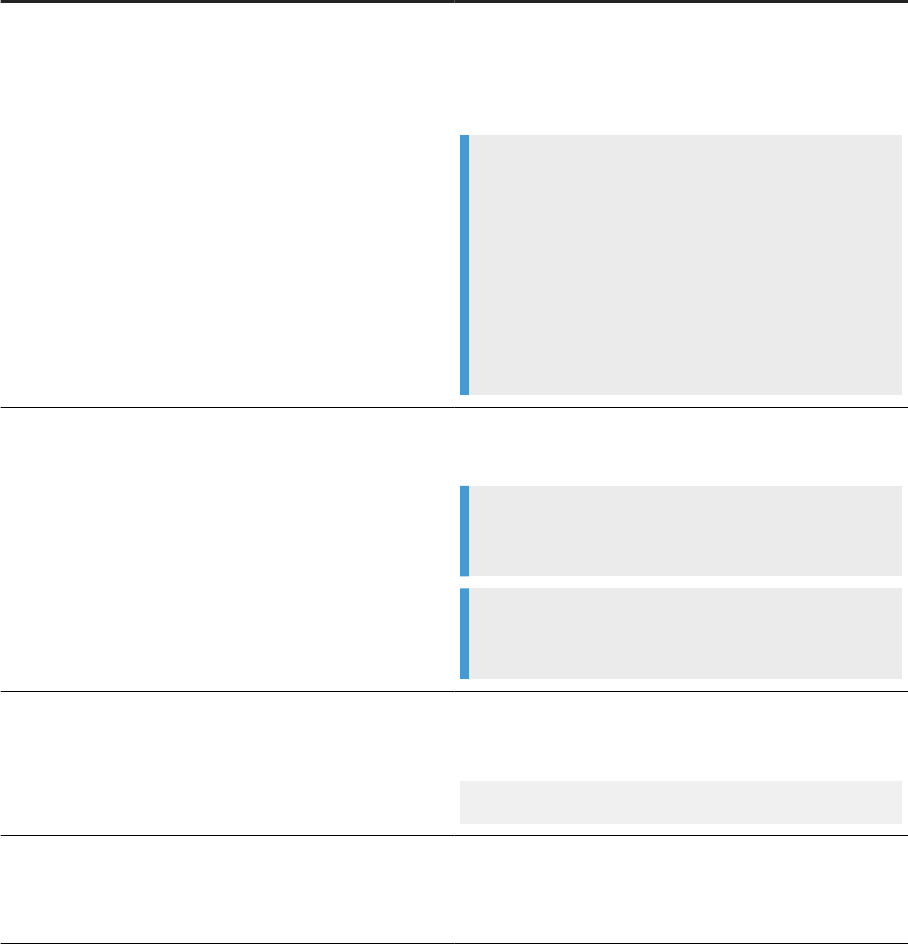
Prerequisite Information
WebSphere as web application server When using WebSphere with a non-default prole name
that isn't set to AppSrv01, manually update the
as_profile_name parameter in the WebSphere congu-
ration le before launching the WDeploy console-based tool.
Example
1. Update as_profile_name in
<BIP_INSTALL_DIR>\wdeploy\conf\con
fig.websphere<version>.
2. Launch the WDeploy.
3. Select WebSphere <version> and provide all pa-
rameters.
4. Perform the deployment.
Java home environment variable
Set the JAVA_HOME environment variable to the desired
JDK folder.
Example
<BIP_INSTALL_DIR>\Java
Example
<BIP_INSTALL_DIR>\win64_x64\jdk
Wdeploy default location and command syntax
Location: <BIP_INSTALL_DIR>\wdeploy
Syntax of WDeploy command from the WDeploy directory is:
./wdeployGUI.sh
Web application server
• Installed and operating before you install Data Services.
• Have at least 5 GB of free disk space plus requirements
by other software installed on the machine.
102 PUBLIC
Installation Guide for Windows
Additional Information
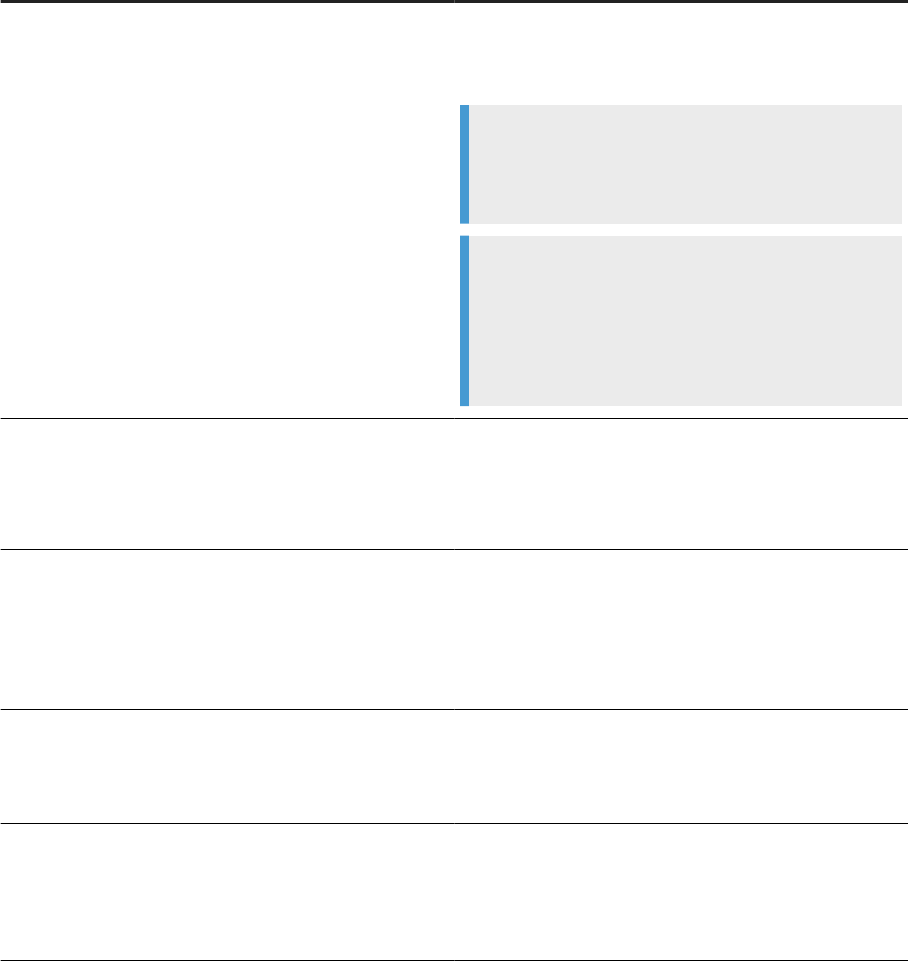
Prerequisite Information
Host web application server Must have congured the minimum heap size (-Xms),
maximum heap size (-Xmx), and Permanent Generation (-
XX:MaxPermSize) settings.
Example
JAVA_OPTS=-Xms128m -Xmx1024m
-XX:MaxPermSize=512
Note
For SAP NetWeaver AS 7.3 or higher, ensure
that the maximum heap size is at least 2048
megabytes: JAVA_OPTS=-Xms128m -Xmx2048m
-XX:MaxPermSize=512
Host system Must have a minimum of 5 GB of free space available in
\temp for the deployment of web applications. You can't
use the TEMP environment variable to dene a location
other than \temp.
Web application server host system
• Must have at least 15 GB of free hard disk space before
attempting to deploy web applications.
• Must have at least 4 GB of RAM. When using SAP Net-
Weaver AS Java 7.3 or higher, ensure that the host sys-
tem has at least 8 GB of RAM.
Operating system
• 64-bit operating system
• 64-bit web application servers
• 64-bit JDK
Rights to deploy web applications User that deploys web applications with WDeploy is the
same user that installed BI Platform or IPS.
If the user is dierent, see the BI Web Application Deploy-
ment Guide for details.
6.3.2Start WDeploy
Start the WDeploy GUI tool or use a command line to start the command line WDeploy tool.
Start the WDeploy GUI tool in Windows using the Start menu.
To open the command line WDeploy tool, enter <BIP_INSTALL_DIR>\wdeploy\wdeployGUI.bat.
When the WDeploy GUI tool is run for the rst time, it prompts you for the language to use for displaying
information in the user interface. Select a language and continue.
Installation Guide for Windows
Additional Information
PUBLIC 103
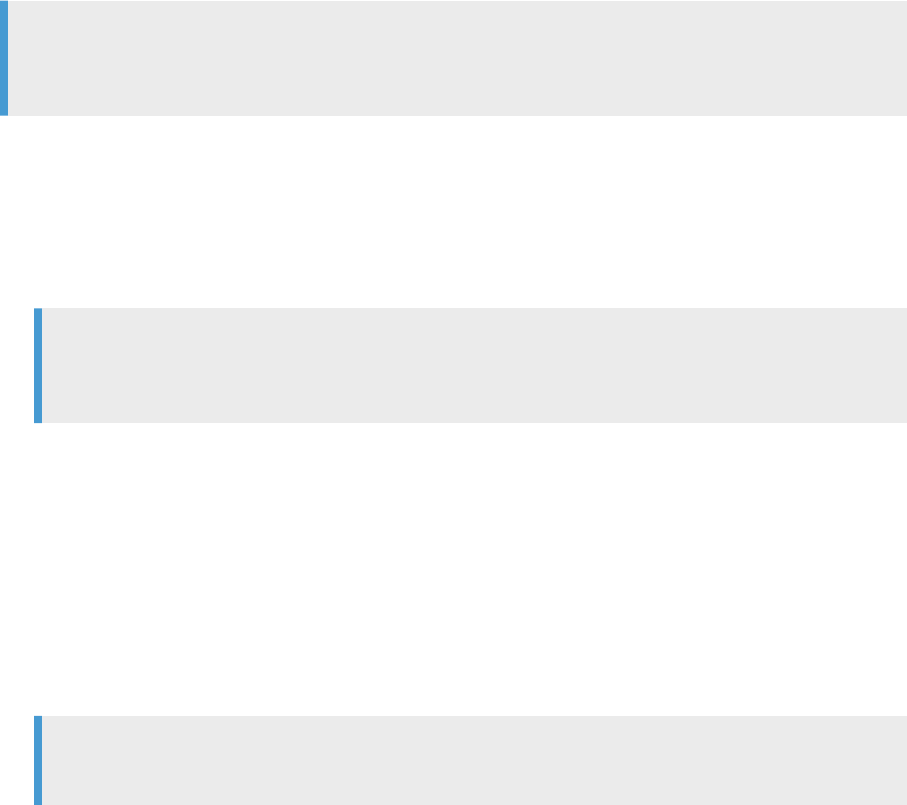
6.3.3Deploying or undeploying all using WDeploy GUI
The WDeploy GUI tool allows users to deploy and undeploy web applications to a web application server.
Any web applications not deployed by the BI platform or IPS installation program or WDeploy tool will be
unaected.
Before deploying or undeploying web applications to a web application server, ensure that the WDeploy web
application server conguration le, config.<WEB_APP_SERVER> is correctly congured. For details about
your applicable web application server, see the following guide as applicable:
• Unix: Web Application Deployment Guide for Unix
• Windows: Web Application Deployment Guide for Windows
Note
To perform deployment operations other than deploy all and undeploy all, use the WDeploy command line
tool.
1. Start WDeploy GUI.
2. Select an option from Choose deployment Action based on whether you are deploying or undeploying.
Options include:
• Deploy all available SAP BusinessObjects Web Applications to the server.
• Undeploy all SAP BusinessObjects Web Applications from the server.
Note
If the Information Steward web applications have previously been deployed on the web application
server, the deployment operation may take several minutes.
3. Select the server type from the Select Web Application Server type dropdown list.
4. Complete the applicable Web Application Server information options applicable to the web application
server type you chose.
5. Enter the path to the root directory in Application Server Domain Root Directory, or click Browse to select
the root directory.
6. Click Options to set advanced options. Set the following options:
• WDeploy work directory
• Web applications source locations
• Web application root context
Note
The WDeploy GUI tool does not accept non-English characters in paths.
7. Complete any other applicable options and click Run.
Related Information
Advanced options [page 105]
104
PUBLIC
Installation Guide for Windows
Additional Information
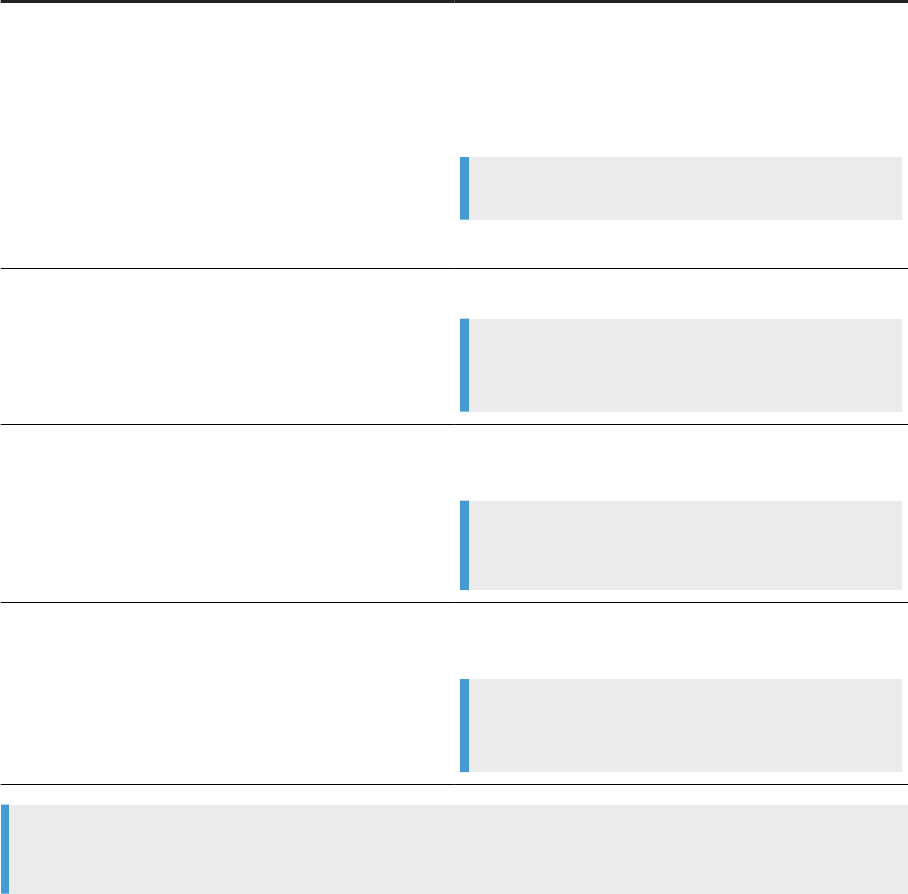
6.3.4Advanced options
The WDeploy GUI tool Options screen allows you to select custom folders to use for the deployment of web
applications.
Option
Description
Select WDeploy work directory Select the folder in which WDeploy manipulates the web
applications WAR or EAR archives (for example, to split
static and dynamic content in a web application). This folder
stores the results of the wdeploy predeploy action, and
stores data required to undeploy web applications.
Example
<BIP_INSTALL_DIR>\wdeploy\workdir
Select Source location of web applications:
Web application source tree location
The location of source used to create WAR or EAR
Example
<BIP_INSTALL_DIR>\warfiles\webapps
Select Source location of web applications:
Generic WAR les location
The location of source content used to create the generic
WAR les.
Example
<BIP_INSTALL_DIR>\java\applications
Web applications root context Select the web application root context path to which all web
applications are deployed.
Example
\BOE
Note
Non-English characters in paths are not valid in the WDeploy GUI tool.
6.3.5Run WDeploy from the command line
Use the wdeploy command line tool to deploy the Data Services web application components to a web
application server and perform other advanced deployment functions unavailable in the GUI tool.
The web components that are available to deploy include the following:
Installation Guide for Windows
Additional Information
PUBLIC 105

• DataServices
• Doc
• Webservice
By default, the wdeploy tool and the web components are installed to the following locations during the BOE
Platform or IPS installation:
• wdeploy:
<BIP_INSTALL_DIR>\wdeploy
• web components:
<BIP_INSTALL_DIR>\warfiles\webapps
Use deployment commands to deploy specic web applications to a specic web application server.
Deployment commands follow the format: server.properties.action. For example:
Sample Code
wdeploy <server_type> [-Das_admin_password=<password>] [-DAPP=<app_name>]
<command>
Where:
Parameter
Description
<server_type>
Name of the web or web application server. Must
match the name of the WDeploy conguration le
<BIP_INSTALL_DIR>\wdeploy\conf\config.<WEB_APP_SERVER>.
Available values:
• jboss<version>
• sapappsvr<version>
• tomcat<version>
• weblogic<version>
• websphere<version>
-Das_admin_password=<passw
ord>
Species the administrator password to use to deploy the application.
Note
For Tomcat web application servers, the password is not required.
-DAPP=<app_name>
Species the web application component to deploy.
Available values for <app_name> include:
• DataServices
• doc
• webservice
106 PUBLIC
Installation Guide for Windows
Additional Information
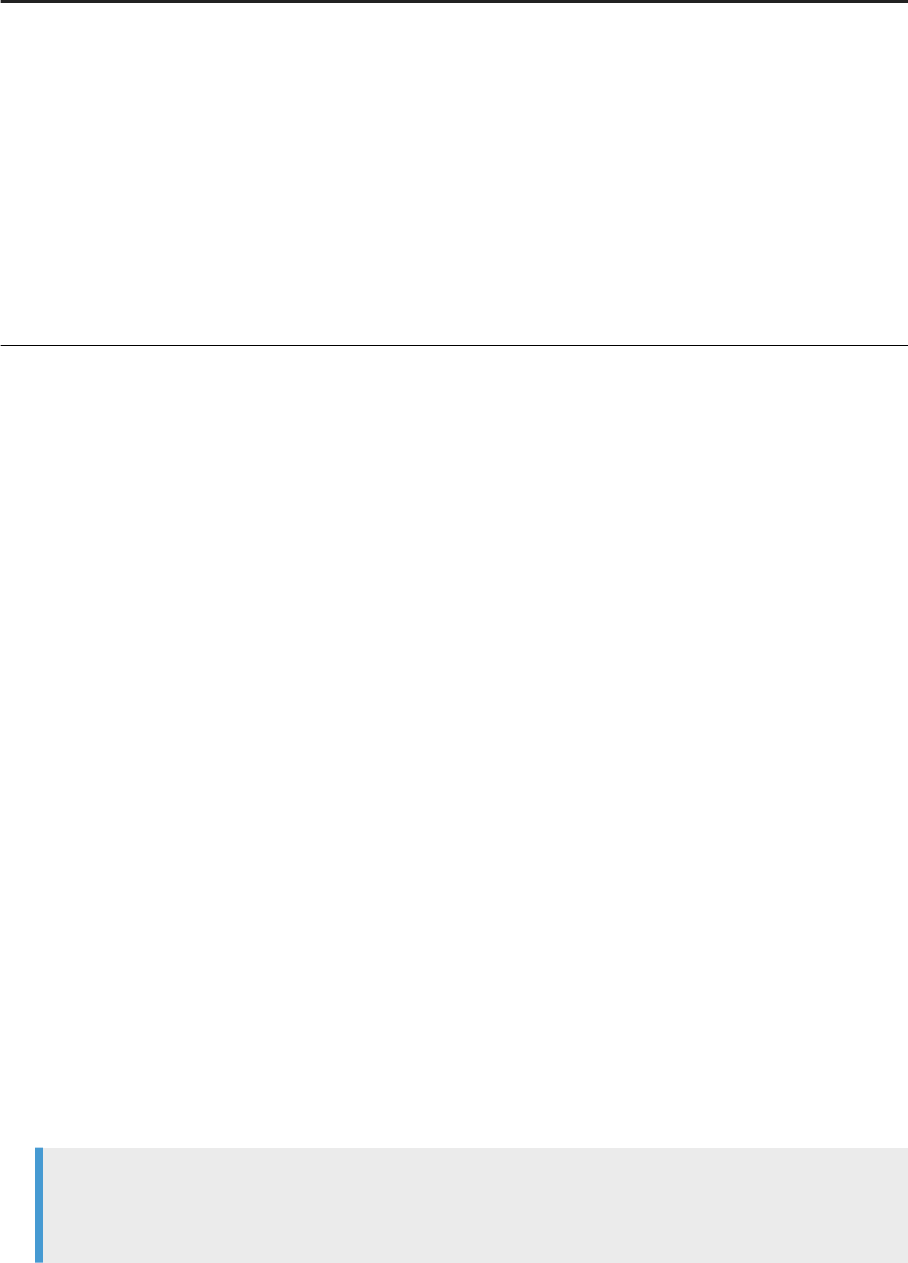
Parameter Description
<command>
Species the command for wdeploy to execute.
Available values for <command> include:
• deploy
Prepares and deploys a single web application component to the web applica-
tion server.
• deployall: Prepares and deploys all web application components to the
web application server.
• undeploy: Removes a single web application component from the web ap-
plication server.
• undeployall: Removes all web application components from the web ap-
plication server.
6.3.5.1 Conguring Wdeploy
Congure WDeploy to specify the web application server settings.
1. Open the conguration le for your web application server. By default, the conguration les are installed
to <BIP_INSTALL_DIR>\wdeploy\conf.
Available conguration les include:
• config.jboss<version>
• config.sapappsvr<version>
• config.tomcat<version>
• config.weblogic<version>
• config.websphere<version>
2. Set the parameters to match your application server settings.
3. Save and close the conguration le.
6.3.5.2 Deploying all web components
Deploying all web components deploys DataServices, Doc, and Webservice.
To deploy all web content:
1. Access <BIP_INSTALL_DIR>\wdeploy from the command prompt.
2. Run wdeploy with the deployall command:
wdeploy <server_type> deployall -Das_admin_password=<password>
Note
Tomcat does not require a password. When you deploy on Tomcat, exclude the
-Das_admin_password=<password> parameter.
Installation Guide for Windows
Additional Information
PUBLIC 107
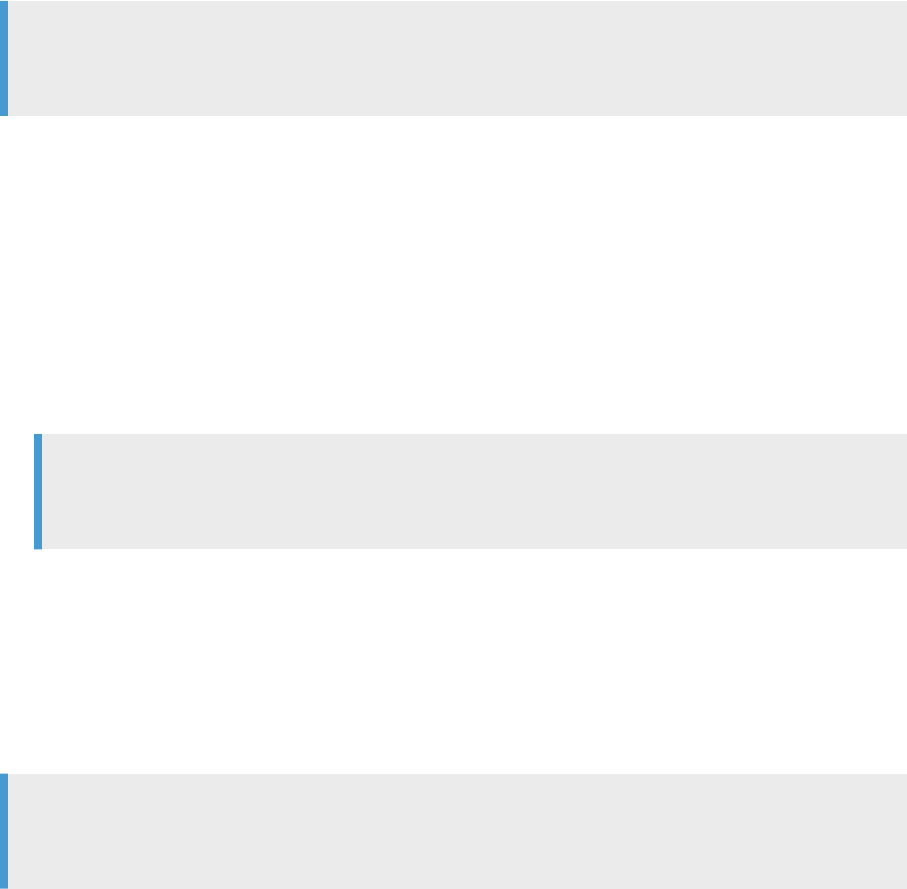
All web components are deployed to the web application server.
Example: WebSphere 9
wdeploy websphere9 deployall -Das_admin_password=mypass
Note
After you deploy the web applications on Tomcat, you must restart the Tomcat application server for the
changes to take eect.
6.3.5.3 Deploying one web component
Instructions for deploying one web component.
To deploy a single web application component:
1. Access <BIP_INSTALL_DIR>\wdeploy from the command prompt.
2. Run wdeploy with the deploy command and the -DAPP=<app_name> parameter:
wdeploy <server_type> -Das_admin_password=<password> -DAPP=<app_name> deploy
Note
Tomcat does not require a password. When you deploy on Tomcat, exclude the
-Das_admin_password=<password> parameter.
The specied web component is deployed to the web application server
Example: DataServices on WebSphere 9
wdeploy websphere9 -Das_admin_password=mypass -DAPP=DataServices deploy
Note
After you deploy the web application on Tomcat, you must restart the Tomcat application server for the
changes to take eect.
6.3.5.4 Undeploying all web components
Undeploying all web components undeploys DataServices, Doc, Webservice.
To undeploy all web components:
108
PUBLIC
Installation Guide for Windows
Additional Information

1. Access <BIP_INSTALL_DIR>\wdeploy from the command prompt.
2. Run wdeploy with the undeployall command:
wdeploy <server_type> undeployall -Das_admin_password=<password>
Note
Tomcat does not require a password. When you deploy on Tomcat, exclude the
-Das_admin_password=<password> parameter.
All web components are removed from the web application server.
Example: WebSphere 9
wdeploy websphere9 undeployall -Das_admin_password=mypass
Note
After you undeploy the web applications on Tomcat, you must restart the Tomcat application server for the
changes to take eect.
6.3.5.5 Undeploy one web component
Instructions for undeploying a single web component.
1. Access <BIP_INSTALL_DIR>\wdeploy from the command prompt.
2. Run wdeploy with the undeploy command and the -DAPP=<app_name> parameter:
wdeploy <server_type> -Das_admin_password=<password> -DAPP=<app_name> undeploy
Note
Tomcat does not require a password. When you deploy on Tomcat, exclude the
-Das_admin_password=<password> parameter.
The specied web component is removed from the web application server.
Example: DataServices on WebSphere 9
wdeploy websphere9 -Das_admin_password=mypass -DAPP=DataServices undeploy
Note
After you undeploy the web application on Tomcat, you must restart the Tomcat application server for the
changes to take eect.
Installation Guide for Windows
Additional Information
PUBLIC 109
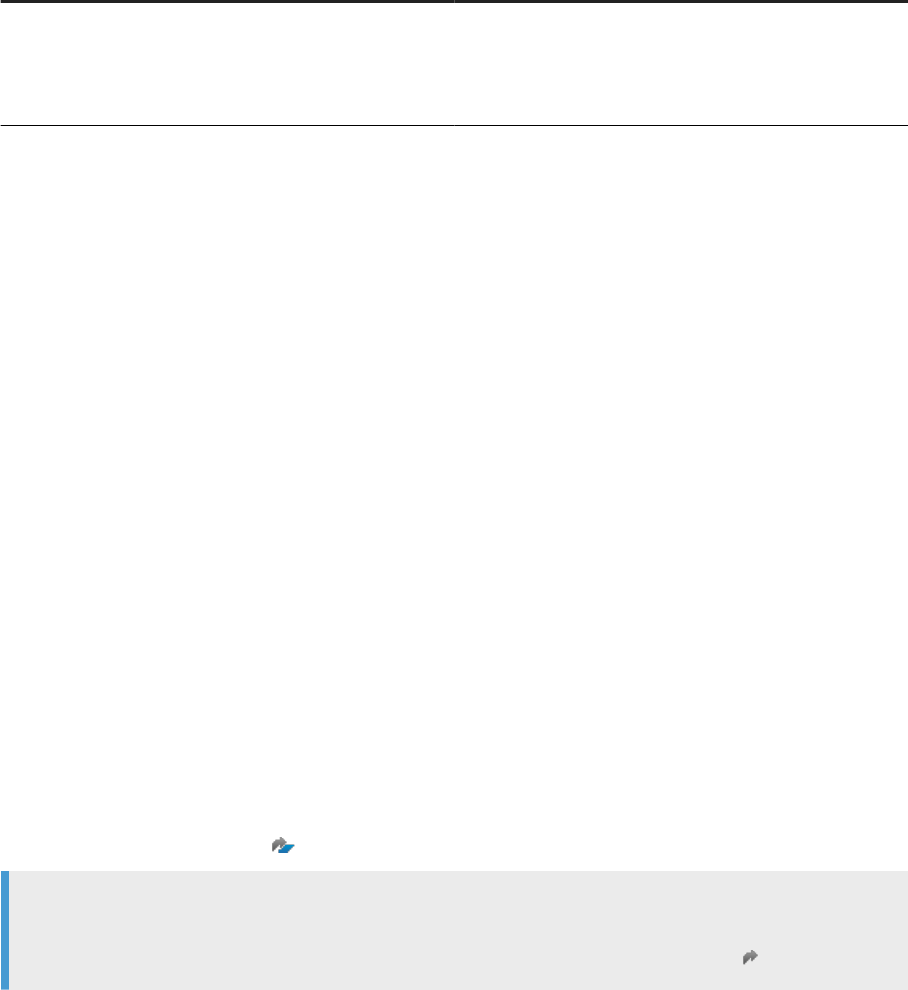
6.3.6Deploying web applications in a distributed
environment
Information about manually deploying the Data Services web application and repairing a broken link.
In a distributed deployment where the Data Services web applications are deployed to a dierent system than
the Central Management Server (CMS), a broken link may appear in a Central Management Console (CMC)
that resides on the same host system as the CMS.
For example, consider the following deployment:
Host A
Host B
BI platform Central Management Server (CMS)
BI platform web tier
Data Services InfoObjects
BI platform web tier
Data Services web applications
To manually deploy the Data Services web application and repair the broken link on Host A:
1. Copy the BOE directory from Host B to Host A.
By default, the BOE directory is located in <BIP_INSTALL_DIR>\warfiles\webapps\.
2. Use wdeploy to deploy the BOE web application on Host A:
• Deploy all SAP web applications from the command-line or GUI.
Or
• Deploy only the BOE web application from the command-line.
Related Information
WDeploy [page 100]
Deploying all web components [page 107]
Deploying one web component [page 108]
6.3.7Deploying on WebLogic
Deploy SAP BusinessObjects BI platform (or IPS) and SAP Data Services on WebLogic using WDeploy.
Prerequisites
Ensure that you're using the correct version of WebLogic for your Data Services version, by consulting the
Product Availability Matrix (PAM)
on the SAP Support Portal.
Note
Oracle WebLogic 10.3.x has reached end of life. For more information, see the Oracle Lifetime Support
Policy at https://www.oracle.com/us/support/library/lsp-middleware-chart-069287.pdf .
110
PUBLIC
Installation Guide for Windows
Additional Information
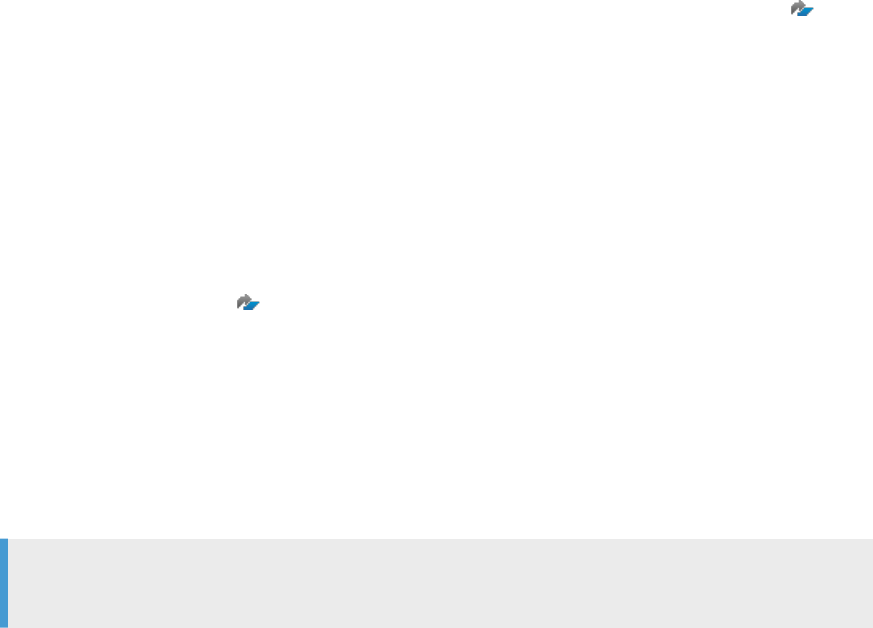
For other important prerequisites, see WDeploy prerequisites [page 101].
To deploy on WebLogic, perform the following steps:
1. Clean the WebLogic environment. If there is a previous deployment, undeploy the Data Services and BI
platform or IPS deployment.
Undeploy using the WebLogic administration console.
2. Move the <BIP_INSTALL_DIR>\warfiles\webapps\DataServices\WEB-INF\lib\wstx-
asl-3.2.1.jar le to another location, such as to the desktop or <BIP_INSTALL_DIR>\warfiles.
3. Run wdeploy.
The deployment fails on Data Services, but WDeploy uploads the Data Services application to WebLogic.
4. Open the WebLogic console, and click Deployment.
5. If you see a warning under Change Center, click Undo all changes.
6. Copy and paste the wstx-asl-3.2.1.jar le to the Data Services WebLogic deployment area:
<Weblogic>\<domain>\servers\<instance>\upload\DataServices\app\DataServices\WEB-
INF\lib\.
7. Run wdeploy again.
8. Restart the WebLogic server.
After deployment:
Data Services version 4.3 uses SAP BusinessObjects BI platform (or IPS) 4.3 SP02, which requires SAP JCE
libraries for cryptographic libraries. Therefore, the WebLogic Web application server conguration requires
additional steps after deployment. For the additional steps, see SAP Knowledge Base Article 3112068 , “How
to congure SAP JCE libraries for Web application servers”.
6.3.8Deploying on JBoss
Deploy SAP BusinessObjects BI platform (or IPS) and SAP Data Services on JBoss using WDeploy.
Prerequisites
Ensure that you're using the correct version of JBoss for your SAP Data Services version, by consulting the
Product Availability Matrix (PAM)
on the SAP Support Portal.
Ensure that the Web application server is installed, congured, and running, either in standalone or domain
mode, based on your environment.
For other important prerequisites, see WDeploy prerequisites [page 101].
To deploy on JBoss, perform the following steps:
1. Use the wdeploy predeploy command to create WAR les such as Dataservices.war, that you can
deploy manually to JBoss.
Example
wdeploy.bat jboss7 -DAPP=DataServices predeploy
The wdeploy predeploy command creates an exploded WAR le structure for the Web Services web
applications, named DataServices.war.
Installation Guide for Windows
Additional Information
PUBLIC 111
2. Data Services version 4.3 uses SAP BusinessObjects BI platform (or IPS) 4.3 SP02, which requires SAP
JCE libraries for cryptographic libraries. Therefore, the JBoss Web application server conguration requires
additional steps after deployment. For the additional steps, see SAP Knowledge Base Article 3112068 ,
“How to congure SAP JCE libraries for Web application servers”.
3. Create a le named jboss-deployment-structure.xml in the location <WAR File location>\WEB-INF. The le
name and folder structure should be the same as described here.
Add the below content to the jboss-deployment-structure.xml le.
<jboss-deployment-structure>
<deployment>
<dependencies>
<module name="com.sap.commoncryptolib.provider" export="true"/>
</dependencies>
<exclusions>
<module name="org.apache.logging.log4j.api"/>
</exclusions>
</deployment>
</jboss-deployment-structure>
4. From the JBoss bin directory, run the command jboss-cli --connect to start the JBoss CLI and
connect to the application server.
5. Run the /deployment command on the compressed WAR le or exploded WAR folder.
6. If you are deploying to a managed domain, run the /server-group command.
Example
Assume for the following examples that the WAR is stored in C:\BIPwebapps\ and the server group is
named main-server-group.
• For compressed .war les, such as DataServices.war set the archive value to true:
Standalone server:
/deployment=DataServices.war:add(enabled="true",runtime-
name="DataServices.war",content=[{"path"=>"C:\BIPwebapps\DataServices.wa
r","archive"=>true}])
Managed domain:
/deployment=DataServices.war:add(runtime-
name="DataServices.war",content=[{"path"=>"C:\BIPwebapps\DataServices.wa
r","archive"=>true}]) /server-group=main-server-group /
deployment=DataServices.war:add(enabled=true)
• For exploded .war les, such as DataServices.war set the archive value to false:
Standalone server:
/deployment=DataServices.war:add(enabled="true",runtime-
name="DataServices.war",content=[{"path"=>"C:\BIPwebapps\DataServices.wa
r","archive"=>false}])
Managed domain:
/deployment=DataServices.war:add(runtime-
name="DataServices.war",content=[{"path"=>"C:\BIPwebapps\DataServices.wa
r","archive"=>false}]) /server-group=main-server-group /
deployment=DataServices.war:add(enabled=true)
112
PUBLIC
Installation Guide for Windows
Additional Information

6.3.9Deploying on WebSphere
Deploy SAP BusinessObjects BI platform (or IPS) and SAP Data Services on WebSphere using WDeploy.
Prerequisites
Ensure that you're using the correct version of WebSphere for your SAP Data Services version, by consulting
the Product Availability Matrix (PAM) on the SAP Support Portal.
For other important prerequisites, see WDeploy prerequisites [page 101].
To deploy on WebSphere, perform the following steps:
1. Open the WebSphere conguration le,
<BIP_INSTALL_DIR>\wdeploy\conf\config.websphere<version>.
2. Set the parameters in the conguration le to match the WebSphere application server settings and save.
3. Open WDeploy from the command line and deploy all Web components.
Example
For WebSphere 9:
wdeploy websphere9 deployall -Das_admin_password=mypass
After deployment:
Data Services version 4.3 uses SAP BusinessObjects BI platform (or IPS) 4.3 SP02, which requires SAP JCE
libraries for cryptographic libraries. Therefore, the WebSphere Web application server conguration requires
additional steps after deployment. For the additional steps, see SAP Knowledge Base Article 3112068 , “How
to congure SAP JCE libraries for Web application servers”.
6.4 Deploy Data Services Web applications on SAP
NetWeaver 7.3
To deploy SAP Data Services Web applications to SAP NetWeaver 7.3 or higher, you must follow a dierent
procedure than you use with other Web application servers such as WebLogic or WebSphere.
Before you can deploy Data Services Web applications to SAP NetWeaver, the following prerequisites must be
met:
• You are using a Windows Server 2008 or higher or UNIX host.
• You are using SAP NetWeaver 7.3 or higher.
• You install either SAP BusinessObjects BI platform or Information Platform Services (IPS)
• You install SAP Data Services.
• You install NetWeaver 7.3 or higher using the same host agent as the SAP BusinessObjects BI platform or
Information Platform Services (IPS) and Data Services.
Installation Guide for Windows
Additional Information
PUBLIC 113
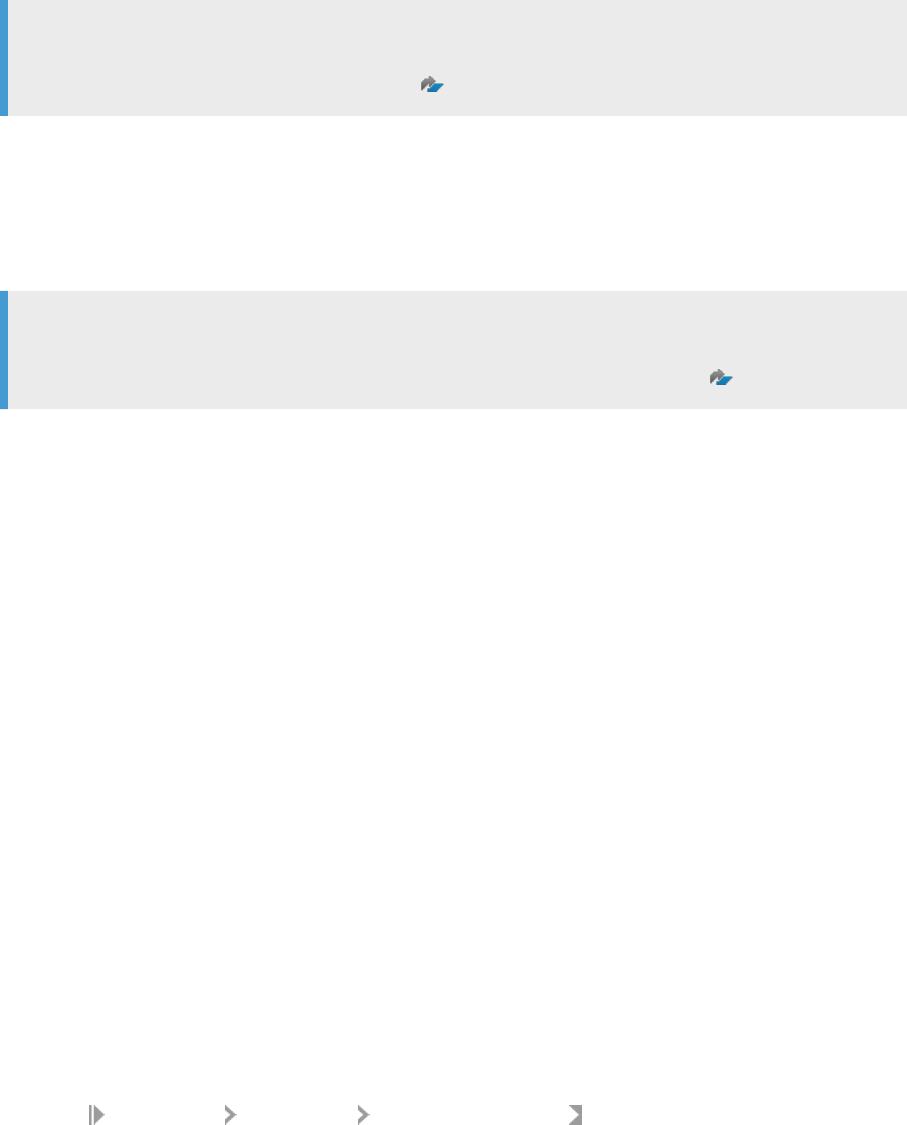
Note
To ensure you use compatible versions of SAP software, consult the Product Availability Matrix (PAM) at
https://apps.support.sap.com/sap/support/pam .
There are two phases involved in deploying Data Services Web applications to NetWeaver 7.3 or higher:
• Predeployment: Use the WDeploy tool to prepare the environment.
• Software Update Manager (SUM): SUM is a multi-purpose tool that supports various processes, such
as performing a release upgrade, installing enhancement packages, applying support package stacks,
installing add-ons, or updating single components.
Note
View all information for SUM in the SAP Customer Portal beginning with the System Maintenance section of
the Software Logistics Toolset (SL Toolset) page at https://support.sap.com/sltoolset
.
Parent topic: Additional Information [page 83]
Related Information
Directory data [page 83]
Citrix Support [page 93]
WDeploy [page 100]
6.4.1Setting compression for HTML and HTM les
Before deploying SAP Data Services Web applications to an SAP NetWeaver Application Server component
(any version), ensure that .html and .htm les are never compressed.
Use the following example to set the compression for your applicable version of SAP NetWeaver Application
Server 7.3 or higher component.
1. Logon to your SAP Administrator portal.
For example, in your browser, type http://<servername>:<1128>/nwa. Use port number 1128 when
you use HTTP and use port 1129 when you use HTTPS.
2. Select
Conguration Infrastructure Java System Properties .
3. On the Services tab, select HTTP provider.
4. Under Extended Details, modify the AlwaysCompressed and NeverCompressed properties as follows:
• AlwaysCompressed: Remove *.htm,*.html, and text/html from this property. The
AlwaysCompressed eld cannot be blank. If this eld is blank after you remove the listed properties,
enter a space.
• NeverCompressed: Add *.htm,*.html,text/html to this property.
114
PUBLIC
Installation Guide for Windows
Additional Information
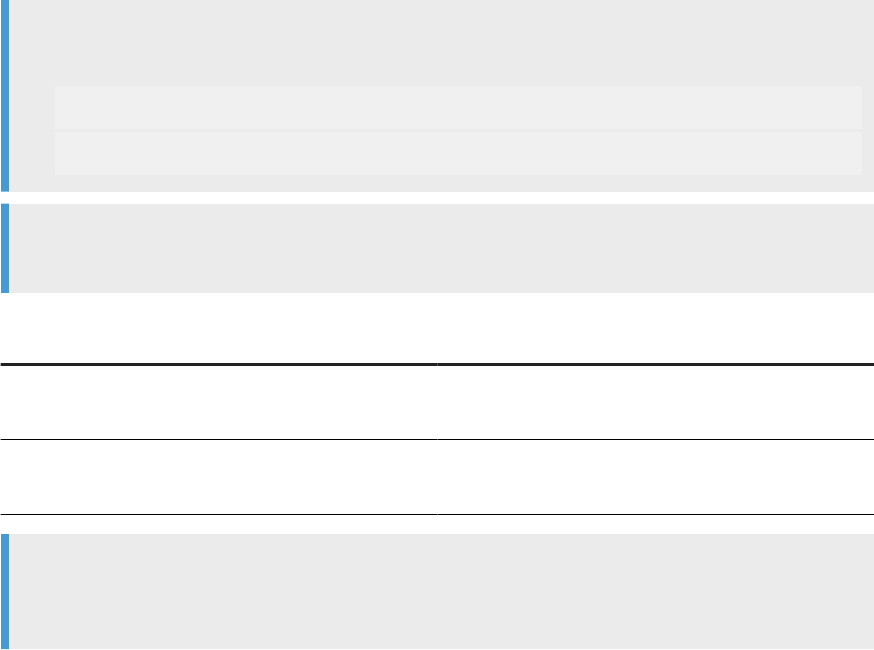
5. Save your changes and exit the SAP Administrator portal.
6.4.2Predeploying with WDeploy
Use WDeploy to generate the necessary SCA (Service Component Architect) les that you manually deploy to
the SAP NetWeaver Web application server.
Prerequisites:
Undeploy any existing SAP Data Services Web applications that are currently running on the server.
Learn more about WDeploy at WDeploy [page 100].
You must have system administrator privileges to perform the following steps. You must be the same system
administrator as the system administrator for SAP BusinessObjects BI platform (or IPS) installation and Data
Services installation.
1. Run the WDeploy predeploy command or predeployall command to generate SCA les.
Example
If you use NetWeaver 7.5, use one of the following commands:
•
wdeploy.bat sapappsvr75 -DAPP=DataServices predeploy
•
wdeploy.bat sapappsvr75 predeployall
Note
You can't use the WDeploy GUI to run the predeploy or predeployall commands.
Command Description
predeploy Prepares a Web application for deployment to the target
Web application server.
predeployall Prepares all Web applications for deployment to the target
Web application server.
Example
The WDeploy command saves the resulting SCA les to the following location: <INSTALL_DIR>\SAP
BusinessObjects Enterprise XI 4.0\wdeploy\workdir\sapappsvr75\application
2. Continue with the deployment process by following the steps in Downloading and unpacking SUM [page
116].
Installation Guide for Windows
Additional Information
PUBLIC 115
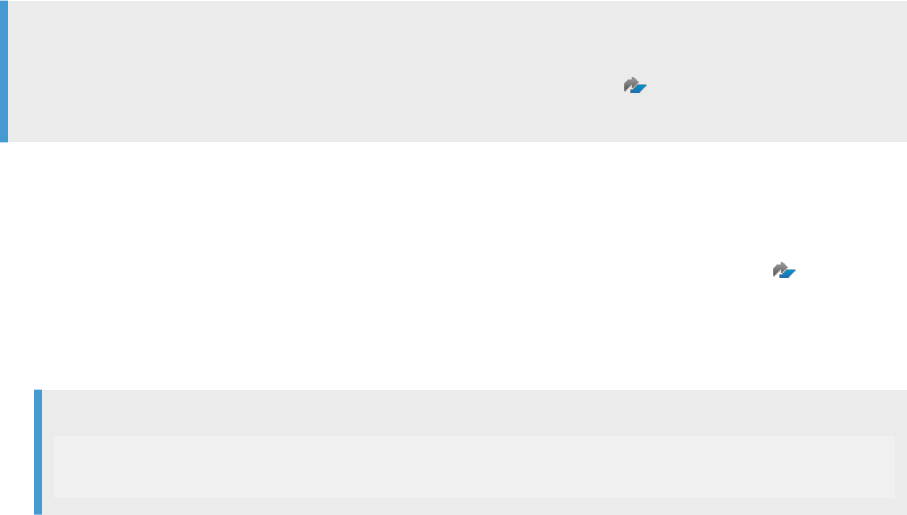
6.4.3Downloading and unpacking SUM
Before you can perform a manual deployment of Data Services Web applications to SAP NetWeaver, obtain the
Software Update Manager (SUM) tool, and prepare it for deployment.
If you already have downloaded the SUM tool, make sure that you are using the most recent version.
Ensure that the Web application server is installed, congured, and running.
Note
Obtain all information about SUM, including a link to the download center, and access to SUM guides, by
visiting the Customer Support Portal at https://support.sap.com/sltoolset . The link takes you to the
Software Logistics Toolset (SL Toolset) page. Scroll down to System Maintenance to see the SUM section.
You need SUM to deploy Web applications to SAP NetWeaver.
The instructions require that you be an administrator and that you enter the SAP system identication code
that you used when you installed SAP NetWeaver.
1. Download SUM from the SAP Software Download Center at https://support.sap.com/swdc .
2. Unpack SUM to the same system that hosts SAP NetWeaver technology platform, with network access to
the location where you deploy the SCA packages with WDeploy.
3. Unpack SUM with the following command:
Code Syntax
SAPCAR - xvf <download directory>\<path>\<Archive>.SAR -R
<SAPNW_INSTALL_DIR>:\usr\sap\<sapsid>
Enter sapsid in lower case. Enter your SAP system identication code in the command above in lower
case.
When you extract the les, the software creates a folder named SUM under the specied path.
4. Continue with the deployment following the steps in Deploying Data Services Web applications to
NetWeaver with the Software Update Manager (SUM) [page 116].
6.4.4Deploying Data Services Web applications to
NetWeaver with the Software Update Manager (SUM)
If you have not deployed SAP Data Services Web applications to the SAP NetWeaver Application Server, follow
this fresh deployment method.
Make sure that you meet the following requirements:
• You are an administrator user and you use the system identication code that you specied when you
installed SAP NetWeaver.
• You have write permission for the <DS_COMMON_DIR> folder.
• The Web application server is installed, congured, and running.
116
PUBLIC
Installation Guide for Windows
Additional Information
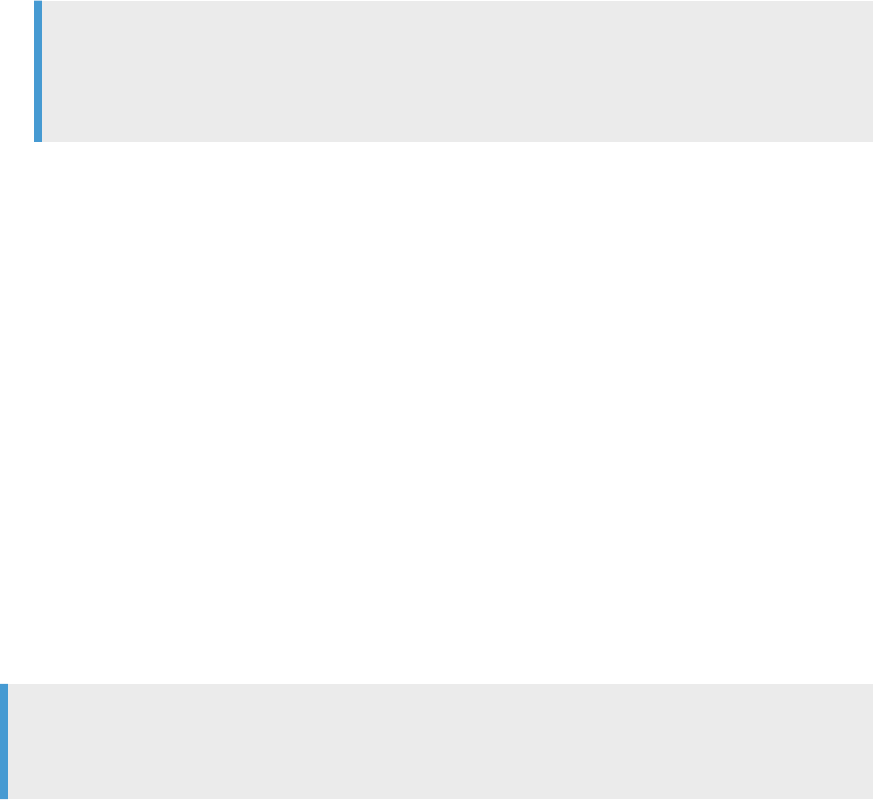
• The SUM software is downloaded, unpacked, and congured.
• The SCA les are generated by WDeploy.
To manually deploy SAP Data Services Web applications to SAP NetWeaver, follow these steps:
1. Set the Data Services environment so that it is available.
a. Set the $LINK_DIR environment variable to point to <INSTALL_DIR>\dataservices.
b. Set $DS_COMMON_DIR environment variable to point to <INSTALL_DIR>\dataservices.
Note
Steps a. and b. can also be done in the NetWeaver users, .profile or related les. By setting the
Data Services environment in the .profile or related les, you set the environment before the
NetWeaver application server daemon starts.
c. Restart the NetWeaver application server daemon after Data Services setup.
2. Ensure that all server processes on the Java instance are started.
3. Copy all SCA les that you generated with WDeploy and place them into the following folder:
<SAPNW_INSTALL>\usr\sap\Trans\EPS\in
4. Start the SUM server process:
a. Logon as <sid>adm and start the SUM process from the SUM directory.
b. Execute the following command: STARTUP confighostagent <SAPSID>.
5. Start the SUM graphical user interface (GUI) from a browser at http://<host>:<port>/lmsl/
sumjava/<SAPSID>/index.html
About port: When you use http, use port 1128. When you use https, use port 1129.
6. In the Dene Target step, choose Manually prepared directory and enter the path to the SCA les in the
Stack le or Directory path text box:
Enter <SAPNW_INSTALL>\usr\sap\Trans\EPS\in
7. Click Next.
The update procedure starts. When the update procedure completes, the deployment process is nished.
The SUM displays a conrmation tab. If there are warnings or errors, you may be able to click Back to x
the errors in SUM before trying to deploy again.
Note
For details about the deployment, open the latest ProcessOverview.html report, stored in
<SAPNW_INSTALL>:\usr\sap\<sapsid>\SUM\sdt\htdoc.
For more information about troubleshooting, see the SAP NetWeaver Web Application Deployment Guide.
8. After deployment, perform the following steps:
a. Copy and paste sapjce.jar from <BIP_INSTALL_DIR>\win64_x64\sapjvm\jre\lib\ext to
<$java.home>/lib/ext.
b. Copy and paste the following les from <BIP_INSTALL_DIR>\wintr_x64\sapjvm\jre\bin to
<$java.home>/bin:
• sapcrypto.dll
• slcryptokernel.dll
• slcryptokernel.dll.sha256
Installation Guide for Windows
Additional Information
PUBLIC 117
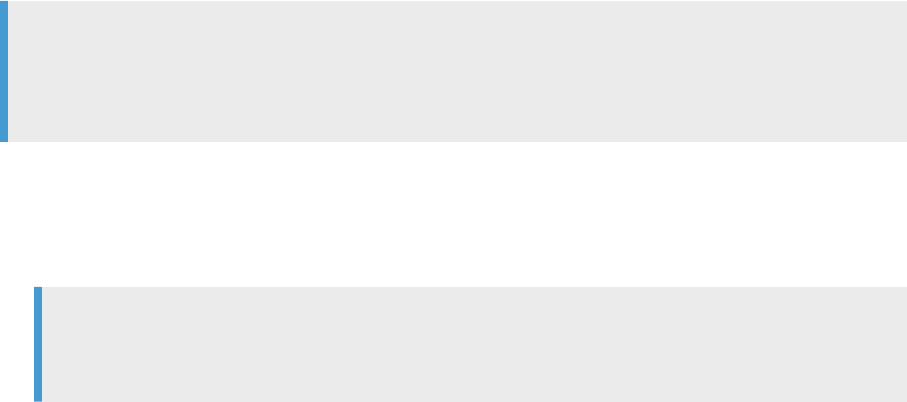
c. Restart the NetWeaver application server.
6.4.5Undeploying Data Services Web applications
Use the command line console to undeploy the Data Services Web applications from SAP NetWeaver.
The Software Update Manager (SUM) tool does not support an undeployment process. Therefore, perform the
following steps to undeploy the Web applications:
1. On the SAP NetWeaver 7.3 or higher host system, go to
<install_dir>:\usr\sap\<AS_ID>\<instance_folder>\j2ee\console.
2. Run textconsole and log on using your NetWeaver user name and password.
3. Check if the Web application is already deployed by using the list_app command.
4. Use the undeploy command to undeploy the Data Services Web applications.
undeploy name=<web_app_name> on_deploy_error=stop
where <web_app_name> is the name of the Web application that you want to undeploy.
Data Services has two Web applications that need to be undeployed:
• SBOP_DS_MANAGEMENT_CONSOLE
• SBOP_DS_MANAGEMENT_CONSOLE_DOC
6.4.6Updating an existing deployment
Update the deployed SAP Data Services Web applications to SAP NetWeaver 7.3 or higher for a support pack or
patch.
Note
You can alternatively choose to undeploy the existing Data Services Web applications and perform a fresh
deployment with the NetWeaver support pack or patch. For undeployment steps, see Undeploying Data
Services Web applications [page 118].
To update an existing Web application deployment:
1. Update the SAP_metadata.properties le version to the new NetWeaver version.
By default, the properties le is located in
<BIP_INSTALL_DIR>\wdeploy\SDLDSupport\NWSLD\<warfile> .
Note
Ensure that you set the support pack or patch version to a higher value than the one in the deployed
version.
2. Follow the predeployment conguration steps in WDeploy to generate new SCA les.
3. Follow the deployment steps in the Software Update Manager (SUM) tool GUI.
When you update Web applications with the SUM tool, the software displays existing versions and the
target version during the process.
118
PUBLIC
Installation Guide for Windows
Additional Information

Important Disclaimers and Legal Information
Hyperlinks
Some links are classied by an icon and/or a mouseover text. These links provide additional information.
About the icons:
• Links with the icon
: You are entering a Web site that is not hosted by SAP. By using such links, you agree (unless expressly stated otherwise in your
agreements with SAP) to this:
• The content of the linked-to site is not SAP documentation. You may not infer any product claims against SAP based on this information.
• SAP does not agree or disagree with the content on the linked-to site, nor does SAP warrant the availability and correctness. SAP shall not be liable for any
damages caused by the use of such content unless damages have been caused by SAP's gross negligence or willful misconduct.
• Links with the icon : You are leaving the documentation for that particular SAP product or service and are entering an SAP-hosted Web site. By using
such links, you agree that (unless expressly stated otherwise in your agreements with SAP) you may not infer any product claims against SAP based on this
information.
Videos Hosted on External Platforms
Some videos may point to third-party video hosting platforms. SAP cannot guarantee the future availability of videos stored on these platforms. Furthermore, any
advertisements or other content hosted on these platforms (for example, suggested videos or by navigating to other videos hosted on the same site), are not within
the control or responsibility of SAP.
Beta and Other Experimental Features
Experimental features are not part of the ocially delivered scope that SAP guarantees for future releases. This means that experimental features may be changed by
SAP at any time for any reason without notice. Experimental features are not for productive use. You may not demonstrate, test, examine, evaluate or otherwise use
the experimental features in a live operating environment or with data that has not been suciently backed up.
The purpose of experimental features is to get feedback early on, allowing customers and partners to inuence the future product accordingly. By providing your
feedback (e.g. in the SAP Community), you accept that intellectual property rights of the contributions or derivative works shall remain the exclusive property of SAP.
Example Code
Any software coding and/or code snippets are examples. They are not for productive use. The example code is only intended to better explain and visualize the syntax
and phrasing rules. SAP does not warrant the correctness and completeness of the example code. SAP shall not be liable for errors or damages caused by the use of
example code unless damages have been caused by SAP's gross negligence or willful misconduct.
Bias-Free Language
SAP supports a culture of diversity and inclusion. Whenever possible, we use unbiased language in our documentation to refer to people of all cultures, ethnicities,
genders, and abilities.
120
PUBLIC
Installation Guide for Windows
Important Disclaimers and Legal Information
Installation Guide for Windows
Important Disclaimers and Legal Information
PUBLIC 121
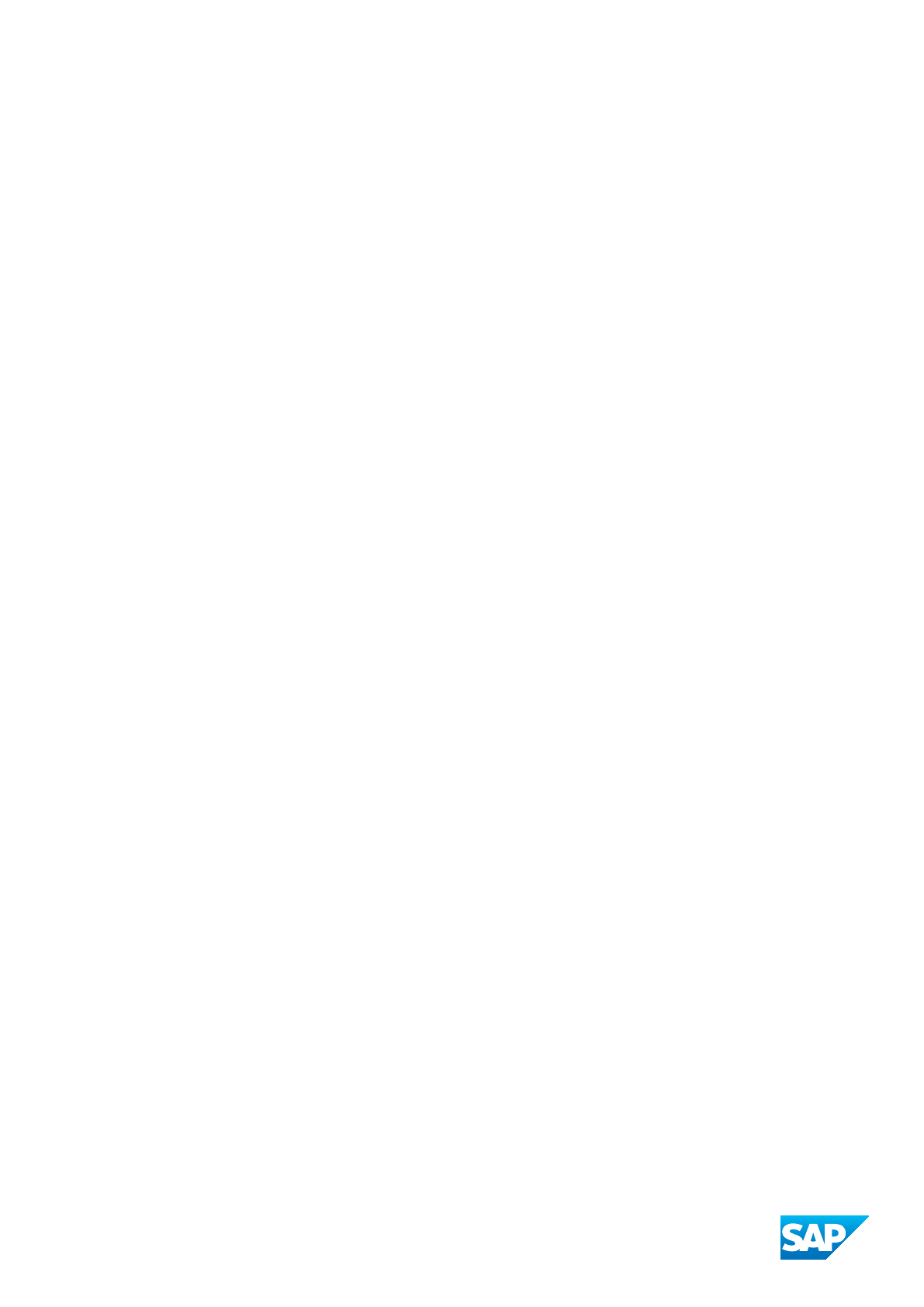
www.sap.com/contactsap
© 2023 SAP SE or an SAP aliate company. All rights reserved.
No part of this publication may be reproduced or transmitted in any form
or for any purpose without the express permission of SAP SE or an SAP
aliate company. The information contained herein may be changed
without prior notice.
Some software products marketed by SAP SE and its distributors
contain proprietary software components of other software vendors.
National product specications may vary.
These materials are provided by SAP SE or an SAP aliate company for
informational purposes only, without representation or warranty of any
kind, and SAP or its aliated companies shall not be liable for errors or
omissions with respect to the materials. The only warranties for SAP or
SAP aliate company products and services are those that are set forth
in the express warranty statements accompanying such products and
services, if any. Nothing herein should be construed as constituting an
additional warranty.
SAP and other SAP products and services mentioned herein as well as
their respective logos are trademarks or registered trademarks of SAP
SE (or an SAP aliate company) in Germany and other countries. All
other product and service names mentioned are the trademarks of their
respective companies.
Please see https://www.sap.com/about/legal/trademark.html for
additional trademark information and notices.
THE BEST RUN
