Last Name 1
Your Name
Mr. Instructor
Class 101
24 July 2018
How to Format an MLA-Style Document
Formatting a Modern Language Association (MLA)-style document is required for
academic writing in many college courses. MLA provides guidelines for citing sources in the
text of a document and on a Works Cited page. Typically, courses in the humanities use MLA
because of its emphasis on authorship and authority. Courses in English, art, film, foreign
language, music, religion, and philosophy customarily require MLA because it is the standard of
scholarly work in those disciplines. For citation help, consult your English course handbook, the
MLA Handbook, or Purdue OWL. This how-to guide focuses on formatting only.
There are several elements of an MLA-style document that are required for proper
formatting. Essays written in MLA do not typically require a cover page, but some instructors
may want one. Follow instructors’ directions regarding this requirement. The basic
characteristics of an MLA document include double-spaced lines throughout the essay with
paragraphs indented half an inch, size 12 Times New Roman font, and a double-spaced Works
Cited page with a hanging indent. Other elements include the use of a header on the first page of
the essay, not on the optional cover page, and on each subsequent page that displays the writer’s
last name and a page number.
This handout provides click-by-click instructions on setting up an MLA-style essay using
Microsoft Word. Consider saving a document as an MLA template so that you can simply open
the template and modify it for each MLA-style essay you write to save time and ensure accuracy.
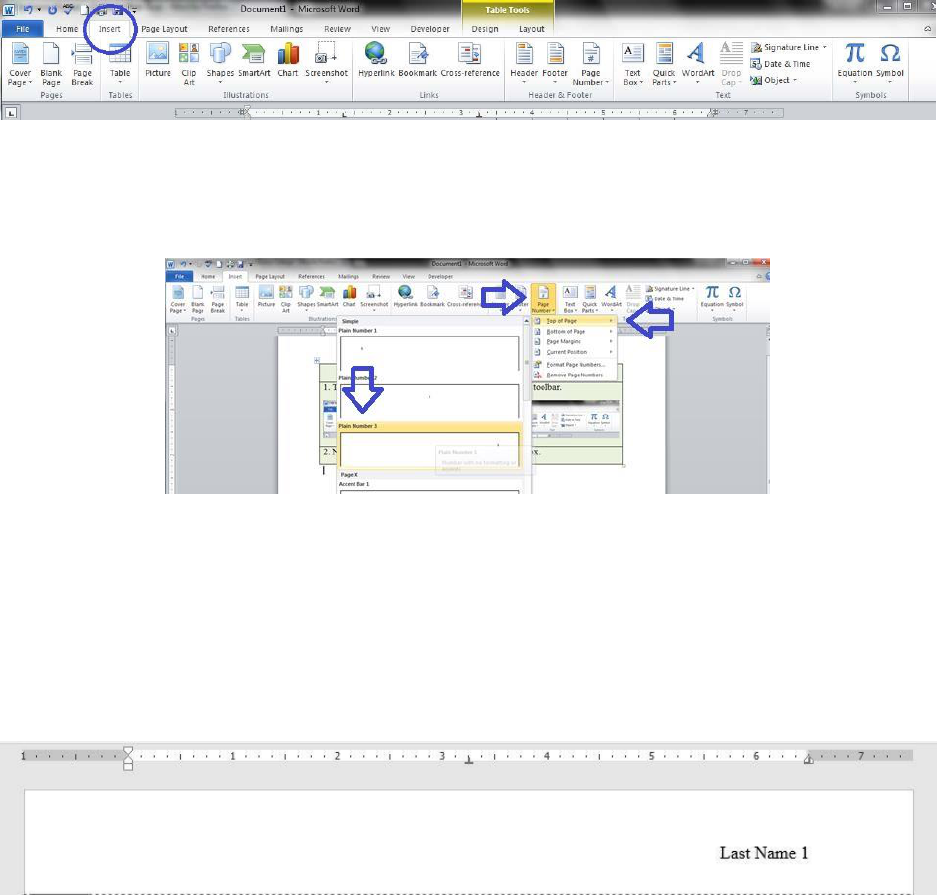
Last Name 2
If you need assistance, come by the Gaston College Writing Center. We are located on the Dallas
Campus in RCB 236 and on the Lincoln Campus in LC 202. Any of our coaches can assist you
with this task and will be happy to do so. For now, open the Microsoft Word program on your
computer, and follow the instructions to format your document in MLA style.
1. To create the header, click on the Insert tab on the toolbar.
2. Next, as shown below, click Page Number in the Header and Footer box. Choose Top
of Page in the drop-down menu, and then select Plain Number 3.
3. Click inside the header and type your last name before the page number and hit the
spacebar one time. Select all the text inside the header and set the font to Times New
Roman, size 12. Click Close Header and Footer or simply double-click in the body of
the document.
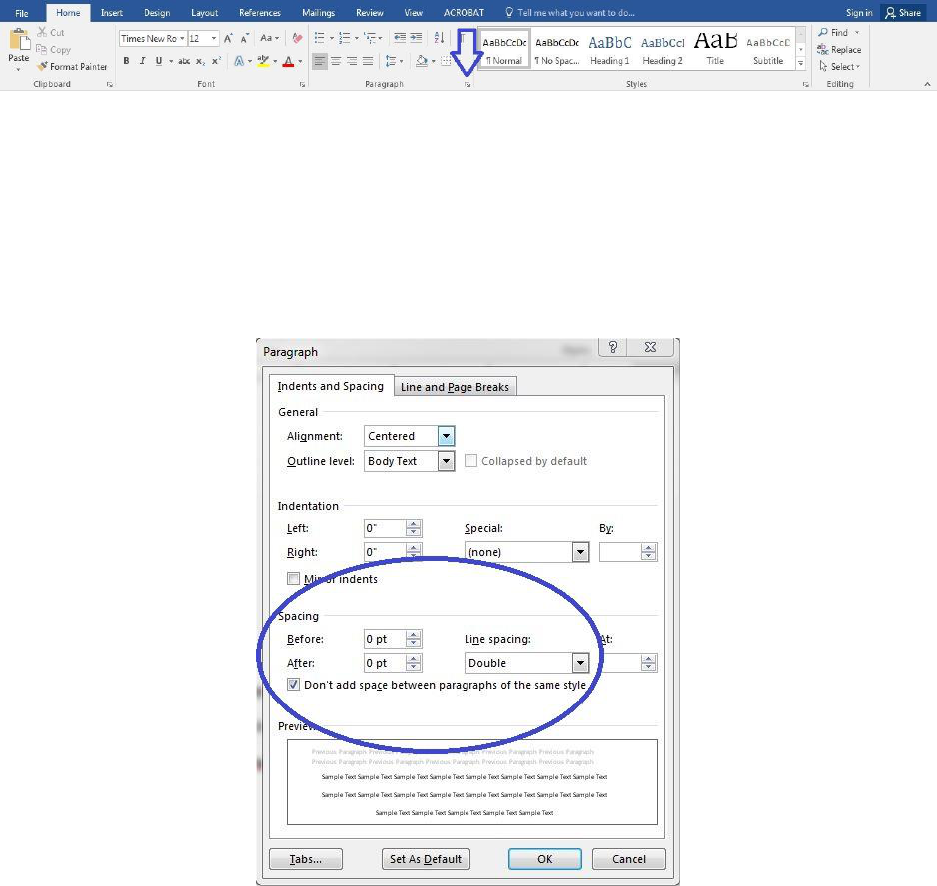
Last Name 3
4. You may now navigate inside the document to begin typing the first page of the essay.
Make sure to set the font to Times New Roman, size 12, before you begin typing. You
have already set it for the header, but the program treats the body of the document
separately and needs this setting to be applied a second time. Next, set the document’s
double spacing prior to typing the essay itself. Click the tiny arrow to the right of the
word Paragraph under the Home tab on the toolbar, as shown below.
5. The screen below will appear. Set the Spacing to Double using the drop-down menu.
Make sure to check Do not add space between paragraphs of the same style, and set
the Spacing to 0 pt in the drop-down menu beside the words Before and After.
Click OK.
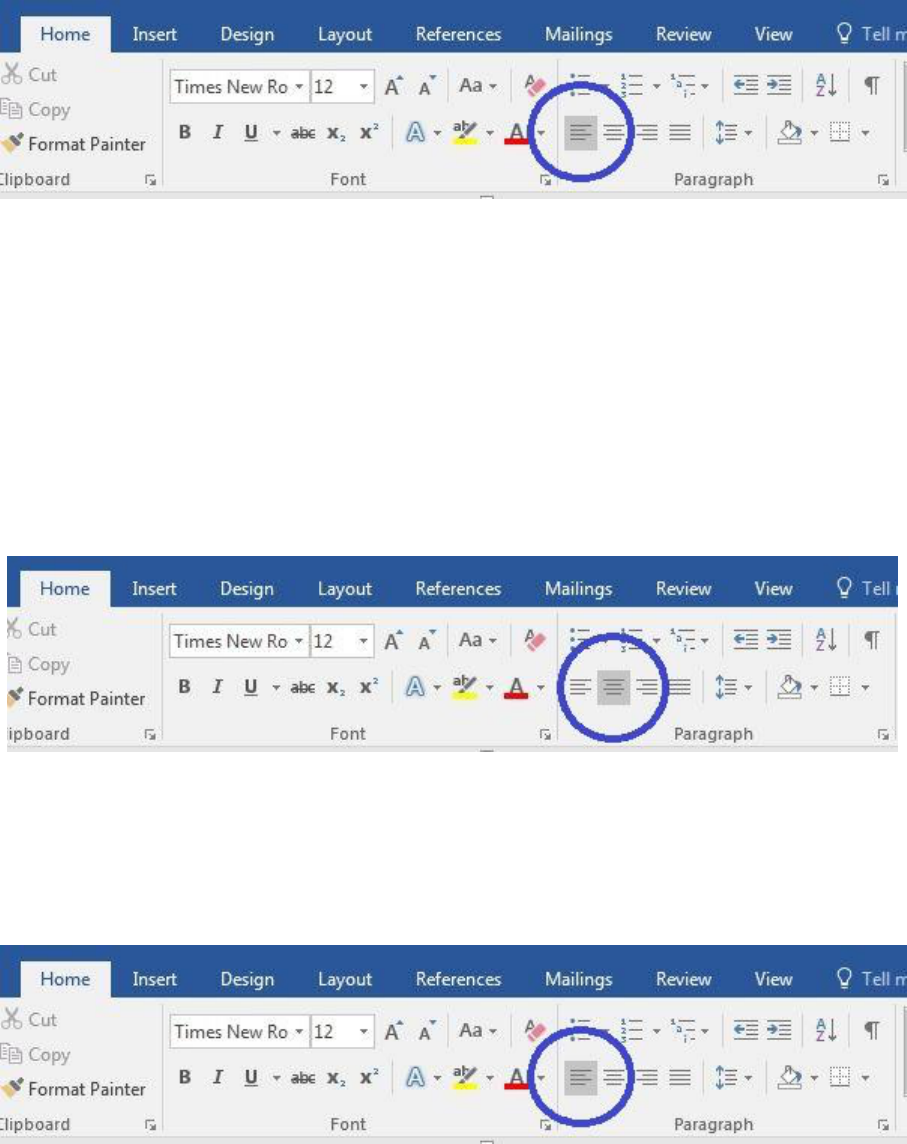
Last Name 4
6. Under the Home tab, click the Left Align icon in the Paragraph box on the toolbar.
7. Next, type your first and last name. Press Enter one time. Type your instructor’s name,
and press Enter one time. Type the class name and course number (ex: ENG 111), and
press Enter. Next, type the date using the European format of day, month, and year with
no commas separating them (ex: 4 April 2018). Press Enter one time. For an example of
these instructions, see the first page of this handout.
8. Under the Home tab, click the Center Alignment icon in the Paragraph box.
9. Type the title of your essay, capitalizing the first letter of every word except
conjunctions, prepositions, and articles. Press Enter one time.
10. Again, click the Left Alignment icon on the toolbar.
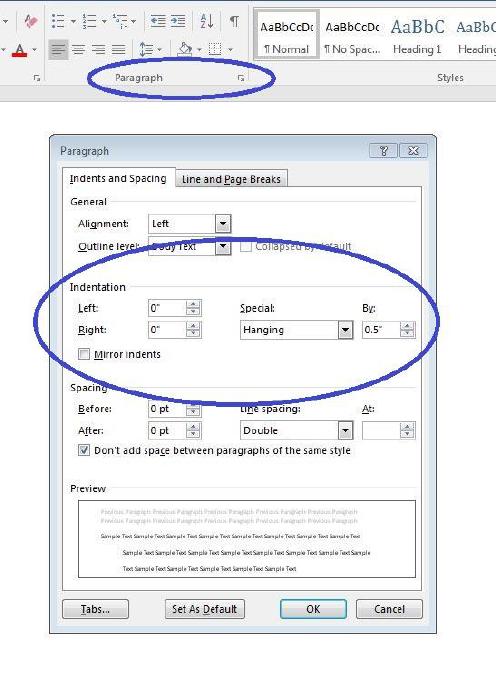
Last Name 5
11. Press the Tab key one time to indent the first paragraph of your essay a half inch. Begin
typing your introductory paragraph. Repeat this process of using Tab every time you
begin a new paragraph.
12. To create a Works Cited page, which should be the last page of the document following
the essay’s conclusion, you can use the Ctrl + Enter shortcut to create a page break. The
spacing will already be correct; all you need to do is set a Hanging Indent to indent the
second and subsequent lines of each Works Cited page entry. After typing the phrase
“Works Cited,” centered at the top of the final page, press Enter. Then, click on the tiny
arrow to the right of the word Paragraph on the toolbar under the Home tab. As shown
below, under Indentation, select the drop-down box under Special and click Hanging.
Click OK. Please see the final page of this handout for an example Works Cited page.
Last Name 6
Works Cited
Hawthorne, Nathaniel. “Rappaccini’s Daughter.” The Bedford Anthology of American Literature,
vol. 1, edited by Susan Belasco and Linck Johnson, Bedford/St. Martin’s, 2014, pp. 1139-
1160.
Lunsford, Andrea A. The Everyday Writer with Exercises. Bedford/St. Martin’s, 2016.
O’Conner, Flannery. “A Good Man Is Hard to Find.” The Bedford Anthology of American
Literature, vol. 2, edited by Susan Belasco and Linck Johnson, Bedford/St. Martin’s,
2014, pp. 1340-1351.
Sweeney, Gerard M. “O'Connor's Wise Blood.” The Explicator, vol. 56, no. 2, 1998, pp. 108-
109. ProQuest,
https://login.proxy071.nclive.org/login?url=https://search.proquest.com/docview/216775
069?accountid=11048.
