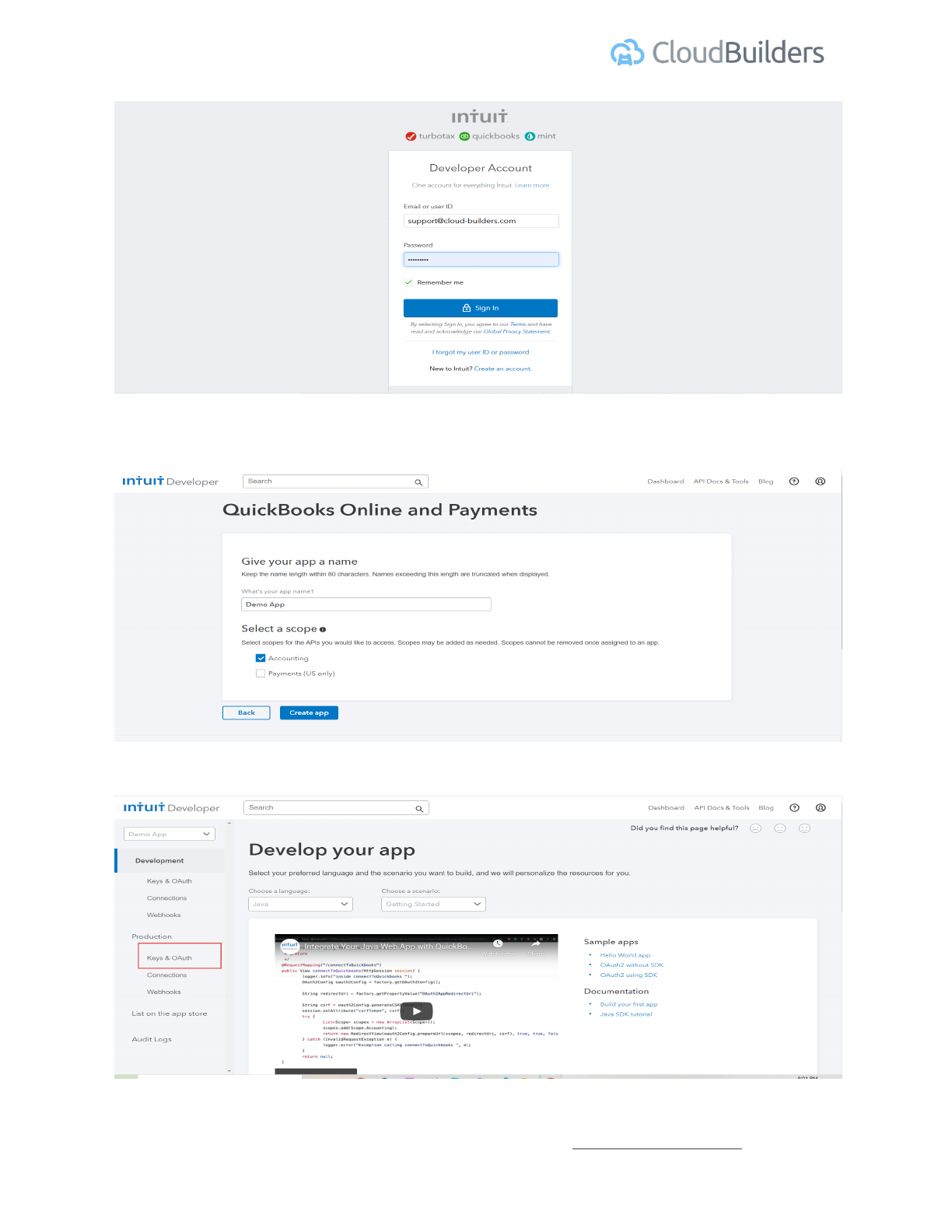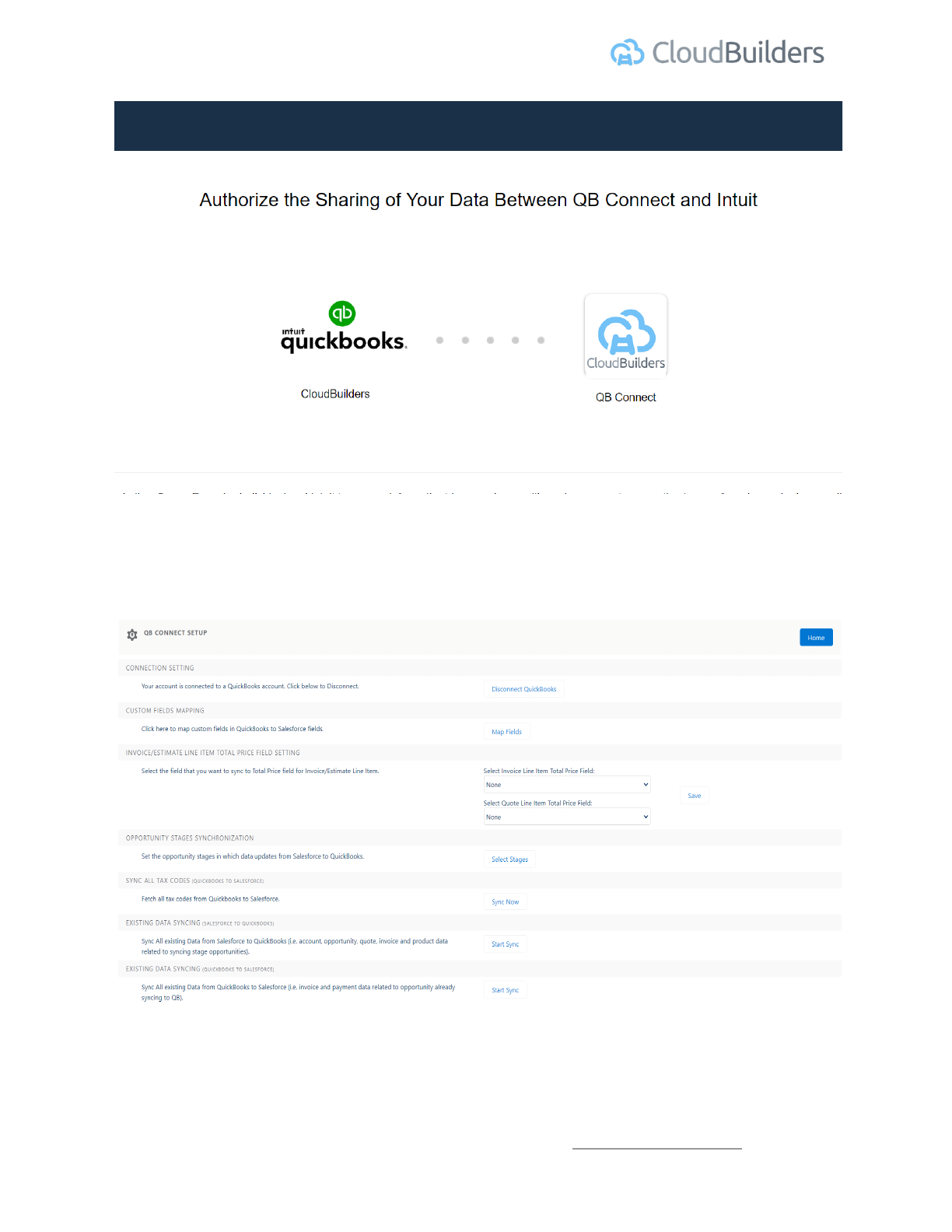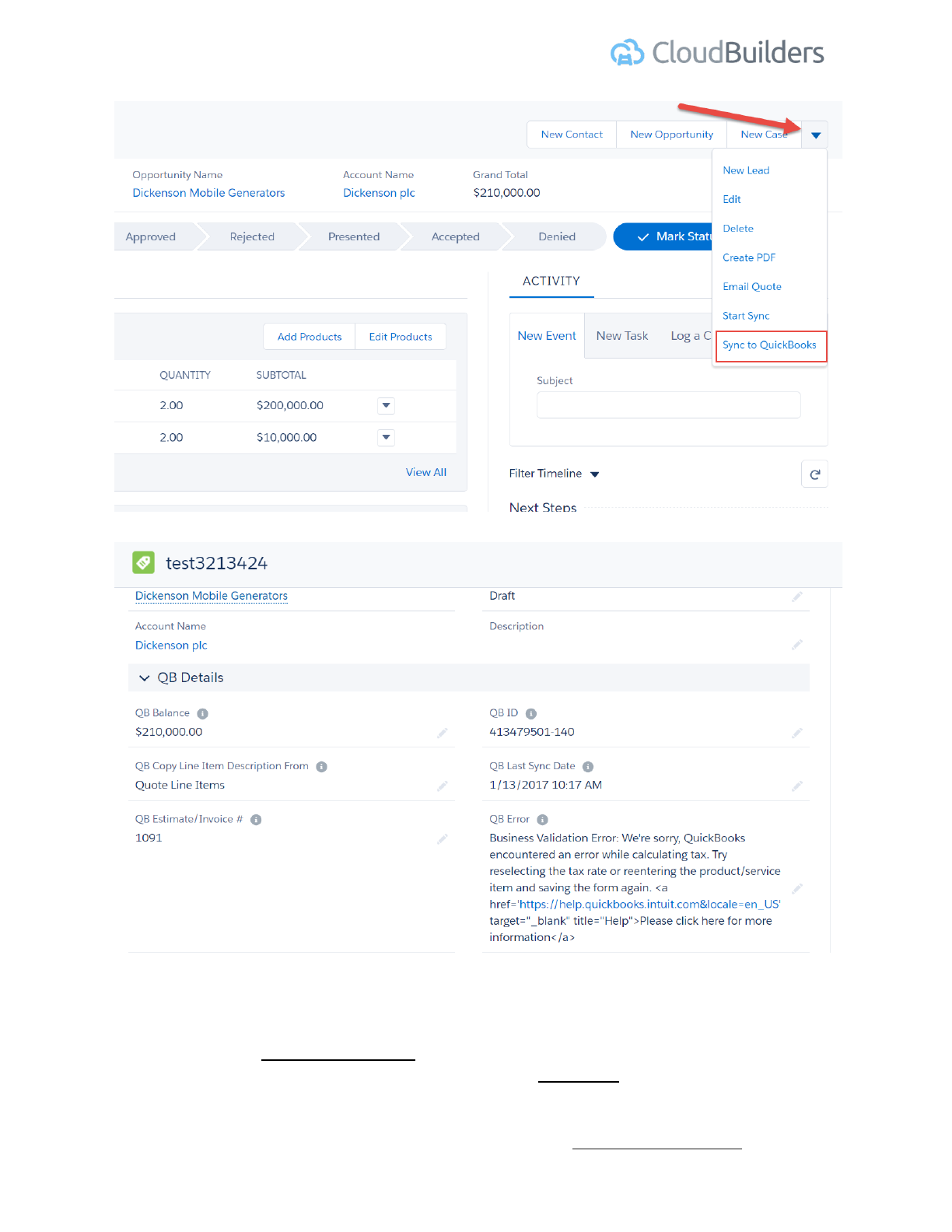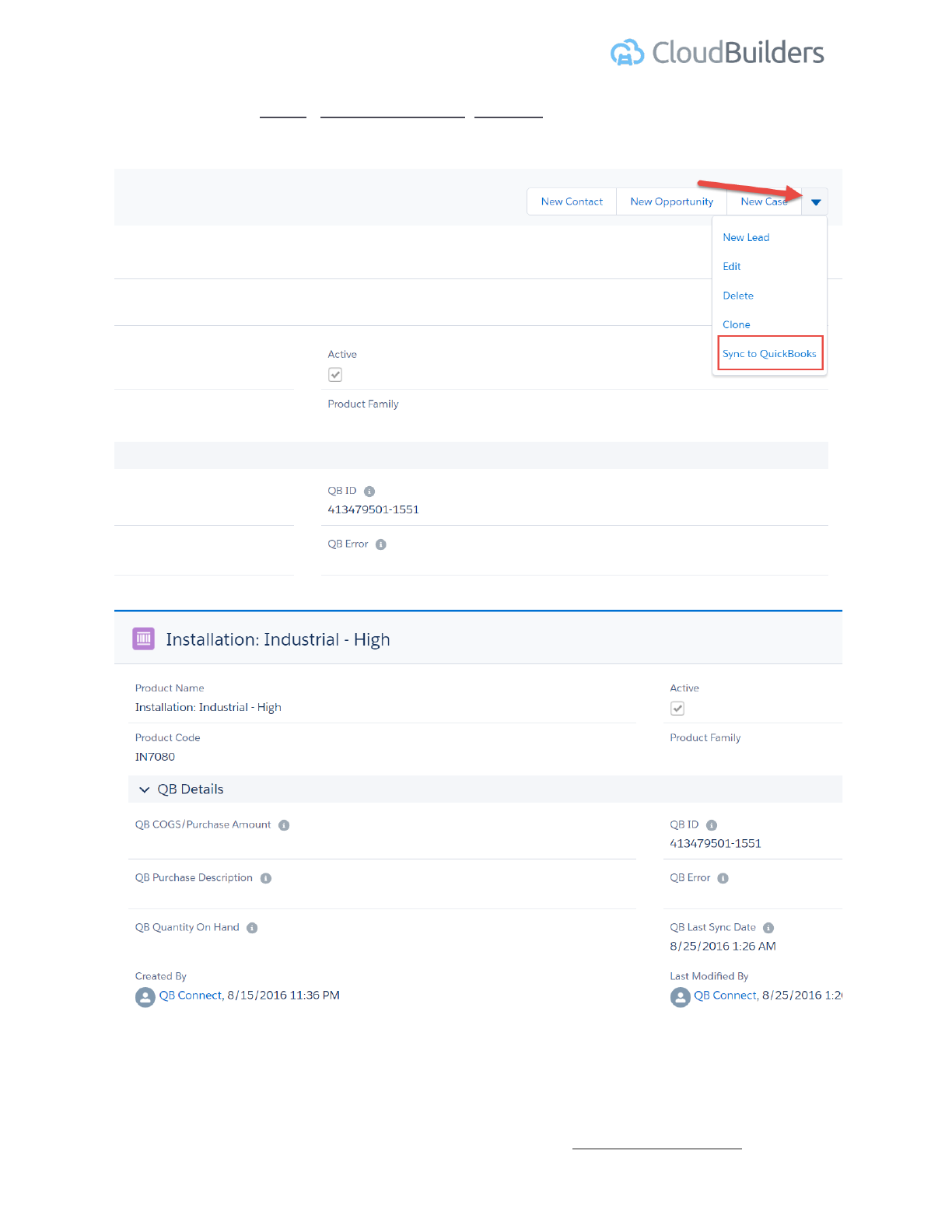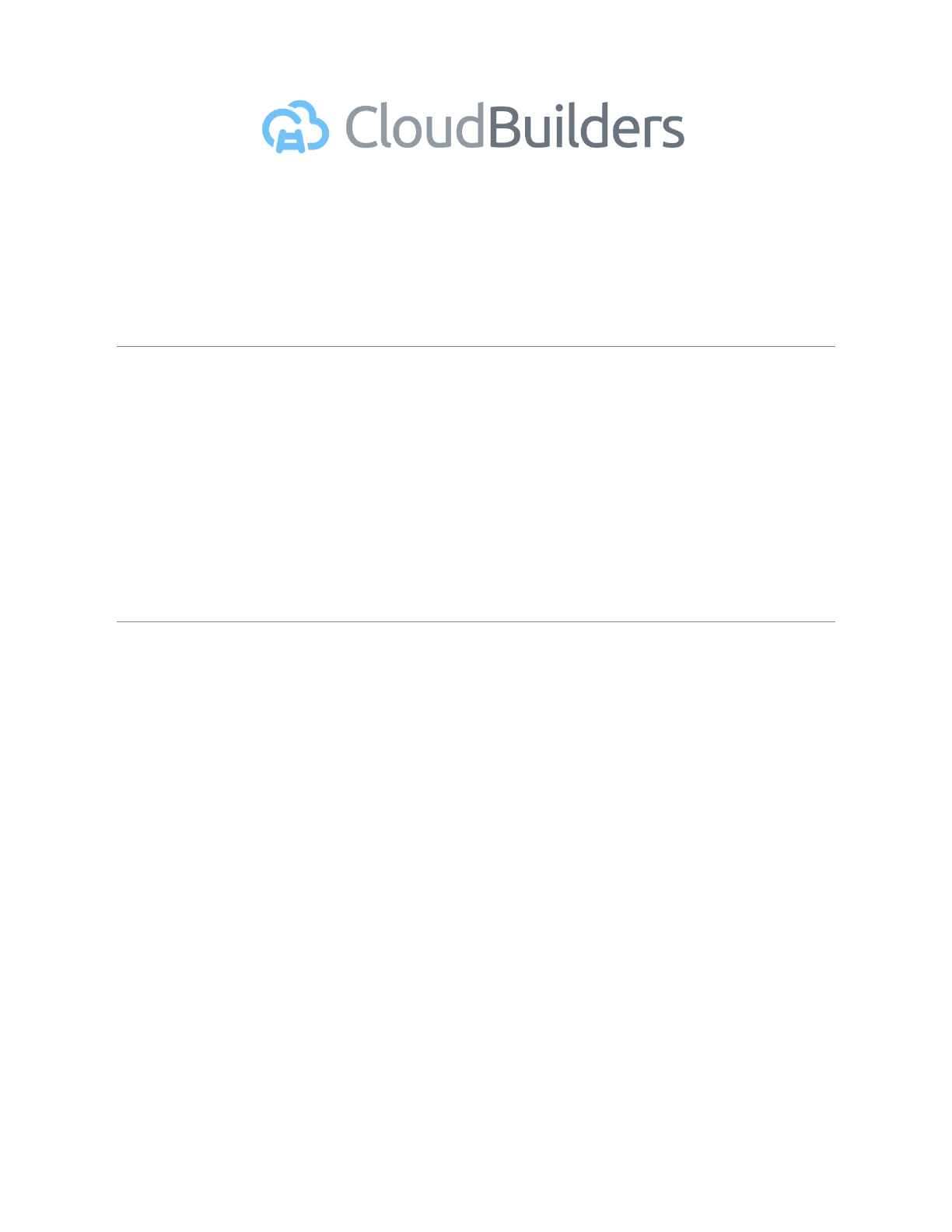
QB Connect Pro
User Guide
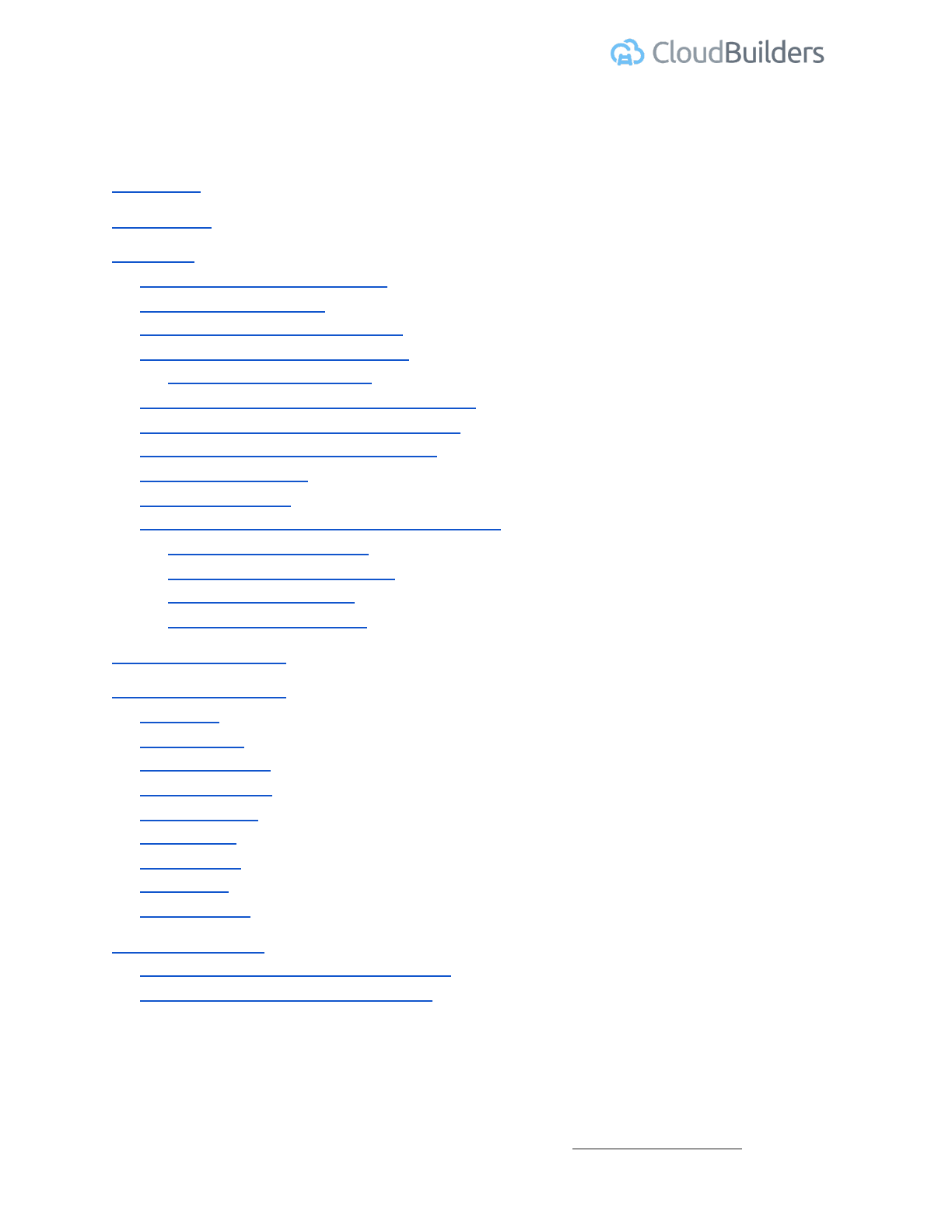
Quickbooks Integration Guide | Version 1.0
TABLE OF CONTENTS
Introduction
Prerequisites
Installation
1 - Download and Install the App
2 - Connect QuickBooks
3 - Enter Quickbooks Login Details
4 - Authorize Access in Quickbooks
Disconnecting QuickBooks
5 - Mapping QuickBooks fields to Salesforce
6 - Invoice/Estimate total price field setting
7 - Opportunity Stages Synchronization
8 - Sync Existing Data
9 - Currency Details
10 - Adding Buttons, Fields to SF Page Layouts
10A - Account page layout
10B - Opportunity page layout
10C - Quote page layout
10D - Product page layout
Quickbooks Tax Set up
Sync SF records to QB
Sync Limit
Account Sync
Opportunity Sync
Get All Payments
Get All Invoices
Invoice Sync
Product Sync
Quote Sync
Payment Sync
Process Schedulers
Quickbooks Invoice/Payment Schedulers
Quickbooks API reconnect Schedulers
Cloud Builders LLC | Phone +1 480-382-1372 | http://cloud-builders.com
1
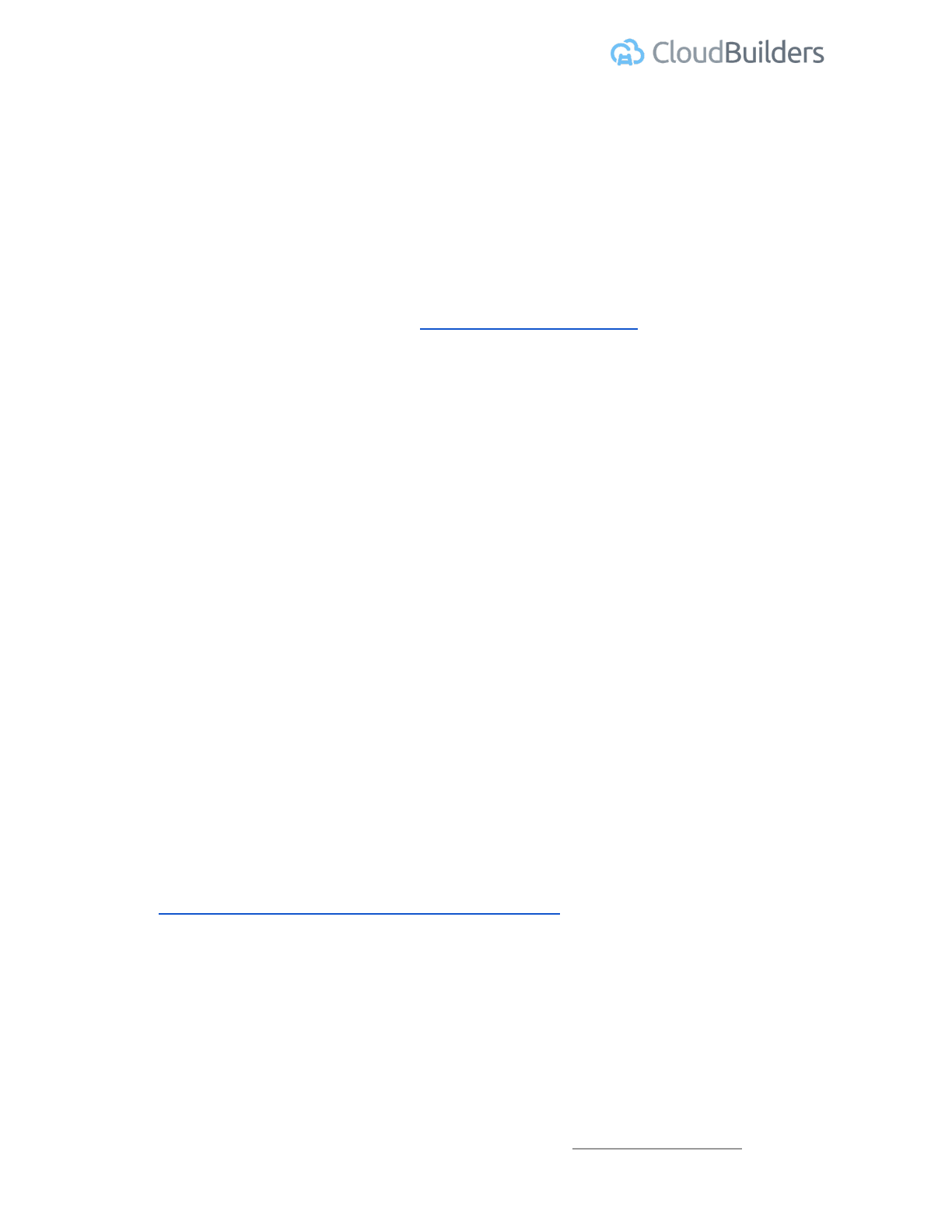
Quickbooks Integration Guide | Version 1.0
Introduction
The document will guide you through the process of integrating the Cloud Builders QB Connect
application with your Salesforce org. It is broken into three sections: Installation, Configuration
and the User Manual.
You may email any support questions to [email protected] or call us at:
480-382-1372
Prerequisites
Enable Quote:
When attempting to install the QB Connect integration App, you might get the error "Missing
Organization Feature: Quotes" if the Quotes is not enabled. You will need to have administrative
rights to your Salesforce account to make this change.
Go to Salesforce, and after you sign in follow these steps:
1. Click "Setup"
2. Under App Setup or Build section, Click "Customize"
3. Click "Quotes"
4. Click "Settings"
5. Click the checkbox to "Enable Quotes"
6. Click "Save"
Quickbooks app and keys:
When connecting the QB Connect app to Quickbooks online, you need to create an app for your
Quickbooks account and get client Id, client secret and add a redirect Url in that app.
Go to https://developer.intuit.com/app/developer/dashboard and login using your quickbooks
online credentials.
Cloud Builders LLC | Phone +1 480-382-1372 | http://cloud-builders.com
2
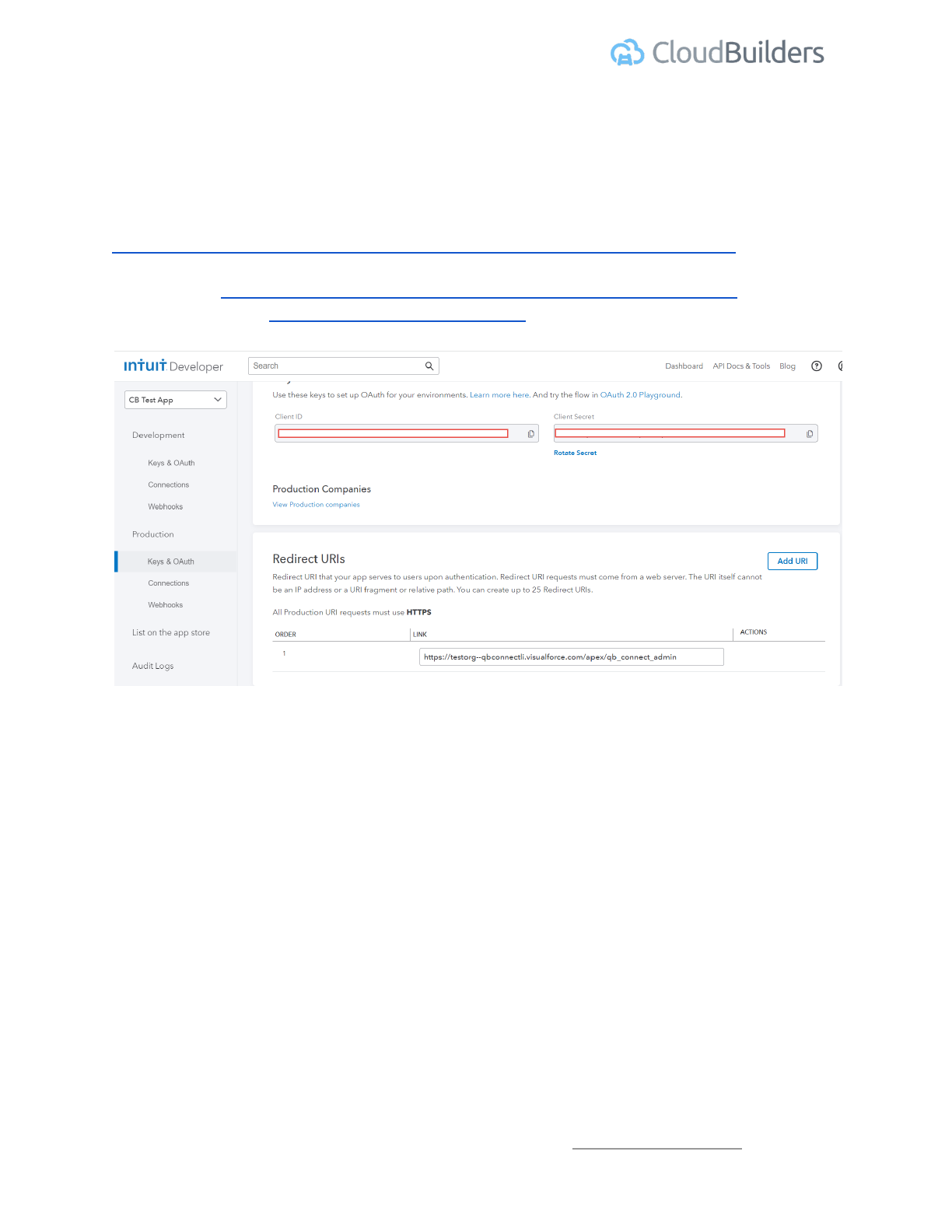
Quickbooks Integration Guide | Version 1.0
As you complete the profile and other details needed, you should see client Id and client secret
and Add redirect Urls. Save the client Id and client secret to be used later and add below
redirect Url using Add URI button and replacing YOUR_SALESFORCE_INSTANCE_NAME with
actual org instance name.
https://<YourDomain>--qbconnectli.visualforce.com/apex/qb_connect_admin
For example : https://testorg--qbconnectli.visualforce.com/apex/qb_connect_admin if your
salesforce org url is: https://testorg.lightning.force.com/
Cloud Builders LLC | Phone +1 480-382-1372 | http://cloud-builders.com
4
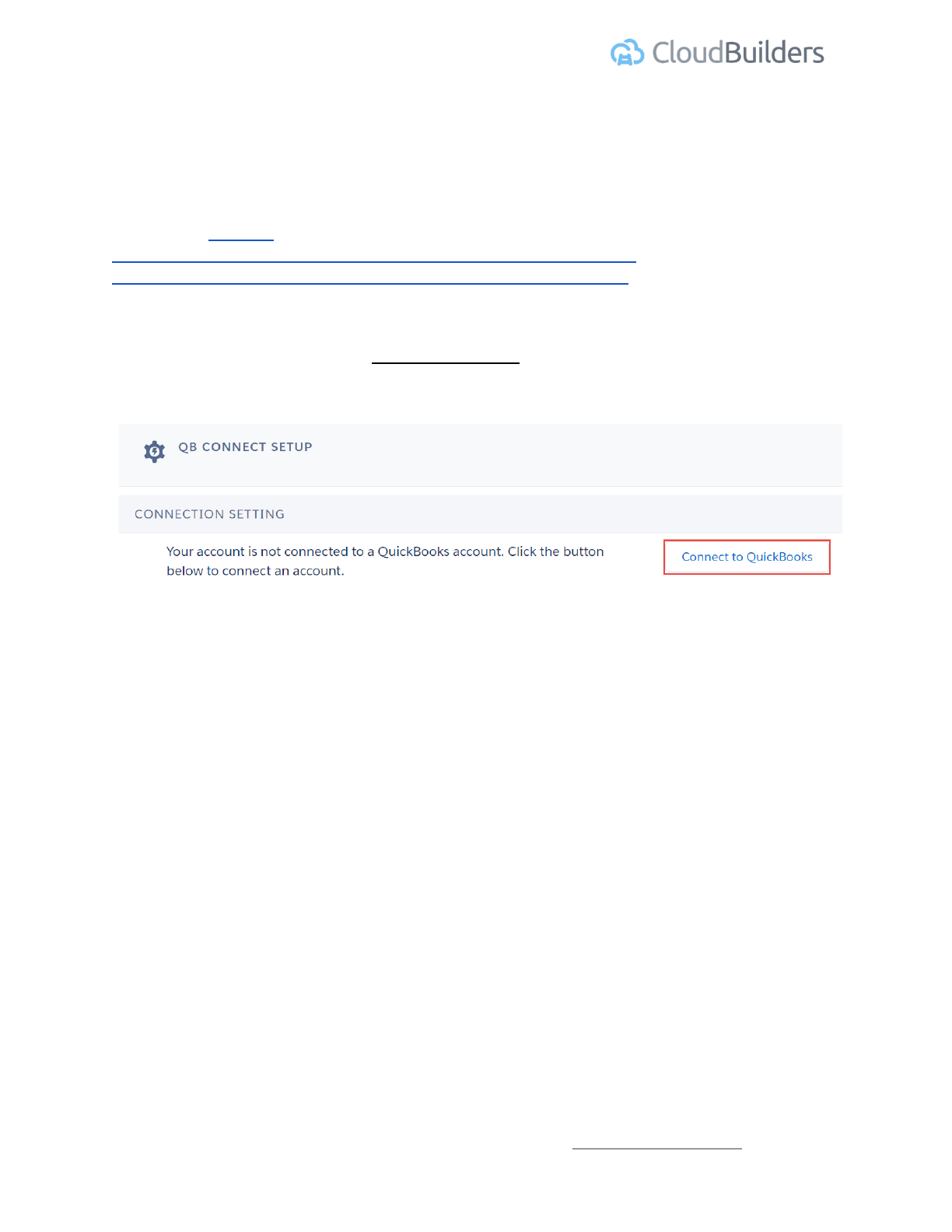
Quickbooks Integration Guide | Version 1.0
Installation
Installing the Package in Salesforce
1 - Download and Install the App
Retrieve the package and install it using the following URL:
https://login.salesforce.com/packaging/installPackage.apexp?p0=04t2M000002uyKY for Production and
https://test.salesforce.com/packaging/installPackage.apexp?p0=04t2M000002uyKY for Sandbox.
2 - Connect QuickBooks
In the QB Connect App, Go to the QB Connect Admin Tab. Click Connect to Quickbooks button
Cloud Builders LLC | Phone +1 480-382-1372 | http://cloud-builders.com
5
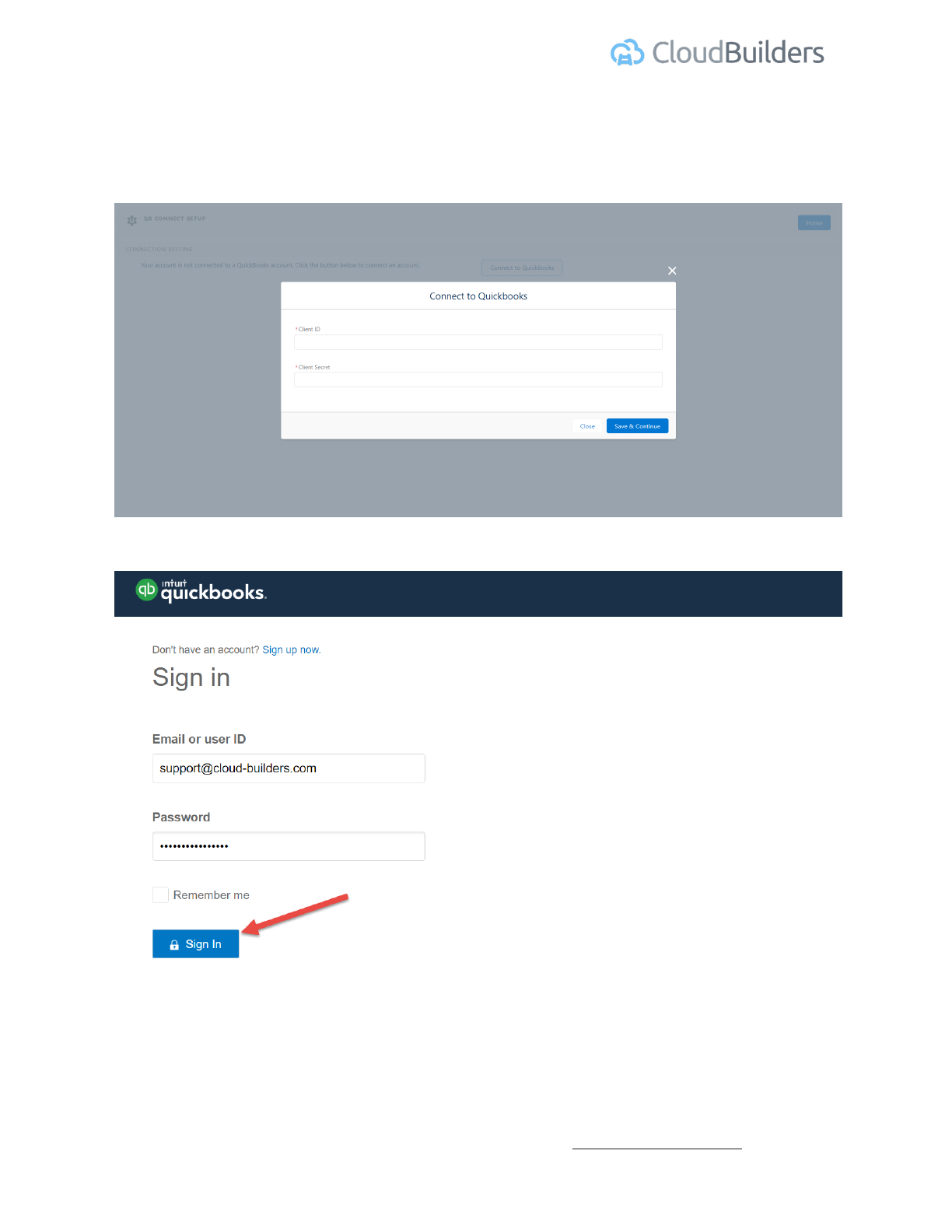
Quickbooks Integration Guide | Version 1.0
3 - Enter Quickbooks Login Details
Enter the client Id and Client secret received from creating an app for your Quickbooks online
account.(see prerequisites for more details). Then click the Save & Continue button.
Enter the username and password for your Quickbooks Account on the next screen.
4 - Authorize Access in Quickbooks
Authorize the process by clicking Authorize button.
Cloud Builders LLC | Phone +1 480-382-1372 | http://cloud-builders.com
6
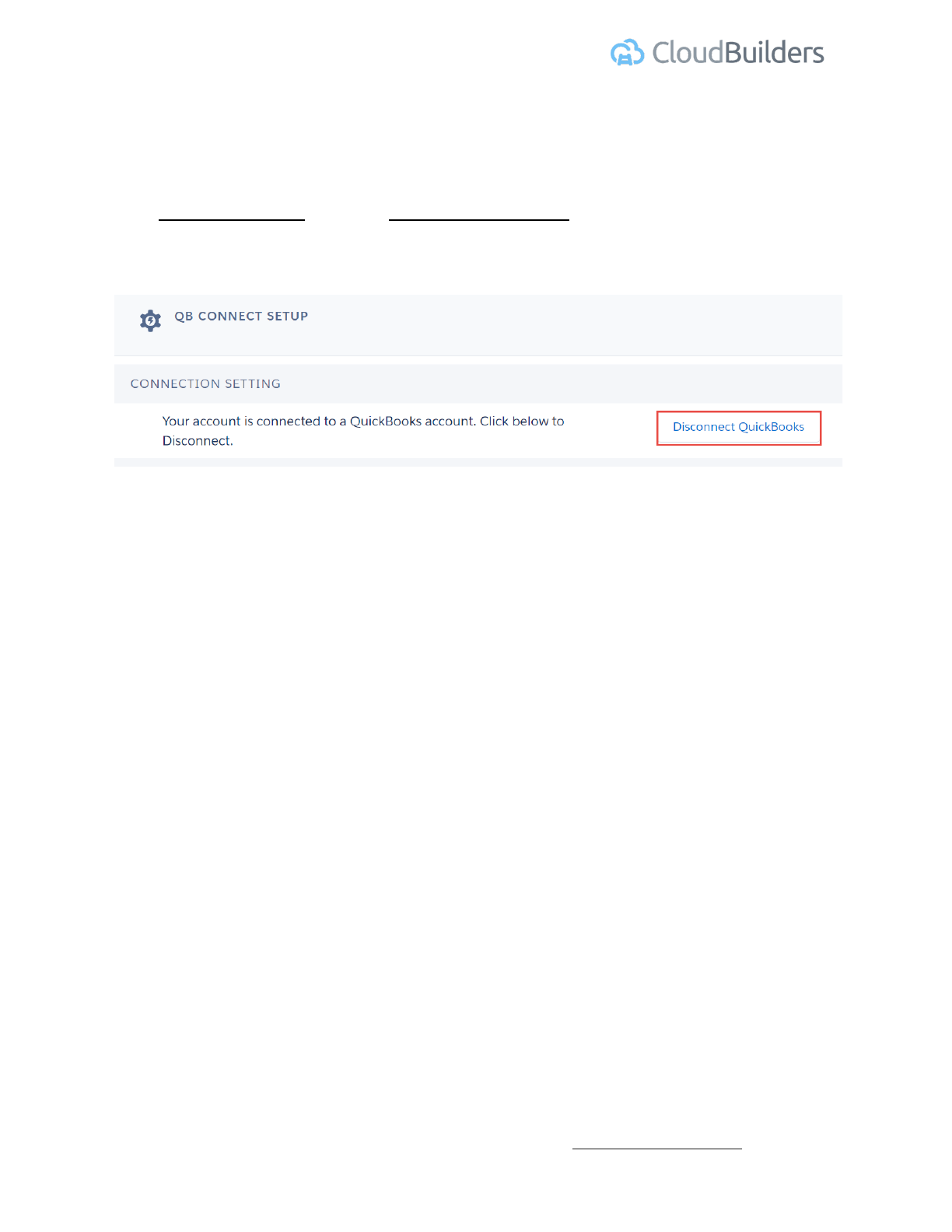
Quickbooks Integration Guide | Version 1.0
Disconnecting QuickBooks
How to disassociate your QuickBooks account with the application. This is not part of the
installation process, this is for uninstallation only.
Go to QB Connect Admin Tab. Click Disconnect QuickBooks button and you will be
disconnected and now you can connect to another QB account by following the same QB
connect process.
5 - Mapping QuickBooks fields to Salesforce
QB Connect allows for up to three custom fields created in Quickbooks mapping to Salesforce
fields.
6 - Invoice/Estimate total price field setting
This section on Qb Connect Setup page allows selecting currency fields from the dropdown for
invoice and quote line item sync and the selected field will be synced as total price field for
Quickbooks. This is helpful for the customers that want to use any custom currency field or the
fields other than TotalPrice from invoice/quote line item to be synced to quickbooks. If nothing is
selected, “Total Price” standard field syncs to quickbooks.
7 - Opportunity Stages Synchronization
QB Connect allows for setting the opportunity stages in which data updates from Salesforce to
QuickBooks automatically. Sync existing data also works based on this setting and the records
related to opportunities with stages selected here will sync.
Cloud Builders LLC | Phone +1 480-382-1372 | http://cloud-builders.com
8
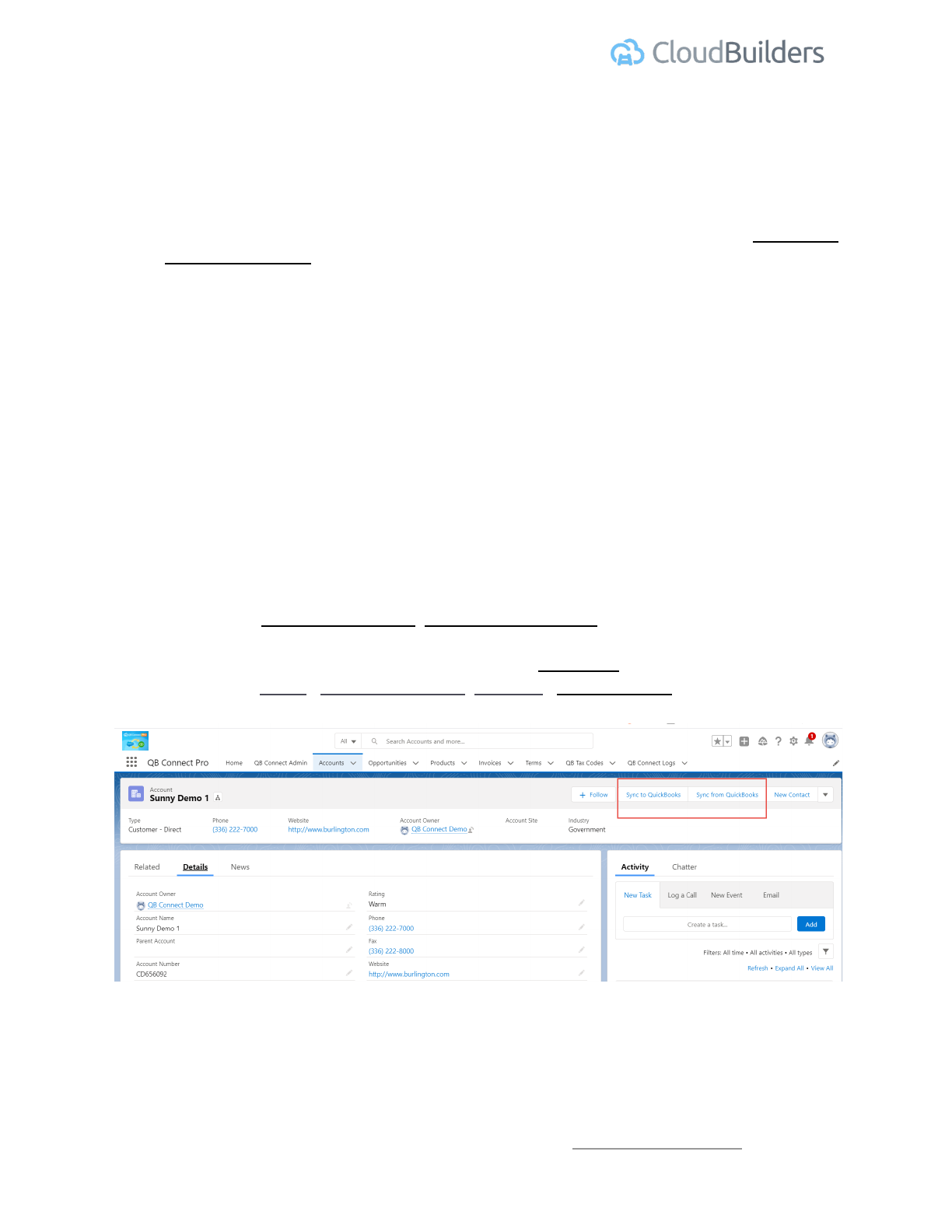
Quickbooks Integration Guide | Version 1.0
8 - Sync Existing Data
Once you are connected to QB, you can sync All existing Salesforce Products, Accounts,
Invoices, Quotes and Opportunity to Quickbooks or Invoices and Payments data from
Quickbooks to Salesforce that is related to syncing opportunities(Opportunities that has stage
name selected in Opportunity Stages Synchronization). To do this, press the related Start Sync
button QB Connect Admin page. It will take a few minutes to sync all data.
9 - Currency Details
This section is for information purposes and provides information about the currency used in
connected quickbooks accounts and if multi currency is enabled or not to avoid any currency
mismatch between salesforce and quickbooks.
10 - Adding Buttons, Fields to SF Page Layouts
These steps allow you to add Quickbooks data fields to Salesforce page layouts as well as
adding custom buttons to sync data.
10A - Account page layout
● Add Sync to QuickBooks, Sync from QuickBooks button/action on Account page
layout.
● Add a section on page layout, name it as QB Details.
● Add QB ID, QB Last Sync Date, QB Error, Email Address fields on QB Details
section on Account page layout.
Cloud Builders LLC | Phone +1 480-382-1372 | http://cloud-builders.com
9
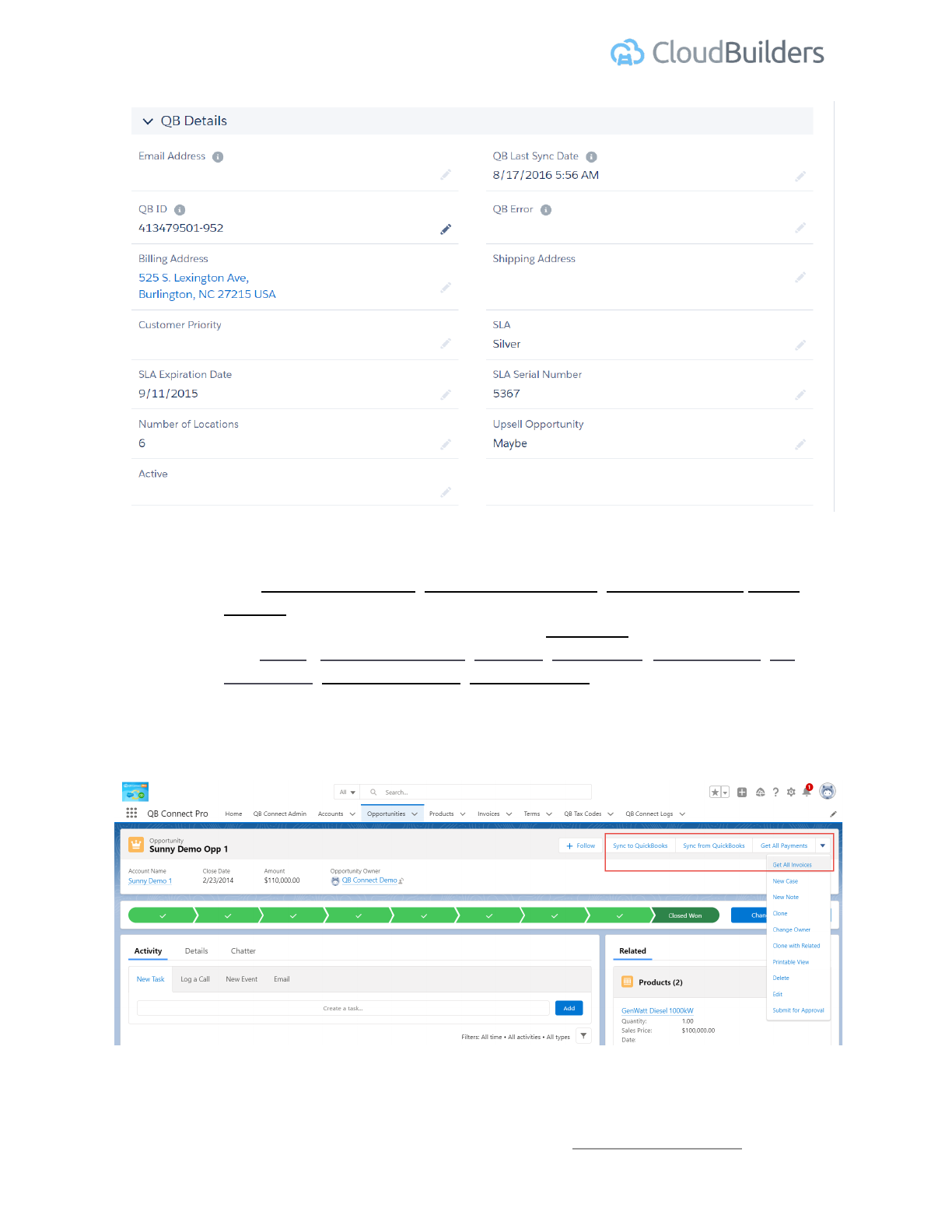
Quickbooks Integration Guide | Version 1.0
10B - Opportunity page layout
● Add Sync to QuickBooks, Sync from QuickBooks, Get All Payments, Get All
Invoices buttons/actions on Opportunity page layout.
● Add a section on page layouts, name it as QB Details.
● Add QB ID, QB Last Sync Date, QB Error, QB Balance, QB Auto Sync, QB
Grand Total, QB Total Payment, QB Tax Percent fields on QB Details section on
opportunity page layout as shown in below screen.
● Add Payments, Invoices related lists to opportunity page layout.
Cloud Builders LLC | Phone +1 480-382-1372 | http://cloud-builders.com
10
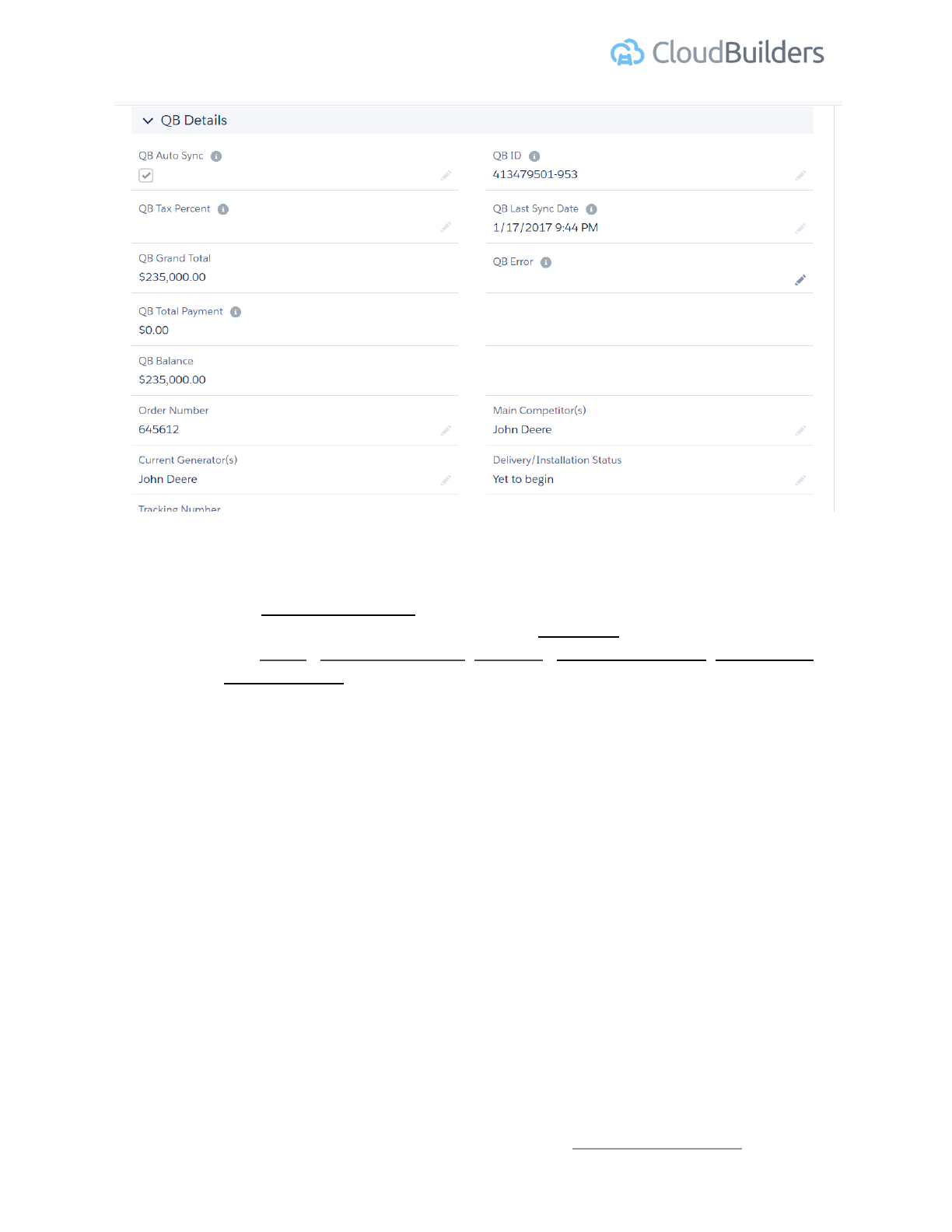
Quickbooks Integration Guide | Version 1.0
10C - Quote page layout
● Add Sync to QuickBooks button on Quote page layout.
● Add a section on page layout, name it as QB Details.
● Add QB ID, QB Last Sync Date, QB Error, QB Estimate Status, QB Txn Date,
QB Tax Percent and other fields on QB Details section on Quote page layout as
shown in below screen.
Cloud Builders LLC | Phone +1 480-382-1372 | http://cloud-builders.com
11
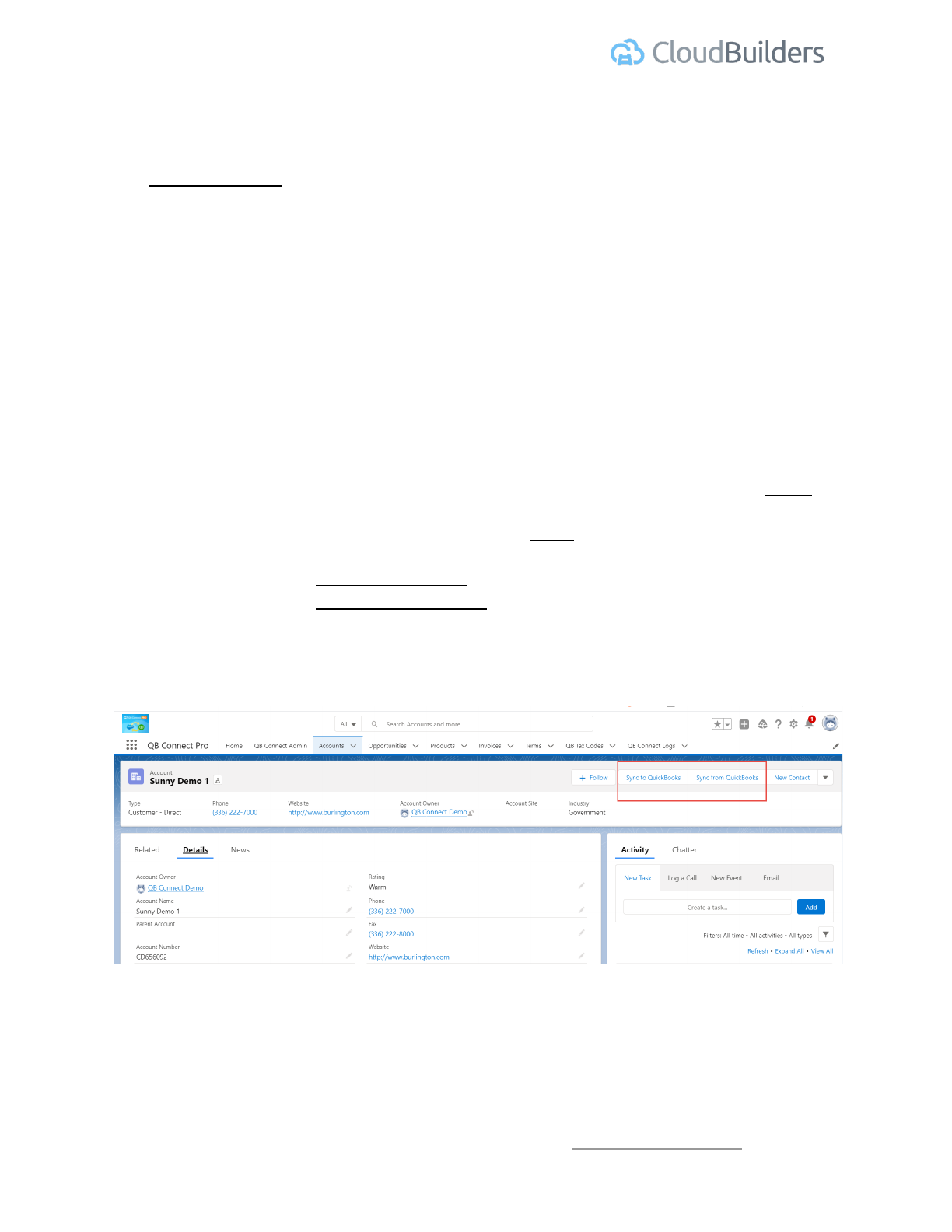
Quickbooks Integration Guide | Version 1.0
Quickbooks Tax Set up
If you want to use Tax feature in Quickbooks transactions, you have to login to QuickBooks and
click Set Up Sales Tax button in Quickbooks for the first time so that Tax feature is enabled, then
Tax values will be considered else Tax values will be ignored.
Login To QB ->Taxes->Sales Tax->Set-up Sales Tax
Sync SF records to QB
Sync Limit
With the free version of QB Connect app, you can sync only 20 Invoice/Estimates per month.
Paid version of this app has no limits and you can sync any number of records.
Account Sync
● Automatic Sync – Account can be automatically synced to QB if it has QB ID
field value. So Account will never sync to QB when Account is inserted in SF. It
will sync only when it is updated and it’s QB Id field is not Null/Blank.
● Manual Sync –
○ Use Sync to Quickbooks button to create/update Customers in QB.
○ Use Sync from Quickbooks button to update Customers in SF from QB.
Cloud Builders LLC | Phone +1 480-382-1372 | http://cloud-builders.com
14
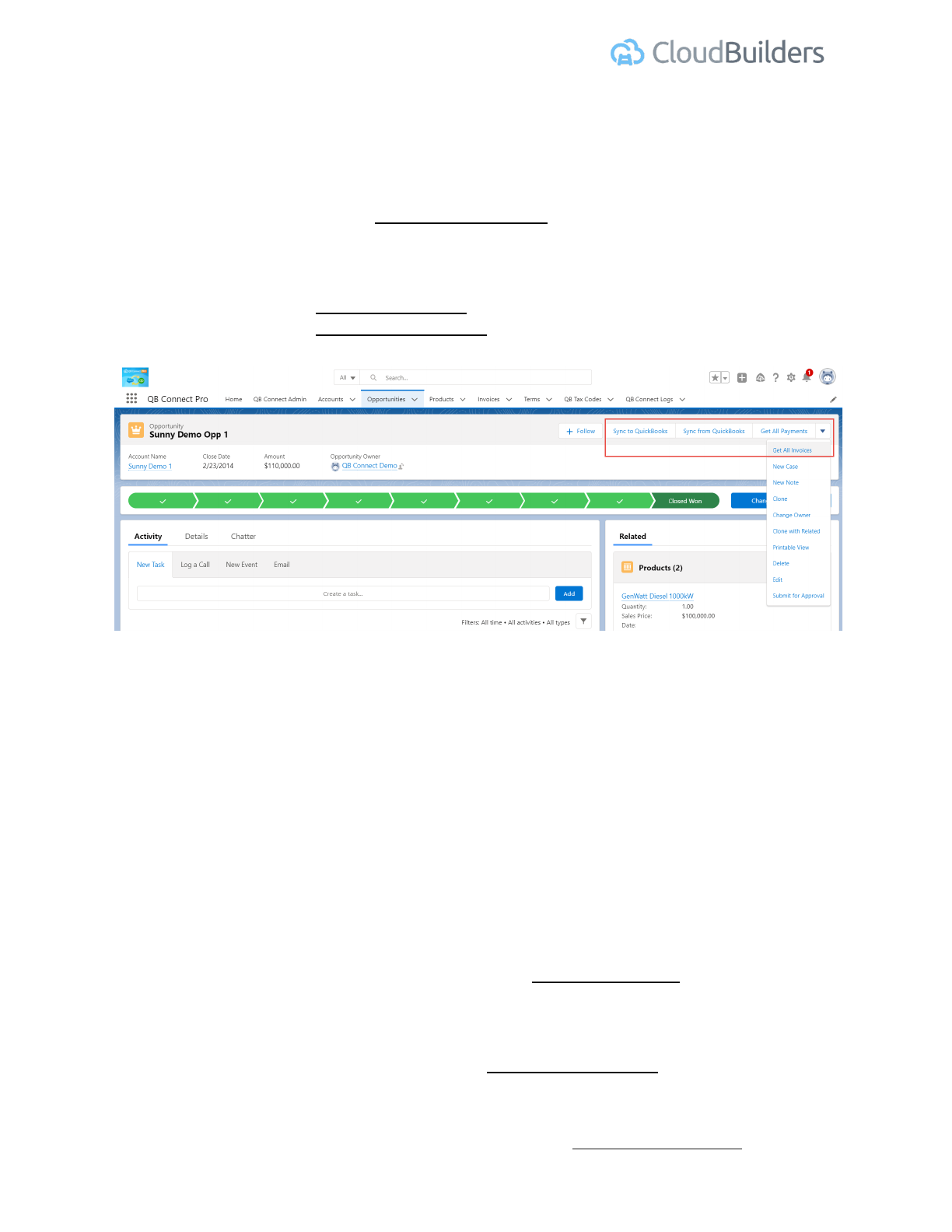
Quickbooks Integration Guide | Version 1.0
Opportunity Sync
● Automatic Sync – Opportunity will automatically sync to QB if it’s stage is in
syncing stages and Quickbooks Auto Sync(By default True) is True. If you don’t
want to Sync an Opportunity which has stage matching syncing stages, you can
uncheck this field.
● Manual Sync –
○ Use Sync to Quickbooks button to create/update Jobs in QB.
○ Use Sync from Quickbooks button to update Jobs in SF from QB.
Get All Payments
Use this button to fetch all payments made against this opportunity/Job in Quickbooks in
salesforce.
Get All Invoices
Use this button to fetch all invoices created/updated against this opportunity/Job in
Quickbooks in salesforce.
Invoice Sync
All the available products below opportunity will be added to Invoice line item when we
create Invoice below that Opportunity. We can add or update existing invoice line items from
Invoice related list using the New/Edit button. Use Copy Address from field to define billing
and shipping address for invoice.
● Automatic Sync –Invoice will automatically sync to QB if it’s Opportunity stage is
in syncing stages and Opportunity Quickbooks Auto Sync is True.
Cloud Builders LLC | Phone +1 480-382-1372 | http://cloud-builders.com
15
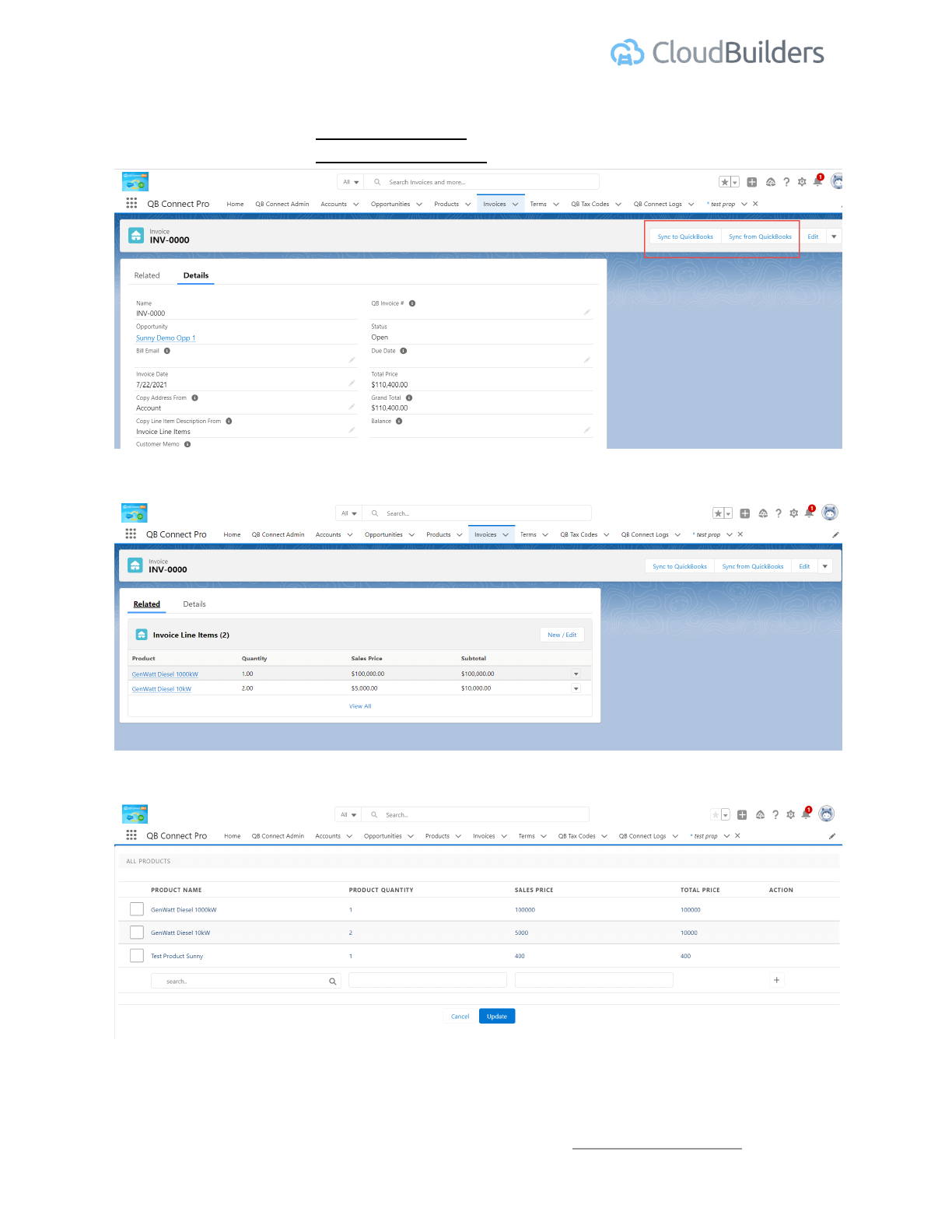
Quickbooks Integration Guide | Version 1.0
● Manual Sync –
○ Use Sync to Quickbooks button to create/update Invoice in QB.
○ Use Sync from Quickbooks button to update Invoice in SF from QB.
New/Edit button -
Edit or add new invoice line items-
Cloud Builders LLC | Phone +1 480-382-1372 | http://cloud-builders.com
16
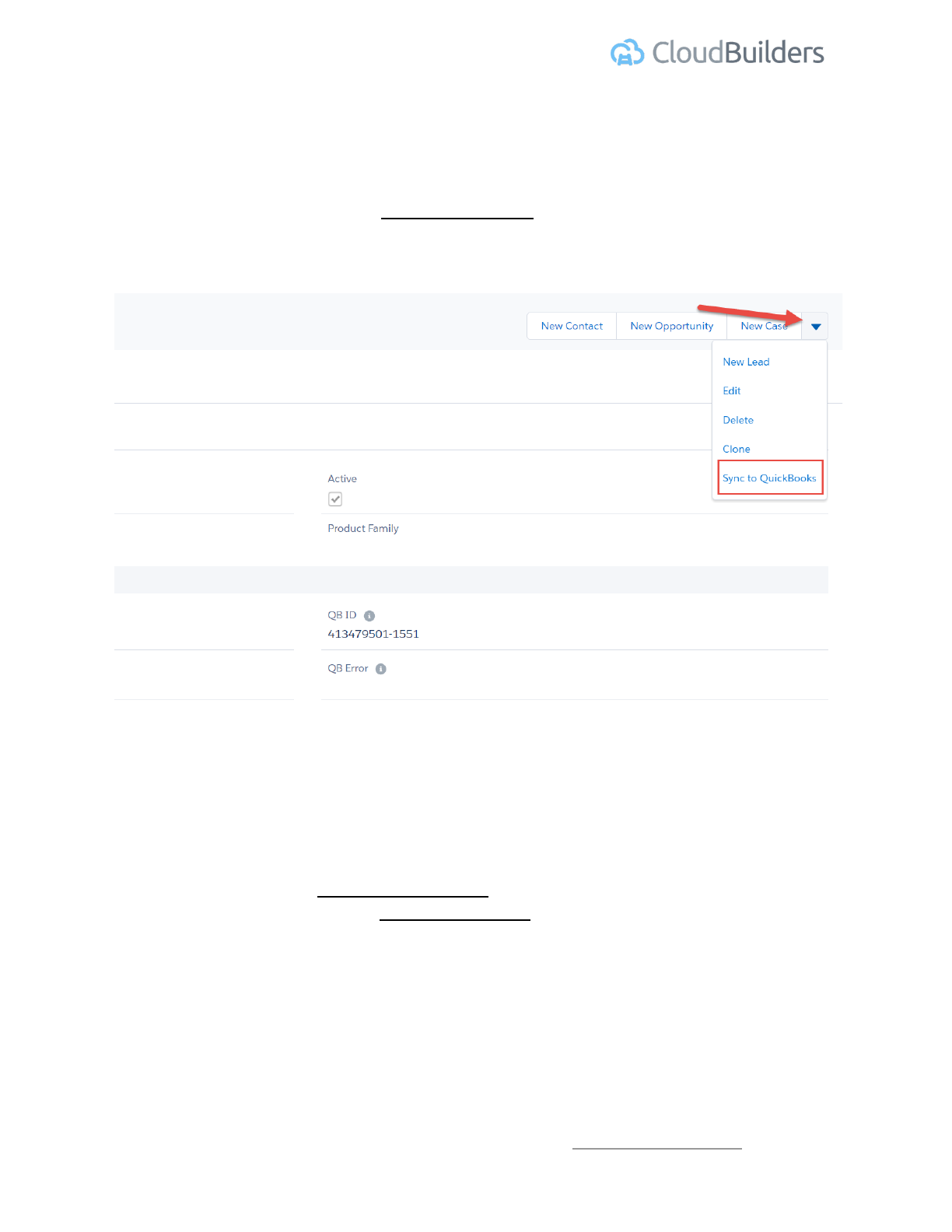
Quickbooks Integration Guide | Version 1.0
Product Sync
● Automatic Sync – Products will automatically sync to QB when the quote line
item or invoice line item using this product is synced to QB.
● Manual Sync – Use Sync to Quickbooks button to create/update Items in QB.
Quote Sync
Please note that you can use Quote both as invoice and estimate. Select invoice or estimate in
QB Object type field. By default estimate is selected. There should be atleast 1 quote line item
to successfully sync quote.
● Automatic Sync – Estimates are not synced automatically. If Quote is used as
invoice, it will automatically sync to QB if it’s Opportunity is in syncing stages and
Opportunity Quickbooks Auto Sync is True.
● Manual Sync – Use Sync to Quickbooks button to create/update
Estimates/Invoice in QB
Cloud Builders LLC | Phone +1 480-382-1372 | http://cloud-builders.com
17
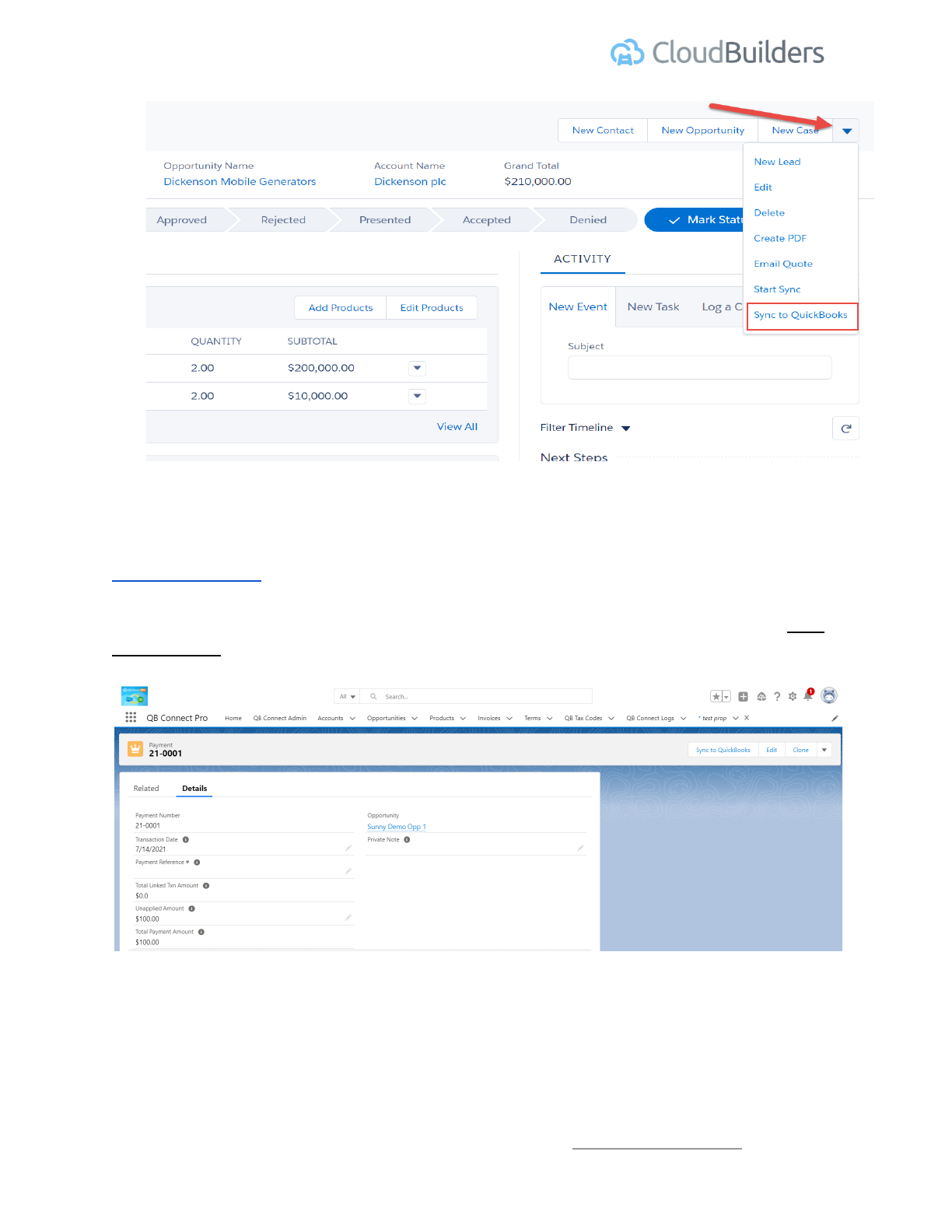
Quickbooks Integration Guide | Version 1.0
Payment Sync
You can create payment records in salesforce and create related linked txn lines to map this
payment to invoice or pay as unapplied amount(cash deposit) in salesforce and then use Sync
to Quickbooks button to sync the same to QB.
Linked Txn lines-
Cloud Builders LLC | Phone +1 480-382-1372 | http://cloud-builders.com
18
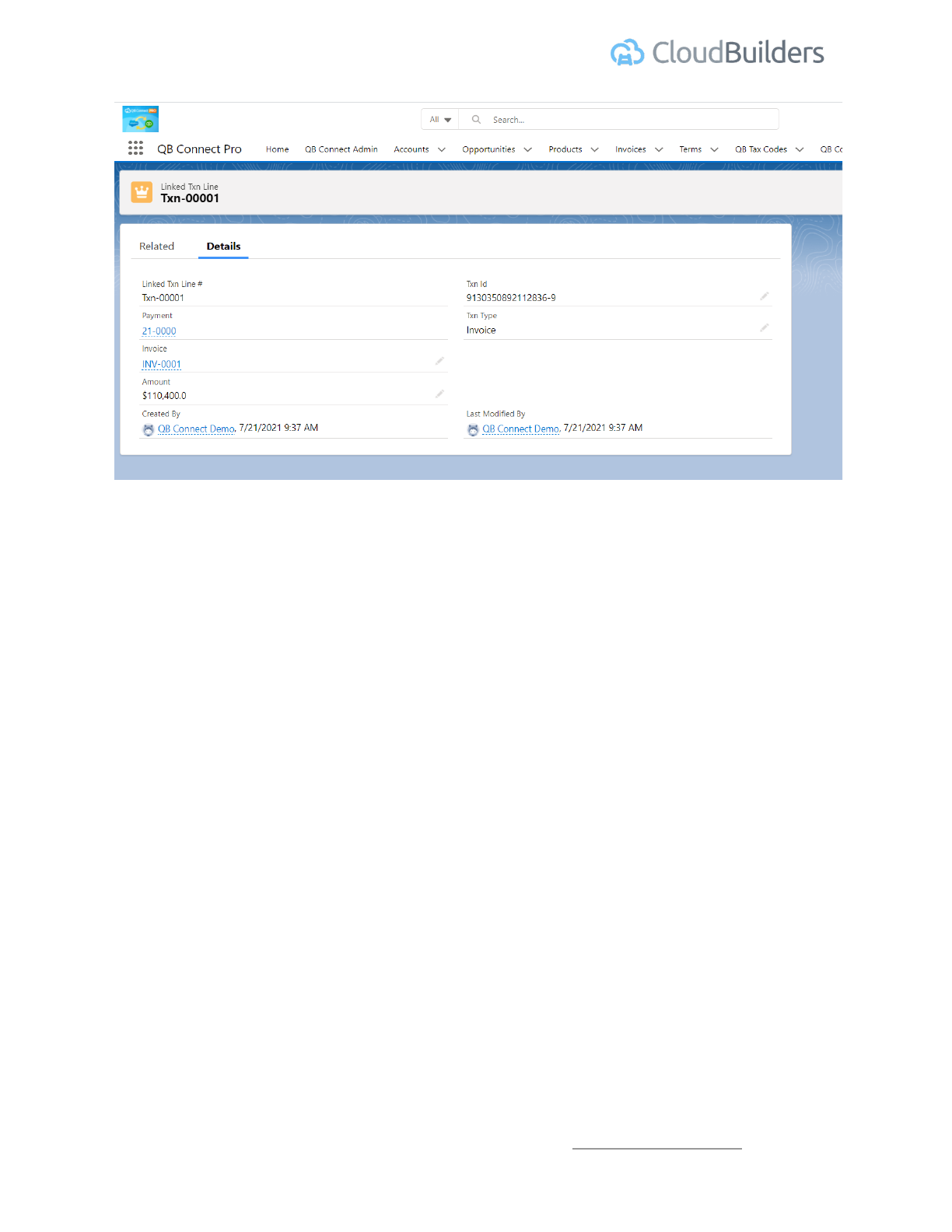
Quickbooks Integration Guide | Version 1.0
Process Schedulers
Quickbooks Invoice/Payment Schedulers
These jobs are responsible for fetching all Payments and Invoices from Quickbooks and update
the same in Salesforce. You can select the duration to auto run these schedulers from
Quickbooks setup page and then clicking save button to start the schedulers.
Cloud Builders LLC | Phone +1 480-382-1372 | http://cloud-builders.com
19

Quickbooks Integration Guide | Version 1.0
Click View/Update Schedulers button under “ACCOUNT, OPPORTUNITY, INVOICE AND
PAYMENT SCHEDULERS” section.
Select the Scheduler and add interval and click save. Scheduler duration should be more than
30 minutes.
Quickbooks API reconnect Schedulers
These schedulers are responsible for re-connecting integration process after 150 days of
connection without disturbing any sync process.
Cloud Builders LLC | Phone +1 480-382-1372 | http://cloud-builders.com
20