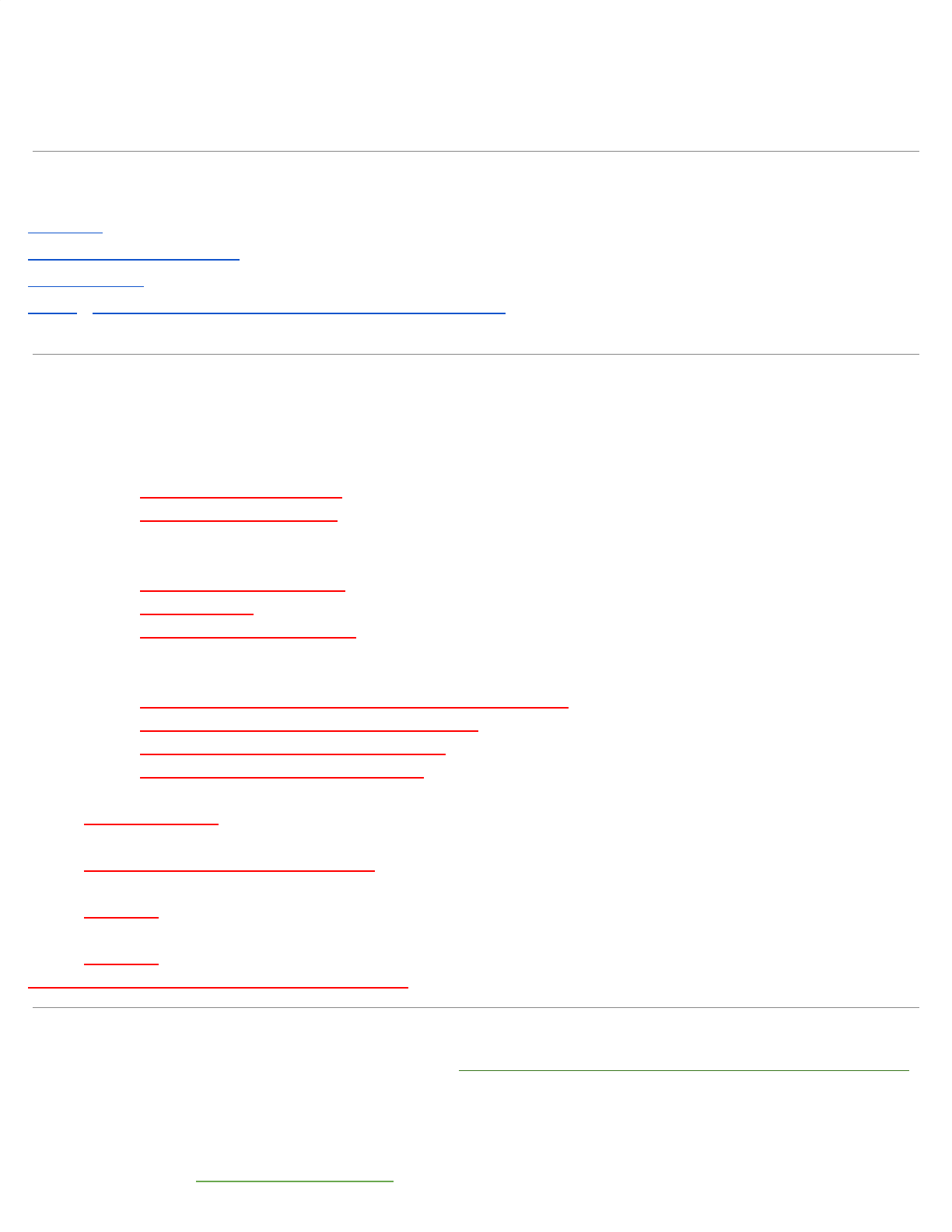
Google Meet
Google Meet is an AWESOME tool for communication! You can use a computer, mobile device, or even a regular old
landline phone to connect with your teacher and classmates.
Click the link below to jump to the directions that matches the device you will be using
Computer
iOS device (iPhone or iPad)
Android Device
Phone - Landline or cell phone with low/no internet connectivity
On a Computer go to - https://meet.google.com/
Create a Meet
● From a Computer
○ Through the Meet Website
○ Through Google Calendar - can also schedule a future one
How to Join a Meet Created by Someone else
● Computer
○ Join from a Calendar event
○ Join from Meet
○ Join with a meeting link URL
Adding and Removing Guests From a Meet
● Computer
○ Add guests to a video meeting through a Calendar event
○ Add guests to a video meeting through email
○ Add guests to a video meeting by phone
○ Remove guests from a video meeting
Present/Share Screen on a Meet
● From a Computer
Record a Meet
● Available only when using a Computer
Pin (keep one person’s window the main one), Mute, or Remove participants
● Computer
Sending Chat messages during the meeting
● Computer
Manage your Computer’s Audio/Video settings
On an iOS device (iPhone or iPad) go to - Hangouts Meet by Google on the App Store
to download the Google Meet app
Create a Meet
● From an iPhone or iPad
○ Through Google Calendar - can also schedule a future one
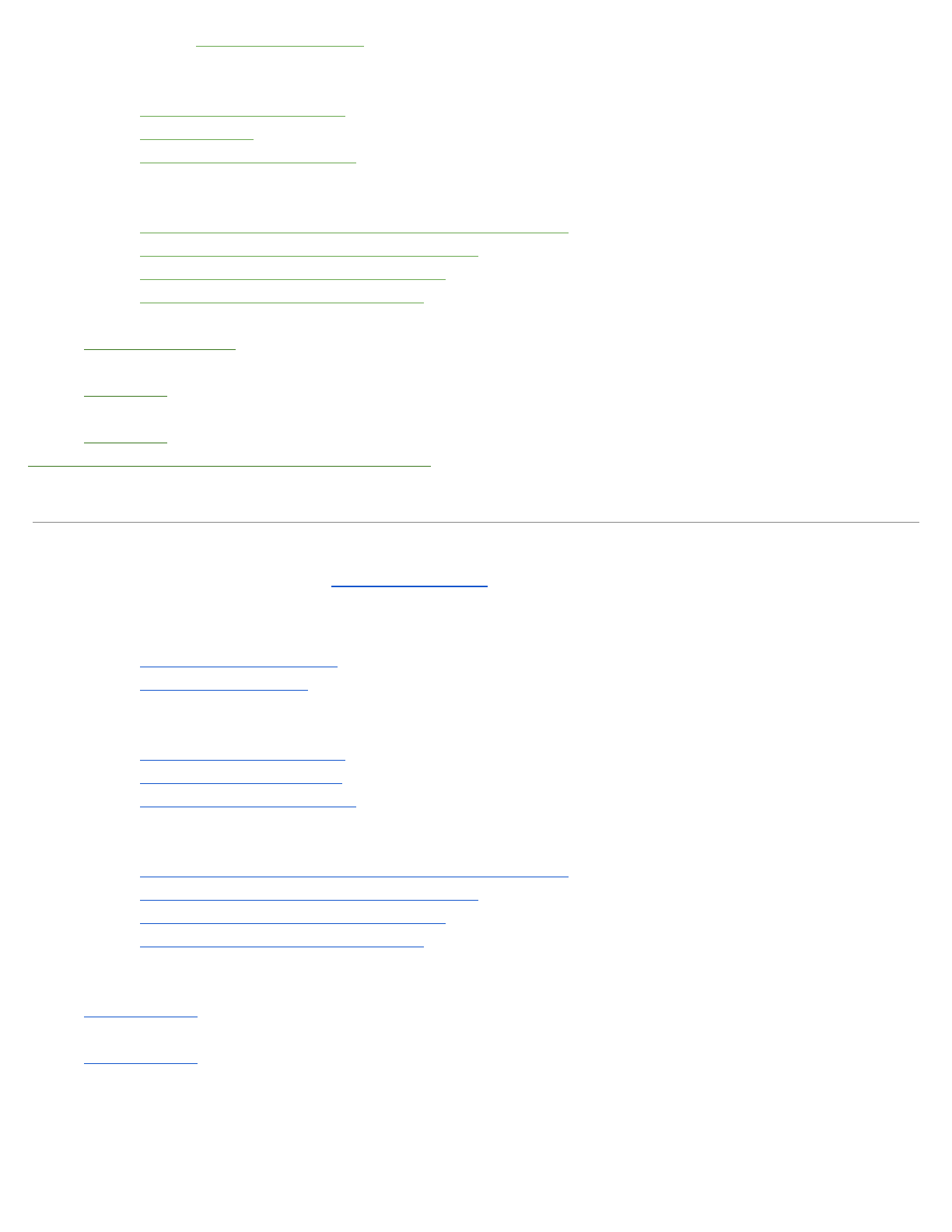
○ Through the Meet app
How to Join a Meet Created by Someone else
● iOS/Apple device
○ Join from a Calendar event
○ Join from Meet
○ Join with a meeting link URL
Adding and Removing Guests From a Meet
● iOS/Apple device
○ Add guests to a video meeting through a Calendar event
○ Add guests to a video meeting through email
○ Add guests to a video meeting by phone
○ Remove guests from a video meeting
Present/Share Screen on a Meet
● From an iOS device
Pin (keep one person’s window the main one), Mute, or Remove participants
● iOS device
Sending Chat messages during the meeting
● iOS device
Manage your iOS device’s Camera/Audio settings
On an Andriod device go to - Hangouts Meet to download the app
Create a Meet
● From an Android device
○ Through Google Calendar - can also schedule a future one
○ Through the Meet app
How to Join a Meet Created by Someone else
● Android device
○ Join from a Calendar event
○ Join from Meet mobile app
○ Join with a meeting link URL
Adding and Removing Guests From a Meet
● Android device
○ Add guests to a video meeting through a Calendar event
○ Add guests to a video meeting through email
○ Add guests to a video meeting by phone
○ Remove guests from a video meeting
Pin (keep one person’s window the main one), Mute, or Remove participants
● Android device
Sending Chat messages during the meeting
● Android device
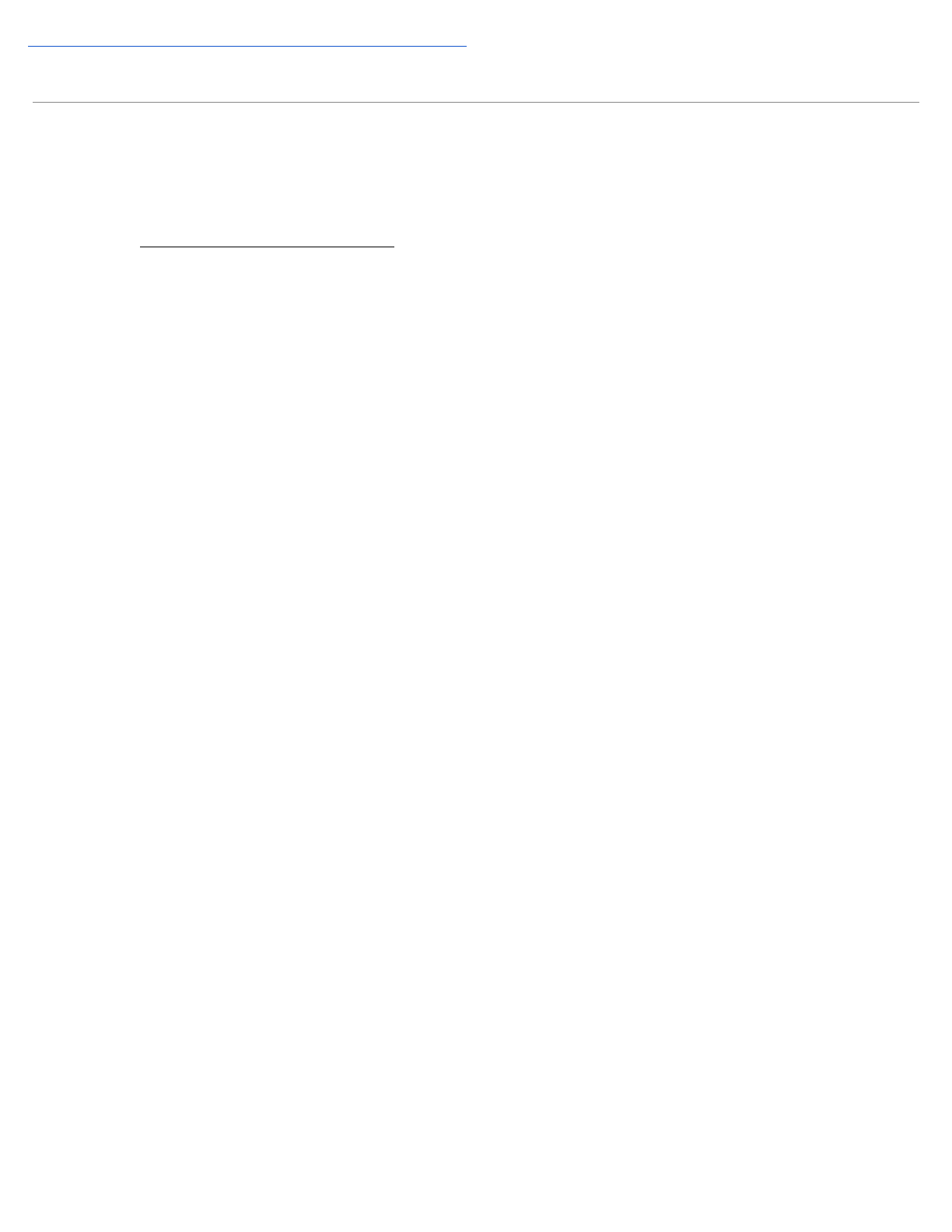
Manage your Android device’s Camera/Audio settings
Phone
● Landline phone or cell phone (does NOT use your data plan, you do NOT need an app, it's just a
regular phone call)
○ Dial into a meeting using a phone
i. Your teacher can call your phone from the Google Meet to have you join or
ii. You will need to call a classmate or your teacher to get the phone number and pin to join
