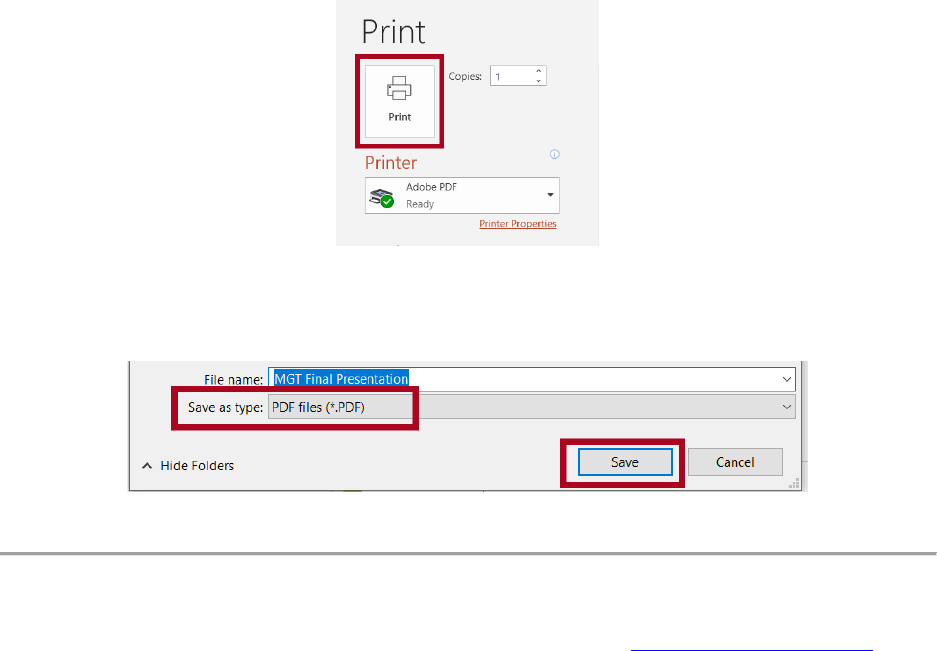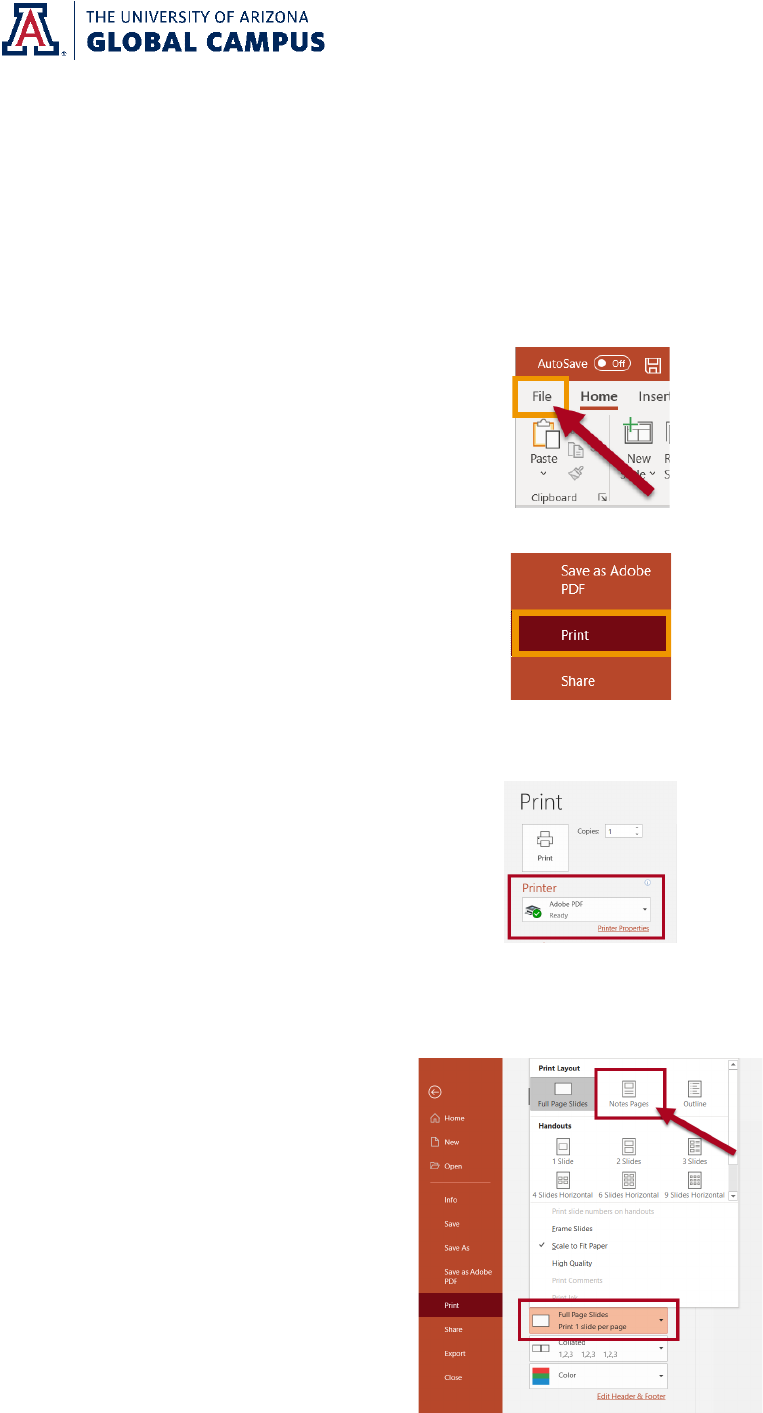
Saving a PowerPoint as a PDF with the Speaker Notes Visible
To
submit your PowerPoint to Waypoint as a PDF document with the Speaker Notes visible follow these
instructions:
1. Se
lect File.
2. Select the Print option.
3. Change the Printer option to your PDF reader (e.g., Adobe PDF).
4. Change the Full Page Slides option to the Notes Pages option. The preview of your
presentation on the right should change to show your Speaker Notes.