
INSTRUCTION MANUAL
Visit us online at force1rc.com or our YouTube channel at youtube.com/usatoyz for product information,
replacement parts and ight tutorials.
FOR MORE INFORMATION
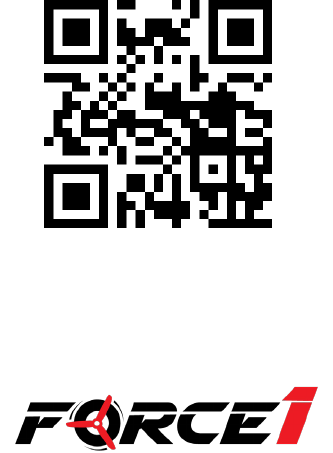
https://youtu.be/tk3qzsUwoWs
ATTENTION:
PLEASE WATCH THIS
FLIGHT INSTRUCTION
VIDEO BEFORE
FLYING YOUR DRONE.

FORCE1 RC
4
CONTENTS
Welcome & Safety Precautions ····································5
Li-Po Battery Care Instructions ·····································6
Drone Battery Charging ···············································7
Box Contents & Drone Overview ·································8
Transmitter Overview ····················································9
Transmitter Set Up and Preflight Checklist ················· 10
Parts Installation ·························································11
Preflight Operations ···················································12
Calibration & Functions ·············································· 13
Basic Flight Controls ···················································16
Trim Adjustments ························································17
App Instructions ·························································18
Troubleshooting Guide ···············································25
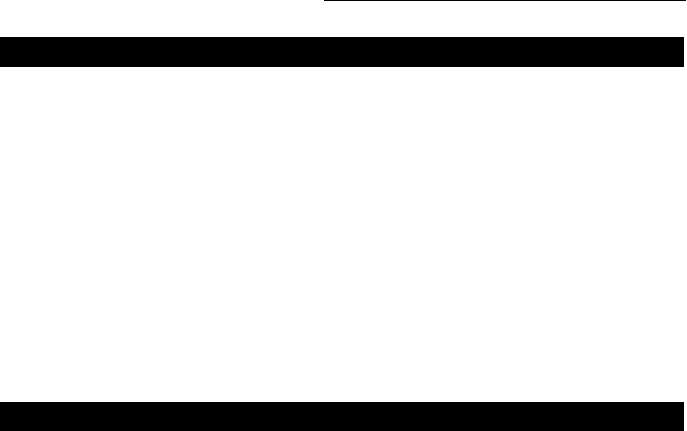
U45W Blue Jay User Manual
5
WELCOME!
SAFETY PRECAUTIONS
Welcome to the Force1 Team, and thank you for your Force1 drone purchase. Please read this manual
carefully before drone operation.
(1) This drone is not a toy! It’s a pro-level drone suitable for experienced RC drone users aged 14 years and
older. You accept all liability for operation.
(2) This drone does not require FAA registration or permitting, but FAA rules still apply. Please download
the B4UFLY mobile app for the most up-to-date zoning info, and heed all local government ordinances.
(3) The ying eld must be legally approved by your local government.
Any questions? We’d love to hear from you! Please contact us at [email protected] any time and we’ll
be happy to help.
*Please use only original Force1 parts and accessories.
*Please keep the packaging and this user manual for future reference.
This drone is suitable for experienced RC drone operators aged 14 years and older. It contains small
parts, and should be kept out of reach of small children.
Please follow these safety procedures:
(1) Flight Zone
This drone does not require FAA registration or permitting, but FAA rules still apply. Please download
the B4UFLY mobile app for the most up-to-date zoning info, and heed all local government
ordinances.
(2) Avoid Moisture
Humidity and water can damage your drone, which in turn may cause accidents.
(3) Fly Safely
Please operate your drone as your skill level allows. User fatigue, impairment and improper operation
can cause accidents.
(4) Avoid Moving Parts & Hot Motors
Do not touch propellers, motors or other moving parts while your drone is on.
(5) Avoid Heat
Keep your drone away from heat and prolonged exposure to direct sunlight to avoid damage.

FORCE1 RC
6
LI-PO BATTERY CARE INSTRUCTIONS
3 x 3.7V 500mAh Li-PO Batteries
Avoid Overheating
Your batteries will sometimes be warm/hot to the touch after use. This is normal, but beware that battery
components will fail if not allowed to cool down between uses. Also, do not leave batteries exposed to
direct sunlight.
Store Properly
Store batteries at room temperature, between 5C°/40°F and 27°C/80°F.
Use Carefully
• Leave time between charging and using the battery
• To extend the lifetime of the battery, always keep about 20% of the power remaining in the drone
battery (rather than completely draining it)
• If the battery is pushed beyond its limits, the battery could get hot and the performance will drop
• When using the battery for a long time, the battery will increase in temperature. If it is sealed, the air
inside will inate rapidly causing further heating
Charging
• DO NOT overcharge the battery; never charge batteries unattended, and stop charging as soon as your
batteries indicate they are charged
• DO NOT attempt to charge batteries that appear damaged in any way (cracking, swelling, discoloration, etc.)
• If you feel a battery isn’t charging properly, try using another charger if possible. If you nd your battery
or charger is defective, please visit force1rc.com for a replacement, or email us at support@force1rc.com
• To inspect a battery, remove it from the device and examine the battery, battery pins and contacts. If
you notice damage, please visit force1rc.com for a replacement, or email us at [email protected]
• Check your battery and connections after every crash
• Please use genuine factory parts and replacements from force1rc.com
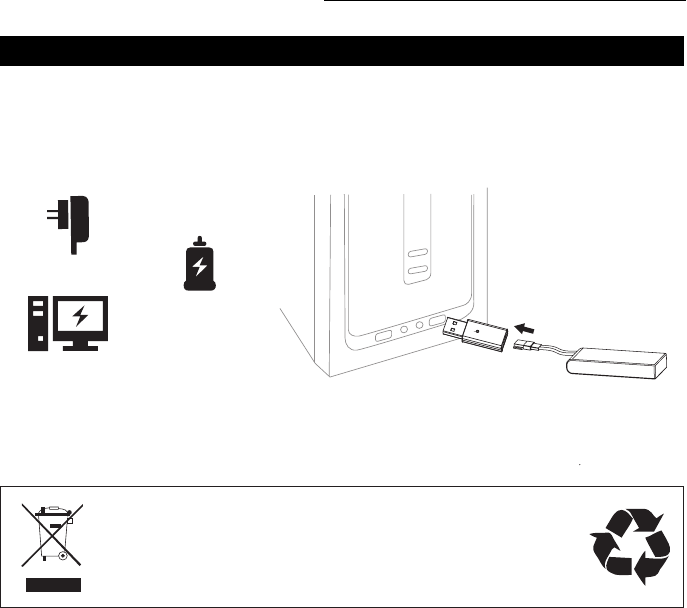
U45W Blue Jay User Manual
7
DRONE BATTERY CHARGING
LI-PO BATTERY DISPOSAL & RECYCLING
CAR CHARGER
PHONE CHARGER
COMPUTER CHARGING
DRONE BATTERY
Wasted Lithium-Polymer batteries must not be placed with household trash.
Please contact local environmental or waste agency or the supplier of your
model or your nearest Li-Po battery recycling center.
1. First, attach your USB cable to the drone battery, then connect it to your preferred charging
source.
2. When the battery is charging, a red indicator light on the USB appears. When the battery is fully
charged, a green indicator light appears. The battery charging time is around 70-85 minutes.
3. Average charging time: 50 minutes.
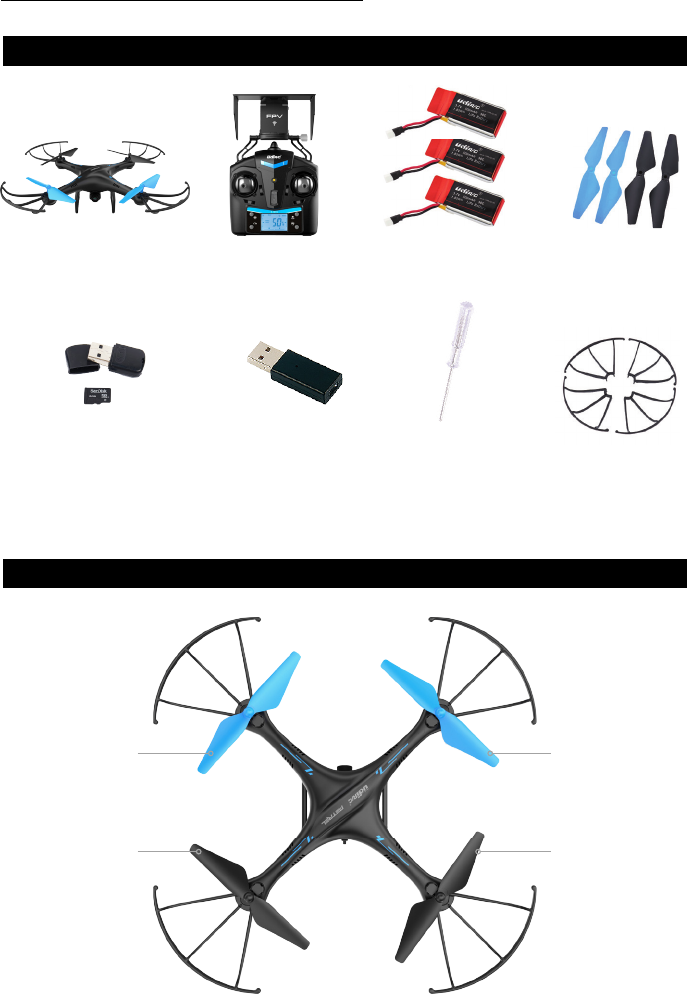
FORCE1 RC
8
DRONE OVERVIEW
BOX CONTENTS
FRONT
DRONE TRANSMITTER 3.7V 500MAH LI-PO BATTERIES (3) PROPELLERS (4)
4GB SANDISK MICRO SD CARD
+ SD CARD READER
USB BATTERY CHARGER
SCREWDRIVER
PROPELLER GUARDS (4)
B PROPELLER
COUNTERCLOCKWISE
A PROPELLER
CLOCKWISE
A PROPELLER
CLOCKWISE
B PROPELLER
COUNTERCLOCKWISE
REAR
RIGHTLEFT
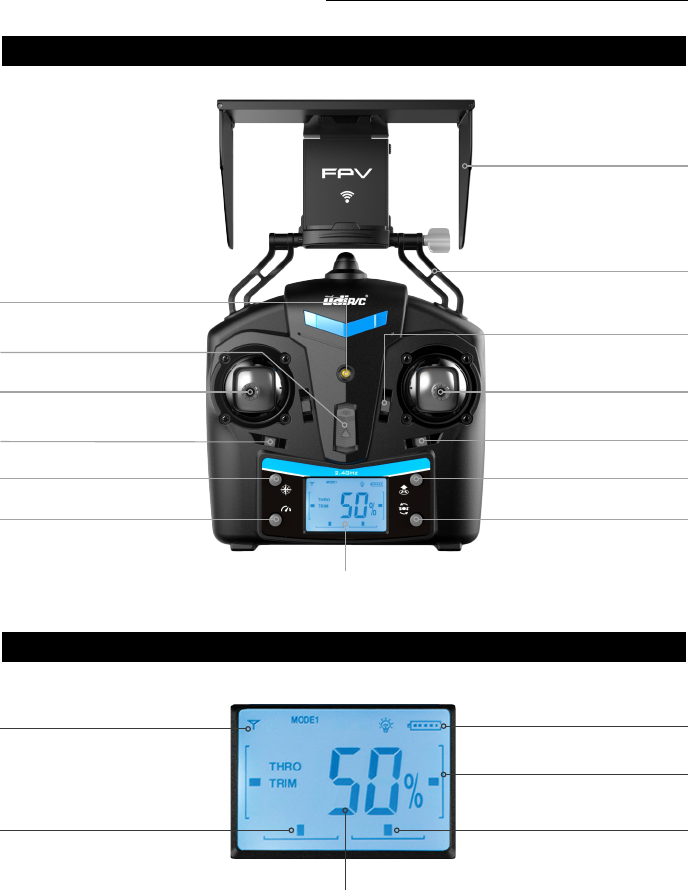
U45W Blue Jay User Manual
9
TRANSMITTER OVERVIEW
LCD DISPLAY OVERVIEW
LENS HOOD
MOBILE PHONE HOLDER
POWER INDICATOR LIGHT
POWER SWITCH
FORWARD/BACKWARD TRIMMER
LEFT/RIGHT RUDDER TRIMMER
DIRECTION CONTROL STICK
LEFT/RIGHT FLYING TRIMMER
THROTTLE/RUDDER STICK
LIFT/LAND/EMERGENCY STOPHEADLESS MODE
FLIP BUTTON
TRANSMITTER BATTERY INDICATION
LEFT/RIGHT FLYING TRIMMING INDICATION
FORWARD/BACKWARD TRIMMING INDICATION
LEFT/RIGHT RUDDER TRIMMING INDICATION
STRONG/WEAK EMISSION SIGNAL
HIGH/LOW SPEED MODE
LCD DISPLAY
THROTTLE DISPLAY
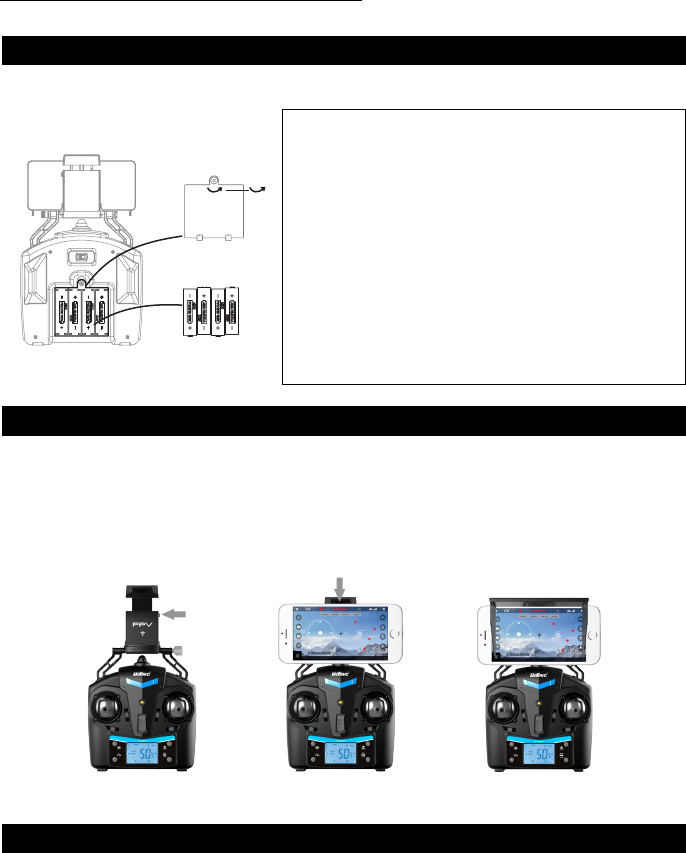
FORCE1 RC
10
TRANSMITTER BATTERY INSTALLATION
ATTACHING MOBILE PHONE TO TRANSMITTER
PREFLIGHT CHECKLIST
1. Press the self-locking switch on the top right side of the phone clip and push the holder to a fully
open position (Fig. 2).
2. Place the phone facing front, pull the phone clip down, and press tightly as possible to secure the
phone and transmitter (Fig. 3).
3. Insert the lens hood into the slot and make sure the lower edge of the lens hood is as close to the
phone as possible (Fig. 4).
1. Fly in an open area and abide by all local and federal guidelines. Check the FAA’s B4UFLY mobile
app for up-to-date drone flight info.
2. Make sure your drone and transmitter batteries are fully charged.
3. Put the left stick of the transmitter in the middle position.
4. Follow power off/on instructions closely. Always turn ON your transmitter first before flying, and
turn OFF the drone first when you’re finished.
5. Make sure the connection is solid between your battery and motor; vibration may cause loosening.
FIGURE 2
FIGURE 1
FIGURE 3 FIGURE 4
Open the battery cover and insert 4 AA batteries as shown in Figure 1 (not included).
• The transmitter needs 4 AA batteries to work
• Insert batteries in correct polarity (+) and (-)
• Don’t mix old and new batteries
• Don’t mix alkaline, standard (carbon-zinc) and
rechargeable (nickel-cadmium) batteries
• Remove rechargeable batteries before charging
• Only charge batteries under adult supervision
• Remove spent batteries from the transmitter
• Regularly inspect the charging cable, cord, plug, enclose
and other parts; if you notice damage, please visit
Force1rc.com for a replacement, or email us at support@
force1rc.com
CAUTION:
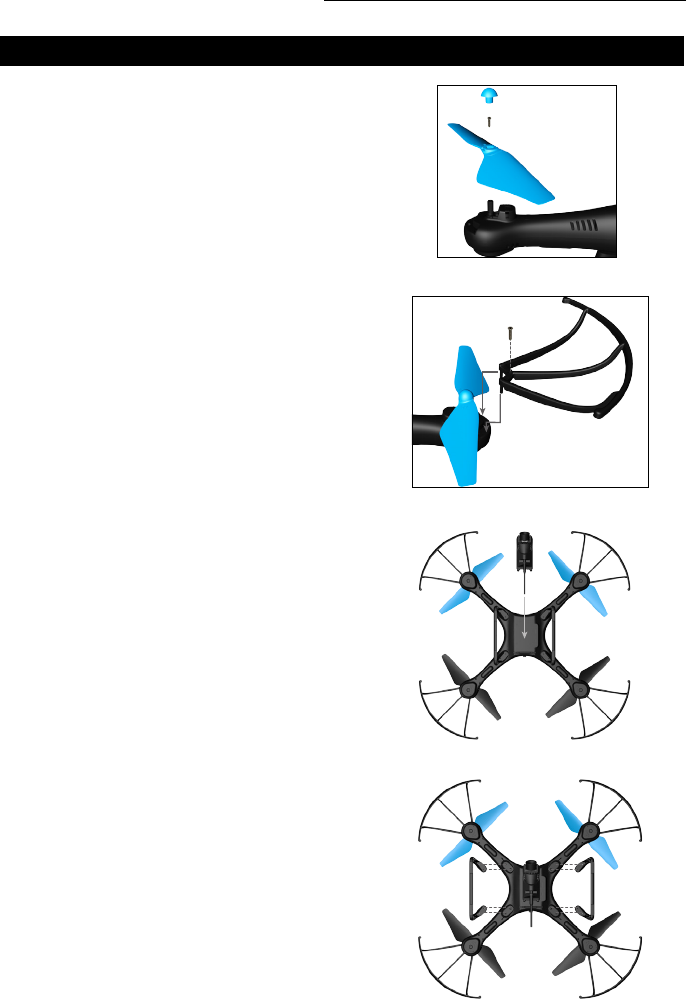
U45W Blue Jay User Manual
11
PARTS INSTALLATION
PROPELLER INSTALLATION
CAMERA INSTALLATION
PROPELLER GUARD INSTALLATION
LANDING GEAR INSTALLATION
1. Remove the old propeller by removing the screw
using a counterclockwise rotation (Fig 18).
2. Attach the new propeller with the screw and
tighten using a clockwise rotation.
1. To install the camera, match the upper flat portion
of the camera with the notches on the bottom of the
drone and gently clip into place by applying moder-
ate pressure (Fig. 20)
2. To remove the camera, securely hold the camera and
gently slide out from the drone body while applying
moderate pressure.
1. Remove the old propeller guard by removing the
screw using a counterclockwise rotation (Fig 19).
2. Attach the new propeller guard with the screw and
tighten using a clockwise rotation.
1. Insert landing gear pillars into the drone body holes
as shown in Figure 21.
2. Tighten screws using a clockwise rotation.
3. Remove landing gear by removing the screws using a
counterclockwise rotation.
NOTE:
Flying the drone without the propeller guard can
improve power and flight time.
NOTE:
Always place your drone on level ground.
FIGURE 18
FIGURE 19
FIGURE 20
FIGURE 21
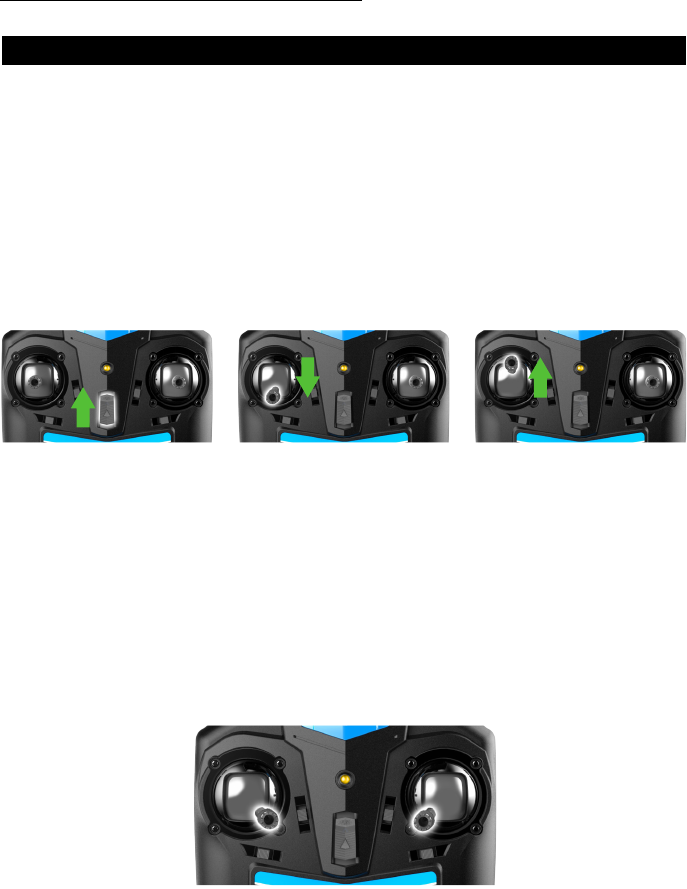
FORCE1 RC
12
SET ORIENTATION & START MOTOR
1. Keep drone front (camera) pointed away from you.
2. Power on the drone and check propeller rotation. The left front and right rear props (A) should
rotate clockwise, while the right front and left rear props (B) rotate counterclockwise.
3. Move the left and right stick down and in (Fig. 8) to start the motor and then release.
4. Push the left stick up to take off, then release.
5. Push the left stick all the way down to land.
6. Practice this several times, and adjust the trim and rudder if you the drone tilts during takeoff/
landing.
PREFLIGHT OPERATIONS
FREQUENCY PAIRING
1. Turn on the transmitter switch (Fig. 5) and the power indicator light flashes rapidly. Push the left
stick all the way down to the lowest position and then release. It will return to the middle position
automatically (Fig. 6 / 7). The power indicator light flashes slowly, which indicates the transmitter
is ready for frequency pairing.
2. Install the battery and power on the drone.
3. Place the drone on a flat surface. Lights should go from flashing to solid, which indicates successful
frequency pairing.
IMPORTANT NOTICE: PLEASE MAKE SURE THE DRONE IS PLACED ON THE HORIZONTAL
POSITION AFTER POWERING ON THE DRONE, SO THAT THE DRONE CAN WORK WELL.
FIGURE 5 FIGURE 6
FIGURE 8
FIGURE 7
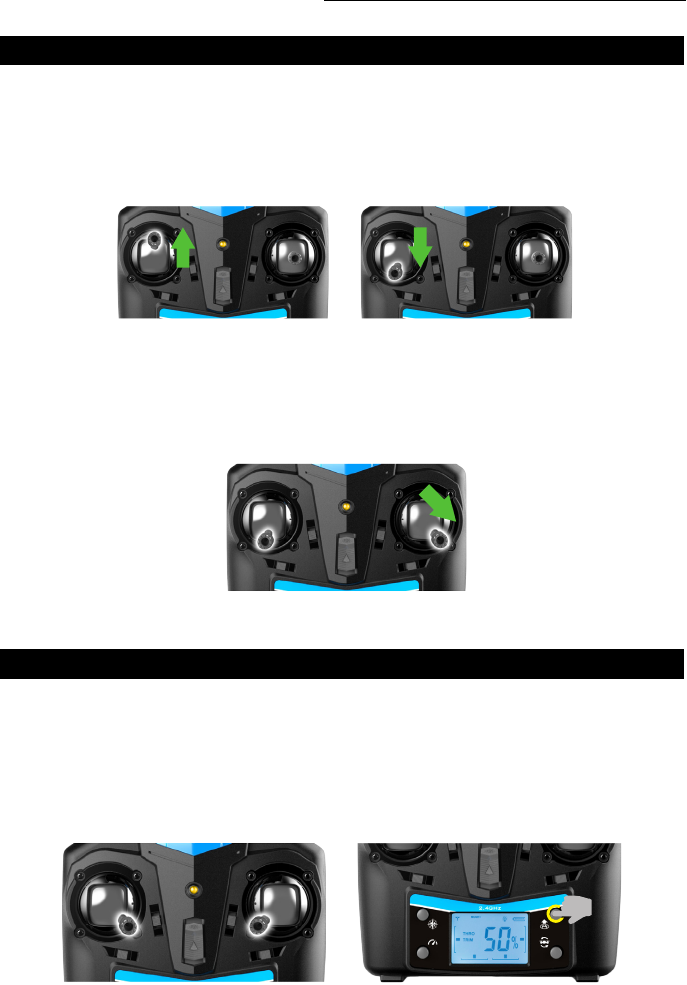
U45W Blue Jay User Manual
13
CALIBRATION INSTRUCTION
TAKEOFF METHODS
Always calibrate your drone with your transmitter before flying, and recalibrate after takeoff if you
experience difficult operation.
1. Turn off the drone and transmitter.
2. Turn on the transmitter; push the left stick all the way up, then all the way down (Fig. 9, 10). The
transmitter is now paired.
1. Method 1 (Start): Make the two sticks “toe in” to start the motor (Fig. 12), then push the throttle
stick up and release, and the drone will take off.
2. Method 2 (1-Key Lift): Press the Lift/Land/Emergency Shutdown button, and the drone will
slowly rise to a height of 1 meter (Fig. 13).
FIGURE 9
FIGURE 12 FIGURE 13
FIGURE 11
FIGURE 10
FUNCTIONS
3. Place the drone on a flat surface facing away from you and turn it on – three beeps and unblinking
lights indicate successful pairing.
4. DO NOT move the left stick before calibration. Push the right stick to the bottom right (Fig. 11);
drone lights will flash to indicate the drone is pairing. When the drone lights stay on the drone is
ready to fly.
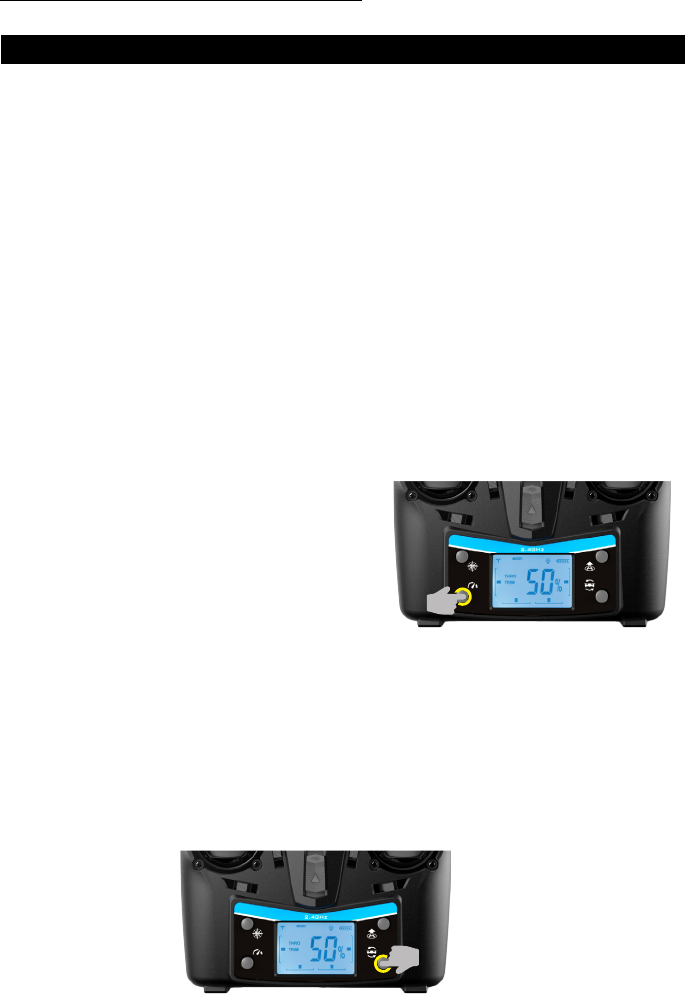
FORCE1 RC
14
FIGURE 14
FIGURE 15
FUNCTIONS
LANDING METHODS
ALTITUDE HOLD MODE
HIGH/LOW SPEED MODE
360° FLIP
1. Method 1 (Landing): When flying, pull the left stick all the way down to the lowest position and
hold it until the motors stop and the drone will slowly land.
2. Method 2 (1-Key Landing): When flying, press the Lift/Land/Emergency Shutdown button and the
drone will land on the ground automatically (Fig. 13).
3. Emergency Stop: When you need to land the drone immediately, make the two rockers “toe-in”
(Fig. 12). The propellers will stop and the drone will drop down to the ground.
Altitude hold mode allows the drone to maintain a consistent altitude while still allowing the operator to
use normal flying functions. This function makes flying the drone much easier for beginners and allows for
better aerial photography.
To activate Altitude Hold, push the left stick up or down to reach a preferred altitude, then release the
stick. The drone will continue to fly at the current altitude. Repeat the steps below if you want to change
the drone altitude.
By default, the drone is in Low Speed Mode. Press the
High / Low Speed Mode button and the transmitter will
beep and enter High Speed Mode (Fig. 14).
MODE 1: Low Speed Mode is suitable for beginners.
MODE 2: High Speed Mode is suitable for experts.
To do flips, first press the Flip Mode button (Fig. 15). You’ll hear a constant beep indicating the drone is
ready to flip. Push the right stick to the utmost direction of your choice and the drone will flip accordingly.
Your drone will automatically exit Flip Mode after one flip.
NOTE:
The ip function is unavailable when the drone battery is low, and also during Headless Mode.
Only perform ips when ying in a spacious area.
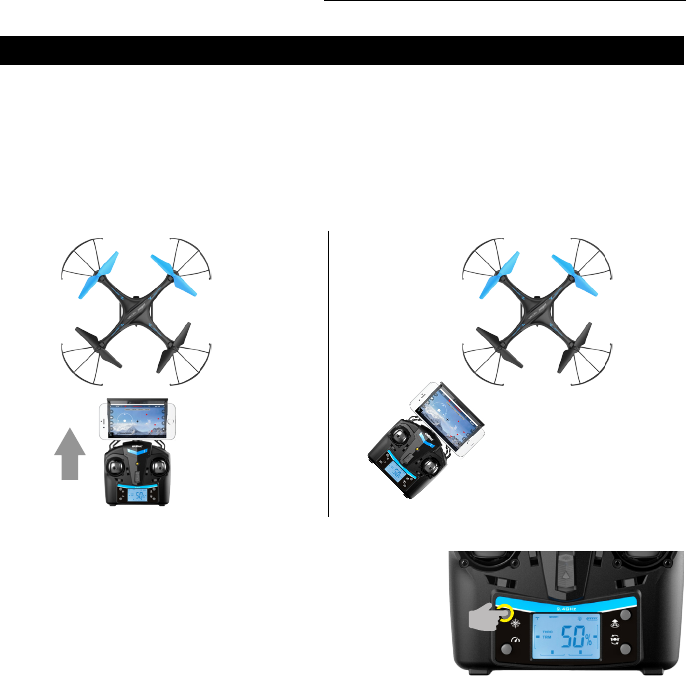
U45W Blue Jay User Manual
15
When the drone flies out of the the max transmitter distance (300 ft.), the transmitter will beep to alarm
the user to fly the drone back immediately. If ignored, the drone may lose control and fly away.
OUT OF RANGE ALARM
LOW BATTERY ALARM
MOTOR PROTECTION FUNCTION
HEADLESS MODE
Drones have a front and back indicated by LED lights or colored propellers. Before takeoff, position the
head of the drone away from you. When in Headless Mode, push the right stick in any direction and the
drone will fly accordingly.
You must verify your drone’s flight direction before entering Headless Mode. Position the drone so it’s
facing directly away from you (Fig.16).
When the drone battery is low, the transmitter will constantly beep to remind the user to land the drone as
soon as possible. The flip function will turn off automatically when the drone battery is low.
Activate Headless Mode: Press the Headless Mode button (Fig.
17). Drone lights will flash indicating the drone is in Headless Mode.
Turn Off Headless Mode: Press the Headless Mode button. Drone
lights will remain on, indicating Headless Mode is off.
DO NOT change the transmitter orientation after entering
Headless Mode. Otherwise, you will lose track of the set
orientation (i.e., that you and your transmitter are facing
“forward.”)
FRONT
REAR
RIGHTLEFT
FRONT
REAR
RIGHTLEFT
FIGURE 16
FIGURE 17
✔ ✖
1. When the propeller is stuck, the drone body lights will flash rapidly and the Motor Protection Function
will automatically turn on. The motor will then stop.
2. To turn off the Motor Protection Function, move the left stick to the lowest position. The drone body
lights will turn to a solid light to signal that the drone is ready to fly.
FUNCTIONS
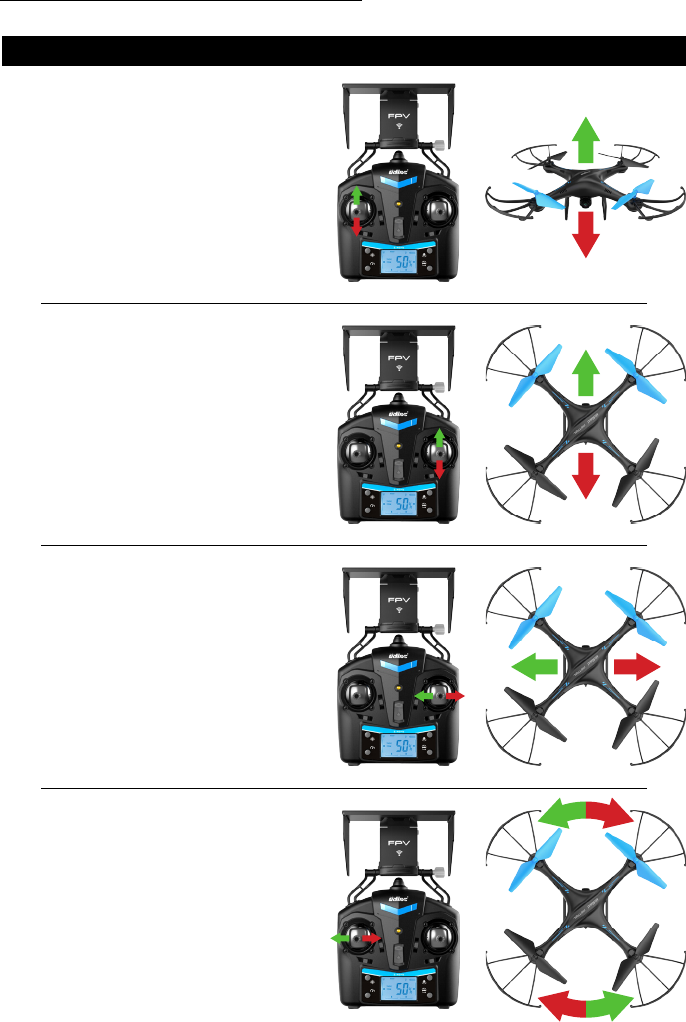
FORCE1 RC
16
BASIC FLIGHT CONTROLS
HOVER UP AND DOWN
Push the THROTTLE/RUDDER STICK up to y
the drone up, and pull the THROTTLE/RUDDER
STICK down to y the drone down.
FLY FORWARD OR BACKWARD
Push the DIRECTION CONTROL STICK up to
y the drone forward, and pull the DIRECTION
CONTROL STICK down to y the drone
backward.
FLY LEFT OR RIGHT
Move the DIRECTION CONTROL STICK to the
left to y the drone to the left, and move the
DIRECTION CONTROL STICK to the right to y
the drone to the right.
ROTATE LEFT OR RIGHT
Move the THROTTLE/RUDDER STICK to the
left to rotate the drone to the left, and move the
THROTTLE/RUDDER STICK to the right to rotate
the drone to the right.
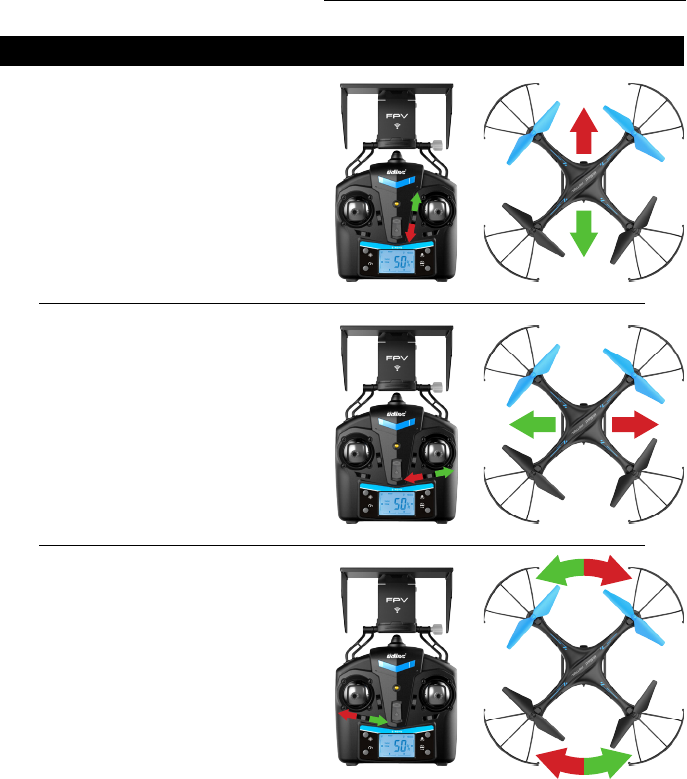
U45W Blue Jay User Manual
17
TRIM ADJUSTMENTS
FORWARD/BACKWARD TRIM
Adjust the FORWARD/BACKWARD TRIMMER
backwards if the drone drifts forward when taking
off, and adjust the FORWARD/BACKWARD
TRIMMER forwards if drone drifts backwards
LEFT/RIGHT TRIM
Adjust the LEFT/RIGHT FLYING TRIMMER to the
right if the drone drifts to the left when taking off,
and adjust the LEFT/RIGHT FLYING TRIMMER
to the left if drone drifts to the right
LEFT OR RIGHT ROTATION TRIM
Adjust the LEFT/RIGHT RUDDER TRIMMER to
the right if the drone rotates to the left when
taking off, and adjust the LEFT/RIGHT RUDDER
TRIMMER to the left if drone rotates to the right.

FORCE1 RC
18
6. Click on to enter the Virtual Control Interface. Drone lights will stop flashing, which
indicates successful frequency pairing. You can now use the app to control the drone.
1. Put the drone on a flat surface in a horizontal position.
2. Check your batteries and power on the drone.
3. Make sure your mobile device Wi-Fi settings are on and connect to the Wi-Fi name udirc_XXXX.
4. Return to your home screen after successful connection.
5. 5. Tap the FLYINGSEE app and click to enter the transmitter interface for real-time transmission.
This app is compatible with mobile phones running iOS or Android. To download the app:
NOTE:
Ensure the drone is on a flat surface in a horizontal position when pairing or the drone may
not pair properly.
1. Scan the QR code on the product box to download the App.
2. iOS system: search Flyingsee in APP Store.
3. Android system: search Flyingsee in Google Play.
1. DOWNLOAD AND INSTALL THE “FLYINGSEE” APP
2. FREQUENCY PAIRING BETWEEN MOBILE PHONE & DRONE WI-FI
APP INSTRUCTIONS
HOME PAGE
VIRTUAL CONTROL INTERFACE
REAL-TIME TRANSMISSION INTERFACE
Flyingsee
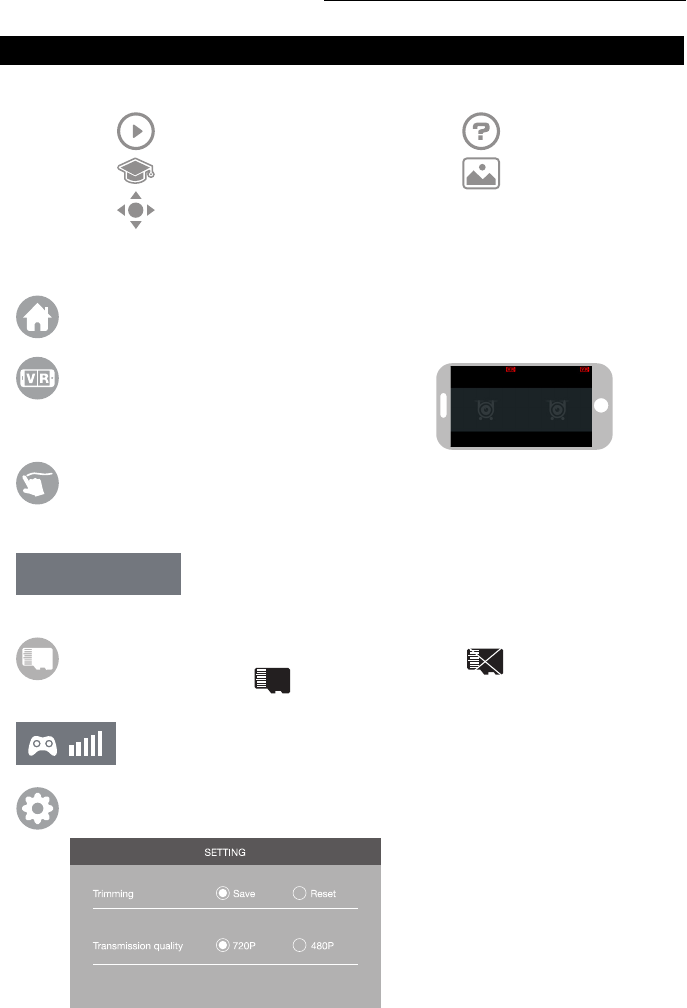
U45W Blue Jay User Manual
19
SD Card: If there is no SD Card in the drone, the icon shows as . If there is an SD Card in
the drone, the icon shows as .
3. KNOW YOUR APP ICONS
1. HOME PAGE ICONS
2. REMOTE CONTROL INTERFACE
Explore UDIRC Drone Help
Learn Drone Operation Media
Remote Control Interface
Home Page Icon: Click on the icon to go back to the home page.
Remote Control Signal: To show the drone’s Wi-Fi signal strength.
Setting: Click on this icon to set some parameters, and click again to exit.
Custom Route Mode: When you click on this icon, it will turn red. Draw a ight route in the
right screen. The drone will y the route. Click on the icon again to exit from Custom Route
Mode. The icon will turn white.
Emergency Stop: This icon is red by default. Click this icon and the
propellers will stop immediately, grounding the drone. Only use this
function in emergency situations.
Virtual Reality Mode: Click on the icon to enter VR
Mode to experience rst-person view (only available
when using with a VR headset). Click on the icon again
to exit VR Mode.
EMERGENCY
Click on “Save” to save trimming setting.
Choose “Reset” for factory reset.
Click on “720P” or “480P” to choose
real-time transmission resolution.
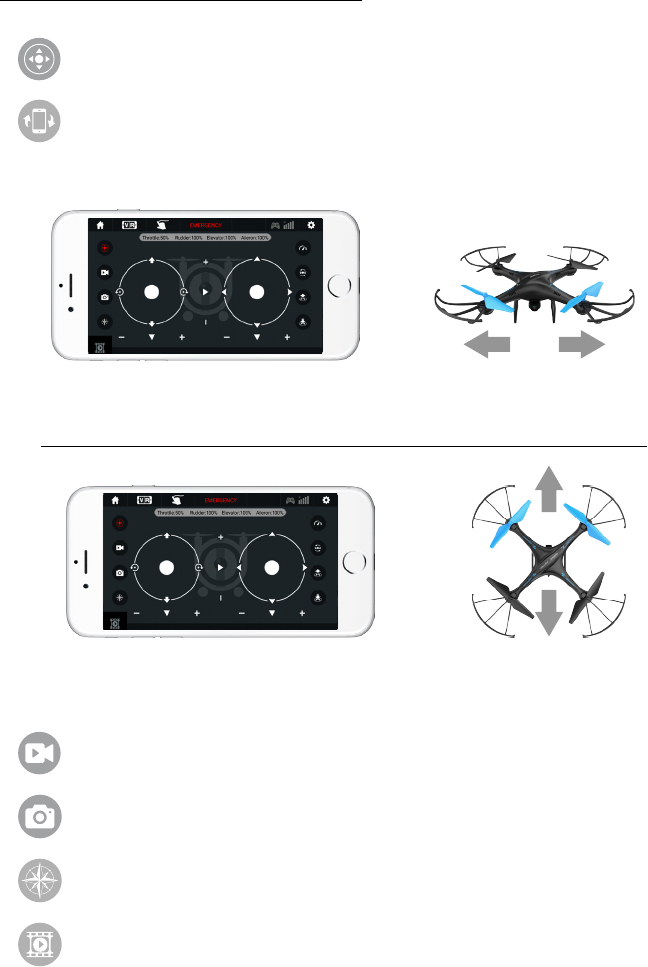
FORCE1 RC
20
Photo: Click on this icon to take photo.
Headless Mode: Click this icon to y without having to know the orientation of your drone.
Media: Click this icon to view or delete aerial video/photos. Click the arrow to exit.
Video: Click on this icon to record video. The recording time will show at the bottom of the
screen. Click on this icon again to nish recording.
Virtual Control Stick: The virtual control stick is hidden by default. Click on the icon to turn on
the virtual control stick.
Gyroscope Mode (aka Gravity Induction Mode): Use the orientation of your mobile phone to
control your drone. The throttle remains in place. The drone will change the ying direction
according to the incline direction of the phone. Click on the icon again to exit this mode.
If the mobile phone tilts to the left / right, the Right Ball will move accordingly,
causing the drone to y left / right.
If the mobile phone tilts to forward / backward, the Right Ball will roll forward / backward,
causing the drone to y forward / backward.
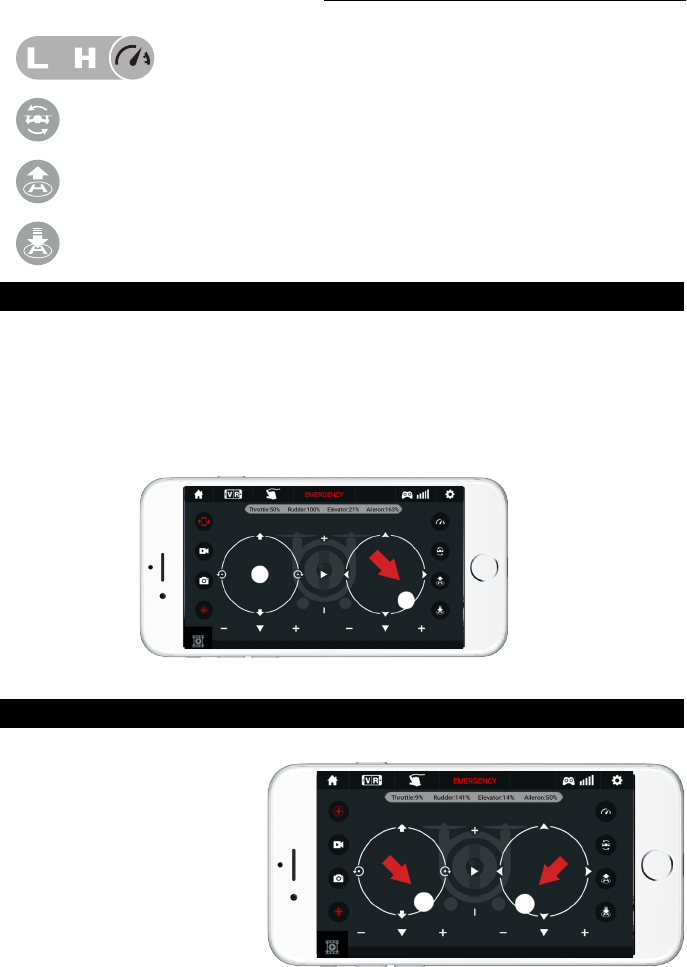
U45W Blue Jay User Manual
21
360° Flips: Click this icon to do 360° ips.
1-Key Lift: Click this icon to take off automatically hover at an altitude of 3.9 ft.
1-Key Land: Click this icon to land your drone and stop the propellers.
High/Low Speed Mode: Your drone starts in Low. Click on “H” to enter High-
Speed Mode.
4. CALIBRATION
5. APP FLYING CONTROL
Always calibrate your drone with your transmitter before flying, and recalibrate after takeoff if you
experience difficult operation.
1. Please refer to the Calibration section (p. 12) for instructions and apply them to the app controls.
2. Do not push the Left Ball before successful calibration. Move the Right Ball as the picture shown on
the right. The drone body lights flash, which indicates that the drone is calibrating. When the drone
body lights get solid, which indicates successful calibration and the drone is ready to be controlled.
START THE DRONE
Move the left and right “stick” down
and inward at the same time to start
the drone as shown at right, or click
the 1-Button Takeoff icon to start
the drone.
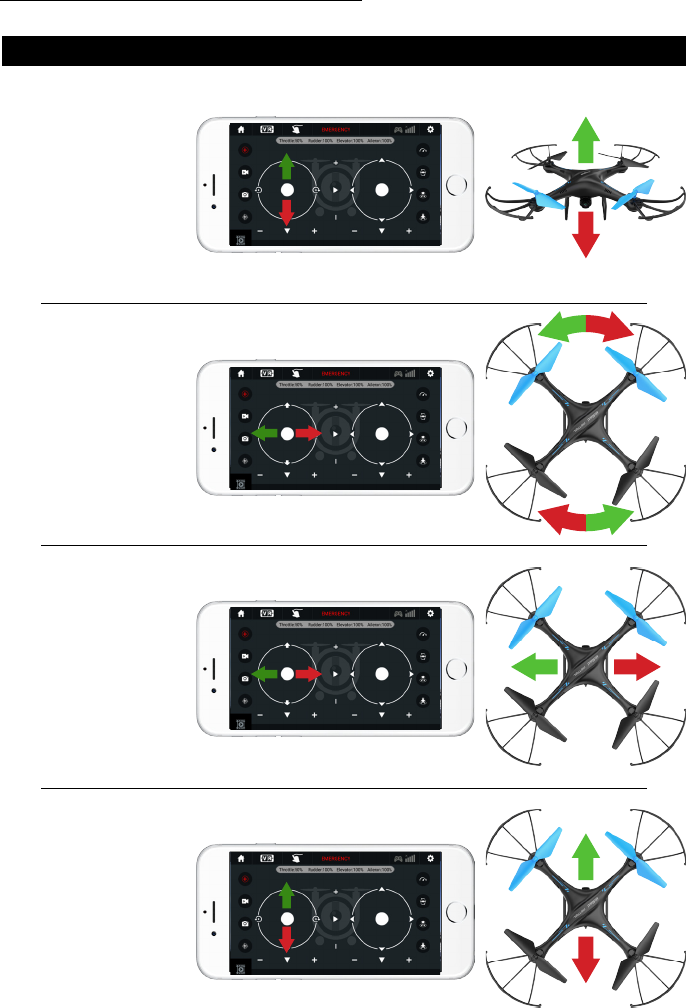
FORCE1 RC
22
FLY UP AND DOWN
FLY FORWARD OR BACKWARD
ROTATE LEFT OR RIGHT
FLY LEFT OR RIGHT
Move the left “stick” up
to y the drone up, and
move it down to y the
drone down. The drone
will stay ying at the
altitude you choose.
Move the right “stick”
up to y the drone for-
ward, and move the right
“stick” down to y the
drone backward.
Move the left “stick”
to the left to rotate the
drone to the left. Move
the left “stick” to the
right to rotate the drone
to the right.
Move the left “stick” to
the left to y the drone
to the left, and move the
right “stick” to the right to
y the drone to the right.
5. APP FLYING CONTROL CONTINUED...
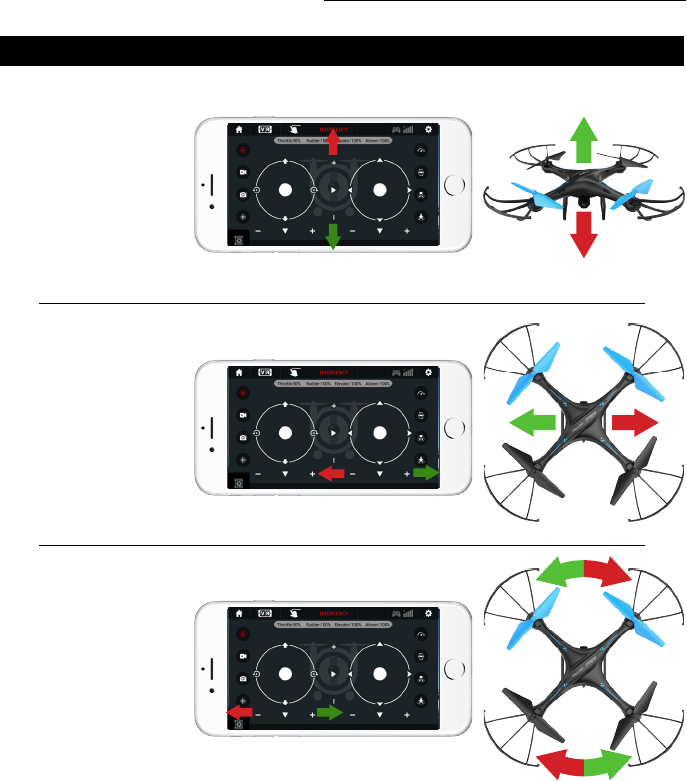
U45W Blue Jay User Manual
23
FORWARD/BACKWARD TRIM
LEFT/RIGHT TRIM
LEFT OR RIGHT ROTATION TRIM
Click the “-” of the
Forward / Backward
Trimmer to adjust the
drone till balance if the
drone tilts forward. Click
the “+” to adjust the
drone till balance if the
drone tilts backward.
Click the “+” of the Left
/ Right Flying Trimmer till
balance if the drone tilts
to the left. Click the “-”
to adjust the drone till
balance if the drone tilts
to the right.
Click the “+” of the Left
/ Right Rudder Trimmer
till balance if the drone
rotates left. Click the
“-” to adjust the drone
till balance if the drone
rotates right.
6. APP TRIMMING ADJUSTMENTS
NOTE:
If you can’t find the Wi-Fi signal, turn it off and then on again to search and connect. The available
Wi-Fi control radius/distance is 40 meters, so be sure to keep the drone in range. Exit the app when
you’re changing control method from mobile phone to transmitter.
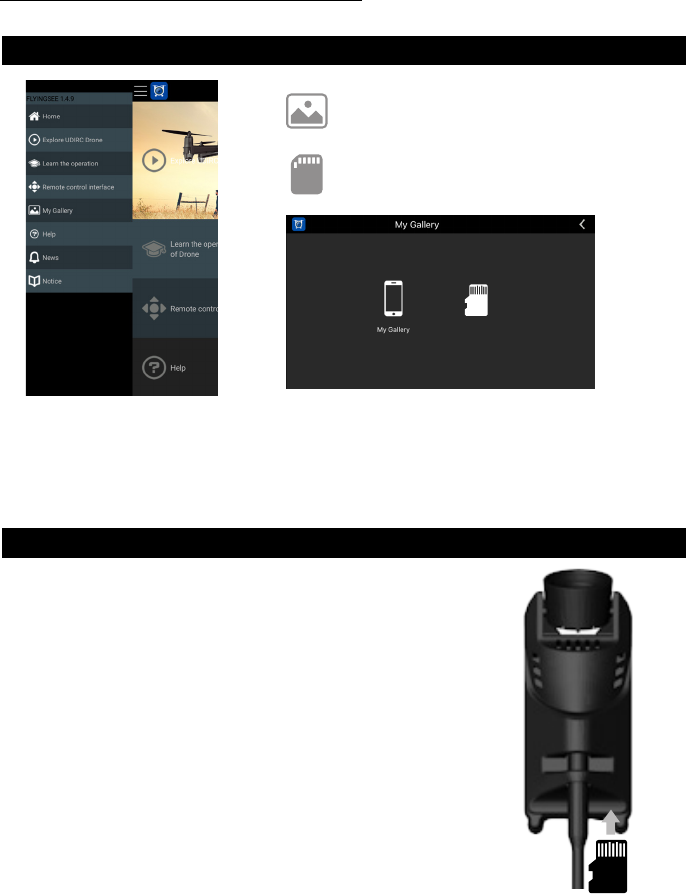
FORCE1 RC
24
7. MEDIA
8. CAPTURE VIDEO/PHOTOS
To view the photos and videos.
To view the aerial photography saved in the memory
card.
NOTE:
You’ll need to authorize the app to read your phone’s media data. If you don’t, you may be unable
to view aerial photography.
MAIN MENU MEDIA INTERFACE
FIGURE 22
1. Insert the SD card as shown (Fig. 22), making sure the metal side is
facing up.
2. Photos will be saved to your mobile device and the SD card, while
video will only be saved to the card. You can download the video to
your device only when it’s connected to the drone via Wi-Fi.
NOTE:
Click on the video icon to save a video when you end recording or
the video won’t be saved.
3. Power off the drone after capturing aerial photography. Take out
the SD card and insert it into a card reader or computer. View the
media from “my computer” / “mobile disk.”
NOTE:
Please view media after transferring it to your device to ensure your
software supports the AVI format.
Camera video / photo quality: 1280p x 720p.
Internal Memory
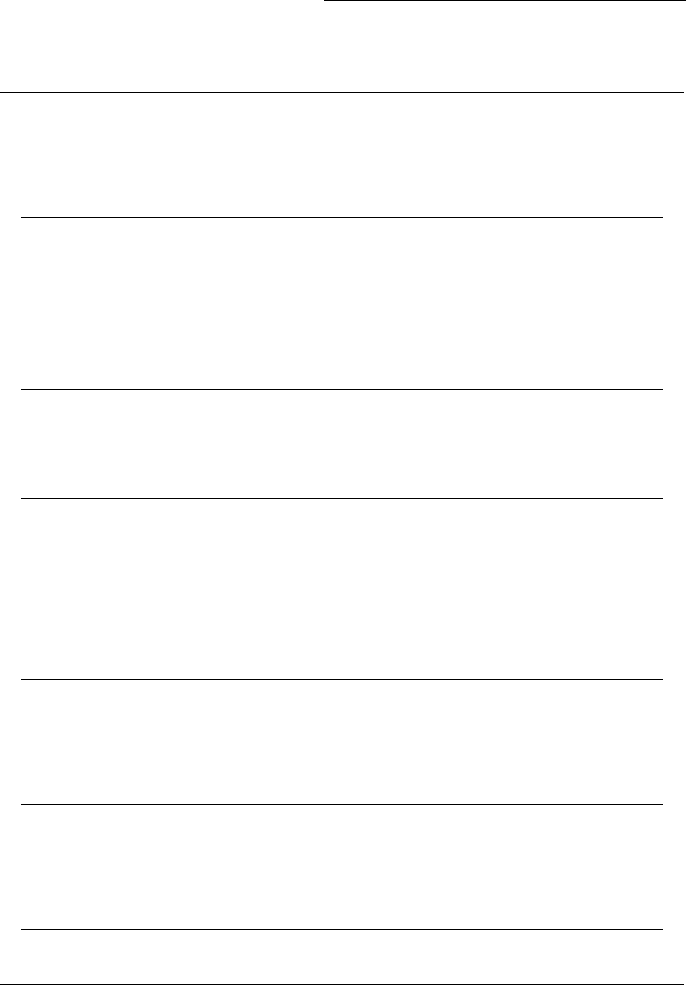
U45W Blue Jay User Manual
25
TROUBLESHOOTING GUIDE
No. Problem Problem Cause Solution
1
3
5
6
7
2
4
The transmitter
indicator light
is off.
The drone is
underpowered
or won’t y.
The drone
indicator light
is off.
Can’t see an
image.
Can’t control by
mobile device.
Drone and
transmitter fail
to pair.
The drone can’t
hover or tilts to
one side.
1. Low battery.
1. Damaged propeller.
1. Low battery.
1. The indicator light is off.
1. No calibration.
1. Replace the transmitter battery.
1. Replace the propeller.
1. Recharge the drone battery.
1. Check the wire and connect well.
1. See above.
1. Recalibrate the drone.
3. Poor contact.
3. Incorrect installation of propeller.
3. Poor contact.
3. Damaged camera.
1. User error.
3. User error.
3. Motor casing damaged.
5. The motor is damaged.
2. Batteries are inserted improperly.
2. Low battery.
2. The battery is expired or old.
2. Signal interference.
1. Camera not connected, or has poor
contact.
2. Signal interference.
2. Damaged propeller.
2. Reinsert the batteries.
2. Recharge the drone battery.
2. Buy a new battery from force1rc.
com to replace the battery.
2. Disconnect and reconnect.
2. Restart the drone and power on the
transmitter.
2. Replace the propeller.
3. Clean the battery housing/contacts.
3. Install the propeller in accordance
with the user manual.
3. Disconnect the battery and then
connect it with the plug again.
3. Buy a new camera from
force1rc.com.
1. Consult instructions.
3. Operate the drone step by step in
accordance with the user manual.
3. Replace the motor casing.
5. Replace motor.
4. Buy spare parts from force1rc.com
and replace damaged parts.
4. Place drone on level ground to
recalibrate.
4. Damaged components.
4. The gyro did not reset after violent
crash.
Questions or comments? Contact support@force1rc.com for technical support.
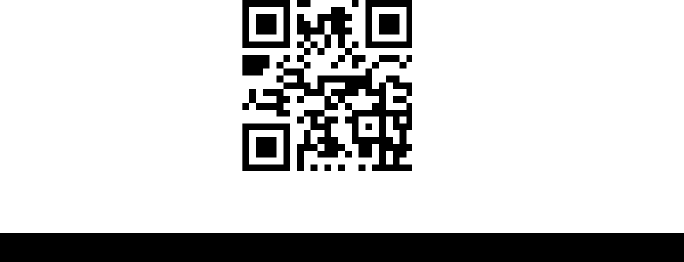
force1rc.com
SPECIFICATIONS
Drone Size 14.21” x 13.97” x 4.21”
Drone Weight 0.21lbs (4.48oz)
Propeller Diameter 5.75”
Flying Time 7~8mins
Drone Battery 3.7V 500mAh
Charging Time for Drone Battery 60~80mins
Max Flying Distance/Radius 300ft.
Max Image Transmission Distance/Radius 300ft.
Camera Resolution 1280x720P
This equipment has been tested and found to comply with the limits for a Class B digital device,
pursuant to part 15 of the FCC Rules. These limits are designed to provide residential protection against
harmful interference in a residential installation. This equipment generates, uses and can radiate radio
frequency energy and, if not Installed and used in accordance with the instructions, may cause harmful
interference to radio communications. However, there is no guarantee that interference will not occur
in a particular installation. If this equipment does cause harmful interference to radio or television
reception. If this device causes radio or TV interference, which can be determined by turning the device
off and on, try to correct the interference using the following measures:
• Reorient or relocate the receiving antenna
• Increase the separation between the equipment and receiver
• Connect the equipment into an outlet on the circuit different from that to which the receiver is
connected
• Consult the dealer or an experienced technician for help
The equipment may generate or use radio frequency energy. Changes or modifications to this
equipment may cause harmful interference unless the modifications are expressly approved in the
instruction manual. Modifications not authorized by the manufacturer may void user’s authority to
operate this device.
This device complies with part 15 of the FCC Rules. Operation is subject to the following two conditions:
1. The device does not cause harmful interference, and
2. The device accepts interference, including interference that may cause undesired operation.
FCC INFORMATION
FCC WARNING
