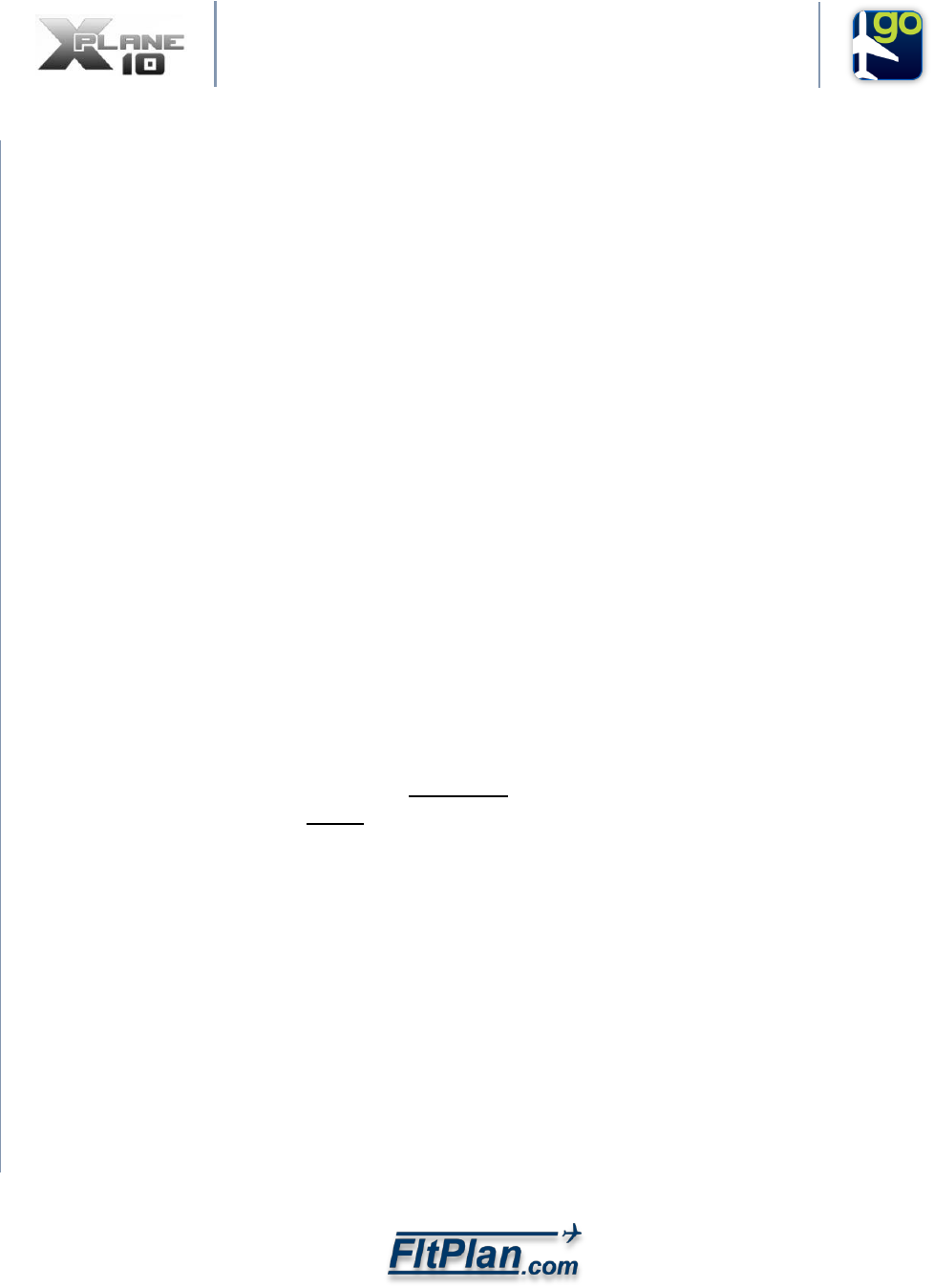
FltPlan Go Connectivity Instructions
For X-Plane Simulator
1. Download the latest version of FltPlan Go for iOS, Android, or Windows.
2. Make sure that the latest version of X-Plane is installed.
3. Make sure that your device with FltPlan Go and computer with X-Plane are
on the same wireless network.
a. Note: You are limited to one X-Plane user per network.
4. Open X-Plane on your computer:
a. Load a flight.
b. Go to Net Connections under Settings.
I. Click on iPhone/iPad and verify that all options are toggled on.
II. Use the default port and leave the IP field empty.
c. Close Settings Menu.
5. Open the FltPlan Go app on your device:
a. Go to the External tab
I. Select X-Plane under Simulators.
II. Wait until Status reads ‘Connected’.
b. Go to Maps tab
I. In Maps Options: Make sure that Enable Ship Position and Toggle
Breadcrumbs are turned on.
6. You are all set to start your flight on X-Plane and will see your position on
FltPlan Go.
Note: You can view your flight on the Airport Diagram and Procedures by going to the Airports tab
choosing your desired airport in the top Browse Airports field and selecting Procedures.
For questions, please contact Support@FltPlan.com.
