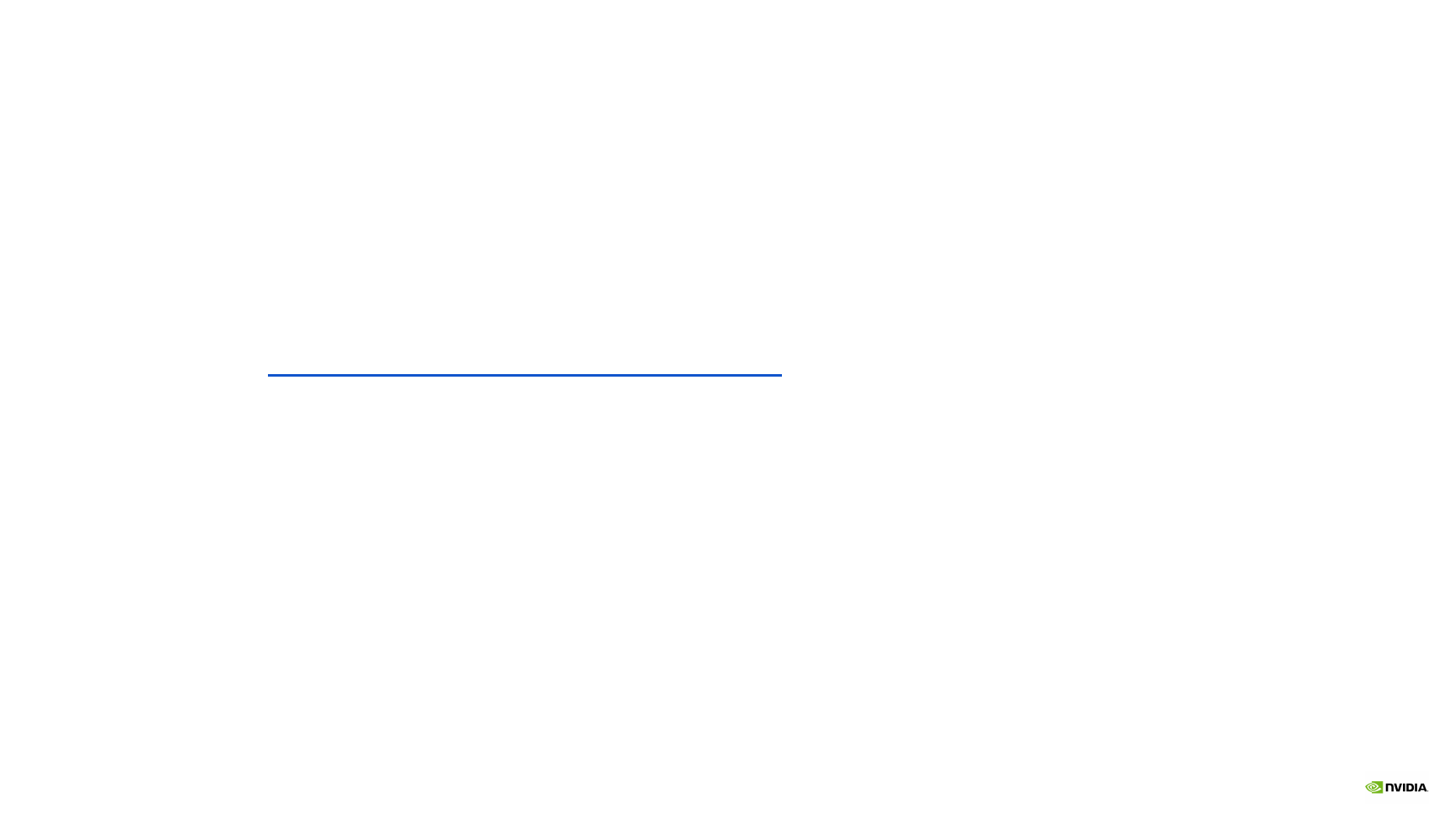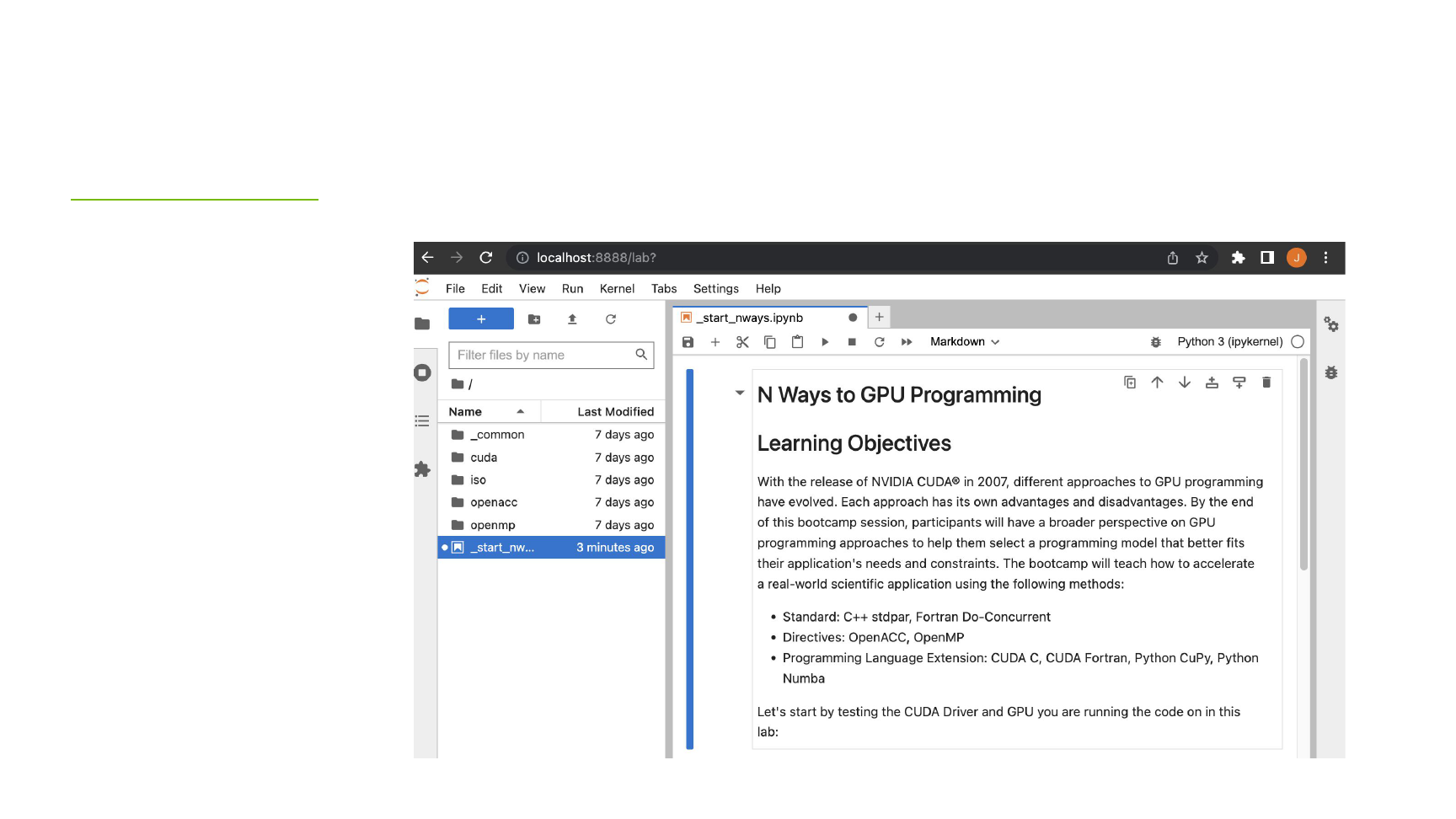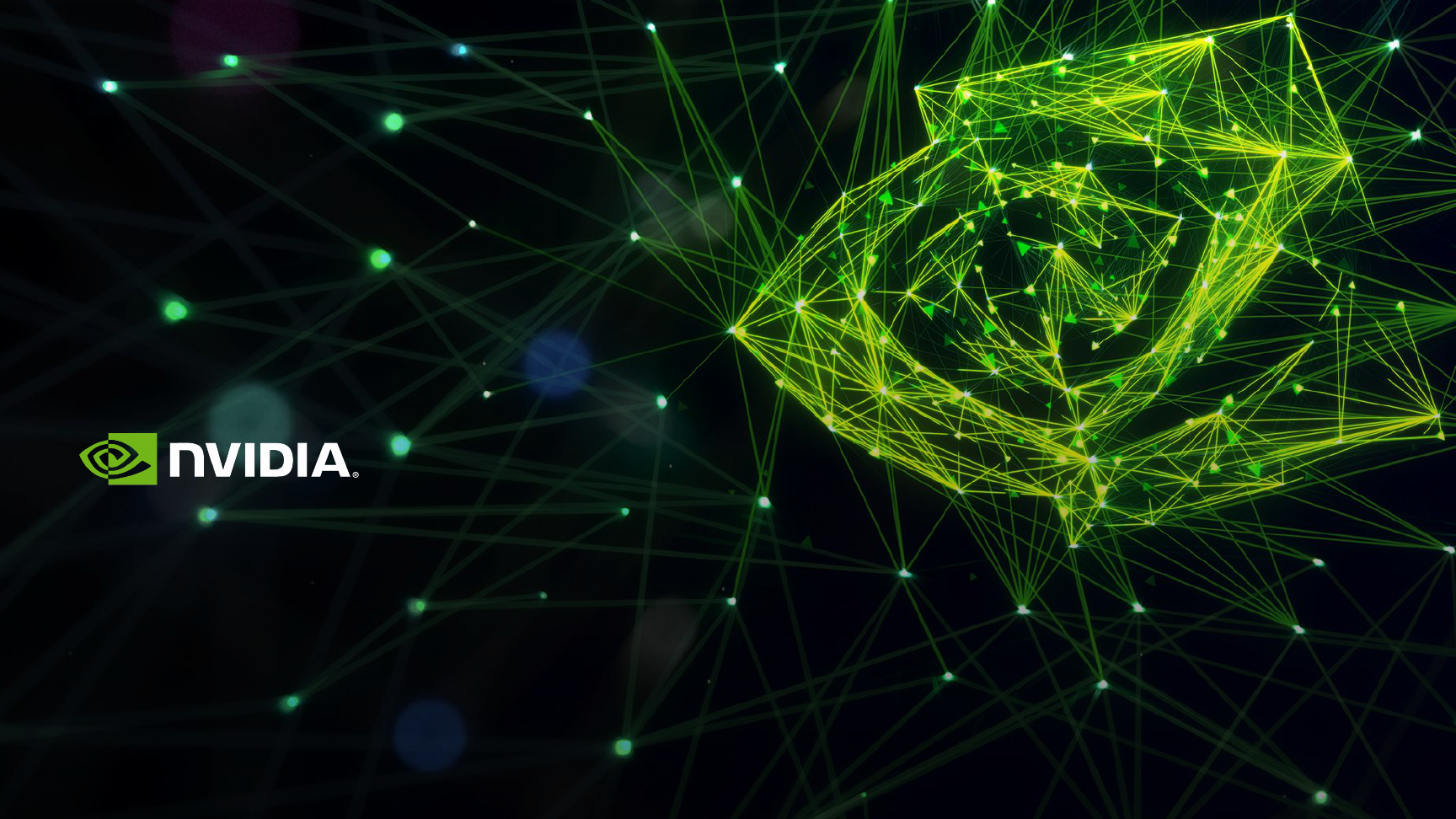
Bootcamps user instructions - last update: March 8th 2023
CONNECTING TO CURIOSITY
CLUSTER
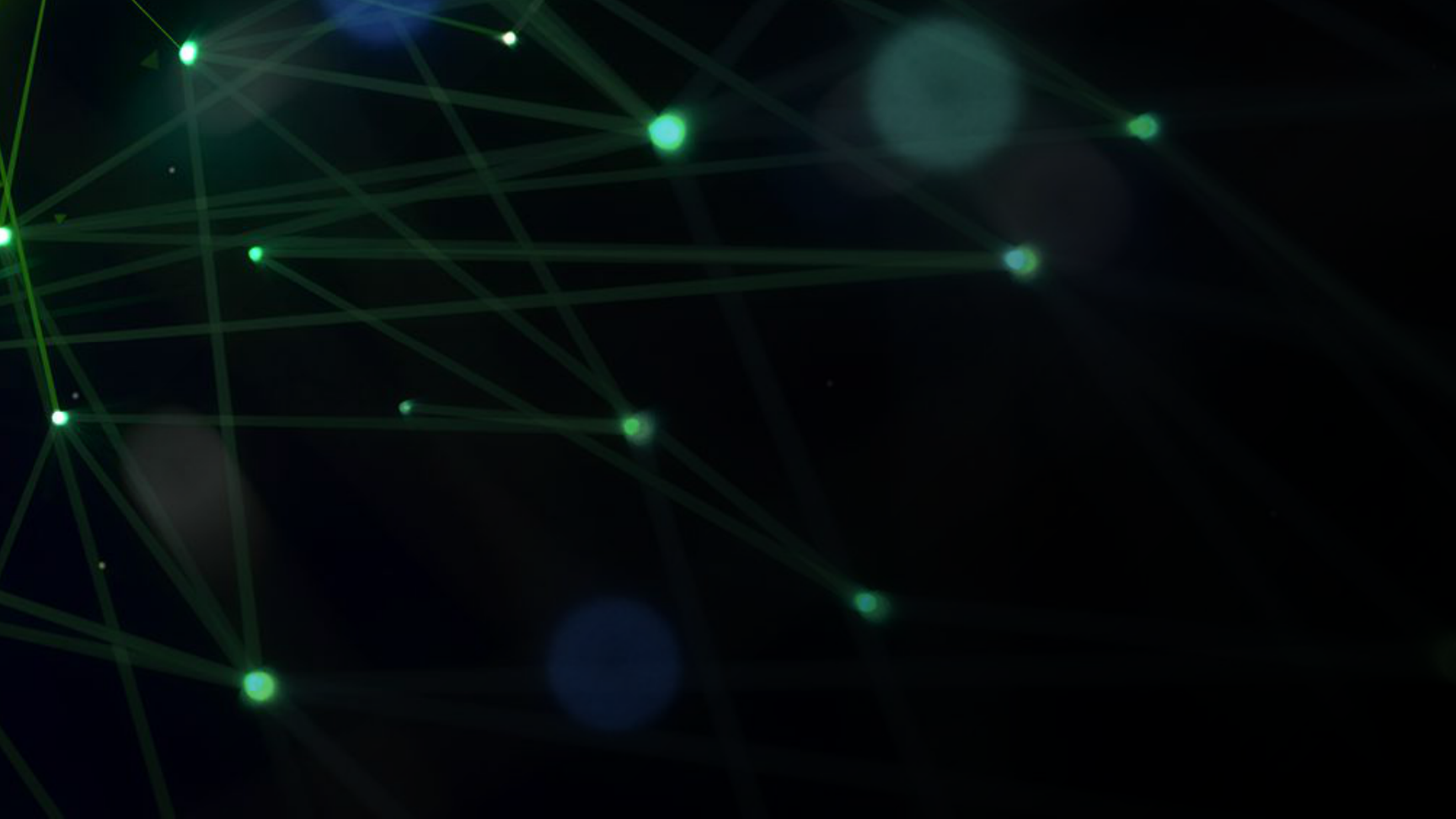
2
Activate your Axis
account
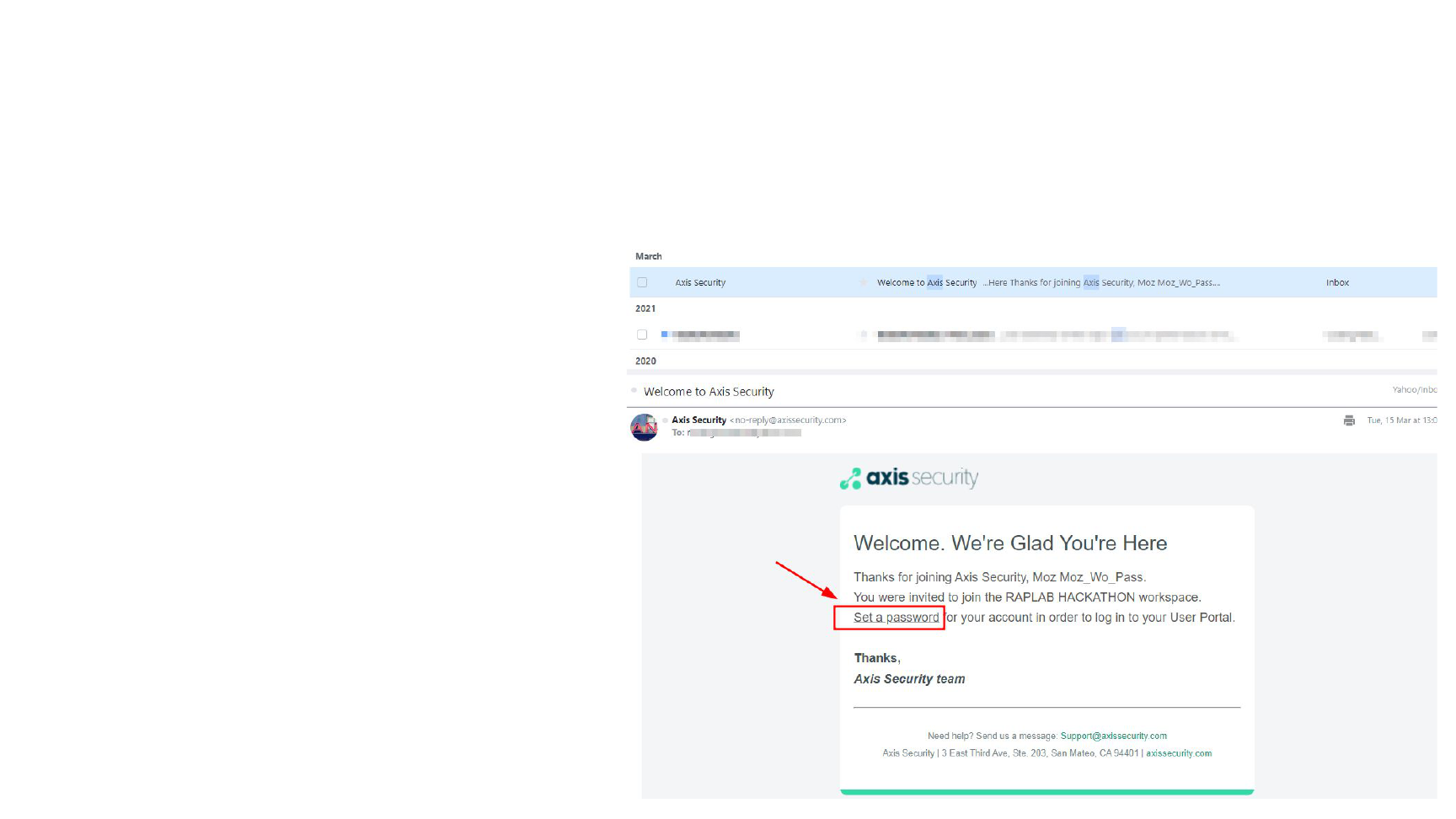
3
Activate your Axis
account
Activate your account using the email you
received from Axis. All you need to do is to
set a password via the link inside the email.
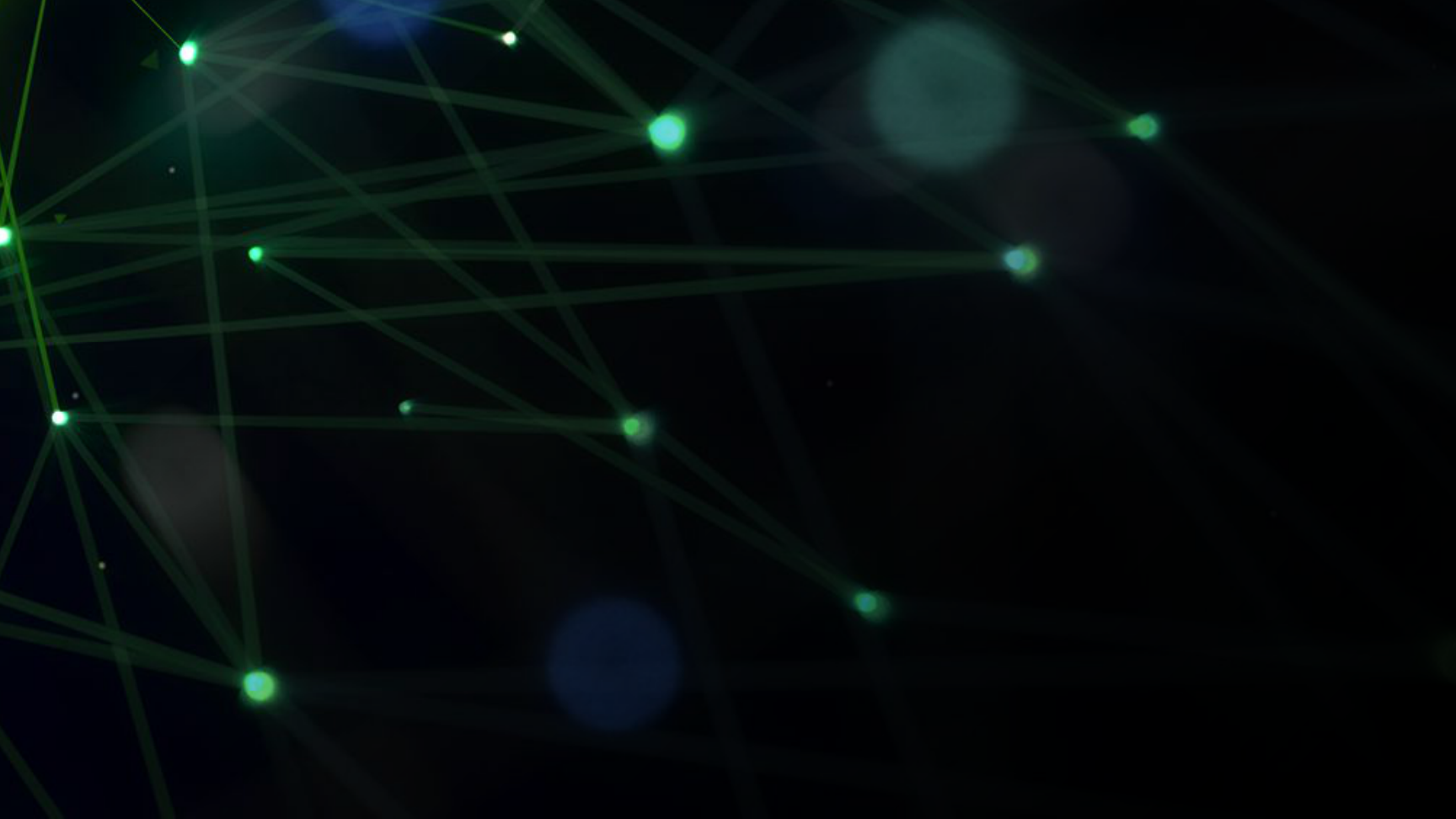
4
Connect to Axis, Copy the
“hash number”
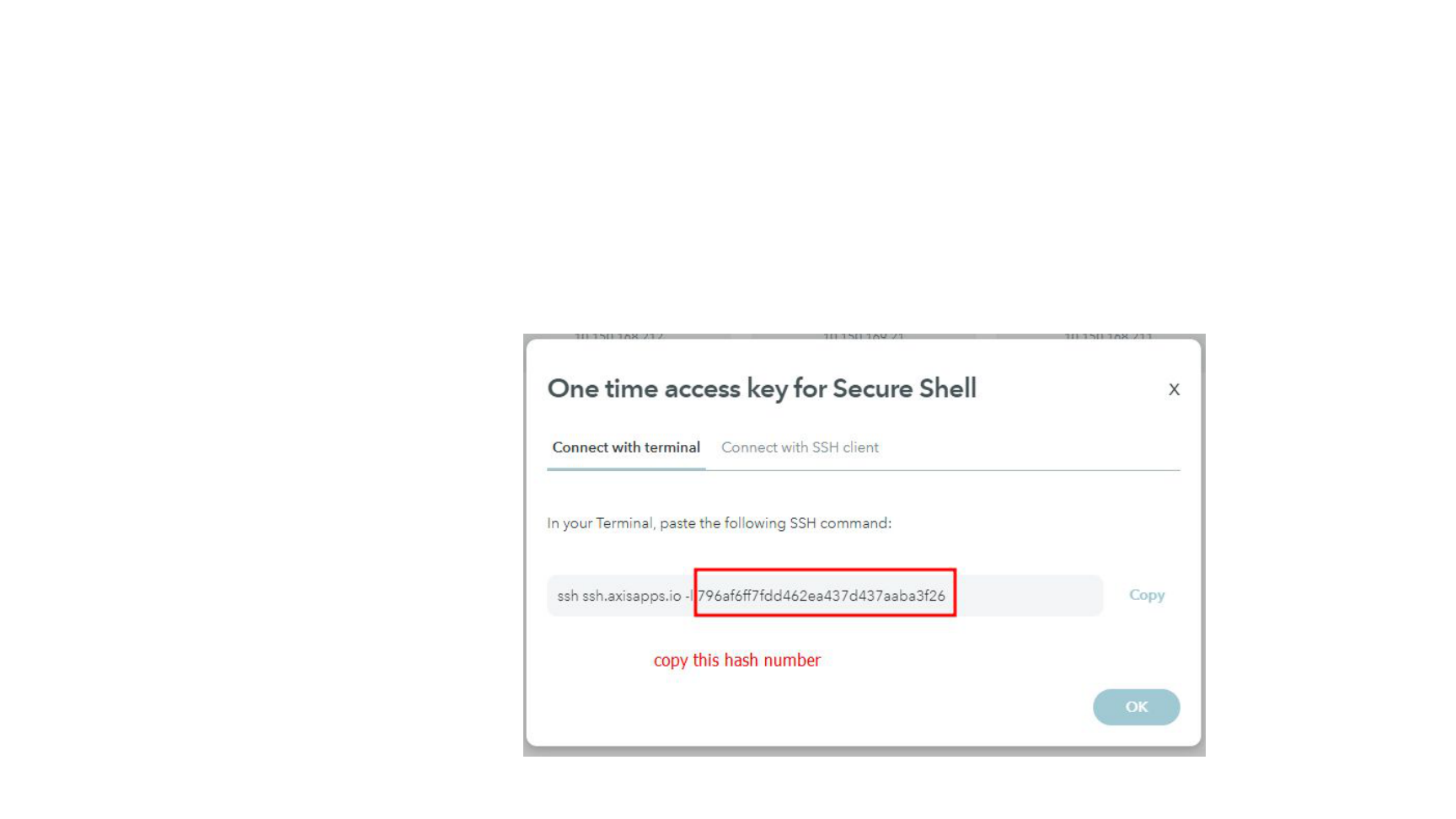
7
Connect to CURIOSITY via Terminal
➔ Now, make a copy of the hash number (notepad, text etc.) for the next step:
Copy AXIS Hash Number
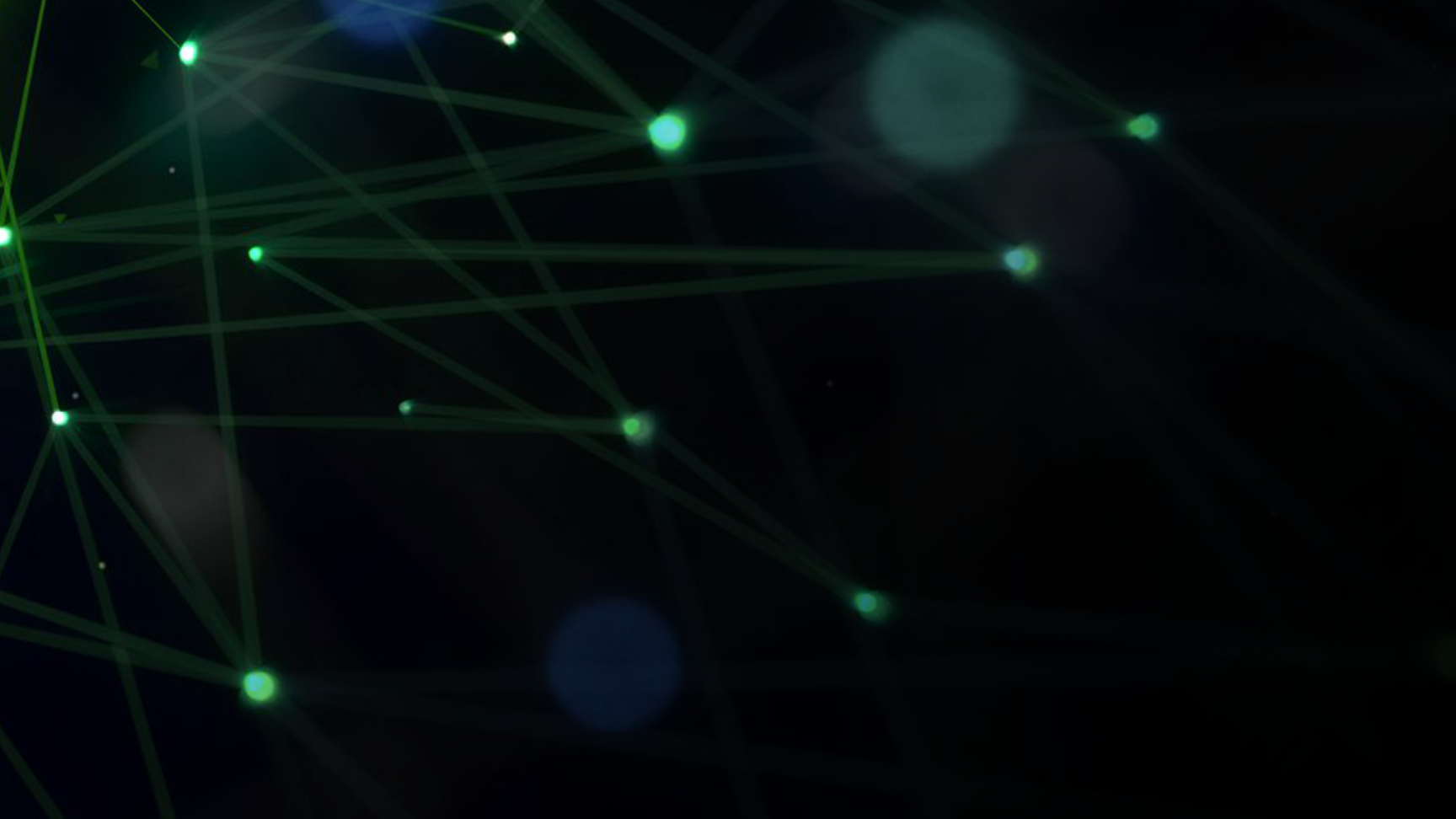
8
Connect to the cluster &
launch the labs

9
Connecting to the Cluster
➔ Click on the “Hackathon Login” app
➔ Click on the “Open web SSH in a new tab”
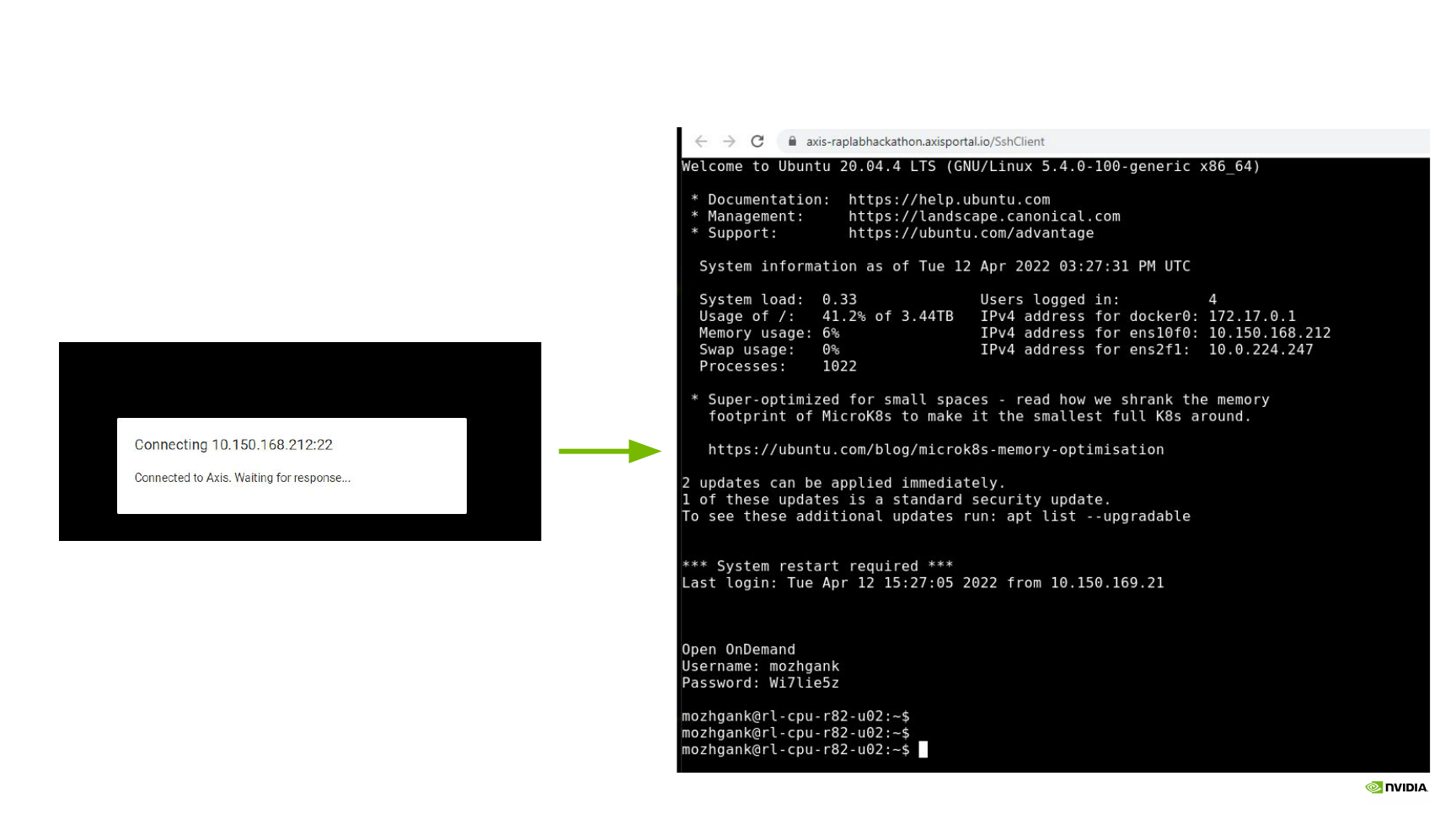
10
Be patient ..
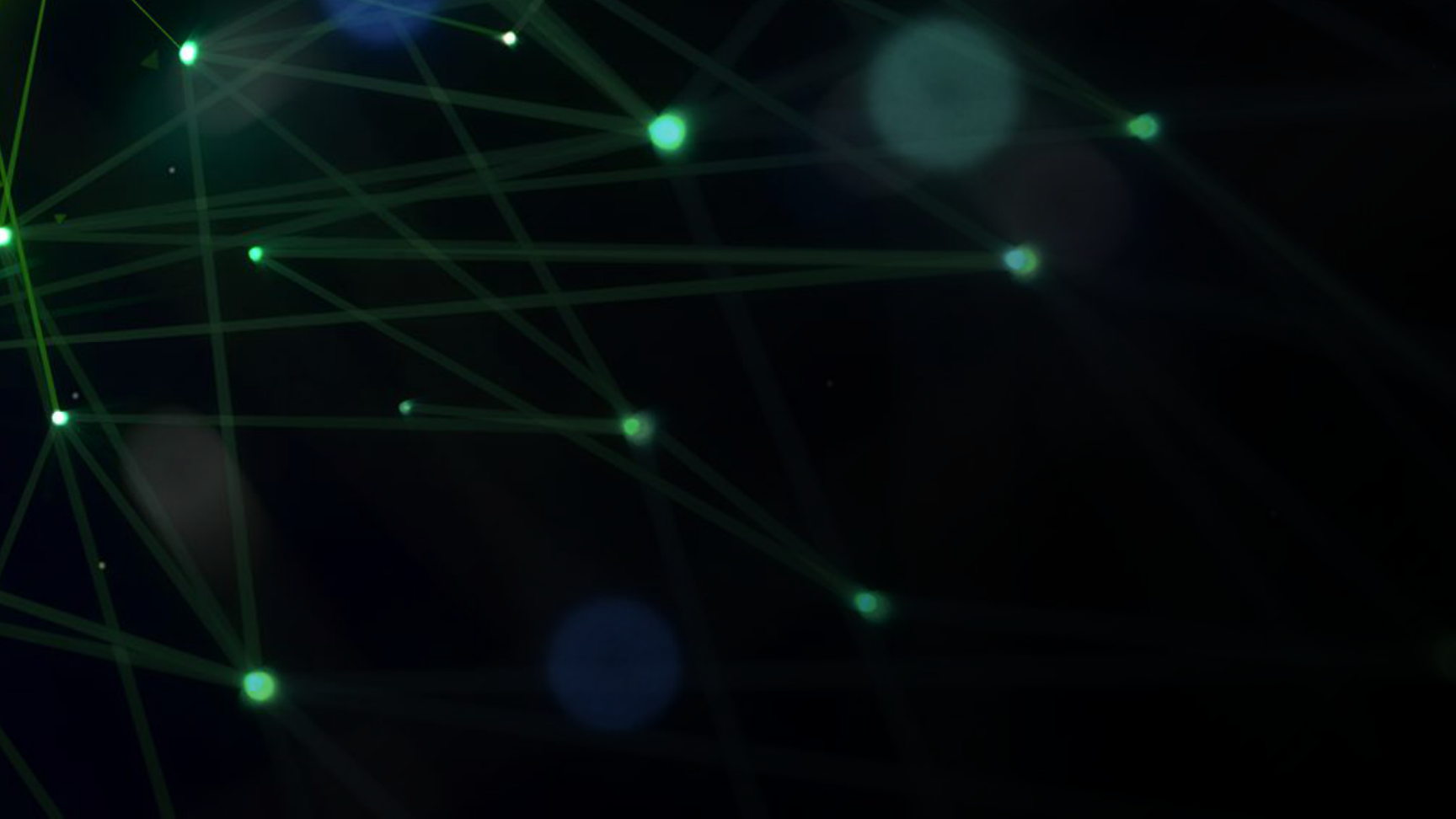
11
Launch the lab
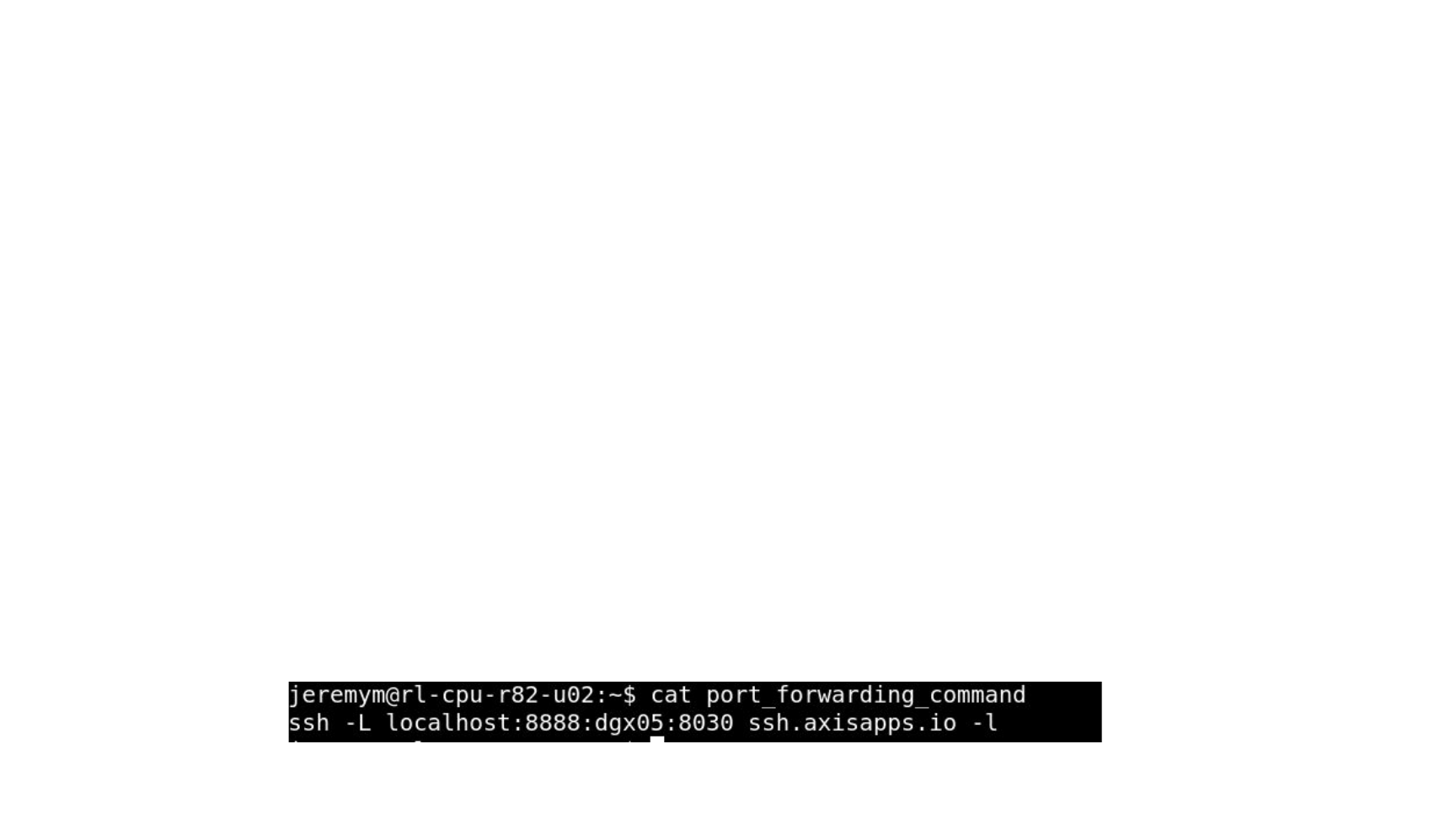
12
Launch the lab via the script
STEP 1
In the web terminal window, use the below command for the bootcamp, replacing <Axis Hash> with the hash
from slide 7 (labs availability depends on a type of a bootcamp).
● NWAYS: sbatch /bootcamp_scripts/NWAYS/nways-v2 <Axis Hash>
● OPENACC: sbatch /bootcamp_scripts/OPENACC/openacc <Axis Hash>
● RAPIDS: sbatch /bootcamp_scripts/RAPIDS/rapids <Axis Hash>
● AI for Science: sbatch /bootcamp_scripts/AI-SCI/climate <Axis Hash>
● MODULUS: sbatch /bootcamp_scripts/MODULUS/modulus <Axis Hash>
STEP 2
Wait for about 1-2 minutes then copy the following command into the same web terminal window as you ran the
previous command: cat port_forwarding_command
The output:
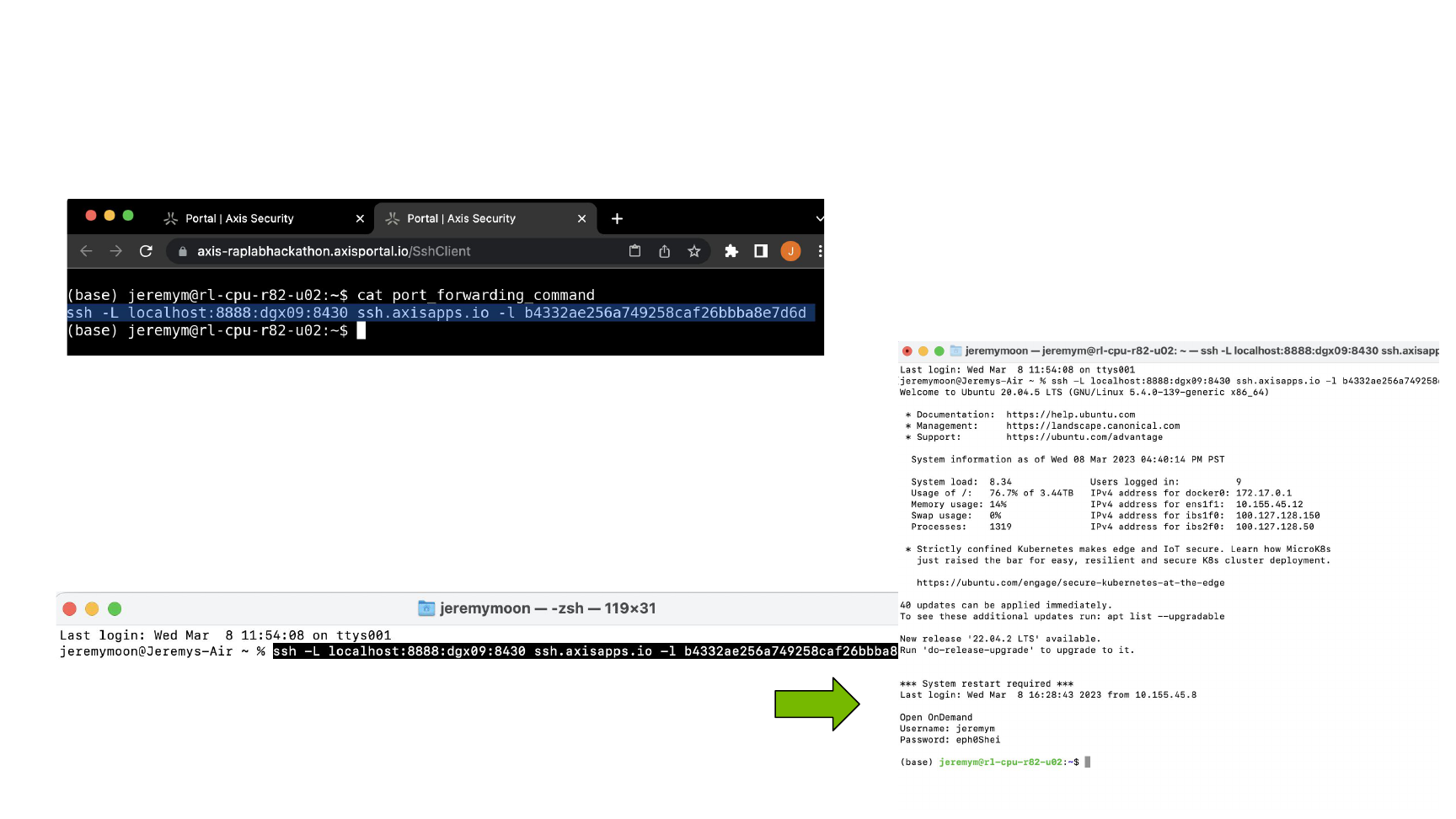
13
STEP 3
Highlight the printed result in the web terminal (and if using chrome
right click to copy, or Ctrl + Insert for copy and Ctrl+Shift+V to paste)
STEP 4
Open a NEW local terminal (Not through Axis or the web terminal
this has to be your local computer) using Powershell, command
prompt, Linux terminal, mac terminal, etc. Paste the result that was
copied from Step 3 and hit enter to log back into the cluster in the
local window.
The output
15
Troubleshooting
● Session per the bootcamp is 4hrs
● Hash keys are good for 24hrs
● To close the job use the file menu in jupyter and choose shutdown, then
close the ssh terminal
● Make sure that a VPN is not being utilized
● If you get the following error in the final Step 6 :
bind [127.0.0.1]:8888: Address already in use
channel_setup_fwd_listener_tcpip: cannot listen to port: 8888
Could not request local forwarding.
You will need to change the port 8888 in your command to some other
port, examples would be 8890, 8900 etc.