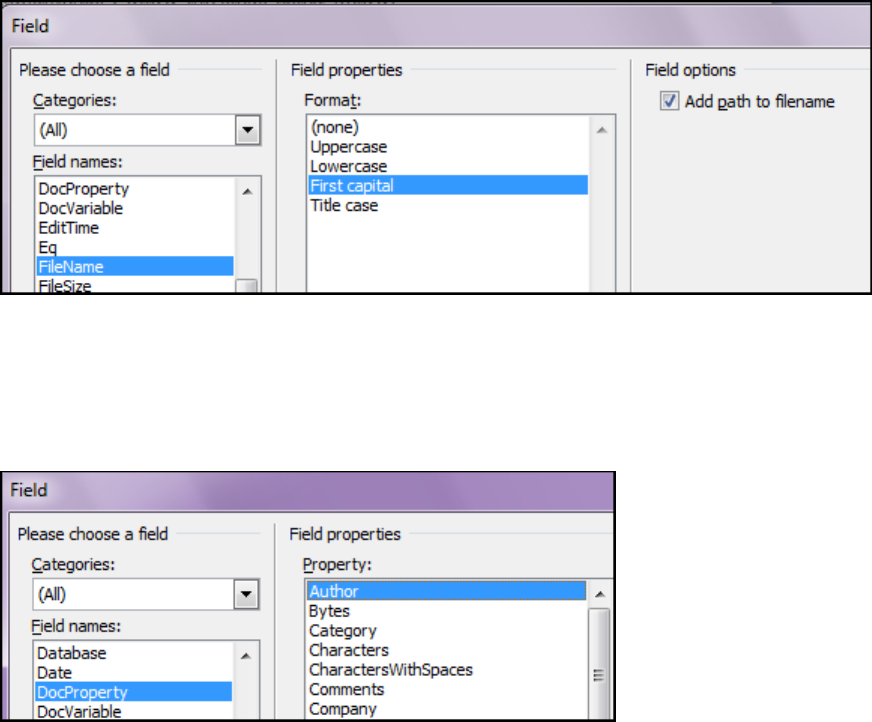
Microsoft Word 2013: Inserting File Name, Document Title, Author & Other Property
Details into a Document
If you create a document & want to have the author, dates or location of the saved file or any
other details it is put in the Header & Footer area. This would be a great idea for departments
that have multiple people using documents. Follow the steps listed below.
If you do not have a Header or Footer already inserted you can find this under the Insert tab,
Header & Footer grouping.
Insert File Name of the Document
Double click to place the cursor where you want to insert the file name in the header or footer.
Under Header & Footer Tools, on the Design tab, in the Insert group, click Quick Parts, and
then click Field. In the Field names list, click FileName select the Format you want. In Field
options put a check in the Add path to filename check box. Click OK.
Insert The Document Title, Author's Name, Or Other Document Property
Place the cursor where you want to insert the document property in the header or footer. In the
Field names list, click DocProperty. In the Property box select the document property that you
want like Author. Click OK.
NOTE: If Document Property is not available it is because it is a lower version of word. You
must save the document as the newest version of word, with the extension of docx.
