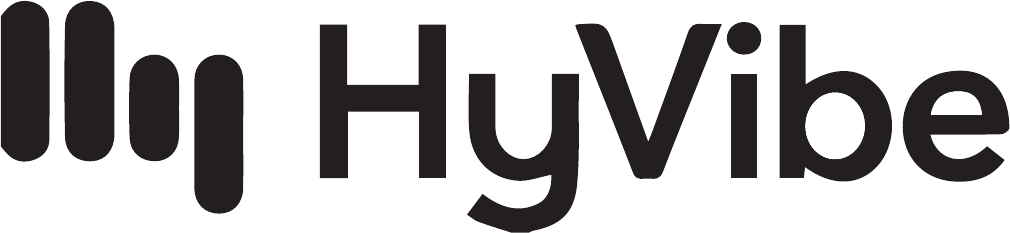
HyVibe Mobile Application User Guide
V0.2.0
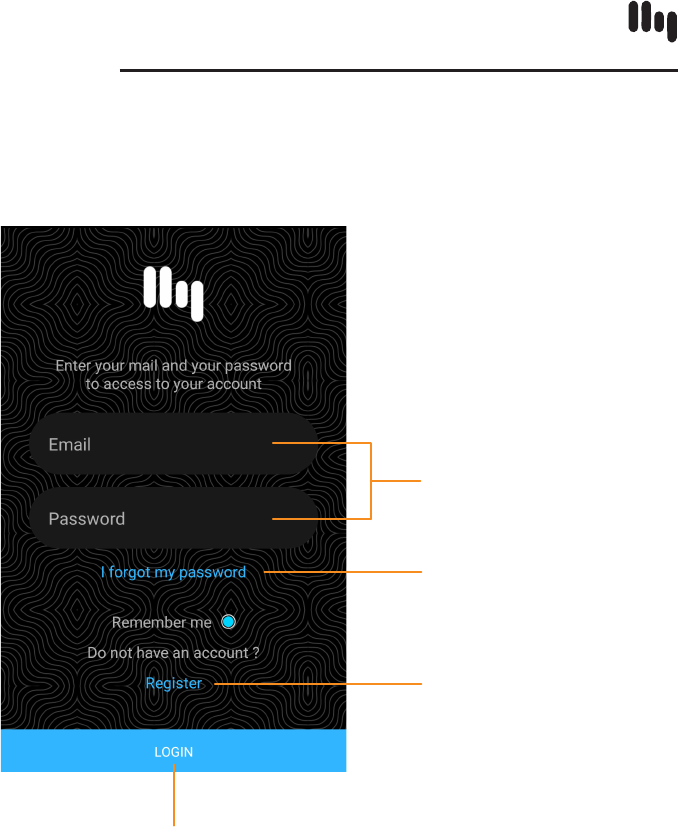
LOGIN
Enter e-mail and
password to log in
Request lost password
Tap to create an account
Tap to Login
CONTENTS
Login 1
Home Screen 2
Sidebar 3
Connections Screen 3-4
Settings 4
Bank Settings 5
Bank Library 6
Eect Modication 6
Preset Library 7
Preset Name 7
Metronome 8
Equalizer 8
HYVIBE MOBILE APPLICATION V0.2.0
1
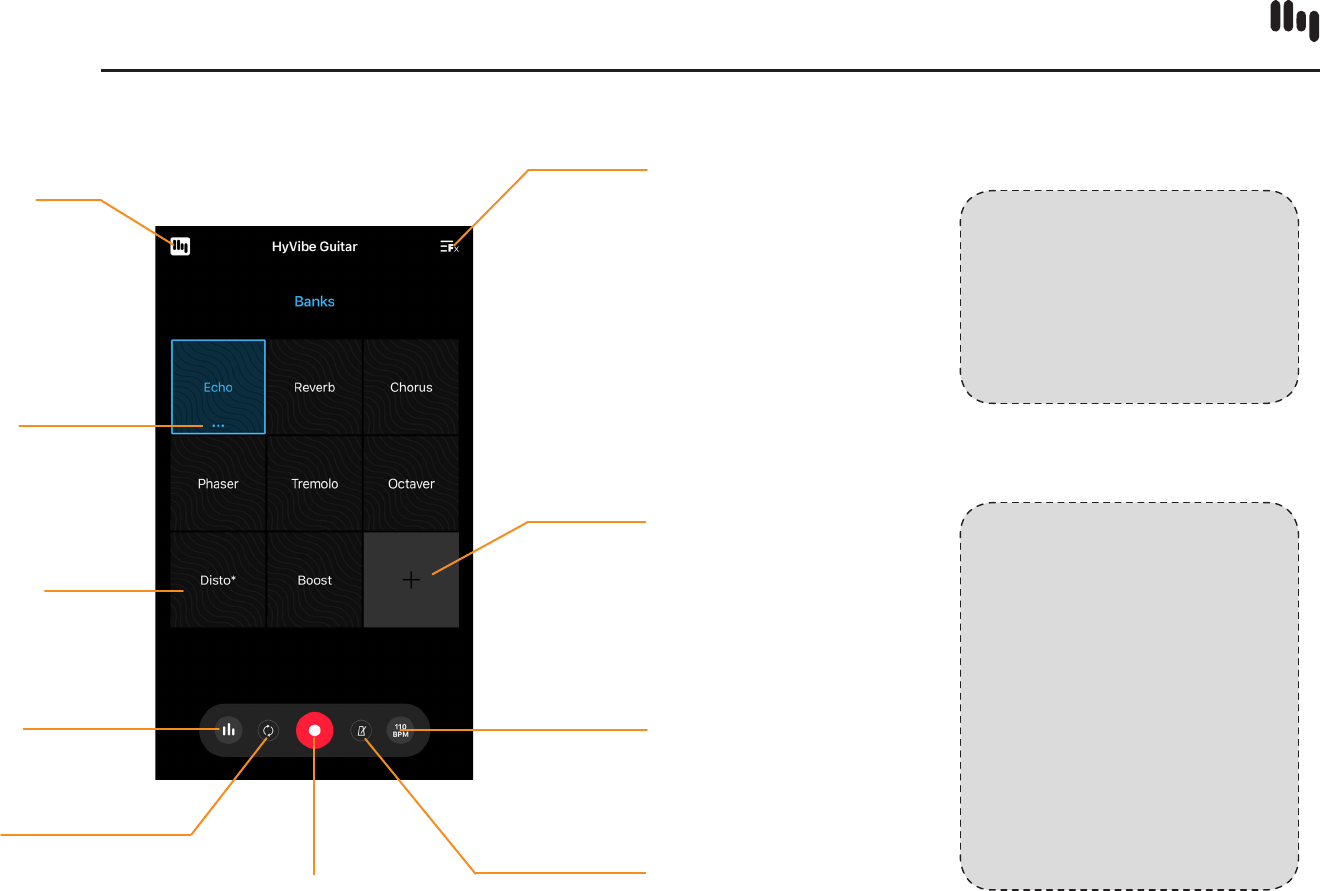
HOME SCREEN
2
NOTE:
If looper mode is
activated you will record
a loop and the recording
will replay automatically.
If looper mode is
deactivated,
the recording will
continue until you press
again to stop.
NOTE:
You can rearrange the
order of the Banks on the
screen by holding and
dragging the Bank.
Access Bank Library
Tap icon (or swipe
right from the side
of the screen) to
open the Sidebar to
access connections
and settings
Tap the three dots
to modify a bank
or remove it from
this screen
Switch active bank
by pressing the bank
tile (active bank is
highlighted in blue)
Tap to start/stop recording
Tap ‘+’ in an empty bank
to add a bank from the
library. You can have
9 banks on the Home
Screen. These banks
sync with the guitar
when it is connected
with the app.
Tap to access
Metronome and
Looper settings
Tap to activate the
Metronome
Tap to access
equalizer settings
Tap to activate
looper mode
+
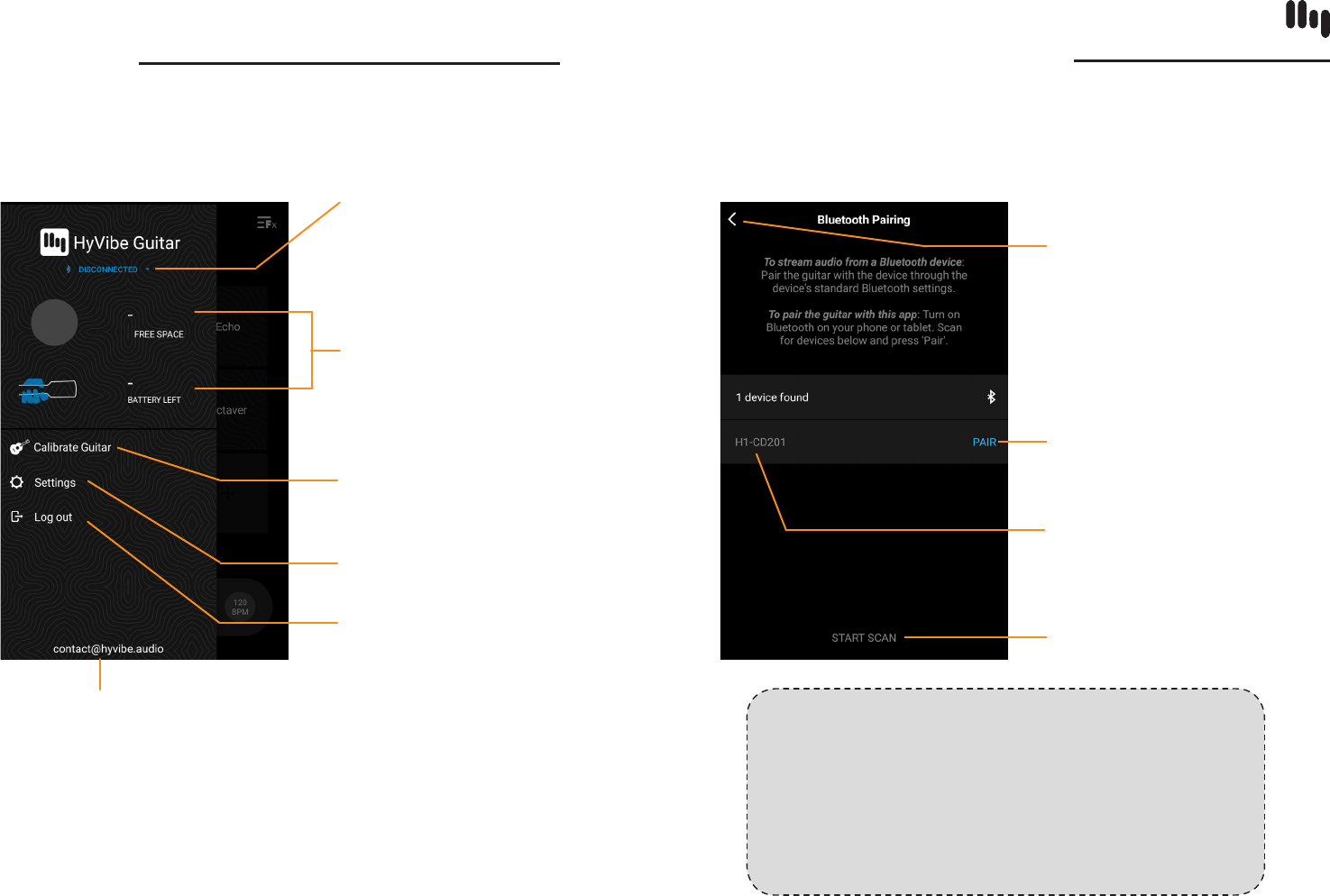
SIDEBAR
3
CONNECTIONS SCREEN
Disconnected State
Connection status:
displays the name of
the guitar currently
connected to the app. If
disconnected, press to
enter pairing screen.
Storage and battery levels
are currently inactive.
Refer to HyVibe System
interface for battery life.
Tap to enter
calibration screen
Tap to log out
Tap to access Factory
Reset and About pages
Your account e-mail address
NOTE:
*Connecting the app with your guitar in this
screen is only for using the app with the
guitar (paired with Bluetooth Low Energy).
If you wish to play music through the guitar,
connect the guitar with your device’s standard
Bluetooth settings.
Tap to close screen
Tap to connect the app to
your guitar*
Guitar name (also found in
the System menu on the
HyVibe System’s interface)
If the guitar is not displayed,
press ‘Start Scan’ to rescan
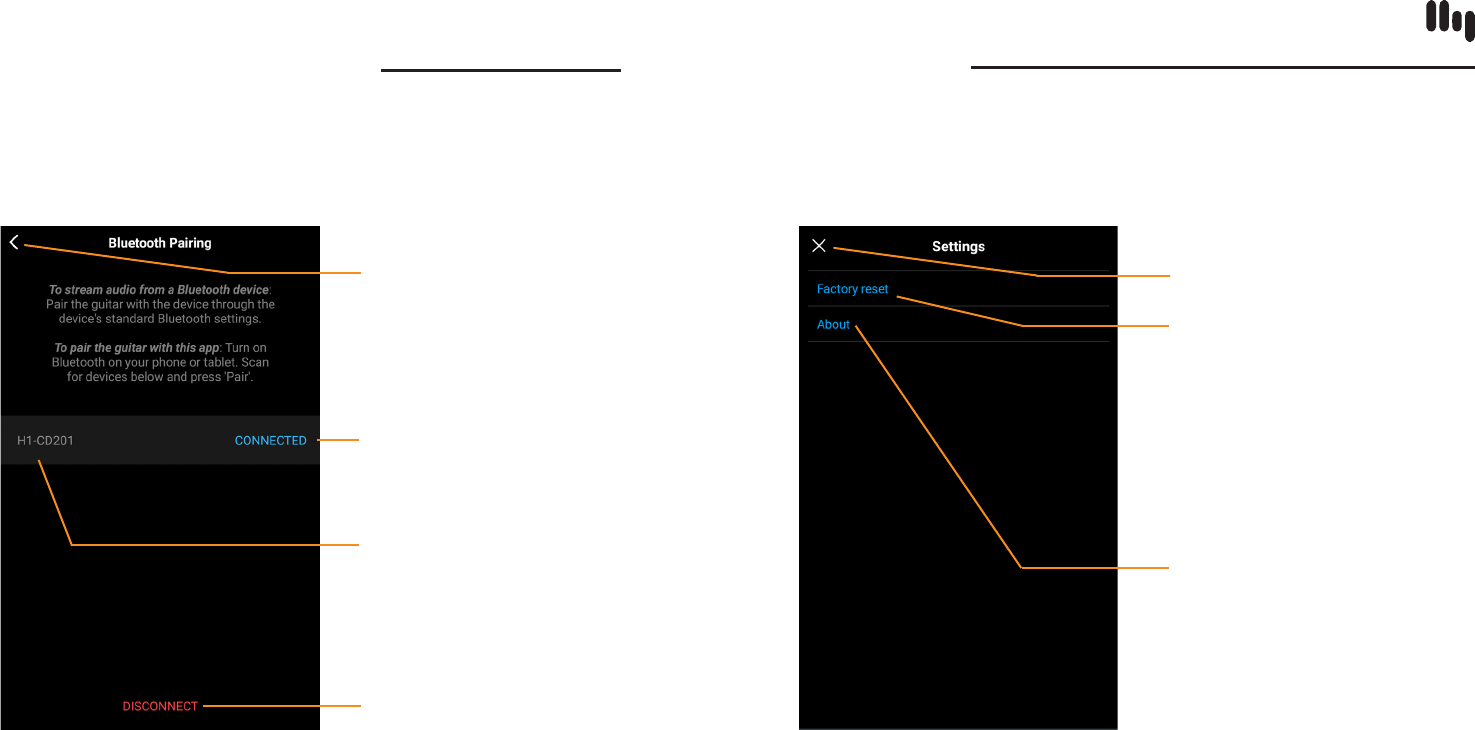
CONNECTIONS SCREEN
Connected State
SETTINGS
4
Tap to close screen
‘Connected’ means the
guitar is connected to
the app
Guitar name (you can also
nd the name of your guitar
in the System menu on the
HyVibe System’s interface)
Tap to disconnect
Tap to close screen
Tap to do a factory reset
of the app. This will
replace the current banks
on the Home Screen with
the default HyVibe banks
on our server. Your custom
banks will still be saved.
Tap to display App and
Library versions
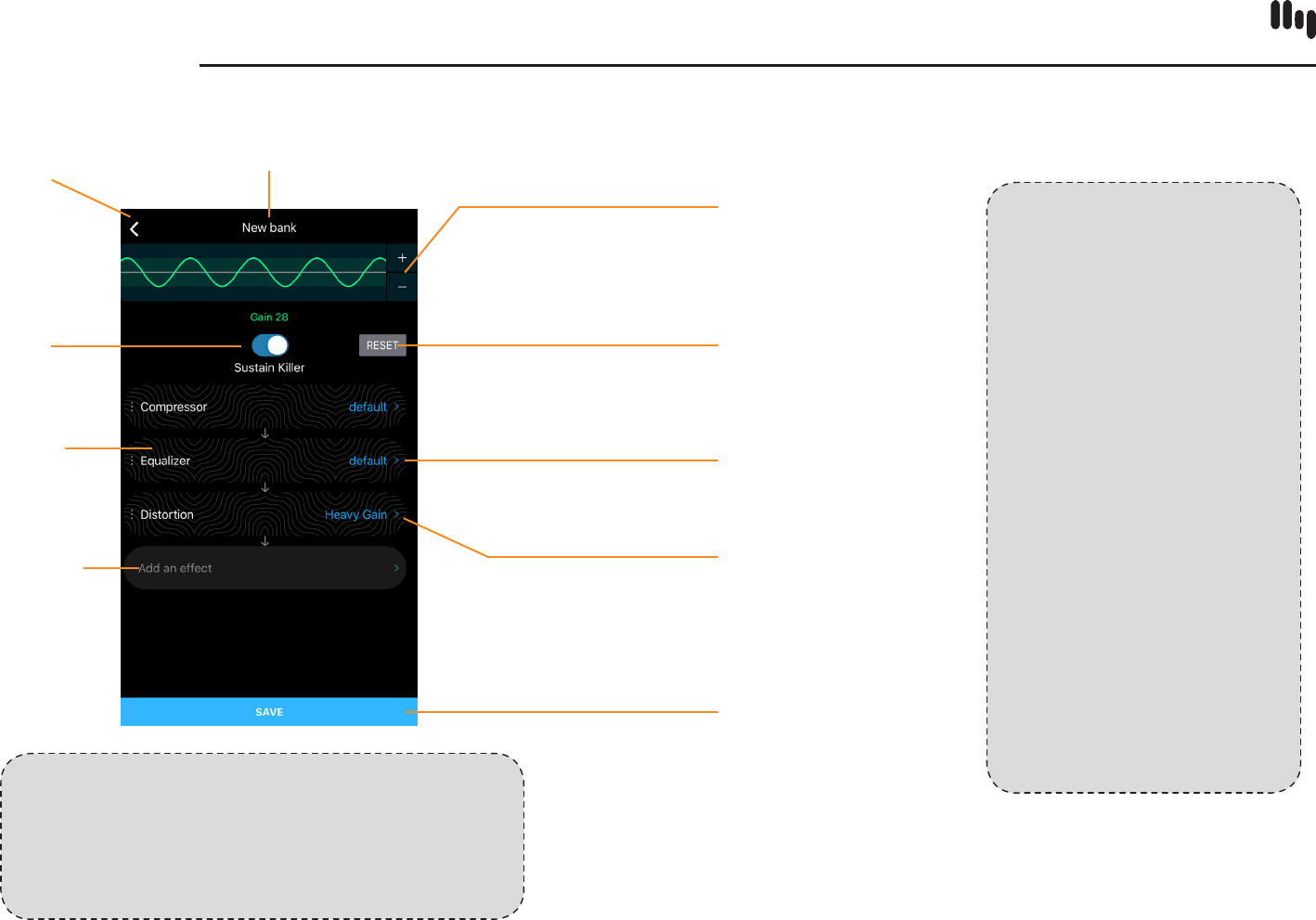
BANK SETTINGS
5
SUSTAIN KILLER
INSTRUCTIONS:
If there is unwanted
sustain on the strings
(auto vibration of the
strings), enable the
Sustain Killer. The HyVibe
System will scan and nd
up to 10 frequencies (in
under 2 seconds) that
cause feedback and lter
them out. If you turn the
Sustain Killer o, the lter
will be inactive. However,
if you turn it back on, the
previous frequency lter
will be active again. If you
press ‘Reset’, the HyVibe
System will clear the lter
and restart the scan.
NOTE:
The eects are processed in series (starting
from the top eect). Rearrange the order of
processing by pressing down on the eect
name and dragging it in the desired order.
Tap to close screen
Tap on the title to
rename a bank
Change the level by
sliding the waveform
up and down with your
nger, or by pressing
the +/- buttons
Reset Sustain Killer,
clearing the lter
and rescanning
frequencies
Tap ‘>’ to edit eect
Tap ‘Save’ when creating
a new bank.(‘Save’ does
not appear when editing
existing banks)
Name of preset
eect in use - either a
custom saved preset
or default preset
Activate
Sustain Killer
Swipe right to
remove the
eect from
the bank
Tap on empty
eld to add
eect to bank
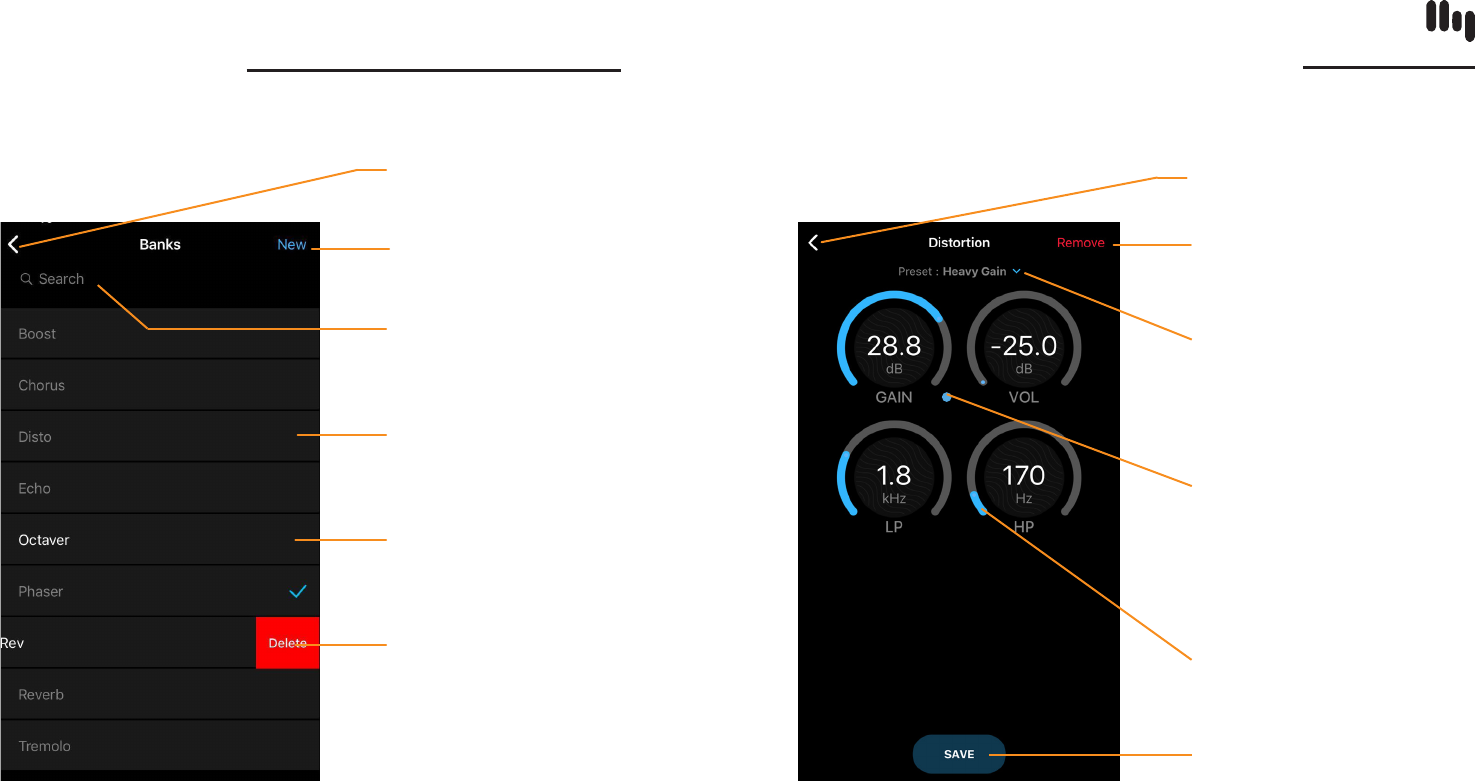
BANK LIBRARY EFFECT MODIFICATION SCREEN
6
Tap to close screen
Tap to create a
new bank
Search for a saved bank
Active banks are
shaded in gray
Available banks are
highlighted in white
Swipe le on
a bank you’ve
created to delete it
from your library
Tap to close screen
Tap to remove the
eect from the bank
Tap to access preset
library of current eect
The blue dot indicates
which parameter will be
controlled by the HyVibe
System’s slider. Press
and hold on a dierent
parameter to change
this setting.
Slide in a circle to raise
or lower the level of a
parameter
Save eect
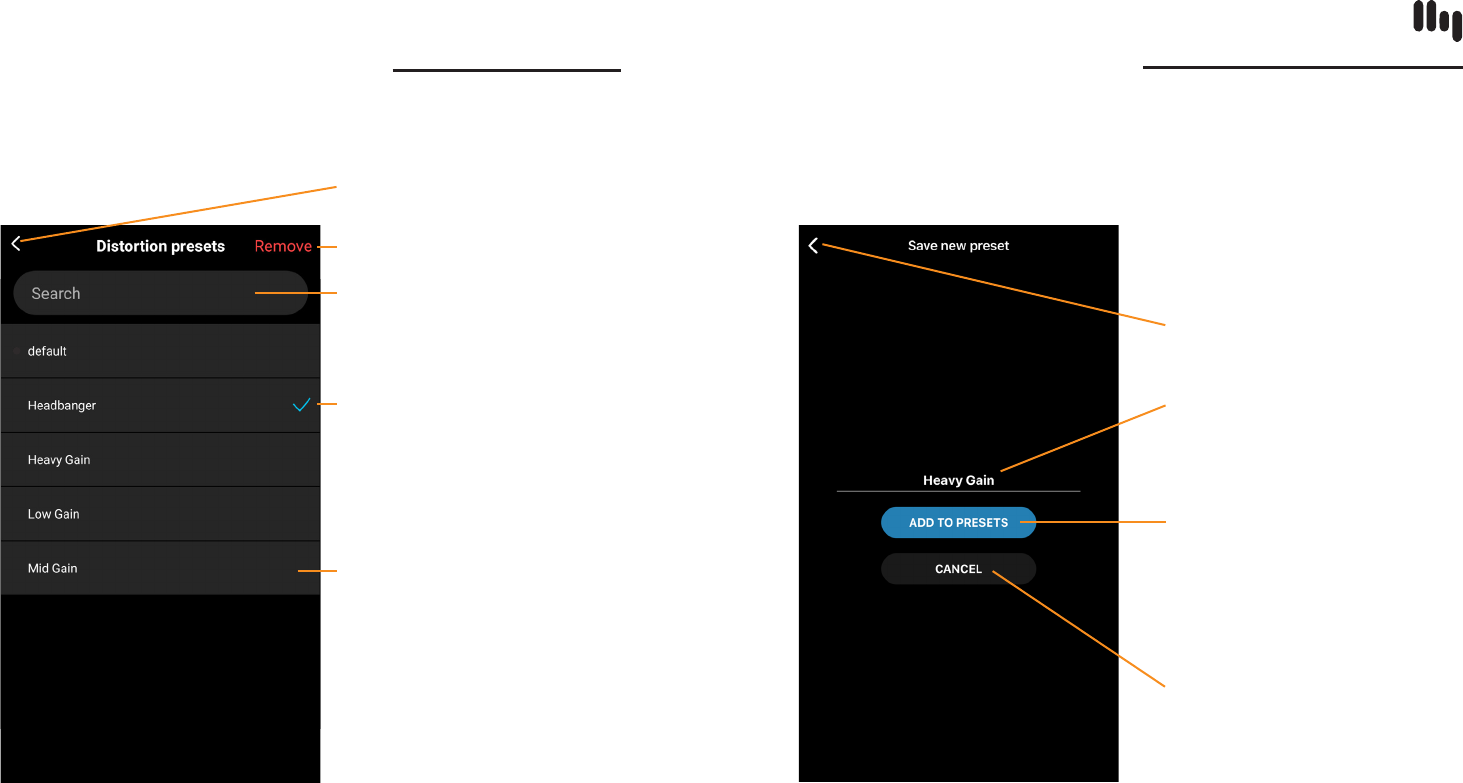
EFFECT PRESET LIBRARY PRESET NAME SCREEN
7
Tap to close screen
Remove the preset in use
Search for a preset
The checkmark indicates
which preset is being used
in the current bank
Tap preset name to
activate it in the bank
Tap to close screen
Enter custom name
of new preset
Tap to save the preset
into preset library
Tap to exit the
naming screen
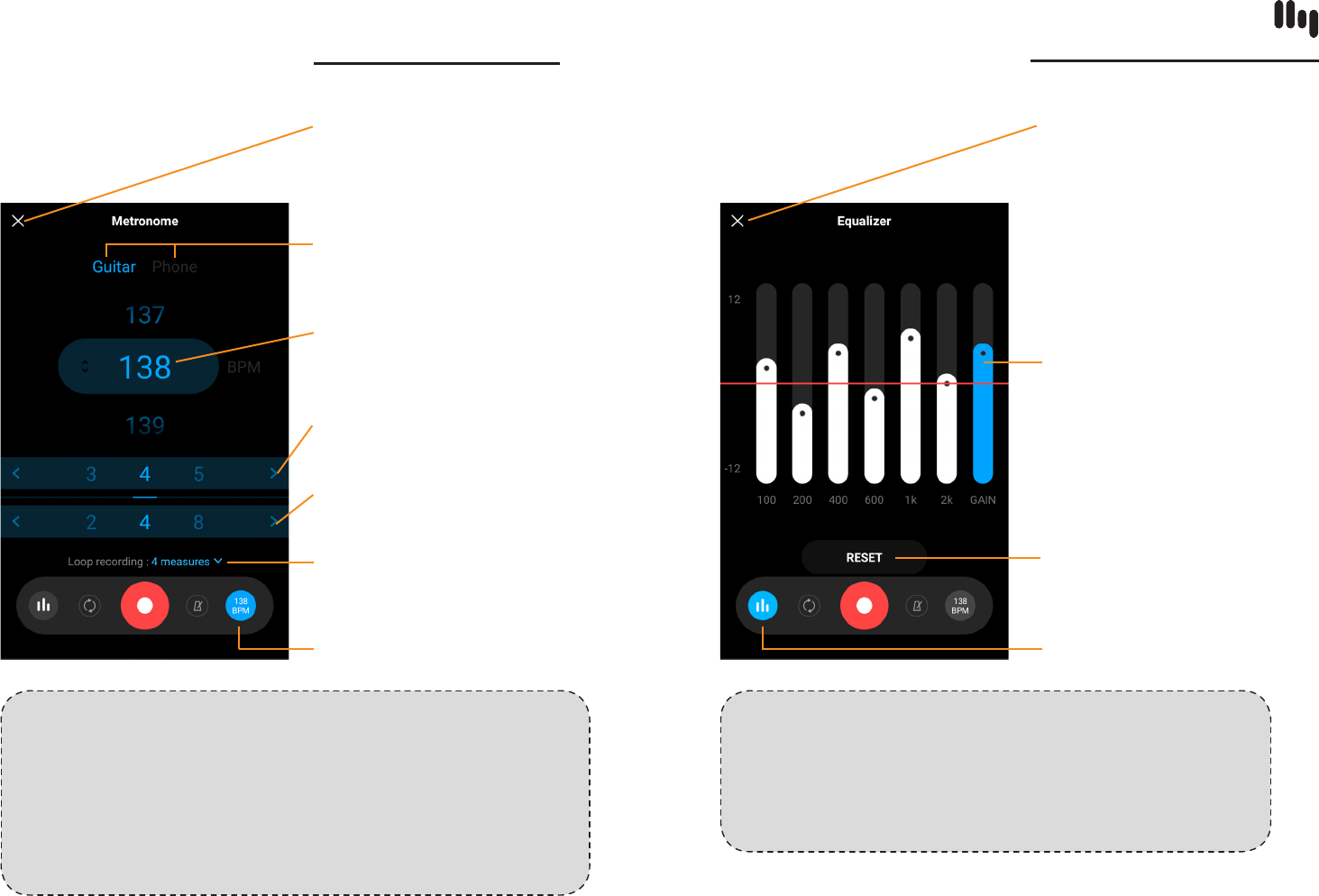
METRONOME SCREEN EQUALIZER SETTINGS
8
NOTE:
The looper settings sync with the HyVibe System
memory when paired. The HyVibe System will save
these settings even aer disconnecting from your
mobile device. If you are disconnected from the app,
you will be able to modify the BPM and time signature
on the HyVibe system, but not the length of the loop.
NOTE:
When the app is paired to the guitar, the Equalizer
settings are applied to the eects, output, and
looper. When unpaired, the last synced Equalizer
settings will be applied to the guitar.
Tap to close screen
Tap ‘Guitar’ or ‘Phone’ to
select output source of the
metronome
Scroll up and down to
change the beats per
minute (BPM)
Slide to change
beats per measure
Slide to change note
value of a beat
Tap to select the
number of measures to
record for your loop
Metronome Screen Toggle
Tap to close screen
Slide bars up and
down to adjust
Tap to reset Equalizer to
neutral position
Equalizer Toggle
