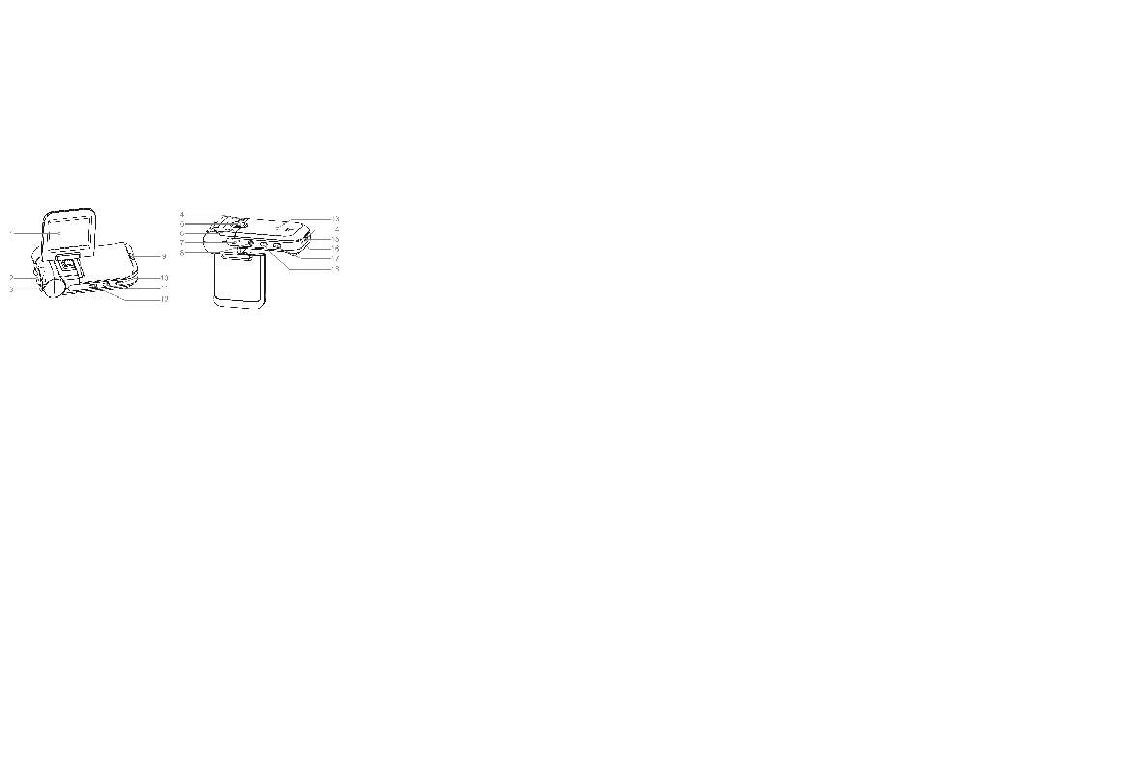
HDDVR302 Instruction Manual
Thank you for purchasing our Gator DVR. In order to help you
operate it correctly, please read this instruction carefully before using.
Product picture and function
1.2.0 inch LCD display
2.Lens
3.LED light
4.Speaker
5.Bracket hole
6.Photo resistance (infrared auto-detection)
7.USB Slot
8.AV output interface
9.Working indicator (Blue)/ Charging indicator (Red)
10.11.Up/ Down button
12.MENU button
13.Battery cover
14.Microphone
15.MicroSD card Slot
16.RESET button
17.OK button(record / camera)
18.Power/Mode switching button
OPERATION
A.Built-in battery
Connect car charger: Whilst charging the red indicator lamp is bright.
When charge is complete, the display window will show the battery
icon as full.
B. Connected with Car Charger
After the car starts, the DVR will automatically enter video recording
mode, charging at the same time. When the car has been shut down, the
product will continue working for 15 seconds before automatically
shutting down and saving the previous recorded files.
Note: This machine can be used only with the car charger with output
5V!
Features
DVR with record / camera / playback functions
A) Recording mode
Press the power button 【18】, then press the OK button 【17】to open or
connect car charger into the video mode and start recording (note:
please insert MicroSD card before use), then the time at the bottom
right will turn red from white, recorded files are stored into the card,
press the OK button 【 17 】 to stop recording, then red digital time
becomes white.
B) Camera mode
Power on and press MODE button 【18】 to enter the camera mode, press
OK button to take pictures.
C) Preview mode
Power on and press MODE button 【 18】 twice to enter the preview
mode
Press Up/Down button 【10.11】to select the folder preview, press the
OK button into menu, and then press OK button to play/pause.
Delete function
Under the preview mode, press the MENU button 【12】 to enter delete
interface, and then press OK button 【17】 into "single/ all / selection
"interface (use up / down buttons to select the listed settings), finally
press OK button to confirm, you can also choose "Thumbnail Display"
and "preview playback volume" feature, and finally press OK button to
confirm.
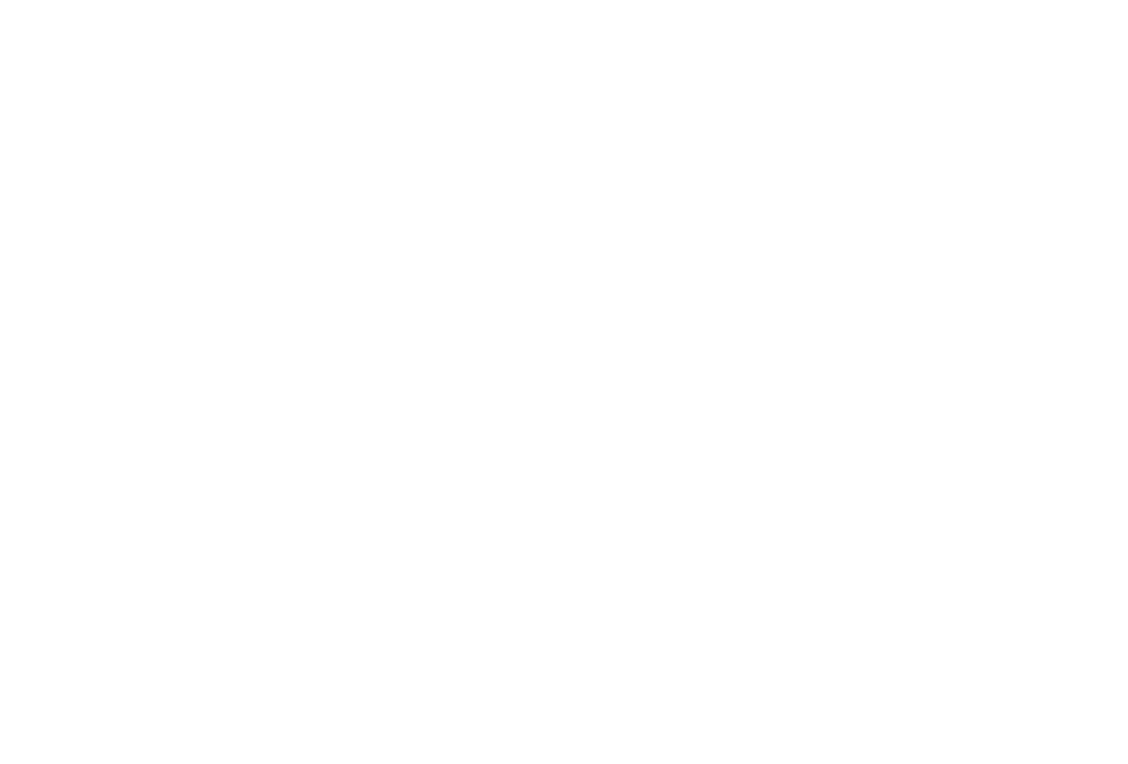
PC camera mode:
Press MENU button 【12】 to enter the USB mode, then press OK button
【17】 to enter the confirmation mode, it appears “network camera” “the
disk driver”. Through Up/ Down button 【 10.11 】 chooses “network
camera”, and press OK button 【17 】 to confirm and enters network
camera mode, this product has special-purpose actuation software, it
needs install the driver before connecting USB cable with computer.
USB Mode
Connect your DVR with computer by USB cable, [My computer] shows
removable disk, and the files are stored at Removable Disk/DCIM/100
DSCIM. The files can be downloaded to the computer.
Setting the functions:
Turn on the product and press “Mode Switching” 【18】 to enter Camera
mode, then press MENU” 【12】to enter into Camera setting interface.
Select by “ UP/ DOWN” button 【10.11】 for the following setting and
confirm by “OK”【17】. Then press “OK” button【17】again to exit after
finished.
1.
Resolution: VGA 1.3M 2M 3M 5M 8M 12M
2. Picture quality: fine, standard, economy
3. Scene mode: Auto, Sport, Night, Portrait, Landscape, Backlight
4.
EV:+1/3 +0.0 -1/3 -2/3 -1.0 -4/3 -5/3 -2.0 +2.0 +5/3 +4/3
+1.0 + 2/3
5.
White balance:Auto, Daylight, Cloudy, Tungsten, Fluorescent
6.
ISO:Auto 100 200
7.
Color:Standard Vivid Sepia Monochrome
8.
Saturation:High Normal Low
9. Sharpness: Hard Normal Soft
10. Preview: on/off
11. Time Stamp: Off, Date & Time, Date only
12. Burst: On, off
Turn on the DVR and press MENU button 【12】 to enter into Video
mode and select by Up/Down button 【 10.11 】 , press OK button
【 17 】 enter into setting interface, then select specific parameters by
Up/Down button【10.11】. Press OK button again to exit after finished.
1) DPI: VGA QVGA SXGA
2) Exposure Value:+1/3 +0.0 -1/3 -2/3 -1.0 -4/3 -5/3 -2.0 +2.0
+5/3 +4/3 +1.0 +2/3
3) White Balance: Auto/ Daylight/ Cloudy/ Tungsten Filament
lamp/ Fluorescent lamp
4) Time Display: Close/Date/Date and Time (Under “Close “ mode,
the time don’t be shown)
5) Motion Detection: Off / On
6
)
Continuous loop Video Recording: 3 minutes / 5 minutes / 10
minutes / 15 minutes
7) Flip Screen: OFF / ON
8) Night Vision: OFF / ON
Under setting interface of Recording mode or Camera mode, press
MENU button【12】 again, DVR will enter the following settings, Press
Up/Down button【10.11】 to select the specific parameters, press OK
button【17】to confirm exit.
1) Format: Cancel / Execute
2) Language: English / Simplified Chinese / Traditional Chinese /
Japanese / Russian / French / German / Italian / Spanish / Portuguese
and so on.
3) Auto power off: 1 minute, 3 minutes, 5 minutes, off
4) Restore default parameters: cancel / execute (After select Execute,
DVR will restore the default settings)
5) Frequency: 50Hz/60Hz
6) Format: PAL, NTSC
7) Time setting: off / set (Press the OK button 【 17】to enter setting,
press the MENU button【12】again to enter the time and date settings,
press Up / Down buttons 【10.11】to adjust time, date, press the OK
button【17 】to enter the next setting, when all is set up, press the
MENU【12】button to confirm and exit. ) Note: Before set time, you
can press Up / Down buttons【10.11】to select: [year / month / day],
[day / month / year] and [month / day / year]
8) USB functions: PC camera / Disk drive
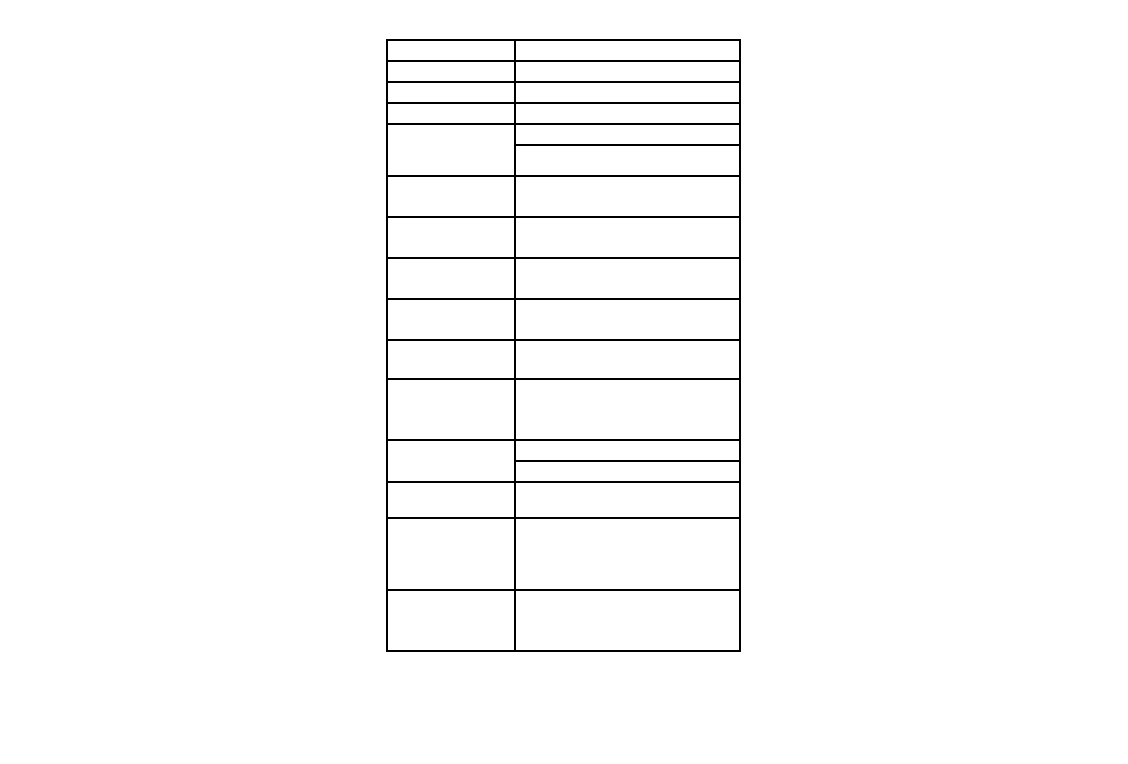
Download files
1) Connect the product with computer by USB cable
2) [My computer] will show removable disk,
3) The file is stored at Removable Disk/DCIM/100 DSCIM. At that
pointt, the file of the product can be downloaded to the computer.
Note
1) Please insert the MicroSD card before recording.
2) The product can select the recording mode, recycling recording,
when the memory card is full, the camera will continue recording.
Remark: At this point the old file is overwritten one by one, in order to
avoid all the old files are removed, the camera provides 3 minutes / 5
minutes / 10 minutes / 15 minutes as storage time.
3) When the battery is in low power level, DVR screen will display the
"low battery" message, the DVR will automatically save the file and
shut down after 20 seconds.
4)
When you need to reset the DVR, press and hold RESET
hole for 3 seconds then release, DVR will automatically reset.
5) When recording, do not pull out the MicroSD card, to prevent
crashes.
Note: This machine can only use the car charger of output 5V
Specifications
Digital magnification 8
Video resolution 1280*720, 720*480, 640*480, 320*240
File Format Image : JPEG
Video : AVI
white balance
color effects
Auto
Standard
Continuous loop
recording
Supported
Power off file
recovery
Supported
motion detection
function
Supported
Year, month, day
hour, minute
Supported
Carrier media MicroSD: 1GB-32GB
Multi-language
support
English / Simplified Chinese / Traditional
Chinese / Japanese / Russian / French /
German / Italian / Spanish / Portuguese
USB function 1. Charge
2. Memory card
3. PC camera
Power rechargeable polymer battery 3.7V
800mAh
Car Charger 5V/800MA
Note: Night lamp turned on, shooting objects with a reflective surface
will have reflective, exposure. Please use with caution!
Operating Tips
The DVR is similar to a computer, in case not working, please follow
these steps: find cylindrical objects less than Dia.1mm, press RESET
hole, DVR will restart and work normally!
Accessories
•Manual
•Roof mount
•USB cable
•AV Cable
•Car Charger
Technical Assistance
If you need assistance setting up or using your Gator
product now or
in the future, call Gator Support.
Australia
TEL: 03 – 8587 8898
FAX: 03 – 8587 8866
Mon-Fri 9am – 5pm AEST
Please retain this user guide for future reference.
