
- 1 -
2K Vehicle Blackbox DVR
USER MANUAL
- 1 -
Thank you very much for purchasing our car dash cam!
Disclaimer:
1. Please read the set-up and usage instructions carefully
before operation.
2. You should not set/install this dash cam at a place that would
obstruct or reduce a driver’s view. Make sure your usage
comply with pertinent vehicle codes of your state, province,
territory or country.
3. You should post the required notices of recordation to
occupants inside the vehicle, if voices or other
information/signal pertaining to in-vehicle activities will be
recorded.
4. You should not change the dash cam’s setting or mode of
operation when the vehicle is in motion.
5. You should not leave the dash cam in a visible spot when no
one is inside the vehicle, to avoid attracting break-ins to steal
the unitor other property.
6. You should avoid extended exposure of the dash cam to
direct sunlight or extreme temperatures (either high or low
temperature) which tend to degrade or damage the unit and its
- 2 -
normal functionality.
7. You should examine, check and verify the dash cam at least
every 6 months, including the memory card, to ensure the video
reception and recording are working properly. For each use, you
should verify that the dash cam unit, the visible lights and the
audible sounds are working normally. If there are signs of
non-operation or malfunction, you should immediately seek to
replace the product and check to see if the product is covered
under any applicable warranty.
8. The dash cam unit may have additional functionality, such as
transmission and recordation of audible or GPS signal or other
identification information. If you have privacy concerns about
these functions, make sure you follow the instruction to disable
these functions.
9. You should use the dash cam unit in the way it is intended.
You should not use the dash cam unit in a way that would be
illegal or that tends to physically damage the unit, or tend to
cause danger to the safe operation of the vehicle or the
occupants.
10. THIS DEVICE SHOULD NOT BE ADJUSTED BY THE
DRIVER WHILE DRIVING. IN THE EVENT OF AN ACCIDENT,
- 3 -
DEVICE MAY DISLODGE AND BECOME UNSAFE FOR
PASSENGERS.
Note :
1. This user manual will detail how to use, operation, technical
specifications and precautions. Before use, please read this
manual thoroughly and fully understand, Please keep this
manual, we hope our products can meet your needs and
long-term service to you!
Using this product, enjoying the real high quality life.
2. This manual in the printing process, the machine because of
the appearance, software or hardware repair process leads to
the same part of the manual operation of non-conformance, the
Company has maintained the final interpretation!
3. Do not put the machine into the damp working condition, this
machine have no waterproof function, so please make the
machine no pour water or exposed to rain water.
4. Do not try open the shell or try repair by yourself, if the
accessories for this machine have any problem, please do to
the professional maintenance station to repair.
- 4 -
5. Do not use the thrill chemical substance, clean solvent or
cleaner to clean this machine, please use the moist soft cloth to
clean.
6. Do not use this machine under the condition that the dust and
high density, to avoid affecting the video.
7. Please protect the environment, don’t discard this machine
randomly; do not throw this machine into fire, otherwise will
have an explosion.
8. Please pay attention to clean the lens surface, use the moist
soft cloth clean the lens then use, to avoid the video is not so
good.
Tips:
1. Outdoor use Please avoid high temperature and direct sun
exposure.
2. Please use original accessories.
3. Please do not disassemble the product.
- 5 -
Content Guide
1. Product Structure
2. Product Installation Guide
3. Product Precautions
4. Product Specifications
5. App Operation Instructions
6. GPS Player Software Installation and using
Instructions
7. FAQ
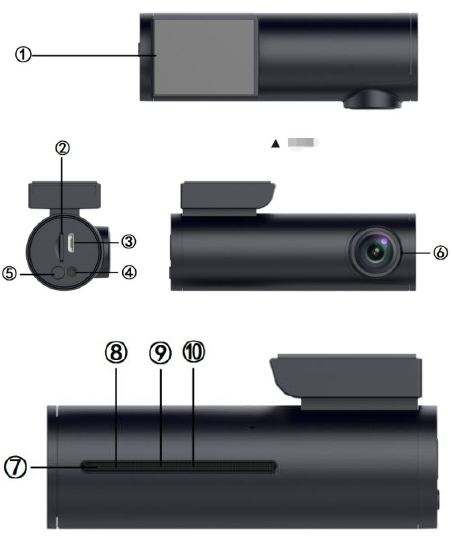
- 6 -
1. Product Structure
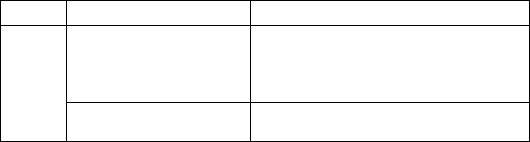
- 7 -
① 3M adhesive holder ②TF card slot ③Micro USB port
④AV-IN ⑤WiFi switch + WiFi indicator light (Blue)
⑥Front camera ⑦Power\Video indicator light (Red)
⑧GPS status light (Green) ⑨MIC ⑩Reset
Keys and Functions
Key
Function
Instruction
WiFi
Turn on/off WiFi
Press the WiFi button around 3 seconds
to turn on/off WiFi
Long Press the WiFi button around 10s to
formart the SD card!
Change the WiFi 2.4G
and 5G band
Double press the WiFi button quickly to
change the WiFi Band
Indicator Light
⑤WiFi indicator light (Blue): The blue light will be on when WiFi
is on, the blue light will be off when WiFi is off.
⑦Power\Video indicator light (Red) : It will flash during
recording
⑧GPS status light (Green): The green light will be on if GPS is
working.

- 8 -
- 9 -
2.Product Installation Guide
1.Turn off the car engine
2.Insert the TF card into the card slot of dash cam
【Attention】Please use high-speed SD card (Class10 or above,
capacity is not less than 8GB, max to 128GB, and to format the
SD card with the machine or PC before using)
3.Fix the dash cam on the windscreen of your car
4. Insert the car charger into the car cigarette lighter, and please
use the standard car charger.
【Attention】Pave the cable alongside the edge of windshield.
5. Pay attention to the direction while installing the rear camera
in the rear of the vehicle and. Wiring can be laid along the roof
of the vehicle. After installation, connect the rear plug into the
rear camera interface of the recorder AV-IN, and there is no
need to connect the red reversing wire which is no screen cam.
The cable lug should be by insulating tape Instead.
6. Adjust the lens position to ensure that the lens are level with
the ground.
7. Start the engine and check whether the machine is installed
correctly.
- 10 -
3.Product Precautions
1.Before installation, please check the accessories carefully to
ensure that the products and accessories are correct and
complete, and then start the installation.
2.During installation, be sure not to insert the car key into the
power supply, and do not insert or pull out any machine
accessories in the status of Power-on, including: rear camera,
SIM card, SD card. These actions should be completed when
power is turned off.
3.When the car key is plugged into the vehicle, the dash cam
will automatically turn on. Please check whether the function of
power on/off, the front and rear cameras and the rear view
display are normal.
4.When the machine is in use, it is forbidden and dangerous to
pull and insert the rear camera plug, GPS antenna and SD card,
which will cause the recorded video files to be damaged and the
machine to be abnormal or damaged.
5.If you need to download the recording videos and images,
press SD card directly when the car is turned off. Then insert the
SD card into the machine again when the vehicle is turned off.
6.You must use C10 high-speed card (recommended capacity
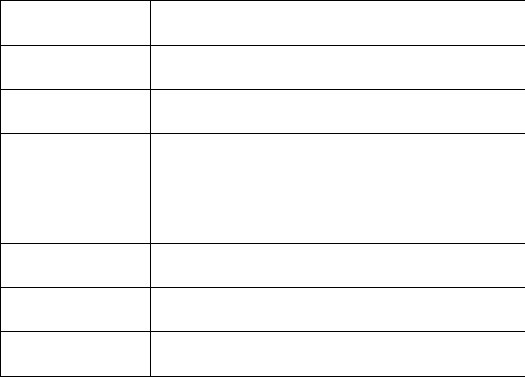
- 11 -
8G-32G), lower than C10 will cause problems like video stutter,
black screen, video can not be recorded or not be played or not
automatically be covered.
7. Achieving more functions require mobile phone terminal to
connect to dash cam with Dashcam Player APP. The specific
application method of the APP will be described in detail later.
4. Product Specifications
CPU
Hi3556V200
Sensor
OS04B10, 4MP
Screen
No Screen
Video Resolution
1-CH: 2K 2560*1440P/ 30fps
2-CH: 2K + 1080P
Viewing Angle
140°+135°
Video Format
MP4/H.265
Photo Resolution
4M
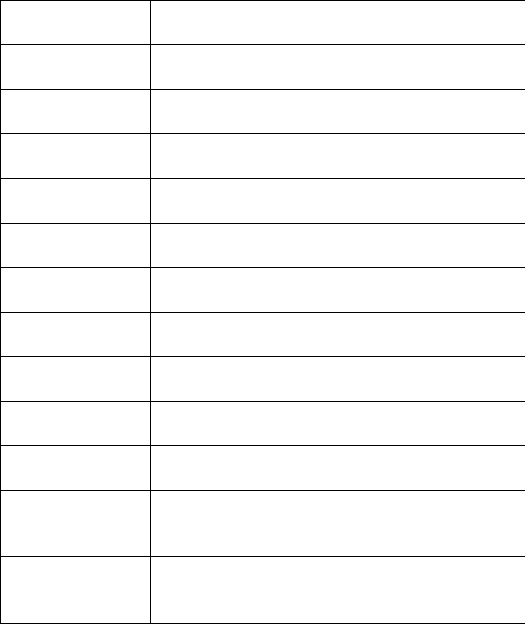
- 12 -
Photo Format
JPG
GPS
Support, Built in GPS
WiFi
Support, Dual Band (2.4G and 5G)
App
DashCam Player
Loop recording
support
G-sensor
support
Car Plate
support
WDR
Support
Memory Card
Max to 128GB
Battery
Super Capacitor
Interface
TF card, Mini USB, AV-IN
Operation
Temperature
-20ºC~60ºC
Storage
Temperature
-30ºC~70ºC
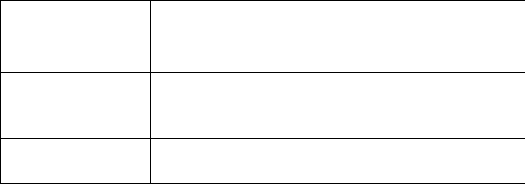
- 13 -
Language
Multi-language
Standard
Accessories
Car charger, USB cable, 3M adhensive, Rear Cam
Unit Size/Weight
98*30*44mm
5.App Operation Instructions
Android system mobile phone
Open the “Google play store” search “Dashcam Player” to
download and install.
IOS system Apple phone
Open the “Apple store” search “Dashcam Player” to download
and install.
WiFi Connection
Open your smartphone WiFi settings and select Dash Cam
Network: LS01...............; Use password 88889999 to connect.
Once connected, launch the APP to see live video, track your
journey, change camera settings or download captured footage
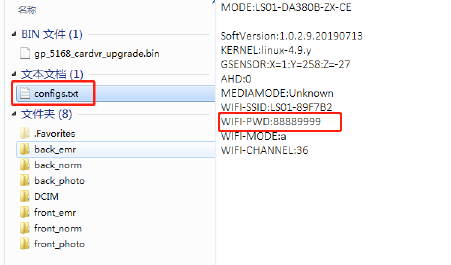
- 14 -
and photos.
P.S. If you forget the wifi password, Don’t worry! Just take
out the TF card from the camera, then connect the TF card
with computer by card reader, enter into the file “configs”,
you will find the password easily!
6. GPS Player Software Installation and Using
Instructions
If need check the GPS information , the professional player
must be installed firstly
1.Please install the customized video player
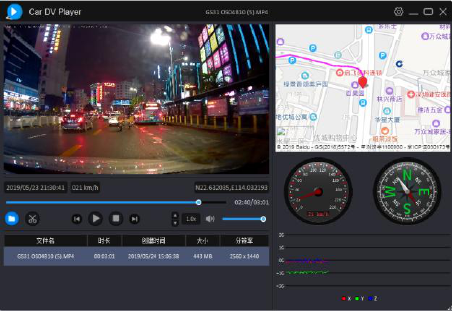
- 15 -
2.Please copy the customized video player to computer and
install.
Using the player software:
1. Please open the customized video player and install it for the
first time use.
2.Click File –Open to choose the file which need play, and
open the play mode directly, as below
- 16 -
7.FAQ
Under normal operating conditions, if there is problems with the
device, please refer to the following methods to solve.
Q: Cannot take picture and record
A: Please check whether there is enough space for of TF card,
or if it is locked.
Q: Stopping automatically while recording
A: Due to the huge amount of HD video data, please use
high-speed C10 TF card with SDHC compatible, there will be
the mark of C10 on the TF card.
Q: There is “wrong file” shown on LCD when replay the
photo/video
A: Because of TF card storage error, please format your TF
card.
- 17 -
Q: Fuzzy image
A: Please check if the lens stay with dirt, fingerprints, please
cleaned lens with paper before shooting.
Q: Dark image when shooting the scene of sky or water
A: There will have an impact on the exposure when the big
difference between the scene. Please adjust the “EV” in the
menu setting.
Q: The color is not good in the cloudy or indoor
A: Please check the “white balance” is Auto or not in the
menu.
Q: Horizontal stripes interference in the image,
A: This is due to the wrong setting of light frequency error,
please set the frequency 60HZ or 50HZ according to the local
power supply.
Q: Freezing
A: Please reset to recover when device hangs off.
- 18 -
FCC Statement
1. This device complies with Part 15 of the FCC Rules. Operation is subject to
the following two conditions:
(1) This device may not cause harmful interference.
(2) This device must accept any interference received, including interference
that may cause undesired operation.
2. Changes or modifications not expressly approved by the party responsible
for compliance could void the user's authority to operate the equipment.
NOTE:
This equipment has been tested and found to comply with the limits for a Class
B digital device, pursuant to Part 15 of the FCC Rules. These limits are
designed to provide reasonable protection against harmful interference in a
residential installation.
This equipment generates uses and can radiate radio frequency energy and, if
not installed and used in accordance with the instructions, may cause harmful
interference to radio communications. However, there is no guarantee that
interference will not occur in a particular installation. If this equipment does
cause harmful interference to radio or television reception, which can be
determined by turning the equipment off and on, the user is encouraged to try
to correct the interference by one or more of the following measures:
Reorient or relocate the receiving antenna.
Increase the separation between the equipment and receiver.
Connect the equipment into an outlet on a circuit different from that to which
the receiver is connected.
Consult the dealer or an experienced radio/TV technician for help.
The device should be keep 20cm away from people.
FCC ID:2ASWV-LS01
